
How to Fix YouTube Videos Not Loading on Safari on Mac?
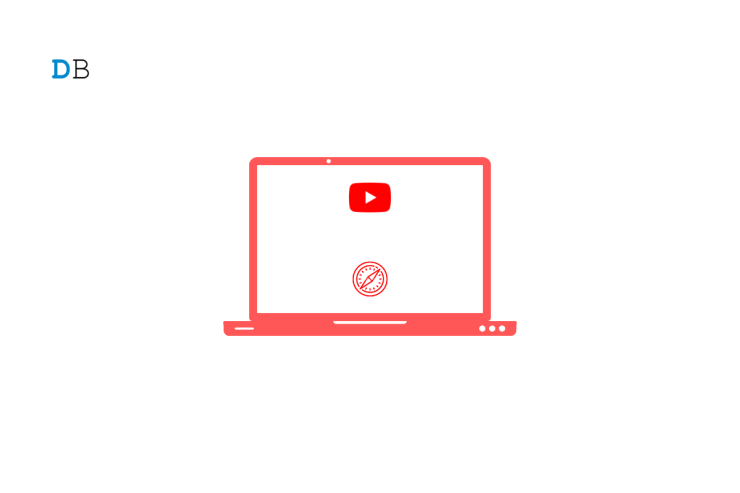
Safari browser is the default browser by Apple and comes pre-installed on all Apple devices. The Safari browser uses its own WebKit engine to render the pages and load websites. Safari is the second most popular browser after Chrome and is widely used by Mac and Apple users due to its enhanced security and privacy features.
Safari is the default browser for Mac OS. Recently, a few complementary features were introduced into Safari, making the browsing experience better and faster, which is the reason why it is among the top recommended browsers for Mac. Though the browser loads all the websites without any issues, if YouTube is not loading or videos are not streaming on Safari browser on Mac, below are some of the best solutions to fix YouTube not working on Safari browser on a MacBook PC.
Page Contents
1. Restart Mac
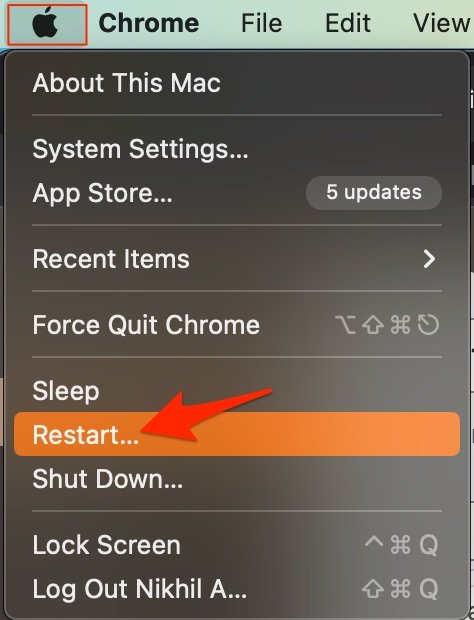
The best solution for most Mac issues is to reboot your computer. A PC is a complex machine, and sometimes the issue may be with any of the background processes that may cause the app or network not to work properly. Rebooting the device will give your PC a fresh start and clear up RAM and stop other unwanted processes.
2. DNS Host Connectivity Issue
The browser uses DNS to connect with YouTube to collect the data and load the videos on your Safari Browser. If the host is not able to resolve the connectivity with server DNS, then YouTube videos may not load on your Safari browser. The best solution is to change the DNS. By default, the Mac network will automatically set the DNS provided by your ISP. Changing DNS will not affect your net speeds, and it is completely safe.
The below steps are for Mac Ventura 13 and above. The steps may vary for your macOS; for older macOS, you can try the steps provided in this guide .
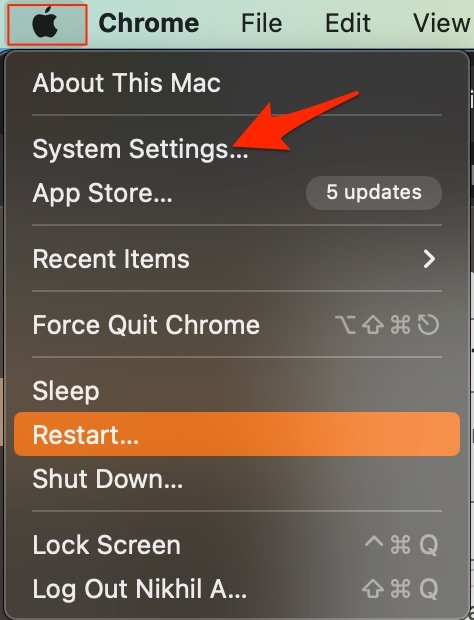
- Google Public DNS : 8.8.8.8 and 8.8.4.4
- Cloudflare : 1.1.1.1 and 1.0.0.1
- OpenDNS : 208.67.222.123 and 208.67.220.123
3. Disable Extension
Extensions are browser add-ons that help increase browsers’ productivity. The extensions scan the webpage to see if there is any action to perform. Though the extensions are safe, but sometimes code injecting or content blocking extensions can cause site loading issues. It is good to disable or remove the Safari extension on Mac to see if add-ons are the ones that is causing the issue.
- Open Safari and click Safari in the menu bar

4. Clear Browser Cache and Data
Huge Cache Buildup may be the main culprit in causing server issues. The cache is data that stores the site’s data and other web information. It helps speed up the page load and fix any connectivity issues with YouTube. Clearing the Cache can help fix the server issue on Safari,
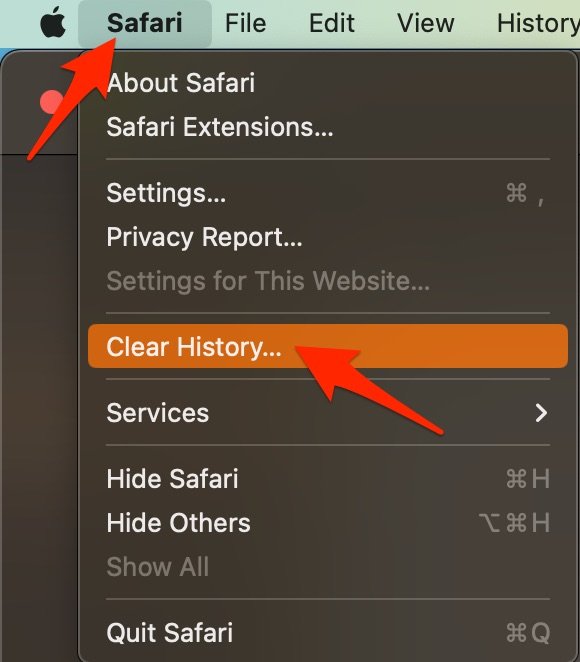
- Select the time range and clear history.
- Here click on Advanced Tab
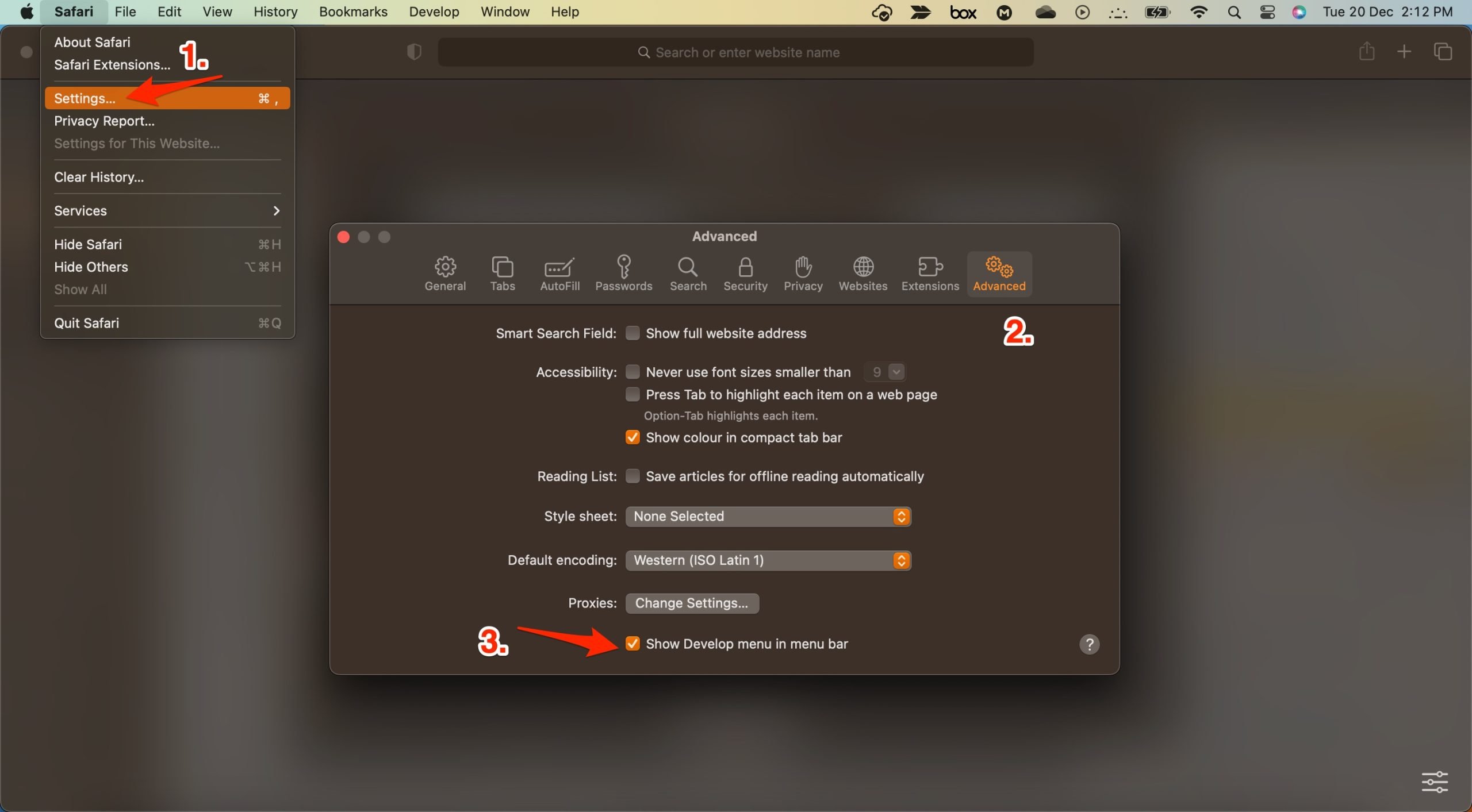
- Now click on Develop in the menu bar
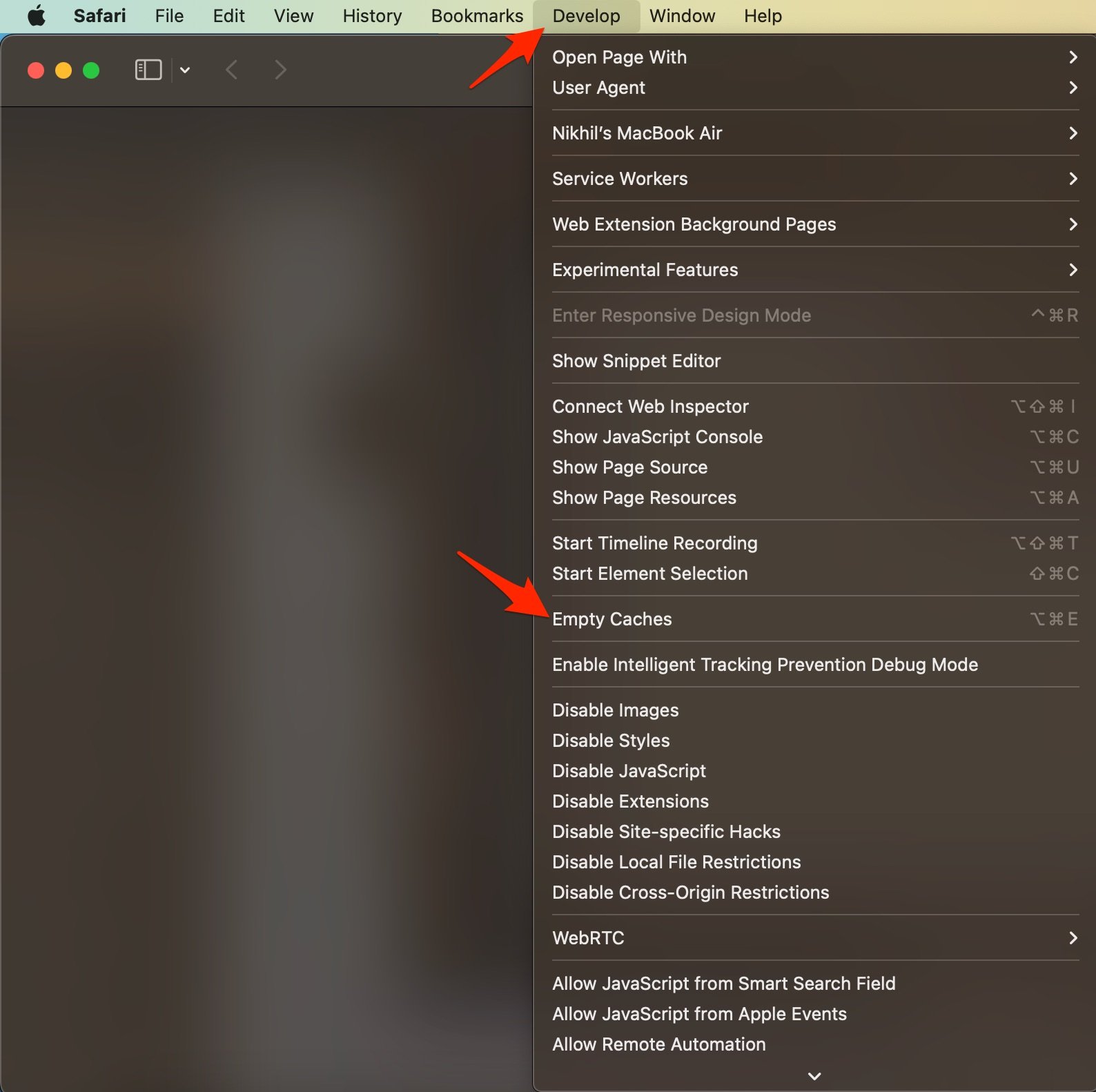
5. Enable JavaScript
JavaScript is a programming language that helps in website design. Though disabling the JS does not have any effect on the website speed, but some websites, like YouTube, may look broken. Therefore, it is good to enable JavaScript.
- Now click on Settings.
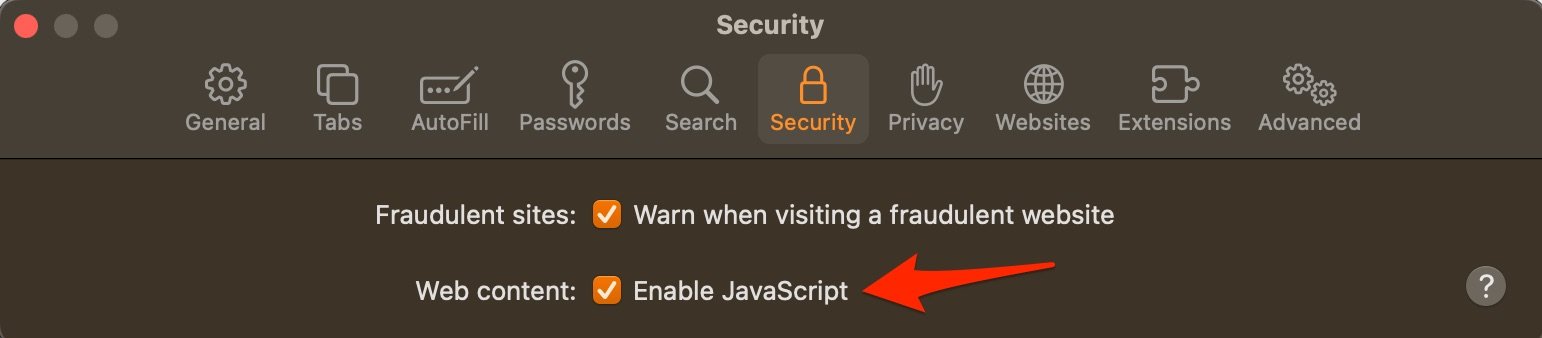
6. Clear YouTube Cache and Cookies
You can clear YouTube Cache, Cookie Data, local storage, and other network preferences on Mac. This will fix any connectivity issues with the app.
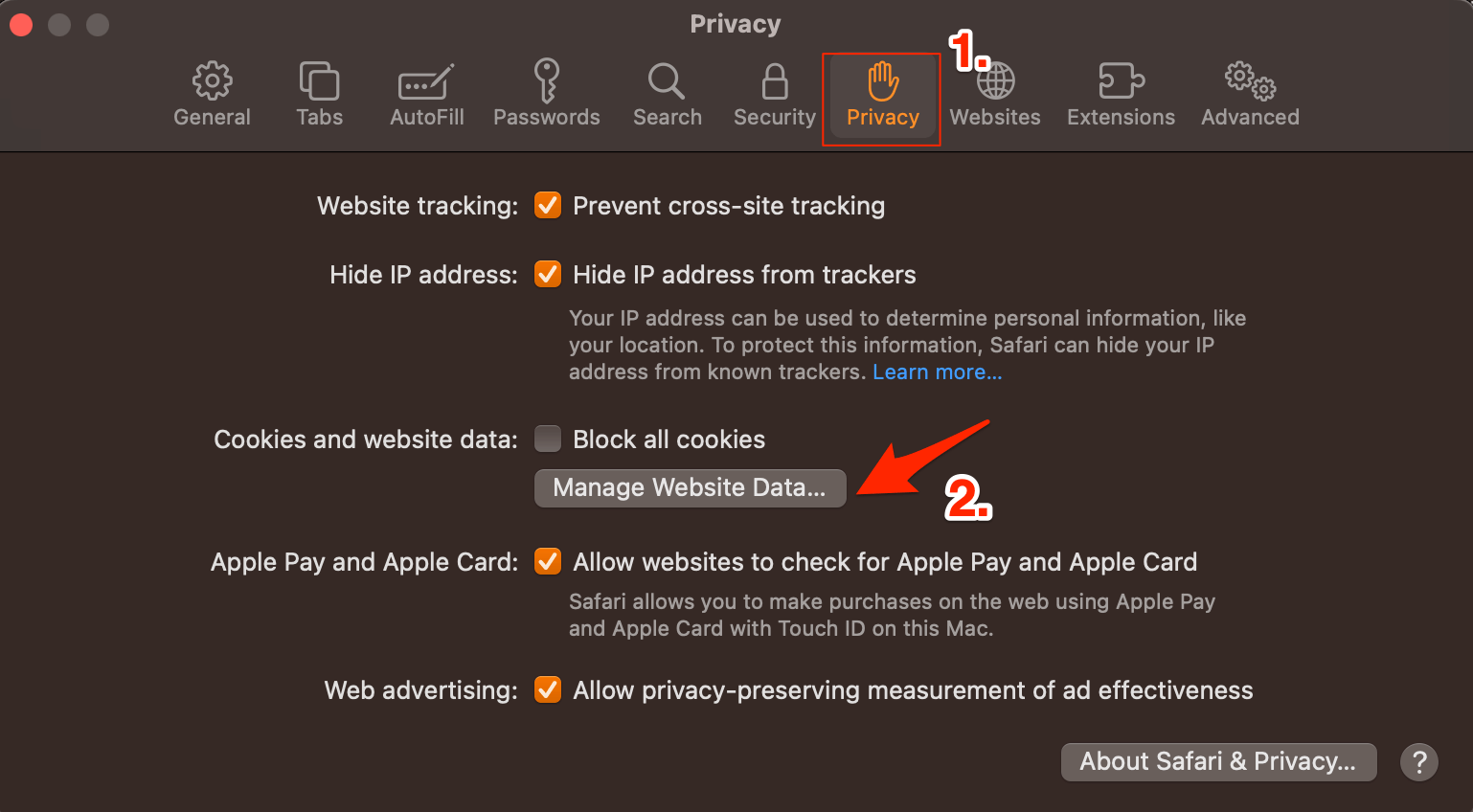
That’s it; this simple guide lets you fix YouTube loading issues on Mac PC. If you have any other queries, please comment below.
If you've any thoughts on How to Fix YouTube Videos Not Loading on Safari on Mac? , then feel free to drop in below comment box . Also, please subscribe to our DigitBin YouTube channel for videos tutorials. Cheers!
Tags: Apple Safari Fix Mac YouTube

- Next post 15 Best Movie Streaming Apps for iPhone
- Previous post How to Fix Facebook Error Processing Images?
You may also like

Leave a Reply Cancel reply
Your email address will not be published. Required fields are marked *

Recent Posts

How to Fix Copy and Paste Not Working on Windows 11

Extratorrent Proxy Sites List Unblock Guide

How to View Hidden Performance Overlay in Windows 11
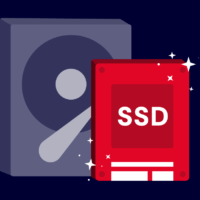
How to Check Hard Drive Health on Windows 11
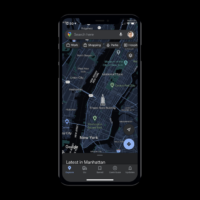
How to Fix Dark Mode Not Working in Google Maps
You may Also Like
Best Lightweight Browsers for Android | Lite Web Browser
How to Setup OpenDNS on any Router? (Easy Steps Added)
20 Free Sites to Download and Stream Bollywood Movies
10 Best Free RPG Games for iPhone
How to Permanently Delete Signal Account?
11 Ways to Fix YouTube Not Working or Playing Videos on Safari Browser
Mac users prefer Safari over other browsers because of better system integration with Apple’s ecosystem and privacy features that it offers. Safari is a capable browser that handles everything you throw at it, including playing YouTube videos. However, if YouTube is not working or playing videos on the Safari browser, you can follow these troubleshooting steps to make it run.
Fix YouTube Not Working or Playing Videos on Safari Browser
There could be two issues here. One is that YouTube is not working on Safari at all and the other is where YouTube is not playing videos. It’s about the time you found a solution that fixes your problem.
1. YouTube Is Down
If the problem lies in YouTube servers, you will end up wasting your time if you keep following any suggestions mentioned on this list. In other words, before heading to other solutions, you should know if YouTube’s servers are down or not. It has happened before .
1: To check, you can use a website called Down for Everyone or Just Me . It uses the ‘ping’ method to find whether YouTube is down at your end only or for the whole world.
2: After visiting this website, enter youtube.com in the empty box, and press the Return button.
If it shows It’s just you. youtube.com is up. message on your screen, continue reading try other solutions listed below.
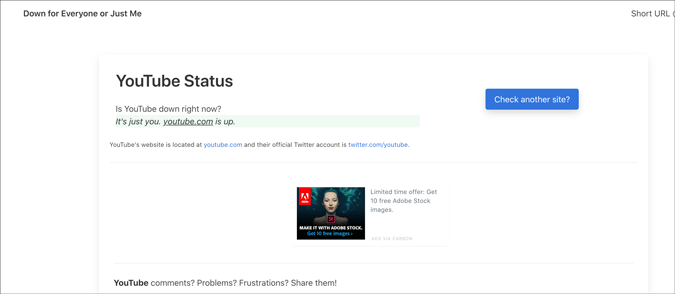
Otherwise, keep waiting until it shows this particular message, which indicates that YouTube isn’t working on Safari for just you.
2. Check Internet Connection
It is recommended to check if you have a good internet connection. If you have some internet connection-related issues, you won’t be able to play YouTube videos in Safari or any browser. To verify if your internet connection is working perfectly, you can use the Terminal app and Ping command.
1: Press Command+Space , type terminal , hit the Return button to open the Terminal app.
2: Enter the following command and press the Return button.
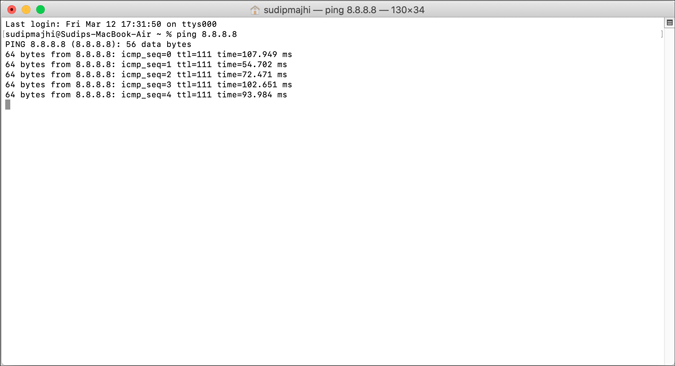
If it shows concurrent positive replies, your internet connection is fine. However, if it shows Request timed out or anything like that, you should call your ISP.
Alternatively, you can try opening a website other than YouTube to check if your internet connection is okay or not. Like many other people, you can enter google.com in the address bar and hit the Return button. If it opens the Google homepage, your internet connection is working fine.
Note: Apart from checking your internet connection, it is also suggested to check the speed . If you do not have a good bandwidth, you might find the same issue while playing a YouTube video.
3. Restart Mac
Restarting a device solves countless minor issues. If Safari has some issue, a simple restart might be able to fix it within moments. Try it.
4. Try Different Browser
To find out if it is a browser-specific problem or not, you should try playing YouTube videos on a different browser. Almost everyone has at least two browsers on his/her Mac. If not, download one and check. You can always uninstall it later if you don’t clutter.
5. Disable VPN
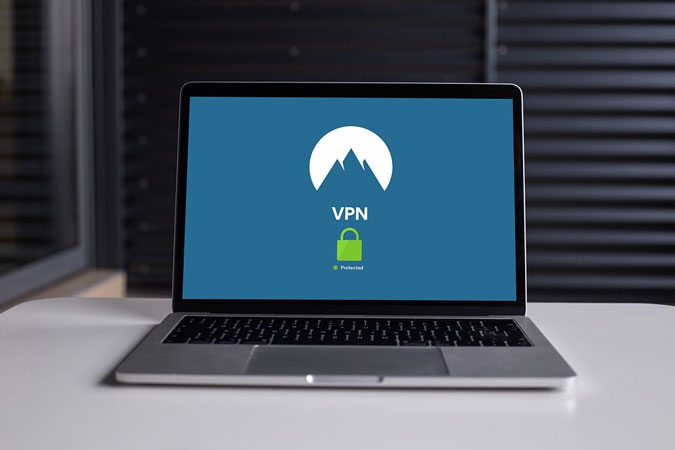
Whether you use a free or paid VPN app , it can make things worse for you. VPNs help you browse the internet anonymously and safely. For that, they route your connection from their servers before you see the content on your computer screen. If the VPN’s server is in the middle of a breakdown, your connection will be much slower than usual. In other words, you may not be able to open YouTube on Safari to watch videos like you usually do. Turn off VPN temporarily to check if YouTube plays videos or not.
6. Disable/Uninstall Extensions
If you are a Safari user, you might have already installed some extensions to increase your productivity. There are extensions for YouTube too. However, YouTube might not load videos on Safari due to an internal conflict between extensions. We recommend you disable all extensions and check if you can play YouTube videos. As Safari loads all installed extensions in the Private Mode, you won’t notice any difference there. Go to Safari > Preferences > Extensions and disable them all.

Uncheck all the checkboxes, close the window, and try opening YouTube.

If it works, it’s time to enable one extension at a time to find the culprit.
7. Remove Ad Blocker Apps for Safari
To get rid of YouTube ads, many people use Adblock extensions, apps, etc., instead of purchasing a YouTube Premium subscription. If you use an adblocker extension on Safari, you might not find this issue. However, the official Mac App Store has some similar apps to excite the users. Although some work, it is recommended to remove such apps before opening a YouTube video next time.
8. Disable Content Blocker
Content Blocker is a Safari-specific feature that helps you allow/disallow specific content from loading on a website. It is supposed to improve the browsing experience by blocking unnecessary content in Safari. However, the same thing can break your experience too. To check, try opening the YouTube website (even if it doesn’t load properly), click on Safari > Settings for This Website and remove the tick from Enable content blockers .
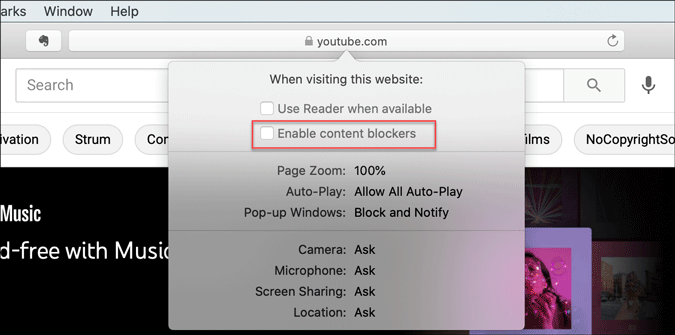
After that, reload the YouTube to check if video works in Safari or not.
9. Clear Cache/Cookies for YouTube
Clearing the cache and cookies might help when there’s a major change in the browser or YouTube. If you are getting out of a malware/adware attack, this trick might be handy for you. Even if you don’t, you should try.
1: Open the Safari browser and click on Safari > Preferences .
2: Switch to the Privacy tab and click the Manage Website Data button.

3: Find youtube.com from the list, select it and click the Remove button.

4: Restart your browser and open YouTube.
10. Enable JavaScript
JavaScript plays a vital role in playing embedded YouTube videos in Safari. If the webpage is broken or showing only text or can’t play YouTube videos, it is better to enable JavaScript. Although Safari enables it by default, you should verify this setting.
1: Open the Safari browser on your Mac and go to Safari > Preferences .
2: Switch to the Security tab, and make a tick in the Enable JavaScript checkbox.

3: Reload the YouTube or webpage where the YouTube video is embedded.
11. Check External Monitor Connection
If an external monitor is connected to Mac and you are getting a blank or black screen, check the monitor connection. Several things are involved in dealing with this problem- the monitor, cable, MacBook’s port, etc.
You should verify if all those things are working and connected properly or not. In case you can’t, it is better to ask a professional for help.
Wrapping Up: YouTube Not Woking in Safari
There are mainly three steps to fix the YouTube not playing videos in Safari browser issue. One, you should verify if YouTube is down or not. Two, check if you have an internet connection issue on your computer. Three, use the browser-based solutions as mentioned above. Altogether, they can fix the issue and let you open YouTube without any problem.
Sudip is a freelance writer who has over nine years of experience in content writing. He loves to write about almost anything related to PC and mobile apps, how-to guides, tricks, and more.
You may also like
How to manage collaborative collections on instagram, 3 fixes for whatsapp status not showing, how to block adult websites on windows and..., 2 best discord bots (or apps) to delete..., how do i enlarge a photo without losing..., watch netflix together with your long distance partner..., how to stream netflix on discord for watch..., i tried meta ai on whatsapp: 5 things..., stuck out of google account log in back..., perplexity ai: 3 alternatives that are equally good....
- Accessories
- Meet the team
- Advertise with us
- Privacy Policy

YouTube being one of the most popular video sites, works well in all browsers, including Apple’s Safari. However, is Safari not playing YouTube videos on your Mac? This may be because of a conflicting ad blocker, extension, or poor internet. Alternatively, the fault may be on YouTube’s end.
Worry not! Let me show you quick ways to fix YouTube videos not playing on Mac Safari.
- Make sure Safari loads other websites
- Let us do a quick speed test!
- Ensure YouTube is not down
- Force Quit Safari and relaunch it
- Restart your Mac
- Restart your Wi-Fi router
- Turn off VPN on Mac
- Clear YouTube Cache and Cookies
- Turn off Safari’s content blocker for YouTube
- Disable Adblocker in Safari
- Remove YouTube specific extension
- Ensure JavaScript is enabled
- Update Safari on Mac
- Use a different browser
1. Make sure Safari loads other websites
If you are reading this post in Safari, your internet is fine. You may skip and move to the next solution. If you are reading this in some other browser or device, open Safari on Mac and visit a website.
Does it work? If yes, move to the next fix. If not, learn how to fix the internet not working on Mac .
2. Let us do a quick speed test!
To be straightforward, YouTube is pretty awesome and mostly works even in poor connections (with reduced video quality). However, if Safari is not playing YouTube videos on Mac, perform a quick speed test.
- Visit fast.com using Safari and let it evaluate your internet speed.
- If it is around a few Mbps, you are good to go.
- If it is poorer than that, YouTube won’t work properly. Contact your internet service provider.
- You may also see our guide on how to increase download speed on Mac .
3. Ensure YouTube is not down
If you can’t play videos all of a sudden, likely, the fault does not lie on your end. Instead, there are some technical issues on YouTube’s side.
To check this, search “ is youtube down .” Click one of the various web search results like:
- Down Detector
- Down Right Now
- Is The Service Down
- Down for Everyone or Just Me
If YouTube is down for several people, please wait for a while until they fix the issue.
4. Force Quit Safari and relaunch it
- Press Command + Option + esc keys to bring the Force Quit menu. You may also click the Apple logo at the top left → Force Quit .
- Select Safari and click Force Quit .
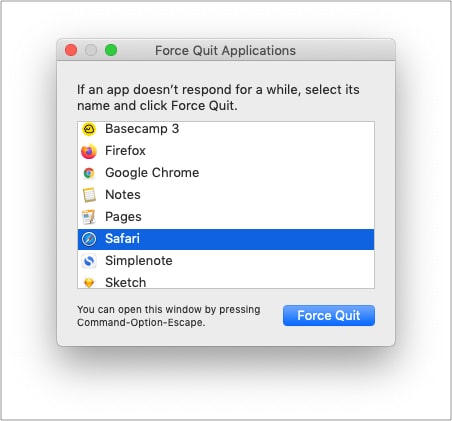
5. Restart your Mac
This is one of the most critical (yet overlooked) solutions. A restart fixes several minor glitches that your Mac picks up during regular use.
To perform this, click the Apple logo at the top left → choose Restart . Once your Mac powers on, try using YouTube in Safari. It should work flawlessly.
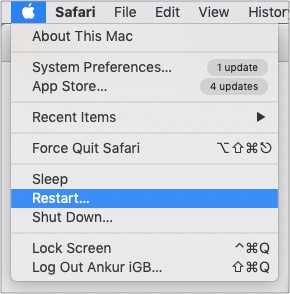
6. Restart your Wi-Fi router
When I lived in a shared space, sometimes YouTube won’t load on Mac’s Safari using the establishment’s Wi-Fi. Often, restarting the router helped.
If you have tried the above solutions and the problem persists, try restarting your home or office Wi-Fi router.
7. Turn off VPN on Mac
Are you using a VPN on your Mac or Wi-Fi router? Though YouTube is not as strict as other streaming services like Hotstar, Netflix, etc., I would advise turning VPN off for an unhindered experience.
8. Clear YouTube Cache and Cookies
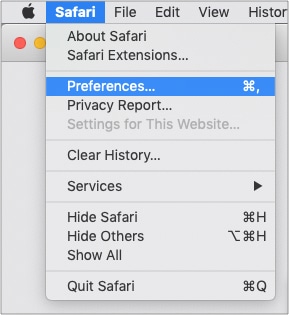
- Scroll to youtube.com or use the search box to find it.
- Select youtube.com and click Remove → Done .
- Press Command + Q to quit Safari.
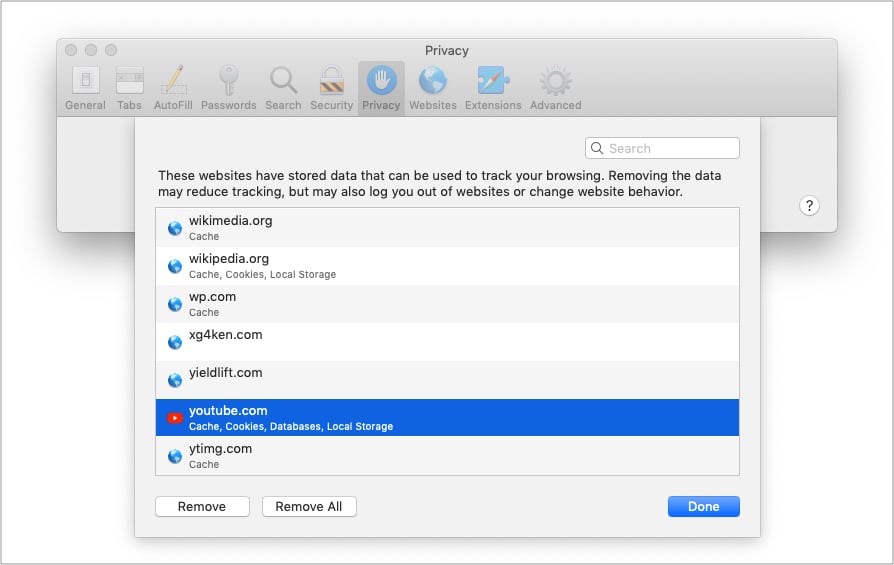
9. Turn off Safari’s content blocker for YouTube
- Enter youtube.com in the Safari address bar and try visiting it. It is okay even if YouTube does not load fully.
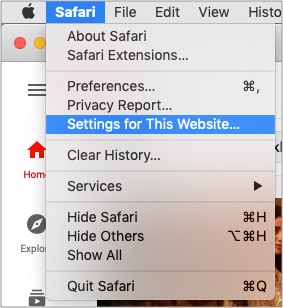
- Uncheck Enable content blockers .
- Now, quit Safari by pressing Command + Q .
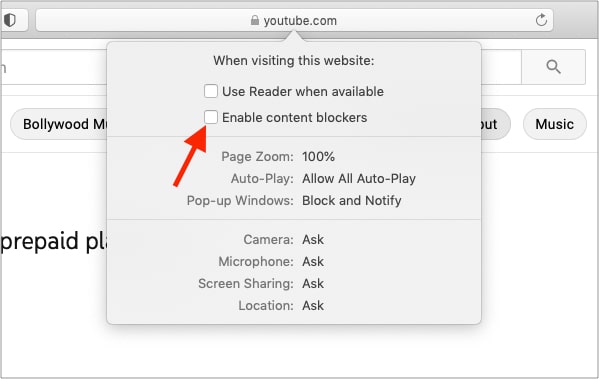
10. Disable ad blocker in Safari
If you are using an ad blocker in Safari, turn it off entirely. Or safelist YouTube.com. This would ensure there are no conflicting codes that prevent you from watching YouTube.
Tip : If you must use an ad blocker, and your existing one does not play well with YouTube, consider using a different ad blocker .
11. Remove YouTube-specific extension
I primarily use YouTube in Firefox, and I use a fantastic extension called Enhancer for YouTube™. If you too use a Safari extension for YouTube, scripts might conflict.
To fix this, remove the extension . (Deleting it and reinstalling plus updating Safari might also help.)
12. Ensure JavaScript is enabled
By default, it is enabled. But maybe someday, you were tweaking the options and disabled it. So, let us quickly ensure it is enabled.
- When you are in Safari, press Command + , (comma). You may also click Safari from the top menu bar and choose Preferences .
- Click Security .
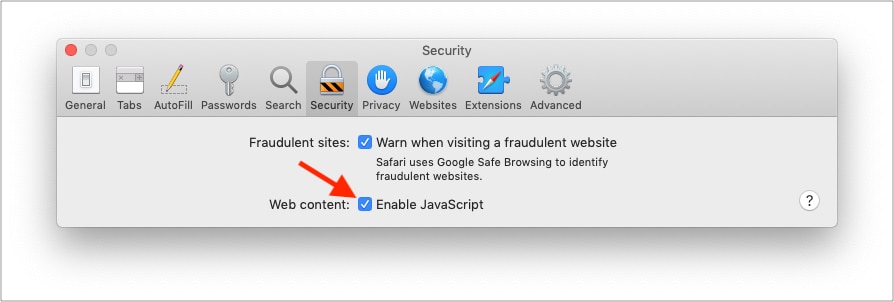
13. Update Safari on Mac
Apple pushes Safari updates to ensure it works well overall. To fix this YouTube problem, update the Safari browser . Once that’s done, this problem may be a thing of the past.
14. Use a different browser
Finally, if nothing seems to work, consider using a different browser temporarily. You can use Chrome, Firefox, Edge, Brave, etc. They will most likely not have any issues playing YouTube videos.
This is how you can resolve the issue of YouTube not working in Safari on Mac. I hope the solutions above helped you fix the issue. If you need more assistance, contact me via the comments section below.
You will find these helpful:
- How to fix YouTube “Something went wrong, Tap to retry” error on iPhone or iPad
- YouTube app keeps crashing on iPhone? Easy fixes explained
I have been an Apple user for over seven years now. At iGeeksBlog, I love creating how-tos and troubleshooting guides that help people do more with their iPhone, iPad, Mac, AirPods, and Apple Watch. In my free time, I like to watch stand up comedy videos, tech documentaries, news debates, and political speeches.
View all posts
🗣️ Our site is supported by our readers like you. When you purchase through our links, we earn a small commission. Read Disclaimer .
LEAVE A REPLY Cancel reply
Save my name, email, and website in this browser for the next time I comment.
Related Articles
Why does my iphone screen dim randomly and how to fix it, how to fix iphone not sending pictures issues, how to turn off find my on iphone, ipad, and mac, how to lock the screen of your mac.
Home » Mac » How to Fix Problems with YouTube Not Working in Safari
How to Fix Problems with YouTube Not Working in Safari
Download and try Outbyte MacAries right now to see what it can do for your Mac.
Developed for macOS
Special offer. See more information about Outbyte and uninstall instructions . Please review EULA and Privacy Policy .
When browsing video content on YouTube using Safari, you may encounter issues like your Mac crashing and slow buffering. In some scenarios, Safari does not load YouTube, which means you can’t open YouTube in Safari. In most cases, it’s really hard to identify the cause of the problem. But the good news is whatever’s causing it, there are ways to solve it.
So, how do you fix problems with YouTube not working in Safari?
Solution #1: Perform a Basic Check.
You have to know that there are three basic requirements to play YouTube videos in Safari. These include the following:
- An updated Safari version
- The latest Adobe Player
- A stable, high-speed Internet connection
If you fail to meet all these three requirements, there is a chance that you may be unable to open YouTube in Safari or encounter other related errors.
Pro Tip: Scan your Mac for performance issues, junk files, harmful apps, and security threats that can cause system issues or slow performance.
Special offer. About Outbyte , uninstall instructions , EULA , Privacy Policy .
Solution #2: Check Your Internet Connection.
An unstable or slow Internet connection can keep high-quality YouTube videos, such as live events, TV series, and flicks, from playing smoothly. But again, your Internet speed should not be a big problem because you can always choose to watch videos at a lower quality.
To do it, follow these steps:
- Launch Safari.
- Open the video you want to watch.
- Click on the tiny gear icon located at the bottom-right corner of the clip.
- Choose Quality.
- Choose your preferred low-quality view.
If you are still having problems with playing videos, try tapping into a wired connection.
Solution #3: Reinstall Adobe Flash Player.
Adobe Flash Player is a vital component for playing YouTube and other online videos. So, if there is a problem with it, you may encounter problems with watching clips.
Now, if you suspect that there’s something wrong with Adobe Flash Player and that is why you are unable to watch YouTube videos, try reinstalling it.
Here’s how:
- Identify your current macOS version by clicking the Apple icon and choosing About This Mac. Your current macOS version should show in a new dialog box.
- Next, install and run the uninstaller that is compatible with your macOS version. You can get it here .
- Once the uninstallation process is completed, enable Flash Player on Safari. To do this, go to Safari -> Preferences -> Websites -> Plugins.
- Select Adobe Flash Player.
- Reinstall Adobe Flash Player by following the instructions here .
- Restart your computer.
Solution #4: Disable Safari Plugins.
In the event that your YouTube videos are not loading in Safari, try disabling all active plugins. To disable Safari plugins, follow these steps:
- Go to Safari.
- Select Preferences.
- Click Security.
- Uncheck the Allow Plugins.
Solution #5: Make Sure Safari Is Updated.
An outdated Safari version may cause YouTube videos not to load or play. So, it is worth checking if your Safari is the most recent version.
To update Safari to the latest version, follow these steps:
- Go to the Mac App Store.
- Check if your Mac meets the requirements for the latest Safari version. For instance, if you are using High Sierra, your Mac should have at least 2 GB of free memory and 14.3 GB of storage space.
- If all requirements are met, download and install it.
- Relaunch Safari.
Solution #6: Enable JavaScript.
Sometimes, you simply need to enable JavaScript to ensure YouTube loads and plays videos smoothly. To enable JavaScript in Safari, follow these instructions:
- Go to Settings.
- Select Advanced Settings.
- Navigate to the Privacy section.
- Select Content Settings.
- Under the JavaScript section, choose the Allow sites to run JavaScript option.
Solution #7: Run Repair Disk Permissions.
Your Mac has a built-in utility for repairing faulty permissions. It’s called Repair Disk Permissions. It works by checking if the files and folders on your drive are correct. Once discrepancies are discovered, it will automatically modify and correct permissions.
To run Repair Disk Permissions, here’s what you should do:
- Select Utilities.
- Double-click Disk Utility.
- Find and select the disk for which you want the permissions to be repaired.
- Hit First Aid.
- Choose Repair Disk Permissions.
- Restart Safari.
Solution #8: Optimize Your Mac.
There are instances when faulty registry entries and system junk trigger issues on Safari and cause YouTube videos not to load or play. This is why you need to optimize your Mac every now and then.
To optimize your Mac, you may download and install a Mac repair tool. With a reliable tool, you can easily get rid of unnecessary files and repair faulty registry entries that are messing up your system.
Solution #9: Clear Cookies and Cache.
For a better browsing experience on your Mac, you may clear Safari’s cache and cookies. Here’s how:
- Open Safari.
- Go to Preferences.
- Click Remove All Website Data.
- Hit Remove Now.
Solution #10: Check Your User Resource File.
If clearing cookies and cache doesn’t work, your next solution is to ensure that your user-specific resource file is working. A corrupt user resource file can trigger a number of Safari problems , including videos not loading on YouTube.
To ensure none of your user-resource files are problematic, you may create a new user on your Mac. Feel free to delete it after you have figured out the problem.
Here’s how to create a new user on your Mac:
- Go to the Apple menu.
- Select System Preferences.
- Click Users and Groups.
- Create a new user by following the onscreen prompts.
- After creating a new user, restart your Mac.
- Log in to your Mac using the credentials of the user you have just created.
- Launch Safari and try watching a YouTube video again.
- If the problem is fixed, then the problem is with your user account.
For sure, at least one of the solutions above has fixed your problems with YouTube videos not playing in Safari. If all else fails, seek help from an Apple Genius or other experts. They should be able to identify what’s causing the problem and give you the right advice to fix it.
Do you know other ways to fix problems with YouTube not working in Safari? Comment on them below!

YouTube Website Not Opening in Safari on Mac, Fix
I was having this problem too. Basically my problem was this: I open Safari on my Mac and type youtube.com and press enter and nothing happens. The Youtube website does not load. In fact, nothing loads, it is just an empty blank page. For some reason, Safari did not complete the most straightforward task of loading Youtube.
However, I was able to fix this problem. This article explains what you can do when Safari does not open the Youtube website on your Mac. If you are having this problem too, it is important to resolve it before you can watch your videos .
Please each step below until you fix the Youtube problem.
Youtube is not opening
Before we start, this article assumes that you are having this problem with Youtube only. If Safari cannot open all of the websites you visit , you may be having a connection problem. You may want to address possible Wi-Fi issues .
Furthermore, try force-quitting (Apple menu > Force Quit) Safari and then try opening it again to see if this fixes your problem. If this does not solve it, restart your Mac. if you are still having this problem, then see the tips below:
1 . It is highly likely that this issue is caused by Safari extensions or something saved in your cache or browser data. Let’s try to troubleshoot these:
- We can test to see if an extension is causing the problem by turning on Private Browsing On your Mac, open Safari.
- Choose File > New Private Window. This will open a new Private Browsing window.
- In the Private Browsing window, visit Youtube.
Does Youtube load in Private Mode? If it does, follow the steps below:
- Open a regular (not private) Safari window.
- Turn off all Safari extensions. To do that, first, go to the extensions management settings by choosing Safari > Preferences > Extensions. Then turn off each extension.
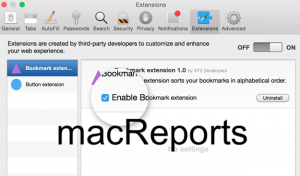
- So when you disable all the extensions, Safari works. This means that one or more of your extensions are causing this problem. You may want to test each extension individually to find the problematic one.
- Turn on one extension and reload the page and try to visit youtube.com. if Youtube opens, now turn on the next extension until you find the extension causing the problem. When you find that remove that extension and your problem is solved. You can also enable all of your extensions now.
See also: Top Sites not working ?
2 . If you are still having this problem, try clearing your browser data. One disadvantage of this tip is that this will erase some of your settings for websites, like your history or passwords. However, you can also choose to erase only Youtube data. Here is how:
- Open Safari.
- In the Safari app on your Mac, click Safari > Preferences.
- Click the Privacy tab and then the Manage Website Data button.
- This will open a new window saying Loading Website Data. If you have a lot of data, this may take a few minutes to load. Just wait until it loads.
- You can click the Remove All button. But this will remove all data. If you do not want this, you may choose to delete only the Youtube data.
- Scroll and find Youtube and then select it.
- Then click Remove and Done.
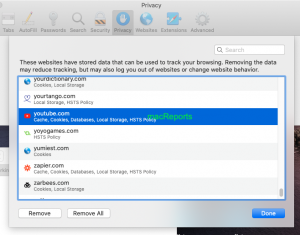
If you are still having this problem, you may want to reset Safari .
Dr. Serhat Kurt worked as a Senior Technology Director specializing in Apple solutions for small and medium-sized educational institutions. He holds a doctoral degree (or doctorate) from the University of Illinois at Urbana / Champaign and a master’s degree from Purdue University. He is a former faculty member. Here is his LinkedIn profile and Google Scholar profile . Email Serhat Kurt .
Similar Posts
Gmail account error: cannot get mail, fix.
Some users have said that they are unable to access their Gmail account using the Mail app on their iPhone or iPad. Users have said they get an error message saying “Cannot Get…
How to Install Awesome Apps on your Apple Watch
If you have a new Apple Watch, you may be interested in putting some apps on it. But, even if you’ve had your Apple Watch for a while, you may not have explored…
Text Message Notifications Not Working On iPhone When Paired With Apple Watch
This article explains why you are not getting notifications (text messages notifications etc) on your iPhone when it is paired with your Apple Watch. Do you notice that sometimes your iPhone does not…
How to Download and Install macOS Monterey
Many users will want to upgrade to the latest version of macOS, Monterey. Monterey is not as big of an upgrade as Big Sur, however. For most, the upgrade should go smoothly. In…
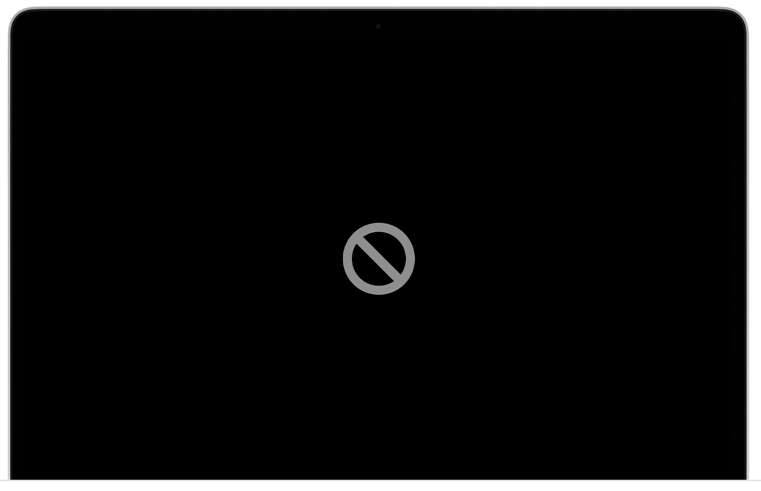
MacBook Won’t Turn On? Fix
You’ve pressed the Power button and nothing happens. Your MacBook (Pro or Air) will not turn on and you’re here to look for help. This article explains why your MacBook does not turn…
How to Put Safari Back in the Dock at Bottom of iPhone or iPad Home Screen
This has happened to many iPhone and iPad users; in some way or another, you have deleted your Safari app icon from the Dock on your Home Screen, and you want it back….
10 Comments
My YouTube hasn’t worked for roughly 2 months now. Ive been to maybe 50 different websites looking for solutions to the problem and they all pretty much say the same solution that was given here. If anyone knows any new solutions I would appreciate it i’ve tried everything including clearing cache, restarting safari, removing ad blockers, etc. I basically erased all of safari’s information and restarted it from scratch and it still didn’t work. If I didn’t have extremely important files on my computer I would simply factory reset my computer at this point due to my irritation and inability to find a solution. Don’t even care about my YouTube addiction anymore at this point I just need it to watch lectures for school lol.
I was in the same situation. I followed every step stated her (which are very clearly explained, thank you to the author). Nothing worked. I downloaded and used Chrome. Tadam!
Worked well after clearing Youtube browser data. Thanks for the steps to solve the problem !
Please hurry up and get the YouTube homepage fixed on Safari before tomorrow I have been trying to open and it won’t open properly
This post’s been helpful to me. My problem was the AdBlock extension.
for me when i turn off adblock then youtube works again, it would appear youtube now has adverts that it wants to show to me, but its not in all youtube vids, so am guess if the video is monitised/ allowing ads then if you have ad block then it stops the vid working, that’s what it seems like to me – if i go into chrome there are no issues and i have ad block there too
i wish they’d leave stuff that works well alone
I turned off Adblock. YouTube was fine. Turned each component of Adblock on, and then Safari behaved. Something was tramping on code somewhere. It’s fixed on my iMac now. Thanks! (The other fixes didn’t work for me.)
Oh! you are amazing! This worked for me too.. turned off Adblock and bingo! it works again! Thank you, thank you, thank you!
The issue with YouTube television not working on Safari appears to be because Apple has not implemented VP9 protocol support into Safari 12.1.
I had the issue with my Mac desktop running Safari 13.1.Your solution number 2 worked like a charm!
Leave a Reply Cancel reply
Your email address will not be published. Required fields are marked *
Categories:
How to get YouTube videos to play in Safari on Mac
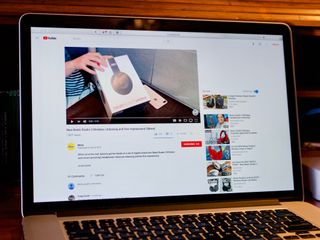
Tell me if this feels familiar: you open up Safari on your Mac and head to YouTube to watch some videos. But a problem arises when you can't seem to play anything, and you keep getting the same message when you try: "Your browser does not currently recognize any of the video formats available".
There are a couple of ways that you can tackle this problem. First, there might be an issue between YouTube and one of your extensions. If disabling an errant extension doesn't work, you might also need to clear website data, which you can do by following the guide below.
- How to manage website data in Safari in macOS High Sierra
How to manage extensions in Safari
How to remove an extension from safari.
If your YouTube problems stem from one of your extensions, you'll need to disable them all, then reactivate them one by one, refreshing YouTube with each activation to see which extension causes the problem.
- Open Safari from your Dock or Applications folder.
- Click Safari in the Menu bar.
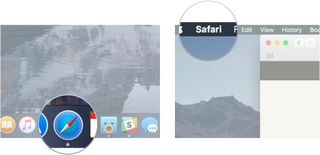
- Click Preferences...
- Click Extensions .
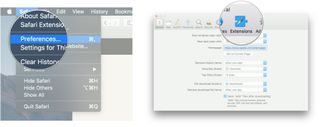
- Click the checkbox next to an extension so that it is unchecked in order to disable the extension.
- Click the checkbox again if you want to turn the extension back on.
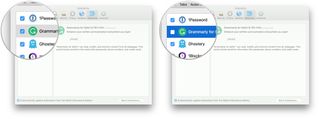
If you feel the need to uninstall the offending extension, here's how you go about it.
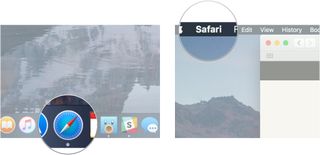
- Click on the extension you want to remove.
- Click Uninstall .
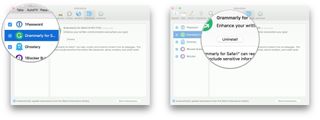
If you have any questions about getting YouTube videos to play in Safari after receiving the "Your browser does not currently recognize any of the video formats available" message, let us know in the comments.
○ macOS Big Sur Review ○ macOS Big Sur FAQ ○ Updating macOS: The ultimate guide ○ macOS Big Sur Help Forum
Master your iPhone in minutes
iMore offers spot-on advice and guidance from our team of experts, with decades of Apple device experience to lean on. Learn more with iMore!

Joseph Keller is the former Editor in Chief of iMore. An Apple user for almost 20 years, he spends his time learning the ins and outs of iOS and macOS, always finding ways of getting the most out of his iPhone, iPad, Apple Watch, and Mac.
Why I found a fresh install of macOS the solution to (almost) all my problems
Help, my Mac is broken! 7 easy fixes for common Mac problems
Upcoming iOS 18 iPhone software update tipped to finally bring tasks to the Calendar app via new Reminders integration
Most Popular
- 2 Fallout Shelter has been raking in $80,000 daily since the TV show's debut as downloads skyrocketed 346%
- 3 Grab 25% off Apple TV MLS Season Pass and watch Messi's bid to bring football-not-soccer glory to Inter Miami
- 4 Gorgeous (PRODUCT)RED mid-season iPhone 15 revamp teased as attentions turn to iPhone 16, 16 Pro
- 5 Has Apple created an answer to Microsoft Copilot? Here's how AI could change Safari in iOS 18
- Skip to primary navigation
- Skip to main content
- Skip to primary sidebar
Technology Simplified.
YouTube Not Opening on Mac in Safari Browser
By: Waseem Patwegar | Filed Under: Mac
Users have reported the problem of being unable to access YouTube on Mac using the default Safari browser. You will find below the steps to fix the problem of YouTube Not Opening on Mac Safari browser.
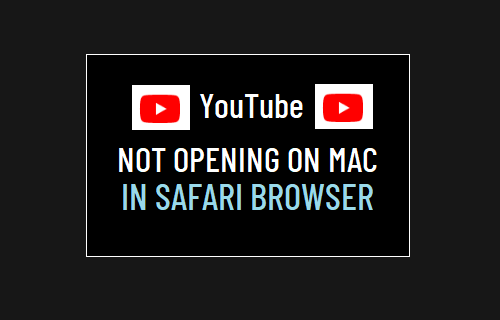
YouTube Not Opening on Mac Safari Browser
In general, users have reported YouTube being stuck, taking forever to load and also seeing an empty blank page when they try to visit YouTube by typing youtube.com in Safari browser .
This problem with Safari browser appears limited only to youtube.com website. Apple’s Safari browser works fine otherwise and is able to access all other websites.
While it is difficult to attribute a single reason for this issue, users have reported fixing this problem using the following steps.
1. Force Quit Safari Browser
Start by Force Quitting Safari Browser and see this helps in fixing the problem.
1. Click on Apple Logo in top-menu bar and select Force Quit option in the drop-down menu.
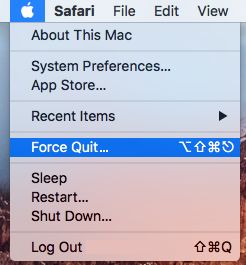
2. In Force Quit Applications window, select Safari and click on the Force Quit button.
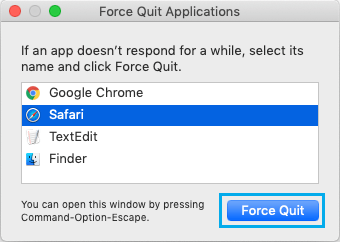
Relaunch Safari browser and see if you can now access YouTube on your Mac using Safari browser.
2. Clear Safari Browsing History
The problem could be due to an error page being stored in the browser cache.
1. Open Safari Browser > select Safari tab in the top-menu bar and click on Clear History… option in the drop-down menu.
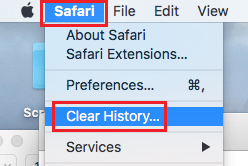
2. On the pop-up that appears, click on the Arrow button next to Clear.
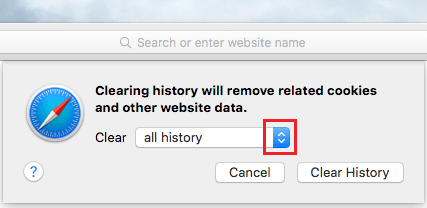
3. Select All History option and click on Clear History button.
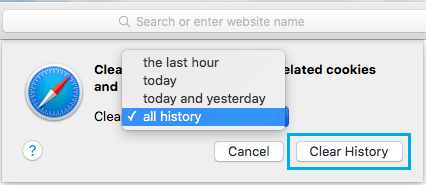
This will clear all your Safari Browsing history, including the cached error pages, which might be causing this problem on your Mac.
3. Disable Safari Extensions
The problem could be due to a Safari browser Extension , becoming incompatible or preventing access to YouTube for some reason.
1. Open Safari browser > select the Safari tab in top-menu bar and click on Preferences in the drop-down menu.

2. On Safari Preferences screen, select the Extensions tab and you will see all Safari Extensions installed on your Mac.
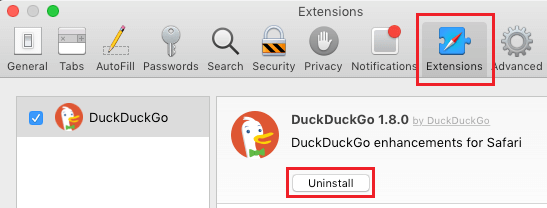
3. On the Extensions screen, you can disable Extensions by Unchecking them. If no longer want to use a particular Extension, select the Extension and click on the Uninstall button.
After disabling all Extensions, relaunch Safari browser and see if you are now able to access YouTube.
4. Clear Safari Cache On Mac
Sometimes, the problem is due to expired or corrupted files in the browser cache.
1. Open Safari browser > select Safari tab in the top menu-bar and click on Preferences… in the drop-down menu.
2. On the next screen, click on the Advanced tab and select Show Develop Menu in Menu Bar option.
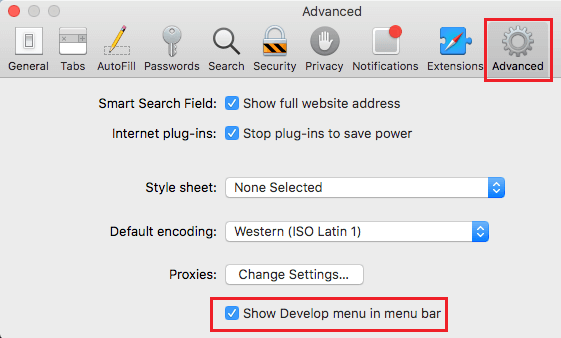
This will enable the Develop Menu option in the top menu-bar of your Mac.
3. Next, select the Develop tab in the top menu-bar and click on Empty Caches option in the drop-down menu.
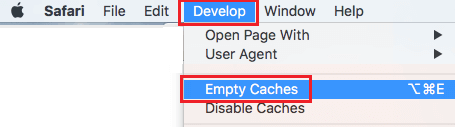
After clearing Safari cache, restart Safari browser and see if you can open YouTube.
- How to Automatically Clear History in Safari on Mac
- How to Speed Up Slow Safari Browser on Mac
- 0 + Awards Received
- 0 % Recovery Rate
- 30 Years of Excellence

Recovers lost or deleted Office documents, emails, presentations & multimedia files.
- Professional
Recovers deleted files, photos, videos etc. on Mac.
Recover photos, videos, & audio files from all cameras and storage on Windows or Mac.
iPhone Data Recovery
Recover deleted photos, videos, contacts, messages etc. directly from iPhone & iPad.
Video Repair
Repair multiple corrupt videos in one go. Supports MP4, MOV & other formats.
Photo Repair
Repair multiple corrupt photos in one go. Supports JPEG & other formats.
- Exchange Repair Repair corrupt EDB file & export mailboxes to Live Exchange or Office 365
- Outlook PST Repair Repair corrupt PST & recover all mailbox items including deleted emails & contacts
- OLM Repair Repair Outlook for Mac (OLM) 2011 & 2016 backup files & recover all mailbox items
- Exchange Toolkit Repair EDB & Exchange backup file to restore mailboxes, convert OST to PST, & convert EDB to PST
- Active Directory Repair Repair corrupt Active Directory database (Ntds.dit file) & extract all objects in original form
- EDB to PST Convert online & offline EDB file & extract all mailbox items including Public Folders in PST
- OST to PST Convert inaccessible OST file & extract all mailbox items including deleted emails in PST
- NSF to PST Convert IBM Notes NSF file & export all mailbox items including emails & attachments to PST
- MBOX to PST Convert MBOX file of Thunderbird, Entourage & other clients, & export mailbox data to PST
- OLM to PST Convert Outlook for Mac Data File (OLM) & export all mailbox data to PST in original form
- GroupWise to PST Convert GroupWise mail & export all mailbox items - emails, attachments, etc. - to PST
- EML to PST Convert Windows Live Mail (EML) file & export mailbox data - emails, attachments, etc. - to PST
- Office 365 to PST Connect to Office 365 account & export mailbox data to PST and various other formats
- Migrator for Office 365 Quickly migrate Outlook data files(OST/PST) directly to Office 365 or Live Exchange
- SQL Repair Repair corrupt .mdf & .ndf files and recover all database components in original form
- Access Repair Repair corrupt .ACCDB and .MDB files & recover all records & objects in a new database
- QuickBooks Repair Repair corrupt QuickBooks® data file & recover all file components in original form
- MySQL Repair Repair MyISAM & InnoDB tables and recover all objects - keys, views, tables, triggers, etc.
- Excel Repair Repair corrupt Excel (.XLS & .XLSX) files and recover tables, charts, chart sheet, etc.
- BKF Repair Repair corrupt backup (BKF, ZIP, VHDX and .FD) files and restore complete data
- Database Converter Interconvert MS SQL, MySQL, SQLite, and SQL Anywhere database files
- PowerPoint Repair Repair corrupt PPT files and restore tables, header, footer, & charts, etc. like new
- File Repair Toolkit Repair corrupt Excel, PowerPoint, Word & PDF files & restore data to original form
- Data Recovery Recover lost or deleted data from HDD, SSD, external USB drive, RAID & more.
- Tape Data Recovery Retrives data from all types and capacities of tape drives including LTO 1, LTO 2, LTO 3, & others.
- Virtual Machine Recovery Recover documents, multimedia files, and database files from any virtual machine
- File Erasure Permanently wipe files and folders, and erase traces of apps and Internet activity.
- Mobile Erasure Certified and permanent data erasure software for iPhones, iPads, & Android devices
- Drive Erasure Certified and permanent data erasure software for HDD, SSD, & other storage media
- Exchange Toolkit 5-in-1 software toolkit to recover Exchange database, convert EDB to PST, convert OST to PST, restore Exchange backup, and reset Windows Server password.
- Outlook Toolkit Comprehensive software suite to repair PST files, merge PST files, eliminate duplicate emails, compact PST files, and recover lost or forgotten Outlook passwords.
- File Repair Toolkit Powerful file repair utility to fix corrupt Word, PowerPoint, and Excel documents created in Microsoft Office. It also repairs corrupt PDF files and recovers all objects.
- MS SQL Toolkit 5-in-1 software toolkit to repair corrupt SQL database, restore database from corrupt backup, reset database password, analyze SQL logs, & interconvert databases.
- Data Recovery Toolkit Software helps to recovers deleted data from Windows, Mac and Linux storage devices. Also supports recovery from RAIDs & Virtual Drives.
- MySQL Toolkit 3-in-1 software toolkit to repair Corrupt Mysql, MariaDB & Analyze logs, and Interconvert Databases.
- Tape Recovery Toolkit Stellar Toolkit for Tape is comprehensive software designed to recover data from LTO tapes and support major parsers such as Veritas, TSM, Symantec NetBackup, as well as CPIO and TAR files.
- Email Forensic Advanced email forensic solution for cyber experts to audit, analyze, or investigate emails & gather evidences.
- Log Analyzer for MySQL Analyze forensic details of MySQL server database log files such as Redo, General Query, and Binary Log.
- Exchange Auditor Exchange Server monitoring solution to automate audits, scans and generate reports ìn real-time.
- Log Analyzer for MS SQL Track & analyze MS SQL Server database transactions log files.
- Our Partners
- Lab Services
Trending Searches
Data Recovery
Photo Recovery
File Erasure Software
Exchange Repair
Raid Recovery
MS SQL Repair
Ways to Fix YouTube not working on Safari
Summary: If you’re having problems watching YouTube videos with Safari browser, then you’re not alone. After the release of a few latest versions of the browser, many users are raising concerns about YouTube not working on Safari. The most commonly faced errors are black screen, no audio, videos not opening, etc. In this article, you will learn all about the reasons behind this problem and the solutions to fix it.

Reasons why YouTube is not working on Safari
Methods to fix safari not playing youtube videos, what to do if videos downloaded from youtube don’t play, to conclude.
YouTube is the most famous and convenient platform for streaming and uploading videos globally. However, you could face problems accessing the Safari browser, especially if it’s the latest version. You may see the same video working fine with other browsers such as Firefox and Chrome, but your favorite OS browser (which is Safari in this case) may be acting up.
This glitch can happen due to several reasons which are unknown to most users. Despite searching for the solution across Apple Support Forums, nothing concrete seems to turn up.
Fortunately, though, we have a remedy to fix the problem of Safari not playing videos that might work! But before we discuss it, let’s try to get to the root of the problem. This may also help you avoid the same issue in the future.
1. Third-party plugins
This is the most common reason Safari isn’t successful in playing YouTube videos. Often, unsuitable or faulty third-party plugins can hamper the compatibility of YouTube in the browser, causing the videos not to play.
2. Change in Security Settings
Improper security or network settings can cause this problem on your device.
3. Malfunctioned Browser
An outdated or corrupted browser can also lead to this issue.
4. Connection Problem
Sometimes the problem arises due to a weak internet connection or low network strength. An impacted YouTube server could also be why your Safari can’t play YouTube videos.
5. Device Problems
If YouTube is not working on any browser on your device, you should know that the problem is with the device. This can happen due to outdated versions or other underlying issues.
6. Storage Issue
If your device runs low on storage or RAM, this can cause issues with YouTube video loading.
Youtube video content requires Flash. Open System Preferences > Flash Player and then select the Advanced tab. Then click: Delete All under Browsing Data and Settings. Quit then relaunch Safari to test.
7. Does your System have Flash installed?
If you still have problems, make sure Flash is up to date. System Preferences > Flash Player > Updates > Check Now.
Now, let’s move on to the solutions for YouTube not working on Safari.
1. Check your internet connection
A strong internet connection is required to play online videos smoothly. A high-speed Wi-Fi connection ensures this requirement is fulfilled. But there can be some problems with it too.
Follow these steps to check your Wi-Fi connectivity:
For MacBook
- Click on the Wi-Fi icon on the Menu .
- Turn on the Wi-Fi if it is turned off.
- Select from the available Wi-Fi network list.
For iPhone and iPad
- Go to the Settings menu.
- Click on the Wi-Fi option and check if it is turned on.
- Then check if it is connected to the correct network.
- You can also connect and disconnect it to fix the issue.
Also, make sure that you are not using any VPN. If you are and it is on, then disable it and try to reconnect to YouTube.

2. Enable YouTube site permissions
All web browsers allow us to enable or disable the permissions for a specific website. Check if the Safari browser on your device hasn’t revoked YouTube’s permission. To check, simply:
- Launch the Safari browser and open YouTube’s URL.
- Then open browser settings.
- If the permissions are disabled, enable them.
- Refresh the page, and YouTube will work fine.
3. Clear cache and cookies
Clearing the browser cache and cookies (and even the browsing history) is the most common solution to solve a website loading issue. You can improve your online video streaming experience by doing this with Safari.
Follow the below steps:
- Click on the Safari option on top.
- Select Preferences from the list.
- Now click on the Privacy tab and select Remove All Website Data .
- Proceed with Confirm and restart the Safari.
- Open the Settings menu.
- Click the Safari option.
- Go to Clear History and Website Data .
- Select the option and then proceed with Clear History and Data .
4. Disable extensions
More often than not, users install browser extensions to enhance their browsing experience. However, sometimes faulty extensions can cause more trouble than help. For example, if you have installed the YouTube browser extension, a technical glitch could cause the issue.
The recommended way to fix this is to disable all extensions in your browser and then enable them one by one. This will help you identify the exact culprit. Simply go to Safari > Preferences > Extensions and disable all extensions. After that, try launching YouTube. If it works, you can ensure the issue is with one of your extensions.
5. Try a Different Browser
Have you considered that maybe the issue is with your browser installation or some other setting? Most users have at least two web browsers installed on their Macs. If not, download another browser, install it, and try to launch YouTube with it. If it works on the alternate Browser, you can ensure the issue is with your Safari installation. In this case, proceed to the fix discussed next.
6. Restart/Reset/Update Safari
One of the quickest options to solve any application issue is restarting it. Therefore, quit the Safari browser and restart your device. Then check the Browser to see if it plays the YouTube videos; if not, try resetting or updating the Safari.
For MacBook, follow the below steps to reset Safari after clearing cache, cookies, and history:
- Open the Safari browser.
- Click on the Safari option on the top bar.
- From the drop-down list, click on Reset Safari .
To update Safari after clearing cache, cookies, and history:
- Click on Apple in the top left corner.
- Select the App Store, and it will open it.
- Then click on the Updates option on the top bar.
- If there is an update available for Safari, click on Update .
For iPhones and iPads:
- Open Settings
- Scroll to (and open) General
- Press Software Update.
- Let your device scan for an update, then press Download.
- After the update downloads, press Install Now and follow the instructions.
7. Remove ad and content blocker apps
Like extensions, many users install ad and content blockers on their browsers to improve their browsing experience. This helps them avoid ads and content they don’t wish to see popping on their screens. If you have such apps installed within your Browser, try removing them before opening YouTube.
Disable Ads Blockers
– Go to the Develop tab -> Experimental features -> enable VP9 SW decoder on battery & VP9 Decoder.
-Safari -> Settings for This Website -> uncheck enable content blockers
– Disabled all extensions.
After trying the above commands one by one, close and restart Safari.
8. Check if YouTube is down
To check, use this website Down for Everyone or Just Me . You can detect whether YouTube is down at your end only or for everyone.
9. Enable JavaScript
To play embedded YouTube videos in Safari, you must have JavaScript enabled. Without it, you will likely see broken content or crashing YouTube videos.
Here are the steps you should follow:
- Launch Safari on Mac and go to Safari > Preferences .
- Click on the Security tab and check the box against Enable JavaScript .
- Now refresh the page where you’re trying to play YouTube and see if it works.
Instead of watching lengthy YouTube videos online, many users prefer downloading them and enjoy watching them in their free time. However, interruptions between downloads can sometimes damage or corrupt such a video.
If this happens, the best way to fix such damaged videos is to use a professional video repair tool. We recommend using Stellar Repair for Video to fix any video issues on MacBook, iPhone, iPad, as well as Windows systems. The tool uses advanced algorithms to help users overcome the most complex video-related problems within a few clicks. Through a simple 3-step repair process, this software can help you fix buggy, glitch, or distorted videos to ensure a smooth playback experience.
Here are the steps to repair an MP4 file with Stellar Repair for Video:
- Download , install, and launch Stellar Repair for Video on your system.
- Click on the “ Add Files ” option to import corrupted video files from the device.
- Now click on the Repair option to start the repairing process. All your video files will be scanned and repaired one by one.
- After completing the repair process, you can click on the “ Preview ” option to see if the repaired video is playable.
- Once satisfied with the results, you can save the video file to the desired location by clicking on the “ Save Repaired Files ” option.

As discussed in this article, there could be several reasons your Safari is not playing YouTube videos. Most likely, the issue could be with your device or your Browser. We hope the above methods can help you efficiently overcome the problem.
About The Author

Sumona is a tech blogger, avid photographer, & technogeek with vast experience in writing about media file recovery tips and tutorials. She has over 10 years of experience in media file recovery/media file repair technology. She is passionate about Photography, Creative Designing, Music, and Exploring lesser-known destinations.
13 comments
My safari YouTube is not Working
Hi Areeba, Thank you for reaching out Stellar. This is a very common error that is being faced by many of the users. We wrote this blog to overcome such user experiences. I hope it would have helped you too.
Hey I am having trouble with my Safari YouTube because it aways says “Sorry, you can’t access YouTube for Mobile Web with your account”. I also can’t click on any buttons or I can’t go to the YouTube settings it just says that.
Hi Serenity, I understand your concern and would like to know if you are using YouTube on the Safari browser, is your iPhone or Macbook been given from work? If yes, then it means that your Google Workspace domain administrator has not yet enabled YouTube. So it would be best if you spoke with the administrator. I hope it helps!
My YouTube is stuck; Please help and guide me on what I can do.
Hi Kiwi, If your video on YouTube is stuck, then press and hold the Command + Option + Esc keys simultaneously. It will force quit and may fix the issue. I hope it helps!
Hi Kiwi, If your video on YouTube is stuck, press and hold the Command + Option + Esc keys simultaneously. It will force quit and may fix the issue. I hope it helps!
My YouTube is still not working after all the possible methods. Please suggest.
Hi Cosbo, Sometimes, extra plugins installed may be the reason for YouTube not working, such as a third-party video downloader. Try removing those plugins and restart your browser to check your YouTube playback on Safari.
I recently upgraded the internet router at my home and since then I have been facing this issue on my Mac where YouTube videos works on and off. Is my router an issue? As earlier, I never faced this issue.
Hi Gurang, It may be an issue as you have said earlier you never faced this issue with your previous router. If you are using any VPN, then also you might check the compatibility as well. Try to turn off the VPN after restarting your router. This might solve your issue.
Yes! Finalⅼy someone writes about safari.
Thanks for your appreciation. We believe in professional ethics to be on our toes for our customers & users who motivate us to come up with data recovery and repair solutions to their problems.
Leave a comment Cancel reply
Your email address will not be published. Required fields are marked *
Related Posts
How to repair cctv video footage, apple videos not playing [solved], my dji osmo action 4 videos are not playing, free trial for 60 days.
WHY STELLAR ® IS GLOBAL LEADER
WHY STELLAR ® IS GLOBAL LEADER
Why Choose Stellar?
Years of Excellence
R&D Engineers
Awards Received
Technology You Can Trust A Brand Present Across The Globe
This website uses cookies in order to provide you with the best possible experience and to monitor and improve the performance of the site in accordance with our cookie policy .

We explain and teach technology, solve tech problems and help you make gadget buying decisions.
Top 9 Ways to Fix Safari Not Playing Videos on Mac
Parth Shah is an evergreen freelance writer covering how-tos, app guides, comparisons, listicles, and troubleshooting guides on Android, iOS, Windows, Mac, and smart TV platforms. He has over five years of experience and has covered 1,500+ articles on GuidingTech and Android Police. In his free time, you will see him binge-watching Netflix shows, reading books, and traveling.
Safari is a feature-rich and battery-friendly browser on Mac. Sometimes, Safari keeps crashing on Mac, has performance issues, consumes high memory, and other niggles. However, one of the legit reasons why people switch from Safari to other browsers is when videos aren’t playing properly.
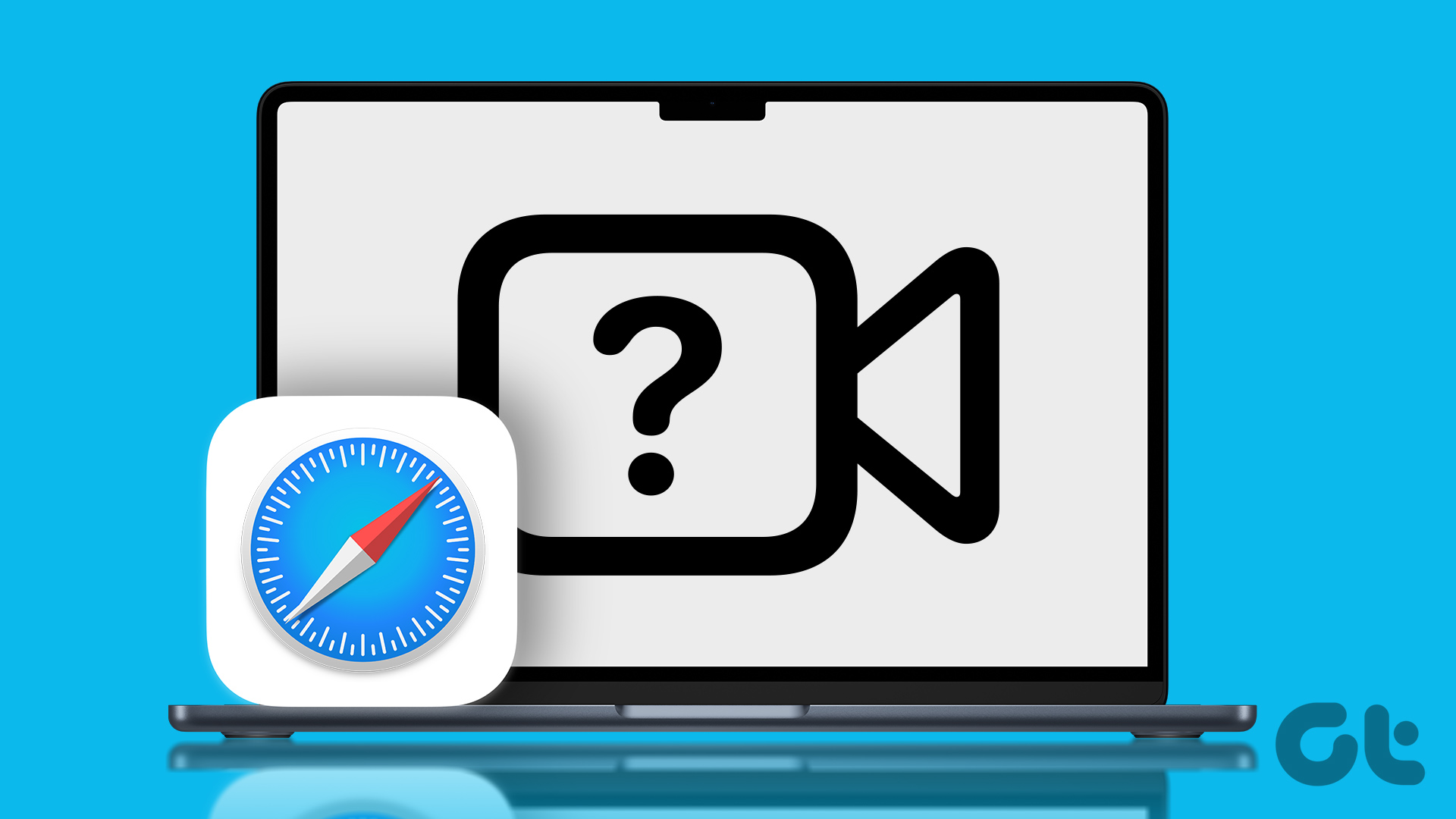
While Safari underwent drastic changes in the past few years, it still suffers from hiccups when playing videos on websites or streaming services. Safari not playing videos can lead to confusion and often results in switching to a different browser. But there’s no need for that. You can apply these best solutions when Safari is not playing videos on Mac.
1. Check Network Connection on Mac
Videos require more bandwidth. So, it’s necessary to check your internet connection’s reliability. If you are working with sketchy connectivity, Safari won’t play videos, and you’ll have to constantly witness the ‘buffering’ message.
Step 1: Click the Wi-Fi icon at the top-right corner of the Mac menu bar.
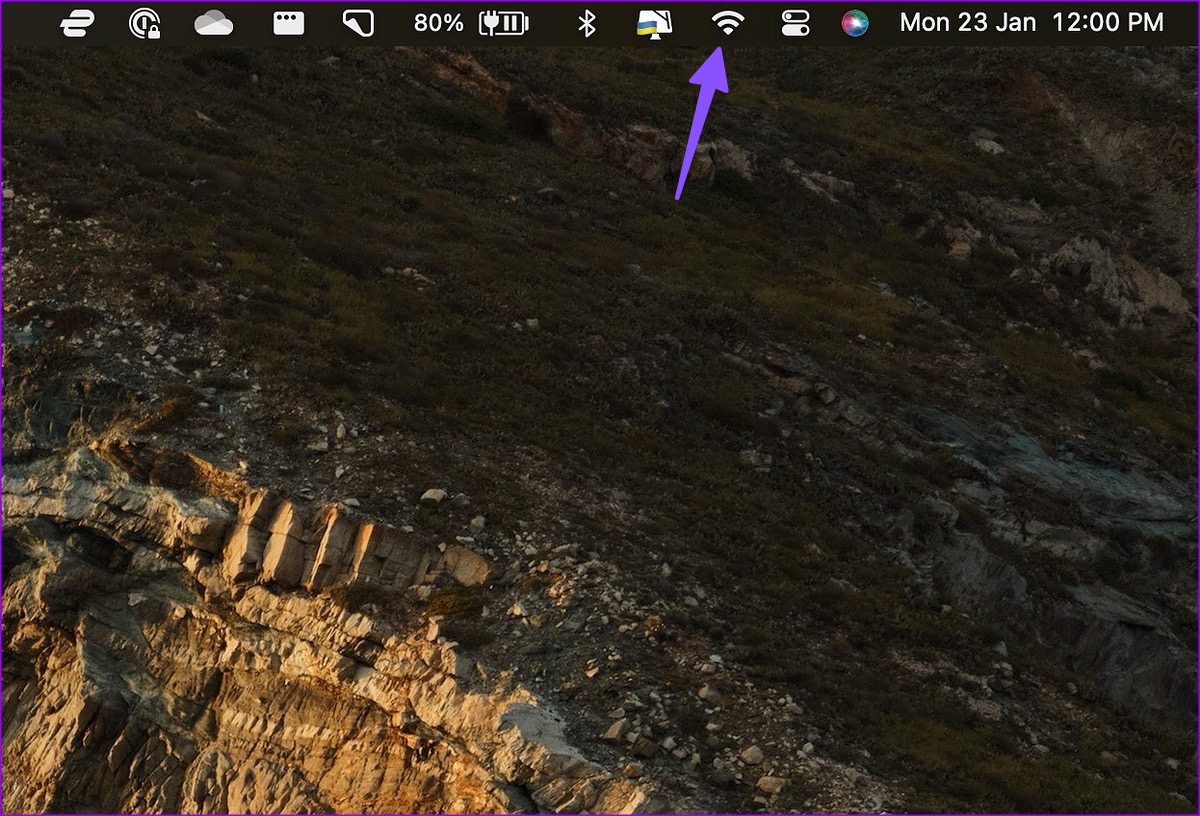
Step 2: Turn off the Wi-Fi toggle for a minute and re-enable it to connect to a stable network.
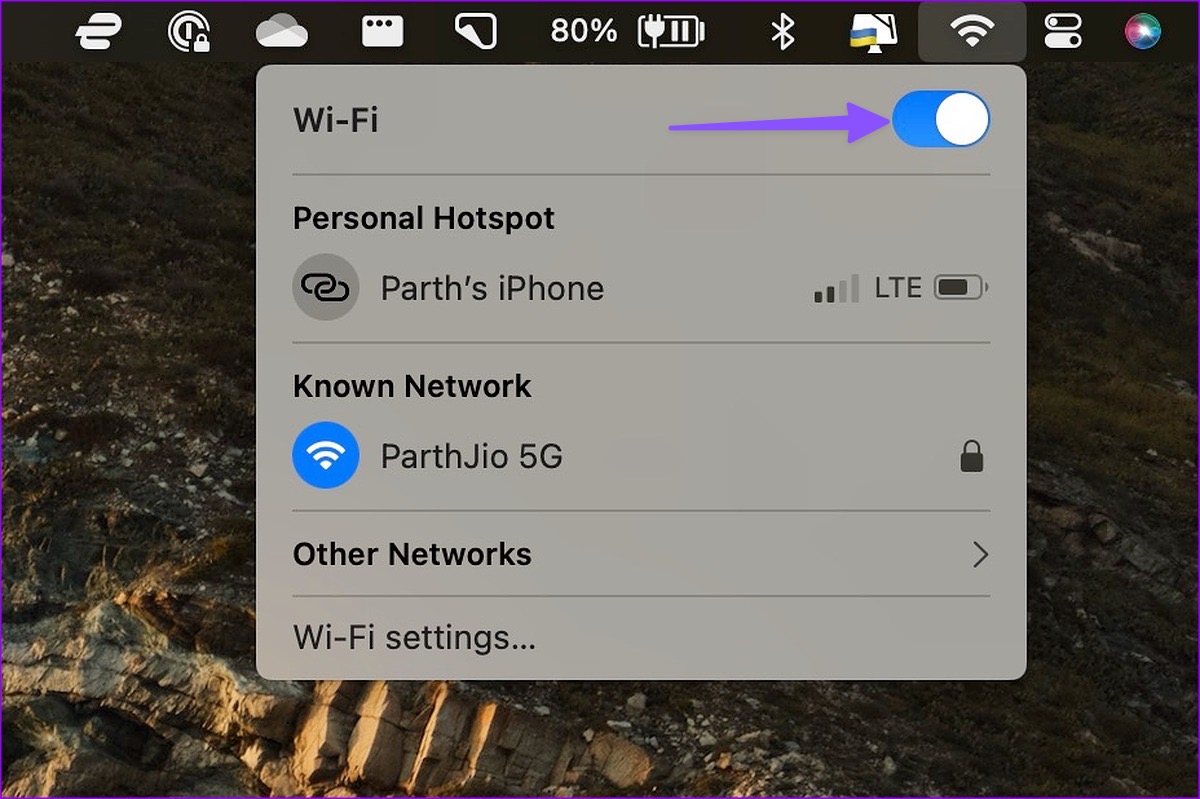
Next, follow the steps below to confirm the connected status.
Step 1: Click the Apple icon at the top-left corner of Menu bar and open System Settings from the contextual menu.
Note: System Settings appears as System Preferences in macOS Monterey and earlier versions.
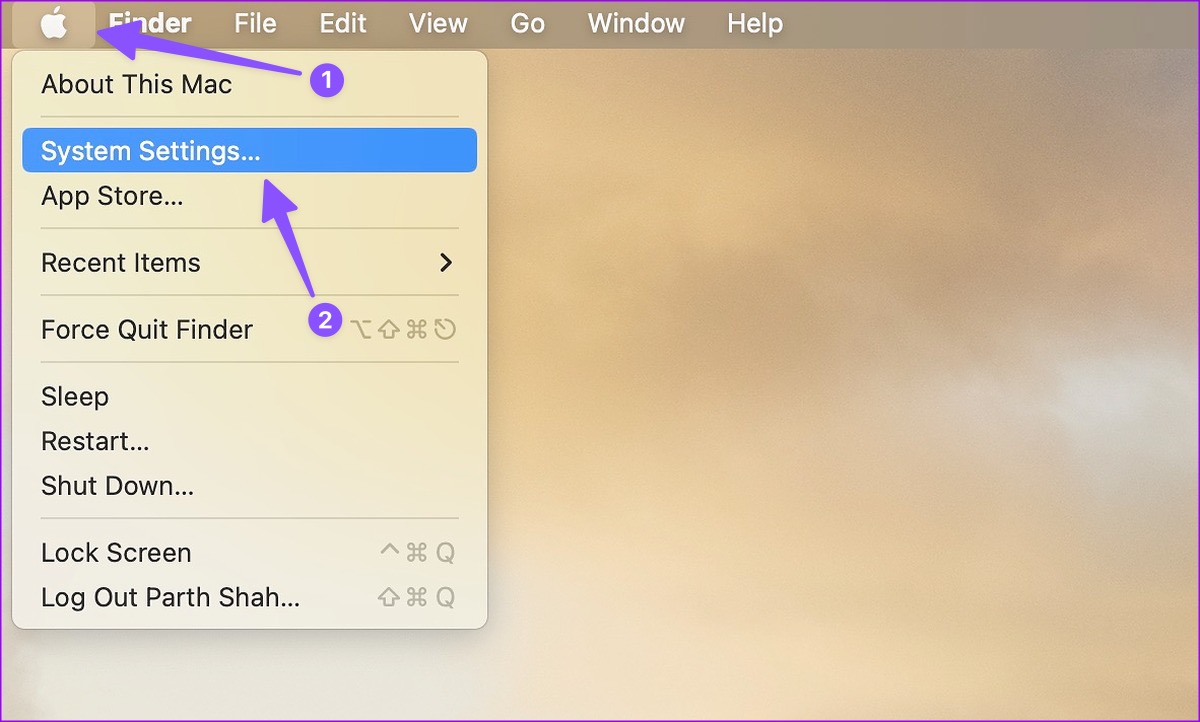
Step 2: Select Wi-Fi from the sidebar.
Step 3: Confirm the Connected status with a green indicator from the right pane.
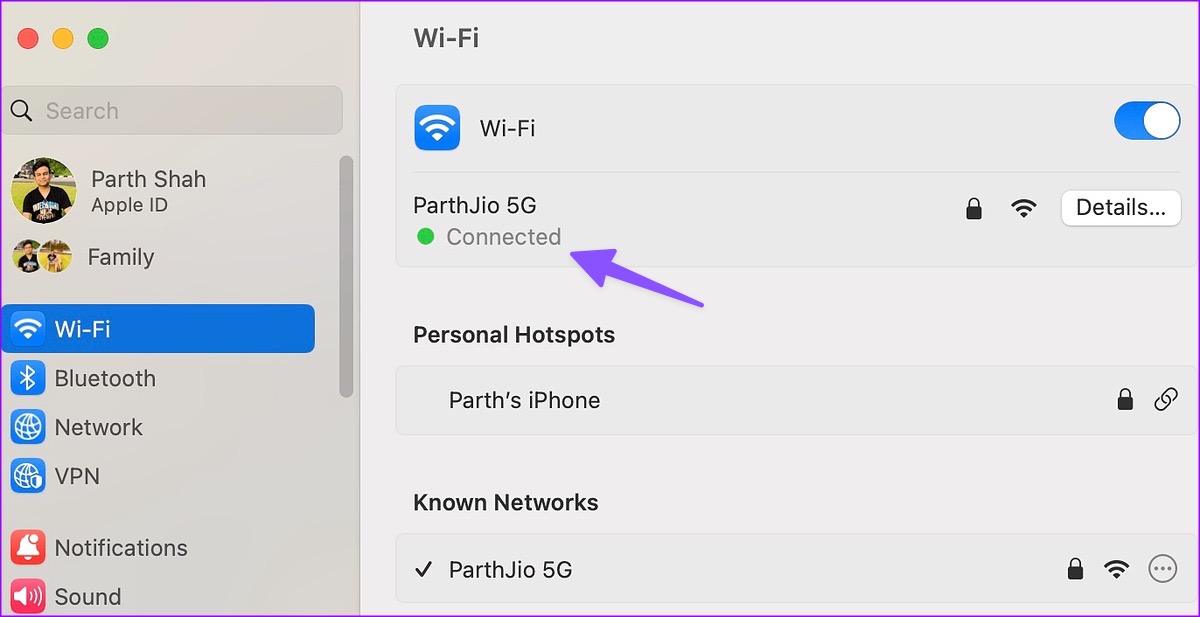
You can also run internet speed tests to ensure better reliability and consistency of your Wi-Fi connection. After that, try watching a video using Safari.
2. Reload the Webpage on Safari
Sometimes, Safari may not load the webpage properly. The browser may suffer from video playback issues due to a broken or corrupt webpage. You may reload the webpage and try streaming videos again.
Step 1: Open Safari on Mac and visit the site where you want to watch videos.
Step 2: Hit the reload icon in the address bar at the top.
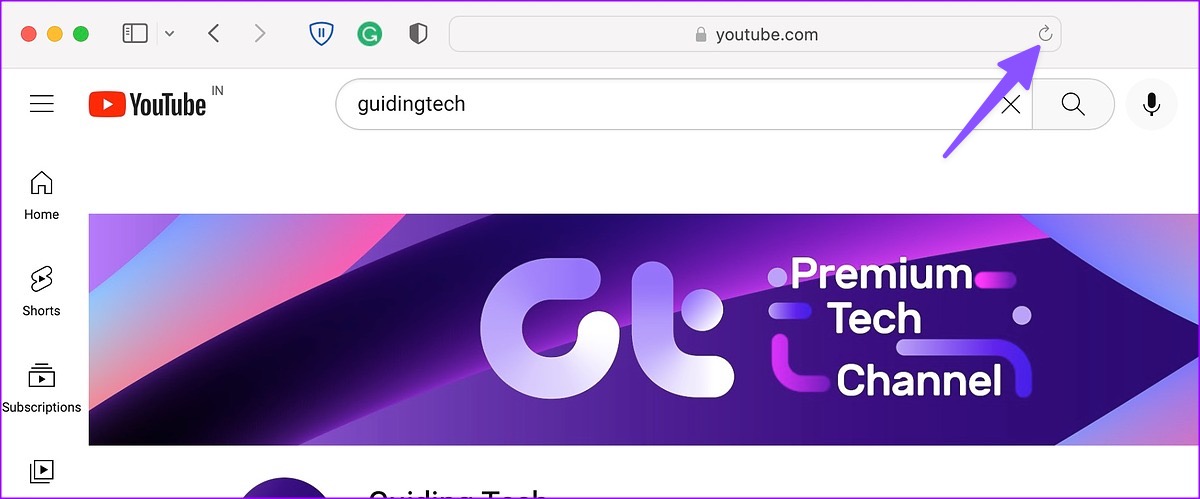
If Safari isn’t playing videos on Mac, move to other troubleshooting tricks.
3. Disable iCloud Private Relay on Mac
iCloud Private Relay shields your browsing history from prying eyes. It hides your IP address from third-party services so that no one can see your browsing history and location. The option is enabled by default for Safari users. You need to disable iCloud Private Relay and try again.
Step 2: When the System Settings open, select your Apple account.
Step 3: Open iCloud.
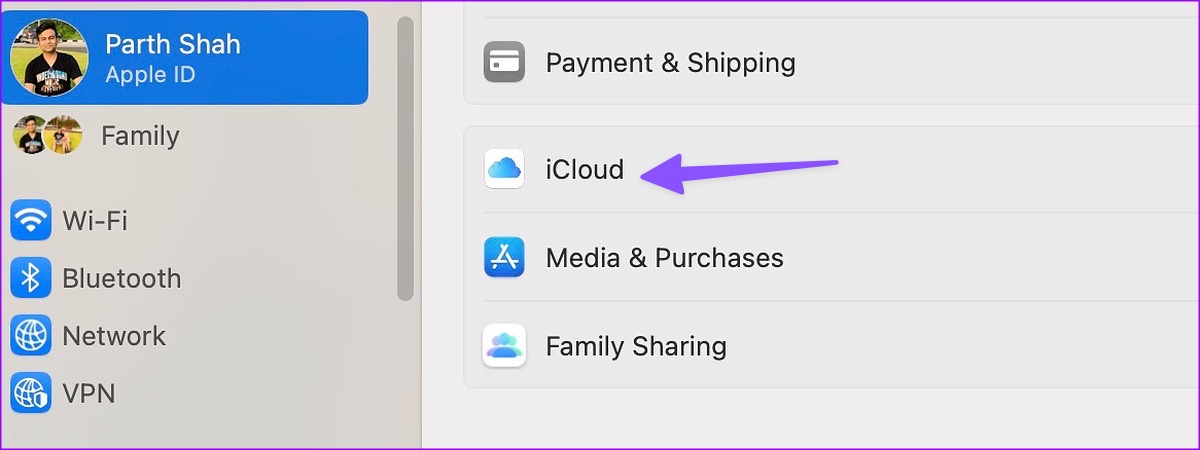
Step 4: Select ‘Private Relay.’
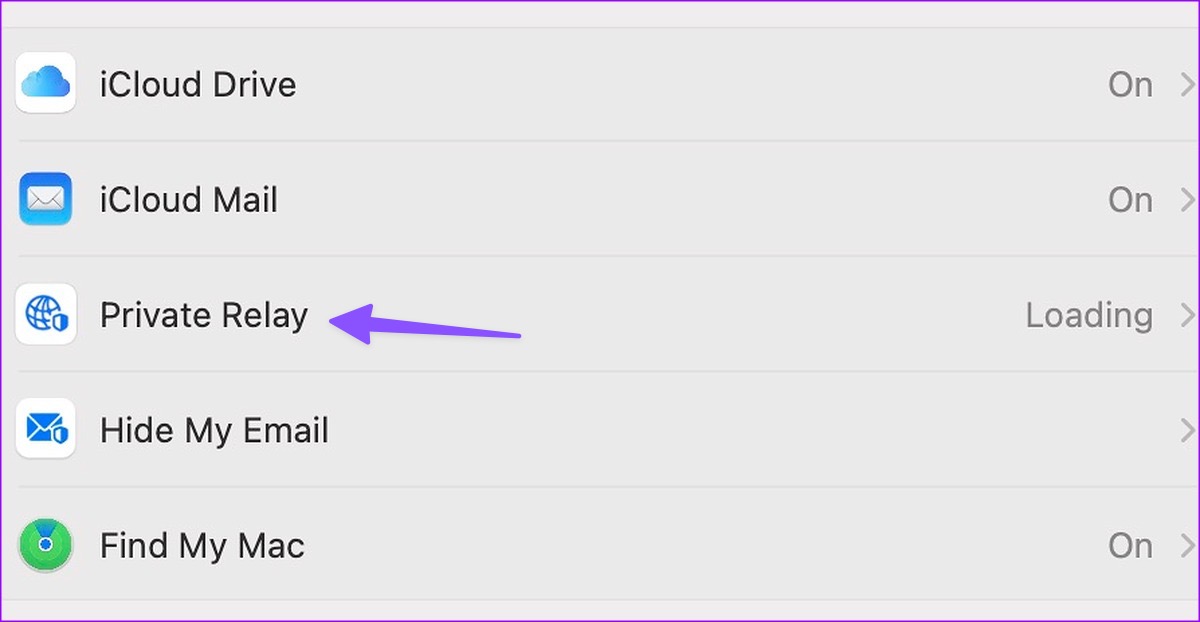
Step 5: Turn off Private Relay from the following menu.
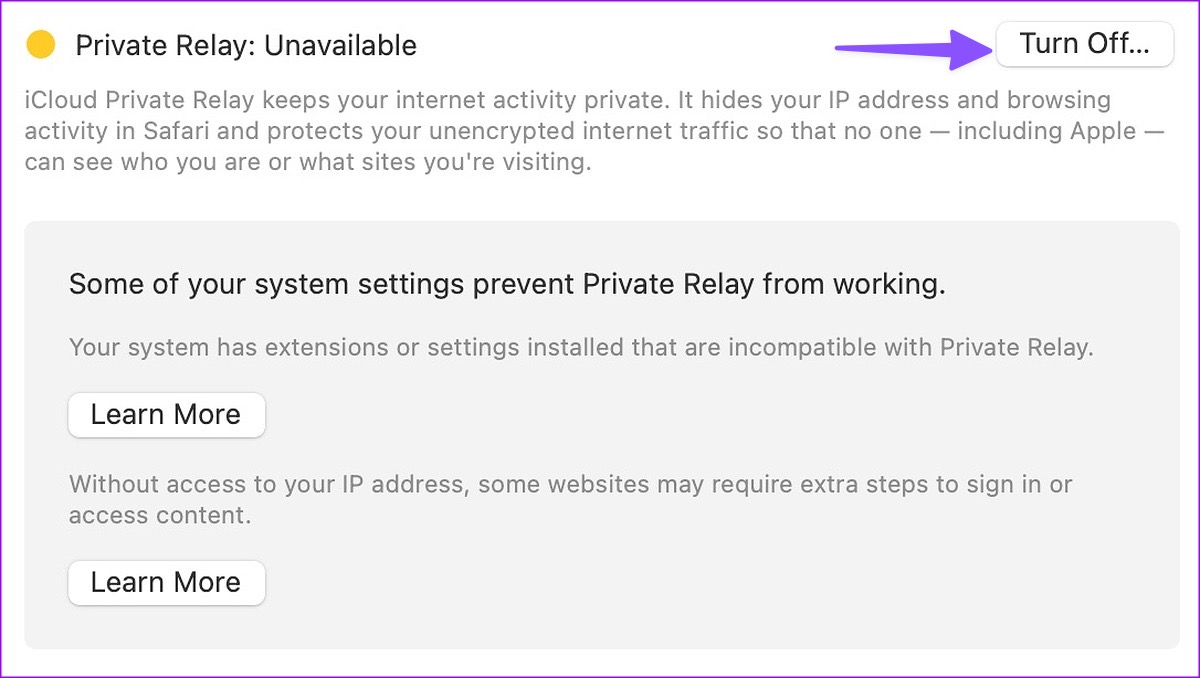
4. Disable Ad-Blockers in Safari
Some websites may block video playback due to ad blockers. You should disable such extensions and try streaming videos again.
Step 1: Launch Safari on Mac.
Step 2: Click Safari at the top-right corner of the Menu bar and open Settings.
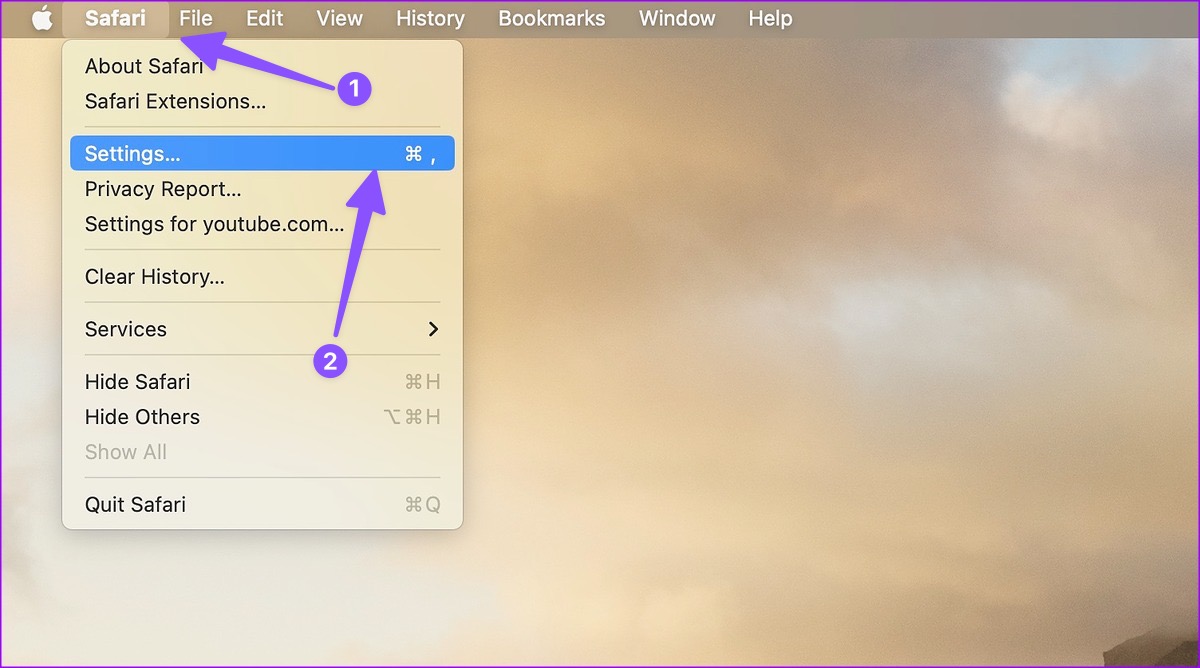
Step 3: Move to the Extensions tab. Select the troubling extension from the sidebar.
Step 4: Click ‘Uninstall’ and open the same in Finder.
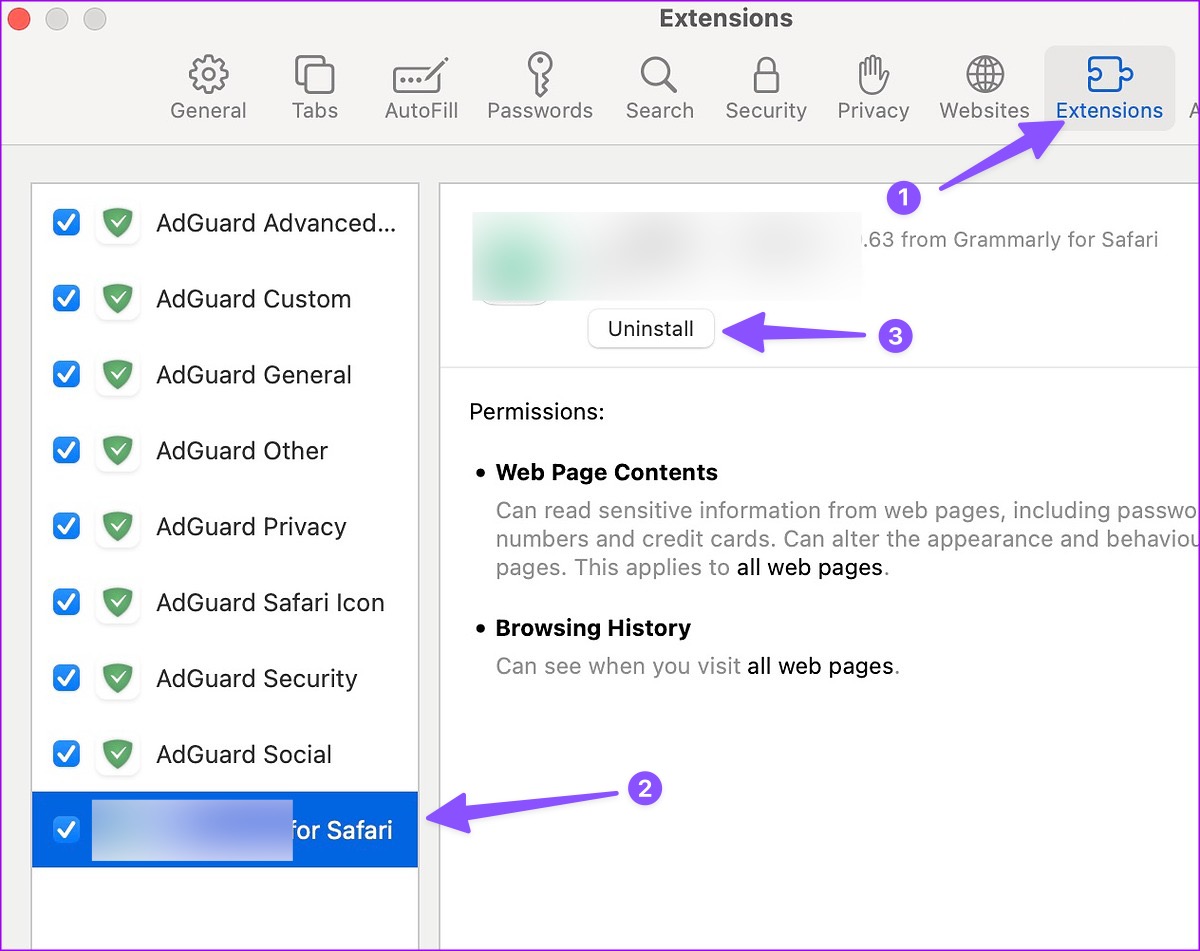
Step 5: Right-click on Extension and move it to Bin.
5. Use Safari Private Mode
Safari may fail to play videos due to a corrupt cache. You can simply visit the same webpage in private mode and try again.
Step 2: Click File at the top and open New Private Window.
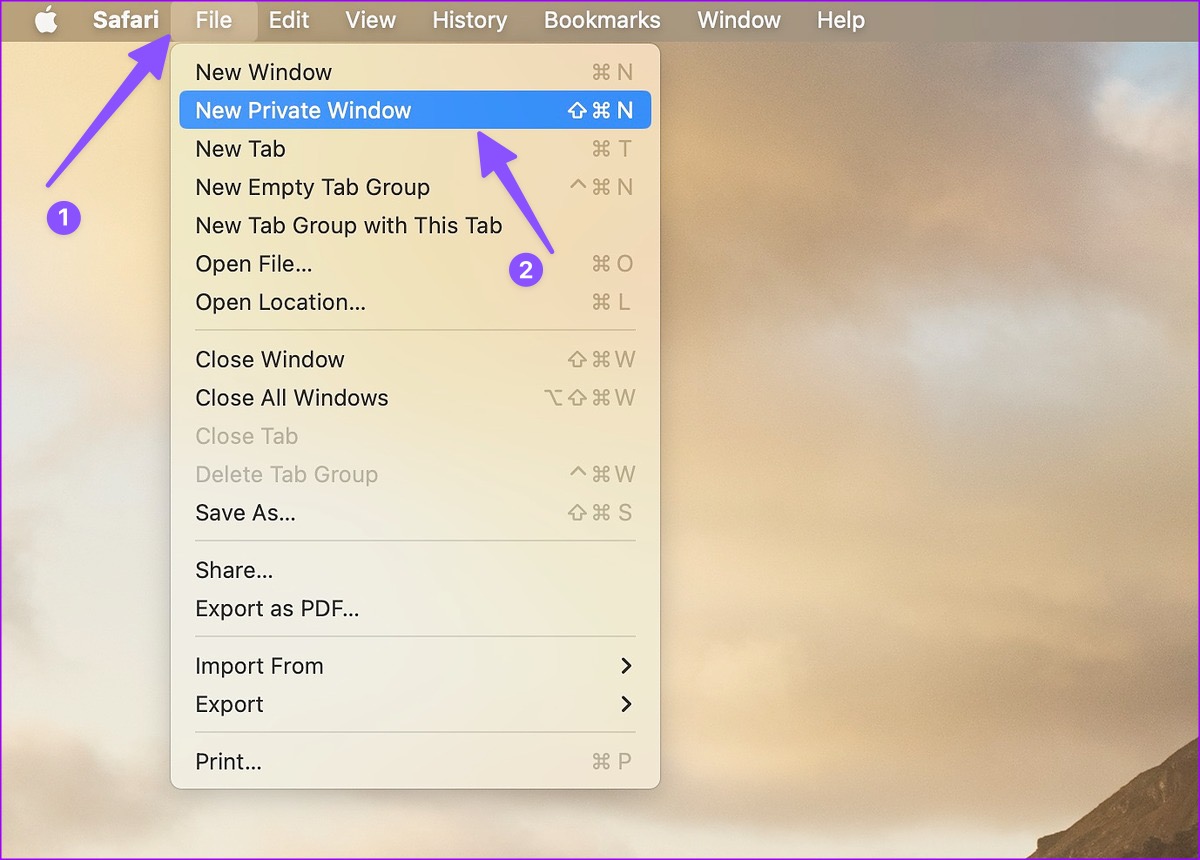
Step 3: Open the website where you want to watch videos and trying playing a few.
6. Clear Safari Cookies and Website Data
If the trick above doesn’t work, clear Safari cookies and website data.
Step 1: With Safari open in your Mac, click the Safari at the top-left corner of the Menu bar and select Settings from the contextual menu.
Step 2: When the Safari Settings window opens, go to the Privacy tab. Click the ‘Manage Website Data.’
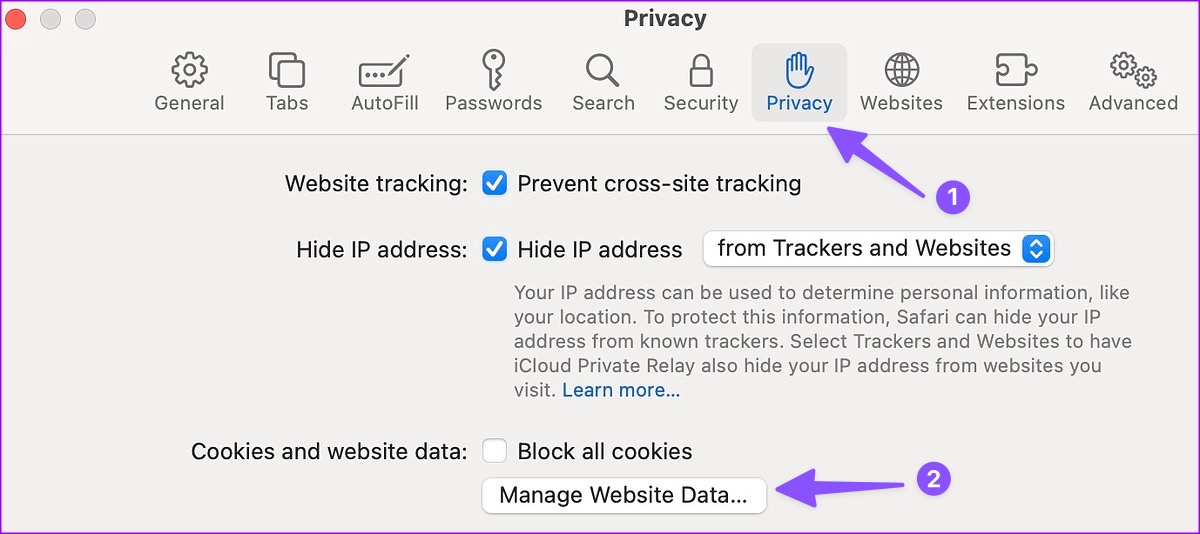
Step 3: Click ‘Remove All’ and you are good to go.
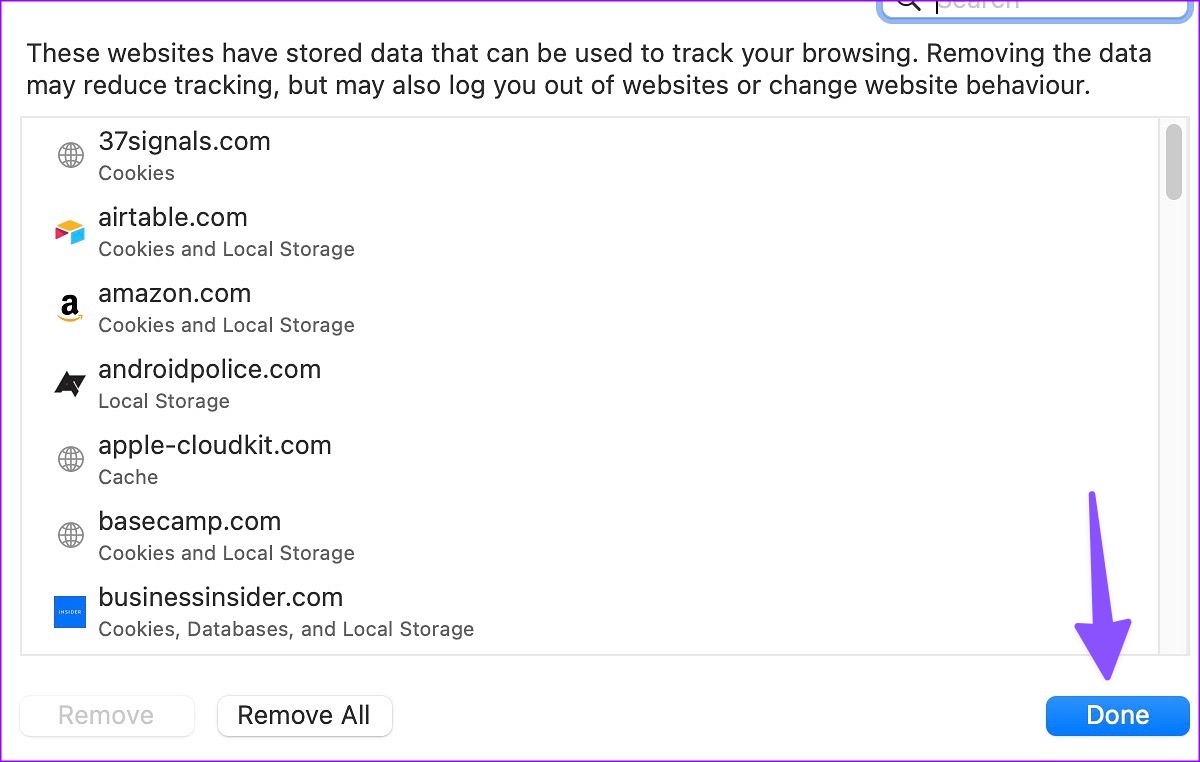
7. Check Streaming Service Status
Can’t play videos from Netflix, Prime Video, Disney+, or YouTube on Safari? If your preferred service is facing an outage, Safari won’t play videos from it. You can head to Downdetector and search for the relevant video service to confirm the problem.
8. Try Safari Alternative on Mac
Since Chromium is the most-popular rendering engine, many websites are optimized for it. You need to ditch Safari in favor of Google Chrome or Microsoft Edge on Mac and try streaming videos again.
9. Update macOS
Safari is a part of macOS on Mac. Apple regularly releases new updates to add features and fix bugs like Safari not playing videos. You need to install the latest macOS update.
Step 2: Select General from the sidebar.
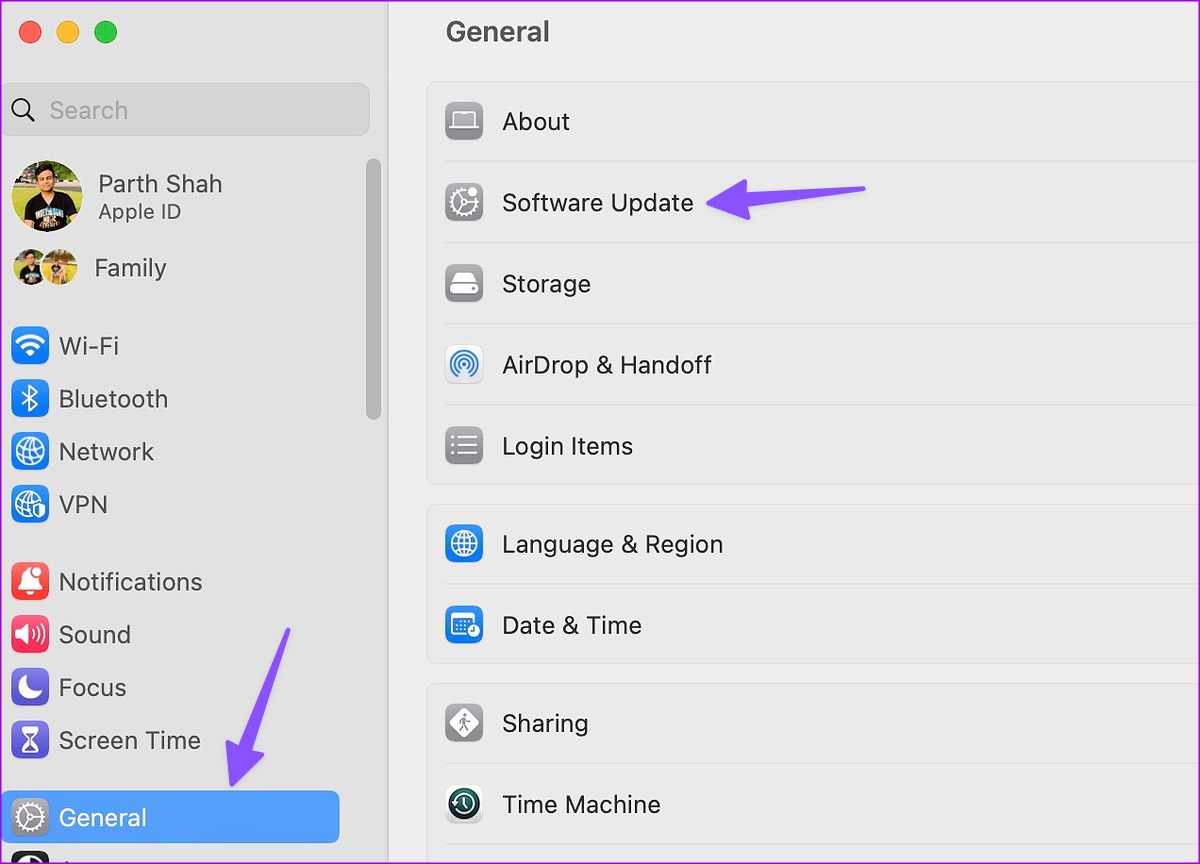
Step 3: Open Software Update and install the pending macOS build.
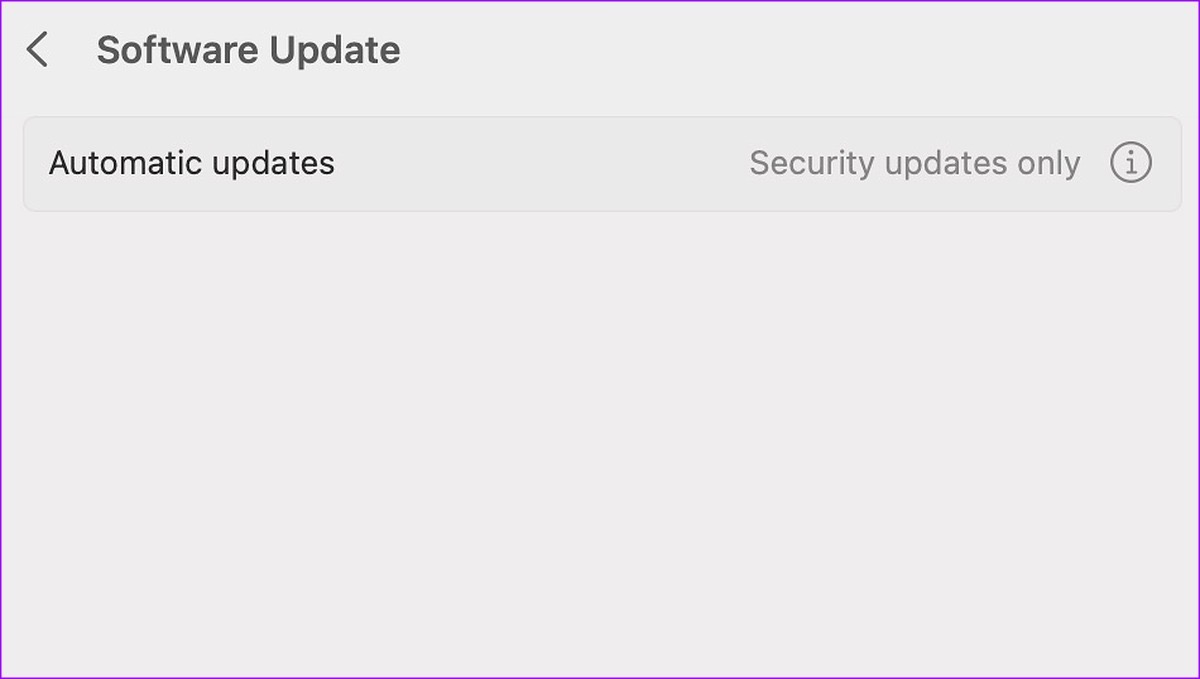
Enjoy Video Playback on Mac
Sometimes, websites do remove videos for unknown reasons. If you visit the same website again, Safari may load the webpage from the cache and show an old video. You can’t play the video since it’s removed from the servers.
Which trick worked for you to fix Safari not playing videos on Mac? Let us know in the comments below.
Was this helpful?
Last updated on 23 January, 2023
The above article may contain affiliate links which help support Guiding Tech. However, it does not affect our editorial integrity. The content remains unbiased and authentic.
Leave a Reply Cancel reply
Your email address will not be published. Required fields are marked *
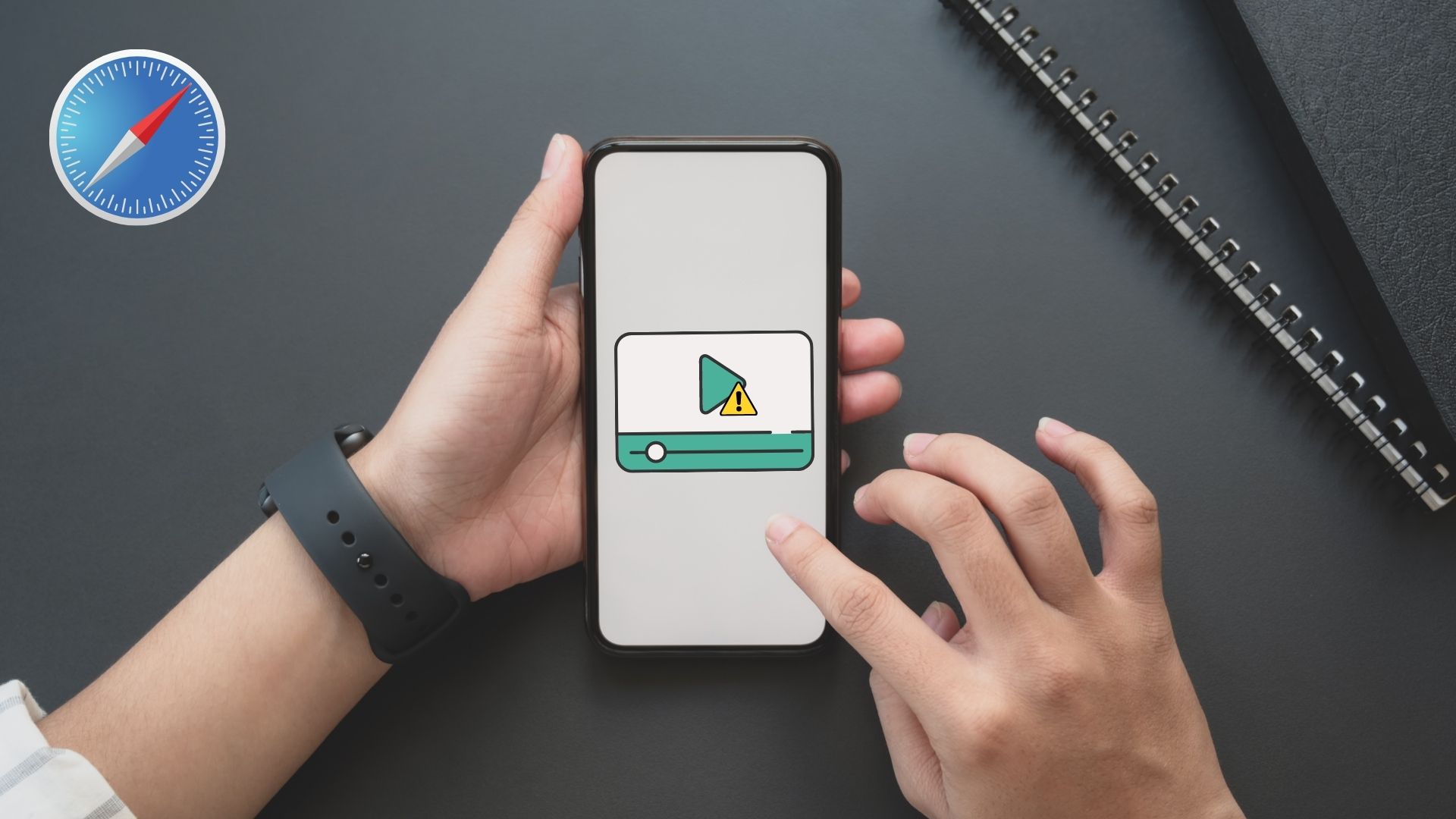
The article above may contain affiliate links which help support Guiding Tech. The content remains unbiased and authentic and will never affect our editorial integrity.
DID YOU KNOW
More in Mac
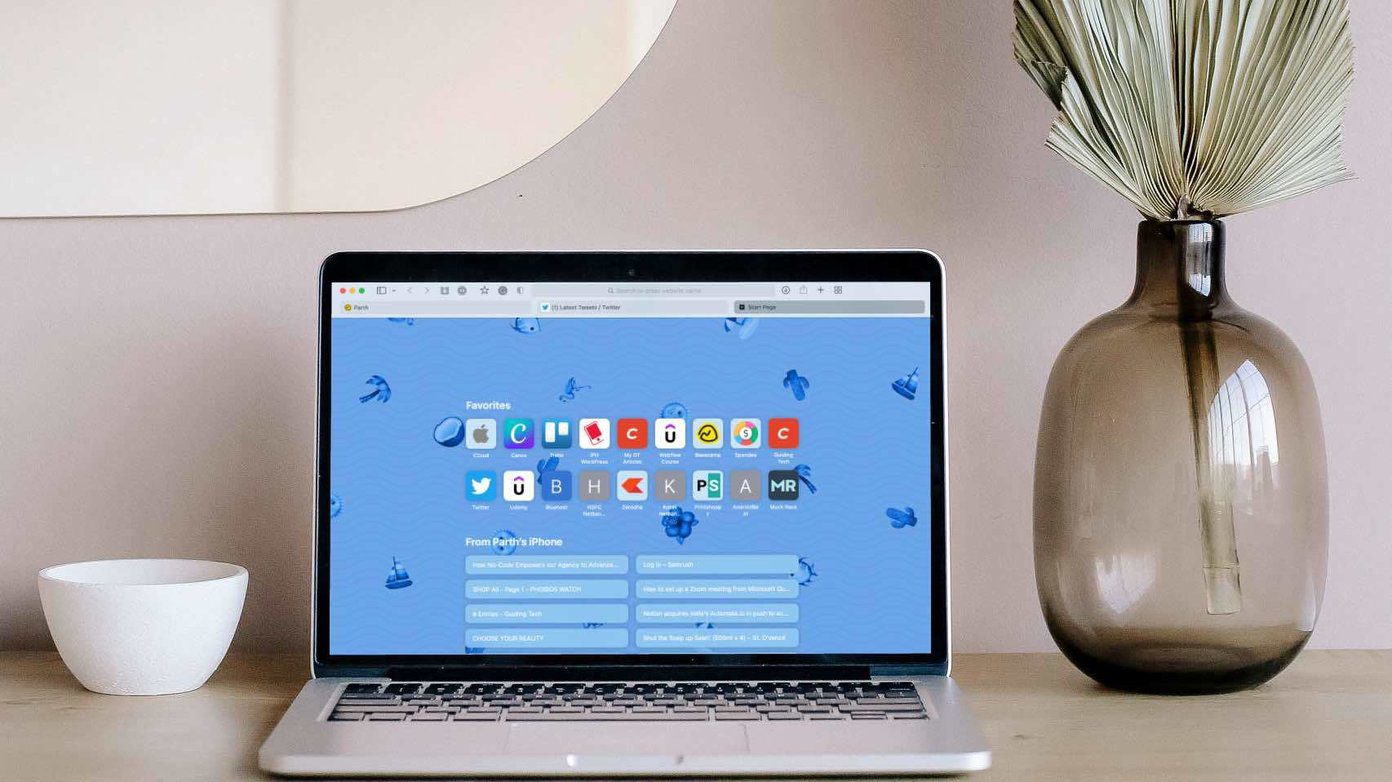
Top 6 Ways to Customize Safari on Mac
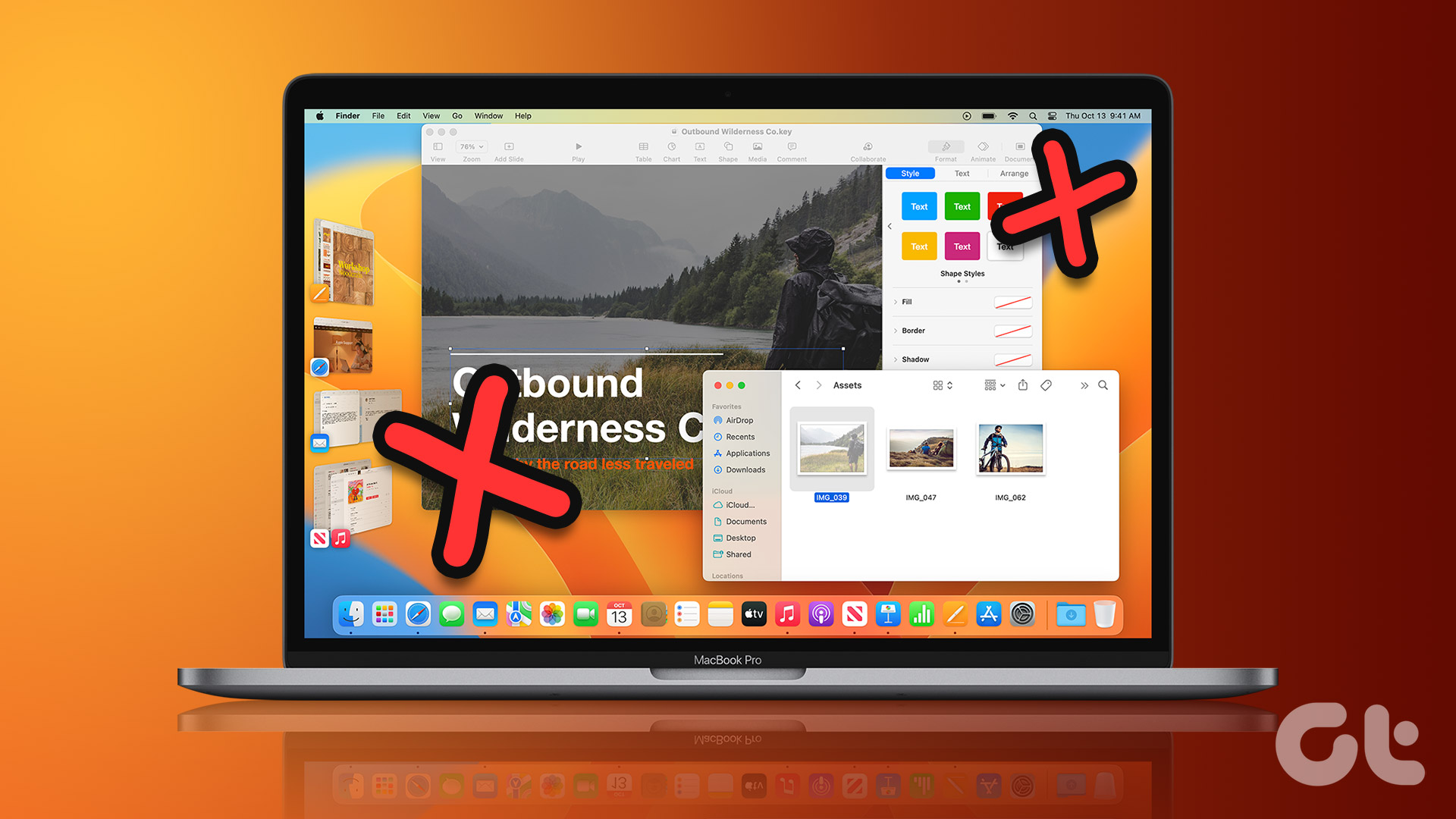
5 Best Fixes for Stage Manager Not Working on Mac
Join the newsletter.
Get Guiding Tech articles delivered to your inbox.
Data Management
D-Back for iOS/Win/Mac - Data Recovery HOT
Recover Deleted Data from iOS/Win/Mac
Data Recovery
D-Back Hard Drive Recovery - Hard Drive Data Recovery
Recover Deleted Data from PC/Mac
Windows/Mac Data Recovery
ChatsBack for WhatsApp - WhatsApp Recovery
Recover Deleted WhatsApp Messages
WhatsApp Messages Recovery
ChatsBack for LINE - LINE Recovery
Recover Deleted LINE Messages
LINE Messages Recovery
iMyTrans - Apps Data Transfer HOT
Transfer, Export, Backup, Restore WhatsApp Data with Ease
WhatsApp Data Transfer Tool
iTransor for LINE
Transfer, Export, Backup, Restore LINE Data with Ease
LINE Data Transfer Tool
Umate Pro - Secure iOS Data Eraser
Permanently Erase iPhone/iPad/iPod Data to Secure your privacy
iPhone Data Eraser
AllDrive - Multiple Cloud Storage Manager NEW
Manage All Cloud Drive Accounts in One Place
Multiple Cloud Storage Manager
AnyTo - Location Changer HOT
Best iOS/Android Location Changer
iOS/Android Location Changer
MirrorTo - Screen Mirror
Professional iOS/Android Screen Mirror
iOS/Android Screen Mirror
LockWiper for iOS - iPhone Passcode Unlocker HOT
Remove iPhone/iPad/iPod touch Password
iPhone Passcode Unlocker
LockWiper for Android - Android Passcode Unlocker
Unlock Android FRP Lock & All Screen Locks
Android Passcode Unlocker
Fixppo for iOS - iPhone System Repair HOT
Fix your iPhone/iPad/iPod touch/Apple TV without losing data
iPhone System Repair Tool
iBypasser - iCloud Activation Lock Bypasser
Bypass iCloud Activation Lock & Sim Lock
iCloud Activation Lock Bypasser
UltraRepair - File Repair
Fix damaged and corrupted videos/photos/files/audio
Repair Corrupt Video/Photo/File
Passper - Password Recovery Expert
Recover password for Excel/Word/PPT/PDF/RAR/ZIP/Windows
Office/Files/Windows Unlocker
FamiGuard - Reliable Parental Control App
Remotely Monitor Your Kid's Device and Activity
Reliable Parental Control App
VoxNote - AI Vocie Notes NEW
Transcribe real-time & recorded audio into text
Voice Notes with AI Summaries
Novi AI - AI Story-to-Video Generator NEW
Convert Your Story & Novel to Original Video Easily
Convert Story & Novel to Video
RewriteX - Al rewriter for anywhere NEW
Make Your Words Mistake-free And Clear
Mistake-free And Clear
EasifyAI - Life-Changing AI Toolkit NEW
Innovative AI Toolbox to Take All The Heavy Lifting Off
Innovative AI Toolbox
LokShorts - Locate best drama & short film NEW
Online Watching 1-minute Short Drama
Filme - The Best Video Editor
Video Editor and Fast Slide Show Maker
MagicMic - Real-Time Voice Changer HOT
Change Your Voice in Real-Time Easily
Real-Time Voice Changer
MarkGo - Effective Watermark Remover
Manage Your Video & Image Watermark Easily
Effective Watermark Remover
V2Audio - Video Convertor
Super Video Converter Makes Everything Easier
Super Video Converter

VoxBox - Ai Text-to-Speech Generator
Make Voiceover Easily with Cloning & TTS
Text-to-Speech Voice Generator
AnySmall - Video Compressor NEW
One Click to Compress Videos While Keeping High Quality
One-click Video Compressor
TopClipper - Video Downloader
Download Any Videos You Like from Any Platforms
Video Downloader from Any Platforms

TopMediai - Online AI Tools Collection
Discover how AI Transforms Image & audio editing
Online AI Tools Collection
MagicPic - AI Background Remover & Changer NEW
Remove and Change your Photo Background with Single Click
AI Background Remover & Changer
MusicAI - AI Music Generator NEW
All-in-one generator to make AI songs
AI Music Generator
Productivity
ChatArt : Chatbot & AI Writer HOT
Generate AI Painting, Write AI Article and Marketing Copy Easily
Chatbot & AI Writer
ZoeAI - Chat With Any PDF Document NEW
Start AI Conversation With PDF With One Click
The Best PDF AI Chat Assistant
FigCube - Free Website Builder
Create A Blog Website Within Minutes
Free Website Builder
PromptWink - AI Prompt Marketplace NEW
Get 1,000+ quality AI prompts from top prompt engineers
AI Prompt Marketplace
AI Tools : Complete Resource of AI Tools
Find The Exact AI Tool For Your Needs
AI Tools Navigation Page
iMyWork - Personal AI Work Assistant App NEW
Provide professional work advise and support
AI Work Assistant
QRShow - Professional QR Code Generator NEW
Create various static and dynamic QR codes for free
QR Code Generator
Support Center
Licenses, FAQs
Pre-Sales Inquiry, etc.
How-to Guides
Mobile/PC Issues Solutions
Product Center
iMyFone Products Free Trial
[Solved] YouTube Not Working on Safari
- How to Fix iPhone Stuck on Black Screen with Spinning Wheel [6 Ways]
- iPhone Battery Percentage Stuck? - 9 Effective Fixes!
- [6 Ways] Fix Support Apple Com/iPhone/Restore for Free 2024
- (Solved) How to Fix 'iPhone Stuck on Factory Reset' - 4 Tips
YouTube is one of the most popular platforms on the internet. With more than 2 billion users, YouTube has seen quite a few people use the platform. As such, more than a few people have had issues using YouTube.
Whether it's in the form of Safari not loading, the app not connecting, or Chrome not letting you watch a video, YouTube has had and continues to have quite a few issues.
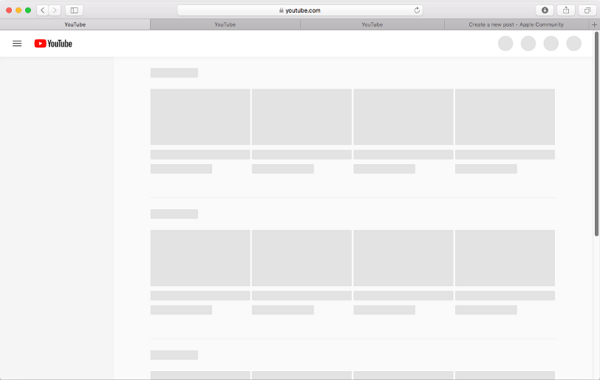
If you've ever tried to use YouTube on Safari but YouTube doesn't work , then welcome! Unfortunately, these issues can be hard to fix without the right help or understanding of YouTube or Safari, meaning that you can be left YouTube-less without a guide. So, we're here to help!
- Part 1: Why is YouTube Not Working on Safari 2021?
1. Make Sure YouTube Has Website Permissions
- 2. Check If Javascript Is Enabled
- 3. Clear Safari Cache and Cookies
4. Restart/Reset/Update Safari
1. check the network connection.
- 2. Make Sure You Have Enough Ram on Mac
- 3. Restart Your iPhone/iPad/mac
- 4. Update oprerate system to iOS 16/iPadOS 16/MacOS 16

- Part 4: Tips to Prevent the Issue of Safari Not Playing YouTube Videos
Why is YouTube Not Working on Safari?
However, there are a few things that you'll need to check before learning what your particular issue may be.
Website Problems
Try visiting other video sites such as Amazon's Twitch, Dailymotion, or places with incorporated videos. If only YouTube isn't working, the issue might be with the website itself, not Safari. You may try to play the video on YouTube App or wait for a few minutes to try again.
Browser Issues
However, if other websites don't work, then try another browser. Some popular alternatives would be Brave, Google Chrome, Microsoft Edge, or even the YouTube app. If YouTube manages to work on another browser, then your issue is likely related to Safari itself.
Device Problems
If YouTube shows black screen on another browser, the problem might be device-related. Yours could be incompatible, too old, or might not support YouTube.
4 Ways to Fix Safari Not Playing YouTube Videos (Safari-Related)
If you do not have or want another browser to play the YouTube videos, you may follow the below three methods to fix the Safari not playing YouTube videos.
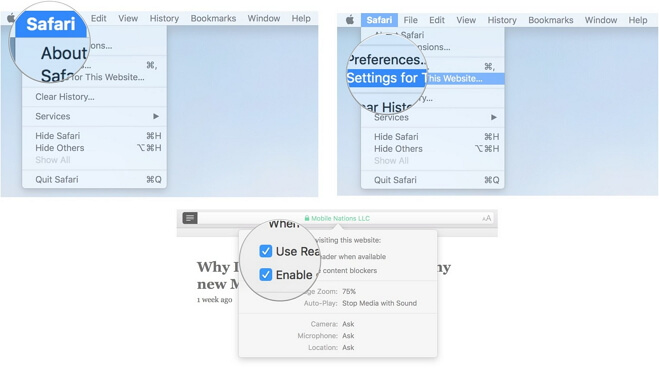
2. Check If JavaScript IS Enabled
While this is generally an uncommon problem, the website may doesn't have JavaScript enabled. To ensure YouTube has permissions, open Safari's preferences tab. Look for security, and make sure Enable JavaScript is blue and active.
For iPhones and iPads,
- Open Settings.
- Scroll to Safari.
- Click Safari and move to Advanced.
- Make sure JavaScript is on and green.
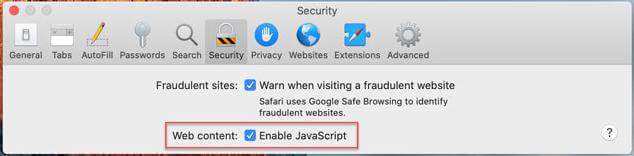
3. Clear Safari Cache and Cookies
Clearing your Safari cache and cookies is the most common and easy step to ensure that YouTube works. After all, most YouTube-related issues have some connection back to cache or cookies.
- Click Safari.
- Press Preferences.
- Move to the Privacy tab.
- Click Remove all Website Data and hit confirm or remove now.
- Close and reopen Safari afterward.
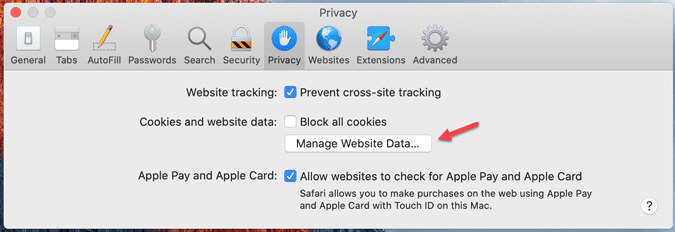
For iPhones or iPads:
- Scroll to Safari and open the option.
- Find Clear History and Website Data.
- Press the button, then click Clear History and Data.
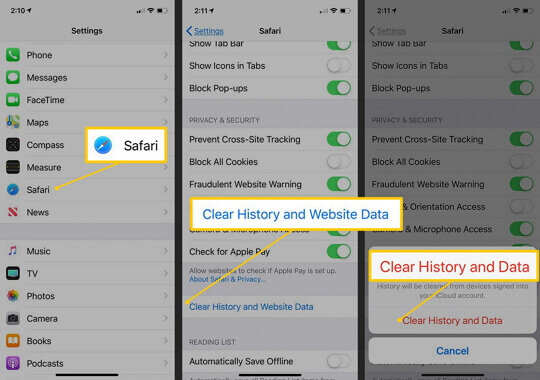
Sometimes all you need to do is close and refresh Safari. The simplest option is to exit, clear it from your section (tapping the home button twice or swiping up from the bottom), and restart your phone.
If that doesn't work, though, you may need to update or reset Safari incase it's the Safari not responding . Make sure that you've already tried clearing your history, cache, and cookies in advance. For MacBooks, please follow the bolow steps:
- Opening Safari.
- Click the Safari button at the top.
- Press Reset Safari
5 Ways to Fix YouTube Not Working on Safari iPhone/iPad/Mac
If there is no issue on YouTube website and Safari, there is probably something wrong with the network, setting or system.
While this may seem pretty simple upfront, it can sometimes be difficult to remember whether or not you're giving YouTube a proper connection. After all, YouTube does rely on an internet connection for anything that hasn't been buffered.
You may follow the step-by-step to check the Wi-Fi and turn Wi-Fi back on to reconnect to YouTube.
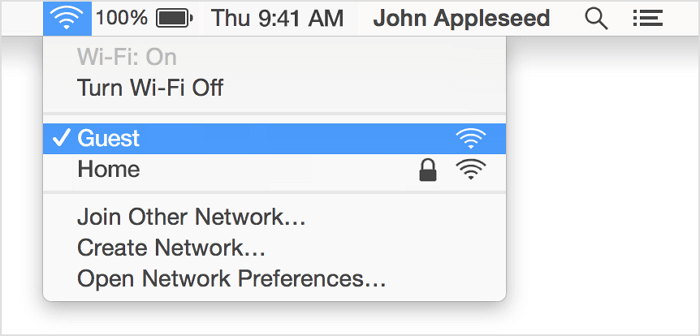
For iPhones and iPads: Please go to Setting > Wi-Fi , check if your device has been connected to Wi-Fi correctly. You may also disconnect it and reconnect the Wi-Fi to check if the issue was fixed.

However, your Wi-Fi isn't the only potential connection issue. For example, if you're using a VPN (Virtual Private Network), you could potentially block off any YouTube signal. In this situation:
For Macs, please open your VPN app and turn it off, then try YouTube again.
For iPhones and iPads, there are two options:
- Open your VPN app and turn it off using its likely power button-like icon.
- Open Settings and then press the VPN toggle (only if blue).
Afterward, try to reconnect to YouTube to check if the issue has been solved.
2. Make Sure You Have Enough RAM on Mac
Frequently, YouTube uses quite a bit of RAM, your computer's memory. When it uses too much or can't access enough, it may not work at all.
To check your MacBooks RAM usage, please open Finder (the little blue and white face) > click Applications to your left > open the Utility folder > click on Activity Monitor > press Memory at the top once opened > look at Memory Pressure" at the bottom:
- if green, then RAM isn't your issue;
- if yellow, RAM might be a problem;
- if red, you're using too much RAM.
To solve this, all you need to do is close a few apps. That's it!
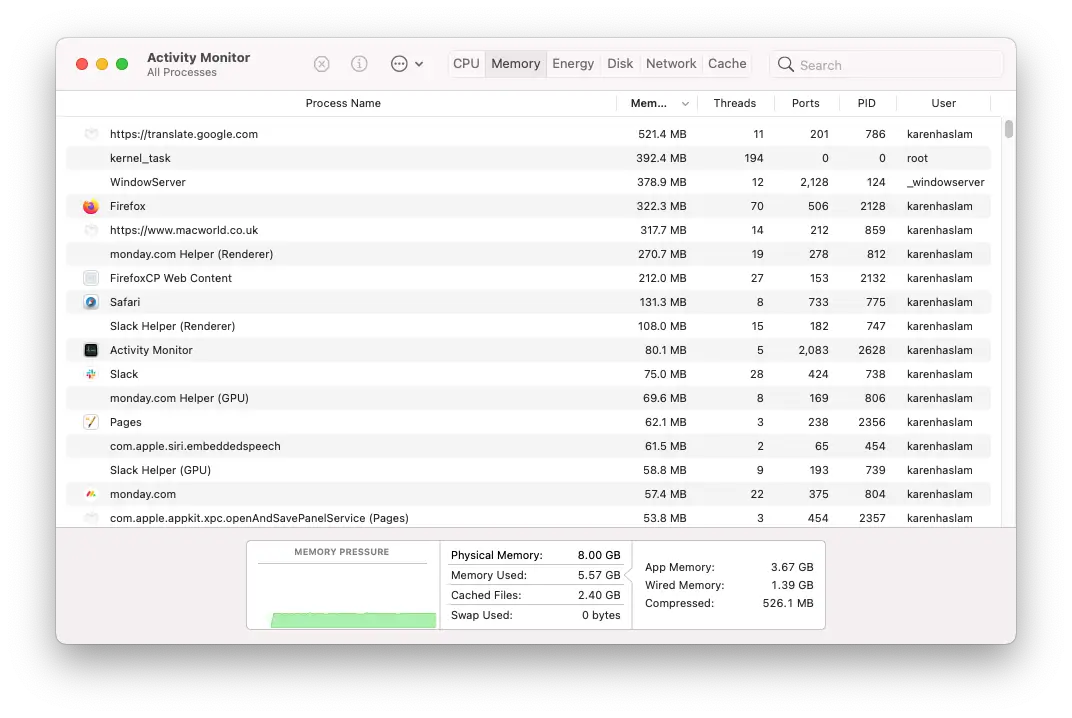
3. Restart Your iPhone/iPad/Mac
The easiest way to restart your iPhone and iPad is to hold the power button, then slide it off. First, you press and keep in the power button, then once a menu appears, hold the home button for a few seconds until your lock screen appears.
This step helps close tasks using too much memory and will help YouTube get the resources it needs. The same methods theoretically apply to Macs, although it's more straightforward with you needing to hold the power button and turn off your Mac.
Afterward, recheck YouTube to see if it's working.
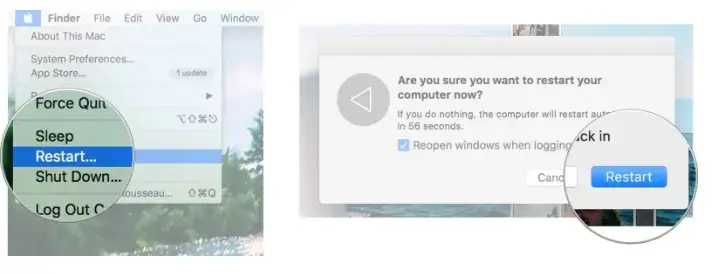
4. Update oprerate system to iOS 17/iPadOS 17/MacOS 17
Occasionally, updates can fix issues caused by your device being out of date. Unfortunately for older devices, YouTube doesn't even work on some versions, meaning that you may be required to update to use the software.
This process is pretty straightforward.
To update a Mac,
- Click the Apple menu (the Apple logo).
- Press System Preferences.
- Click Software Update.
- Press Update or Upgrade Now.
- Wait and reset your computer when needed.
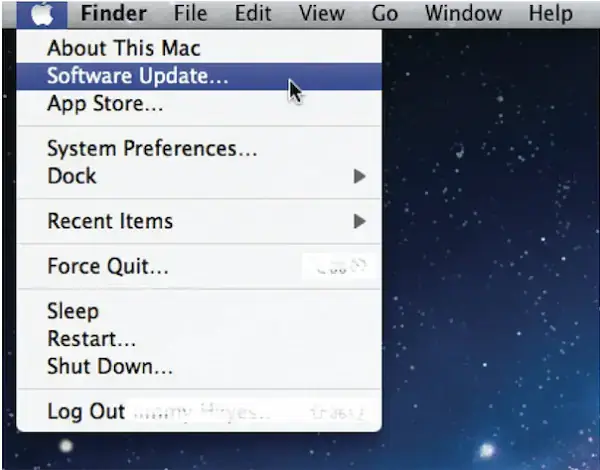
For iPhones and iPads:
- Scroll to (and open) General.
- Press Software Update.
- Let your device scan for an update, then press Download.
- After the update downloads, press Install Now and follow the instructions.
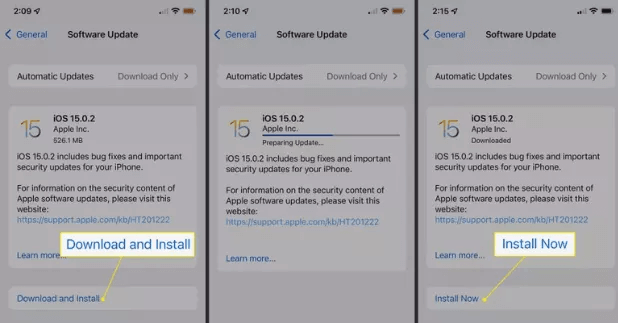
5. Fix iOS Bugs with a Professional Tool if YouTube Not Working on Safari iPhone
However, even with all these tips and tricks, sometimes you'll need professional help. With that in mind, we recommend you use iMyFone Fixppo . It is designed to help your system recover and get back to working conditions.
- It supports all iOS versions and iOS devices including iPhone 15/14/13/12 and iOS 17/16/15/14/13.
- You can fix your iPhone/iPad/iPod touch without any data loss with a 100% success rate for repairing.
- It is quite easy to use , you can totally fix various iPhone issue such as Safari crashing on iPhone , YouTube not responding on your own at hom within a couple of clicks.
- It has been recommended by many professional websites, like Makeuseof , Macworld , 9to5mac , Payetteforward and so on.

Tips to Prevent the Issue of Safari Not Playing YouTube Videos
There are a few tips to help prevent YouTube from not working again:
- Clear your cache and cookies often
- Keep your apps and device update
- Clear your apps every once in a while
- Make sure you have a good and stable network
- Try different video browsers
- Check to make sure your firewall or settings aren't blocking it
If you're facing issues with YouTube on your iPhone, iPad, iPod, or Mac, there are dozens of solutions and ways to fix your problems. But, of course, it can be pretty challenging to take care of this problem independently, so we hope that this guide helps you solve these issues by yourself.
Melvin Cooper
(Click to rate this post)
Generally rated 4.6 ( 256 participated)
Rated successfully!
You have already rated this article, please do not repeat scoring!
More Resources
- Unlock iPhone
- Transfer WhatsApp
- iPhone Issues
- iPad issues
- iOS Data Recovery
- Change Location
Home > iPhone Tips > [Solved] YouTube Not Working on Safari
- Home New Posts Forum List Trending New Threads New Media Spy
- WikiPost Latest summaries Watched WikiPosts
- Support FAQ and Rules Contact Us
Youtube Audio Problem in Safari
- Thread starter irideti
- Start date Nov 26, 2021
- Sort by reaction score
- MacBook Pro
macrumors member
- Nov 26, 2021
I've noticed while playing Youtube video in Safari, there is a very mild 'blip' or 'pop' at 0:02. This happens on all videos I've tried. However I don't this problem in Chrome Browser for the same videos. Anyone is experiencing the same problem? The machine is a 2021 16" M1 Pro.
macrumors 68040
Not happening on my base 16" M1 Pro, first I've heard of it. Others have reported occasional popping from speakers, but not at any particular moment in a video.
macrumors 68000
No. 16" M1 Pro
Maybe I have extra sensitive ears? I tried couple 16" M1 Pro demos while my wife picking up products at local Apple Store. Both have exact same problem. Weird.
Lobwedgephil
Contributor.
irideti said: Maybe I have extra sensitive ears? I tried couple 16" M1 Pro demos while my wife picking up products at local Apple Store. Both have exact same problem. Weird. Click to expand...
Lobwedgephil said: Would be very impressive ears hearing that at loud Apple stores. You can look up some other threads on popping from speakers, I haven't noticed it on mine at all, nothing at. 02 seconds of a video. Click to expand...
macrumors newbie
- Dec 21, 2021
Did you ever find a solution to this? I've been experiencing the same momentary audio stutter on my 2021 Macbook Pro 16. Only seems to happen in Youtube loaded on Safari and it's always between 1 and 2 seconds of the video loading. Thanks.
- Dec 22, 2021
gs198 said: Did you ever find a solution to this? I've been experiencing the same momentary audio stutter on my 2021 Macbook Pro 16. Only seems to happen in Youtube loaded on Safari and it's always between 1 and 2 seconds of the video loading. Thanks. Click to expand...
- Dec 23, 2021
irideti said: Nope. I tried a few demos in Apple Store with wired headphones since it is always noisy there. Both Macbook Pro 16 and 14 have this problem, but not Macbook Air or the old Macbook Pro 13. The problem was still there after I updated the machine to 12.1. I returned the machine few days ago because it was bricked with exclamation mark in a circle on the display while starting up. I also had few other problems with this machine so I decided to return it and buy another one when they are back in stock. Click to expand...
gs198 said: Thanks. I've tested it with both the internal speakers and headphone output as well as a USB DAC and USB audio interface and all four outputs exhibit the same behaviour. That and the fact it only happens on Safari leaves me pretty confident it's a software bug and will likely just live with it for now. It's not a deal-breaker by any means although I'm surprised more people haven't noticed Click to expand...
NP. This problem wasn't a deal breaker and I was somehow confident it's a software bug. I returned the machine mainly because other incidents exhibited the possibility of a defective SSD.
- Feb 7, 2022
I arrived here after seeing this bug as well, slight sound glitch at ~1.7 seconds in Youtube videos. I've just updated to macOS 12.3 Beta (21E5196i) and Safari 15.4 (17613.1.14.1.7) and the problem is gone. M1 Pro Max 16"
macrumors 6502
- Feb 8, 2022
irideti said: I've noticed while playing Youtube video in Safari, there is a very mild 'blip' or 'pop' at 0:02. This happens on all videos I've tried. However I don't this problem in Chrome Browser for the same videos. Anyone is experiencing the same problem? The machine is a 2021 16" M1 Pro. Click to expand...
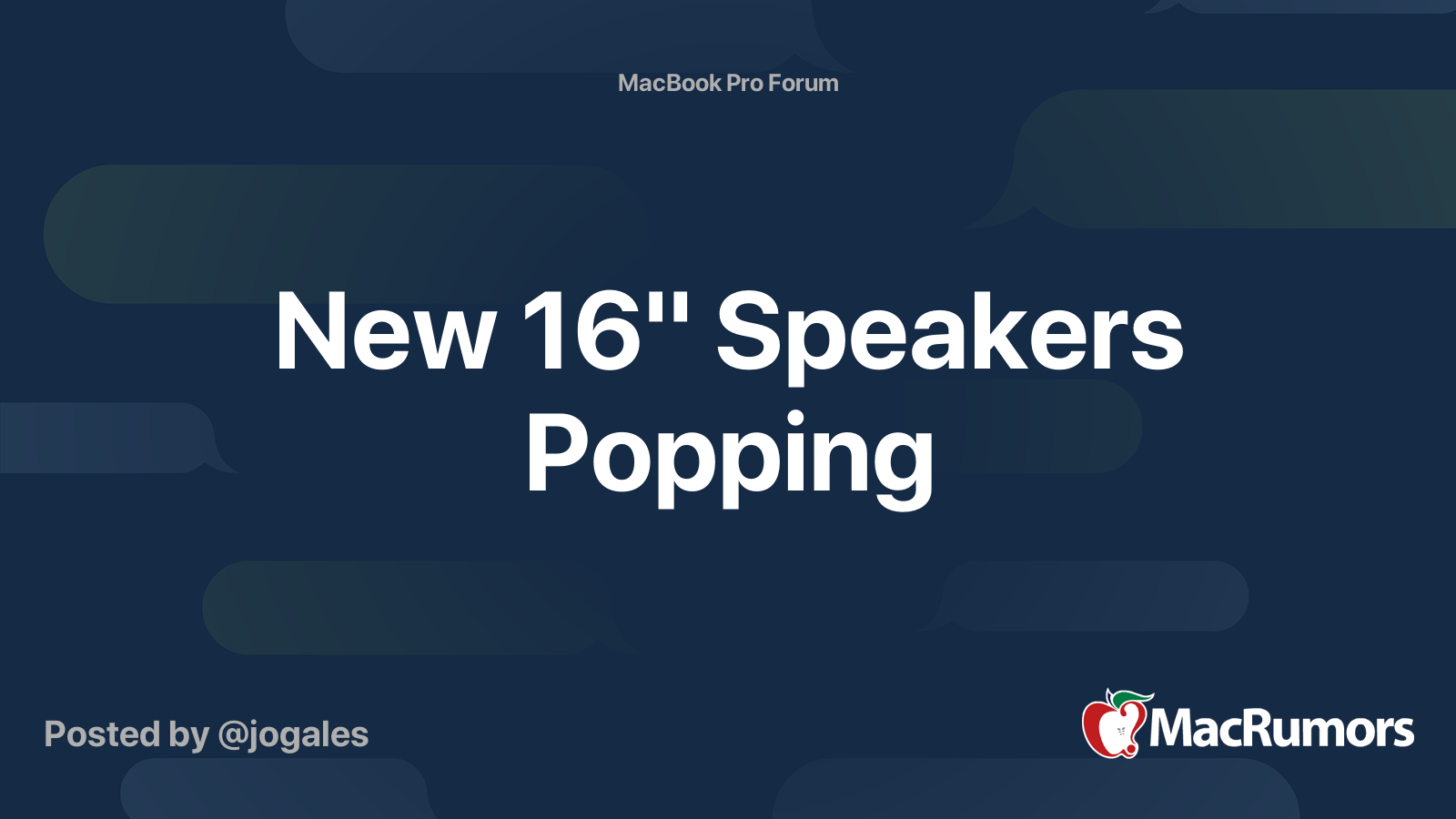
New 16" Speakers Popping
MBP 2019 16" Popping sound is back!
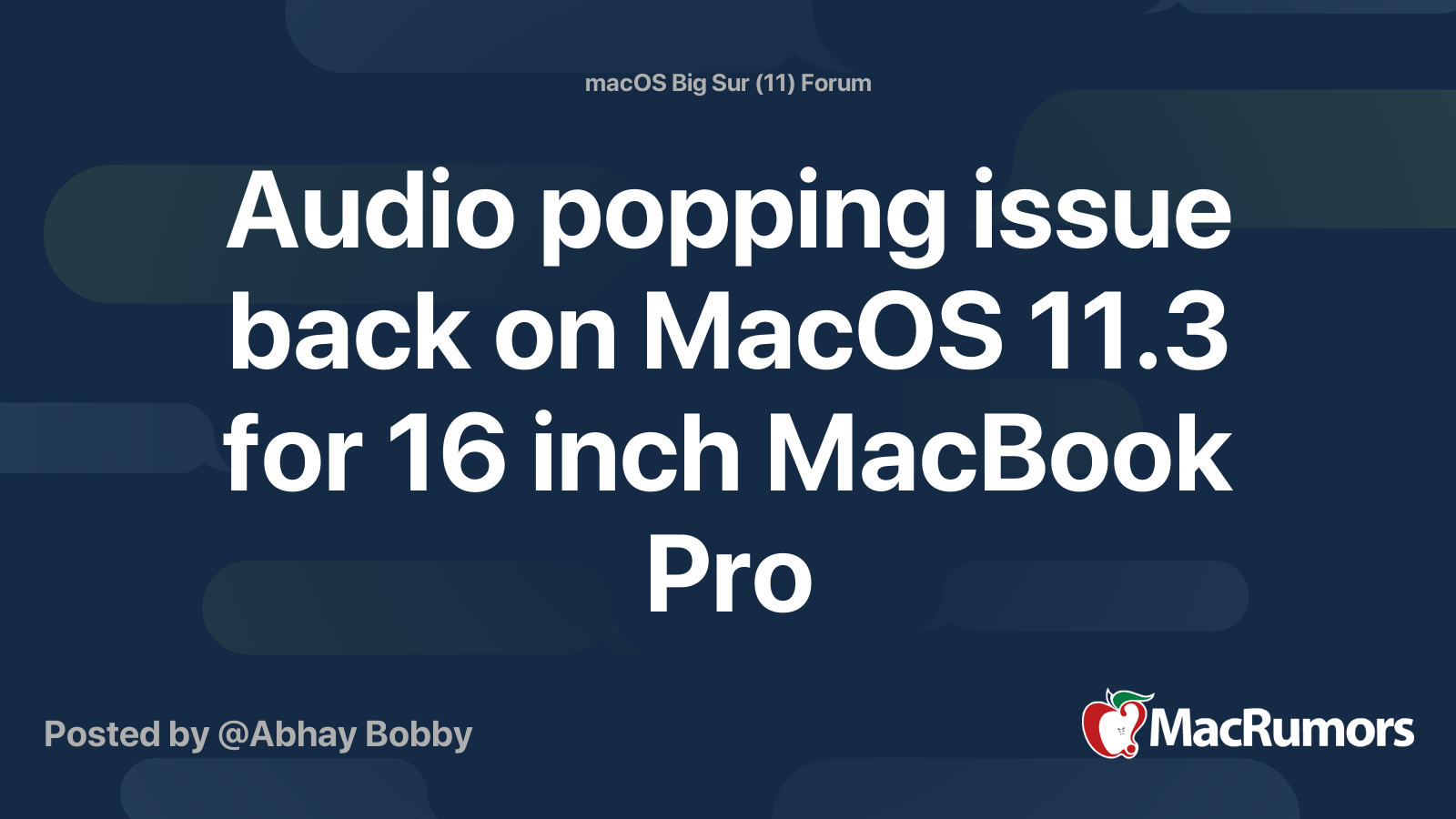
Audio popping issue back on MacOS 11.3 for 16 inch MacBook Pro
skardvin said: New 16" Speakers Popping Has anyone else had this happen? The speakers sound incredible, but I'm getting a lot of popping noises. Apple support wasn't particularly helpful and told me to reset my PRAM, which doesn't apply to Apple Silicone. forums.macrumors.com MBP 2019 16" Popping sound is back! It seems the popping sound (software) issue is now back again sinse BigSur 11.4... Pretty annoying So when you hear music and youtubes and leave the content you hear the POP! forums.macrumors.com Audio popping issue back on MacOS 11.3 for 16 inch MacBook Pro I own a 16 inch MacBook Pro, Ive never faced the audio popping issue earlier. But after updating to macOS 11.3 the audio popping issue has started for me. My left speaker starts to pop when I skip through a few parts in a YouTube video. Has anyone faced this issue after upgrade. forums.macrumors.com Click to expand...
- Apr 1, 2022
did anyone find the solution to this? I have been having this issue for sometimes and with recent 12.3 and 12.3.1 it get worse. For some youtube videos when it starts playback, there will be a VERY loud pop. at my audio interface meter, it read +11 samples over the 0dBFS threshold. The same video don't have any issue playing back in Chrome.
Apple’s new iOS 18 Web Eraser might let you pick which parts of a website to block
If you buy through a BGR link, we may earn an affiliate commission, helping support our expert product labs.
The main attraction of WWDC 2024 will be iOS 18 , and all the AI features that Apple is building into the iPhone’s operating system. The Safari browser will certainly be part of that upgrade. We’ve already seen some leaks indicating that new AI features are coming to Apple’s browser.
Safari 18’s purported AI capabilities and ad-blocking features are currently in testing, according to Apple Insider .
The blog details some of Safari’s upcoming AI features. For example, Apple is working on an Intelligent Search tool that could use on-device AI to identify topics and phrases. From there, the feature could summarize web content. If it sounds familiar, that’s because other GenAI products can offer web summarization. The big difference here is that Apple might process data on the iPhone and Mac rather than sending everything to the cloud.
Tech. Entertainment. Science. Your inbox.
Sign up for the most interesting tech & entertainment news out there.
By signing up, I agree to the Terms of Use and have reviewed the Privacy Notice.
Additionally, Apple is reportedly working on a Visual Lookup feature for Safari that will offer information about the contents of images. However, it might not be ready until 2025.

The upcoming Safari ad-blocker feature might be more interesting to some people than any AI tool. It’s reportedly called Web Eraser in the Safari 18 version that Apple is testing. It will reportedly let you block specific parts of a web page. The tool will basically let you erase ads and any other content you deem necessary.
Apple Insider says Apple might have copied the functionality from the third-party app 1Blocker, which lets users tap ads to make them disappear.
You won’t have to navigate to the Settings app to change the text size, access zoom, use extensions, or access the new Intelligent Search and Web Eraser tool. It’s certainly a welcome UI change that could make it easier to customize your Safari experience on a Mac.
This article talks about:
Chris Smith has been covering consumer electronics ever since the iPhone revolutionized the industry in 2008. When he’s not writing about the most recent tech news for BGR, he brings his entertainment expertise to Marvel’s Cinematic Universe and other blockbuster franchises.
Outside of work, you’ll catch him streaming almost every new movie and TV show release as soon as it's available.
- Ben Affleck would be a great addition to the MCU, especially as a villain
- Apple's new CTF rules protect more small developers from the iPhone sideloading tax
- What if the groundbreaking 'iPhone AI' is just a regular old phone?

Former Apple employee shares 7 iPhone tips they should tell you when you buy the phone
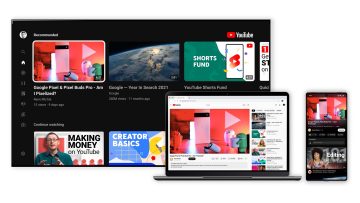
YouTube’s new AI tool helps creators come up with video ideas

This AI app clones your dead family members, and people are horrified

Apple Watch Series 9: Ban, price, colors, watchOS 10, release date, more
Latest news.

The biggest TV shows this week dominating Netflix, Hulu, Prime Video & more

Summer heatwaves in Europe will be worse than predicted, and cleaner air is to blame

NASA calls new report on Artemis II redundant and ultimately unhelpful

One of the best shows on Max just returned with a near-perfect Rotten Tomatoes score
Sign up for the most interesting tech & entertainment news out there.
Apple Event: May 7th at 7 am PT
> Learn more
> Add to your calendar
How do I stop Safari from popping up on my iPhone?
When safari pops on my iPhone it will not do anything.. how can I get rid of it?
[Re-Titled by Moderator]
iPhone SE, iOS 16
Posted on Apr 30, 2024 10:16 AM
Loading page content
Page content loaded
Apr 30, 2024 10:28 AM in response to ritab67
You cannot delete it, but it can be removed from your Home Screens. You can also set any other web browser as a default browser that will open up when you tap on a web link. I assume you already have another browser installed, just go into its settings to make it the Default Browser and you will not see Safari come up again.
The most common causes for Safari not being able to open a web page are:
- VPN is installed
- Extension installed on Safari preventing site access
- Website data needs cleared
- JavaScript is turned off
If Safari isn't loading websites or quits on your iPhone, iPad, or iPod touch - Apple Support
- Security Bite
Security Bite: Did Apple just declare war on Adload malware?
Following the release of new betas last week, Apple snuck out one of the most significant updates to XProtect I’ve ever seen. The macOS malware detection tool added 74 new Yara detection rules, all aimed at a single threat, Adload. So what is it exactly, and why does Apple see it as such an issue?
9to5Mac Security Bite is exclusively brought to you by Mosyle, the only Apple Unified Platform . Making Apple devices work-ready and enterprise-safe is all we do. Our unique integrated approach to management and security combines state-of-the-art Apple-specific security solutions for fully automated Hardening & Compliance, Next Generation EDR, AI-powered Zero Trust, and exclusive Privilege Management with the most powerful and modern Apple MDM on the market. The result is a totally automated Apple Unified Platform currently trusted by over 45,000 organizations to make millions of Apple devices work-ready with no effort and at an affordable cost. Request your EXTENDED TRIAL today and understand why Mosyle is everything you need to work with Apple .

XProtect, Yara rules, huh?
XProtect was introduced in 2009 as part of macOS X 10.6 Snow Leopard. Initially, it was released to detect and alert users if malware was discovered in an installing file. However, XProtect has recently evolved significantly. The retirement of the long-standing Malware Removal Tool (MRT) in April 2022 prompted the emergence of XProtectRemediator (XPR), a more capable native anti-malware component responsible for the detection and remediation of threats on Mac.
As of macOS 14 Sonoma , XProtect consists of three main components:
- The XProtect app itself, which can detect malware using Yara rules whenever an app first launches, changes, or updates its signatures.
- XProtectRemediator is more proactive and can both detect and remove malware with regular Yara scans. These occur in the background during periods of low activity and have minimal impact on the CPU.
- XProtectBehaviorService (XBS) was added with the latest version of macOS and monitors system behavior in relation to critical resources.
The XProtect suite utilizes Yara signature-based detection to identify malware. Yara itself is a widely adopted open-source tool that identifies files (including malware) based on specific characteristics and patterns in the code or metadata. What’s so great about Yara rules is any organization or individual can create and utilize their own, including Apple.
The company mainly uses generic or internal naming schemes in XProtect that obfuscate the real malware names. This makes identifying them a bit tricky. Thanks, Apple (sigh). Some rules are given meaningful names, such as XProtect_MACOS_PIRRIT_GEN, a signature for detecting the Pirrit adware. However, there are also more generic rules like XProtect_MACOS_2fc5997 or internal ones like XProtect_snowdrift.
Phil Stokes with Sentinal One Labs manages a handy repo on GitHub that maps these obfuscated malware family names to common industry names. I highly recommend giving it a look.
Well, there are 74 new rules in XProtect v2192 🤩, so it's going to take me a bit to update https://t.co/Fgr7MGgRL2 with sample hashes, but interesting to see Apple trying to disrupt Adload's entire codebase. 🙌🦾 pic.twitter.com/n0eX6FfSEh — Phil Stokes ⫍🐠⫎ (@philofishal) April 25, 2024
Adload Wars: Apple Strikes Back
With XProtect v2192, it appears Apple can now detect all of Adload’s codebase and every existing strain of the once widespread adware and bundleware loader targeting macOS users since 2017. For anyone keeping up with this saga, this was long overdue.
Once Adload infiltrates a Mac (i.e., fooling a user with legitimate software), it hijacks search engine results, injecting its own ads and recommending users visit sites that may pay the threat actors a fee. This is in addition to any private information it may collect.
Moreover, the malware family has recently been able to evade detection by both Gatekeeper and XProtect, found to be “signed” with an Apple developer certificate, as well as “notarized,” and up until last week, many strains didn’t match the malware profiles in XProtect’s database. This has undoubtedly been a real headache for Apple’s security teams, which I can imagine uploaded the 74 new rules with great jubilation.
More than anything, this is a huge win for everyday Mac users who operate without any third-party malware detection and removal software.
By default, XProtect updates itself automatically. Updating to the latest version of macOS Sonoma is not needed, but it is still highly recommended!
More in this series
- iCloud Mail, Gmail, others shockingly bad at detecting malware, study finds
- Cybercriminals take advantage of Apple Store Online’s third-party pickup
- Here’s what malware your Mac can remove
- Self-destructing macOS malware strain disguised as legitimate Mac app
- Ransomware payments hit record $1.1 billion in 2023 despite previous year’s decline
Follow Arin : Twitter/X , LinkedIn , Threads
FTC: We use income earning auto affiliate links. More.

Check out 9to5Mac on YouTube for more Apple news:

Arin Waichulis's favorite gear

M2 MacBook Air
My laptop! Lightweight. Fast. Seemingly indestructible.

55-inch Stand-Up Desk
My current and favorite electric stand-up desk I've tested. The quality is great and the price even more so.

Manage push notifications
- a. Send us an email
- b. Anonymous form
- Buyer's Guide
- Upcoming Products
- Tips / Contact Us
- Podcast Instagram Facebook Twitter Mastodon YouTube Notifications RSS Newsletter
iOS 18's Rumored AI Features for Siri, Spotlight, and More Revealed in New Report
Apple system features such as Siri and Spotlight Search are set to receive new AI features that work across apps like Messages, Mail, and Safari, AppleInsider reports.
Crucially, Apple's AI tools run-on device, with the ability to generate responses without any cloud-based processing, to maximize privacy and minimize delays. More advanced replies and summaries seem to require sever-side processing. Apple is widely expected to unveil the suite of AI features when it previews major updates to its operating systems at WWDC in June.
Get weekly top MacRumors stories in your inbox.
Top Rated Comments
Not sure how this helps me. Hopefully we can turn this nonsense off.
Ah, cool. Like I’ve been able to do on my pixel 8 pro. I actually find it helpful, so I am hoping for the same helpful results on my fleet of apple devices.
Popular Stories

iOS 18 Rumored to Add New Features to These 16 Apps on Your iPhone

Check Out This Apple Watch iPad Demo Unit From 2014

Will the New iPad Pro Really Have the M4 Chip?

Report Examines GM's Controversial Move to Abandon Apple CarPlay

Kuo: Apple Watch Ultra to Get 'Almost No' Hardware Upgrades This Year
Next article.

Our comprehensive guide highlighting every major new addition in iOS 17, plus how-tos that walk you through using the new features.

App Store changes for the EU, new emoji, Podcasts transcripts, and more.

Get the most out your iPhone 15 with our complete guide to all the new features.
A deep dive into new features in macOS Sonoma, big and small.

Revamped models with OLED displays, M3 or M4 chip, and redesigned Magic Keyboard accessory.

Updated 10.9-inch model and new 12.9-inch model, M2 chip expected.

Apple's annual Worldwide Developers Conference will kick off with a keynote on June 10.

Expected to see new AI-focused features and more. Preview coming at WWDC in June with public release in September.
Other Stories

2 days ago by Tim Hardwick

4 days ago by Tim Hardwick

1 week ago by Joe Rossignol

1 week ago by MacRumors Staff


COMMENTS
Clear Browser Cache and Data. 5. Enable JavaScript. 6. Clear YouTube Cache and Cookies. 1. Restart Mac. The best solution for most Mac issues is to reboot your computer. A PC is a complex machine, and sometimes the issue may be with any of the background processes that may cause the app or network not to work properly.
Although Safari enables it by default, you should verify this setting. 1: Open the Safari browser on your Mac and go to Safari > Preferences. 2: Switch to the Security tab, and make a tick in the Enable JavaScript checkbox. 3: Reload the YouTube or webpage where the YouTube video is embedded. 11.
After 15 seconds, open Safari again and see if YouTube loads. 5. Restart your Mac. This is one of the most critical (yet overlooked) solutions. A restart fixes several minor glitches that your Mac picks up during regular use. To perform this, click the Apple logo at the top left → choose Restart. Once your Mac powers on, try using YouTube in ...
YouTube search is not working in Safari. Try these simple tips if you're having issues with YouTube exclusively on Safari. 1. Force Quit Safari. Try force-quitting Safari to kick-start YouTube; here's how: Go to the main Apple menu > Force Quit. Select Safari from the list and click Force Quit. 2.
Launch Safari and try watching a YouTube video again. If the problem is fixed, then the problem is with your user account. Conclusion. For sure, at least one of the solutions above has fixed your problems with YouTube videos not playing in Safari. If all else fails, seek help from an Apple Genius or other experts.
Please each step below until you fix the Youtube problem. Youtube is not opening. Before we start, this article assumes that you are having this problem with Youtube only. If Safari cannot open all of the websites you visit, you may be having a connection problem. You may want to address possible Wi-Fi issues. Furthermore, try force-quitting ...
Youtube Not Working Properly On Safari But Is Working On Chrome Hello All, I am having trouble running Youtube on Safari 11 on macOS 10.13 High Sierra (MacBook Pro Mid 2010). I just had the drive on my MacBook replaced 5 days ago so it is almost virtually true to the default factory settings.
Open and launch Safari browser. Next, go to its settings and, from the drop-down menu, click "Settings for This Website." Then, on the new window that pop-up, you only need to enable permission for YouTube. After that, re-launch Safari again, go to YouTube, and try playing video to check if its works..
Open Safari from your Dock or Applications folder. Click Safari in the Menu bar. Click Preferences... Click Extensions. Click the checkbox next to an extension so that it is unchecked in order to disable the extension. Click the checkbox again if you want to turn the extension back on.
I went to settings, then to safari, and under the heading "settings for websites" click on "request desktop website". Turn the setting to off, and you should be all set. Thanks to the other commenters who gave me the leads I needed to find this! Hope this works for you. welshdude. Level 1.
This might solve the issue with YouTube not switching to full screen. Step 1: Click the Apple logo at the top-left corner of the Menu Bar. Step 2: Select Force Quit. Step 3: Select Safari from the ...
Try another browser as a test. Firefox 10.9 or higher. Opera Browser 10.9 or higher. SeaMonkey 10.9 or higher8. Waterfox 10.8 or higher. Try setting up another admin user account to see if the same problem continues. Please post back on whether or not this worked. Also try the Safe Mode.
Start by Force Quitting Safari Browser and see this helps in fixing the problem. 1. Click on Apple Logo in top-menu bar and select Force Quit option in the drop-down menu. 2. In Force Quit Applications window, select Safari and click on the Force Quit button. Relaunch Safari browser and see if you can now access YouTube on your Mac using Safari ...
Apple also released Safari 15 for macOS Big Sur and macOS Catalina last week. Unfortunately, some customers have experienced a few issues with Safari 15, which we've highlighted in more detail ...
Data Recovery Recover lost or deleted data from HDD, SSD, external USB drive, RAID & more.; Tape Data Recovery Retrives data from all types and capacities of tape drives including LTO 1, LTO 2, LTO 3, & others.; Virtual Machine Recovery Recover documents, multimedia files, and database files from any virtual machine; File Erasure Permanently wipe files and folders, and erase traces of apps and ...
Step 3: Confirm the Connected status with a green indicator from the right pane. Step 3: Confirm the Connected status with a green indicator from the right pane. You can also run internet speed ...
Safari not playing any videos from websites like Netflix/YouTube on your M1 Mac (macOS Monterey). In this video, we will show you some easy and effective Saf...
2. Make Sure You Have Enough Ram on Mac. 3. Restart Your iPhone/iPad/mac. 4. Update oprerate system to iOS 16/iPadOS 16/MacOS 16. 5. Fix iOS Bugs with a Professional Tool if YouTube Not Working on Safari iPhone. Part 4: Tips to Prevent the Issue of Safari Not Playing YouTube Videos.
Hi everyone, has anyone had the same problem with scrolling a YouTube page with a video playing on Safari for Mac. It is impossible to scroll down fluently and I really don't understand why it is happening. ... For some reason, iPad Safari (which uses different engine, but uses Safari for Mac as user agent) works just fine. The problem ...
I've been experiencing the same momentary audio stutter on my 2021 Macbook Pro 16. Only seems to happen in Youtube loaded on Safari and it's always between 1 and 2 seconds of the video loading. Thanks. Nope. I tried a few demos in Apple Store with wired headphones since it is always noisy there. Both Macbook Pro 16 and 14 have this problem, but ...
Hey everyone, today we're going to be going over several ways to fix an issue in Safari on your Mac where certain webpages won't load and present the followi...
In this video I teach you a trick that could fix 90% of all Safari issues. This is a trick you can use when Safari is not loading a web page, Some items on ...
In the hours since then, the problem has gained significant traction on social media. Apple's System Status webpage doesn't indicate that any of its services are having issues this evening.
2. China isn't Apple's biggest problem. The iPhone was the top dog in China a year ago. Third-party research suggested that it was barely clinging to the bronze medal podium this past quarter. One ...
Apple Insider says Apple might have copied the functionality from the third-party app 1Blocker, which lets users tap ads to make them disappear.. In addition to new AI features and a built-in ad ...
I assume you already have another browser installed, just go into its settings to make it the Default Browser and you will not see Safari come up again. The most common causes for Safari not being able to open a web page are: VPN is installed; Extension installed on Safari preventing site access; Website data needs cleared; JavaScript is turned off
Following the release of new betas last week, Apple snuck out one of the most significant updates to XProtect I've ever seen. The macOS malware detection tool added 74 new Yara detection rules ...
Apple has announced it will be holding a special event on Tuesday, May 7 at 7 a.m. Pacific Time (10 a.m. Eastern Time), with a live stream to be available on Apple.com and on YouTube as usual.
Taking a look back at this week's news and headlines from Apple, including iPhone 16 design leaks, iPhone alarm problems, a Mac-beating iPad Pro, Watch Ultra 3 specs, buying into Safari search ...
Apple has announced it will be holding a special event on Tuesday, May 7 at 7 a.m. Pacific Time (10 a.m. Eastern Time), with a live stream to be available on Apple.com and on YouTube as usual.