

Safari iCloud Bookmarks Not Updating on Other Devices
Sometimes you may experience that Safari bookmarks are not syncing across devices. If you are using iCloud, your Safari bookmarks and your Reading List will stay up to date across all your Apple devices. For example, if you add a bookmark to your bookmarks (e.g., Favorites list) on your Mac, your Favorites list on your iPhone will also be automatically updated to reflect the change. If you are having issues using iCloud bookmarks or Reading List, this article can help. I list several steps you can try in order to fix your bookmark syncing issue.
I should note that Safari bookmarks in iCloud are end-to-end encrypted. This means that only you can access your bookmarks.
First things to check
Let’s make sure we cover the basics.
- Ensure that there are no iCloud outages . Go to the Apple System Status page and find the “iCloud Bookmarks & Tabs” option and check if there are any issues.
- iPhone or iPad: Settings > General > Date & Time.
- Mac: Apple menu > System Preferences, then click Date & Time.
- Make sure that you are using the same Apple ID on all of your devices.
- iCloud uses the Internet to work, thus if you have no Internet, Safari bookmarks will not sync.
- iPhone or iPad: Settings > General > Software Update.
- Mac: Apple menu > System Preferences > Software Update.
- iPhone or iPad: Settings > [your name] > iCloud and ensure that Safari is enabled.
- Mac: Apple menu > System Preferences > Apple ID > iCloud and ensure that Safari is selected.
- Restart your device(s) to see if Safari is showing bookmarks now.
Turn iCloud for Safari off, then on again
You can turn iCloud for Safari off and on. This will force iCloud to re-sync and may fix this problem. I was having this problem too, and this is what worked for me. Here is how:
iPhone or iPad
- Go to Settings > [your name] > iCloud.
- Scroll down a little and find Safari.
- Toggle the switch off.
- A menu will appear saying “What would you like to do with the previously synced iCloud Safari data on your iPhone (or iPad)?” There will be two options: “Keep on My iPhone or iPad,” and “Delete from my iPhone or iPad.” If your Safari data is on another device already, choose Delete, if not, choose Keep.
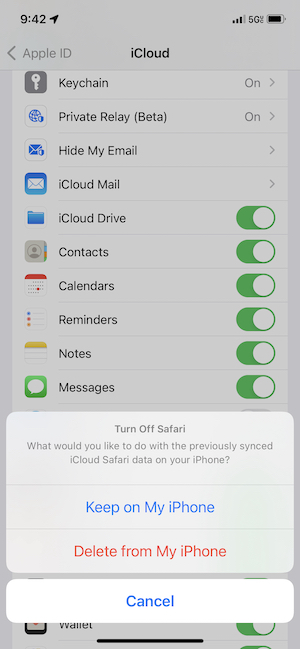
- Wait a few seconds and then restart your iPhone or iPad.
- Again go to Settings > [your name] > iCloud > and turn on Safari. You will be asked what you would like to do with existing local Safari data on your iPhone. Choose Merge.
- That’s it. Your Safari bookmarks will slowly appear as iCloud syncs data.
- On your Mac, open System Preferences and click Apple ID. Select iCloud from the left-side menu, then find Safari in the list.
- Uncheck the box next to Safari.
- Restart your Mac.
- Go to System Preferences > Apple ID > iCloud and re-check the box next to Safari.
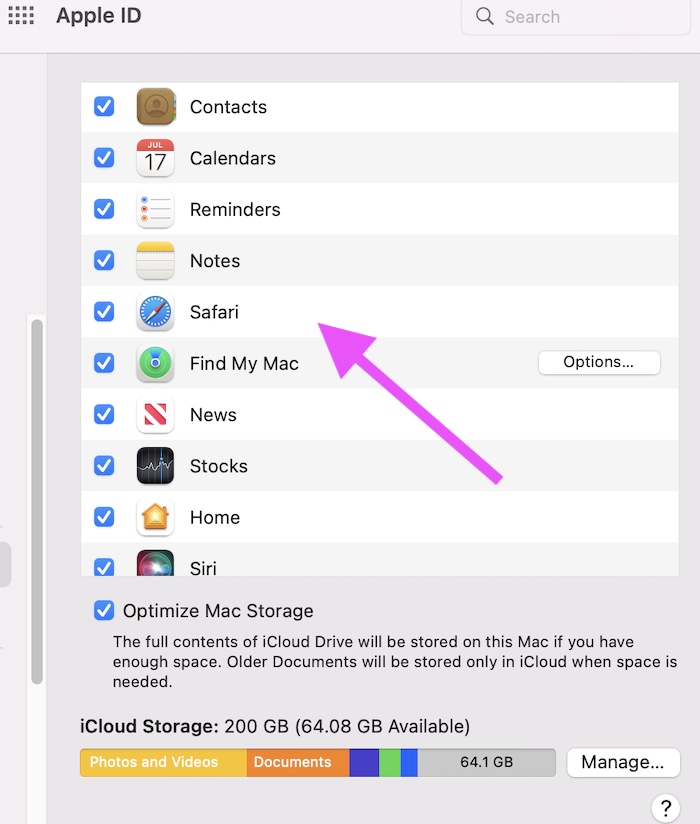
Now, iCloud Safari bookmarks should start working again.
In this article, I explained how you can fix the Safari bookmark syncing problem. I was having this issue too, and when I turned off, then on again iCloud for Safari in the iCloud settings, the problem was resolved. I hope the same fix works for you too.
Related articles
- How To Change Default Search Engine in Safari (iOS and macOS)
- Safari Top Sites Not Working On Mac, Fix
- How To Recover Lost Safari Bookmarks – iCloud
- Safari Private Browsing Button Missing? Fix (iOS)
Dr. Serhat Kurt worked as a Senior Technology Director specializing in Apple solutions for small and medium-sized educational institutions. He holds a doctoral degree (or doctorate) from the University of Illinois at Urbana / Champaign and a master’s degree from Purdue University. He is a former faculty member. Here is his LinkedIn profile and Google Scholar profile . Email Serhat Kurt .
Similar Posts
How to uninstall screencast-o-matic on mac.
Screencast-O-Matic is a web-based service for creating screen recordings. It is very popular because it is an easy-to-use program. Although it is an online service, you will need to install its desktop application…
QuickTime Says Recording Stopped, How to Fix
Some users have complained that the QuickTime recording stops randomly and unexpectedly for no apparent reason. You can use QuickTime to record movies and videos. You can also make a video recording of…
Amazon Winner, Free Gift Card, Congratulations Scams & How To Stop Them
You probably get these type of pop up ads as well, as I get them often. These ads usually say “you have won something”, “you have been selected for…”, “Claim your prize”, “you…
Your Carrier May Charge For SMS Messages Used To Activate iMessage
Are you receiving a popup message saying “Your carrier may charge for SMS messages used to activate iMessage” Are you keep getting this message randomly? And you want to turn this off? I…
AMPDevicesAgent? What Is It?
A lot of Mac users have stated that a popup message keeps asking them to enter their keychain passwords. The notification message says: “AMPDevicesAgent wants to use your confidential information stored in iOS…
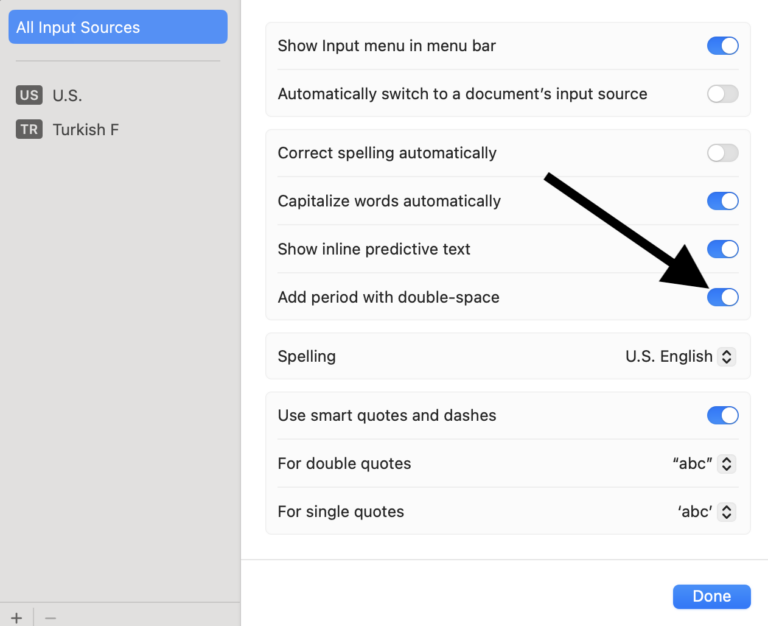
How to Enable or Disable Automatic Period After Double Space on Mac
By default, if you press the space bar twice, a period (“.”) will automatically be inserted on your Mac. This only occurs after typing letters in a document or text field. This does…
One Comment
Thank you! this finally worked for me. I had to choose “delete” all the data on my iPhone because “keep” did not fix the sync problem. But now both my iPhone and Mac are syncing Safari bookmarks. Thank you again.
Leave a Reply Cancel reply
Your email address will not be published. Required fields are marked *
Categories:
How-To Geek
How to sync any browser's bookmarks with your ipad or iphone.
Apple makes it easy to synchronize bookmarks between the Safari browser on a Mac and the Safari browser on iOS, but you don't have to use Safari -- or a Mac -- to sync your bookmarks back and forth.
Quick Links
Safari on a mac, internet explorer, firefox, or chrome via icloud, google chrome sync, manual bookmark sync in itunes.
You can do this with any browser. Whether you're using Chrome, Firefox, or even Internet Explorer, there's a way to sync your browser bookmarks so you can access your same bookmarks on your iPad.
Apple's iCloud service is the officially supported way to sync data with your iPad or iPhone. It's included on Macs, but Apple also offers similar iCloud bookmark syncing features for Windows.
On a Mac, this should be enabled by default. To check whether it's enabled, you can launch the System Preferences panel on your Mac, open the iCloud preferences panel, and ensure the Safari option is checked.
Related: Safari for Windows is (Probably) Dead: How to Migrate to Another Browser
If you're using Safari on Windows -- well, you shouldn't be. Apple is no longer updating Safari for Windows . iCloud allows you to synchronize bookmarks between other browsers on your Windows system and Safari on your iOS device, so Safari isn't necessary.
To get started, download Apple's iCloud Control Panel application for Windows and install it. Launch the iCloud Control Panel and log in with the same iCloud account (Apple ID) you use on your iPad or iPhone.
You'll be able to enable Bookmark syncing with Internet Explorer, Firefox, or Chrome. Click the Options button to select the browser you want to synchronize bookmarks with. (Note that bookmarks are called "favorites" in Internet Explorer.)
You'll be able to access your synced bookmarks in the Safari browser on your iPad or iPhone, and they'll sync back and forth automatically over the Internet.
Google Chrome also has its own built-in sync feature and Google provides an official Chrome app for iPad and iPhone. If you're a Chrome user, you can set up Chrome Sync on your desktop version of Chrome -- you should already have this enabled if you have logged into your Chrome browser.
You can check if this Chrome Sync is enabled by opening Chrome's settings screen and seeing whether you're signed in. Click the Advanced sync settings button and ensure bookmark syncing is enabled.
Once you have Chrome Sync set up, you can install the Chrome app from the App Store and sign in with the same Google account. Your bookmarks, as well as other data like your open browser tabs, will automatically sync.
This can be a better solution because the Chrome browser is available for so many platforms and you gain the ability to synchronize other browser data, such as your open browser tabs, between your devices. Unfortunately, the Chrome browser is slower than Apple's own Safari browser on iPad and iPhone because of the way Apple limits third-party browsers, so using it involves a trade-off.
iTunes also allows you to sync bookmarks between your computer and your iPad or iPhone. It does this the old-fashioned way, by initiating a manual sync when your device is plugged in via USB. To access this option, connect your device to your computer, select the device in iTunes, and click the Info tab.
Related: How to Never Use iTunes With Your iPhone, iPad, or iPod Touch
This is the more outdated way of synchronizing your bookmarks. This feature may be useful if you want to create a one-time copy of your bookmarks from your PC, but it's nowhere near ideal for regular syncing. You don't have to use this feature, just as you really don't have to use iTunes anymore . In fact, this option is unavailable if you've set up iCloud syncing in iTunes.
After you set up bookmark syncing via iCloud or Chrome Sync, bookmarks will sync immediately after you save, remove, or edit them.
How to add bookmarks on an iPad, and sync them across all of your Apple devices
- Using Apple's Safari browser, you can easily bookmark your favorite websites on an iPad .
- You can see the same bookmarks on your iPad as on your Mac or create a unique set of bookmarks for each device.
- You can even add an icon for a favorite website to your iPad's home screen — no browsing required.
- Visit Business Insider's homepage for more stories .
The version of Safari you have on your iPad has some nifty features that make web browsing convenient and easy.
You can add any webpage as a bookmark, and even turn your favorite websites into buttons on your home screen to access with a single click, like you would an app.
How to set and delete a bookmark in Safari on iPad
Creating a bookmark on your iPad takes just a few steps.
1. Open the webpage you want to bookmark in Safari.
2. Press and hold the bookmark icon on the upper left of the screen.
3. A box will pop down that gives you the option to add the page to your reading list or add a bookmark. Choose "Add Bookmark."
4. Another box pops down that gives you options for where to save your bookmark. The default is Favorites. When you add a bookmark to Favorites, its icon appears on your screen every time you open a new Safari tab. A drop down box with your favorites also appears when you tap into the search field. You can open a favorite by touching the icon. Your other basic location option is a folder called Bookmarks. Tap "Location" and a list of available locations for your bookmark will drop down.
You can also create a bookmark using the share icon on the upper right corner of your screen.
2. Tap the share icon. A box drops down with sharing options. Drag the bottom line to the left to see bookmarking options.
3. Choose "Add Bookmark" to add to your bookmarks. A box will drop down that allows you to choose your bookmark location.
4. If you know you want to add the bookmark to your favorites, tap the "Add to Favorites" icon from the bottom line of the drop-down menu.
5. Tap "Save" to save your bookmark.
You can toggle a list of your bookmarks on the left side of your browser screen by tapping the bookmarks icon. To delete a bookmark, simply swipe left on the line with the website name. A red Delete box will appear. Click "Delete" and the bookmark will disappear.
How to organize your bookmarks
To change the order of your bookmarks, open Bookmarks by tapping the icon. Touch and hold a bookmark and drag it up or down.
If you have a lot of bookmarks, you may want to organize them into folders. You can put a folder in Favorites, so it will appear in each new browser window.
1. Tap the bookmark icon to display your bookmarks.
2. Tap "Edit" at the bottom right of your bookmarks list.
3. New Folder will appear at the bottom left. Tap that.
4. Name your new folder and choose its location. The default location is Favorites. Tap Location for a drop-down list of possible locations. Favorites and Bookmarks are the two locations where all bookmarks live. If you don't want your folder to appear on the Favorites page, choose Bookmarks at the location.
5. Your folders will appear in the locations dropdown menu. You can add new bookmarks and new subfolders to your existing folders. To add an existing bookmark to a new folder, tap the sharing icon, then tap the Add Bookmark icon. The drop-down box will let you edit your bookmark location. You can also edit bookmark location in the bookmarks list on the right of your screen.
How to sync your iPad bookmarks across your other Apple devices
If you use the Safari browser on your Mac , iPhone , or other Apple devices, you can use the same bookmarks, including your favorites, as your iPad . All devices must be signed into the same iCloud account to share bookmarks.
1. Go to the Settings app and tap the box with your name at the top of the list.
2. Tap iCloud.
3. Scroll down to Safari and flip the switch to green to turn sharing on. If you have bookmarks on your iPad, you'll be asked to merge your local bookmarks. Note: if you later turn off sharing on you iPad, you'll lose the local bookmarks you set up before you turned sharing on.
You can also turn a webpage browser window into an icon on your iPad home screen.
1. Open the webpage for which you want an icon.
2. Tap the sharing icon at the top right side of the screen.
3. A box will appear with sharing options. Drag the bottom row to the left until you see the Add to Home Screen icon. Tap this icon.
4. An icon will appear on your home screen. When you tap it, you'll be taken to a browser window for the webpage.
For more information on that process, check out our article, " How to add link shortcuts to Business Insider and INSIDER on your iPhone or iPad ."
Read more coverage from How To Do Everything: Tech :
How to sync your iphone and ipad with your email, photos, text messages, and more, how to move apps and create app folders on any iphone model, how to stop robocalls and other spam calls from reaching your iphone, how to print a file from your iphone or ipad in a few easy steps.
Watch: Watch Apple unveil the new iPad that has a 10.2" screen and supports Apple pencil
- Main content
Looks like no one’s replied in a while. To start the conversation again, simply ask a new question.
Bookmark order in Favorites not syncing
I have followed all the recommended fixes, but no mater what I try, the bookmarks in my Favorites folder in Safari will not sync properly. The bookmarks are in the same order on my iPhone and iPad, but different on my iMac. I am running all updated software, Have cleared all website date. Have gone to iCloud and turned Safari on/off. Restarted all devices and nothing seems to fix the issue.
iMac 27″, macOS 10.13
Posted on Mar 24, 2022 10:24 AM
Similar questions
- safari bookmarks do not sync I've asked this question so many times and no one has ever responded. How do I sync bookmarks in Safari? I have the latest IOS updates and the latest Mac updates. I have iCloud turned on for Safari on all devices. No bookmarks have every synched. How do I sync the bookmarks? Would somebody please help me and, let me repeat once more, I have Safari turned on for iCloud for all my devices. 493 1
- Safari Favourites won't sync from iCloud My Safari Favourite Bookmarks on iCloud won't sync in Safari on my iMac. I tried to untick and re-tick Safari in System Preferences/iCloud, restarted Safari and the computer many times. I also tried deleting bookmarks.plist file as well. however, none of these worked. My Safari History and Frequently Visited do sync though. All my software is up-to-date and my Favourites do sync in all other my devices. 310 2
- Favorites on iPhone are not in same order as on Mac in Safari After last macOS update I see that favorites on start page in Safari are not in same order as on iPhone. iCloud sync is on and working. When I save new bookmark on iphone to favorites it sets it on bottom but on Mac that bookmark appears on top but not first but after some other bookmarks. I then move it to bottom on Mac Safari and after that it is on top at my iphone. That bug was not present in Monterey 12.2, but I first noticed it in Monterey 12.3 and now in 12.3.1. It is like syncing order is messed up between iphone and Mac in Safari favorites. 479 3
Loading page content
Page content loaded
Apr 14, 2022 10:35 PM in response to magicnme
I have the same problem syncing Safari bookmarks using iCloud with my iPhone 11, and iPad (6 gen). I've gone through all of the suggestions on the apple Support however no success.
Is there not a quicker way to fix this problem than spending hours dealing with Apple support directly / by phone.?????
Mar 31, 2022 11:17 AM in response to magicnme
Is your issue like this?
Safari New bookmarks order listing error! - Apple Community
Mar 31, 2022 12:31 PM in response to jasonflying
Yes, exactly.
- Home New Posts Forum List Trending New Threads New Media Spy
- WikiPost Latest summaries Watched WikiPosts
- Support FAQ and Rules Contact Us
iOS 15.4 Safari Bookmark/Favorities position sync issue
- Thread starter idark77
- Start date Mar 18, 2022
- Sort by reaction score
- iPhone, iPad, and iPod Touch
- iOS and iPadOS
macrumors 6502a
- Mar 18, 2022
I have a problem with Safari Bookmarks/Favorities in iOS 15.4. If I add a new page to bookmark (or inside a Bookmark folder), this new page is synced through my devices but the position is always on top of the others. If I move it, the new position doesn’t sync… Please can you confirm it?
macrumors member
Yep. I have noticed the same issue.
Yeah, I've been fighting this issue over the past few days, but on my Mac. After updating to macOS 12.3/Safari 15.4, the first bookmark I added in Safari on my Mac went to the top of the list and synced to my iPhone/iPad that way. If I changed the position on my Mac, the position never synced to my iPhone/iPad. I then changed the position on my iPad, and that synced to my iPhone. All is good now, right? Nope... When I re-opened Safari on the Mac, the bookmark would be at the top of the list again. Then checking my iPhone/iPad, it was back to the top of the list there as well. After doing some troubleshooting, I found that my bookmarks would get reverted just after quitting and re-opening Safari (positions would be forgotten, added bookmarks would be lost, deleted bookmarks would be back). It seemed as if it was only retaining the changes in memory and not getting saved to the disk or iCloud. (And/or pushing the old/corrupt version back to iCloud?) My bookmarks are syncing fine between my iPhone and iPad though (both on iOS/iPadOS 15.4), just not to/from my Mac reliably. I thought I had it fixed this morning by disabling Safari syncing, deleting my Bookmarks.plist file, and re-enabling Safari syncing (based on this thread ). All was good for awhile, but it seems to be acting up now that I try it again. (Added a bookmark on my Mac. It added to the bottom of the list this time, but isn't syncing to my iPhone/iPad. Restarted Safari and the bookmark isn't there anymore. Added a bookmark on my iPhone, and that synced to my iPad but not to my Mac.) Just out of curiosity, do you have a Mac too? Could Safari on the Mac actually be the culprit? Not sure if we're having the exact same issue, but Safari on the Mac seems to be the problem child for me.
Yes, I have a Mac and the issue is across all devices. I haven't really dug deep into this bug as I am dealing with multiple music bugs/issues since 15.4. This issue has been really small in comparison. Just a minor nuisance.
Ipadlover29
Ive also had this issue for the last few days. Its really been annoying. I thought I was the only the one. Ive tried signing out of iCloud on all devices but it didn't help.
I have this issue across all my devices (iPhone, iPad, Mac).
I’ve noticed since 15.3 that syncing Mail, texts, Notes, etc. often requires me to force close the app on the other devices and reopen them before it syncs. It is still pretty slow at syncing in 15.4 too. I haven’t noticed the bookmark issue, but I haven’t added any new ones lately. But the old bookmark issue of not remembering where I was in the bookmarks is really aggravating.
macrumors 68040
Same here, all over the place across iPhone and two iPads.
rui no onna
Contributor.
Tab Group syncing is out of whack, too.
fingerpuppet
Macrumors newbie.
- Mar 24, 2022
I just came here to post this issue, and found it here … For me it‘s not just the synch issue - I don’t want bookmarks added to the top! It totally messes with my workflow, and my mind.
- Mar 25, 2022
I am seeing the same issue among all my devices where iCloud sync is enabled for Safari. Bookmarks, Reading List, and History are not syncing between any device. If I disable iCloud sync for Safari and enable it again, the issue is temporarily fixed but then breaks again.
Beachlover516
verdi1987 said: I am seeing the same issue among all my devices where iCloud sync is enabled for Safari. Bookmarks, Reading List, and History are not syncing between any device. If I disable iCloud sync for Safari and enable it again, the issue is temporarily fixed but then breaks again. Click to expand...
macrumors 68030
- Mar 26, 2022
Yep. Same here. Safari bookmarks and reading list not syncing across devices. Again.
- Mar 31, 2022
ragtopvette94
Same issue. I been on with Apple all week running test. Issue is found and engineering is working on it. Apple said it partially the server and my iPhone. They went in my iPhone and IMac to down load logs after the replicated issue. They are calling me back Sunday to get repaired
- Apr 1, 2022
This bug is driving me insane as I have multiple devices and every time when I make a change of orders (folders first then individual bookmarks) it somehow goes back to the other way which is out of sync. I stayed up to update all the devices to 15.4.1 and 12.3.1 but the problem is still there!
ragtopvette94 said: Same issue. I been on with Apple all week running test. Issue is found and engineering is working on it. Apple said it partially the server and my iPhone. They went in my iPhone and IMac to down load logs after the replicated issue. They are calling me back Sunday to get repaired Click to expand...
- Apr 2, 2022
I spoke too soon. Nothing has improved.
fingerpuppet said: I spoke too soon. Nothing has improved. Click to expand...
Dr.Gonzo(LC 575)
Safari is a mess in 15.4. Tab groups are bustest (they crash or go back one page when clicking links as if you never clicked it), giant google search favicon, recently visited are busted for nearly everyone, now this. Apple seems content with this garbage though so that’s nice.

macrumors 604
Add me to the list of bookmark syncing issues
macrumors regular
- Apr 3, 2022
Good to know I am not the only one. It drove me crazy at first but now I have accepted my defeat and just let it stay at the top
Richard Sonars
- Apr 4, 2022
I'm having this problem across IOS, iPadOS and MacOS. After trying repeatedly to repair bookmarks lists, they keep corrupting. I've turned off other devices from syncing and its not a problem syncing between devices but another in a long history of iCloud problems. Going back to the days of iDisk, it's been unreliable.
- since ios15.4(.1?), bookmark order of sync is broken - since ~ios 14 or 15.something, to me it seems like Apple must have changed the realtime sync behaviour, once battery is low. Depending on the devicetype, once battery is lower than 20 or 10%, realtimesync seems to be completely disabled. But recovers silently later on, after charging. - since around ios 10.x, the Chrome/ Windows iCloud sync seems to break in regular intervalls, I suspect at the time when either Chrome or iCloud gets a version update (which usually installs silently). A time consuming reinstall and reboot procedure of icloud for Windows plus lots of waiting is required to tempfix it until the next update happens. - sometimes the server side icloud bookmark sync service seems to be the issue, not sending sync notifications to some devices for several hours. - bookmark sync delays in general seem to have noticably increased in the last 2 years. - the merge process after the „do you want to merge the bookmarks“ question when manually trying fixing a sync-broken device has unfortunately gotten worse: about a year ago, that merge just led to several duplicate bookmarks. As of now, I usually loose a couple of recent bookmarks in that manual process, which is worse. bookmark sync unfortunately is one of those really rotten dark corners of iOS. Which is sad, because a long long time ago, it really worked flawlessly. I wish Apple would address that and properly fix that.
- Get One: Tornado Alert Apps
- The Best Tech Gifts Under $100
How to Fix: Can't Add Bookmarks in iPad's Safari
Get back to saving important sites
:max_bytes(150000):strip_icc():format(webp)/DanNations-b3e3901c63b544bf8588ac2fc6231f60.jpg)
- University of Texas at Arlington
Safari for the iPad is not immune to glitches, a common one being when you can't add bookmarks. The iPad may also stop displaying the bookmarks entirely. This issue can occur at any time, but it usually occurs after an iOS update.
When your iPad refuses to add or display bookmarks in the Safari browser app, you can fix it.
These instructions apply to iPads with iOS/iPadOS 13 and later.
Reasons Why Safari Stops Adding Bookmarks
When Safari stops adding bookmarks or refuses to display bookmarks, it is likely because you updated the iPad to a newer version of the operating system. You may also encounter this problem if you never restart or turn off your iPad.
How to Fix it When iPad Safari Won't Add Bookmarks
Safari is part of the iPad operating system, so you can't delete it and reinstall it like you can most other apps. You need to take a different approach. One of these fixes is sure to get you up and bookmarking again quickly.
Restart the iPad . Sometimes simple fixes are the best fixes, and this one cures a variety of problems.
Turn off iCloud Safari and turn it back on . If you sync Safari with iCloud , go to the iPad settings , tap your name, then select iCloud . Turn off Safari and select Keep on My iPad . Wait a few minutes and turn on Safari again.
Clear cookies from the Safari browser . If restarting and restoring Safari doesn't help, delete the cookies from the Safari browser. Cookies are small pieces of information that websites leave in the browser. They allow websites to remember who you are when you return. Cookies can become corrupted, so deleting them removes the bad files.
After deleting cookies, you may have to log in to websites you previously visited.
Remove all history and data from Safari . If deleting Safari's cookies doesn't work, wipe all the data from the Safari browser. This process clears cookies and other data that websites stored on the iPad, such as your web browsing history.
Reset all settings on the iPad . This fix retains all your data and media, while resetting your preferences and settings, which may solve a Safari bookmark problem. This is an all or nothing approach for the iPad. You can't single out Safari, so make a backup of the iPad if this step doesn't help.
Reset the iPad to factory defaults . If you still have problems with the bookmarks in Safari, reset the iPad to its factory default settings. This clean-slate approach returns the iPad to a like-new condition while removing your personal data and information.
Back up your iPad first so you can restore your personal data and information later.
Contact Apple Support or make an appointment at an Apple Genius Bar . If none of the above steps works, contact Apple customer service. You can also take your device to an Apple Store and ask a Genius bar representative to diagnose the problem.
Get the Latest Tech News Delivered Every Day
- What Is Safari?
- How to Manage Browsing History on Safari for iPad
- Does the iPad Support Multiple Users?
- How to Add Safari Bookmarks on iPad
- How to Clear Cookies on iPad
- How to Enable Cookies on an iPad
- How to Bookmark on an iPad
- How to Add, Edit, and Delete Bookmarks in iPhone's Safari
- How to Delete and Clear Cookies on an iPhone
- How to Fix It When Safari Is Not Working on an iPad
- How to Turn Off Private Browsing Mode on iPad
- How to Fix an iPad That Won't Update
- How to Turn on Private Browsing on Your iPad
- How to Add Safari Bookmarks on an iPhone or iPod Touch
- 3 Ways to Clear Cache on an iPad
- How to Fix 'The Last Backup Could Not Be Completed' Error
- Accessories
- Meet the team
- Advertise with us
- Privacy Policy

In Apple’s ecosystem, you can easily sync Safari bookmarks between iPhone, iPad, and Mac. The key is using iCloud with the same Apple ID. After that, you can enable the feature and then open those saved sites across your Apple devices. To find out how this is done, here’s a detailed guide on how to sync Safari bookmarks from Mac to iPhone and vice-versa.
How to sync Safari bookmarks with iCloud on iPhone and iPad
How to sync safari bookmarks with icloud on mac, safari bookmarks not syncing between mac and iphone.
- Open the Settings app on your iPhone or iPad.
- Select your Apple ID . Be sure to use the same Apple ID as the other devices you’re syncing.
- Choose iCloud → Tap Show All below Apps Using iCloud.
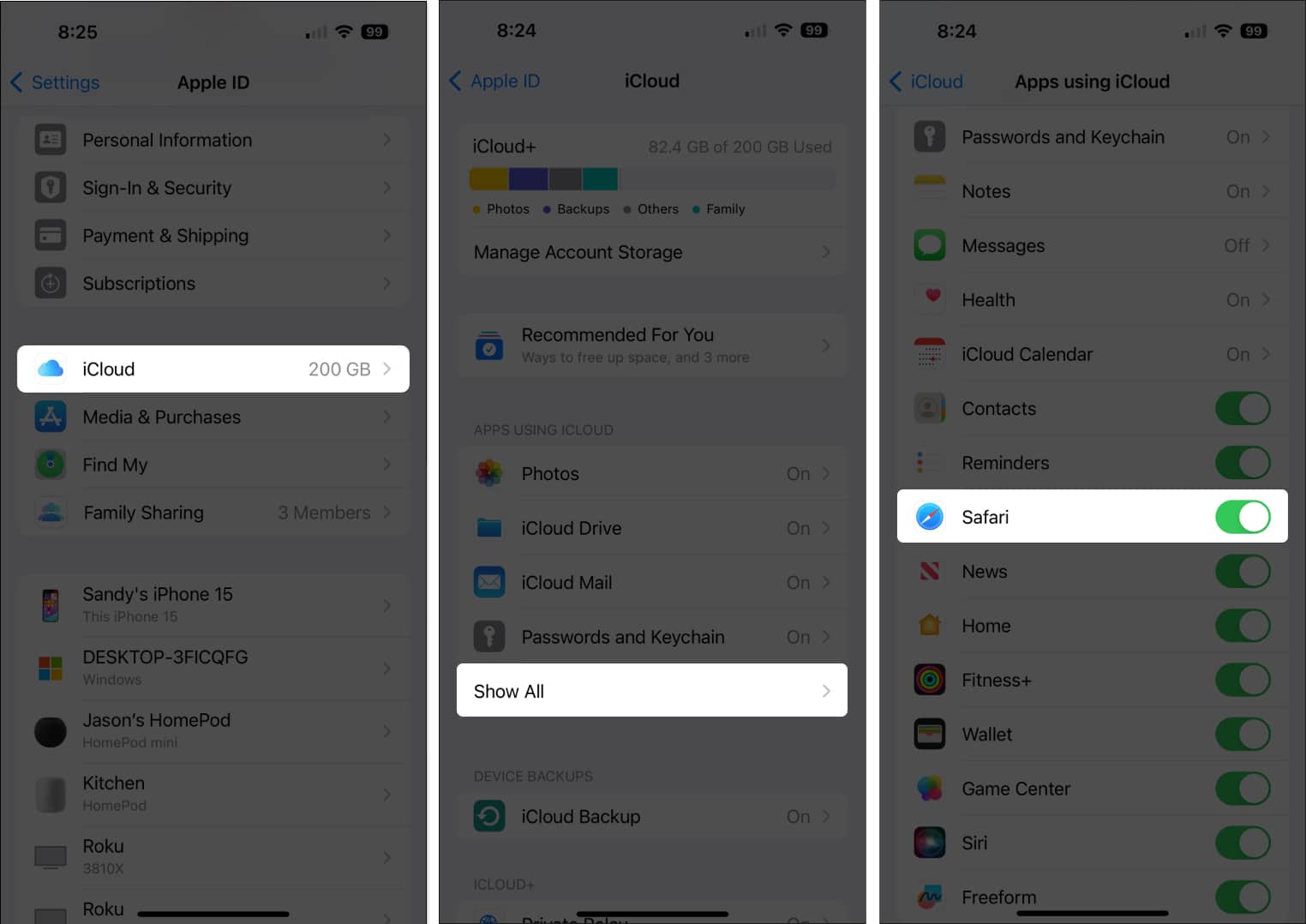
- Use the arrows on the top left to exit and return to the main Settings screen, and then close the app.
That’s it! Syncing your Safari bookmarks is as easy as turning on the option in your iCloud settings. By taking this step, you can easily access your bookmarked sites on your iPhone and iPad with a tap.
Along with enabling bookmarks for Safari in iCloud on your mobile device, you can do the same on macOS.
This way, you can sync Safari bookmarks from Mac to iPhone and vice-versa.
- Open your System Settings using the icon in your Dock or Apple icon in the menu bar.
- Select your Apple ID on the left. Again, use the same Apple ID as your other Apple devices.
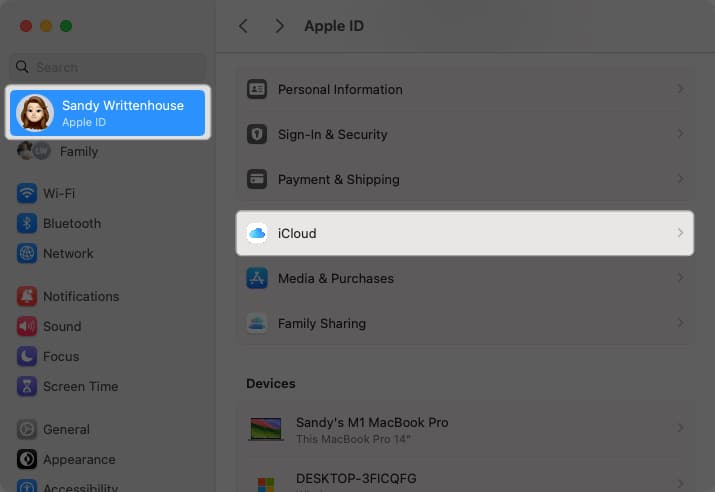
You can use the arrows on the top left to exit or simply close your System Settings.
If you notice that your Safari bookmarks are not syncing between your iPhone, iPad, and Mac, there are a few things you can try to correct the problem.
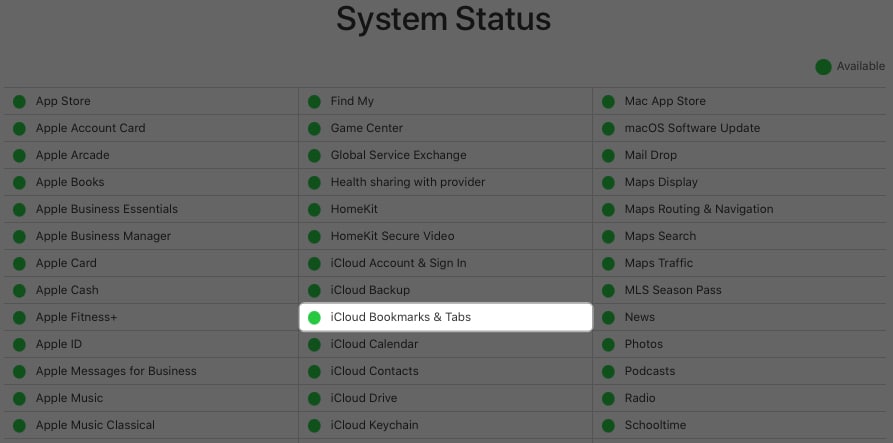
If you don’t see the green light, then the problem is on Apple’s end, and you can check again later.
If the problem persists after all of the above, you should consider contacting Apple Support for further assistance.
Your favorites at your fingertips
Now that you know how to sync Safari bookmarks from Mac to iPhone, iPhone to iPad, and every combination in between, you’ll always have your favorite websites at your fingertips. Also, we’re happy to help if you need help restoring deleted Safari bookmarks .
- How to save all Safari Pages to Reading List on Mac
- Best Safari tips and tricks for iPhone
- How to change Safari search engine on iPhone, iPad and Mac
- How to add, view, or remove Favorites in Safari on Mac
Sandy relishes crafting how-tos, listicles, and explainers, empowering others to unlock the full potential of their Apple devices. She joined iGeeksBlog in 2023, and her decade-long experience in tech writing shines through, starting with Apple products in 2015 and further enriched by collaborations with prestigious publications like Lifewire, How-To Geek, Digital Trends, iDownloadBlog, MakeUseOf, groovyPost, and AppleToolbox.
View all posts
🗣️ Our site is supported by our readers like you. When you purchase through our links, we earn a small commission. Read Disclaimer .
LEAVE A REPLY Cancel reply
Save my name, email, and website in this browser for the next time I comment.
Related Articles
How to fix notifications not working on iphone after ios 17.4.1 update, how to change your app store country (2024 guide), how to fix iphone touch screen not working issue, how to fix iphone ‘liquid detected in lightning connector’ alert.

Contribute to the Microsoft Edge forum! Click here to learn more 💡
April 9, 2024
Contribute to the Microsoft Edge forum!
Click here to learn more 💡
- Search the community and support articles
- Favorites, history, and downloads
- Microsoft Edge
- Search Community member
Ask a new question
Syncing Microsoft Edge and Safari bookmarks via icloud
With my previous laptop, i could sync my chrome bookmarks on my laptop with the safari bookmarks in my ipad using icloud and choosing 'chrome' in the browser selection in the icloud application in the laptop (there are 3 choices there: internet explorer, Firefox and Chrome). That worked fine.
Now I have a new laptop with Microsoft Edge on it. Suppose I import all the bookmarks from Chrome to Edge, can i now sync the Edge bookmarks with the safari bookmarks on the ipad using icloud in the same way. I am asking because there is no "Edge" entry in the icloud application. What shall i choose (if possible at all..) in this case (IE-?, Firefox-No!, Chrome-No!). Is this doable or shall i stay with chrome on new laptop and safari on ipad ?
Report abuse
Replies (3) .
- Microsoft Agent |
Hi sh1406 ,
Thanks for your post in Microsoft Community.
It sounds like that you currently need to sync bookmarks to the Microsoft Edge. As Chrome and iClound are not a product of Microsoft, we cannot provide you with more help, but here are some suggestions:
Since there is no option to sync directly to the Edge, it seems like you have to take two steps.Since IE and Edge are the products of Microsoft, you can try to sync IE first and then sync to Edge.And Since Edge and Chrome are the same core, you can try to sync Chrome first and then sync to Edge.
If direct synchronization does not solve the problem, you can try to export bookmarks from other browsers and then import Edge.
For this,kindly check:
What's imported to the new Microsoft Edge
Import favorites in Microsoft Edge
Set up and use iCloud for Windows - Apple Support
Disclaimer: There is a non-Microsoft website. The page appears to be providing accurate and safe information. Watch out for ads on the site that may advertise products frequently classified as PUP (Potentially Unwanted Products). Thoroughly research any product advertised on the site before you decide to download and install it.
Feel free to post back if you need further assistance.
Best Regards,
Sawa | Microsoft Community Support Specialist
-----------------------
* Beware of scammers posting fake support numbers here.
* Kindly Mark and Vote this reply if it helps, as it will be beneficial to more community members reading here.
Was this reply helpful? Yes No
Sorry this didn't help.
Great! Thanks for your feedback.
How satisfied are you with this reply?
Thanks for your feedback, it helps us improve the site.
Thanks for your feedback.
This is easily doable, though not necessarily intuitive. Since Microsoft Edge can install Chrome extensions, you simply need to install the iCloud Chrome extension in Edge ( iCloud Bookmarks - Chrome Web Store (google.com) ) and select Chrome in the iCloud application (you might want to remove the extension from your Chrome application in order to prevent conflicts).
I've just used this setup successfully to sync Edge bookmarks with Safari on iOS (iPhone and iPad); it seems the iCloud application accepts the sync instructions from Edge because it is the same engine (Chromium).
34 people found this reply helpful
This is easily doable, though not necessarily intuitive. Since Microsoft Edge can install Chrome extensions, you simply need to install the iCloud Chrome extension in Edge ( iCloud Bookmarks - Chrome Web Store (google.com) ) and select Chrome in the iCloud application (you might want to remove the extension from your Chrome application in order to prevent conflicts). I've just used this setup successfully to sync Edge bookmarks with Safari on iOS (iPhone and iPad); it seems the iCloud application accepts the sync instructions from Edge because it is the same engine (Chromium).
Thank you for your reply.
For the time beeing , i decided to stay with chrome/safari combo, since it works fine and sufficiently fast for me and i am familiar with it.
I will keep your post anyway if i need it in the future.
Thanks again.
1 person found this reply helpful
Question Info
- Norsk Bokmål
- Ελληνικά
- Русский
- עברית
- العربية
- ไทย
- 한국어
- 中文(简体)
- 中文(繁體)
- 日本語

We explain and teach technology, solve tech problems and help you make gadget buying decisions.
Top 5 Ways to Fix Safari Bookmarks Not Syncing on Mac
Sumukh has been simplifying tech for the masses and helping consumers pick the right gadgets with his in-depth insights and reviews. He decided to hide his engineering degree in the closet to pursue his passion for writing. Over the past 5 years, he has contributed with guides, reviews, and detailed opinions to notable publications like TechPP and XDA-Developers. When not jamming his fingers on thoccy mechanical keyboards, Sumukh is busy convincing people how VR Gaming is the next best thing after sliced bread.
Adding bookmarks is a convenient feature across web browsers. Apple devices use iCloud to sync saved Safari bookmarks across different devices sharing the same account. You can even organize bookmarks on Safari according to your requirement.
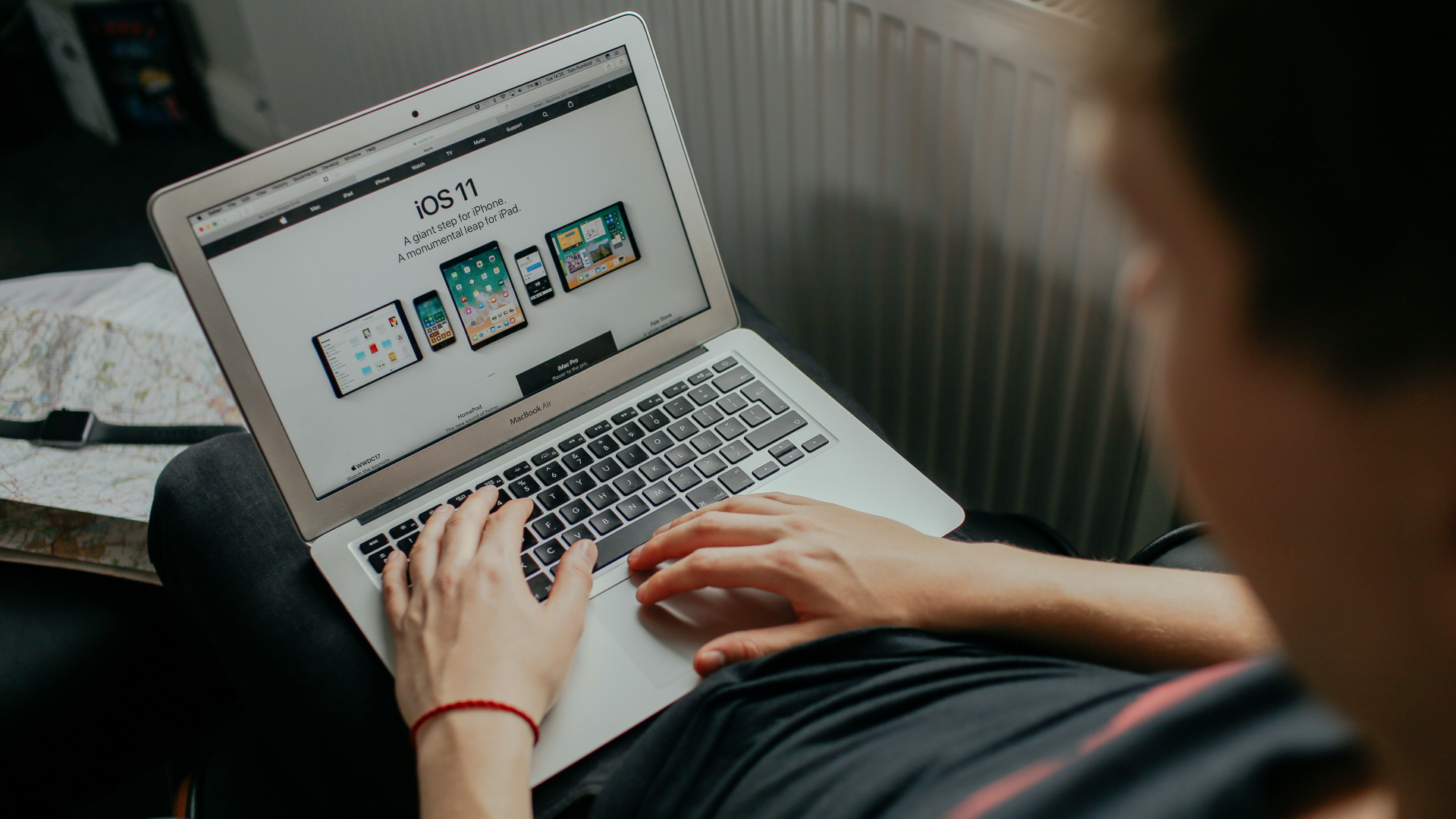
At times, you may struggle if the Safari bookmark syncing does not reflect on your Mac. If you’ve added a bookmark on your iPhone or iPad and it doesn’t show up on your Mac, it can impact your workflow. Should you be facing an issue with your iCloud syncing Safari bookmarks on your Mac, here are your top bets to identify and fix this issue.
1. Connect to a Stable Wi-Fi Network
Ensure you have a stable Wi-Fi connection to begin the troubleshooting. Sometimes, an unstable Wi-Fi network may hinder a proper bookmark sync. This would affect the added bookmark reflecting on your Mac from your other synced devices.
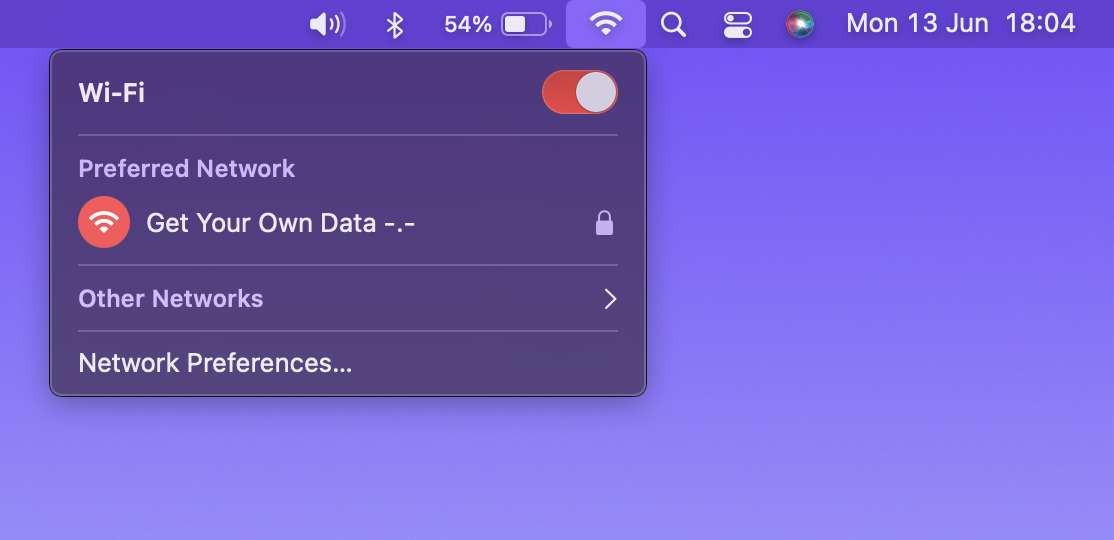
Also, a metered Wi-Fi connection like a mobile hotspot may not facilitate syncing bookmarks. Hence, a Wi-Fi network with high bandwidth is preferable.
2. Enable iCloud Sync for Safari
If there is no issue in your Wi-Fi network, check if the iCloud sync for Safari is on. The bookmarks on Safari will not reflect on your Mac without enabling the iCloud sync for Safari. You’ll need to turn on this sync option on all devices using the same iCloud account. Here’s how to enable iCloud sync for Safari.
iCloud Sync for iPhone
Note that the following steps would apply to an iPad as well.
Step 1: Open the Settings app on your iPhone.
Step 2: Tap on your name at the top of the Settings screen.
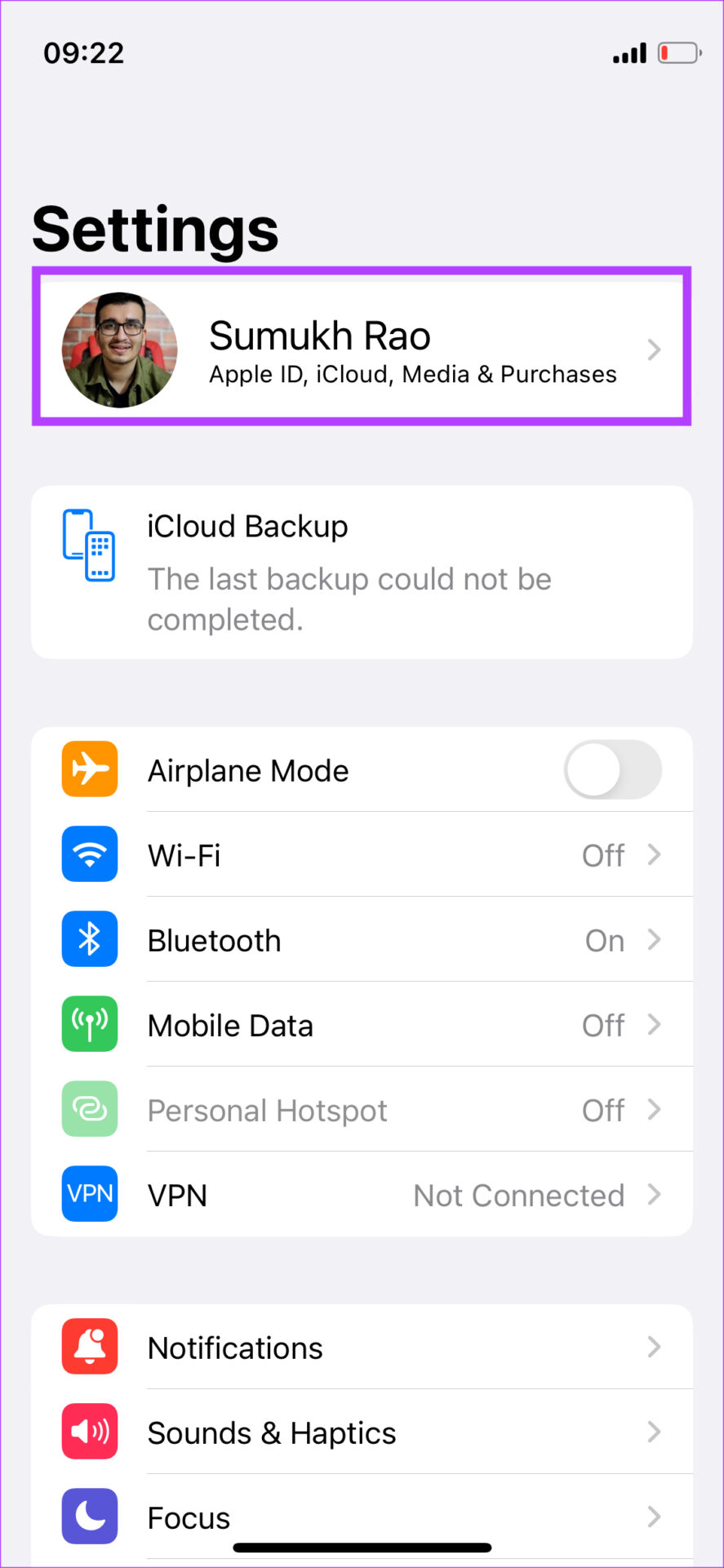
Step 3: Then, press the iCloud option.
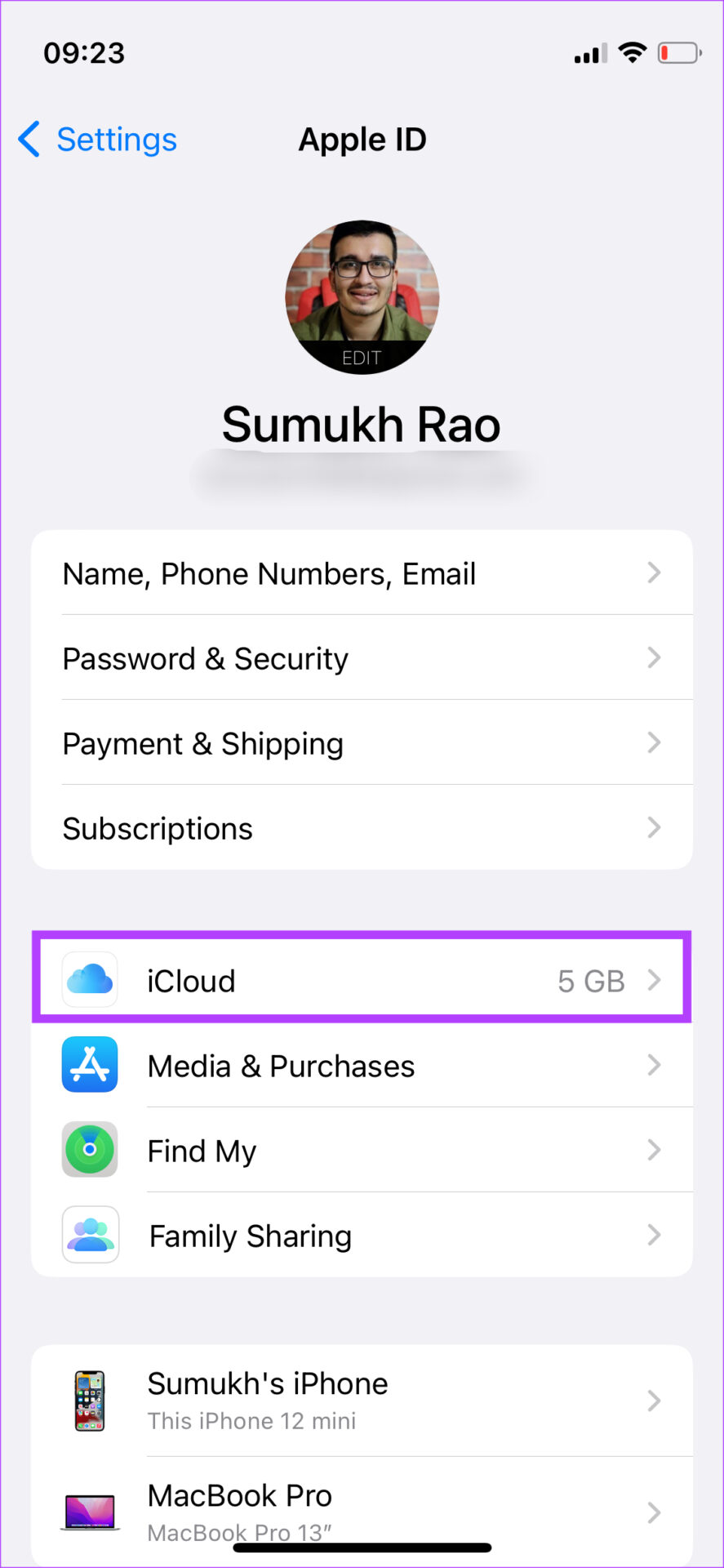
Step 4: Tap on Show All.
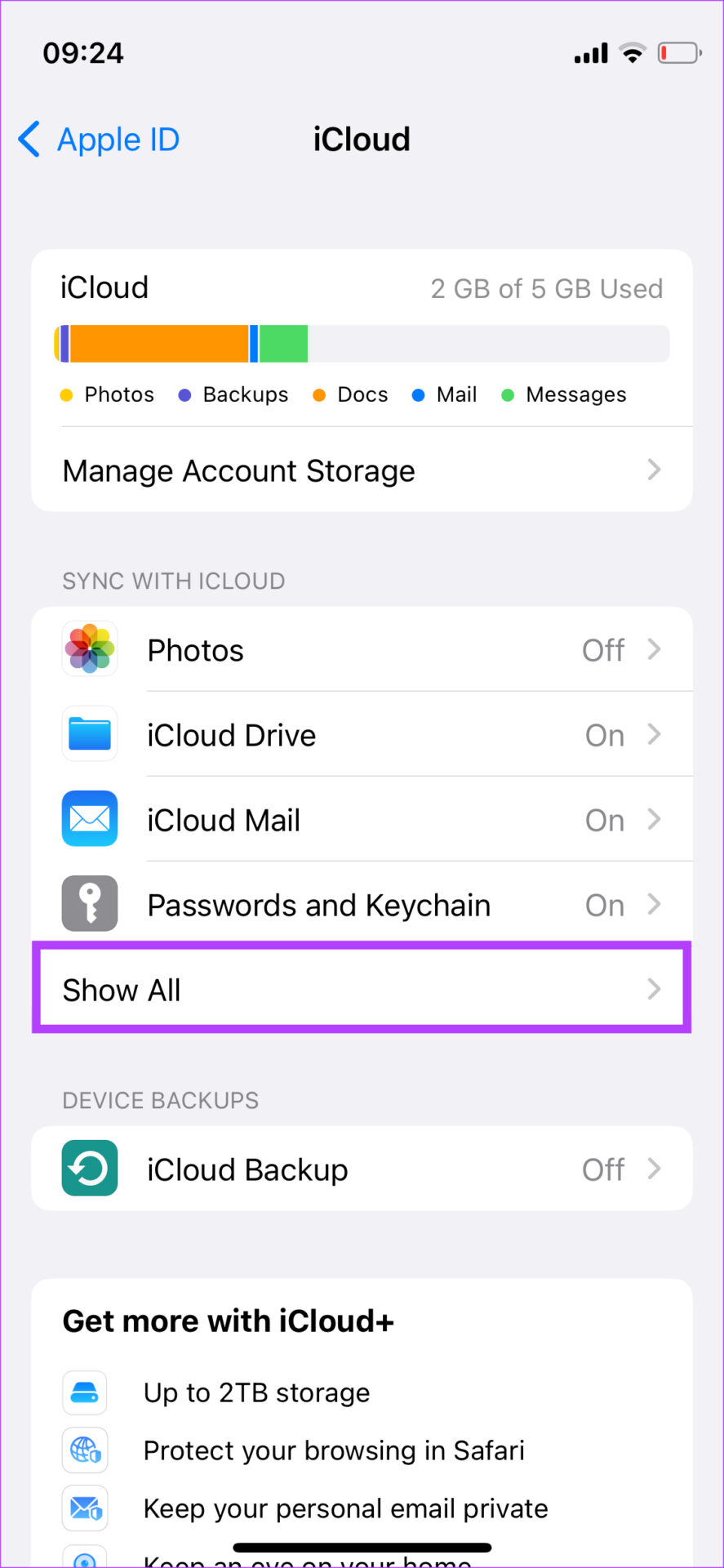
Step 5: Now scroll down to locate the Safari option. Enable the toggle next to it. If the toggle is already turned on, turn it off by tapping on it. Then, re-enable the toggle to turn it on.
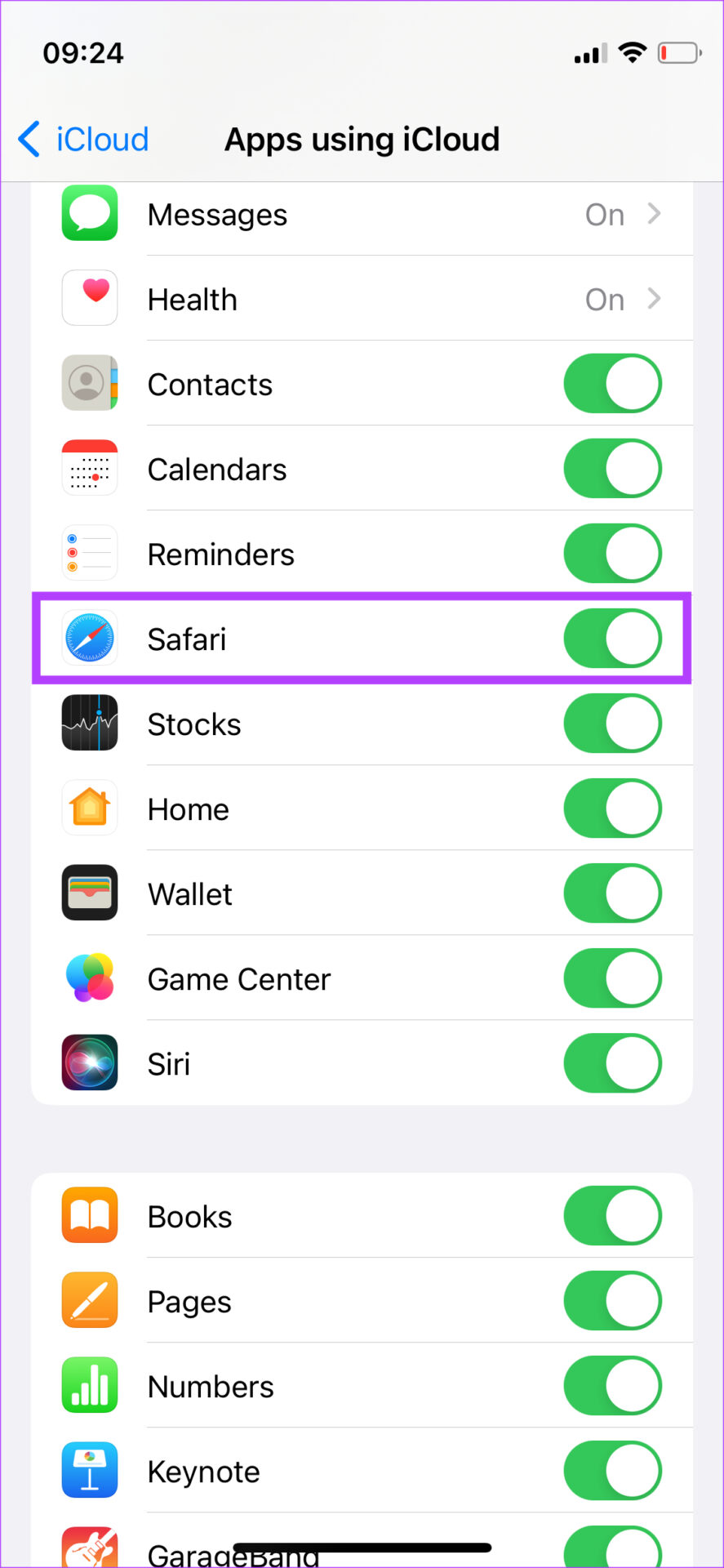
You’ve now enabled Safari iCloud sync on your iPhone/iPad. It is now time to repeat the process on your Mac.
iCloud Sync for Mac
Step 1: Click on the Apple logo in the top-left corner of your Mac’s screen.
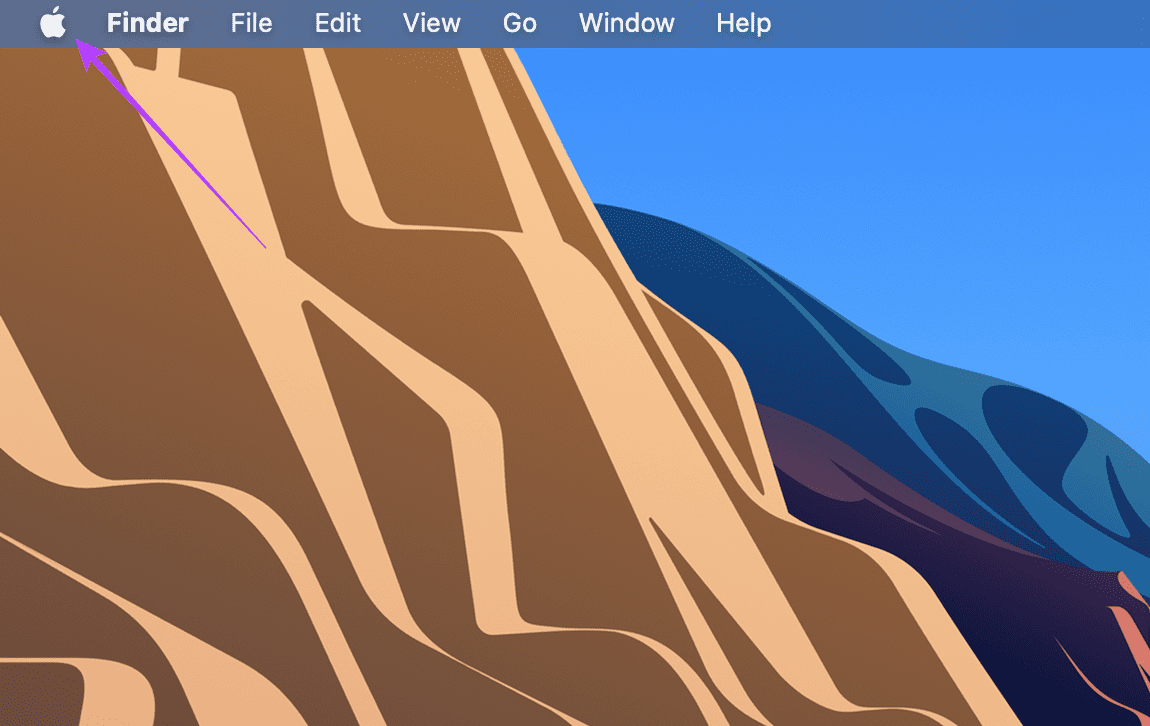
Step 2: Select the System Preferences option.
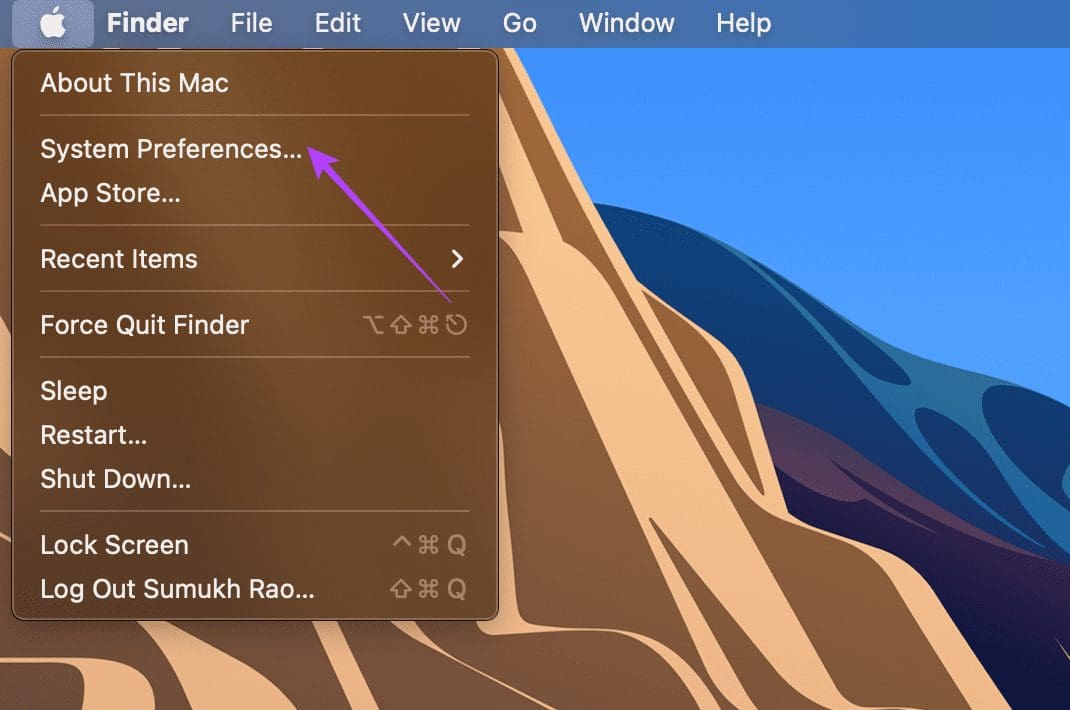
Step 3: Then, click on Apple ID.
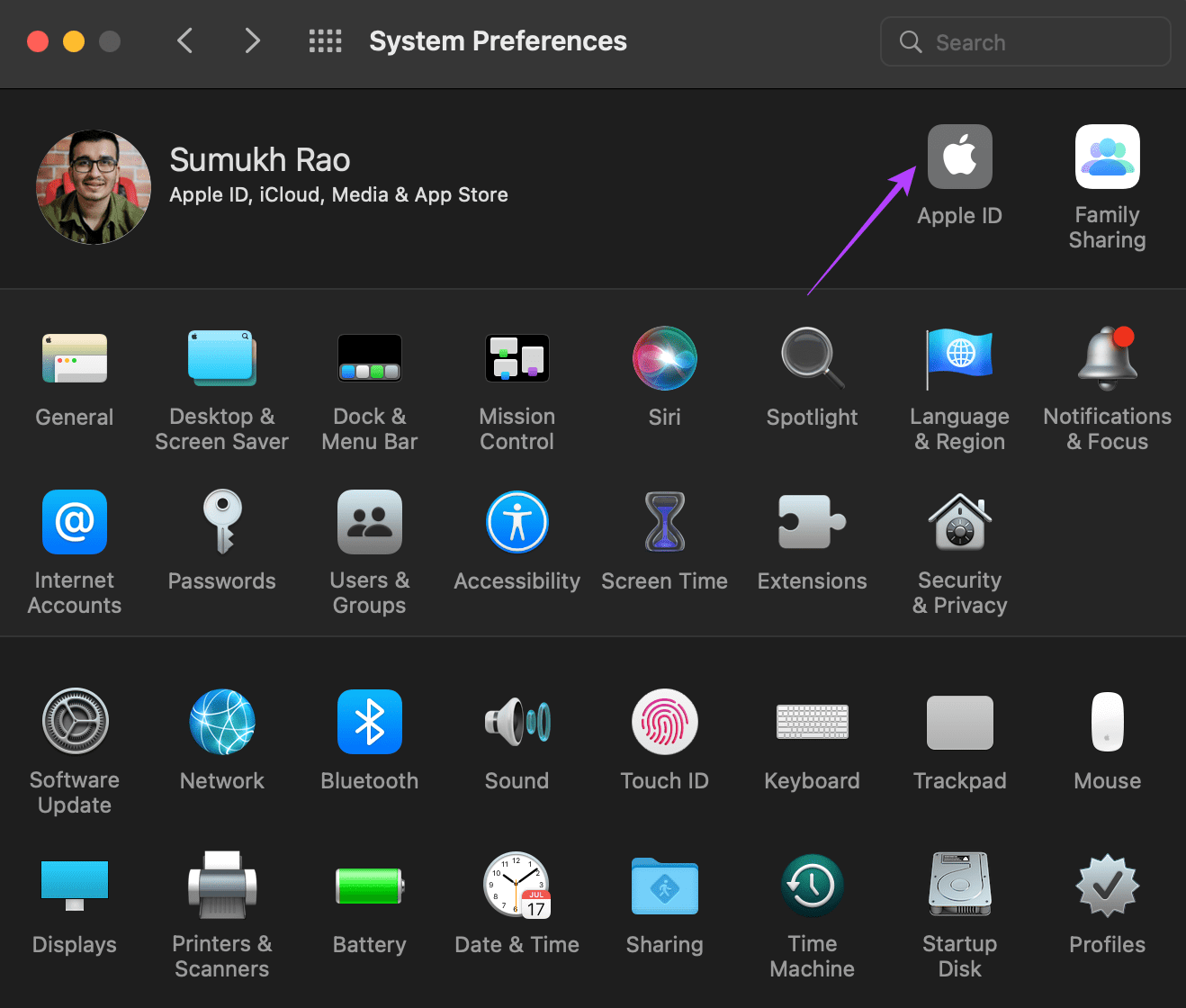
Step 4: Choose the iCloud option in the left pane.
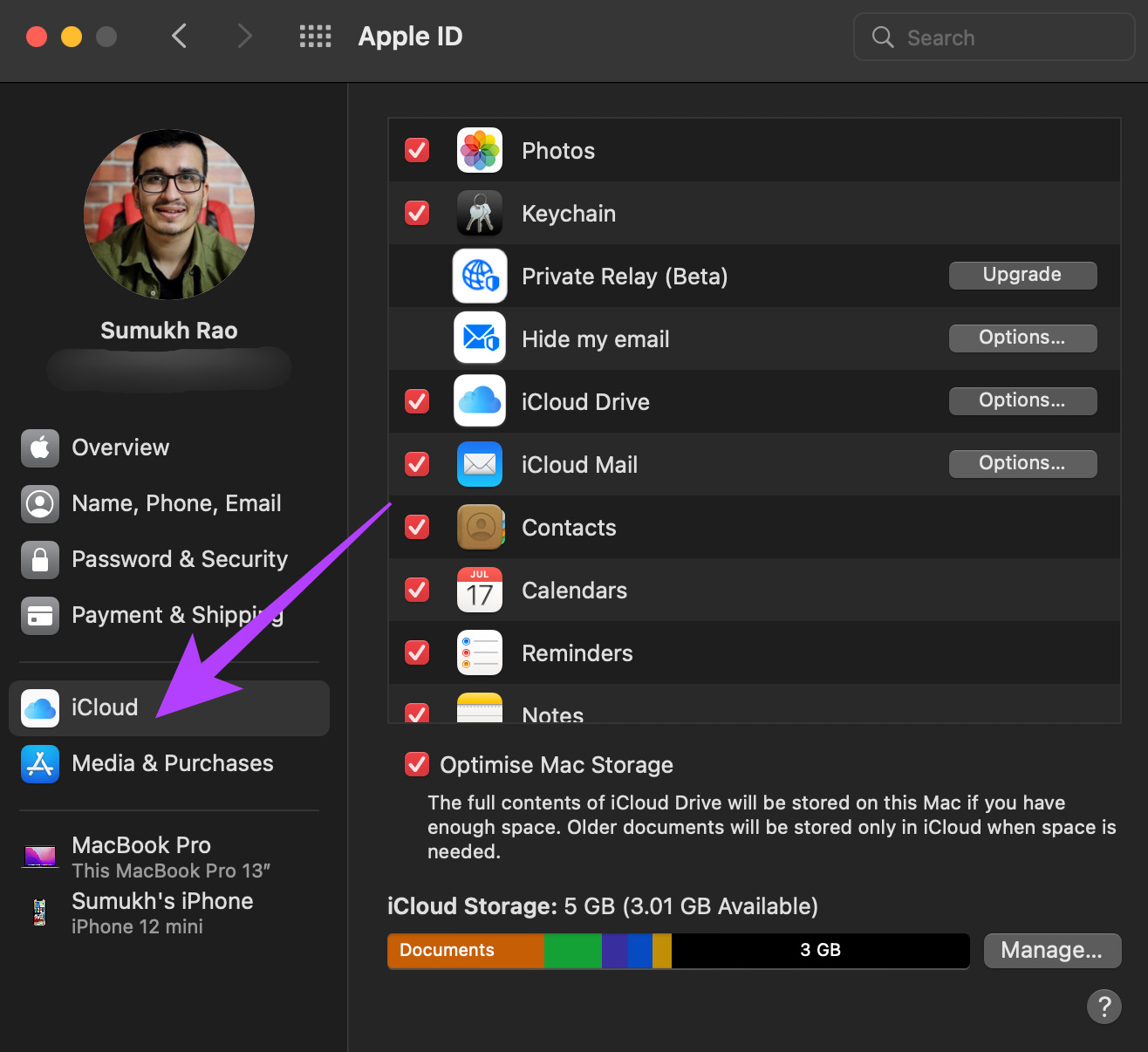
Step 5: Scroll down on the right pane till you find Safari. Then, tick the checkbox next to it. Should the toggle already be enabled, turn it off and re-enable it.
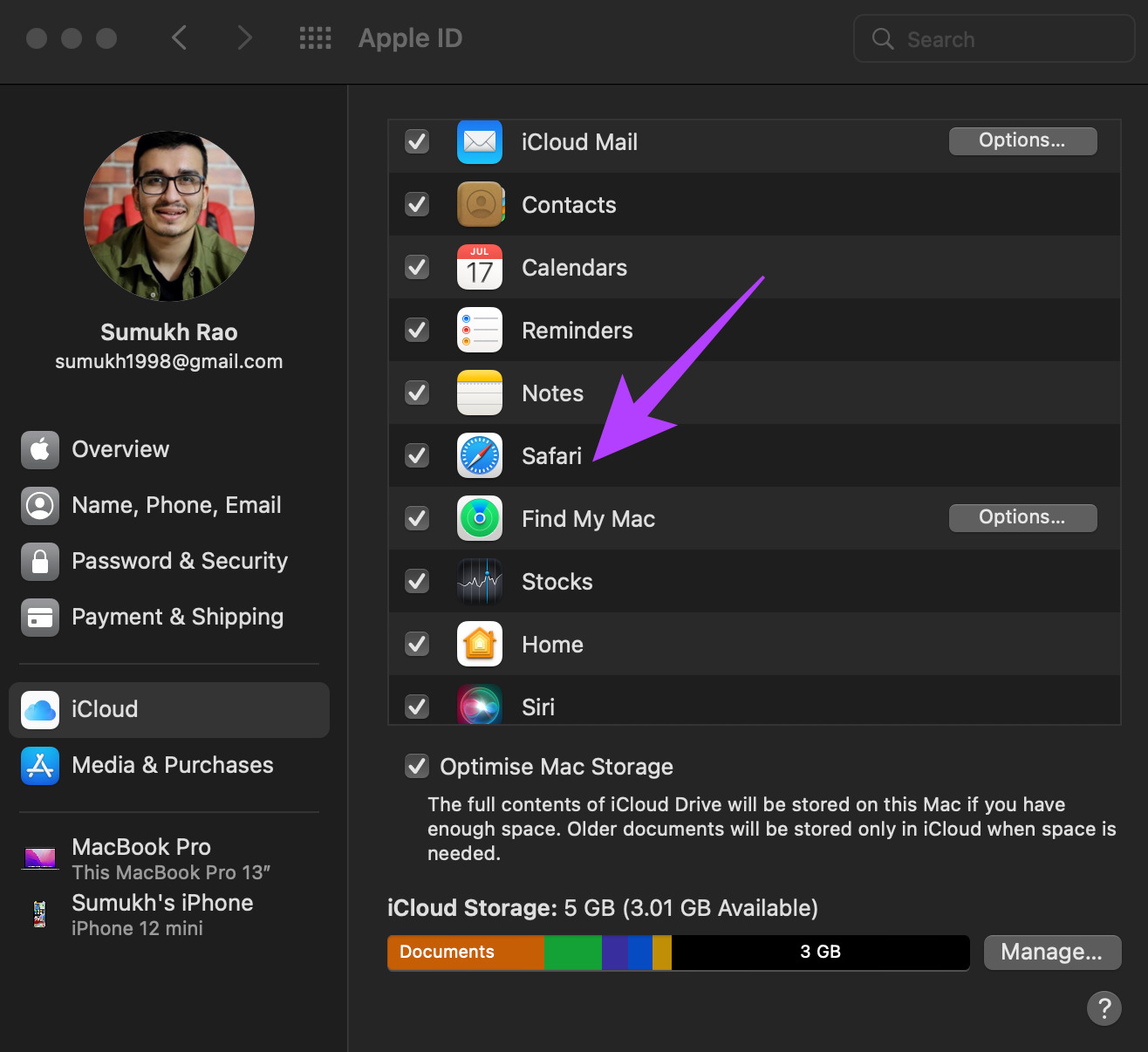
3. Login With the Same Apple ID on All Your Devices
One prerequisite for the bookmarks to sync across your Apple devices – the same Apple account on all the Apple devices. Here’s how you can check all the devices linked to your Apple ID.
Step 1: Click on the Apple logo on the top-left corner of your Mac’s screen.
Step 2: Select System Preferences.
Step 3: Click on Apple ID on the top-left side of the window.
Step 4: You will see the list of your Apple products signed in to your Apple ID on the bottom-left side.
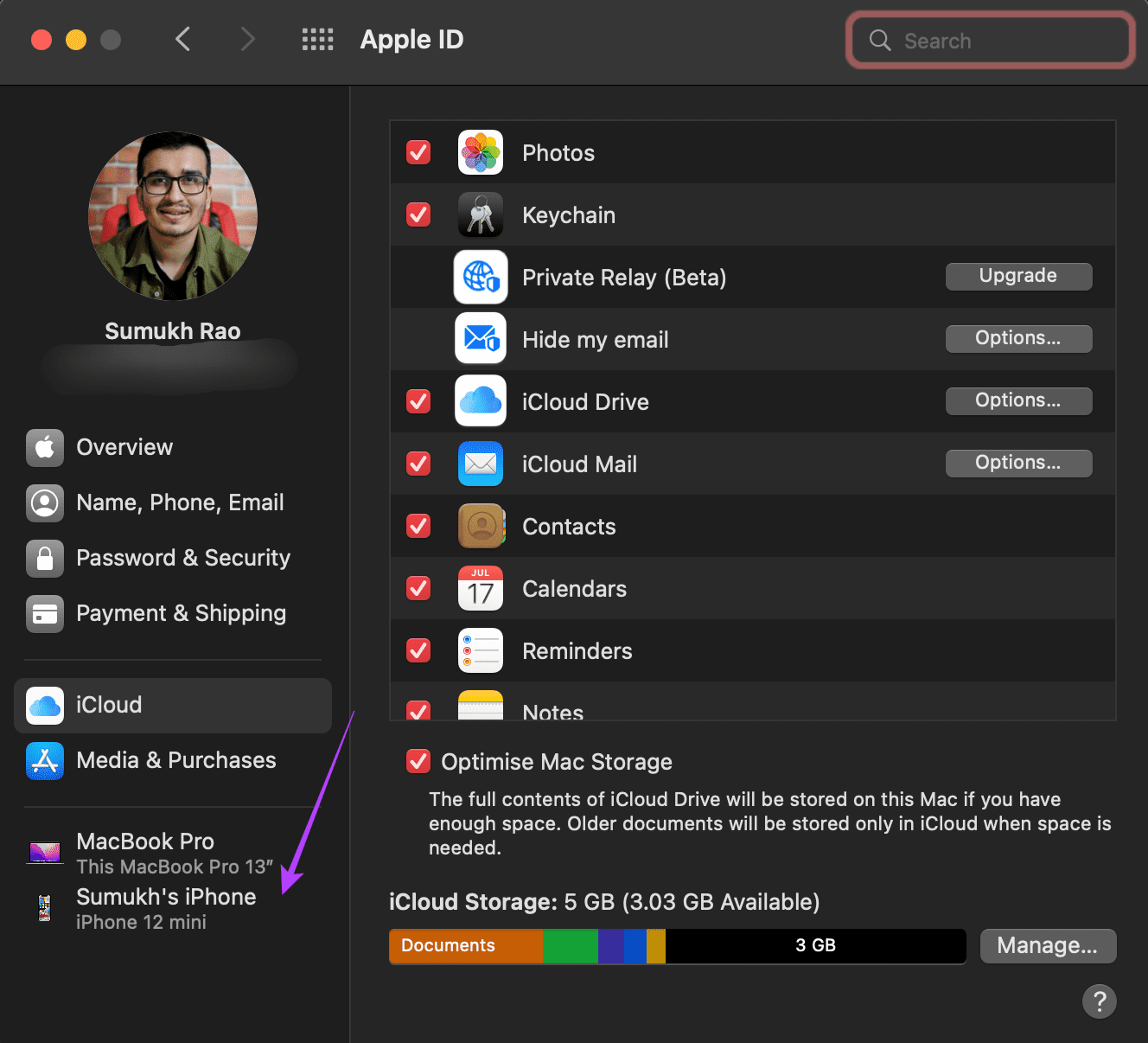
If your devices don’t appear there, log in with the same Apple ID on your iPhone and Mac. Then, try seeing if the bookmarks are syncing. You can also use the universal clipboard feature across all devices.
4. Update Safari From the App Store
Every piece of software contains bugs and errors. These bugs tend to cause deficiencies in the smooth use of any software. Enter – software updates. Software updates could eliminate these bugs and errors in turn resolving the issue you’re facing.
So, Safari may be glitching due to a bug on your Mac. Update the Safari from the App Store on your Mac and check if your iCloud enables bookmark sync. Here’s how to do it.
Step 1: Open the App Store on your Mac.
Step 2: Click on the Updates section in the left pane.

Step 3: If an update is available for Safari, it’ll appear on that screen. Click on the Update button and wait for the newer version of the app to be installed.
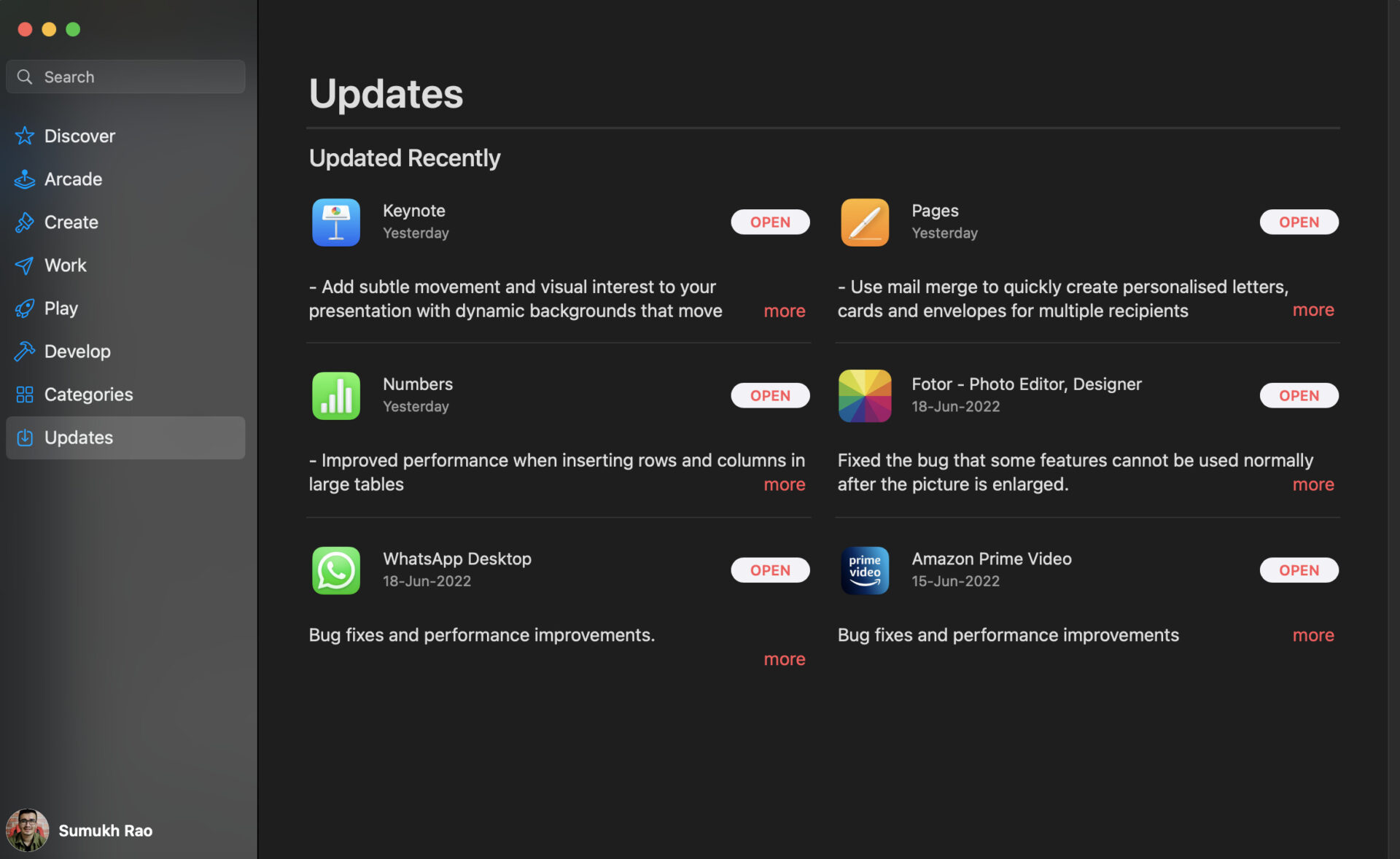
5. Delete PLIST files of Safari
Deleting the PLIST file of an app on Mac is the equivalent of resetting the app’s preferences. So, this tip is as good as installing the app for the first time and setting it up. You could clear the PLIST files and start with a clean slate. See if this solution could cater to solving the issue of bookmark not syncing on your Mac. Here’s how to do that.
Step 1: Open a new Finder window on your Mac.
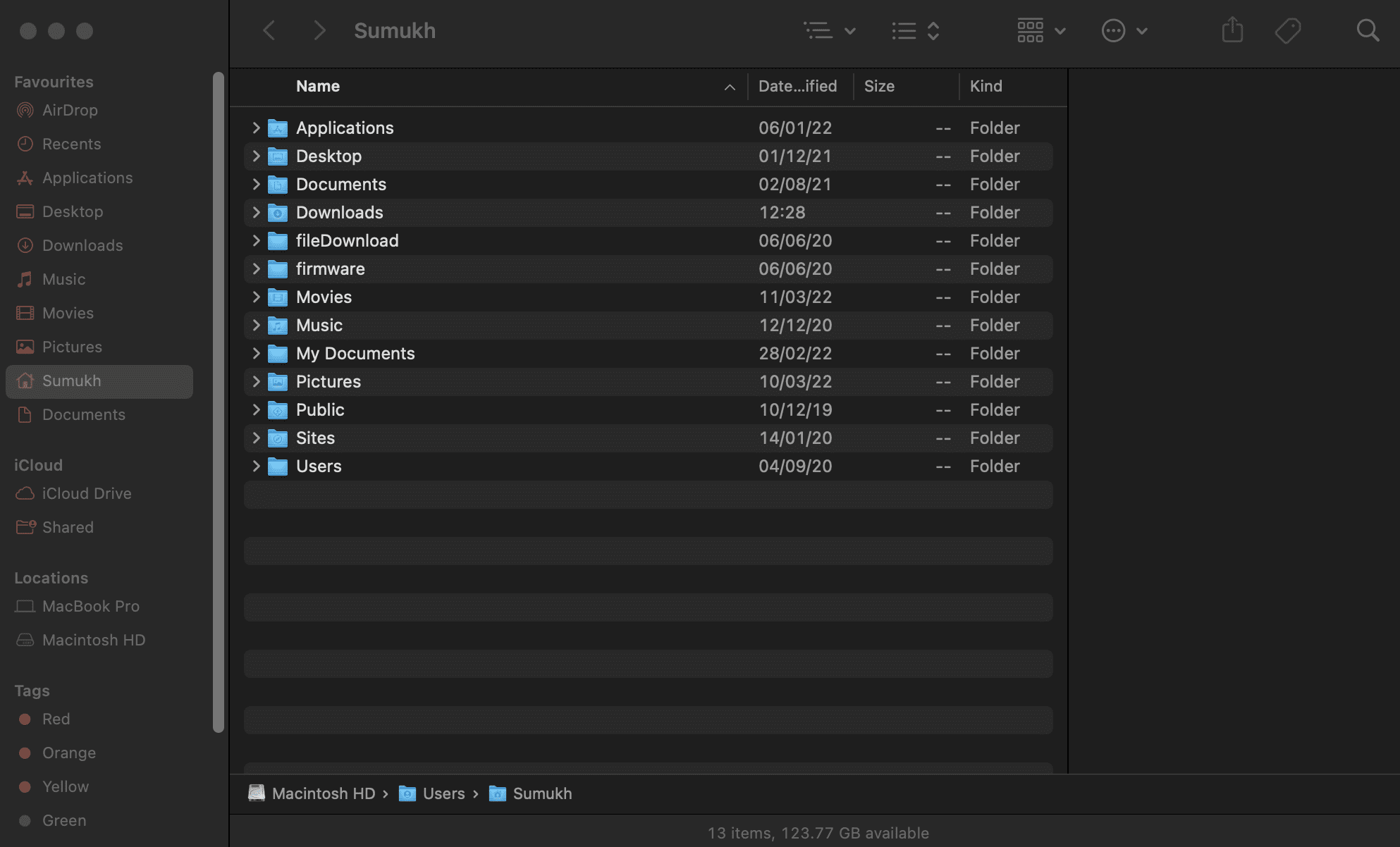
Step 2: Click on the Go option located at the top of your screen on the menu bar.
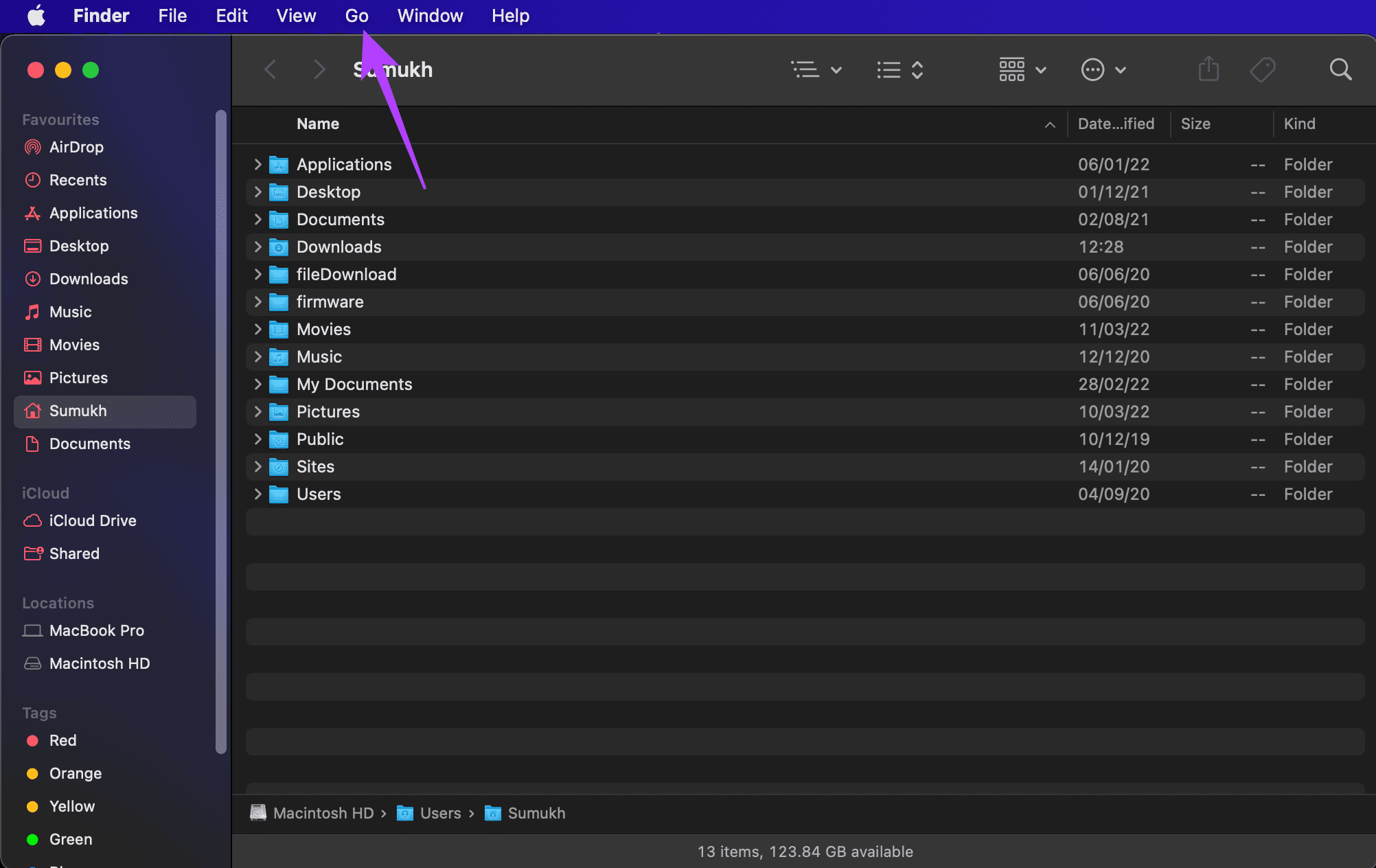
Step 3: Press and hold the Option key on your keyboard. You will see the Library option listed in the drop-down menu. Click on it.
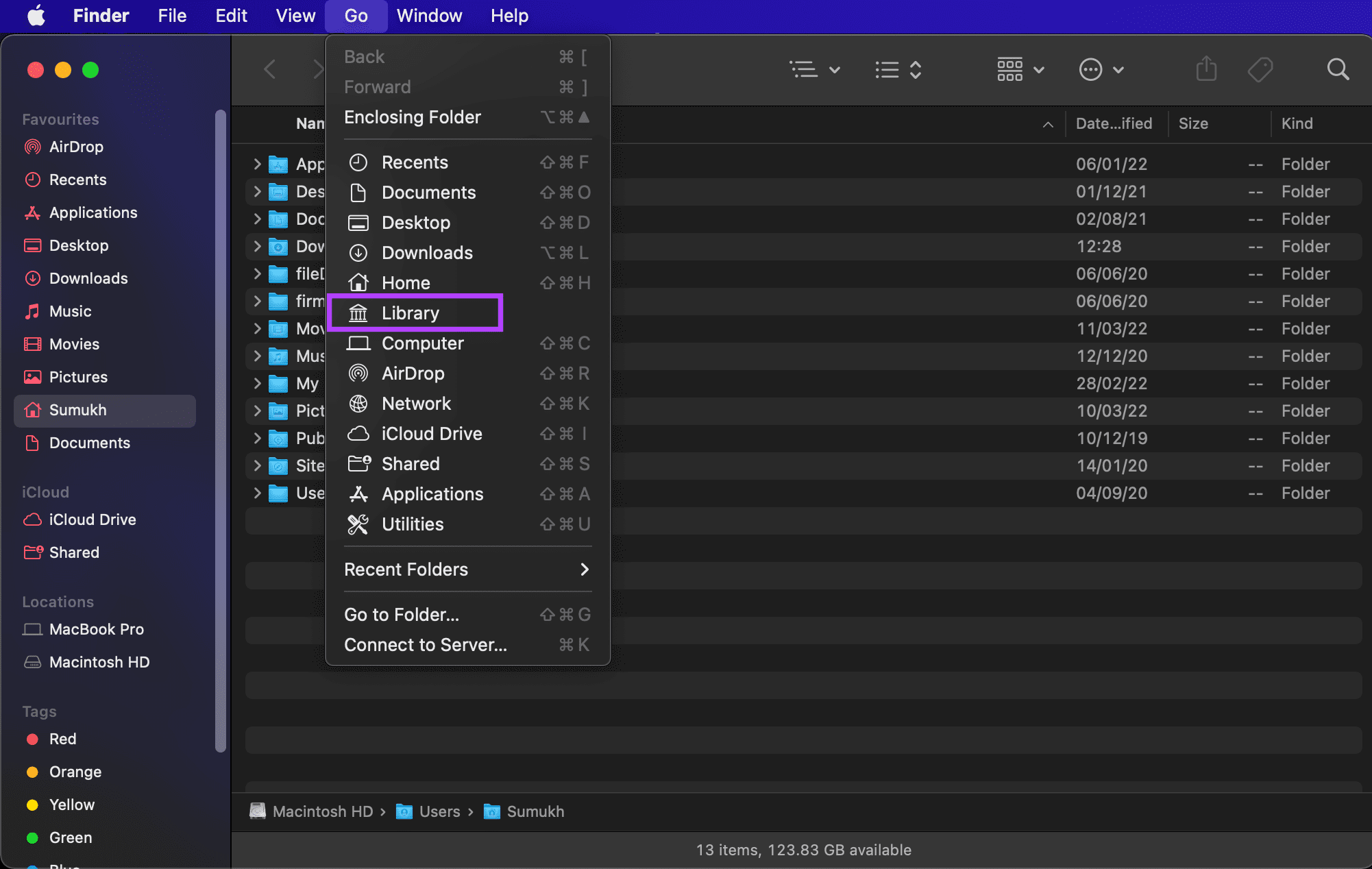
Step 4: Scroll down and double-click on the Preferences folder to open it.
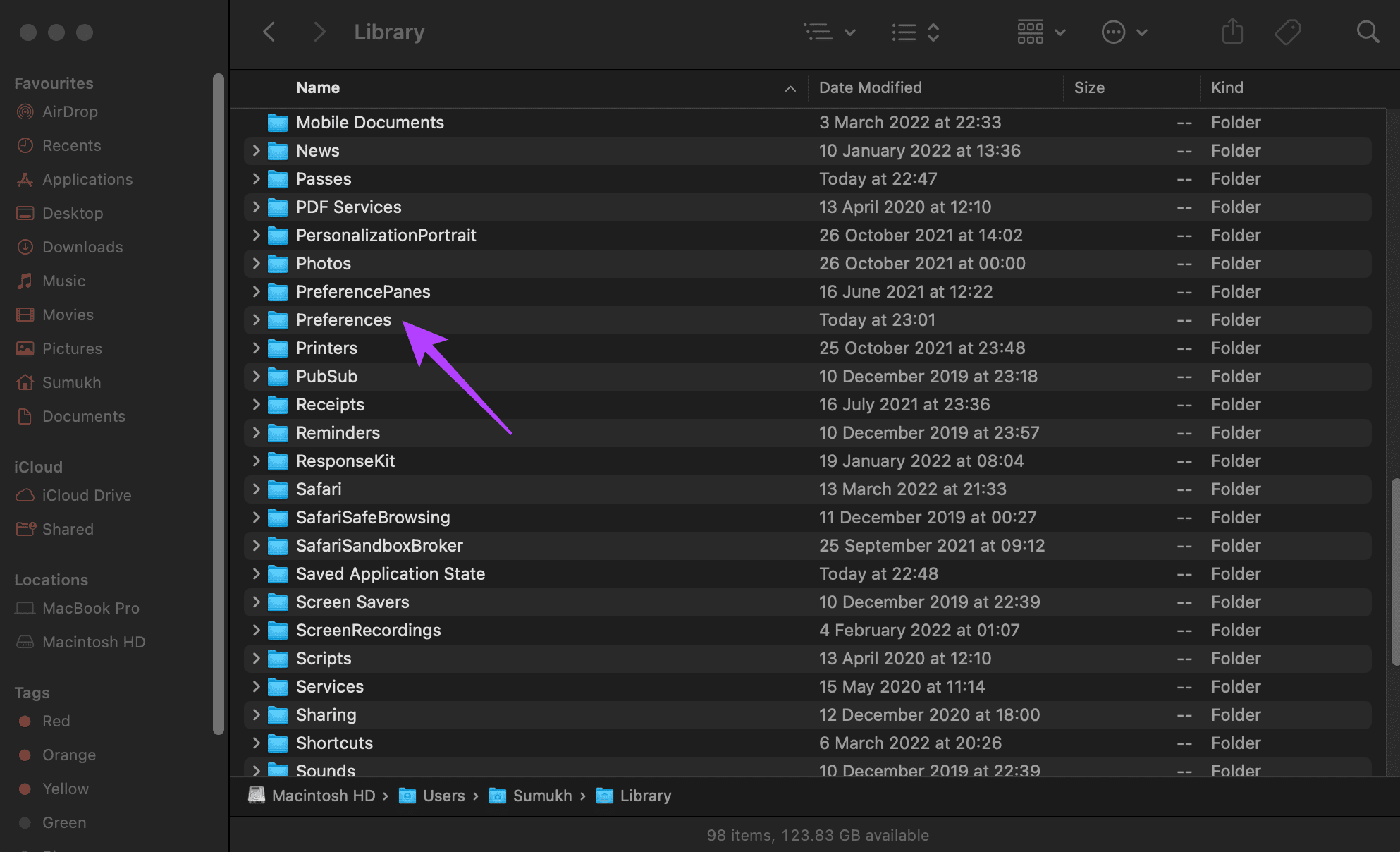
Step 5: In the list of files, find ‘com.apple.Safari.plist’ file and delete it.
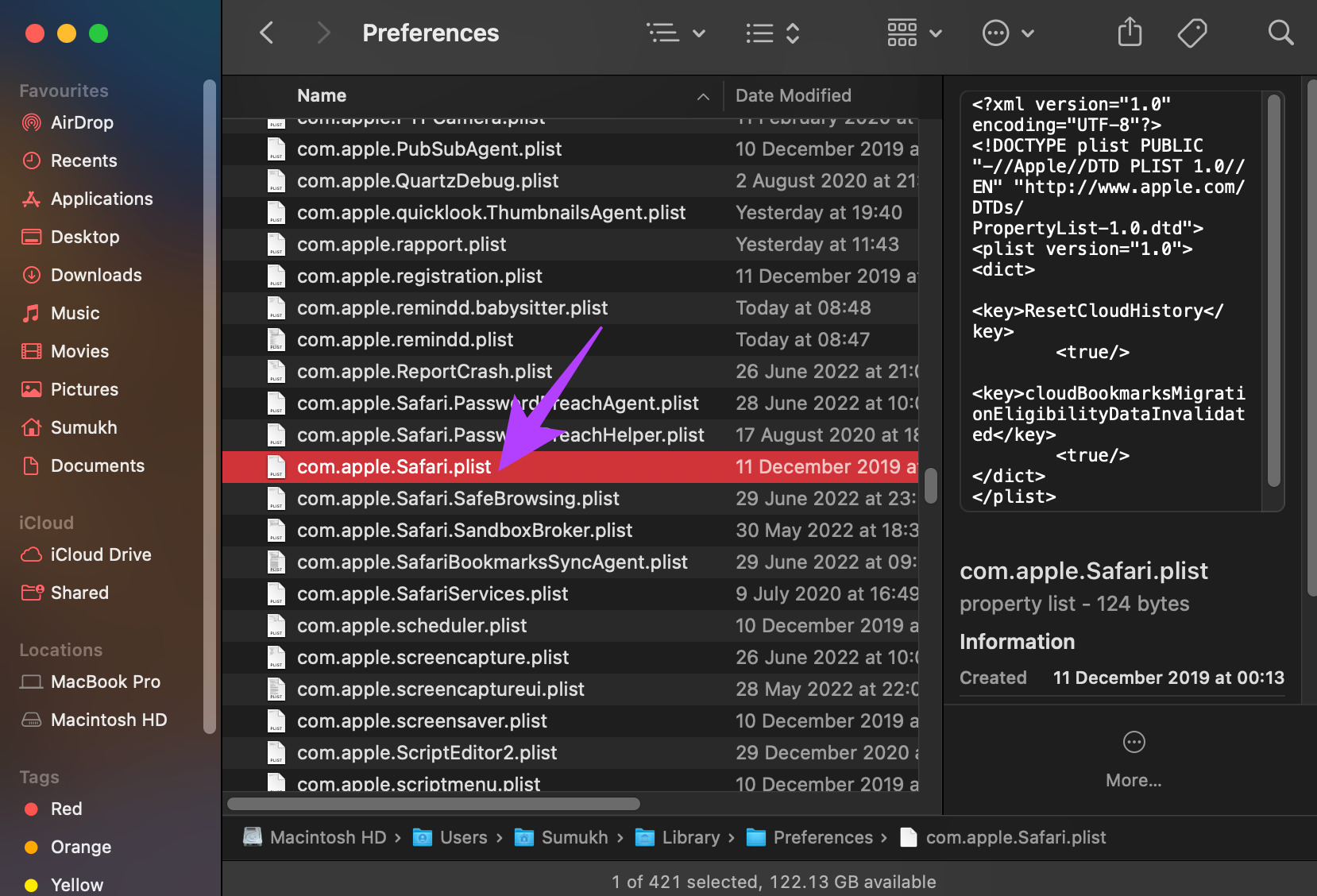
Step 6: Open the Safari app and your Mac will create a new PLIST file for the app.
Sync in a Blink
Following these steps should help you sync your Safari bookmarks in the blink of an eye! Having your bookmarks synced across all devices can ease your workflow and can help you navigate through websites at a faster pace.
Was this helpful?
Last updated on 01 July, 2022
The above article may contain affiliate links which help support Guiding Tech. However, it does not affect our editorial integrity. The content remains unbiased and authentic.
Leave a Reply Cancel reply
Your email address will not be published. Required fields are marked *
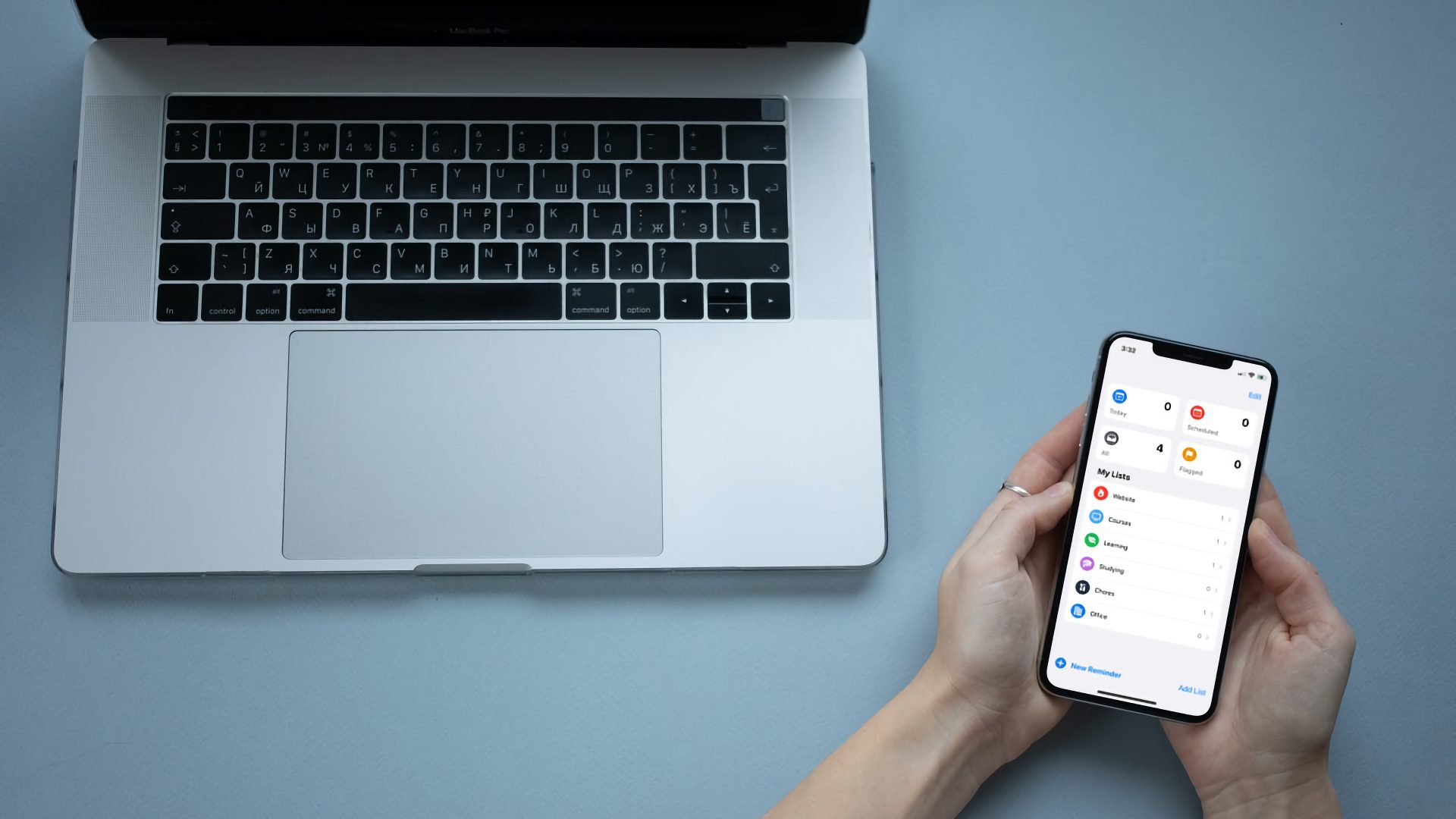
The article above may contain affiliate links which help support Guiding Tech. The content remains unbiased and authentic and will never affect our editorial integrity.
DID YOU KNOW
More in iOS

Top 8 Ways to Fix Camera Lag on iPhone

Top 8 Fixes for Call History Not Showing on iPhone
Join the newsletter.
Get Guiding Tech articles delivered to your inbox.
iCloud for Windows User Guide
- What is iCloud for Windows?
- Set up iCloud for Windows
- Manage storage
- Remove files downloaded from iCloud
- Sign out or uninstall
- Set up iCloud Drive
- View, add or remove files
- Keep files downloaded
- Share files and folders
- View download and sharing status
- Recover recently deleted files
- Calendars and Contacts
- Set up iCloud Passwords
- Autofill passwords in a web browser
- Scan a QR code in a web browser
- Manage passwords
- Set up Photos
- Download and view photos and videos
- Keep photos and videos downloaded
- Use iCloud Shared Photo Library
- Upload photos and videos
- Delete and recover photos and videos
- View shared albums
- Share albums and manage sharing
- Add and remove shared photos and videos
- Comment on photos and videos
- Delete shared albums
- iCloud on your other devices
- Legal notices and acknowledgements
Set up iCloud Bookmarks on your Windows computer
When you set up iCloud for Windows , you can access web bookmarks saved in iCloud on your Windows computer. Any bookmarks you add on your PC stay up to date with bookmarks on your Apple devices.
On your Windows computer, open iCloud for Windows .
Click Install Extension next to each browser you want to use Bookmarks with, then follow the on-screen instructions.
Click Done.
Click Merge to share your current PC bookmarks data with iCloud.
Follow the on-screen instructions to download the browser add-on or extension.
To learn how to save your web bookmarks in iCloud on your Apple devices, see Set up iCloud for Safari on all your devices in the iCloud User Guide.

IMAGES
VIDEO
COMMENTS
Turn off iCloud Bookmarks and turn it back on. Tap Settings > [your name] > iCloud. Turn off Safari. You can choose Delete from My [device] if your data exists on one or more of your computers. Otherwise, choose Keep on My [device]. Wait a few minutes, then turn on Safari again.
On your Mac, open System Preferences and click Apple ID. Select iCloud from the left-side menu, then find Safari in the list. Uncheck the box next to Safari. Restart your Mac. Go to System Preferences > Apple ID > iCloud and re-check the box next to Safari. Now, iCloud Safari bookmarks should start working again.
Internet Explorer, Firefox, or Chrome via iCloud To get started, download Apple's iCloud Control Panel application for Windows and install it. Launch the iCloud Control Panel and log in with the same iCloud account (Apple ID) you use on your iPad or iPhone.
Creating a bookmark on your iPad takes just a few steps. 1. Open the webpage you want to bookmark in Safari. 2. Press and hold the bookmark icon on the upper left of the screen. 3. A box will pop ...
one iPad; one iPhone; The bookmarks on the MacBook Air are working fine locally. However, everything else is broken. Changes made on other devices will sync to other devices, but do NOT sync to the MacBook Air. All of the other devices (except the Air) keep getting duplicates of that "Forums" folder. I just deleted about a dozen of them.
Bookmark order in Favorites not syncing. I have followed all the recommended fixes, but no mater what I try, the bookmarks in my Favorites folder in Safari will not sync properly. The bookmarks are in the same order on my iPhone and iPad, but different on my iMac. I am running all updated software, Have cleared all website date.
Here's how to sign out: On iPhone and iPad: Open Settings → Tap Apple ID → Scroll down and select sign out. On Mac: Click Apple menu → System Preferences → Apple ID → select Overview → sign out. 5. Force Sync Safari to iCloud on Mac. You can force sync Safari on Mac to fix the sync issue.
My bookmarks are syncing fine between my iPhone and iPad though (both on iOS/iPadOS 15.4), just not to/from my Mac reliably. I thought I had it fixed this morning by disabling Safari syncing, deleting my Bookmarks.plist file, and re-enabling Safari syncing (based on this thread). All was good for awhile, but it seems to be acting up now that I ...
If you sync Safari with iCloud, go to the iPad settings, tap your name, then select iCloud. Turn off Safari and select Keep on My iPad. Wait a few minutes and turn on Safari again. Clear cookies from the Safari browser. If restarting and restoring Safari doesn't help, delete the cookies from the Safari browser.
How to sync Safari bookmarks with iCloud on iPhone and iPad. Open the Settings app on your iPhone or iPad. Select your Apple ID. Be sure to use the same Apple ID as the other devices you're syncing. Choose iCloud → Tap Show All below Apps Using iCloud. Toggle on Safari. Use the arrows on the top left to exit and return to the main Settings ...
Turn off iCloud Bookmarks and turn it back on. Tap Settings > [your name] > iCloud. Turn off Safari. You can choose Delete from My [device] if your data exists on one or more of your computers. Otherwise, choose Keep on My [device]. Wait a few minutes, then turn on Safari again.
Since there is no option to sync directly to the Edge, it seems like you have to take two steps.Since IE and Edge are the products of Microsoft,you can try to sync IE first and then sync to Edge.And Since Edge and Chrome are the same core, you can try to sync Chrome first and then sync to Edge. If direct synchronization does not solve the ...
Step 1: Click on the Apple logo in the top-left corner of your Mac's screen. Step 2: Select the System Preferences option. Step 3: Then, click on Apple ID. Step 4: Choose the iCloud option in ...
Open the Apple menu and click on System Preferences. Click the Apple ID and then on Overview. Click the Sign Out button. Restart your MacBook. After doing that, wait for a minute or two and sign back into iCloud. 2. Backup and delete your bookmarks. Turn off iCloud Safari sync on all devices.
Hi, I've had an iPad for ages and have bookmarks in safari. Recently bought an iPhone and the bookmarks will not sync. Been through the usual of turning sync off and on again in iCloud, restarted the devices, signed in and out of iCloud but nothing seems to work. The iPad can see what web pages I'm viewing on the iPhone and vice versa.
Set up iCloud for Safari on your iPhone, iPad, or iPod touch. On your iPhone, iPad, or iPod touch, go to Settings > [ your name ] > iCloud. iOS 16, iPadOS 16, or later: Tap Show All, then turn on Safari. iOS 15, iPadOS 15, or earlier: Turn on Safari. To see your bookmarks, Reading List, Tab Groups, and tabs open on your other devices, open Safari.
On your Windows computer, open iCloud for Windows. To the right of Bookmarks, click , then turn on "Sync your Safari bookmarks to other browsers". Click Install Extension next to each browser you want to use Bookmarks with, then follow the on-screen instructions. Click Done. Click Merge to share your current PC bookmarks data with iCloud.