- Editorial content
- Testimonials
- Why register?
- Login / Register


Microsoft announces Microsoft Teams Rooms Tour tool
By Guy Campos in Collaboration and videoconferencing , US&Canada July 5, 2022 0
The online tool, launched in the US, aims to help users find the best hardware solutions for traditional and enhanced versions of focus, small, midsize and large meeting rooms.
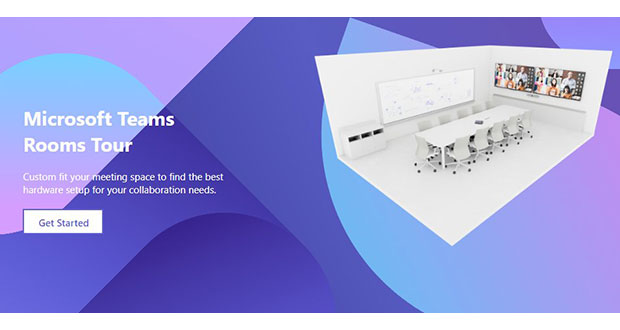
Microsoft has announced an online tool that will enable AV professionals to find the best Microsoft Teams Rooms hardware for meeting rooms that are being custom fitted.
The Microsoft Teams Rooms Tour, aimed at users in the US, was unveiled on Thursday but is temporarily offline while equipment choices are being updated
Microsoft Teams Rooms Tour asks users to select the size of the room, select the room function, and then configure the room.
Options include:
- A Focus meeting room - a small ad-hoc space (generally 3 x 3 metres in size) that can accommodate three to five people.
- A small room (generally 4 x 6 metres) that can accommodate up to eight people.
- A midsize room (generally 4 x 8 metres) that can accommodate up to 14 people; and
- A large room (generally 6 x 10 metres) that can accommodate 20 or more people.
All room options come in traditional and enhanced variants.
For more information, visit https://www.microsoft.com/en-us/microsoft-teams/across-devices/tour or a cached version of the original landing page here .
Microsoft has also announced the latest hardware to receive Microsoft Teams Rooms certification in a What’s New in Microsoft Teams | June 2022 online update.
Newly certified products include:
- Yealink Meeting Board 65"
- Biamp Tesira ForteX and Devio SCX audio solutions
- Poly Studio R30 video bar
- Poly Studio P21 meeting display
- Dell UltraSharp 32 4K video donferencing monitor
- EPOS EXPAND 40T speakerphone
- EPOS C10 USB-C headset
- EPOS C20 lightweight, portable headset
- EPOS C50 wireless headset with active noise cancellation
- Yealink UH38 Series wired headsets
- Yealink BH72 Bluetooth wireless headset
- Jabra Engage55 DECT wireless headset
- Add to Bookmarks
You may also like this

Sign up for regular updates and get the latest news delivered straight to your inbox. You can manage your subscriptions just select the ones you want to receive.
Have your say
Sign in or Register a new account to join the discussion.

Contribute to the Teams forum! Click here to learn more 💡
April 9, 2024
Contribute to the Teams forum!
Click here to learn more 💡
- Search the community and support articles
- Microsoft Teams
- Unknown/other
- Search Community member
Ask a new question
How can I download the Microsoft Teams Room app
I have a Intel NUC that needs to be reformatted but we do not have the Microsoft Teams Rooms app installation app so we can reinstall after the reformat is completed.
- Subscribe to RSS feed
Report abuse
Reported content has been submitted
Replies (5)
- Independent Advisor
Was this reply helpful? Yes No
Sorry this didn't help.
Great! Thanks for your feedback.
How satisfied are you with this reply?
Thanks for your feedback, it helps us improve the site.
Thanks for your feedback.
Can someone PLEASE post a valid link to the download for teams rooms?
4 people found this reply helpful
did you get the answer to this ? I would also like to know
Hello Walter, My name is Ibrahim, a fellow Microsoft user and I'm happy to help. You can download the Microsoft Teams Rooms app from the Microsoft website. The app delivers inclusive and easy-to-use meeting experiences that take both in-room and remote attendees into consideration. You will need a device license to enable this native app experience. You can also learn how to build a Microsoft Teams Rooms image for mass deployment of Teams Rooms from the Microsoft Learn website. For more information please check: https://www.microsoft.com/en-us/microsoft-teams... - https://learn.microsoft.com/en-us/microsoftteam... Hope it helps you. Please let me know if you still need further assistance. Regards,
https://www.microsoft.com/en-us/download/details.aspx?id=104750
did you get an answer to this? i would like to know
Question Info
- Norsk Bokmål
- Ελληνικά
- Русский
- עברית
- العربية
- ไทย
- 한국어
- 中文(简体)
- 中文(繁體)
- 日本語

Bring Microsoft Teams to your meeting rooms.
Transform your meeting spaces with Microsoft Teams Rooms
Microsoft teams rooms basic.
Originally starting from Free now starting from Free
(Available at no charge, requires a certified Teams device, limited to 25 rooms)
Instantly join meetings with one-touch join
Easily share content with wireless sharing
Enable real-time collaboration for every attendee, with a shared digital canvas
Microsoft Teams Rooms Pro
Originally starting from $40.00 now starting from $40.00
$40.00 $40.00
(Annual subscription–auto renews) 1
All features listed in Microsoft Teams Rooms Basic as well as:
Seamlessly shift to hybrid with AI-powered audio and video device experiences as the foundation for more immersive and collaborative meetings
Increase engagement with advanced meeting experiences like inclusive video and room layouts, chat bubble alerts, and customizations
Stay ahead of disruptions with enterprise-grade management and security, including access control, remote configuration, and device analytics, as well as IT service management (ITSM) integration
Intelligently manage your rooms with AI-powered operations that automate updates, problem detection, and resolution at scale
- Learn more about Teams Rooms Pro
- [1] After your paid subscription begins, cancellation policies vary based on your status as a new customer, product, and domain selections on Microsoft. Learn how to cancel your Microsoft 365 subscription, and cancel it anytime in the Microsoft 365 admin center . When a subscription is canceled, all associated data will be deleted. Learn more about data retention, deletion, and destruction in Microsoft 365 .
- [2] Cancel your free trial any time to stop future charges. After your free trial, you will be charged the applicable subscription fee. Credit card required.
Follow Microsoft Teams
Huddle Room for Microsoft Teams
Free standard shipping on orders over $29.00
- Express Delivery
- Free Shipping
- Ukraine promo
- Carbon Neutral
HUDDLE ROOM
VIDEO-ENABLE SMALL SPACES WITH EASE
Why this solution.
Deploy video meetings for better hybrid collaboration in small and huddle rooms with solutions that are simple to set up and easy to use. Logitech huddle room solutions work seamlessly with Microsoft Teams to ensure people are seen and heard clearly.
Appliance-based Setup
Choose the ease of deploying our solutions in Microsoft Teams Rooms on Android, with solutions that have a built-in compute, and are preconfigured for simplified setup and management.
Full solution featuring an all-in-one video bar and touch controller with PoE connectivity. Ideal for huddle and small rooms up to 6 people.
Rally Bar Huddle
Logitech tap ip, pc-based setup.
For enabling video conferencing with a dedicated PC, our solutions work together with a pre-configured and certified compute to deploy Microsoft Teams Rooms on Windows.
RALLY BAR HUDDLE
Designed to easily deliver Microsoft Teams video meetings in huddle spaces, Rally Bar Huddle is quick to set up, easy to use and simple to manage, and it works seamlessly with Microsoft Teams.
Logitech Touch Controllers
Use Logitech Tap IP for Teams Rooms running Android and Logitech Tap for Teams Rooms running on Windows to deliver a consistent, one-touch join experience. Our touch controller comes with built-in cable management for a clean and professional setup.
ENHANCE THE EXPERIENCE
Customize your room and setup with additional products to enhance collaboration, design and functionality.
Discover other spaces
Ensure everyone can be seen and heard clearly. Boardroom solutions feature a front-of-room camera and add-ons to extend meeting capture deeper into the room.
Facilitate brainstorming and creative ideation across distributed teams with intuitive and interactive solutions built for open and dynamic spaces.
Signature room
Signature Teams rooms are intentionally designed with furniture and cameras that enhance video conferencing to provide an inclusive experience for all attendees.
Talk To an Expert
Find the best solution for your company. Speak to a Logitech representative today.

LEGAL TRADEMARK STATEMENT
Logitech, Logi, Rally, Rally Bar, Rally Bar Mini, Rally Bar Huddle, Sight, Logitech Tap, Logitech Tap IP, and the Logitech logo are trademarks or registered trademarks of Logitech Europe S.A. and/or its affiliates in the U.S. and other countries.
The Bluetooth ® word mark and logos are registered trademarks owned by Bluetooth SIG, Inc. and any use of such marks by Logitech is under license. Microsoft, Windows and the Microsoft Teams logo are trademarks of the Microsoft Corporation. USB-C is a trademark of USB Implementers Forum. All other third party trademarks are the property of their respective owners.
Item Subtotal: (Not Including Tax or Shipping)
We'll email you when this product becomes available for purchase
Get the latest from Logitech
Yes, I want to receive news and products emails from Logitech.
Thank you for signing up.

Schedule a meeting in Microsoft Teams (free)
In Microsoft Teams (free), you can easily connect with your friends, family, and colleagues. Whether you're planning a virtual gathering, hosting a study group, or catching up with family, Teams provides a seamless way to create a scheduled meeting.
Do you want to schedule a meeting, but don't have an account for Microsoft Teams (free)? Sign up now .
Create a scheduled meeting
Note: In Communities in Teams, you can set up and schedule a community event. Learn about community calendars and events in Microsoft Teams (free) .

Give your meeting a name in the Event name field.
You can Add participants to your meeting by entering their name or email. You can also find participants by phone number if they are Teams users.
You can set the meeting for All day , or you can fill out the start and end fields to schedule your meeting. You can also set the meeting to repeat, set a Location , or add a Description .
Tap Submit to schedule your meeting. It'll appear on your Calendar .
After you create your meeting, you can do the following:

Copy link : Tap Copy meeting link to copy the meeting invite link to clipboard.

Tap Join to start the meeting, set your audio and video options, and select Join now to enter the meeting as the host.
Give your meeting a name in the Title field.
You can set the meeting for All day or use the Start and End fields to schedule your meeting. You can also set the meeting to repeat, set a location, or add a Description .
Tap Done to schedule your meeting. It'll appear on your Calendar .

Change meeting options : To configure the meeting's privacy options, tap Meeting options at the bottom of the screen. You can also set the privacy options when you join the meeting, tap Show participants > Meeting options . Then set Who can bypass the lobby and Who can present options from the dropdown menu. After you make your selection, tap Save .
Tap the meeting in your Calendar , then tap Join to start the meeting, set your audio and video options, and select Join now to enter the meeting as host.
In Microsoft Teams (free), select Calendar from the leftmost side of the screen.

Select New Meeting at the upper-right corner of the screen.
Give your meeting a name in the Add title field.
Enter a name, email, or phone number to add participants to your meeting.
Customize your meeting:
Fill out the start and end fields to schedule your meeting or set the meeting for All day . You can also set the meeting to repeat, add a location, or add details.
Configure the meeting's privacy options. You can set Who can bypass the lobby and Who can present options from the dropdown menu.
Select Save to schedule your meeting.
After you save the meeting, you can share the meeting invitation with participants. They will receive an invite with the name of the meeting, the organizer, start and end time, whether it's a reoccurring meeting (not available for SMS), location, and a link to join the meeting.
Participants can start a conversation in the meeting chat before the meeting begins. SMS participants can reply within the SMS and the message posts in the meeting chat.
Participants that accept the original invite can join the meeting without waiting in the lobby. All other participants who try to join with a meeting link will wait in the lobby. You can change the default Who can bypass the lobby option.
Now you're ready to Join a meeting in Microsoft Teams (free) .
Note: You can also configure the privacy options by selecting Meeting options . After a new tab opens in your default browser you can set Who can bypass the lobby and Who can present options from the dropdown menu.
In Microsoft Teams (free), select Calendar from the leftmost side of the screen. Then select the New Meeting button at the top of the screen.
You can fill out the start and end fields to schedule your meeting or set the meeting for All day . You can also set the meeting to repeat, add a location, or add details.
After you save the meeting, you can share the meeting invitation with participants. They will receive an invite with the name of the meeting, the organizer, start and end time, whether it's a reoccurring meeting, and a link to join the meeting.
In Microsoft Teams (free), select Calendar from the leftmost side of the screen. Then select New Meeting at the upper-right corner of the screen.
Select Send to schedule your meeting.
You can choose Copy link to copy your meeting invite link and share, or you can use Google Calendar to create and send the meeting through Google Calendar. Your meeting will appear on your calendar.
Participants that accept the original invite can join the meeting without waiting in the lobby. All other participants who try to join with a meeting link will wait in the lobby. You can change the default Who can bypass the lobby option.
Note: To configure the meeting's privacy options, open the meeting Details and select Meeting options . A new tab opens in your default browser, where you can set Who can bypass the lobby and Who can present options from the dropdown menu.
What happens when I send a meeting invitation from my calendar?
When a Microsoft Teams (free) user sends a calendar invitation, information pertaining to the organizer’s email will be made available to the recipients. Invites include the name of the meeting, the organizer, start and end time, whether it's a reoccurring meeting (not available for SMS), location, and a link to join the meeting. Participants can start a conversation in the meeting chat before the meeting begins. SMS participants can reply within the SMS and the message posts in the meeting chat. These invitations may be sent via email or SMS, on behalf of the organizer.
For users that sign in with their email based Microsoft account (based on Outlook, Hotmail, MSN, etc.):
Email recipients will be shown the organizer’s Microsoft account email address. This email address will be shown to the organizer in the header when the calendar invitation is being prepared.
SMS / phone number-based recipients are sent an SMS, which contains an invite to join Microsoft Teams (free).
For users that sign in with a phone number-based Microsoft account, or sign in with an email based Microsoft account using non Microsoft email (for example, Gmail, Yahoo!):
Email recipients will be shown a system-generated email address created by Microsoft that is unique to the organizer.
Email accounts are shown in place of phone numbers or email based non-Microsoft account using Gmail, Yahoo!, etc. because calendar invitations are associated with email-based accounts/mailboxes. If a user's Gmail account is connected to their Google calendar, then Teams will use the invitee's Gmail account instead of the system-generated email address created by Microsoft.
What happens when I add a meeting invitation to my calendar?
When a Microsoft Teams (free) user adds a calendar event to their personal calendar, information pertaining to the recipient's email is available to other attendees of the meeting.
For users that have accepted a calendar invitation and added it to their personal calendar and that sign in with:
An email-based Microsoft account (based on Outlook, Hotmail, MSN, etc.), their Microsoft account email address will be visible to other attendees/meeting participants.
An email-based Microsoft account using non-Microsoft email (for example, Gmail, Yahoo!) or a phone number-based Microsoft account, a system generated email address created by Microsoft that is unique to the user will be visible to other attendees/meeting participants.
Email accounts are shown in place of phone numbers or email based non-Microsoft account using Gmail, Yahoo!, etc. because calendar invitations are associated with email-based accounts/mailboxes.
Users can sign in to Outlook.com to export their calendar invitations. Learn how to import and export Outlook email, contacts, and calendar .
Related topics
Create a meeting in Microsoft Teams (free)
How to use meeting chats in Microsoft Teams (free)
What can I do during a meeting in Microsoft Teams (free)?
What happens when I invite a Teams for work or school account user to a meeting in Microsoft Teams (free)?
For more help, contact support or ask a question in the Microsoft Teams Community .

Need more help?
Want more options.
Explore subscription benefits, browse training courses, learn how to secure your device, and more.

Microsoft 365 subscription benefits

Microsoft 365 training

Microsoft security

Accessibility center
Communities help you ask and answer questions, give feedback, and hear from experts with rich knowledge.

Ask the Microsoft Community

Microsoft Tech Community

Windows Insiders
Microsoft 365 Insiders
Was this information helpful?
Thank you for your feedback.
This browser is no longer supported.
Upgrade to Microsoft Edge to take advantage of the latest features, security updates, and technical support.
Deployment overview
- 21 contributors
- Applies to: Microsoft Teams
Deployment of Microsoft Teams Rooms essentially breaks down into phases:
- Confirming that your deployment locations (spaces) meet the deployment dependencies
- Creating Microsoft Teams or Skype for Business and Exchange accounts and assigning them to Teams Rooms (see Configure accounts for Microsoft Teams Rooms )
- Setting up Teams Rooms Pro Management for your systems see Enrolling a device into Pro Management
- Setting up Teams Rooms in meeting spaces and connecting the peripheral devices you need (see the OEM documentation for your set of devices)
As a companion to this article, we recommend using the Microsoft Teams Rooms automated setup guide when signed in to the Microsoft 365 admin center. This guide will customize your experience based on your environment. To review best practices without signing in and activating automated setup features, go to the Microsoft 365 setup portal .
Site readiness
While the ordered devices are being delivered to your organization, work with your networking, facilities, and AV teams to make sure that deployment dependencies are met and each site and space is ready in terms of power, networking, and display. In addition, make sure the physical installation requirements are met. For physical installation considerations, consult with your vendor and leverage the experience of your AV team when installing and mounting screens and running cabling.
You can find out more about these dependencies in the planning guidance links below:
- Check network availability
- Certificates
If you must use proxy servers to provide access to Teams, first review Proxy servers for Teams and Skype for Business Online . When it comes to Microsoft Teams real-time media traffic over proxy servers, we recommend bypassing proxy servers altogether. Microsoft Teams traffic is already encrypted, so proxy servers don't make it more secure and they add latency to real-time traffic. As part of your wider deployment, we recommend that you follow the guidance in Prepare your network for Teams for bandwidth planning and assessing your network's suitability for real-time traffic.
Service readiness
To prepare for your Microsoft Teams Rooms deployment, do the following key, central tasks:
- Define Microsoft Teams Rooms resource accounts.
- If joining Teams Rooms to Microsoft Entra ID, prepare a Microsoft Entra group with dynamic membership to hold all of the Teams Rooms resource accounts. This will simplify future management, such as applying Conditional Access policies. In order to most easily leverage Microsoft Entra dynamic groups, determine a naming convention that will uniquely identify your Teams Rooms resource accounts.
- If joining Teams Rooms to Active Directory, prepare an organizational unit and Active Directory group to hold your Microsoft Teams Rooms machine and resource accounts, and—optionally—prepare Group Policy objects (GPOs) to enable PowerShell remoting.
Define Microsoft Teams Rooms resource account features
Depending on the collaboration scenarios that you've decided to enable with your Microsoft Teams Rooms deployment, you'll need to determine the features and capabilities that you assign to each Microsoft Teams Rooms that you enable.
For more information about Microsoft Teams Rooms accounts, see Configure accounts for Microsoft Teams Rooms .
Sample Microsoft Teams Rooms resource account planning table
Prepare to host Microsoft Teams Rooms and resource accounts (optional)
To enable you to manage and report on your Microsoft Teams Rooms and resource accounts, prepare your on-premises Active Directory or Microsoft Entra ID.
Define an on-premises Active Directory or Microsoft Entra group to add all Microsoft Teams Rooms resource accounts to. If using Microsoft Entra ID, consider using a dynamic group to automatically add and remove resource accounts from the group.
Define one organizational unit in your on-premises Active Directory hierarchy to hold all Microsoft Teams Rooms machine accounts (if they're joined to the domain) and one organizational unit to hold all the Microsoft Teams Rooms user accounts. Disable Group Policy inheritance to ensure that you apply only the policies you intended to apply to the domain-joined Microsoft Teams Rooms.
Create a Group Policy object assigned to the organization unit that contains your Microsoft Teams Rooms computer accounts. Use this to:
- Set power and local account settings .
- Enable Windows Update.
- Enable PowerShell remoting. You can configure a start-up script to run a script: Enable-PSRemoting -Force
You can use PowerShell to perform several remote management activities, including getting and setting configuration information. PowerShell remoting must be enabled before any PowerShell remote management can take place and should be considered as part of your deployment processes or configured via Group Policy. For more information about these capabilities and enabling them, see Maintenance and operations .
Configuration and deployment
Planning for configuration and deployment covers the following key areas:
Resource account provisioning
Device software installation, device deployment, microsoft teams rooms application and peripheral device configuration, asset management.
Each Microsoft Teams Rooms device requires a dedicated and unique resource account that must be enabled for both Microsoft Teams and Exchange. This account must have a room mailbox hosted on Exchange. Calendar processing must be configured so that the device can automatically accept incoming meeting requests. For more information about creating these accounts, see Configure accounts for Microsoft Teams Rooms .
Each Microsoft Teams Rooms must have a valid and unique machine name on your network. Many monitoring and alerting systems display the machine name as a key identifier, so it's important to develop a naming convention for Microsoft Teams Rooms deployments that allows support personnel to easily locate the Microsoft Teams Rooms that has been flagged as requiring an action. An example might be using a pattern of MTR- Site - Room Name (MTR-LON-CURIE).
Teams Rooms comes pre-installed by the original equipment manufacturer (OEM).
We provide guidance on how to use Microsoft Teams Rooms Pro Management Portal to monitor the Microsoft Teams Rooms deployment and report on availability, hardware/software errors, and Microsoft Teams Rooms application version.
An additional consideration is whether the Microsoft Teams Rooms will be domain-joined. Information about the benefits of domain joining can be found in Configuring Group Policy for Microsoft Teams Rooms .
After you've decided how to create and manage your Microsoft Teams Rooms resource accounts, create your plan to ship the devices and their assigned peripherals to your rooms, and then proceed to installation and configuration.
Sample deployment table
After each Microsoft Teams Rooms system has been physically deployed and the supported peripheral devices connected, you'll need to configure the Microsoft Teams Rooms application to assign the Microsoft Teams Rooms resource account and password to enable Teams Rooms to sign in to Microsoft Teams and Exchange.
You can manually configure each Microsoft Teams Rooms system. Alternatively, you can use a centrally stored, per–Teams Rooms XML configuration file to manage the application settings.
For more information about how to use the XML configuration file, see Manage a Microsoft Teams Rooms console settings remotely with an XML configuration file .
You can use remote PowerShell to pull the Microsoft Teams Rooms configuration for reporting needs.
After Teams Rooms has been deployed, you should test it. Check that the capabilities listed in Microsoft Teams Rooms help are working on the deployed device. We highly recommend that the deployment team verify that Microsoft Teams Rooms is appearing in Teams admin center and in Teams Rooms Pro Management. It's also important that you make a number of test calls and meetings to check quality.
We recommend that as part of the general Teams, you configure building files for Call Quality Dashboard (CQD), monitor quality trends, and engage in the Quality of Experience Review process. For more information, see Improve and monitor call quality for Teams .
As part of the deployment, you'll want to update your asset register with the room name, Microsoft Teams Rooms name, Microsoft Teams Rooms resource account, and assigned peripheral devices.
Sample asset table
Was this page helpful?
Coming soon: Throughout 2024 we will be phasing out GitHub Issues as the feedback mechanism for content and replacing it with a new feedback system. For more information see: https://aka.ms/ContentUserFeedback .
Submit and view feedback for
Additional resources
- ALL MOSCOW TOURS
- Getting Russian Visa
- Top 10 Reasons To Go
- Things To Do In Moscow
- Sheremetyevo Airport
- Domodedovo Airport
- Vnukovo Airport
- Airports Transfer
- Layover in Moscow
- Best Moscow Hotels
- Best Moscow Hostels
- Art in Moscow
- Moscow Theatres
- Moscow Parks
- Free Attractions
- Walking Routes
- Sports in Moscow
- Shopping in Moscow
- The Moscow Metro
- Moscow Public Transport
- Taxi in Moscow
- Driving in Moscow
- Moscow Maps & Traffic
- Facts about Moscow – City Factsheet
- Expat Communities
- Groceries in Moscow
- Healthcare in Moscow
- Blogs about Moscow
- Flat Rentals
Boiler Room in Moscow

British musical project Boiler Room starts in Russia. The team is known for organization of DJ sets and live performances of electronic musicians in secret places, simultaneously translating them online.
Boiler Room project started in London. Its name comes from the place where the first party took place: the boiler room in Dalston area. Now the project has grown to eight cities, and Moscow, respectively, will be the ninth.
First Moscow event by the Boiler Room project will be held on Thursday, July 17. On this day, British electronics musicians Lone, techno duo from Detroit Octave One, as well as Russian musicians Mujuice, Pixelord and OL will play. The venue is still a secret. According to the organizers, guests will know the address on the day before the party. There is a limited registration to the event on Boiler Room Facebook page.
You might also like

Garage Museum of Contemporary Art Celebrates Its Birthday

The State Tretyakov Gallery Launches The First International Festival VIVARTE

Maslenitsa 2016 in Moscow
Our moscow tours, all-in-one moscow essential private tour, moscow metro & stalin skyscrapers private tour, moscow art & design private tour, soviet moscow historical & heritage private tour, gastronomic moscow private tour, «day two» moscow private tour, layover in moscow tailor-made private tour, whole day in moscow private tour, tour guide jobs →.
Every year we host more and more private tours in English, Russian and other languages for travelers from all over the world. They need best service, amazing stories and deep history knowledge. If you want to become our guide, please write us.
Contact Info
+7 495 166-72-69
119019 Moscow, Russia, Filippovskiy per. 7, 1
Mon - Sun 10.00 - 18.00

IMAGES
VIDEO
COMMENTS
The Teams Rooms app delivers inclusive and easy-to-use meeting experiences that take both in-room and remote attendees into consideration. Teams Rooms Basic and Teams Rooms Pro are device licenses that enable this native app experience. See Teams Rooms plans and pricing for more information.
Take a tour of Microsoft Teams Rooms; a solution that combines the digital workspace of Microsoft Teams with dedicated Microsoft certified devices. Jeremy Ch...
Microsoft Teams Rooms includes the following key components to deliver a great user experience: Touchscreen console. Compute module. Microsoft Teams Rooms application. Peripheral devices (camera, microphone, speaker) External screens (maximum of two) HDMI input. Check out the certified Teams Rooms systems and peripherals in Teams Rooms ...
Take a tour of Microsoft Teams Rooms; a solution that combines the digital workspace of Microsoft Teams with dedicated Microsoft certified devices. Jeremy Chapman shares how Microsoft Teams Rooms not only simplifies your meeting experience, but provides an integrated meeting solution to reshape team collaboration in your organization with a ...
Get started with Microsoft Teams Rooms. Microsoft Teams Rooms bring HD video, audio, content sharing, and rich collaborative Teams experiences to spaces of all sizes for a complete meeting experience. Bridging the gap between people working remotely and those in the office, Teams Rooms enable everyone to be seen, heard, and to fully participate ...
Microsoft Teams Rooms Pro delivers enhanced in-room meeting experiences at scale. Turn any meeting room into a manageable and inclusive space for collaboration. ... See plans and pricing Explore Microsoft Teams Rooms Take a Teams Rooms tour Read launch blog . After your paid subscription begins, cancellation policies vary based on your status ...
Share your screen in a Teams Room (outside of a Teams meeting) To share your desktop with in-room participants outside of a Teams meeting, connect your personal device to the appropriate cable connected to the room console. Depending on your room settings, your screen may be shared automatically, or you may have to select Share on the room console.
Microsoft Teams Room combines a digital workspace for Microsoft Teams with dedicated Microsoft certified devices to enable first class meeting experiences, whether you're joining remotely or from in the room. Hardware options are available that range from simple integrated sound bars with a streamlined set of components, to larger systems that ...
We've recently announced and delivered several capabilities that enhance the Teams Meetings experience in meeting rooms: Proximity detection (Update May Available NOW), makes it easy to discover and add nearby, available Microsoft Teams Rooms to any meeting. Companion experiences with mobile, to join your devices in content-only mode.
A Teams Rooms Basic license can be used to license a single certified Teams Rooms system in a room. If you want to log into more than one Teams Rooms system in a room using the same resource account, you need to use a Teams Rooms Pro license. You can assign up to 25 Microsoft Teams Rooms Basic licenses to Teams Rooms systems in your organization.
The Microsoft Teams Rooms Tour, aimed at users in the US, was unveiled on Thursday but is temporarily offline while equipment choices are being updated. Microsoft Teams Rooms Tour asks users to select the size of the room, select the room function, and then configure the room. ... All room options come in traditional and enhanced variants.
Nuts and Bolts overview of the Microsoft Teams Room admin console as of April 2021.#MicrosoftEmployee
How can I download the Microsoft Teams Room app I have a Intel NUC that needs to be reformatted but we do not have the Microsoft Teams Rooms app installation app so we can reinstall after the reformat is completed. Reply I have the same question (100) Subscribe Subscribe ...
Originally starting from $40.00 now starting from $40.00. $40.00. $40.00. room/month. (Annual subscription-auto renews)1. The version of Microsoft 365 is not available in your country/region. Visit Microsoft Store to find out which versions of Microsoft 365 are available in your country/region.
Logitech huddle room solutions work seamlessly with Microsoft Teams to ensure people are seen and heard clearly. Appliance-based Setup Choose the ease of deploying our solutions in Microsoft Teams Rooms on Android, with solutions that have a built-in compute, and are preconfigured for simplified setup and management.
Change meeting options: To configure the meeting's privacy options, tap Meeting options at the bottom of the screen.You can also set the privacy options when you join the meeting, tap Show participants > Meeting options.Then set Who can bypass the lobby and Who can present options from the dropdown menu. After you make your selection, tap Save.
IntelliFrame in Teams Rooms helps remote meeting participants get a better view of people in the room . Future-proof your meetings: Teams Rooms and Copilot. Copilot and Teams Rooms are the dynamic duo for hybrid meetings, bringing AI-powered features and effortless collaboration to tackle the challenges and unlock the benefits of hybrid setups ...
2. Under the Remote Access section: a. Set Enable Remote Access to Enabled to allow the use of remote access in your tenant. By default, this setting is Disabled. b. Enter email address of the Admin user acknowledging enabling this feature. 3. Select Save. Task 2: Configure Permissions for Remote Access By default, the Teams Rooms Pro Manager role will not have remote access permissions
Front of room display; Microsoft Teams Rooms on Windows: 4.11.12. or higher (The latest version is recommended) Supports single and dual displays; Minimum size: 46 inches; Aspect ratio 16:9 with 1920x1080 resolution (single and dual display modes) or 21:9 with 2560x1080 resolution (single display mode); All displays should be set at 100% ...
Four Day Moscow Tour. 0. 4 days / 3 nights. Personal arrival and departure transfers. Guide speaking your language (English, German, French, Spanish) Private car. Entrance tickets to museums. Visa support (invitation) if you book accommodation. Price from 106,94.
Buy Tim McGraw: Standing Room Only Tour 2024 tickets at the TD Garden in Boston, MA for May 08, 2024 at Ticketmaster. Buy Tim McGraw: Standing Room Only Tour 2024 tickets at the TD Garden in Boston, MA for May 08, 2024 at Ticketmaster. ... Search Artist, Team or Venue. Clear search term. Submit Search. We're Here to Help. Get Help; Friends ...
Moskau Hauptstadt Russlands 12 Millionen Einwohner. Stadtrundfahrt - Kreml - Roter Platz - GUM Kaufhaus - Metro größte U Bahn der Welt
A video of new rookie Xavier Worthy touring the Kansas City Chiefs' training facility is backfiring as fans poke fun at the team's underwhelming facilities.
Tip. As a companion to this article, we recommend using the Microsoft Teams Rooms automated setup guide when signed in to the Microsoft 365 admin center. This guide will customize your experience based on your environment. To review best practices without signing in and activating automated setup features, go to the Microsoft 365 setup portal.
First Moscow event by the Boiler Room project will be held on Thursday, July 17. On this day, British electronics musicians Lone, techno duo from Detroit Octave One, as well as Russian musicians Mujuice, Pixelord and OL will play. The venue is still a secret. According to the organizers, guests will know the address on the day before the party.
🎧 Wear headphones for the best experience.In this video, we will walk through the beautiful streets of old Moscow, as well as visit some new districs.Moscow...