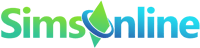

Career Guides
Give sims their dream home as an interior decorator.
Presented by EA GameChangers. Requires The Sims 4 Dream Home Decorator DLC .
Time to put your building skills to the test and help your Sim advance in their career as they try to make it as an Interior Decorator. Ironically you’ll be the one putting in the work, while they schmooze the clients for a better Performance Rating. It’s more of a collab in their eyes… They do the talking, you do the building. Deal? Deal!
Having people skills and some artistic vision will lead to a bright future and possible recognition. You may start small with some simple home renovations, but eventually with enough hard work, bigger Clients and Building could get you the recognition you deserve!
Prepare for your job as an Interior Designer
Pick up the phone and choose the Interior Decorator career to get started. We have some tips and tricks for you to help make it easier to get promotions.
Level up the Charisma skill Talk to other Sims or Pets, or if your Sim is Erratic talk to your surroundings. Use a mirror to Practise Speech.
Pick a helpful aspiration As your Sim will need to use their smooth talking to get on their Clients good side, why not use the opportunity to work towards the Friends of the World aspiration?
Go to work with a positive emotion Pick the right traits so your Sim gets a happy buff quite easily. Make sure your needs are almost maxed out or you can work from home.
Pick the right Traits
It’s helpful to pick the right traits for the job. This will boost the happiness of your Sim while working.
Ambitious These Sims gain powerful Moodlets from career success, gain negative Moodlets from career failure and may become upset if not promoted.
Outgoing These Sims gain powerful Moodlets from Friendly socialization, have their Social Need decay quickly and gain more negative Moodlets when their Social Need is low.
Self-Assured These Sims tend to be Confident.
Career Promotions
Being an Interior Decorator is an active career, meaning you will play as your Sim while they’re on the job. Now that you’re ready to get started it is time to look for gigs and work towards a promotion. Completing gigs positively will contribute towards getting promoted to the next level of the career. Each level of the career unlocks more types of gigs to choose from.
Use cheats to level up the Interior Decorator career
You can also use a cheat to give your Sim a promotion in the Interior Decorator career. Make sure the testingcheats true cheat is turned on and then enter the following:
careers.promote InteriorDecorator
1 – Interior Color Consultant
Your Sims’ dream of taking someone’s building and reimagining it in fun ways is starting to take shape. Every new home they enter is like a blank canvas, ready to be filled with new and interesting décor styles.
2 – Interior Design Technician
Crazy Colors, Wacky ideas, Clients have some strange requests. Good thing your Sim will take those requests and turn them into a reality. Although their career is still early, there is a lot of potential for creativity with new Clients.
- § 370 bonus
- Issues of Interior Design Magazines in the mail
3 – Space Manager
Your Sim is moving up in the world, so much that new opportunities are presenting themselves!
- § 485 bonus
- Two Overalls outfits in Create a Sim
4 – Decorating Consultant
With this promotion comes an increase in Simoleons and a little more respect in the world. Clients will listen to your ideas and not scoff, for a change!
- § 600 bonus
- Discuss Latest Trends interaction
5 – Building Space Planner
Your Sim is moving up in the world, so much that new opportunities are presenting themselves! They can now accept gigs from Commercial Venues. With Commercial Venues comes potentially higher pay and different types of tasks.
- § 765 bonus
- Patterns and Shapes – Modern Rug
6 – Home Organizer
Some bring happiness, others bring sadness… organize one’s life by your Sims’s three simple rules: 1. Is it safe? 2. Does it look cool 3. Will the Client like it? Words to live by.
- § 900 bonus
- Interior Designer Skirt in Create a Sim
7 – Home Decorator
You have made it! It’s official; the business card reads “Home Decorator” and with the title comes all the power to fix those sad, tiny living spaces.
- § 1.215 bonus
- Button-up Vest in Create a Sim
8 – Business Interior Designer
Your Sims has been officially recognized for the design vision and expertise in the business field. The pay is obviously pretty good, but so is the potential; more Clients and more recognition can help reach even higher than before.
- § 2.100 bonus
- Write Interior Decorator Article interaction
9 – Interior Designer
Whether it’s a home office or an office building or not an office at all, your Sim can decorate the brick out of it. The title says it all: “Interior Designer”. No other qualifier – they can do anything!
- § 2.500 bonus
- Suggest Bold Home Makeover Ideas interaction
10 – Certified Interior Designer
- § 3.150 bonus
- S.I.Mac P.R.O. Laptop

How to Sign Up for Gigs
When you first enter the Interior Decorator career your Sim will automatically join an agency to look for gigs. You can pick a gig for your Sim to do by opening the Career Interface, then click on the button which looks like a clipboard with a little checkmark on it. Each level of the career unlocks more types of gigs to choose from and some will open up depending on your Sims’ work performance and reputation.
Tip: Gigs will expire by the end of the day or when you finish them early. Thanks to this timeframe you can do one gig each day!
Finish your Tasks to Successfully Complete Gigs
After you’ve accepted a gig, you’ll get a list with tasks you need to complete. There is a deadline, so make sure to interview the client to discover their Likes & Dislikes so you can start building.
Visit the Client’s lot
Gigs will start at 9 in the morning and end at 9 in the evening. You can only visit the Client’s lot during gig hours. As soon as the start of the gig arrives, you’ll get a pop-up asking if you want to go to the Client’s lot. You can either go with your Sim or choose to send them by themselves.
Get to Know the Client
By being friendly towards your Client you will get the ability to ask them about their Likes & Dislikes. This will give you an idea of what they would want the renovation or addition to look like. Ask them about their favorite colors or about the style of décor they enjoy. By finding out about your Client’s preferences it will be easier to successfully complete the gig.
Tip: Only send your Clients away when you are done interviewing them. Now it’s time to get to work!
Take Before Photos
Time to take some before pictures! Click on either the floor, camera in your inventory or your phone to make a few shots. You’ll get to put the before & afters side by side later on, which is really fun to see. As the photos appear in your Sims’ inventory, you can keep the photos and create a portfolio for yourself.
Enter Build Mode and Make Renovations
After the Clients leave a new information panel will appear in the upper left corner of your screen. You can see things like budget, what Likes & Dislikes you discovered plus the restrictions and requirements of the gig. Enter Build Mode to start redecorating!
Tip: If you click on the Likes & Dislikes icons of the panel, it will show you the Build & Buy objects that will suit your Client.
It is important to stick within the budget of your Clients to keep them satisfied. Usually it is okay if you go a little over budget, but it’s best if you just don’t. Clear up some more money to work with by selling items that are on the lot that you’ll no longer need.
Take After Photos
Once you’re done building, you can make some pictures of the end result. Try to make the after photos in similar angles as you did with the before photos for that real Before & After shots effect!
Reveal Newly Decorated Space to the Client
Use the phone or click on your Sim to let the Client know they can return to the lot. This will open a window with the photos you took previously. Choose the pictures you want to reveal to your Client. The numbers on the pictures indicate which photos will be paired up in a little montage, so try to pair up the same angles of the room.
When you start the Reveal Event the Client will nervously walk back onto the lot in anticipation for the big reveal. Click on the Client and select the ‘Reveal Renovations to Client’ interaction. The montage of your selected Before & After photos will now be shown.
To help your Clients reach their final verdict you can Show Off Objects or schmooze with them some more to get on their good side. You’ll know when they’re done thinking about their decision once an icon shows up above their head. You can then ask for their final verdict. If there are more than one household member present, you’ll have to ask all of them.

Don’t get Fired from Gigs
If your Sim does questionable things while on the job, there is a chance they will get fired from the gig. So what are those questionable things that get you fired?
- Making use of their shower
- Prepare a meal at their house
- Stealing items (read: getting caught ;))
- Smelling bad from low Hygiene Need
- Performing Mischievous or Mean interactions
- Or even fighting with Clients
If you get fired or don’t finish the gig in time your Sim will lose Performance and you won’t get paid.
Improve your Reputation & Work Performance
The Career panel shows you two bars with a rating for reputation and performance. This tells you what kind Clients will offer you a job. Celebs & some Commercial Clients will only pop up when you have a good reputation. You can improve your reputation by talking to Clients, reading interior design books or writing articles about your job as an Interior Decorator. Completing a gig successfully will also help increase your reputation status, while failing lowers it.
Gaining a better performance rating is quite easy. Spend a good amount of your time being nice to your Clients, this will improve it. Sticking to the budget of your Client also helps. Even if you end up failing a gig, the performance bar might still go up if you were invested in your Clients socially.
Use cheats to increase (or lower) your Reputation & Performance
You can use cheats to change your reputation and performance values. These cheats require a mod for them to work, we highly recommend the All Cheats Mod by TwistedMexi.
In order to see the results of the two cheats, you must first go through a loading screen. Visit another lot to get things loaded in properly.
So which Gigs are there?
Depending on the career level of your Sim, there are numerous different gigs for you to accept. But what if you’re kind of bad at decorating a kitchen, but you love to renovate a walk-in closet? That’s totally fine! You choose the gig that suits you best. As long as you finish the gig well you will work towards a promotion for your Sim.
There are four types of gigs: Renovations, Room Additions, Level Additions & Level Renovations. The Renovations will have you redecorate an existing part of the building, while the Additions will have you place an extra room or even a whole new floor. Eventually you’ll unlock the ability to work for Commercial Clients, giving you gigs at public venues.
So what exactly do they mean by nursery addition? A baby’s room or a gardening nursery?
In this case it will be a baby’s room! 🙂
Leave a Reply Cancel reply
Your email address will not be published. Required fields are marked *
- Backyard Stuff
- Behind The Sims
- Bowling Night
- Cats & Dogs
- City Living
- Cool Kitchen
- Cottage Living
- Crystal Creations
- Deals & Sales
- Discover University
- Dream Home Decorator
- Eco Lifestyle
- Electronic Arts
- Expansion Packs
- Fitness Stuff
- Get To Work
- Get Together
- Growing Together
- High School Years
- Home Chef Hustle
- Horse Ranch
- Island Living
- Jungle Adventure
- Kids Room Stuff
- Laundry Day
- Let's Build
- Life By You
- Luxury Party Stuff
- Moschino Stuff
- Movie Hangout Stuff
- My First Pet Stuff
- My Wedding Stories
- Nifty Knitting
- Outdoor Retreat
- Paranormal Stuff
- Perfect Patio Stuff
- Realm Of Magic
- Romantic Garden Stuff
- SimCity News
- Sims Community
- Snowy Escape
- Spooky Stuff
- Star Wars: Journey to Batuu
- Story Starter Kits
- StrangerVille
- Stuff Packs
- The Community
- The Gallery
- The Sims 2 Articles
- The Sims 3 Articles
- The Sims 3 Content
- The Sims 3 Store
- The Sims 4 Cheats
- The Sims 4 Console
- The Sims 4 Custom Content
- The Sims 4 Guides
- The Sims 4 Kits
- The Sims 4 Mods
- The Sims 4 Mods Hub
- The Sims 4 Scenarios
- The Sims 4 SDX
- The Sims 4 Tutorials
- The Sims Articles
- The Sims FreePlay
- The Sims Merch
- The Sims Mobile
- The Sims Mobile Articles
- The Sims Snaps
- The Sims X Moschino
- Tiny Living
- Toddler Stuff
- Vintage Glamour Stuff

The Sims 4 Dream Home Decorator: Interior Decorator Career Overview

Presented by EA Game Changers
The Sims 4 Dream Home Decorator pack introduces our Sims to the world of Interior Design. Better still your Sim can be the designer and help bring their clients dreams and wishes alive. Well, at least that is the plan.
As with any career, your Sim can join the Interior Decorator Career simply by sitting down at a laptop/computer, using their cell phone, or by the job tab on the user interface. The Interior Decorator career can be found under the Professions tab.
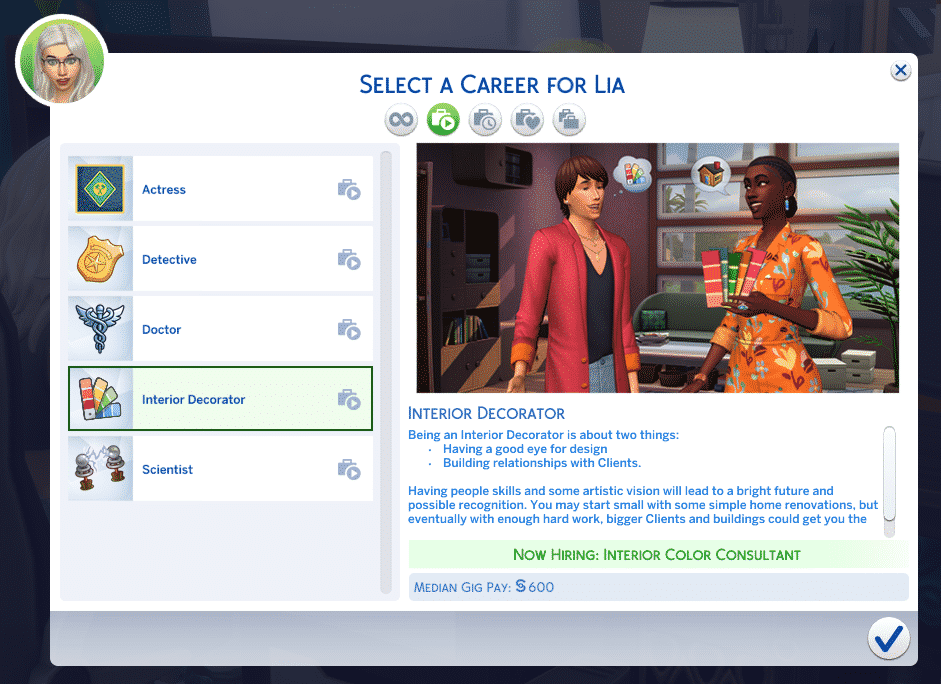
The Interior Decorator career is slightly different from the other professions (except for the Actor/Actress profession that comes with Get Famous) where the work is distributed by you choosing which gigs you’d like your Sim to do.
To select your first gig, simply head to the Career Panel and select Look For Gigs.
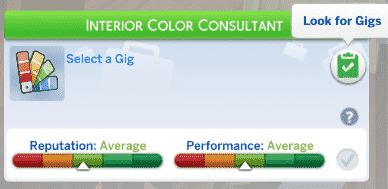
You’ll notice that there will be a variety of gigs to choose from, starting with Room Renovations and heading up to Level Additions and Renovations. While the majority will be greyed out when you first start, you’ll get an idea of future Gigs you can go for in the future. For the Gigs that are available currently to your Sim, you’ll be given all the information you need such as the client name, budget, pay, gig type, lot type and your start/finish time.
Once you’ve selected your first Gig, you’ll now notice that your Career Panel has changed a little bit.
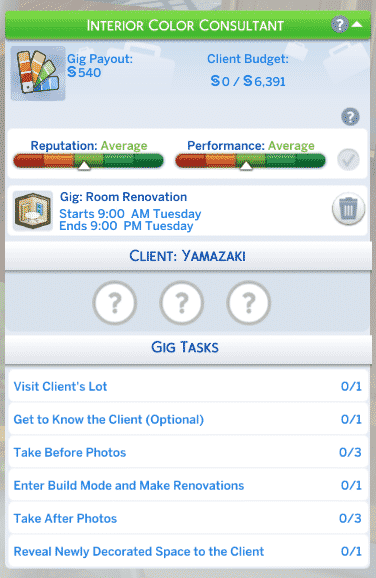
Here you will find everything that you need to know for each Gig. Even though you’ll get some optional tasks, it’s always recommended that you try to complete them to help your Sim get a better understanding of their client and what their vision is.
If you get stuck and aren’t too sure what to do during a Gig, simply hover other the task, and it will give you an explanation as to how to go about it.
As you complete each Gig you’ve notice that your Reputation and Performance bars will increase. Of course, if things don’t quite go to plan, or you select a Gig and decide to cancel it, that will have a negative impact on both. It will also take longer for you to max out both to earn a promotion.
When it is time to start your Gig, you will get a pop-up asking if you would like to go with your Sim or Send Alone. It is up to you which you choose as it will still complete the task of visiting the clients’ lot. Typically speaking, once you’ve accepted a new Gig, it will begin at 9am the following day and run through until 9pm.
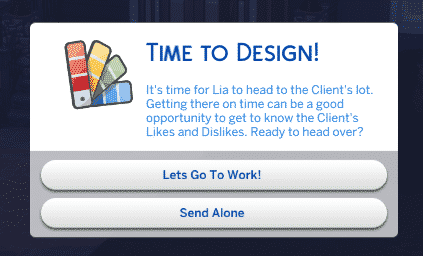
As with any career, there are a number of promotions your Sim can earn to become the ultimate Interior Decorator. You’ll also find that pay varies depending on the kind of Gig that you undertake and there is no hourly rate as such in this career.
Below you’ll find details of each level of the Interior Decorator Career starting with the joining level.
- Interior Colour Consultant
- Interior Design Technician
- Space Manager
- Decorating Consultant
- Building Space Planner
- Home Organizer
- Home Decorator
- Business Interior Designer
- Interior Designer
- Certified Interior Designer
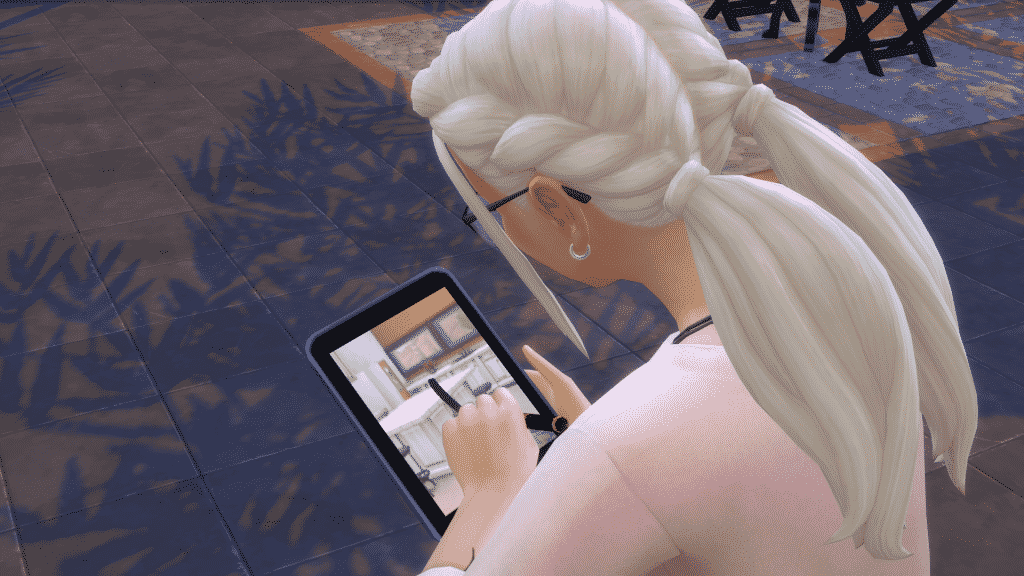
You’ll notice that your Sim isn’t given any Vacation Days as such as you have the flexibility to chose as and when you complete Gigs.
Career Rewards
As you earn promotions in the Interior Decorator Career, you’ll unlock three exclusive objects within Buy Mode.
Issues of Interior Design Magazine – Unlocked at Level 2 Patterns And Shapes – Modern Rug – Unlocked at Level 5 S.I.Mac P.R.O Laptop – Unlocked at Level 10

You will also unlock several new Create A Sim options as well!
- Overalls (2 Styles) – Unlocked at Level 3
- Utili-kilt – Unlocked at Level 6
- Waist Coat and Shirt Combo – Unlocked at Level 7
All of the new Create A Sim additions are Unisex
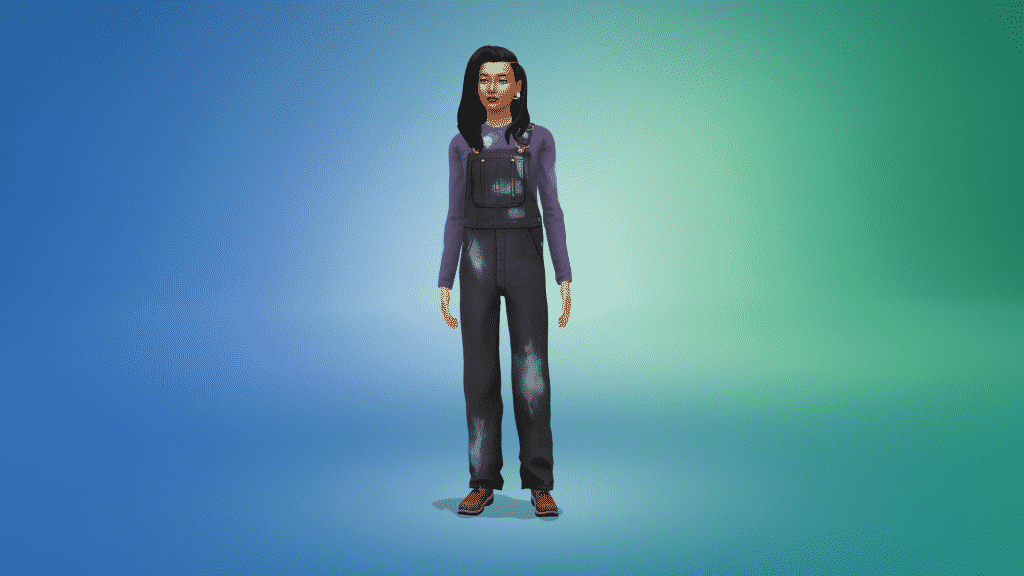
What kind of Gigs are you looking forward to exploring with your Sims?
You may also like

Enhance Your Wall Displays in The Sims 4

COMMUNITY POLL: Thoughts on The Sims 4’s Latest Kits

The Sims 4: Babs and Ollie’s Wedding Story

How to Get Mods on Sims 4: The Best Beginner Guide!
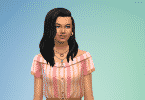
The Sims 4 Dream Home Decorator: CAS Overview
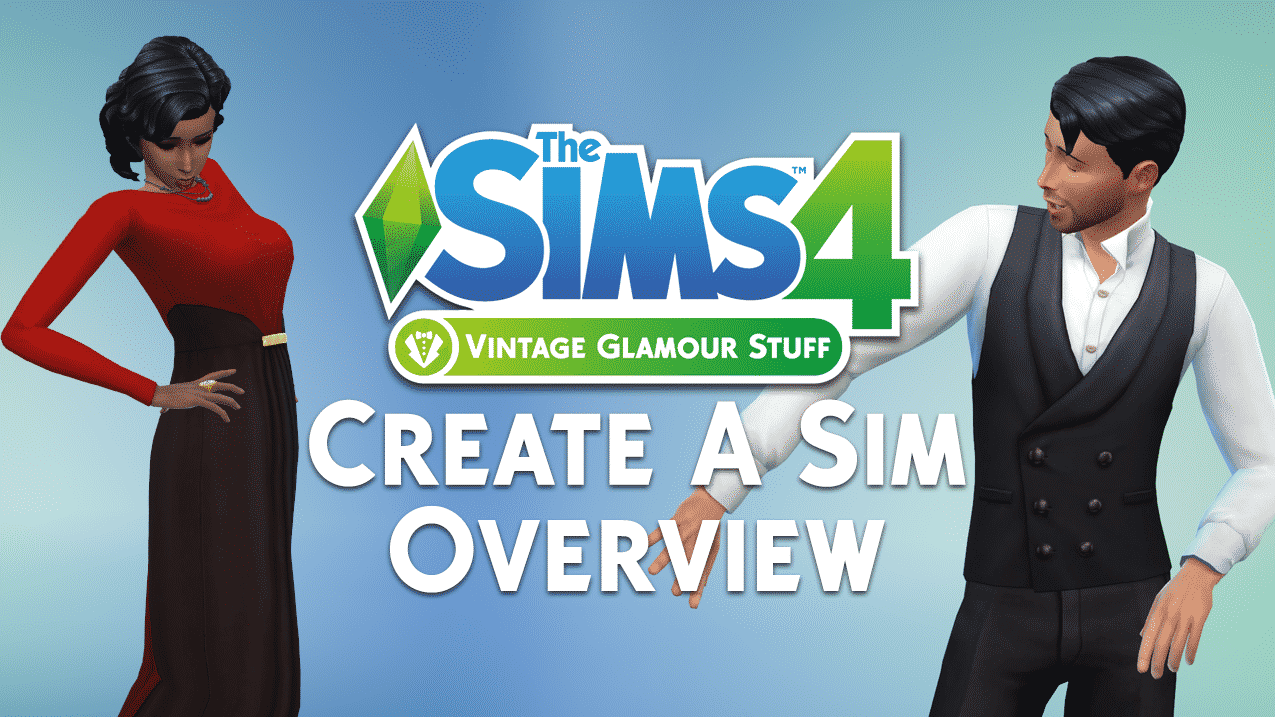
The Sims 4 Vintage Glamour: Create A Sim Overview

Six Features We Love In The Sims 4 StrangerVille

Storyteller Spotlight: Lady Simstagram
About the author.
Hey, I'm Krista! Long time Simmer and Sims Community Staff.
Articles feed


The Sims 4 Kits: Urban Homage and Party Essentials Now Available!

The Sims 4: New Update! (April 16th, 2024)
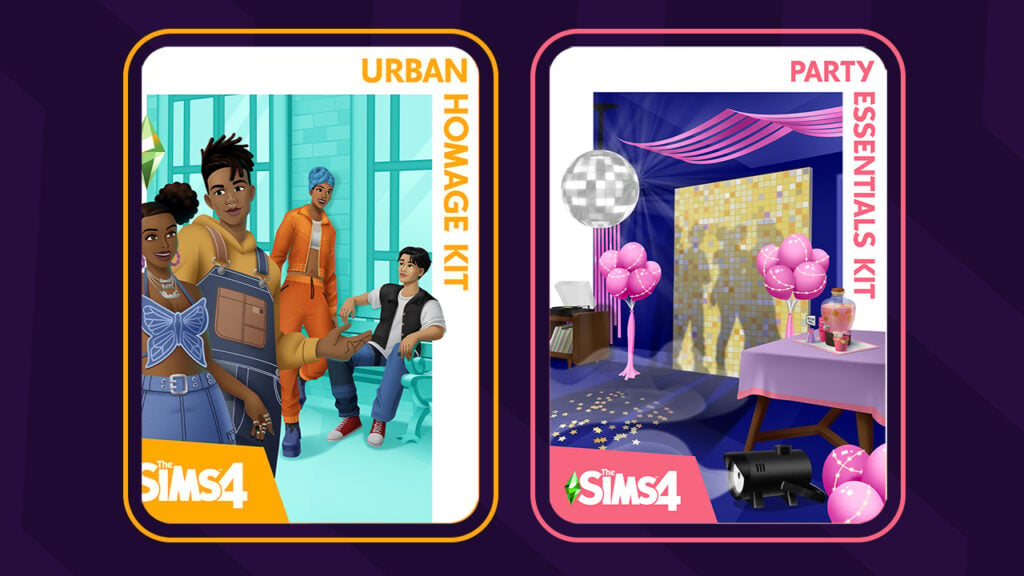
The Sims 4 Kits: Party Essentials and Urban Homage Releasing April 18th!
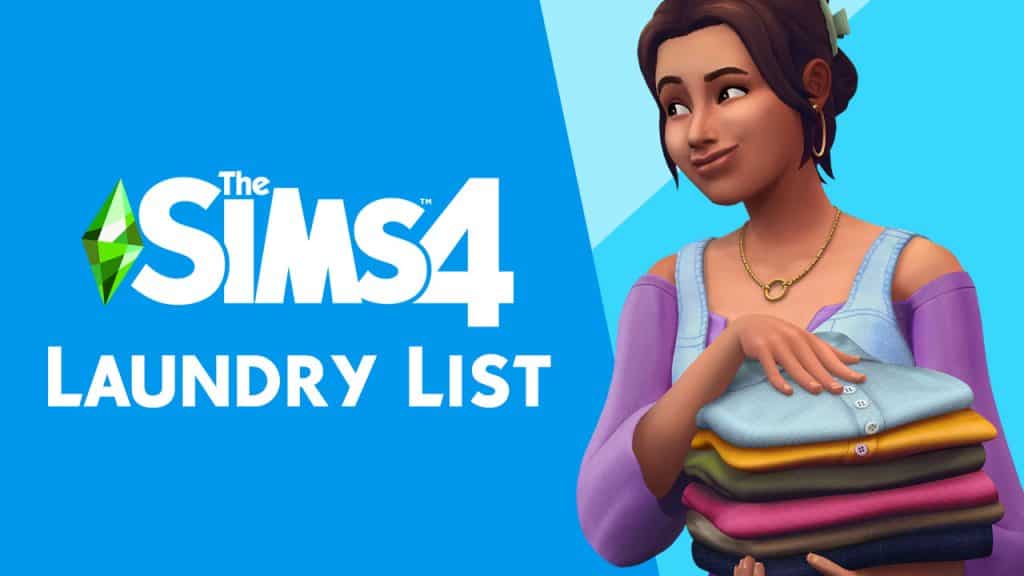
The Sims 4 Laundry List (April 9th, 2024)
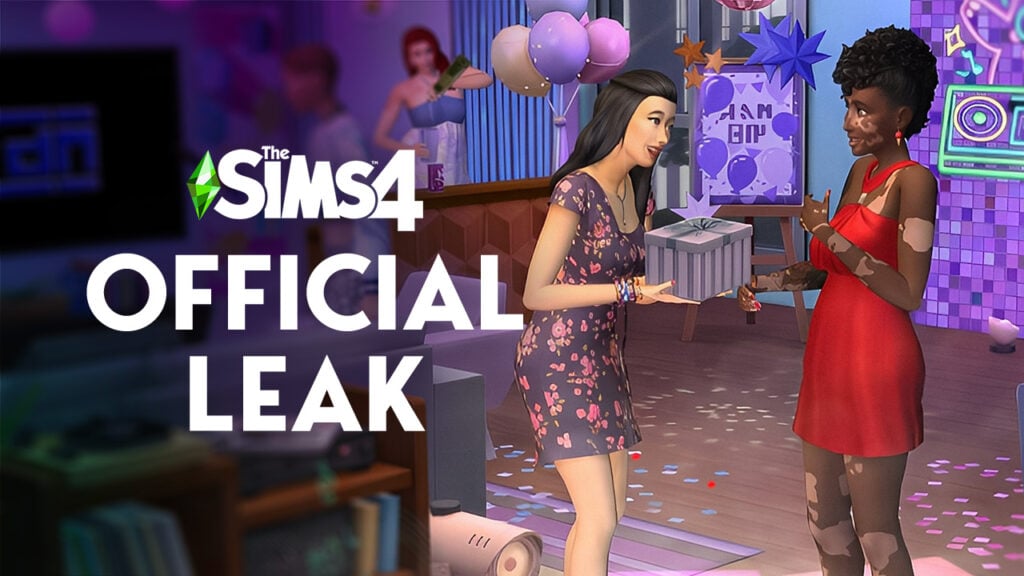
OFFICIAL LEAK: Sims 4 Party Essentials and Urban Homage Kits
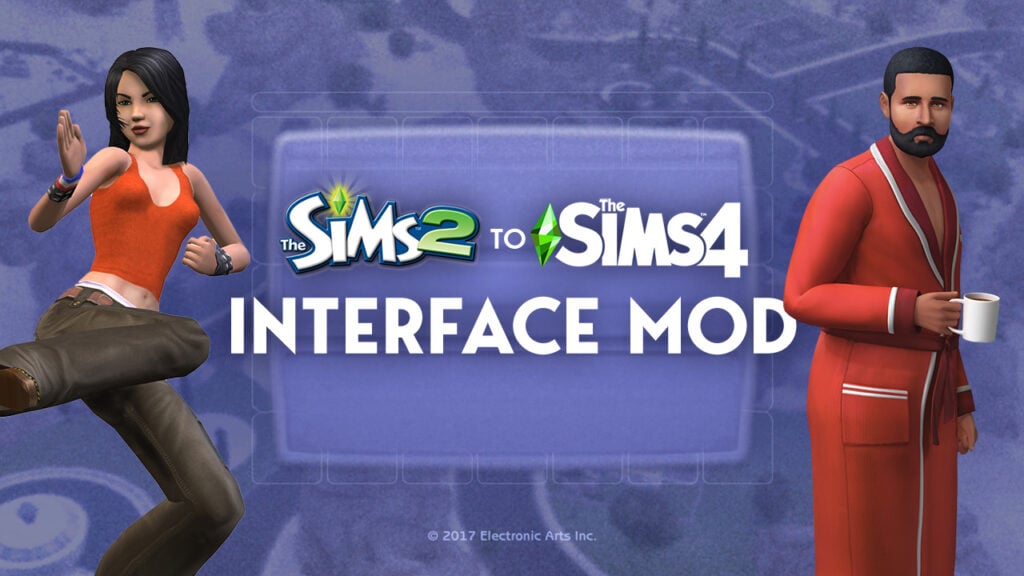
Modder revamps The Sims 4 in the Style of Sims 2
End of content
No more pages to load
The Sims 4 Interior Decorator gigs | How to finish all Gig Tasks
Even if you're well-versed in The Sims 4 's various job options, the Interior Decorator path added in the Dream Home Decorator game pack will likely have some features you're unfamiliar with. In particular, Gig Tasks in this career include a bit more direct player control than previous additions.
While the new gigs don't include too many brand new elements, you'll be using Build Mode and the photography skill in slightly new ways, as well as managing a gig budget and putting together a dramatic 'Reveal' to showcase your hard work to your Sim's clients.
Here's everything you need to know about carrying out Gig Tasks in The Sims 4: Dream Home Decorator.
How to send the client away in The Sims 4: Dream Home Decorator
How to take before-and-after photos in the sims 4: dream home decorator, how to use build mode during a gig in the sims 4: dream home decorator, how to manage your gig budget in the sims 4: dream home decorator, how to increase your gig budget, how to complete the reveal in the sims 4: dream home decorator.
Interior Decorator gigs are bookended by social tasks. After you start the Interior Decorator career , you begin by interviewing the client(s) about their likes and dislikes using the social menu, and end with the Reveal of your hard work.
However, in order to actually carry out the main part of the gig, you need the client to leave the property. It's going to be hard to renovate the living room with them sitting on the couch, after all.
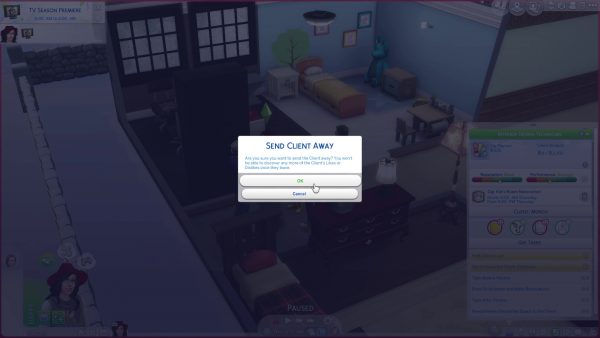
After you've learned everything you care to know about your clients' preferences, use the Send Client Away social interaction to gently boot the entire household off the lot. They'll stay gone until you call them back (or time runs out on the gig).
It's not until you've sent the clients away that you can access Build Mode on their property, so this step — while not an actual Gig Task — is very important.
Taking before and after photographs are two separate tasks you must complete in order to finish the gig. The option to take before photos becomes available once you've sent the clients away.
You can take these photographs by using the Entertainment > Take Photo option on your Sim's phone, as in ordinary gameplay. But alternatively, during an active Interior Designer gig you can click on the floor and choose Interior Decorator > Take Before/After Photo from the options menu.

When taking before and after photos, you have the usual photography options: you can apply filters, flip the camera, and take up to five versions of each picture. You also seem to have a bit more freedom than usual to pan and zoom to frame the photo exactly to your liking, saving you the hassle of multiple attempts to set up the correct shot.

After completing your renovation project, you need to take after photos . Ideally these match up to the areas you used for the before photos at the start of the renovation, but as far as I can tell this isn't actually tracked in any way that affects gig score, so don't worry about lining things up exactly.
Once you have all the before and after photos you need, there is one more step that isn't mentioned on the gig tasks list. Go to your Sim's inventory and click the Memory Card. You'll see the option to Manage Current Gig Photos.
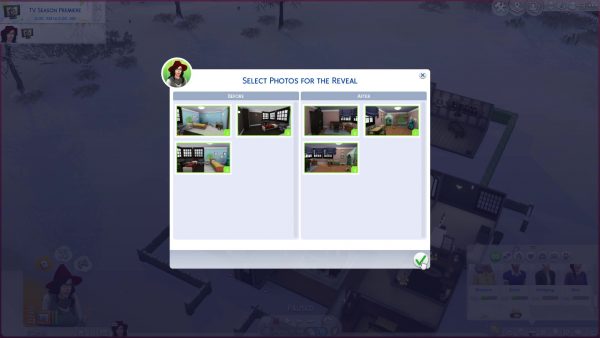
Clicking this option opens a pop-up window where you can match up the before and after photos you took. Pairing up a Before photo with an After photo gives them a shared number, indicating that you consider them to be the "Before and After" shots of the same area. You can also use this time to delete any photos you don't want to include in your slideshow.
Don't worry if you forget to do this, however; you'll be prompted to arrange and finalise your slides before the big Reveal.
Unlike any other active profession in The Sims 4, the Interior Decorator career requires you to perform some tasks outside of Live Mode. As the whole theme of the pack would suggest, you'll actually do the majority of the renovation gig in Build Mode .
You can only enter Build Mode once the clients have left the lot. Entering this mode pauses the gameplay in Live Mode, just as it would during ordinary gameplay.

In the top left corner of the screen you'll see the lot details panel, which now includes a new Gig Details tab where you can keep track of the renovation project while in this mode.
On this panel you can view the gig description and pay-out; a running tab of how much money you've spent against your budget; and the client's Likes and Dislikes as you discovered them during the social stage at the start of the gig.
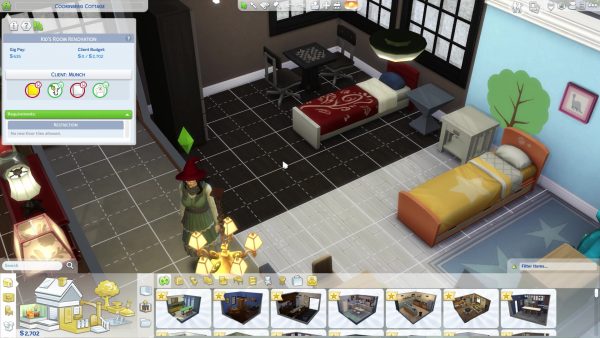
Below this information, you'll also see a list of requirements. These aren't always mentioned elsewhere, and include restrictions such as parts of the building that the client specifically doesn't want changed in any way. Later on in your Sim's career, you might see details such as brand deals listed here, which require you to include items from specific in-game companies in your renovation.
The game will consider the renovation task complete as soon as you enter and exit Build Mode for the first time during the gig. It will be marked off your task list, and the option to take after photos will appear at this point. However, you don't have to stop renovating at that point, and can freely re-enter Build Mode as often as you want to make further changes while the gig is active.
Another feature that makes Interior Decorator gigs slightly different from other similar careers is the budget .
Other gig-based careers assume that your active Sim pays any expenses they might incur out of their own pocket. This is not the case for Interior Decorators, who have been handed a chunk of the client's change to perform the renovations with.
There are two ways of tracking your remaining budget during a gig. The first is in the lot info panel in the top left of the screen, where you can see what you've spent so far and the total remaining under the Client Budget heading.

If you check the bottom left hand corner of the screen, you'll see that your active Sim's household funds have been temporarily replaced by the gig funds. This shows you the actual amount of budget you have remaining to work with. Unlike in ordinary gameplay, you can go into negative funds during a gig and keep buying things — but going too far over budget will negatively impact your job performance and reputation.
While managing the budget doesn't directly affect any Gig Tasks, it has a significant impact on how well the gig is scored overall.
There are a couple of things you can do to add to your budget during gigs:
- Sell any of the client's possessions that you want to replace, since this will add the value of that item back into the gig funds. You can only ever replenish your budget to its original maximum, however; so to make the most of this, make sure you only sell items once you can collect their full value.

- Remember that recolouring already-owned items using the Design Tool (represented by a sample card icon, third from the left on the top menu bar) is free. This includes replacing walls and flooring with the same covering in a different colour swatch.
It's quite easy to keep a simple design refresh under budget in this way. However, things get a lot trickier at higher levels — especially if you're tasked with undertaking major renovations, such as adding additional rooms and levels. So don't neglect your budget management skills, even if you're consistently coming in under-budget during your first few gigs.
Once you've completed the renovations to your satisfaction and taken all the photos, it's time for the final task of the gig: the Reveal.
To start with, you need to Call Clients Back to Lot. You can do this either under the social tab on your Sim's phone, or by directly clicking on the client's portrait in the Relationship panel. Before the clients arrive, you'll be prompted to get your before-and-after photos lined up and ready to go.
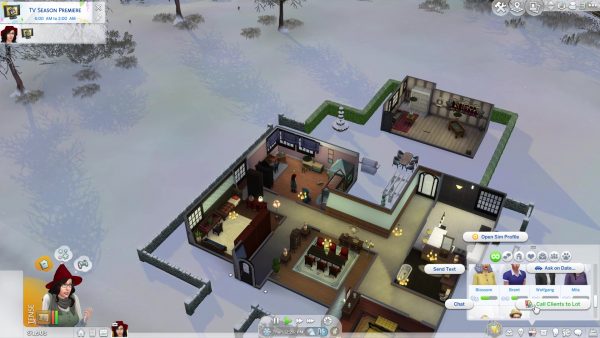
The client's household will promptly arrive back on the lot and a goaled event called "The Reveal!" will begin. At this point, you won't be able to interact with the client(s) except with the Reveal Renovations to Client social interaction. Initiate this to get started and see a very sweet slideshow of your photos, set to some stirring music.
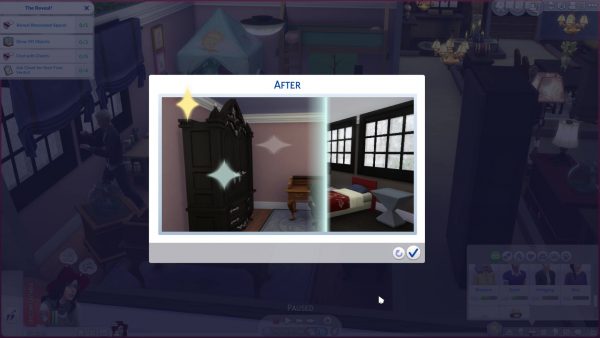
Your main goal in this event is called Reveal Renovated Space! . To complete it, you need to complete the goals listed under it by chatting with the clients, showing off objects you want to highlight, and — once everyone in the client household has had the chance to have a good look around — asking for their final verdict. You'll know when they're ready for the latter, as they'll display a clipboard icon with a green check mark above their heads.
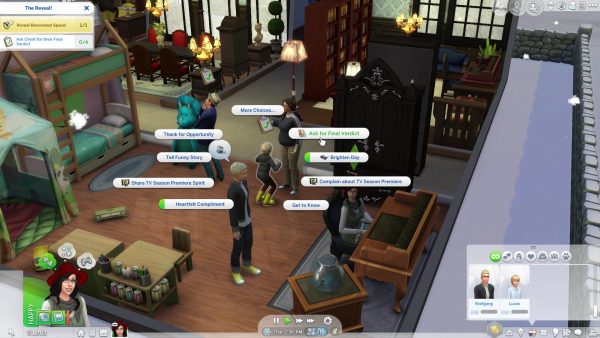
Finishing every goal in the Reveal event automatically ends the gig. Your Sim will receive their pay, and you'll be appraised of any increases or decreases in Performance and Reputation. You can choose to stay on the lot and schmooze with the clients some more — it can't hurt your chances for a repeat customer — or head straight home and have the rest of the day to yourself.
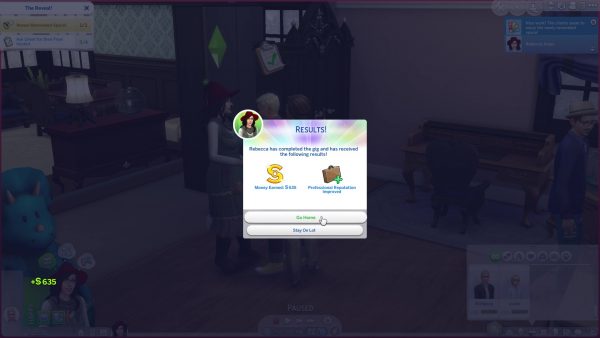
For more on The Sims 4: Dream Home Decorator, see our beginner's guide to getting started as an Interior Decorator .
Read this next
- The Sims 4 Crystal Creations Stuff Pack will allow your Sim to unleash their inner jeweler and mystic
- The Sims 4's next DLC will be a jewellery-crafting stuff pack, out on Leap Day
- The Sims 4 leak gives us our first look at the Castle Estate Kit
Free Monopoly Go Dice Links
Coin Master Free Spins
Dragon POW codes
Jujutsu Legends: Phantom Siege codes
Clicker Mining Simulator codes
Demon Piece codes
Block Mayhem codes
Pokemon Go Promo Codes
The Sims 4: Dream Home Decorator Complete Guide
For those that want more decorating options in the Sims 4, check out the Dream Home Decorate pack
The Sims 4: Dream Home Decorator is the tenth game pack of The Sims 4 franchise and was released on June 1, 2021. It allows Sims to become interior designers and embark on a new career, offering a unique gameplay experience. Players can run their own interior design businesses and work with clients to fulfill their design needs, from renovating entire homes to adding finishing touches to specific rooms. The pack introduces new build mode items and CAS items such as furniture, decorations, and clothing, allowing players to fully express their creativity and design skills. With its new career path and emphasis on interior design, The Sims 4: Dream Home Decorator Pack offers a fresh and exciting addition to the game for players who are looking for a new challenge and more ways to customize their Sims' homes.
Related: Every The Sims 4 Game Pack, Ranked
The Sims 4: Dream Home Decorator is the perfect pack for players who enjoy building and decorating in the game. It is the first and only pack up to date that puts emphasis on the interior design aspect of the game, and it has no predecessors. With this pack, players can indulge in their creativity and design skills by becoming interior designers and running their own businesses. The pack also offers a unique and challenging gameplay experience with limitations, as players must work with clients to fulfill their design needs and build their reputations as skilled designers. The Sims 4: Dream Home Decorator is the perfect addition for players who are passionate about building and decorating in The Sims 4.
Sources for this article include official artwork from EA.com and other content creators.
Everything New In A Nutshell
- New Career (Interior Decorator Career)
- New Like/Dislike Category (Decor)
- New CAS, Build/Buy Items
Interior Decorator Career
While The Sims 4: Dream Home Decorator Pack may not appear to offer much outside of building and decoration, a great deal of detail has been put into the main feature of the pack: the Interior Decorator Career. This career is essentially the successor of the Architecture career track in The Sims 2: FreeTime and the profession in The Sims 3: Ambitions , and it provides a unique and immersive gameplay experience. In The Sims 4 , the Interior Decorator Career is considered an active career, which means that players will need to put a lot of effort into making a successful business out of it.
Related: The Sims 4: Tips For The Interior Decorator Career
This career requires players to run their own interior design business and work with clients to fulfill their design needs, from renovating entire homes to adding finishing touches to specific rooms. Paying attention to certain key points about the Interior Decorator Career can make it one of the best-paying careers in the game . Players can earn a lot of Simoleons by completing high-quality design jobs, establishing a strong reputation, and gaining new clients through word of mouth. The more successful players are in their business, the more they can charge for their services, and the more clients they can attract.
In terms of play style, the Interior Decorator Career is the most similar to the Actress career combined with some freelance career aspects. Players will need to pick gigs that suit them best and manage their time carefully to meet their client's needs while also working towards their career goals. The career provides a unique and dynamic gameplay experience that allows players to express their creativity and design skills while also running a successful business.
Choosing A Gig
- Image via the Sims Community
The Interior Decorator career in The Sims 4's Dream Home Decorator pack offers an immersive and detailed experience for players who love building and decorating. After selecting the career from their phone or computer, the player can choose from a variety of gigs that will take place 1–2 days after acceptance. While the gig options may be limited initially, players can unlock more types of gigs as they get promoted to higher levels. These gigs range from room renovations and additions to level renovations and additions, as well as commercial renovations. Each gig lists the base pay, budget, and which household is offering the gig.
Related: The Sims 4: The Best Career For Your Sim (Based On The University They Attended)
It's important to note that a sim can only hold one gig at a time, and every gig lasts for 12 hours from 9 am to 9 pm. Although the gig lasts for 12 hours, the in-game time is primarily focused on interacting with the clients, and there are no time limitations in build mode. These long hours ensure that players have enough time for every key interaction they must perform for a good result with happy clients. Ultimately, when choosing a gig, players should focus on what they enjoy decorating the most. Whether it's working on smaller spaces or being able to unleash their creativity in larger areas with fewer limitations, the gig should align with their interests. Time is also a crucial factor to consider since creating smaller spaces that pay well can be more time-efficient if the player doesn't want to spend a lot of time in build mode.
Gig Activities
The most critical part of the Interior Decorator career is the gig hours. During this time, players must perform certain actions to ensure the success of the gig. Players should keep in mind that while the build may be beautiful, it needs to match the clients' likes and dislikes to be successful. As the player Sim arrives at the lot, they should greet the clients and understand their preferences, including decor styles, colors, and hobbies. The career panel will display a list of up to five likes or dislikes, but players can also ask clients for additional information, which will be displayed in the notifications tab. Having the observant trait can be beneficial since players can learn more about their clients.
Once the Sim has gathered information about the client's likes and dislikes, they can take pictures of the current space they want to redesign. Taking pictures from different angles is not required, but it can be helpful when compared to the after pictures for a direct comparison of the player's work. These photos will also be used in the reveal once the renovation is complete. After taking pictures, the Sim should send the clients away to start decorating. Build mode will now be enabled, and the lot trait panel will display the client's budget, preferences, and constraints for the gig.
It's important for players to keep in mind that constraints are a part of the Interior Decorator career. These constraints might include limitations such as not being able to add new tiles or not being able to touch certain areas of the lot, like the top floor. These limitations make the gameplay more realistic and challenge players to come up with unique styles for each gig. It can also be a rewarding experience, as decorated houses will remain in their newly designed state, allowing players to visit their past clients and see the work they've done.
In order to ensure success, players should pay attention to the budget, likes, and dislikes of their clients. While some gigs may have a low budget, players can sell existing objects in limited areas to earn more money and make more drastic changes. By focusing on the likes and dislikes of their clients, players can ensure that their design choices will be well-received, leading to a successful outcome. With enough attention and care, players can transform all the worlds of their playthroughs in unique and realistic ways, creating a more enjoyable and satisfying gameplay experience.
Related: The Sims 4: Things You Didn't Know You Could Do In Build Mode
Upon completing the renovations, players can exit build mode and capture photos of the redesigned space. Next, they should summon the clients back to the lot to reveal the changes. Players can choose to start a reveal event or skip to the results, though skipping is advisable if it's close to 9 pm, as failing to reveal the changes will result in a failed gig. It's recommended to experience the reveal event at least a few times. Once the clients indicate they are ready to discuss the changes, which is indicated by a green checkmark above their heads, the player's sim will greet them with various emotions, ranging from happy tears to sad crying or even angry lecturing. After the reveal event, players will be able to see their payout and how this gig affected their career reputation.
Career Reputation And Promotions
The Interior Decorator career sets itself apart from others by requiring attention to not just performance, but also reputation, which is different from the fame system in Get Famous . While performance is mostly determined by the success of a gig, reputation is based on the Sim's interactions with clients. Sims with a friendly and outgoing trait have an advantage in building relationships quickly, but all Sims must maintain professionalism during gigs to avoid damaging their reputation or even losing the gig altogether. Unprofessional behaviors such as flirting with clients, being nude, or showering or eating during a gig can lead to reputation loss.
A positive reputation can result in returning clients or referrals to new ones, leading to more opportunities to earn additional money. Sims with a positive reputation may also receive sample products and thank-you letters. Conversely, a negative reputation can lead to fewer job offers. Once a Sim reaches level 8 in the Interior Decorator career, they gain the ability to write articles about their work, which can either boost or lower their reputation further.
Likes And Dislikes
The Sims 4 introduced a new system called "Likes and Dislikes " in patch 113, just before the release of the Dream Home Decorator pack. This system determines the aesthetic and activity preferences of Sims and can be selected during Create a Sim or developed through gameplay, with up to twenty preferences available unless players use mods. Likes and dislikes have a significant impact on gameplay, as they affect Sims' moods positively or negatively depending on whether they engage in preferred activities or not.
The Dream Home Decorator pack heavily utilizes this system for the career, where performance is influenced by a Sim's preferences in activities, colors, and decor. The base game features three categories of likes and dislikes (activities, colors, and music genres), while the Dream Home Decorator pack introduces a new decor category, and The Sims 4: High School Years expansion adds fashion preferences. With the interior decorator career, decor and color preferences play a particularly significant role. To avoid mistakenly using an unpreferred item, players can filter items in Build/Buy mode based on color or decor preference.
New CAS And Build/Buy Items
There are more than sixty new CAS items in Dream Home Decorator for Sims of all ages, from toddlers to elders. The CAS items feature a broad range of styles, with a focus on modern and trendy designs that reflect a professional aesthetic with a touch of creativity. With the new CAS items, players can create unique and stylish looks for their Sims to match the interior design projects they undertake as part of their Interior Decorator career.
With a focus on interior decorating, The Sims 4 Dream Home Decorator boasts an extensive Build/Buy catalog with over 140 items, the largest of any game pack to date. The furniture styles vary widely to cater to different preferences in Sim decor. Even if players don't pursue the new career, this collection of items is perfect for creating beautiful homes that reflect players' dream home styles.
The Sims 4 is available now for PC, PS4, PS5, Xbox One, and Xbox Series X/S
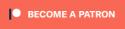
Gameplay Overhaul Mod
Burglars, Dine Out, Gardening improvements and more! Support my project to improve The Sims 4's gameplay on Patreon.

How to Place New Types of Lots from Packs
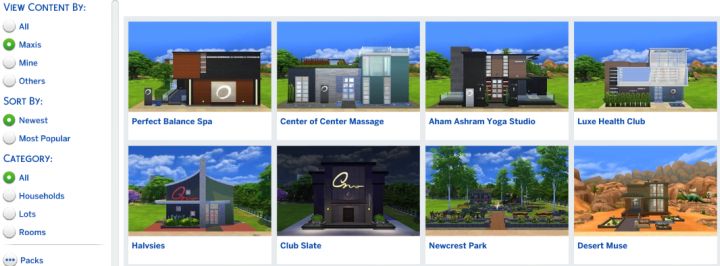
Game, Stuff, and Expansion Packs sometimes come with new lot types. This tutorial will teach you how to put them in your game.
If you've just installed a new game or expansion pack and did not get to place a new lot type that came with it, fear not. The process is fairly simple, though not immediately obvious to those who are not familiar with the Gallery . Here are step-by-step instructions for how this is done. The same process is used if you've downloaded some house from the gallery. Click here to learn to build your own houses .
First, load up your save game or go ahead and create your family. Before you select to play a family, you can tinker with the world. If you're in-game and want to do this, hit ESC and Select 'Manage Worlds' and continue from Step 1.
- 1. Press F4 to open the Gallery
- 2. Go to My Library
- 3. On the left, select Content Created by: Maxis
- 4. Look for the new lot type you want to place.
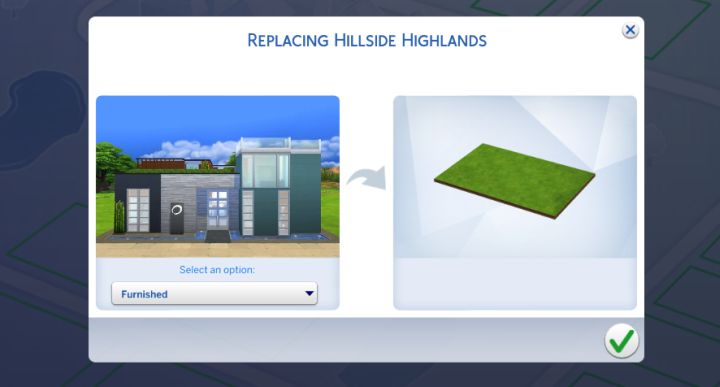
Select where you'll put the lot, either replacing an existing building or putting it in empty space. The free neighborhood of Newcrest is a great place to populate with buildings.
- 5. Select the lot, making note of the lot size and click 'Place Lot' in the bottom right corner.
- 6. Lots that are large enough will be highlighted green. If one isn't large enough, you can go to world select at the top and browse your available neighborhoods. Newcrest is a good choice, because it should start with a lot of empty space. If the lot is huge, say 50x50, you have limited choices and may have to replace a park.
- 7. Once the game is done placing the lot, we want to make sure it's oriented properly. From the map, click the lot and choose Build.
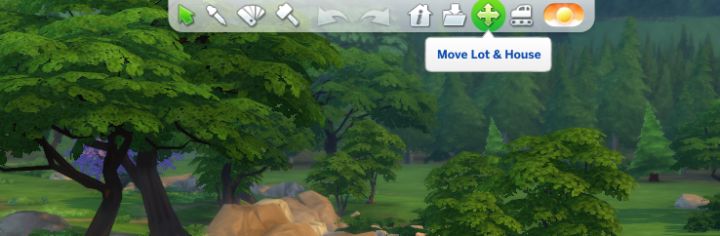
Rotate the lot by clicking this button at the top
- 8. At the top, click Move Lot and House, then Move Lot.
- 9. Now you can click the curved arrows to rotate the lot so that the entrance is in an appropriate place, for example by the sidewalk.
- 10. You're done! Press F1. Go back to world select by using the top-left menu and pick the neighborhood with the family you intended to play. Click the household, then use the Play button to go back in the game and enjoy the lot you've just placed.
Add Comment
Comments (13).
I've tried to place a lot now for a good 5 minutes and it still says building lot. Is this normal to be taking this long. Keep in mind that i have a lot of space on my laptop so that shouldn't be the issue.
Make Seasons Better!
- Disable Seasons individually
- Always Sunny! Set to Base Game Weather
- Grow Year Round - Make Plants Always in Season!
- Healthy Year Round - No more Winter twigs
- Disable Color Changes - on ALL Plants & Trees
- Disable Fall Leaves
- Disable Ground Snow
A Deeper Game
The past month, I've spent every day tinkering The Sims 4, making quality of life improvements, gameplay changes, and new difficulty settings for the game. If you'd like to learn more about my project, visit the post on Patreon where you can download it now.
Cottage living

You can also find handy Cottage Living Cheats
I have much more to come, since you can actually write a few guides about this pack!
Calling all Blender Users
Blender has been incredibly useful in video production, so I made my own Physics and Simulation Improvement Addon that lumps a ton of unique tools into one compact interface.
Sims 4 Snowy Escape
Snowy Escape Cheats Lifestyles in Snowy Escape Climb Mt. Komorebi Sentiments in Snowy Escape Rock Climbing Skiing Skill Snowboarding Skill
Sentiments & Platforms (Free Patch!)
I've released a guide to Sentiments in The Sims 4 & Snowy Escape .
There is a new platform tool in The Sims 4 . There's also a new Sentiments system, but it'll take some time to create a guide to that. Players can also use rental lots in any world now by changing lot types of builds in manage worlds.
Best Mods in Sims 4
I've created a massive List of The Best Mods in The Sims 4 that should be very helpful to new players and those who have not yet explored modding and how much it can do for your gameplay.
Secrets and Other New Stuff
New - Secrets I have a new guide to secrets in the game . If you prefer, you can also watch a video about secrets in Sims 4 .
Nifty Knitting is now available. Learn all about the stuff pack on my guide page here .
New features in the Sims 4 June 2020 The Sims 4 Eco Lifestyle Guide Eco Footprint: How it Works Neighborhood Action Plans How to Cheat in Sims 4 Eco Lifestyle Civil Designer Career Insect Farms & Bio Fuel Fabrication Skill in Eco Lifestyle Juice Fizzing NEW Traits and Aspirations in DLC Gameplay Ideas for Sims 4 Eco Lifestyle
Updated Trait Cheats Updated Traits List Updated Aspirations List Updated
Search my Sims 4 Site
Most popular.
- Snowy Escape
- Top 50 Mods
- Nifty Knitting Stuff
- Discover University
- Realm of Magic Game Pack
- Spellcasters
- Island Living Expansion
- Island Living Cheats
- Clean up Sulani
- Conservationist
- StrangerVille
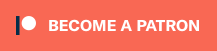
Super Sim Checklist + Other News
This is inspired by a new series in which I start at toddler and gradually take on the major bonuses. Here's a link to the full playlist!
I now have a guide page to Tiny Living Stuff where you can learn about Murphy Beds, the new death, as well as the lot bonuses you'll receive if you manage to keep the size of your lot down with this new pack's Tiny Home Lot Type.
Let's Play Playlist

New I now have a guide to Making Super Sims in The Sims 4 . Look for a text version within the next 72h. It won't have THAT much more info but it will help out as a checklist.
This was inspired by a series, "Let's Play a Super Sim" in which I start at toddler and gradually take on the major bonuses. Here's a link to each part for people who are interested. You can also see the Let's Play as a Playlist on Youtube .
Latest Videos and Guides
- Sims 4 Ultimate Gameplay Tips Video
- Lot Traits Updated for all DLC
- 10 Objects that Add Gameplay to The Sims 4
- 10+ Mods That Add or Improve Gameplay in The Sims 4
- Spells List Updated & Info on Charge
- Around the World of Glimmerbrook
- Sims 4 Realm of Magic is Available Now. Here’s My Opinion On the Pack
- The Sims 4 Realm of Magic Features Deep-Dive
- Tutorial: Using The Sims 4’s New Stair Customization Tool
Discover University Expansion
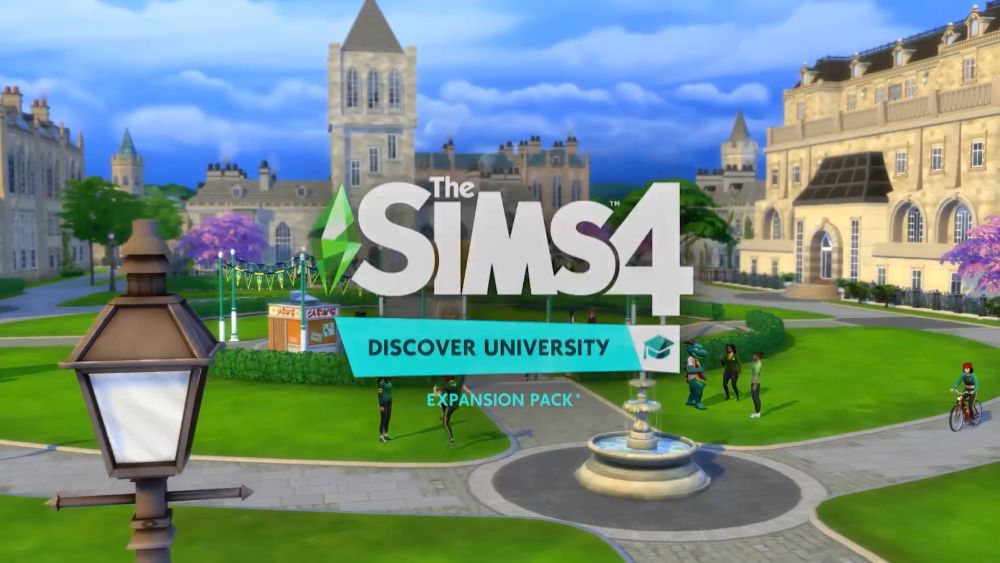
The Sims 4 Discover University has been announced for November 15 for PC/Mac and December 17 for Xbox and Playstation 4 consoles. Click to learn more about the pack, see my summary of the livestream or read our FAQs below.
- New Career Law Career
- New Video Discover University Review
- New Video The Sims 4 Discover University Super Student
- New Engineering Career - Mechanical or Computer
- NEW Student Organizations (University Groups)
- Gameplay Features Guide (Robotics, Secret Society) Video
- Updated! Discover University Cheats
- Updated : Degrees Guide now also features a Scholarships List
- Discover University Features Guide
- Education Career - Professor or Administrator?
- Research and Debate Skill - Convince Others & Debate Guild
- Robotics and Cybernetics
- The Secret Society of Britechester
Other Guides to Discover University: New Lot Traits : Study Spot and University Student Hang Out New: Discover University FAQ: Gameplay Features

More videos coming soon!
Realm of Magic
- Realm of Magic Guides
- Alchemy Guide with Potions List
- New Aspirations in Realm of Magic: Purveyor of Potions and Spellcraft and Sorcery
- Curses Guide
- Realm of Magic Review Video
- Magical Bloodline and Caster Offspring
- Realm of Magic Cheats
- Spellcasters in Realm of Magic
- Sims 4 Cheats
- Carl's Guides
- Answer HQ English
- Bug Reports
Visiting a Residential lot bug
- Answers HQ Community
- AHQ Community Resources
- Answers HQ Heroes and Champions
- Public Information
- Answers HQ Guardians
- EA Services
- EA Services – Announcements
- EA Services – General Questions
- Information, Guides and Announcements for the EA app
- General Discussion
- Technical Issues - PC
- Technical Issues - Mac
- Origin Mac Client - Technical Support
- Information and Announcements about EA Play
- EA Play - PC
- EA Play - Console
- EA Community Playtesting
- News & Announcements
- Accessibility
- Accessibility News & Resources
- Technical Issues
- Apex Legends
- Cross-Progression
- News & Game Updates
- General Feedback
- Legends Feedback
- Weapons & Loot Feedback
- Map Feedback
- Battlefield
- Battlefield V
- Battlefield 1
- Battlefield 4
- Battlefield 3
- Other Battlefield Games
- Battlefield General Discussion
- Battlefield 2042
- Battlefield Announcements
- Command and Conquer
- Other Command & Conquer Games
- C&C: Tiberium Alliances
- Tips & Guides
- Suggestions & Feedback
- Technical Issues, Tools & Scripts
- Public Test Environment
- Dead Space Games
- Other Dead Space Games
- Dragon Age: Inquisition
- Other Dragon Age Games
- EA Originals
- Immortals of Aveum
- Wild Hearts
- EA Originals Games
- Tales of Kenzera™: ZAU
- Technical Issues & Bug Reports
- EA SPORTS FC™ 24
- The Locker Room
- Real Football
- Career Mode
- Career Mode - Stories
- Clubs & Volta Football
- Switch Feedback
- EA SPORTS FC™ 24 Info Hub
- Campaigns & Promotions
- Pitch Notes
- How to stay up to date?
- Useful Articles
- Ultimate Team™
- Ultimate Team™ Content
- Ultimate Team™ Evolutions
- EA SPORTS FC™ MOBILE
- Updates, News & Announcements
- FC TACTICAL
- EA SPORTS™ PGA Tour
- EA SPORTS™ WRC
- Guides & Documentation
- Game Suggestions
- Technical Issues - VR Beta
- Other F1® Games
- Other FIFA Games
- GRID™ Games
- Madden NFL Football
- Madden NFL 23
- Other Madden Games
- Madden NFL Mobile
- Madden NFL 24
- General Discussion, Updates, & News
- Madden NFL Ultimate Team
- Mass Effect
- Mass Effect Legendary Edition
- Other Mass Effect Games
- NBA Live Mobile
- Other NBA Live Games
- NEED FOR SPEED™
- NEED FOR SPEED™ HEAT
- Other Need for Speed Games
- NEED FOR SPEED™ Unbound
- Other NHL Games
- General Discussion & News
- Franchise Mode
- Hockey Ultimate Team
- World of CHEL
- Plants vs. Zombies
- Plants vs. Zombies 2
- Other Plants vs. Zombies Games
- Plants vs. Zombies™ 3
- News & Infos
- General Discussion & Feedback
- Technical Help
- Pogo Classic
- SimCity BuildIt
- Other SimCity Games
- Other Skate Games
- STAR WARS Jedi: Survivor™️
- STAR WARS™ Battlefront™ II
- Other STAR WARS™ Games
- STAR WARS™: Galaxy of Heroes
- Game Information
- STAR WARS™: The Old Republic™
- General Discussion & Technical Issues
- Super Mega Baseball
- Super Mega Baseball 4
- LOTR: Heroes of Middle-earth™
- The Simpsons: Tapped Out
- FAQs & Guides
- Finding Friends
- Springfield Showcase
- Bugs & Technical Issues
- Project Rene Community Discussion
- The Sims FreePlay
- Other The Sims Games
- In-Game Help
- Game Issues
- Game Questions
- The Gallery
- Mods & Custom Content
- Mods & CC Discussion
- Mods & CC Issues
- The Sims 4 Creative Corner
- Art and Videos
- Lots Showcase
- Sims & Modeling Showcase
- Challenges, Stories & Legacies
- The Sims 4 General Discussion
- Game Feedback & Ideas
- General Chat
- Pack Discussion
- Store Issues
- Technical Issues – PC
- Technical Issues – Mac
- Creative Corner
- The Sims Mobile
- Titanfall Games
- Other UFC Games
- Other EA Games
- Real Racing 3
- Subscribe to RSS Feed
- Mark Topic as New
- Mark Topic as Read
- Float this Topic for Current User
- Printer Friendly Page
- « Message Listing
- « Previous Topic
- Next Topic »
Original Post

- Mark as New
- Get shareable link
December 2014
Solved! Go to Solution.

Re: Visiting a Residential lot bug
View in thread
You are using an outdated browser. Please upgrade your browser or activate Google Chrome Frame to improve your experience.
JavaScript is disabled in your web browser!
This site will not work without JavaScript. Go to http://www.activatejavascript.org/ to learn how to enable it.
- Account/Subscription Settings
- Show Profile
- VIP Membership
- Favorite Creations
- Download History
- Artists I Follow
- Private Messages
- Edit Screenshots
- Service Status
- Support Center
- Privacy Policy
- Report Infringement
- Special collections
- Featured Creations
- Accessories
- Facial Hair
- Maxis Match
- Terrain paints
- TwistedMexi
- Terrain Paints
- Featured Items
- Modifications
- Neighborhoods
- Animal Skins
- Collections
- Submit your CC creations
- Featured Artists
- Select Artists
- Submitting Artists
- Artist Drafts
- Hall of Fame
- Artist Benefits
- Blogs, News & Tutorials
- Screenshots
- Member Blogs
- VIP Overview
- TSR CC Manager
- TSR VIP Discord
- VIP Ambassador Referral Program
16,684 Creations Downloads / Sims 4 / Lots
- Residential
- Autumn Trending 2023
- Lifes a Beach
- Modern Victorian Gothic
- Art nouveau
- Bohemian Wedding
- Camping & Caravans
- Celebrations
- Celebrities & Fame
- Children's Corner
- Civilizations
- Construction
- Contemporary/Modern
- Equine Adventures
- Farms & Countryside
- Halloween & Horror
- Holiday Wonderland
- Institutions
- International Sim
- Island Paradise
- Lovers Lane
- Myth & Magic
- Office & Professions
- Resorts & Hotels
- Retro ReBOOT
- Security & Defence
- Shabby Chic
- Simply For Guys
- University Life
- Winter Wonderland
- Yards & Gardens

- Download Basket (unlimited)
- No more adverts!
- Fast downloads - no more waiting!
- Download 100's of files in 1 click!

You still have in credit - why not treat yourself to some VIP?
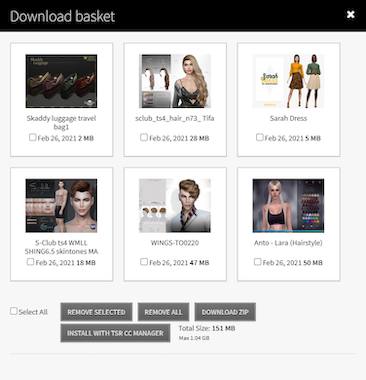
As a VIP member, you can add up to 1 Gb of custom content in your Download Basket and download it all together in just one click.
Start your VIP membership for as low as $3 /Month.
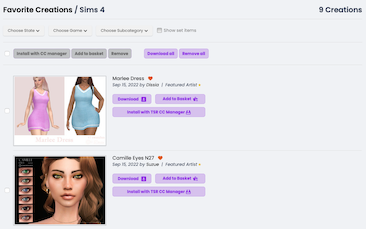
This feature requires a free account - do you want to sign up now?
As a registered member, you can add up to 10 items in your favorites list. As a VIP you can add up to 1GB of favorite items and download them all in one click.
You free quota has been reached. As a free member you can have up to 10 items on your favorites list.
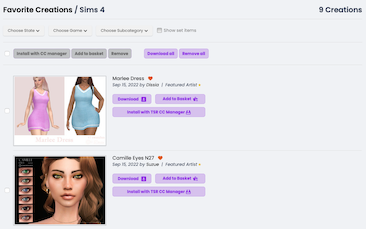
- Have unlimited favorites
- Download all favorites in one click
- Add favorites to the download basket
- Download all selected favorites with the TSR CC Manager
- Personalized recommendations
- Keep track of previous downloads
- Reduce download times
- Stay up to date with our newsletter
Why not save your search and let us alert you when new matching downloads become available? All this and more for just $3 / mo!.
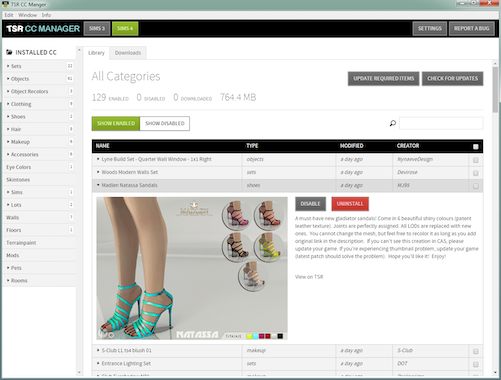
- you won't be able to reset your password should you forget it
- you won't able to change your email address later
- if you need to contact Support, our Support Team will not be able to reach you.
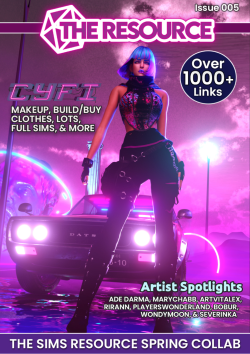
Download Basket
- sets --> - items + - item(s) with required items, total size: - of 1gb ( left).
- Date added to the basket
- Name of creation
- Artist name
- Date item published
- Size of the creation
- Selected only

- items + - item(s) with required items
Total size: - (1 gb maximum).
Please don't solicit our artists for other work, joining other sites or seeking to take and upload their work elsewhere. This is something we don't allow.
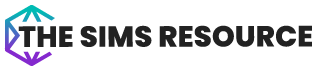
Your game code will be emailed to xxxxxxxxx.com after you complete your purchase
*Note: games are non-refundable once this plan is purchased. Any refund we issue under our usual Terms Of Service will have the retail value of $6.99 deducted from the refund price.
Thanks! Someone from Support will be in touch very soon!
Replies are normally within 24 hours and often a lot sooner.
Ensure that you add [email protected] to your email safe-senders list!
We've sent a verification email to: An email was sent to Check your inbox and your junk mail ( change email )
- Load up to 1 GB of custom content into your download basket from any device
- Download it all together in just one click!
- Start your VIP Membership from as low as $3 /Month
- View and manage all your TSR downloads easily
- Download all required files in a single click!
- Keeps all your downloads up to date
- Never worry about installing content again
- Stay up to date with us on the socials

- Getting Started
- Advertise with Us
- Terms of Use
- © 1999-2024 Enthusiast Gaming (TSR) Inc. - All rights reserved
THE SIMS is a trademark of Electronic Arts Inc. Game materials copyright Electronic Arts Inc. and/or its licensors. Electronic Arts Inc. and its licensors have not endorsed and are not responsible for the operation of or content on this site. All Rights Reserved.

IMAGES
VIDEO
COMMENTS
Sort by: sardonic_gavel. • 3 yr. ago. When your shift starts, a pop up will appear asking if you want to join your sim or send them alone. If you select join, you'll automatically travel to the client lot. 35 votes, 10 comments. true.
How To Find Jobs As An Interior Decorator. You can use the career tab to choose a gig. Simply click the briefcase icon on the bottom right menu to open it. You will then see a small clipboard logo at the top right under the green bar. Hovering over it will show the tooltip text 'look for gigs.'.
June 1, 2021. by SnarkyWitch. 3 min read. Presented by EA Game Changers. In The Sims 4 Dream Home Decorator, your Sims can embark on an exciting new active career in interior design! While it might be tempting to go nuts as an Interior Decorator and redecorate the whole town to your own personal taste, that's not going to help you get far in ...
You can only visit the Client's lot during gig hours. As soon as the start of the gig arrives, you'll get a pop-up asking if you want to go to the Client's lot. ... The Sims 4 Modern Menswear Kit coming soon! + Official Assets November 16, 2021; FREE Create a Sim Content in the Latest Sims 4 Patch! September 21, 2021; The Sims 4 Spa Day ...
The Sims 4 Dream Home Decorator: Guide to Gigs. Presented by EA Game Changers. In The Sims 4 Dream Home Decorator, your Sims can embark on an exciting new active career in interior design! As an Interior Decorator, you'll be completing gigs to build your career performance and professional reputation. It's important to understand what kinds ...
The Sims 4 Dream Home Decorator pack introduces our Sims to the world of Interior Design. Better still your Sim can be the designer and help bring their clients dreams and wishes alive. Well, at least that is the plan. As with any career, your Sim can join the Interior Decorator Career simply by sitting down at a laptop/computer, using their ...
The Sims 4: Dream Home Decorator game pack introduces the Interior Decorator career. At last, Sims are able to take a more active role in shaping their homes. — and since most Sims players have ...
If you send them alone, they'll be gone the full 12 hours. If you go with them, you get to do the decoration and come home when you're done. Make sure your sim's needs are good. It's unprofessional to show up smelly, and the clients will get upset over it. I think clients might like it if you come in under budget.
Let's Play The Sims 4 Dream Home Decorator part one! Thank you for watching! Thanks to EA for granting me early access to review this pack!My other channels:...
Taking before and after photographs are two separate tasks you must complete in order to finish the gig. The option to take before photos becomes available once you've sent the clients away. You ...
The Sims 4: Dream Home Decorator is the tenth game pack of The Sims 4 franchise and was released on June 1, 2021. It allows Sims to become interior designers and embark on a new career, offering a ...
Did this issue appear after a specific patch or change you made to your system? No. . Trying to play the new career in the new GP - Dream Home Decorator. The goals for the job are all ticked apart from 'visit lot', when i am on the lot. Therefore i cant get paid, so I cant move on, making the pack unplayable.
1. Press F4 to open the Gallery. 2. Go to My Library. 3. On the left, select Content Created by: Maxis. 4. Look for the new lot type you want to place. Select where you'll put the lot, either replacing an existing building or putting it in empty space.
I have a "lock doors anywhere" mod, so I can keep the family on the lot from living in the store whenever you visit the lot. So basically, I want to be able to fully access a residential lot without having to knock on the door of the house, in order to use the corner store realistically. Bonus points if there's a way to get NPCs to visit the ...
realistic community lots. Dec 22, 2023. here are three of my favorite community lots for The Sims 4. credit goes to the talented cc creators and builders. whole foods market - whole foods market 🥗 | Patreon. newcrest park - NEWCREST PARK | Patreon. meeting santa lot - Meeting Santa - Lot | Patreon.
Sylvan Glade Step 1 - Go To Foundry Cove. Via: Pinterest. Sylvan Glade is one of the secret lots that can be discovered within the breezy and fresh world of Willow Creek, one of the default worlds that come with The Sims 4 . Within Willow Creek, there lies a neighborhood named Foundry Cove.
This Lot Trait let's more Sims spawn on the Lot. How to choose which Sims will spawn on the Lot via this Mod: On Doors, Arches & Gates you'll find the new Pie Menu "More Visitors" when the Lot Trait is activated on the Lot. There you can configure which Sims are going to spawn. The Schedule is every 15 Sim Minutes will one Sim of each ...
I've had the glitch where my sim goes to start the gig, I travel her to the lot to meet the client and the client isnt there. And then my sim leaves the lot and I get the traditional work interaction where my sim isnt playable and I click on her portrait to decide if she works normal, or hard (the normal working menu for a job you can't play) and then the game time goes right to 3 pm.
Accepted Solution. This is the same issue as the oen in this thread. Lots in the libary and gallery are losing their lot type setting. In short, to resolve this, after you place the lot and exit build mode, you need to change the lot type to residential. You can either do this from the Manage World screens by selecting More (the three dots ...
The Sims Resource - Custom Content - CC - Sims 4 - Lots - Page 1. ... Lot Size: Show All 20x15 30x20 40x30 50x50 Other. Custom content: Show All No CC used CC used. Show Results Show Results. Reset Filters. Show only Featured Creations. Sort results by Date Downloads. Access this creation and all these other perks for as little as a month!