Newsletters
- Our sponsors
- Watch Store
- Hot topics:
- Apple rumors
- Apple deals
- Editor’s picks
- Buying guides

How to sort Safari bookmarks alphabetically
By Charlie Sorrel • 11:00 am, April 3, 2018
- Top stories

OCD users of macOS 10.13.4 rejoice! You can now reorder your Safari bookmarks alphabetically. Instead of having to settle for having Safari’s bookmarks always being in the order you created them, or having to manually drag them into the order you want, you can now have Safari sort them for you.
Why would you want to do this? Well, if you’re browsing through a huge folder of bookmarks, then having any kind of sort order is better than none. And if you’re using accessibility options — for instance if you are using screen readers because your sight is impaired — then alphabetical listings are essential.
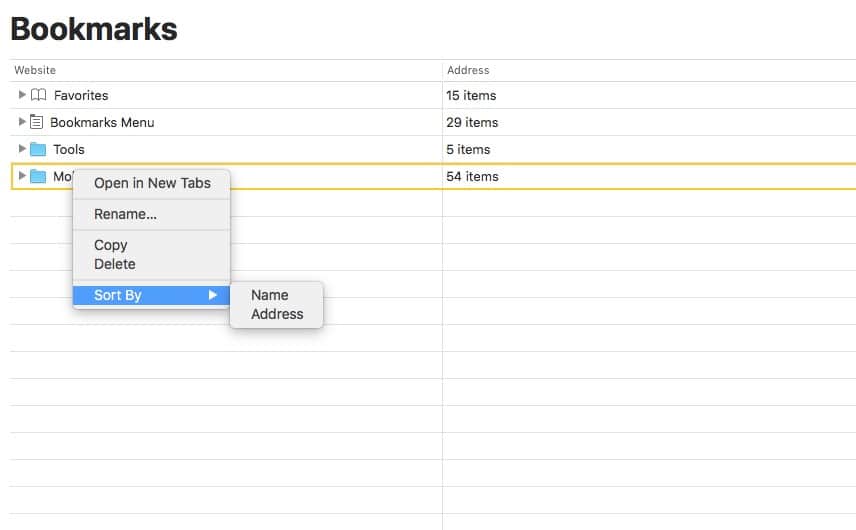
This tip applies to your saved bookmarks. To see your saved bookmarks, got to Bookmarks > Edit Bookmarks in the Safari menubar, or type Option-Command-B on the keyboard. This brings up the bookmark page, which contains all your bookmarks, bookmarks folders, and special collections (Favorites, and the Bookmarks Menu). If you right-click on one of your folders, you get options to rename the folder, or two open all its bookmarks in tabs.
But if you’re running the latest version of macOS on your Mac, then you now have a new option when you right-click on bookmarks folder. You can now choose to Sort By to sort bookmarks alphabetically. You can sort either by the bookmark’s name, or by its address (the URL). The latter is good for gathering all bookmarks from a single website together in your list, whatever their page titles may be.
It might seem to you that this feature should have been there already. It seems like something that would have shipped a long time ago. And in fact, people have been asking for it for many, many years. According to Mac OS X Hints founder Rob Griffiths , the features was first requested in April 2003 — just three months after Safari first launched on the Mac.
In his investigations, Rob also discovered that there is an upper limit to the number of bookmarks that can be sorted: 450. If you have 450 bookmarks or fewer in a folder, you can sort it using this new option. If you have 451 or more? Tough. The option doesn’t appear in this menu.
Sort bookmarks on an older Mac with SafariSort
If you’re not running High Sierra on your Mac, then you can’t use this new feature. But you can get the same behavior using a free app. It’s called SafariSort, and it does the same thing, only in a blunter manner. To use SafariSort, you just launch the app, and click a button in a pop up window. The app will then sort all your Safari bookmarks at once. There’ no way to do it folder by folder. Still, it seems to work, and if you don’t like it, then you can always upgrade to High Sierra.
Daily round-ups or a weekly refresher, straight from Cult of Mac to your inbox.

Cult of Mac Today
Our daily roundup of Apple news, reviews and how-tos. Plus the best Apple tweets, fun polls and inspiring Steve Jobs bons mots. Our readers say: "Love what you do" -- Christi Cardenas. "Absolutely love the content!" -- Harshita Arora. "Genuinely one of the highlights of my inbox" -- Lee Barnett.

The Weekender
The week's best Apple news, reviews and how-tos from Cult of Mac, every Saturday morning. Our readers say: "Thank you guys for always posting cool stuff" -- Vaughn Nevins. "Very informative" -- Kenly Xavier.
Popular This Week
The 16 best mac apps for all kinds of work and play, why every apple fan should get excited about ‘let loose’ event [updated], did apple just leak ‘apple pencil pro’, how to rename your apple devices so you can tell them apart, this ai-powered tool lets you blast out 150 job applications a day [deals], killer dock keeps macbook pro and pc in play [setups], use your iphone to find and change passwords that hackers stole, iphone charger with built-in battery pack looks totally sci-fi [deals], not all monitor light bars are created equal [setups], new apple ad promises iphone 15 can find your mandalorian friends.
Apple Event: May 7th at 7 am PT
> Learn more
> Add to your calendar
Looks like no one’s replied in a while. To start the conversation again, simply ask a new question.
How to sort Safari Bookmark Folders in MacOS Catalina 10.15?
I have lots of saved bookmarks in Safari (v15) on my MacBook, and each is saved in a specific bookmark folder. Thus I have lots of bookmark folders, and I would like to sort the folders alphabetically—how to do this? There seems to be no functionality to do this through the Safari GUI, however you can easily sort individual bookmarks inside a folder. Can anyone help me?
I understand the SafariSort utility is no longer available, and the http://www.safarisort.com URL doesn’t work anymore. Thanks in advance.
MacBook Pro
Posted on Oct 2, 2021 5:50 AM
Similar questions
- Safari bookmark FOLDER organization I simply want to rearrange my bookmark folders so they appear in alphabetical order (just to be clear I am not referring to the actual bookmarks, but folders that I have created). I have tried clicking on and dragging a folder to another location, but it becomes a subfolder! I have looked on the web, but the only answers I find are for sorting actual bookmarks. Any ideas? 845 3
- How do i Alphabetize Bookmarks In Safari Mac OS Catalina 10.15.5? How do i Alphabetize Bookmarks In Safari Mac OS Catalina 10.15.5? I want my bookmark folders to AUTOMATICALLY alphabetize, i do NOT want to do it manually. thank you for your support.... 1178 3
- in safari resort entire bookmark list In safari how do I sort entire bookmark list. The instructions only tell me how to sort bookmarks within a bookmark folder. After creating a new bookmark folder, it is at the bottom. I know that I can manually move it, but can I sort all bookmark folders alphabetically? Thanks 401 2
Loading page content
Page content loaded
Oct 3, 2021 9:48 AM in response to jeffmarkbaker
Hello jeffmarkbake,
Thanks for posting in Apple Support Communities!
We understand that you'd like to know how to sort your bookmarks alphabetically. We'd be happy to help.
As you mentioned, you can sort bookmarks in a bookmarks folder by name (more information on that can be found here Sort, alphabetize, or rearrange bookmarks in Safari on Mac ), however, there does not appear to be an option to sort bookmarks similarly by name or address. We would suggest submitting Feedback for this, Product Feedback - Apple .
macOS 10.13.4: Sorting Safari Bookmarks by Name
In the latest update to macOS High Sierra, Apple added a feature that we’ve needed for pretty much forever: the ability to auto-sort bookmarks by name or by address. I can’t tell you how many times people have asked me about how to do this! And now I actually have an answer for them. Awesome, Apple, and thanks very much.
You can use this feature in a couple of new ways. First, if you’ve got your Favorites Bar showing, you can just right-click on any folder there to get started. The toggle for hiding and showing the Favorites Bar is underneath the “View” menu…
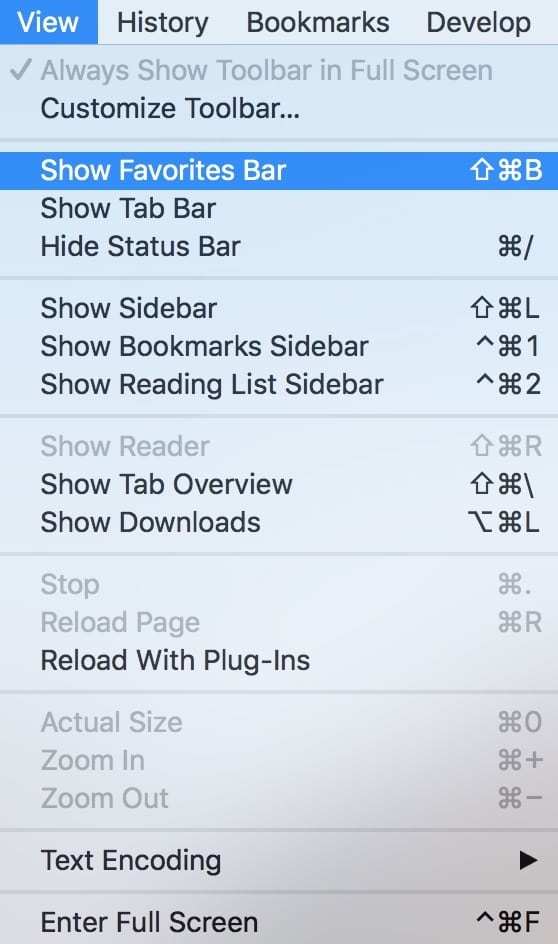
…and if yours is on, some of your folders and bookmarks will show up underneath Safari’s Smart Search field (folders are shown with a downward caret).

As I mentioned, then, you can right- or Control-click a folder to get the option to sort its contents by name or by address. Neat!
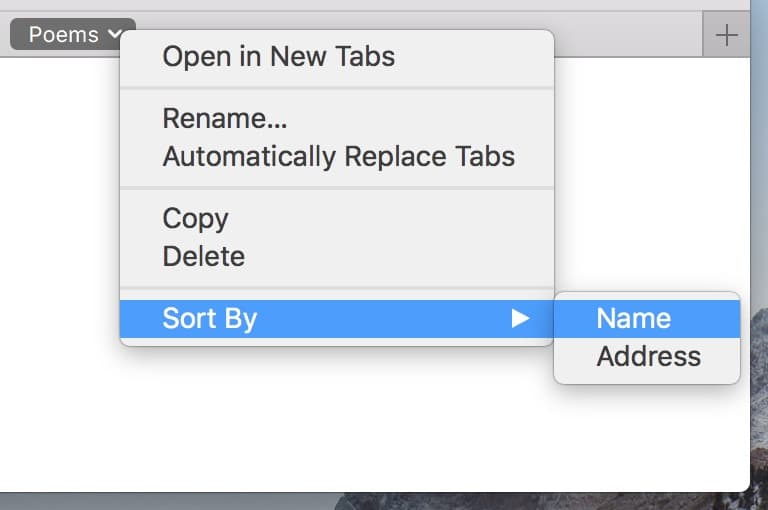
Another way to do this is to open the Bookmarks Editor instead. Do that by choosing the “Edit Bookmarks” choice from the Bookmarks menu at the top of your screen…
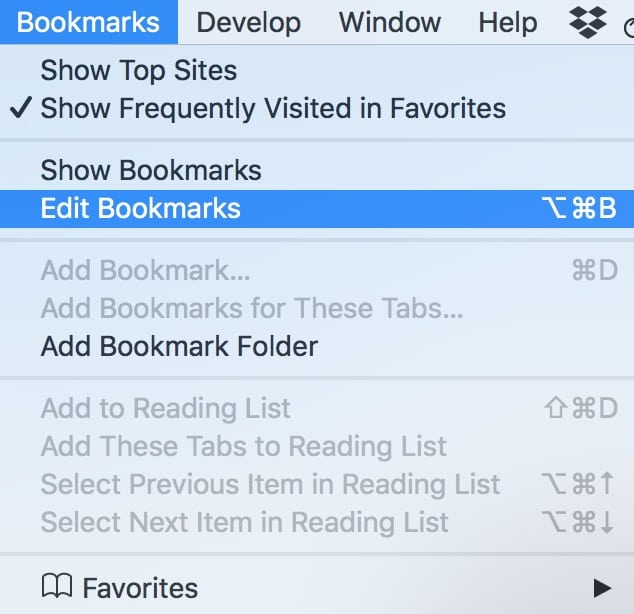
…and again, you can right- or Control-click on any folder to sort it.
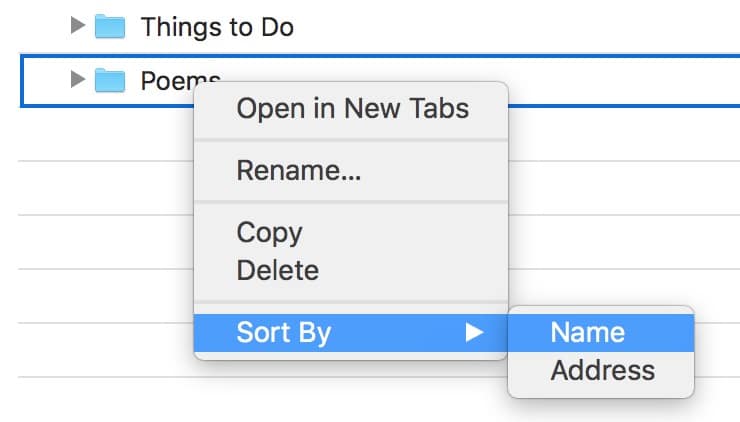
This’ll even work on your Favorites, so if you want to sort all of those, you could do that, too.
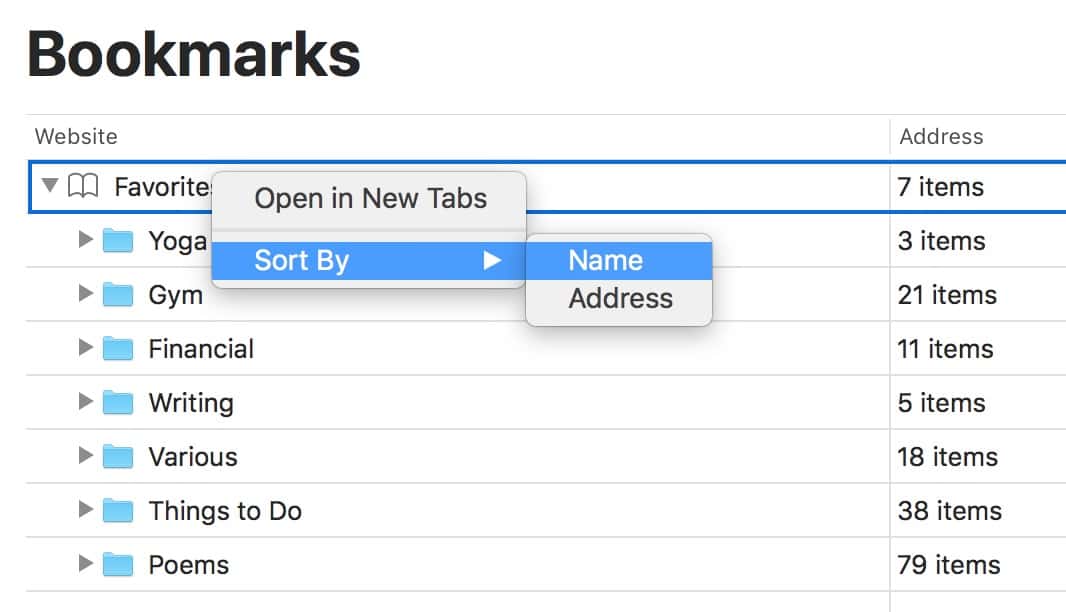
Finally, know that you can undo this action by pressing Command-Z or by choosing Edit > Undo :
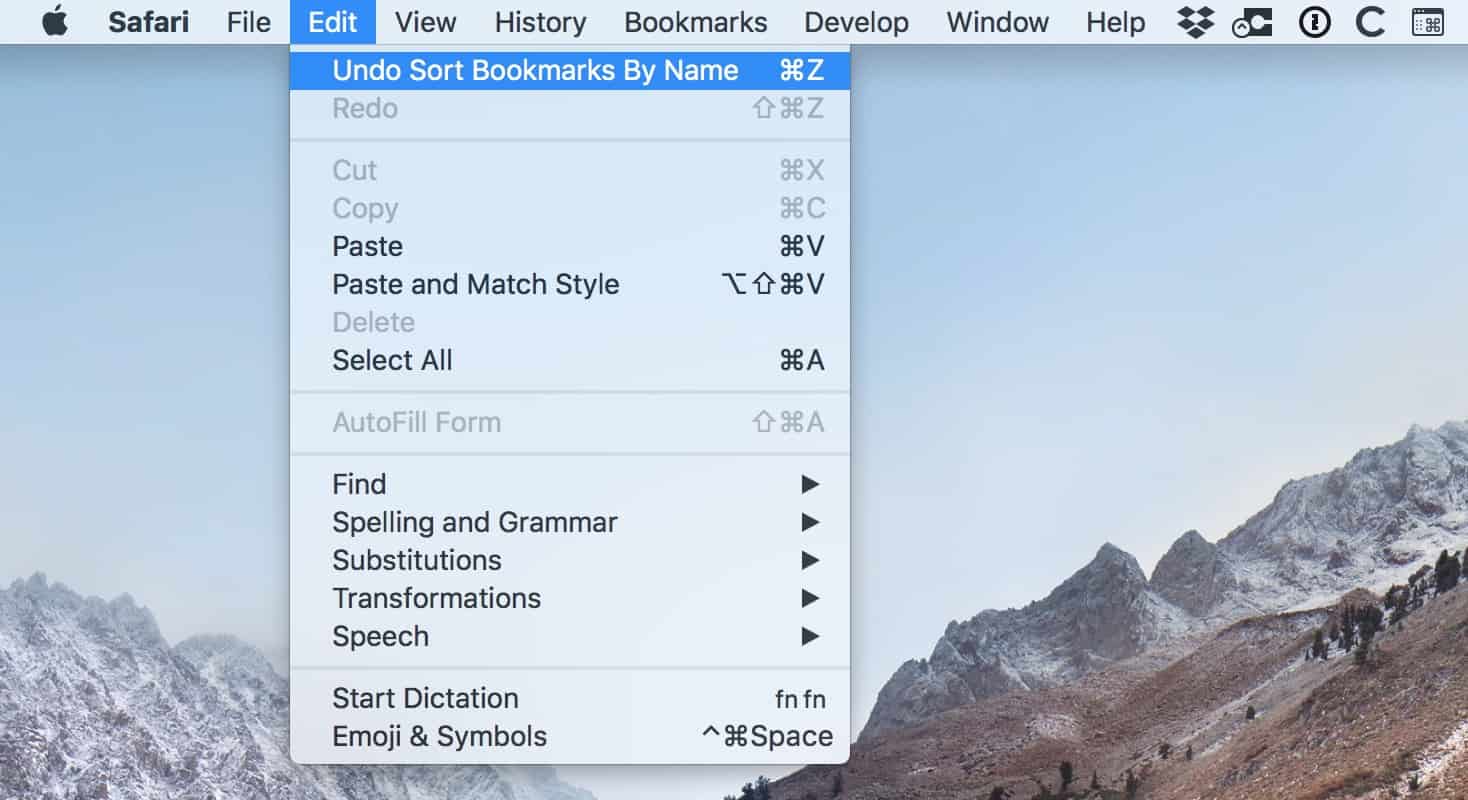
However, if you decide you don’t like the change after you’ve quit Safari and reopened it, for example, then you’re out of luck. So, you know, be sure that you enjoy the effects after you’ve done your sorting, because you can’t go back forever! You’ve heard the saying “You can’t go home again”? Well, in the case of Safari, you can go Home all you want by pressing Shift-Command-H , but you won’t always be able to un-sort what you’ve sorted. Somehow, that’s just not as pithy of a saying, though.
3 thoughts on “ macOS 10.13.4: Sorting Safari Bookmarks by Name ”
But, can you sort the top-level list of Bookmarks? That is, the list of Bookmarks that don’t sit inside one of the Bookmarks SubFolders?
I don’t see any way to do that on my Mac. If anyone figures out a way, maybe they’ll reply!
Sorry I can’t be of more help… Melissa
workaround:
put bookmarks in folder sort take them out of folder
Leave a Reply Cancel reply
You must be logged in to post a comment.
This site uses Akismet to reduce spam. Learn how your comment data is processed .
How To Rearrange Bookmarks In Safari

- Software & Applications
- Browsers & Extensions
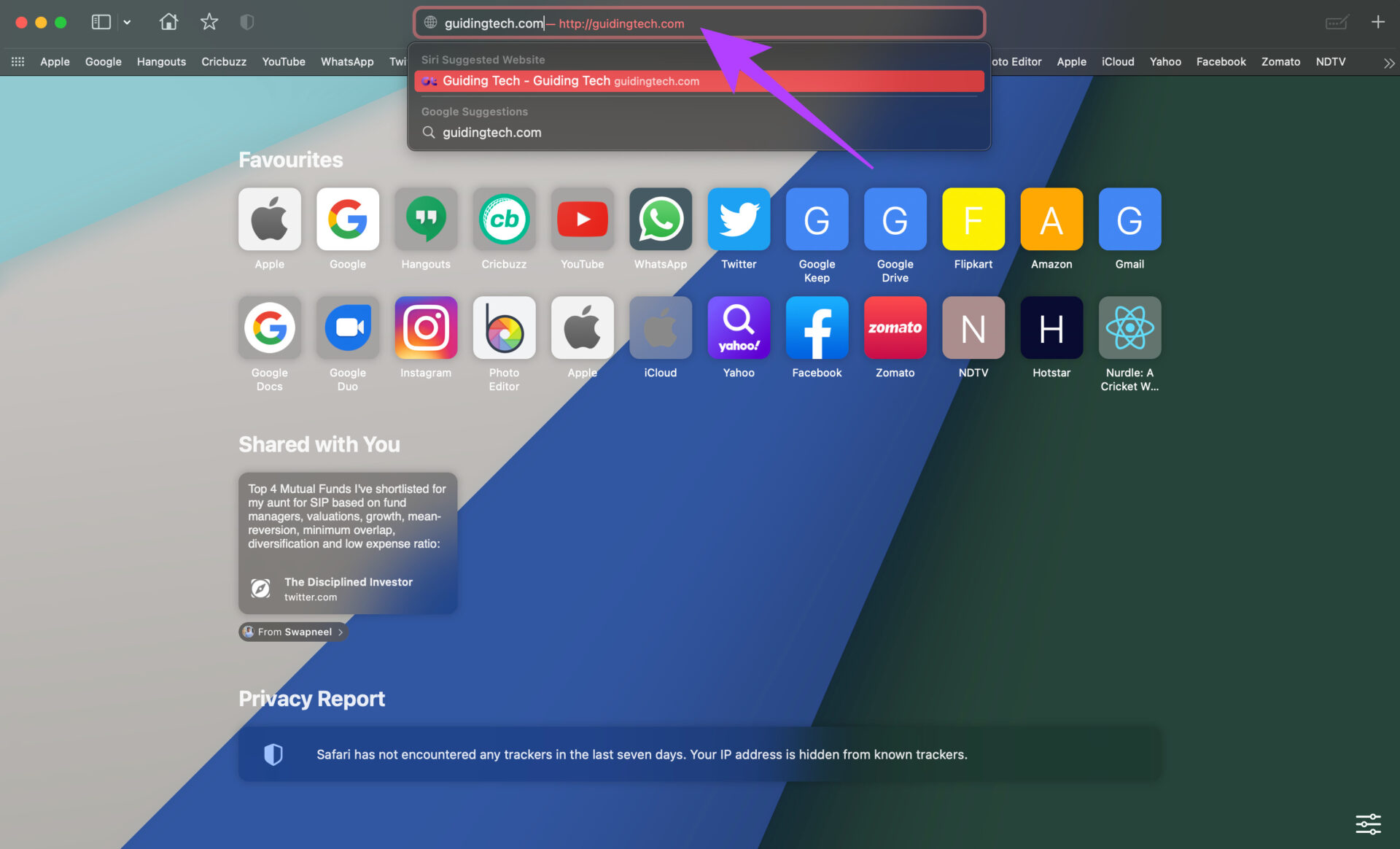
Introduction
Bookmarks are an essential feature of web browsers, allowing users to save and organize their favorite websites for quick and easy access. In Safari, Apple's native web browser, bookmarks play a crucial role in streamlining the browsing experience. Whether you're a casual user or a power surfer, knowing how to efficiently manage your bookmarks can significantly enhance your productivity and enjoyment of the web.
In this article, we will delve into the intricacies of rearranging bookmarks in Safari. We'll explore the various methods and techniques that can be employed to organize your bookmarks according to your preferences. By the end of this guide, you'll be equipped with the knowledge and skills to effortlessly rearrange your bookmarks, ensuring that your most visited websites are readily accessible and neatly arranged within Safari.
Let's embark on this journey to unlock the full potential of Safari's bookmark management capabilities. Whether you're a seasoned Safari user or a newcomer to the world of web browsing, the tips and tricks shared in this article will empower you to take control of your bookmarks and optimize your browsing experience. So, without further ado, let's dive into the fascinating realm of bookmark rearrangement in Safari.
Accessing Bookmarks in Safari
Accessing bookmarks in Safari is a fundamental aspect of managing your saved websites and web pages. Whether you want to revisit a favorite site, organize your bookmarks, or delete outdated links, knowing how to access your bookmarks efficiently is essential. Safari offers multiple methods to access your bookmarks, catering to different user preferences and browsing habits.
Using the Bookmarks Menu
One of the most straightforward ways to access bookmarks in Safari is through the Bookmarks menu located in the top menu bar. By clicking on "Bookmarks," a dropdown menu will appear, displaying all your saved bookmarks and bookmark folders. This method provides quick access to your bookmarks without cluttering the browser interface.
Bookmarks Sidebar
Safari also offers a convenient Bookmarks Sidebar, which can be accessed by clicking on the Sidebar button in the Safari toolbar or by using the keyboard shortcut Command + Option + 1. The Bookmarks Sidebar provides a comprehensive view of your bookmarks and bookmark folders, allowing for easy navigation and organization.
Bookmarks Bar
For users who prefer immediate access to their most frequently visited websites, the Bookmarks Bar is a valuable feature. By enabling the Bookmarks Bar in Safari's View menu, users can display their favorite bookmarks directly beneath the address bar, providing quick and convenient access to essential websites.
Keyboard Shortcuts
Safari offers keyboard shortcuts to access bookmarks swiftly. By pressing Command + Option + 1, users can toggle the Bookmarks Sidebar, while Command + Option + B enables the Bookmarks Bar. These shortcuts are particularly useful for users who prefer navigating through the browser using keyboard commands.
Using the Smart Search Field
The Smart Search Field in Safari doubles as a search bar and an address bar. By clicking on the address bar, users can access their bookmarks by clicking on the bookmark icon that appears on the left side of the Smart Search Field. This method offers a seamless way to access bookmarks while performing other browsing activities.
By familiarizing yourself with these various methods of accessing bookmarks in Safari, you can streamline your browsing experience and make the most of Safari's bookmark management capabilities. Whether you prefer using menus, keyboard shortcuts, or the Bookmarks Bar, Safari provides versatile options to suit your individual browsing preferences.
Rearranging Bookmarks in Safari
Rearranging bookmarks in Safari is a simple yet powerful way to customize your browsing experience and ensure that your most visited websites are easily accessible. Whether you want to reorganize your existing bookmarks, create new bookmark folders, or prioritize specific websites, Safari offers intuitive tools to help you achieve these objectives.
Rearranging Bookmarks Manually
To manually rearrange bookmarks in Safari, follow these steps:
- Open Safari and access your bookmarks using one of the methods mentioned earlier.
- Click and drag the bookmarks to reorder them within a bookmark folder or move them to a different folder. This drag-and-drop functionality allows for effortless rearrangement of bookmarks to suit your preferences.
Creating and Managing Bookmark Folders
Organizing bookmarks into folders can significantly enhance the efficiency of your bookmark management. To create a new bookmark folder in Safari :
- Access your bookmarks and navigate to the location where you want to create the new folder.
- Right-click or Control-click on the bookmarks bar or bookmarks sidebar and select "New Folder" from the context menu.
- Name the new folder and drag relevant bookmarks into it for streamlined organization.
Sorting Bookmarks Alphabetically
Safari provides the option to sort bookmarks alphabetically, making it easier to locate specific websites within your bookmark collection. To sort bookmarks alphabetically:
- Access your bookmarks and navigate to the desired location.
- Right-click or Control-click on the bookmarks bar or bookmarks sidebar and select "Sort By" followed by "Name" from the context menu.
Utilizing iCloud for Bookmark Synchronization
If you use Safari across multiple Apple devices, iCloud can be leveraged to synchronize your bookmarks seamlessly. Any changes made to your bookmarks on one device will be reflected across all your iCloud-connected devices, ensuring consistent bookmark organization and accessibility.
By mastering the art of rearranging bookmarks in Safari, you can tailor your browsing environment to align with your preferences and browsing habits. Whether you prefer manual organization, folder management, or alphabetical sorting, Safari offers a range of tools to empower you in customizing your bookmark collection. Embracing these features will not only enhance your browsing efficiency but also elevate your overall Safari experience.
In conclusion, mastering the art of rearranging bookmarks in Safari is a valuable skill that can significantly enhance your browsing experience. By leveraging the diverse methods of accessing and organizing bookmarks, Safari users can streamline their web navigation, prioritize essential websites, and maintain a well-structured collection of saved links.
The ability to access bookmarks through the Bookmarks menu, Bookmarks Sidebar, Bookmarks Bar, keyboard shortcuts, and the Smart Search Field provides users with flexibility and convenience. Whether you prefer a minimalist approach or quick access to your favorite websites, Safari caters to a variety of browsing preferences.
Furthermore, the process of rearranging bookmarks in Safari offers a range of options, including manual organization, creating and managing bookmark folders, sorting bookmarks alphabetically, and utilizing iCloud for seamless synchronization across devices. These features empower users to tailor their bookmark collections to suit their individual needs, ensuring that essential websites are readily accessible and neatly organized.
By embracing these bookmark management capabilities, Safari users can optimize their browsing efficiency, save time, and maintain a clutter-free browsing environment. Whether you're a casual user who enjoys occasional web exploration or a power surfer who relies on a meticulously organized bookmark collection, Safari's bookmark rearrangement tools provide the flexibility and functionality needed to curate a personalized browsing experience.
In essence, the ability to rearrange bookmarks in Safari is not merely a technical skill but a gateway to a more personalized and efficient browsing journey. By taking advantage of these features, users can unlock the full potential of Safari's bookmark management capabilities, ensuring that their most visited websites are just a click away, neatly arranged and easily accessible.
As you continue to explore the vast expanse of the internet, remember that Safari's bookmark rearrangement tools are at your disposal, ready to empower you in customizing your browsing environment. Embrace these features, experiment with different organization methods, and discover the joy of a seamlessly tailored web browsing experience within Safari.
Leave a Reply Cancel reply
Your email address will not be published. Required fields are marked *
Save my name, email, and website in this browser for the next time I comment.
- Crowdfunding
- Cryptocurrency
- Digital Banking
- Digital Payments
- Investments
- Console Gaming
- Mobile Gaming
- VR/AR Gaming
- Gadget Usage
- Gaming Tips
- Online Safety
- Software Tutorials
- Tech Setup & Troubleshooting
- Buyer’s Guides
- Comparative Analysis
- Gadget Reviews
- Service Reviews
- Software Reviews
- Mobile Devices
- PCs & Laptops
- Smart Home Gadgets
- Content Creation Tools
- Digital Photography
- Video & Music Streaming
- Online Security
- Online Services
- Web Hosting
- WiFi & Ethernet
- Browsers & Extensions
- Communication Platforms
- Operating Systems
- Productivity Tools
- AI & Machine Learning
- Cybersecurity
- Emerging Tech
- IoT & Smart Devices
- Virtual & Augmented Reality
- Latest News
- AI Developments
- Fintech Updates
- Gaming News
- New Product Launches
Learn To Convert Scanned Documents Into Editable Text With OCR
Top mini split air conditioner for summer, related post, comfortable and luxurious family life | zero gravity massage chair, when are the halo awards 2024, what is the best halo hair extension, 5 best elegoo mars 3d printer for 2024, 11 amazing flashforge 3d printer creator pro for 2024, 5 amazing formlabs form 2 3d printer for 2024, related posts.
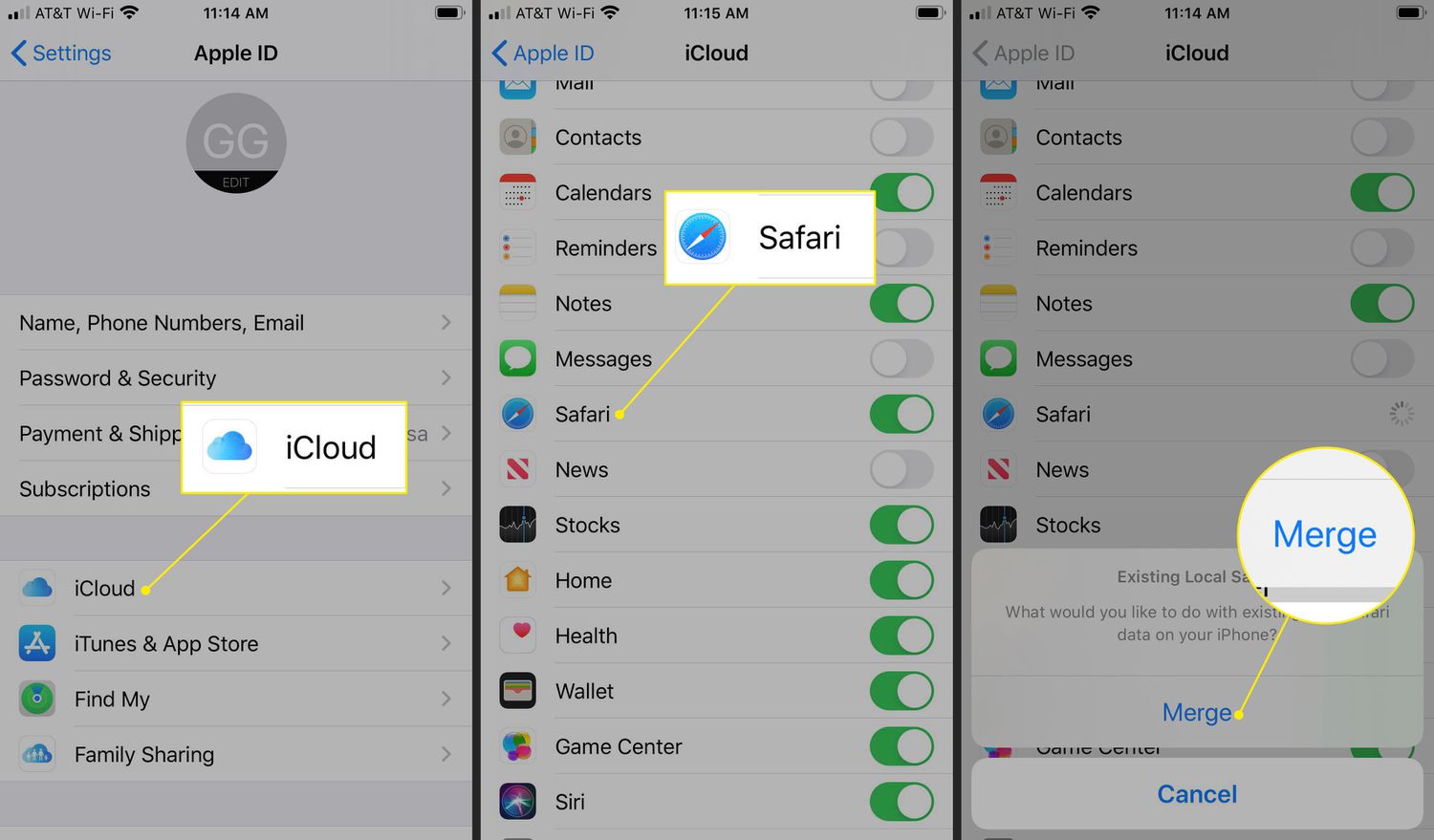
How To Delete Bookmark In Safari
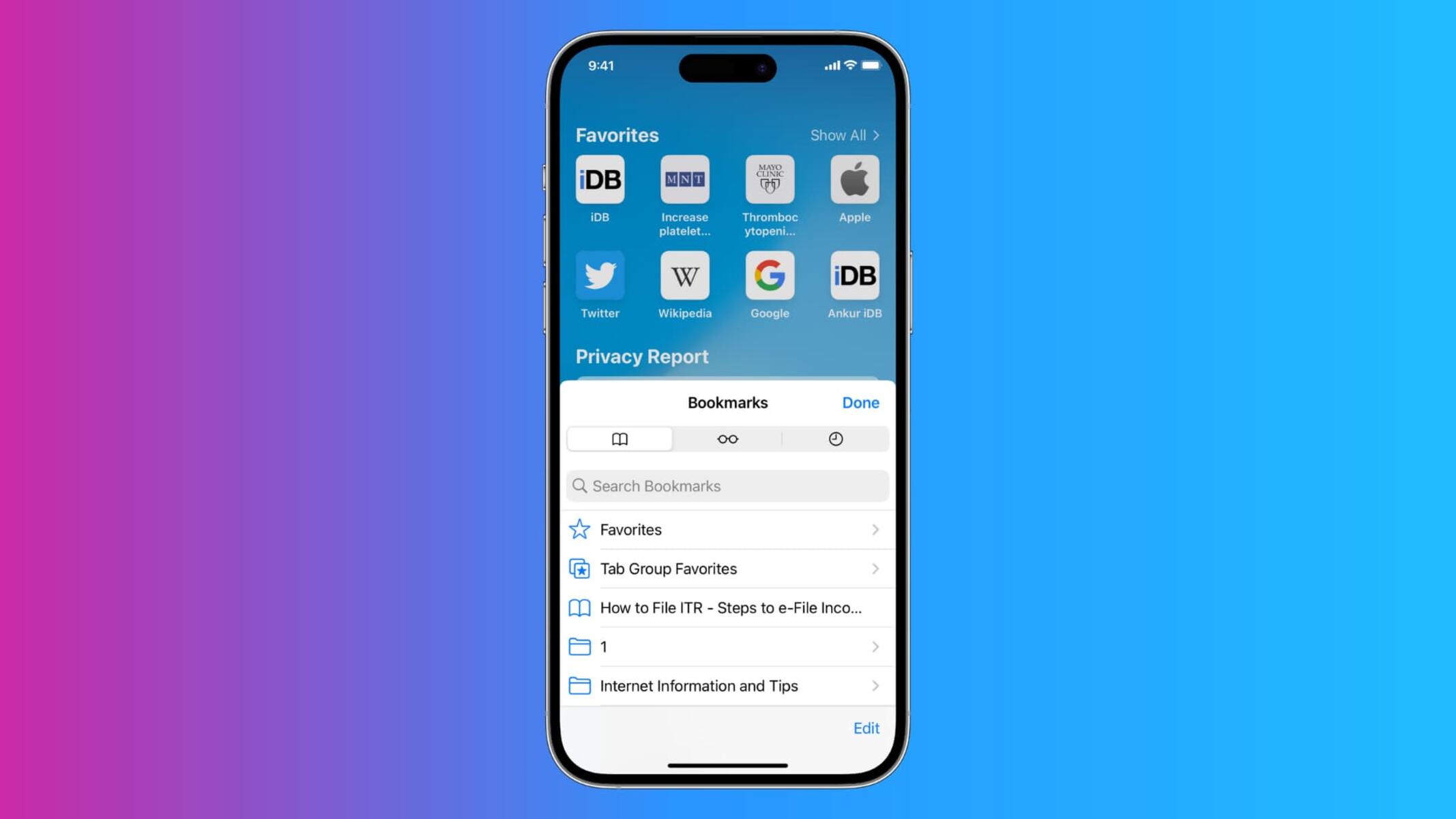
How To Show Bookmarks Bar In Safari
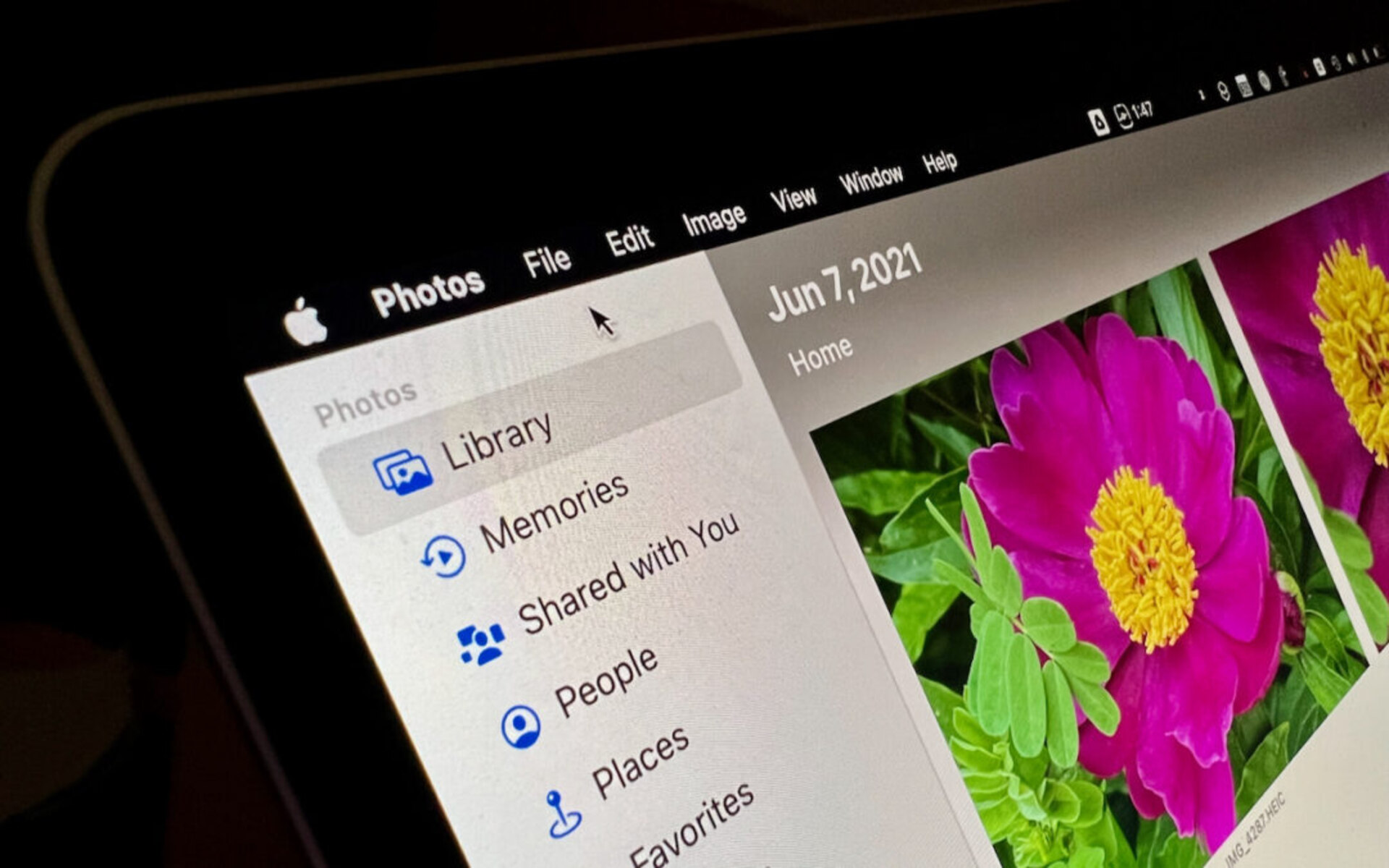
Where Is The Safari Menu Bar On Mac
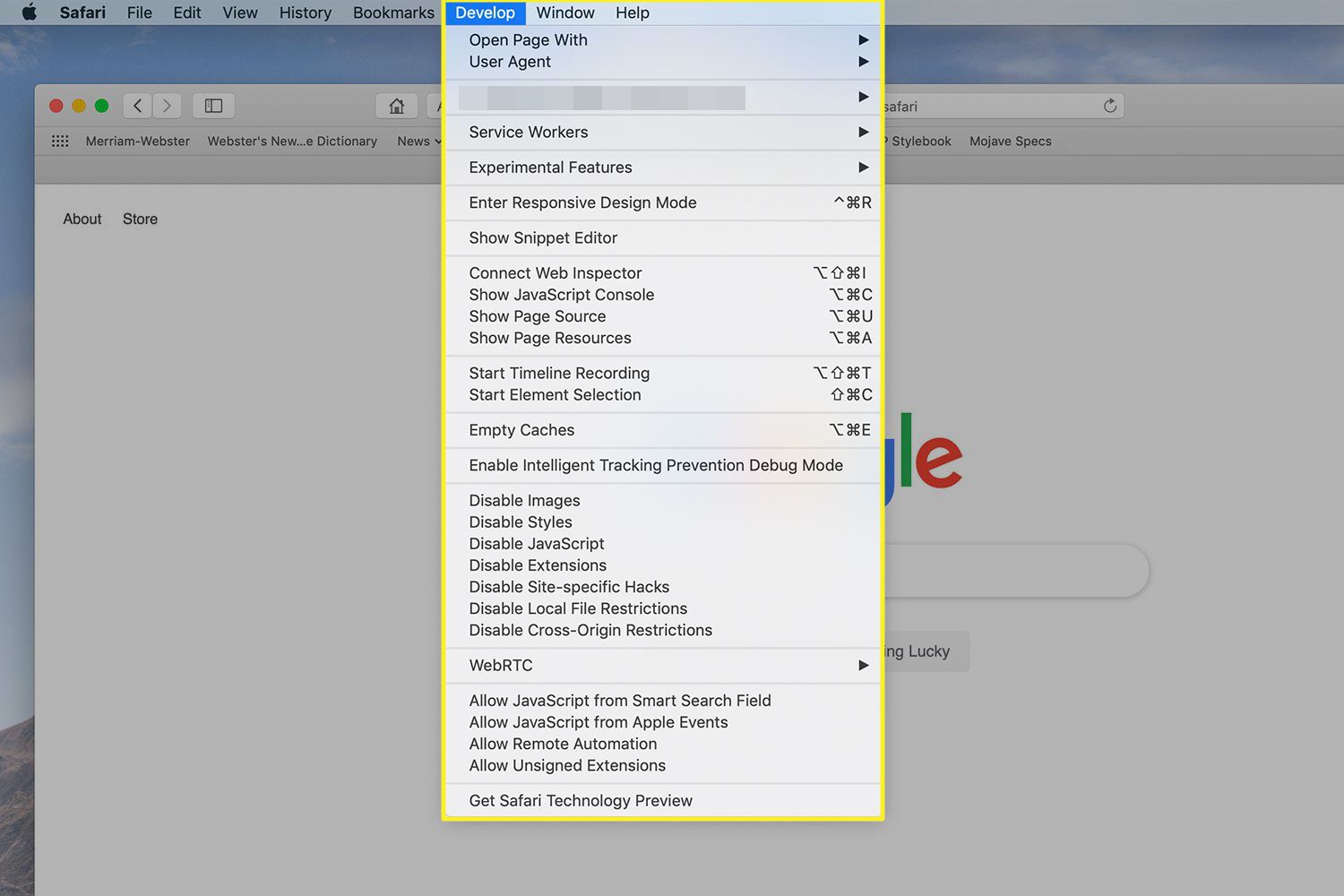
How To Access Safari Menu
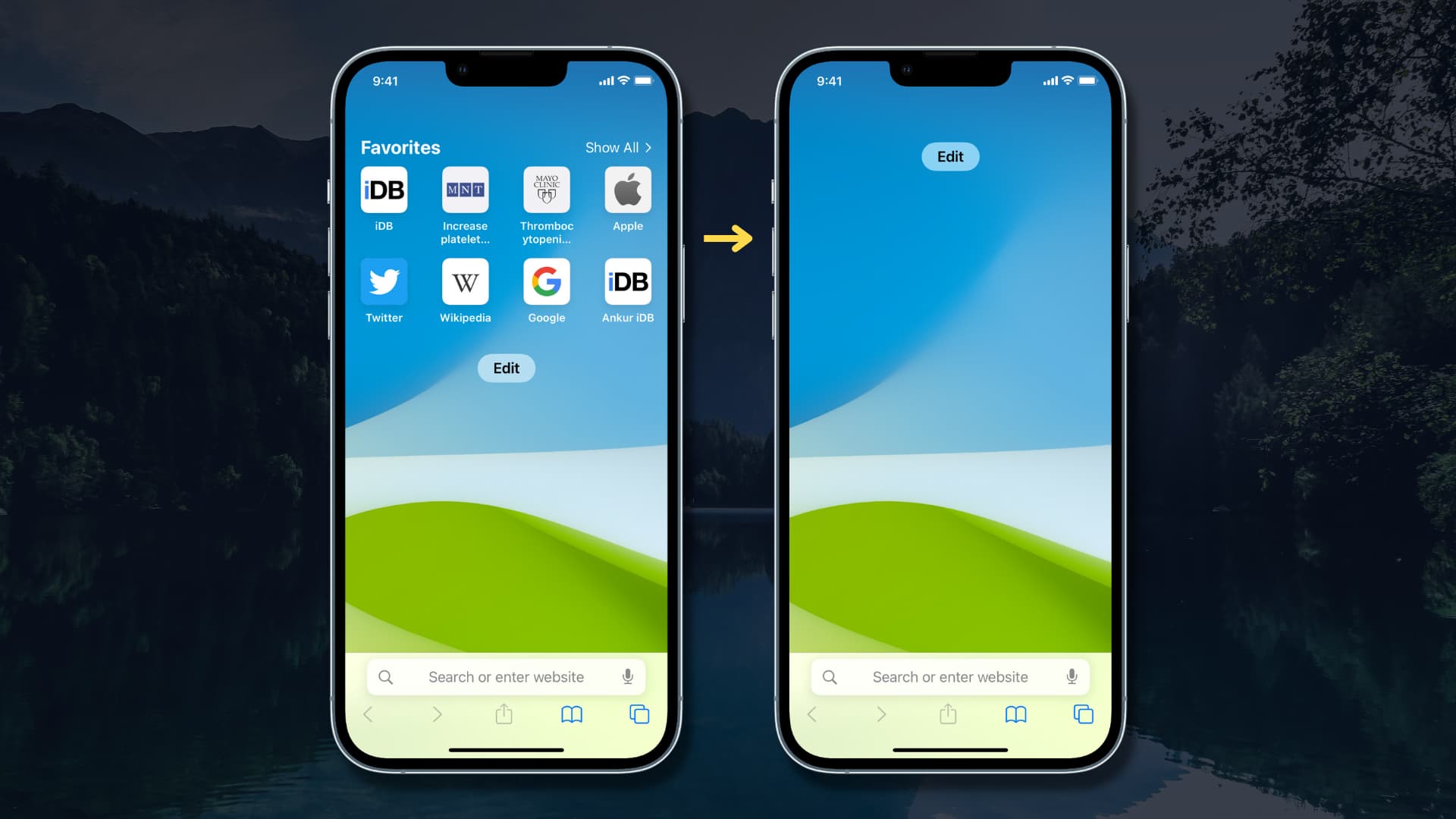
How To Hide Favorites On Safari
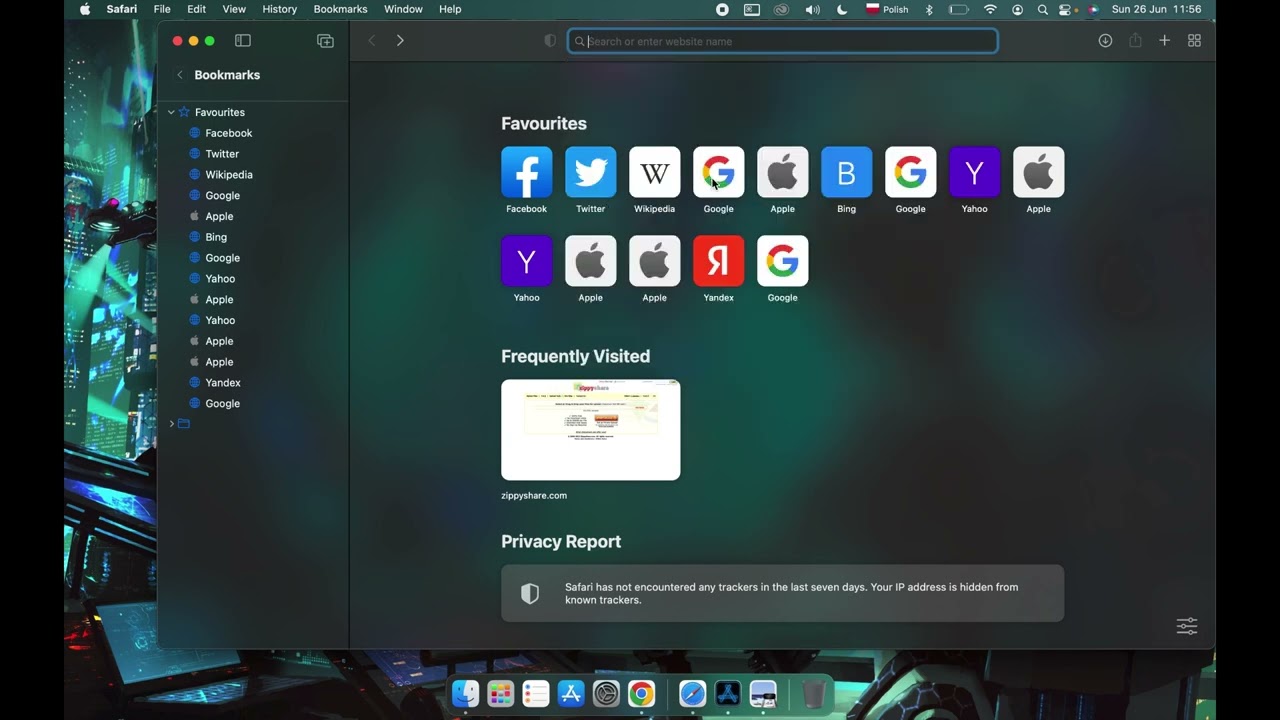
How To Organize Safari Bookmarks
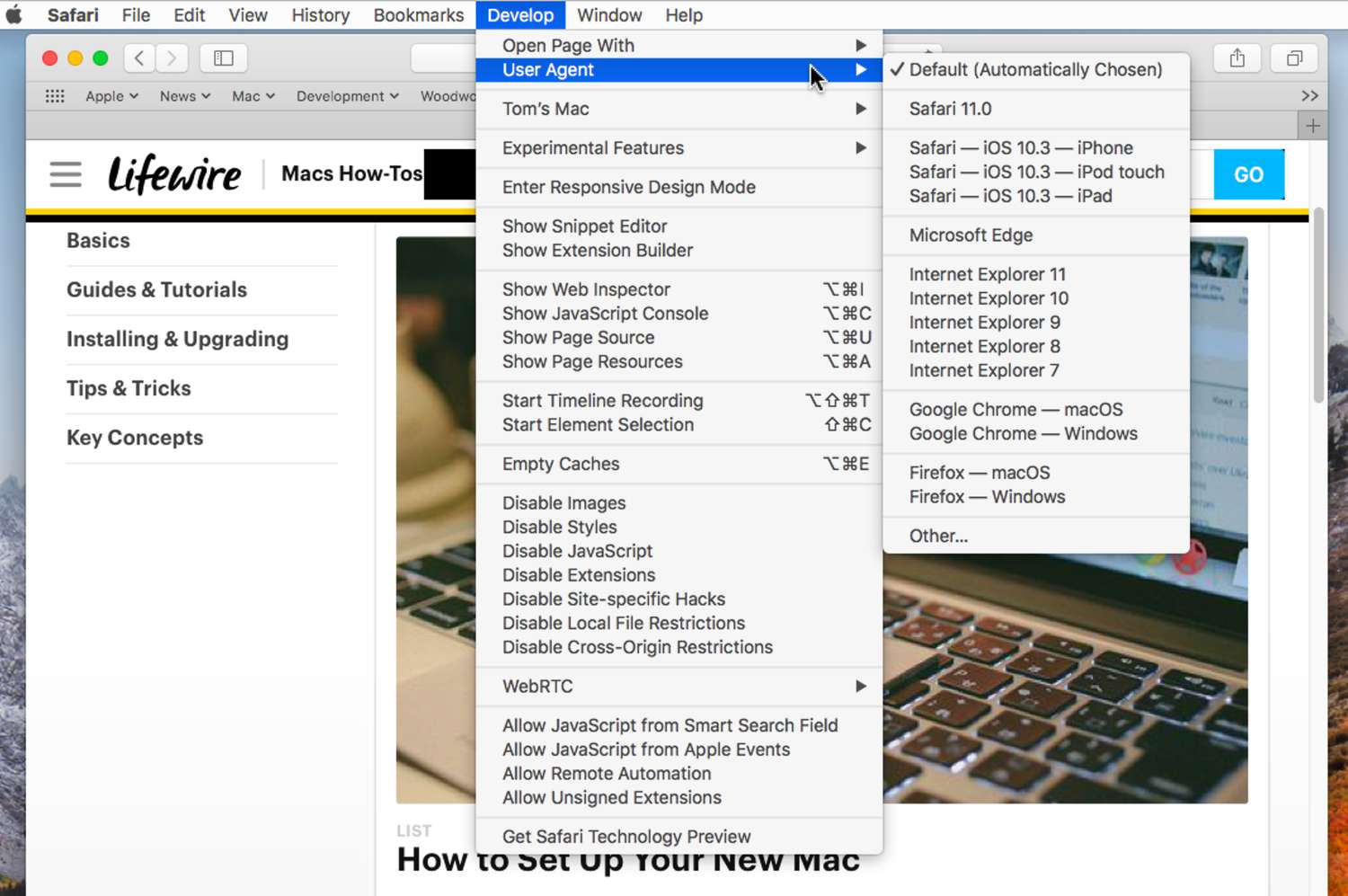
How To Get To Safari Menu

How To Use Safari On Apple Watch
Recent stories.

Fintechs and Traditional Banks: Navigating the Future of Financial Services


AI Writing: How It’s Changing the Way We Create Content

How to Find the Best Midjourney Alternative in 2024: A Guide to AI Anime Generators

How to Know When it’s the Right Time to Buy Bitcoin

Unleashing Young Geniuses: How Lingokids Makes Learning a Blast!

- Privacy Overview
- Strictly Necessary Cookies
This website uses cookies so that we can provide you with the best user experience possible. Cookie information is stored in your browser and performs functions such as recognising you when you return to our website and helping our team to understand which sections of the website you find most interesting and useful.
Strictly Necessary Cookie should be enabled at all times so that we can save your preferences for cookie settings.
If you disable this cookie, we will not be able to save your preferences. This means that every time you visit this website you will need to enable or disable cookies again.
- About MobilityArena
- Ask a GEEK; Get a helpful answer
- Contact Us for Smartphone Reviews and Advertising
- FREE Downloads: Wallpapers, Ringtones, Notifications
- How do you turn off ad blocking for Mobility Arena?
- Internet Speed Test Tool: How fast is your Internet connection?
- Mobile network operators: how they work, and list of carriers in major countries
- MobilityArena: mobile phone specs, smartphone reviews, automobility – English
- Privacy Policy
- Quick Facts About Mobile Phones: Glossary of Terms
- Smartphone User’s Guides: Helpful Articles To Help You Get Things Done On Your Cell Phone
- Terms of Use
- What is a smartphone? Definition, meaning, explanation, and examples

MobilityArena
Cell Phone Reviews, Specs, Prices
How to Organize Bookmarks in Safari for iPhone and iPad
Bookmarks allow you to access specific web pages rapidly instead of having to browse or conduct a fresh search for them. In essence, a quick tap will take you to your desired web page rather than having to open a browser and type in the URL.
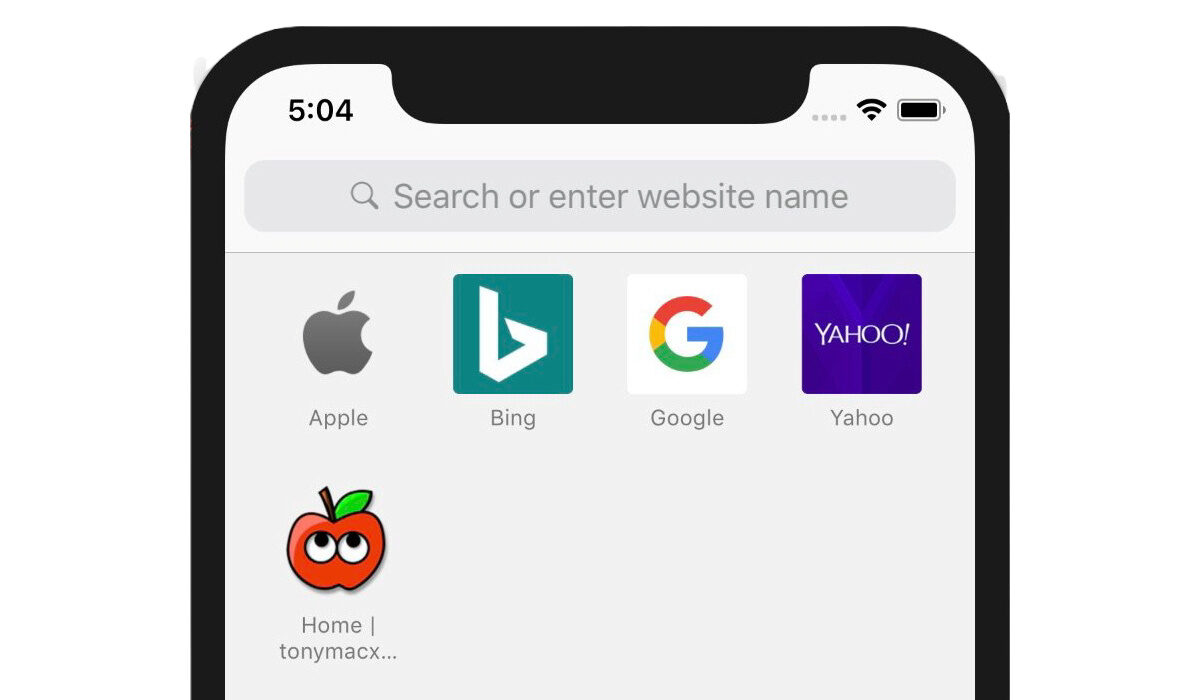
If you’ve recently converted to Apple’s browser or if you somehow haven’t figured out this productivity-focused feature yet, we’ve compiled this article for you. So, follow us on this guide and learn how to efficiently create and organize Safari bookmarks on iPhone and iPad.
Table of Contents
Organize bookmarks in safari browser.
Additionally, to make sure your bookmarks are accessible everywhere, you may sync them across all of your devices using iCloud.
How to Add Bookmarks in Safari browser
Adding bookmarks in Safari is easy on iOS devices. Follow these instructions to do it successfully on your device:
- Open Safari on your iPad or iPhone. After that, go to the website you want to bookmark and click on the Share symbol there.
- In the share sheet, click Add Bookmark now.
- Next, give the bookmark a fitting name. Select the folder where you wish to keep the bookmark after tapping on Location . To finish, be sure to tap Save in the top right corner of the screen.
How to Favourite Bookmarks in Safari
You can also choose to favorite essential bookmarks for quicker access. You’ll be able to see the favorites right away on the home page.
- Open Safari, then go to the website you wish to add to your favorites. Next, click the Share icon.
- Click Add to Favorites in the sharing sheet to continue. Then, if necessary, change the details and click Save in the top right corner.
How to Access Saved Bookmarks i n Safari
All of your bookmarks which you’ve saved using the steps we described above are easily accessible in Safari. You may therefore easily navigate across them and rapidly retrieve stored websites.
To do this:
- On your iOS or iPadOS device, launch Safari, and then tap the tiny bookmark symbol (it’s shaped like an open book) near the bottom.
- You ought to now see a lengthy list of bookmarks. You can search through the bookmark folders for particular websites and click on the one you want to visit.
How to Add your Favourite Bookmarks to a Reading List
You can add a bookmark to Safari Reading List to read your favorite articles or stories anytime you want with total peace of mind.
To accomplish this:
- Launch Safari on your iPadOS/iOS device and hit the bookmark symbol at the bottom of the window.
- To add a bookmark to your reading list, tap it, then select the “Add to Reading List” option from the share sheet by tapping the bookmark’s Share button at the bottom.
- Go to Safari, click the bookmark symbol, and then select the Reading List (looks like old-fashioned spectacles) tab at the top to see everything on your reading list.
How to Organize Safari Bookmarks into Folders
Using folders, you can manage your Safari bookmarks flawlessly. It will not only make it easier for you to access specific web pages, but it will also keep Safari well organized.
- On your smartphone, launch Safari, then tap the bookmark symbol at the bottom of the screen.
- In the lower left corner of the screen, tap the New Folder button. Give your bookmark folder a name after that, and then click Done .
- Visit the website you wish to bookmark, click the Share button, then the Add Bookmark , Location , and New Folder buttons at the bottom, then give your folder a name and save it.
How to Sync Bookmarks Across Devices
You can also use iCloud to sync your Safari bookmarks for a consistent user experience across devices.
- Go to the Settings section of the app on your iPhone or iPad. Next, tap the top-center portion of your profile.
- Tap iCloud next. After that, scroll down until you find Safari and click the toggle switch next to it to make it active.
How to Add Website Shortcuts
You should consider adding a shortcut to a website on your iPhone’s home screen if you frequently visit it. This clever time-saving trick can also serve as a useful way to skip installing particular apps.
- Open Safari on your iPhone or iPad, then go to the website you wish to add as a shortcut on your home screen. Afterward, click the share icon located at the bottom of the screen.
- Select “Add to Home Screen” from the share sheet at this point. Give the shortcut a suitable name, then click Add to complete .
Make sure to read through this guide thoroughly and apply the instructions we’ve provided. Also, don’t forget to share this article with your loved ones so they also benefit from it.
- Don’t miss our mobile phone reviews .
- Follow our news on Google News .
- Follow us on Instagram , Facebook , Twitter , and YouTube .
By Joan Agie
Related post, 4g carrier aggregation, supported phones, carriers: the super guide.
What makes aptX HD earbuds, earphones, and phones special? The Super Guide
How to use apple airplay: the super guide, leave a reply.
Your email address will not be published. Required fields are marked *
Before You Go
Apple iphone 15 pro review: is this the best small size smartphone of 2024.
How to use Bookmarks and Reading List in Safari on iPhone and iPad
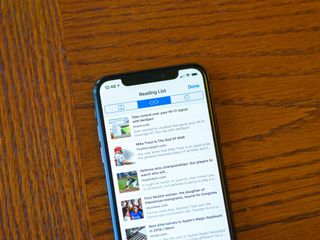
- How to add a bookmark
- How to search for a bookmark
- How to edit a bookmark
- How to remove a bookmark
- How to add an article to your Reading List
- How to view your Reading List
- How to delete articles from your Reading List
Your favorite iPhone can make browsing the web much easier by utilizing Bookmarks to get to your favorite webpages quicker, and using the Reading List to save articles you want to read later. In iOS 15, it's built right into Safari, allowing you to save articles and other web items for later perusal on your iPhone or iPad.
Both Reading List and Bookmarks sync via iCloud, so your links and stories are available no matter which device you have with you, whether you're taking a quick break from work on your Mac, relaxing with your iPad, or commuting with your best iPhone . Here's how to use Bookmarks and the Reading List in Safari in iOS 15 .
How to add a bookmark in Safari
- Launch Safari from your Home screen.
- Navigate to the website you want to bookmark.
- Long press the bookmark button . It's the icon that looks like a book.
- Tap Add Bookmark
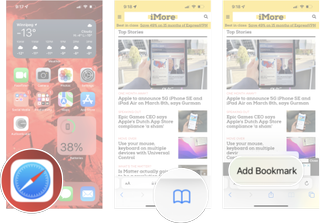
- Tap the name to rename your bookmark.
- Tap the location you want the bookmark. The default is Favorites.
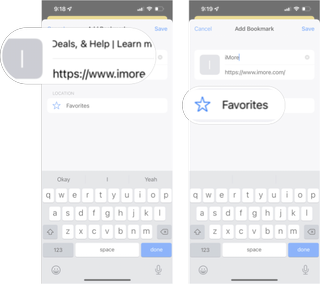
- Tap a new location if you want.
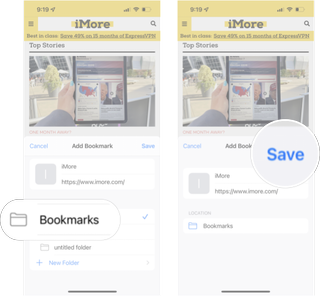
How to search for a bookmark in Safari
If you're having trouble finding a particular bookmark, you can always search for it.
- Launch Safari from your home screen.
- Tap the Bookmark button at the bottom of your screen.
- Swipe down on the Bookmark list to bring up the search bar.
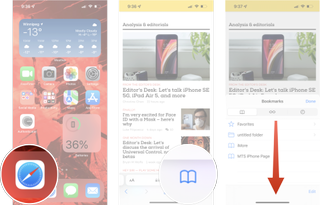
- Tap the search bar
- Type in your search query .
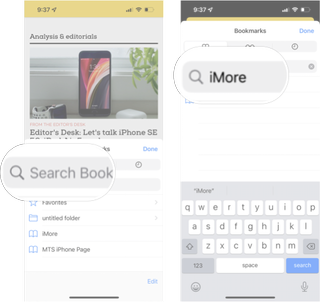
How to edit a bookmark in Safari
If you ever want to change the name or location of a bookmark you've already created, you can do so by editing the bookmark right in Safari.
- Long press the bookmark you want to edit.
- Tap edit from the pop-up menu.
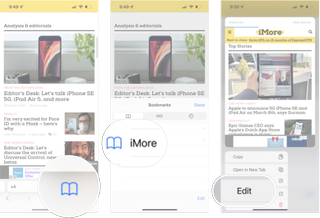
Here's where you can rename or change the location of a bookmark.
How to remove a bookmark in Safari
- Tap delete from the pop-up menu.
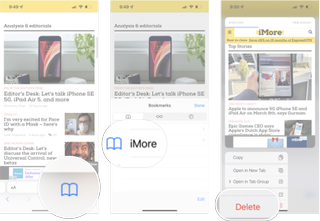
How to add an article to your Reading List in Safari
Not every website supports reading lists, but a lot do, so if you come across an article you want to read later, here's how.
- Long press the bookmark button when you're on the page or article you want to add.
- Tap Add to Reading List .
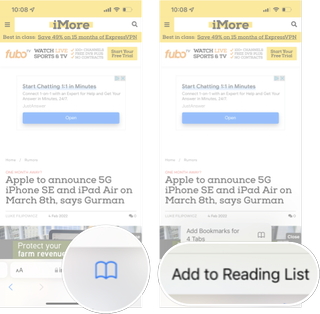
How to view your Reading List in Safari
Getting to all of those articles you've added to your Reading List is just a matter of a couple of taps.
Master your iPhone in minutes
iMore offers spot-on advice and guidance from our team of experts, with decades of Apple device experience to lean on. Learn more with iMore!
- Tap the bookmark button .
- Tap the Reading List . It's the icon that looks like glasses.
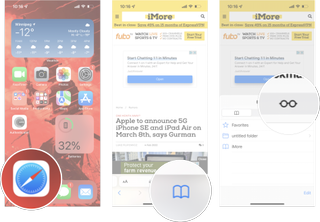
How to delete an article from your Reading List in Safari
After you've read an article, you can easily remove it from your Reading List.
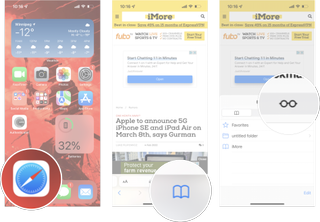
- Swipe left on the article you want to delete.
- Tap delete .
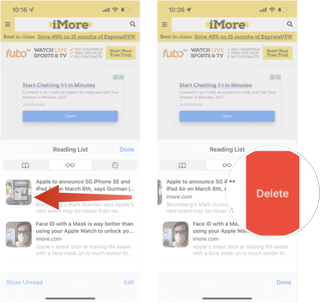
You can do this on your Mac too!
Now that you've mastered Bookmarks and the Reading List on your iPhone and iPad, check out how to use Bookmarks and the Reading List on your Mac !
Updated February 2022: Added new steps for iOS 15.

○ iOS 14 Review ○ What's new in iOS 14 ○ Updating your iPhone ultimate guide ○ iOS Help Guide ○ iOS Discussion

Luke Filipowicz has been a writer at iMore, covering Apple for nearly a decade now. He writes a lot about Apple Watch and iPad but covers the iPhone and Mac as well. He often describes himself as an "Apple user on a budget" and firmly believes that great technology can be affordable if you know where to look. Luke also heads up the iMore Show — a weekly podcast focusing on Apple news, rumors, and products but likes to have some fun along the way.
Luke knows he spends more time on Twitter than he probably should, so feel free to follow him or give him a shout on social media @LukeFilipowicz .
This iPhone and iPad app is a hassle-free way to experience the benefits of binaural beats
iMazing 3 Mac app is a hub for all your Apple devices — Manage apps, transfer files and back-up data
New iPads, LIVE: Everything from Apple's May 7 'Let Loose' Event as it happens — Air, Pro, Pencil and more
Most Popular
- 2 This iPhone and iPad app is a hassle-free way to experience the benefits of binaural beats
- 3 This iPhone weather app nails widgets and complications — here’s how I use it to get instant forecasts
- 4 Apple Vision Pro essentials: How to update, turn off, or reset the headset
- 5 Apple's 2024 Pride Collection includes a stunning new Apple Watch band and more
- Apple Watch
- Accessories
- Digital Magazine – Subscribe
- Digital Magazine – Info
- Smart Answers
- Let Loose iPad event
- New iPad Air
- iPad mini 7
- Best Mac antivirus
- Best Mac VPN
When you purchase through links in our articles, we may earn a small commission. This doesn't affect our editorial independence .
Is there a way to sort Safari bookmarks?
Reader Christine had a peculiar occurrence:
I recently edited my bookmarks, and the links I created in each folder changed to be in alphabetical order. Yikes! I needed them to stay in chronological order. Any way to fix this?
What’s peculiar about this? Safari doesn’t feature a way to alphabetize bookmarks! There is no built-in way to sort bookmarks (or URLs) alphabetically in Safari. So I’m not sure what happened that caused this spontaneous reshuffle.
If you were to want alphabetic sorting of bookmarks, there’s a free and up-to-date donationware app called SafariSort that you could turn to. (It’s an unsigned app, requiring that you bypass Gatekeeper, but it’s been in development for years. Make your own decisions about whether to run it or not, but there are no red flags.)
If you sort out what happened, Christine, let us know.
Ask Mac 911
We’re always looking for problems to solve! Email yours to [email protected] including screen captures as appropriate. Mac 911 cannot reply to email with troubleshooting advice nor can we publish answers to every question.
Author: Glenn Fleishman , Senior Contributor

Glenn Fleishman ’s most recent books include Take Control of iOS and iPadOS Privacy and Security , Take Control of Calendar and Reminders , and Take Control of Securing Your Mac . In his spare time, he writes about printing and type history . He’s a senior contributor to Macworld , where he writes Mac 911.
Recent stories by Glenn Fleishman:
- How to make noncontiguous selections in Pages, Numbers, and Keynote
- How to show fonts in Pages for macOS that don’t appear in the menu
- How to remove a Google Maps subscription
Safari User Guide
- Change your homepage
- Import bookmarks, history, and passwords
- Make Safari your default web browser
- Go to websites
- Find what you’re looking for
- Bookmark webpages that you want to revisit
- See your favorite websites
- Use tabs for webpages
- Pin frequently visited websites
- Play web videos
- Mute audio in tabs
- Pay with Apple Pay
- Autofill credit card info
- Autofill contact info
- Keep a Reading List
- Hide ads when reading articles
- Translate a webpage
- Download items from the web
- Share or post webpages
- Add passes to Wallet
- Save part or all of a webpage
- Print or create a PDF of a webpage
- Customize a start page
- Customize the Safari window
- Customize settings per website
- Zoom in on webpages
- Get extensions
- Manage cookies and website data
- Block pop-ups
- Clear your browsing history
- Browse privately
- Autofill user name and password info
- Prevent cross-site tracking
- View a Privacy Report
- Change Safari preferences
- Keyboard and other shortcuts
- Troubleshooting
Delete a bookmark in Safari on Mac
You can delete bookmarks that you no longer need.
Open Safari for me
Control-click the bookmark, then choose Delete.

IMAGES
VIDEO
COMMENTS
At last, you can sort your bookmarks alphabetically. This tip applies to your saved bookmarks. To see your saved bookmarks, got to Bookmarks > Edit Bookmarks in the Safari menubar, or type Option ...
As you mentioned, you can sort bookmarks in a bookmarks folder by name (more information on that can be found here Sort, alphabetize, or rearrange bookmarks in Safari on Mac ), however, there does not appear to be an option to sort bookmarks similarly by name or address. We would suggest submitting Feedback for this, Product Feedback - Apple.
In Safari on your Mac, sort and alphabetise bookmarks in lists and folders.
Sort iPhone Favorites alphabetically. Open the Phone app on your device and then follow these steps to alphabetize your Favorites. Select the Favorites tab at the bottom of the Phone app. Tap Edit at the top of the screen. Tap and hold the right side (three lines) for one of your favorites, drag them up or down in the list per their name, and ...
To access Safari's bookmark manager, simply navigate to the "Bookmarks" menu at the top of the Safari window and select "Show Bookmarks." This action will reveal the bookmark manager, presenting a comprehensive view of your saved bookmarks and folders. From this central hub, you can effortlessly add new bookmarks, edit existing ones, and create ...
As I mentioned, then, you can right- or Control-click a folder to get the option to sort its contents by name or by address. Neat! Another way to do this is to open the Bookmarks Editor instead ...
To open the Editor click Bookmarks > Edit Bookmarks. Here are three ways to create a folder: Click Bookmarks > Add Bookmark Folder from the menu bar. Right-click inside the Bookmarks Sidebar and select New Folder from the shortcut menu. Click New Folder at the top of the Bookmarks Editor. Give your folder a name and hit your Return key.
a). Download and install One Bookmark on the computer. b). Run One Bookmark and select the Manage Safari Bookmarks mode. c). It will display all Safari bookmarks and bookmark folders, click the Sort bookmark by button, you can choose Sort by name A~Z Folder First, Sort by name A~Z URL First, Sort by Address A~Z Folder First, Sort by Address A~Z ...
Safari also offers a convenient Bookmarks Sidebar, which can be accessed by clicking on the Sidebar button in the Safari toolbar or by using the keyboard shortcut Command + Option + 1. The Bookmarks Sidebar provides a comprehensive view of your bookmarks and bookmark folders, allowing for easy navigation and organization.
In the Safari app on your Mac, click the Sidebar button in the toolbar, then click Bookmarks. Control-click in the sidebar and choose New Folder. Enter a folder name. To change the name, Control-click the folder, then choose Rename. Drag the folder to the location you want. In Safari on your Mac, organize bookmarks into folders.
Open Safari on your iPad or iPhone. After that, go to the website you want to bookmark and click on the Share symbol there. In the share sheet, click Add Bookmark now. Next, give the bookmark a fitting name. Select the folder where you wish to keep the bookmark after tapping on Location.
Tap Add Bookmark. How To Add Bookmark In Safari on iPhone: Launc hSafari, navigate to the websire you want to bookmark, long press the bookmark button, and then tap add bookmark. (Image credit: iMore) Tap the name to rename your bookmark. Tap the location you want the bookmark. The default is Favorites.
In the Safari app on your Mac, do any of the following:. View your Favorites from the Smart Search field: Click in the Smart Search field to see your Favorites in the start page view, then click the icon of the website you want to visit.The start page view goes away if you start typing, and it doesn't appear if you click the field while you're viewing the start page.
Safari doesn't feature a way to alphabetize bookmarks! There is no built-in way to sort bookmarks (or URLs) alphabetically in Safari. So I'm not sure what happened that caused this spontaneous ...
In the Safari app on your Mac, click the Sidebar button in the toolbar, then click Bookmarks. Control-click the bookmark, then choose Delete. See also Bookmark webpages that you want to revisit in Safari on Mac Add a bookmark folder in Safari on Mac Sort, alphabetize, or rearrange bookmarks in Safari on Mac