The leading authority in photography and camera gear.
Become a better photographer.
12.9 Million
Annual Readers
Newsletter Subscribers
Featured Photographers
Photography Guides & Gear Reviews


TourBox Elite Review – Photo & Video Editing Controller
The TourBox Elite is a secret weapon for editing photos and videos faster than ever before. It looks great on your desk and is intuitive and fun to use.
Photography Gear Reviews | By Athol Hill
The TourBox Elite is what TourBox calls “the ultimate Bluetooth controller”. The TourBox Elite replaces your keyboard when used in combination with a mouse or Wacom style digitiser, giving you the ability to access keyboard and mouse shortcuts quickly and more efficiently.
I’m what I would classify as a perfect use case for the TourBox Elite. I love my Wacom Cintiq 16, but it isn’t a painless process.
One of the challenges is that I still need to use my keyboard a lot because the onscreen controls aren’t good enough with the model of Cintiq I use, and buying a better model isn’t in my price range.
Maybe I’m getting it wrong, but trying to work with a large 32″ display for most of my editing and a separate Cintiq for the more delicate stuff means you have a monitor, Wacom Cintiq 16, keyboard and mouse to try to manipulate on a desk.
Add some video lights for calls, and it all gets a little messy.

Fully customisable, intuitive controller that speeds up photo & video editing, making it more fun at the same time.
My setup has the Wacom Cintiq 16 on the right side that I bring in front of me when required, but that means pushing the keyboard off to the left whilst working with specific key combinations that aren’t that intuitive.
I could put the Wacom Cintiq 16 on top of my keyboard and then carry on working, it would make the transition much easier, but I can’t. The onscreen Wacom controls help, but they aren’t a complete set of controls.
For example, getting simple controls like holding the space bar to navigate the screen while zoomed in isn’t easy to reproduce on the onscreen controls. If I had the touch screen, that would help, but that comes at a much higher price.
The TourBox Elite tries to solve these problems by providing a Bluetooth controller alternative that is easier to manipulate without looking.
Just a quick note, as you’ve probably noticed, the TourBox hasn’t been officially released yet, so the version of the TourBox Elite in this review is a pre-production prototype and, therefore, may be slightly different to the final versions.
There are also items raised in the review, which will likely be fixed in the final release.
With that said, let’s dive right into the review.
Table of Contents
TourBox Elite Specs
- The missing link for creative workflows
- Bluetooth for cable free desktop
- Perfect keyboard replacement for Wacom users
- Versatility across different applications
- No rechargeable battery
- Ergonomics could be better
- Interface: USB Type-C
- OS Compatibility: macOS 10.10 or higher | Windows 7 or higher
- Operating Voltage: 5 V
- Construction Material: ABS, polycarbonate
- Dimensions: 4.6 x 4 x 1.73” / 116 x 101 x 44 mm
- Weight: 0.82 lb / 370 g
What’s the difference between Tourbox Elite and Tourbox Neo?
We managed to get our hands on one of the earlier models (the Tourbox Neo, reviewed here ). In this section, we’ll look at some of the differences between the two models:
- Dual-Channel Bluetooth 5.1 added – The Bluetooth TourBox Elite can be paired with two devices simultaneously so that you can handle multiple projects on multiple devices simultaneously.
- Haptic Feedback – Gives you force feedback every time you turn the knob, scroll or dial. The rotary speed of these buttons, the force feedback intensity all come with different modes for choices.
- Buttons & Components Upgrade – TourBox adapted four different switch encoders and modified the layout to cater to the needs of various scenarios and frequencies. In addition, the TourBox Elite has fingerprint resistance with UV anti-fingerprint coating technology.
- TourMenu Plugin – To act as an extension plugin for more possibilities. It is an action interface similar to the right-click mouse menu. Every button on the TourBox can be assigned with its own custom TourMenu.
- More Color Options – Apart from the classic black version, the TourBox Elite also comes with ivory white and the special edition, smoke-back translucent.
Build & Ergonomics

The quality of the buttons on the TourBox is high. TourBox uses a green and orange light to indicate which Bluetooth channel you are connected to.
The TourBox Elite is packaged in a black box that looks upmarket and professional. The TourBox Elite was a little heavier than I expected.
Inside the box, you will find:
- The TourBox Elite
- A USB-C to USB-C cable
- User manual
- Two AA Batteries
- Non-padded bag for device and a separate bag for the cable
The quality of the construction is high, it’s plastic like a lot of computer components, but it’s solid and doesn’t feel cheap, hence the heavier weight. I thought it would be lightweight like a mouse when I saw the pictures.
As something likely to remain on your desktop, it doesn’t have to be lightweight, but some may be mobile users, which could impact them. I think the added weight is a slight advantage preventing it from moving around on your desk while in use.
I could find no machine or press markings on the plastic, which is a testament to the manufacturing. On the underside of the device, you will find four shallow rubber feet and a battery door to house the provided two AA batteries.
A rechargeable battery option would have been a nice touch. With about 100 rechargeable AA’s lying around my house, it doesn’t impact me personally, but I think it would be the preferred option for many users.
The tactile feel of the buttons and dials is excellent from a “feel” perspective. In addition, the haptic feedback is helpful as it gives you a little more feel with the adjustments.
I do think, however, that the square shape could be improved. If you’re going to be gripping something a little like a mouse, it could do with some shape improvements for improved ergonomics in your hand.
Installation and Setup

The rubber feet on the bottom will ensure that the TourBox Elite can’t slide around your desk.
In covering this section, I will try to mention what I liked, but in the interests of being open and honest, I will discuss some of the areas I couldn’t test thoroughly due to software and firmware versions.
The initial setup involves the installation of the desktop software called TourBox Console. TourBox with version 4.0.0.0, updated to 4.0.0.2 while undertaking the review.
I was warned in advance that the Windows beta version was a little more unstable than the Mac version. So I would assume they started development on the Mac OS version first.
The software is easy enough to install, the usual double click, and when you are finished installing, there is no requirement to Restart your machine. You are left with a screen like this that prompts you to connect a device. If you connect via cable, it disappears immediately; if you want to connect via Bluetooth, you follow the Bluetooth connection prompts.
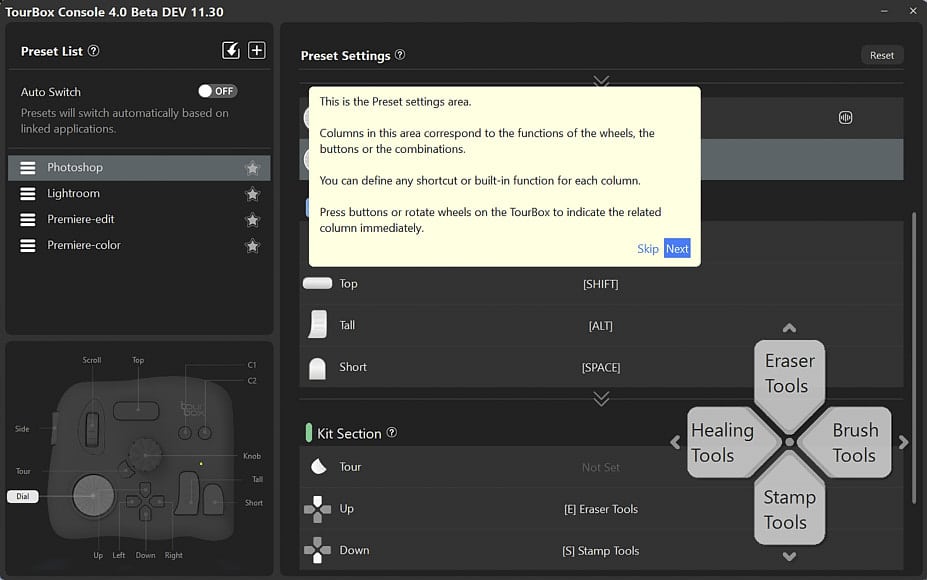
Installation on the software is easy to do, meaning you can be up and running in virtually no time. TourBox also includes some guides to help you through the process.
When it connects, it may prompt you for a firmware update if the firmware isn’t up to date. In my case, the firmware required a quick and easy update. I would recommend using a cable for initial setup as I suspect cable updates are less likely to fail than Bluetooth.
After completing your connectivity, you are left with the initial screen that guides you through setting up the software for your machine. It’s important to note that although TourBox gives you preconfigured scenarios in their software, you still have to connect them to the applications on your device, so the software knows to activate for these applications.
When you move to an application set up for TourBox Console, you will see a little popup in the top right corner for a couple of seconds, as shown on this screen. The TourBox console remains hidden in your taskbar unless you right-click on it and select TourBox Console. You will also see a semi-transparent HUD (Heads Up Display) because you can adjust configurations for a single application using four arrow keys.
Setup isn’t without issues, and part of it will depend on your machine. For example, I have a high powered Windows Desktop and a stand-up desk with my desktop setup. That means the standard cable provided by TourBox is too short for a cabled connection on my machine. Using a cable extension caused some errors.
In reality, this had nothing to do with the TourBox Elite itself and related to some motherboard manufacturers not using high power USB ports, limiting USB extension cables. I got around this by using a powered hub, but if you have similar issues with connectivity, keep in mind it may be more specific to your computer/mac than the TourBox Elite. Realistically, most users would use Bluetooth for longer cable setups, hence why this model has Bluetooth.
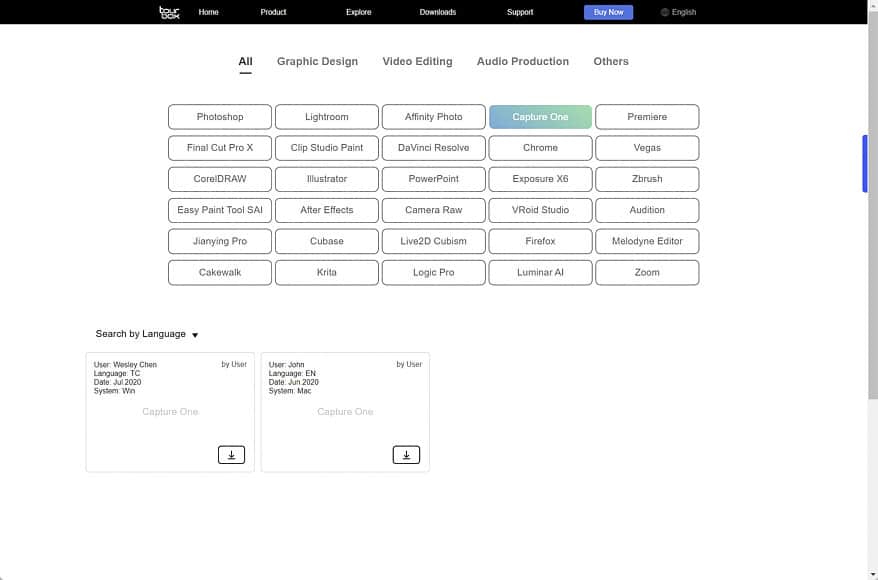
There are template configurations available from other users on the TourBox website to help you, including multiple languages.
The setup of the Bluetooth was where I had a few issues relating to the beta. It took a couple of goes for the software to connect. There were some stability issues on the Windows version that TourBox warned me about, so this was not unexpected.
However, it is, after all, a beta, not the final production version, so it’s hard to penalise them for giving us early access.
Another thing worth noting: The USB cable is a USB-C, so if you have an older computer with no USB-C, you’ll need to buy an adapter or a USB-A to USB-C cable if you intend to run with a cable. I prefer USB-C, but it won’t be suitable for everyone.
I tested this on my Macbook, and I had none of these issues, so it’s part of the beta process they are going through, ironing out bugs rather than hardware bugs. I expect these to be ironed out with the production model, and with early bird delivery expected in Feb 2022, there is still adequate time to get through these.
Performance and Ease of Use

The “shift” button on the side makes it easy to move between the brush size and hardness settings without moving your fingers around.
Once you get set up, the performance of the unit is excellent. Except for some of the Bluetooth connectivity issues I had with the Windows Beta, the performance has been flawless.
The range on the Bluetooth is good enough for most situations, and I can’t imagine you’d exceed the range given you have to have a screen with you to do it. On the other hand, maybe if you’re using Apple’s sidecar via Wi-Fi, it’s a unique scenario. The latency is also good, and I couldn’t see any noticeable lag while using the device.
The biggest issue I had was more of a change management issue. It meant getting used to the device and picking up muscle memory after working with a keyboard for so long. Of course, it’s plain selling once you get used to that, but it’s the usual problem of reverting to what you have always done.
For example, when I wanted to do something, I felt myself letting go of the device and fumbling for my keyboard, as insane as that sounds. However, you get over it pretty quickly, and it’s nothing to do with the device, just change management 101.
The range of flexibility with configuration should be good enough for most users, and I can’t imagine the number of configuration options would physically limit anyone. You can even extend use to everyday business applications like Word, Excel and Powerpoint. The “shift” option allows you to double the possibilities.
On the software front, I think some minor improvements would help usability. The device requires you to open some apps to add them, which doesn’t seem to align with most apps on the market and was a little counterintuitive. There might be a reason behind it, but it’s not something I am aware of.
Most apps give you a list of apps on your machine, and you select the appropriate one; you don’t have to physically open the app, wait for it to finish open and then select it in the TourBox list. Granted, it’s a minor issue you will only encounter once initially, but I think any opportunity to improve the experience is good.
Whilst the TourBox Elite has several setups for apps preconfigured, you can also find more on their website. In my case, I work with CaptureOne instead of Lightroom, so I had a CaptureOne setup configured within a minute. Because systems are multiple lingual, the workspaces provided by different users are as well.
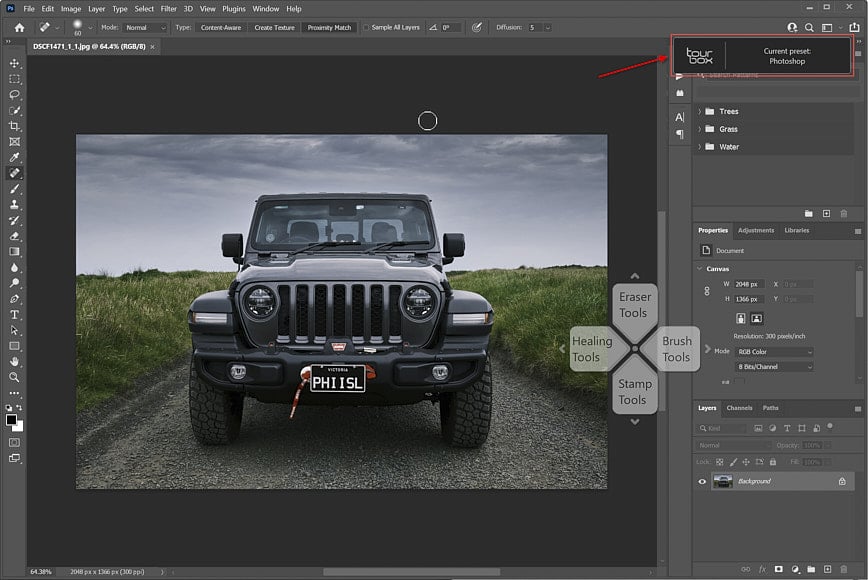
When changing applications, the configurations of TourBox will change automatically. You will see a popup in the top right corner to indicate the configuration has been applied.
There are a couple of neat features I noticed with the TourBox. First, using different colour LED’s to show which Bluetooth channel you are connected to is a nice touch.
Suppose you are switching from a laptop to a desktop. In that case, the colours help you immediately identify which your device is connected to so you don’t fumble like an idiot trying to work out why your device isn’t connecting.
Moving on to the software capability, TourBox has clearly been working hard. Rather than just stay with native keyboard shortcuts, TourBox opted to extend some applications by adding slider capabilities. This is something you cannot achieve with keyboard shortcuts alone.
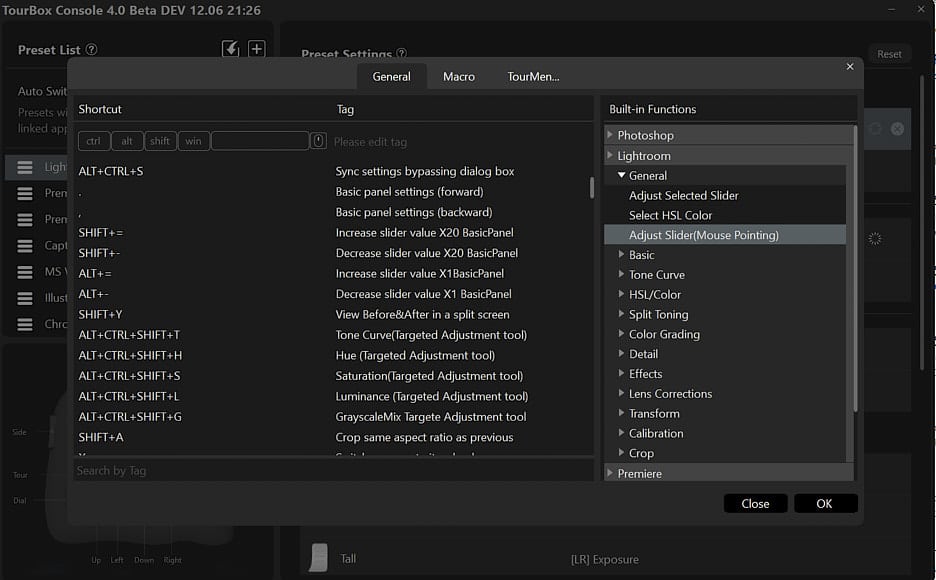
TourBox has added extensive software controls not available via keyboard shortcuts like the adjustment of sliders, either via mouse hover or button/dial combo.
As an example, you can set up a dial on the TourBox Elite to adjust sliders when you hover your mouse over them, so you simply hover with the mouse and turn the dial-up and down with your non-mouse hand.
If that doesn’t blow you away, you can set dial/button combos for commonly used adjustment sliders so you don’t even have to use your mouse.
As a Capture One user, I’d love to see some of these made available in Capture One as well. Hopefully, we see them soon.
With the new TourBox Elite, users also benefit from the new Macro and TourMenu options. The problem with buttons is they only give you single actions applied to each button, maybe two with shift; the Macro and TourMenu options change this.
The TourBox Macro function is like Photoshop actions on steroids. Photoshop actions are great, but you can only use them in Photoshop.
TourBox Macro takes that a couple of steps further by giving you the capability to create groups of actions that apply to every application on your desktop. You can also combine multiple desktop applications into a single workflow action.
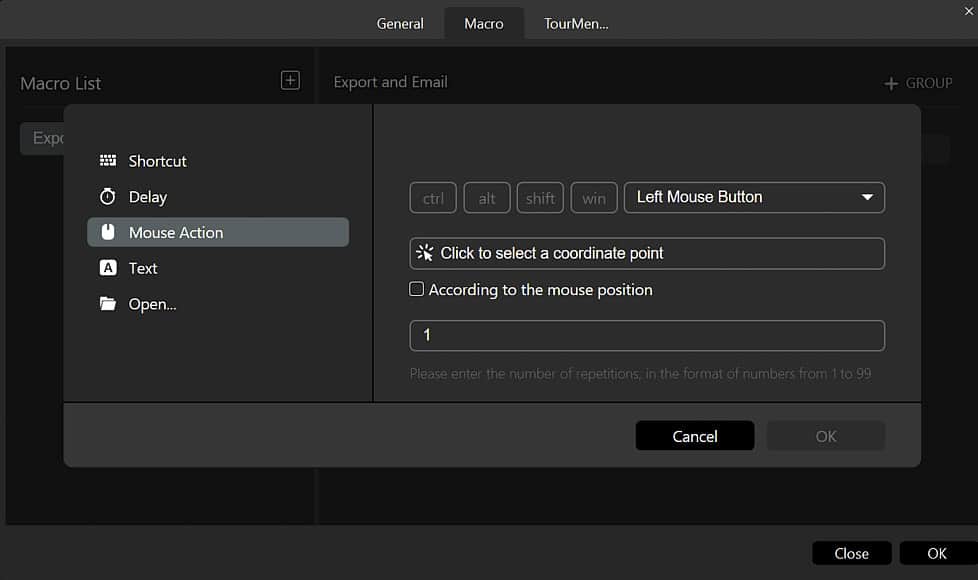
Macro speeds up your workflow considerably and includes the capability of mouse actions, including the ability to click on specific areas of the screen.
TourBox Macro allows you to create a different list, and you create multiple actions in each list including shortcuts, mouse action (with a single click, double click, right-click, middle-click, etc. and allows you to act on specific screen areas), Text input, Open files, URL, folders, as well as adding a delay between each action.
TourMenu is something a little different. It allows you the ability to create lists of shortcuts (and Macros) specific to each application. So, as an example, if I am working on a model photo and as part of that process, I need shortcuts available for various elements of skin post-processing, this is your tool.
You can create a “Skin Processing” grouping and assign various shortcuts, including photoshop actions or TourBox Macros. These shortcuts can all be assigned descriptions rather than CTRL SHIFT G. It will require some keyboard assignments in photoshop. If you’re using this functionality, you probably already have these set.
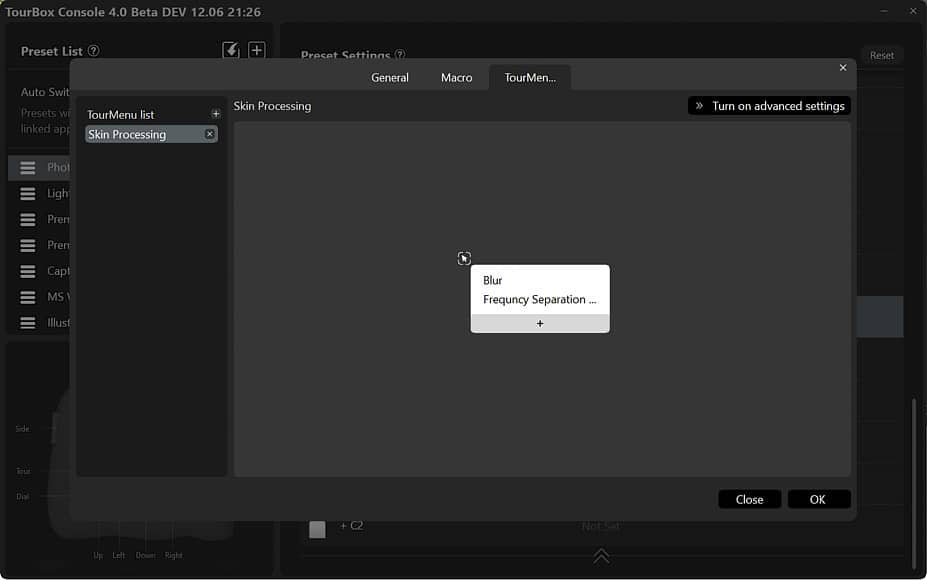
TourMenu gives you the ability to add additional lists of shortcuts in groupings that makes sense.
With different menu options available, you can create one for portraits, one for landscapes or even change them specific to the type of portrait, like male or female models. Ultimately, with the addition of TourMenu and Macros, TourBox has extended the hardware by providing genuine software capability that you can use to fast track your workflows.
When all is said and done, you can say what you want about this device, but a lot of it will be personal preference. It’s like a “mouse vs keyboard” shortcuts type of argument. There is no wrong or right, just what is right for you.
As a photographer, I personally think it changes the way you post-process, and I mean that in a good way. So many companies use the word game-changer, which will be valid for some people with the TourBox Elite. It could halve your processing time.
Value for Money

With my Wacom 16 on top of my keyboard and the TourBox Elite to the left, this is my setup, obviously with the lights low for effect. I usually move my Wacom to the far right when not in use.
The TourBox Elite has a recommended retail of $268, which is pricey but not unreasonable. However, if you take advantage of the Kickstarter, you’ll pick it up at just over 30% off and a more palatable $178.
Kickstarters are not without risk, I’ve had mixed success, but generally, companies on their second or third Kickstarter have established production lines, so the risks are low. This is the case with TourBox who kicked off their first Kickstarter in 2018 with their wired version.
Comparatively speaking, there aren’t too many alternatives to compare this to. You can’t compare it to a mouse or keyboard, although some of those do exceed this price. That puts them in a category of their own, and you have to decide whether:
- How much do I need this?
- If I don’t need it, but I want it, can I afford it?
For those who need it, it will be a no brainer. The TourBox Elite is the kind of tool that can completely change your workflow processes and reduce processing time considerably.
If you’re reducing time on every piece of work, the business case to recover the costs will be one or two projects. For those who find it optional, the value for money is a question only you can answer. For me, that’s a yes.
TourBox Elite Review | Conclusion

With the number of combinations being exponential, it’s hard to go wrong with the TourBox Elite.
Let’s cut to the chase. Is the TourBox Elite the ultimate Bluetooth controller as TourBox claim? If you have a tablet or digitised type environment, I’d say definitely.
The difference between using this and a keyboard when working with a Wacom tablet and stylus is incomparable. For other creatives like videographers, I’d also say the flexibility speeds up your workflow substantially, so it’s hard to argue against it. The versatility opens it up to almost any creative.
Is it worth the premium over the previous model? If you need a cableless environment, it is. My desktop is one of those environments that is set up for cable-free environments, and I’d like to keep it that way.
It isn’t for everyone, but that’s the nature of these types of accessories targeted at creatives. Creatives are idiocentric. They’re not for everyone, but for those that need them, it has the potential to change the way you work.
If this interests you, I’d recommend you take advantage of the Kickstarter and save 30% on the retail price.
You'll Also Like These:

Athol Hill is a sports and portrait photographer based in Melbourne, Australia
I think you mean to say that creatives are idiosyncratic. Other than that thanks for a great review, the first I found that covers the differences between Neo and Elite beyond cable vs bluetooth and haptic feedback.
Thanks for reading my review. If you have any questions, please feel free to post them here and I’ll try respond as soon as possible.
Leave a Comment Cancel Reply
👋 WELCOME TO SHOTKIT!

🔥 Popular NOW:

Unlock the EXACT blueprint to capture breathtaking iPhone photos!
Shotkit may earn a commission on affiliate links. Learn more.
TourBox review
Tourbox is a refreshingly well-priced creative console which can make photo/video editing faster and more comfortable.

Digital Camera World Verdict
There's a lot to like about the TourBox console. It's well made, functions as advertised, and is very reasonably priced when compared to similar products. We just wish it had more buttons and dials, reducing the need to memorize so many complicated button combinations, but this would undoubtedly push up the cost of the device. If you're on a tight budget - and have the time to devise and learn your preferred editing shortcuts - the TourBox is worth considering.
Well priced
Quality, well-weighted build
Plenty of customization
Long learning curve
Main dial needs extra friction
More buttons/dials would be nice
Why you can trust Digital Camera World Our expert reviewers spend hours testing and comparing products and services so you can choose the best for you. Find out how we test.
Build and handling
Performance.
The TourBox controller is a photo and video editing console designed to make interacting with software like Adobe Lightroom or Premiere a more ergonomic experience. It allows you to control numerous functions with one hand, while keeping your dominant hand free to use a keyboard, mouse or graphics tablet.
The compact 11.7 x 10.2 x 5cm console sports 11 buttons and 3 control knobs, and is compatible with popular image and video editing software, including:
- Adobe Photoshop, Lightroom, Premiere Pro and After Effects
- Capture One
- Final Cut Pro
- DaVinci Resolve
The specific functions of wheels and buttons change based on what software you are using and how you choose to configure the device. The speed, acceleration, and accuracy of the Knob, Dial, and Scroll functions are all able to be tuned to suit your personal editing preference.

Regardless of the software you're working in, TourBox's buttons and dials help you scrub through footage in Premiere Pro more comfortably, or adjust brush size and hardness in Photoshop without needing to move your mouse away from your image. In Lightroom you get quick access to exposure, contrast, black, white, highlight, and shadow adjustment via button taps, and the scroll wheel is used for color channel adjustments. An interactive HUD stays on screen at all times and you can make a visual navigation map pop up with a single click. And you can always reset selected sliders to initial values with one click.

First impressions of the TourBox are good, right from unboxing the high-quality packaging. The controller itself feels like a luxury item, with its high quality matte finish making it easy to grip, and it sits well in the hand, whether you're left or right handed.

However, when it comes to dial and button placement, the main dials are more suited to being operated with your pinky finger when using your left hand, which can take some getting used to. This applies if you're right-handed, as you'll be using the TourBox in your left hand, leaving your right hand free to control your mouse as normal. The device is also well weighted and a substantial 385g, so it stays put on your desk and shouldn't slide around.
Once you've got the TourBox positioned for optimal ergonomics, it's time to download and install the accompanying TourBox Console software - it's a pain-free process. The Console allows you to customize pretty much every element of the controller to suit your personal editing preferences.
We tested the TourBox controller primarily with Adobe Lightroom, and were pleasantly surprised with the tactile feedback and overall accuracy of the buttons. The central control dial feels a bit loose for our personal preference though, and we experienced slight lag when adjusting sliders in Lightroom. We also found it necessary to rotate the main dial 4 or 5 times to reach our desired setting, whereas using a mouse would get the job done in 1 swift movement.
The TourBox sports a total of 11 buttons and 3 dials, but even this seemingly extensive input selection isn't always enough to give you quick and easy control of all your most-used software functions. By default, you can find yourself needing to learn complicated button combinations, akin to learning some of the more obscure triple-key Lightroom keyboard shortcuts. Thankfully the default shortcut button combinations can be adjusted to more memorable combos using the comprehensive TourBox Console app, but you'll still need a good memory to recall even your own customized button combinations.

The TourBox controller is an interesting product, as it stands out from rival editing consoles by being so accessibly priced. Currently retailing at $169 (or $179 with a travel storage bag), the TourBox is substantially less expensive than the $549 Loupedeck CT , and is a handy chuck of cash cheaper than the more modest $249 Loupedeck+ console. However, both versions of the Loupdeck feature substantially more physical buttons and dials than the TourBox, making them easier to use as there's less need to remember convoluted button combinations.
As with any new way of working, there'll always be some sort of learning curve required. If you're happy to spend several days or possibly weeks customizing the TourBox to suit your way of working, and to memorize your preferred button combinations, then it can make your image or video editing workflow faster and ergonomic. Just don't expect either to happen overnight.
The best photo editing tools and accessories
The best keyboards for video editing
The best mouse for photo and video editing
The best drawing tablets for photo editing
The best monitors for photographers
Best cloud storage for photos
Thank you for reading 5 articles this month* Join now for unlimited access
Enjoy your first month for just £1 / $1 / €1
*Read 5 free articles per month without a subscription
Join now for unlimited access
Try first month for just £1 / $1 / €1

Alistair is the Features Editor of Digital Camera magazine, and has worked as a professional photographer and video producer.
TourBox is a portable controller that speeds up Photoshop and Lightroom photo editing
A new Kickstarter campaign is seeking funding for TourBox , a controller designed for image processing software, including Adobe Photoshop and Lightroom. The device features a knob, wheel, scroller, and multiple buttons, and is designed for use alongside a tablet or mouse.
TourBox's controls are said to be precisely calibrated for ideal speed, accuracy, and acceleration, each button customizable for the creation of personal presets. With this controller, users are able to rapidly adjust brush size, hardness, flow, and opacity, as well as perform actions like zooming in and out and dragging an image.
The controller has a small, portable plug-and-play design that enables photographers to work on their content while away from the office. The device is compatible with both Windows and macOS.
The team behind TourBox is seeking funding on Kickstarter, where the campaign has exceeded its funding goal with more than a month remaining. Backers are offered the Early Bird TourBox for pledges of at least $89 USD. Shipping to backers is estimated to start in December 2018.
Disclaimer : Remember to do your research with any crowdfunding project. DPReview does its best to share only the projects that look legitimate and come from reliable creators, but as with any crowdfunded campaign, there's always the risk of the product or service never coming to fruition.
I have just received the TourBox in the mail today but now unable to download drivers as www.tourboxtech.com/downloads has 404 error and homepage has crap navigation but you can sure purchase more if you want. Links from home page to FB also not updated as it goes to empty page so you need to search FB for its page. So far not impressed with support but the build feels good in the hand but it might as well be a similar sized rock without the drivers. Some tutorials wouldn't go amiss either btw.
How about now?
Check out the Behringer xtouch mini for $49, and the free lr2midi.
8 knobs, like a dozen buttons (to shift between knob function sets, or undo/redo, or whatever.) And yet quite small.
One knob, like on this thing, is not nearly enough. You'll be shifting between functions constantly, and being able to adjust more than one setting simultaneously, to see how they interact, is very useful.
Totally agree - for $50 it's the best tool I've ever purchased for Lightroom.
Does it work with LR CC Desktop or with Classic only?
'Is' should be replaced with 'will be'. And possibly prepended with 'putative' or something along those lines. Kickstarter 'products' are simply vaporware until they actually ship. You would think DPreview would have learned a lesson from the Meyer-Optik-Gorlitz fiasco.
Looks like a modern Fisher Price activity toy
if it was just a regular product I would buy this, but being on crowdfunding website, I have no interest at all.
It would've nice if they made it with drivers for other major image editors, such as Corel's PaintShop Pro and others, where the driver would automatically program the wheels and buttons, and would also allow the user to customize them. Not everyone uses Adobe products nowadays. I'd support them if that was the case. Making the device upgradeable (for driver/firmware updates) through a USB port would make it a much more desirable device.
They are going to add support for other programs other than Adobe.
Is that stated somewhere?
Yes on social networks in conversations with the developers. They even intend to support DaVinci Resolve video editing.
lol at 'other major image editors like Paintshop Pro'. I've worked in advertising and broadcast with a number of media professionals. Never seen Corel anything. Only the two flavors of Adobe and the former Apple one.
@ Calaverasgrande, Thanks for your input, but remember that to each their own. PSP came out long before there was an Adobe Lightroom, and initially was aimed at technical people (people who knew computers). When Adobe Photoshop came out, it was aimed at photographers who knew nothing at all about computers. Computers were controlled by DOS commands back then. Not sure if you know anything about that. Of course I can "lol" at both, Lightroom and Photoshop. What fits your needs may not be suitable at all for someone else's needs (or even desires). Personally, I'd never use an Adobe product.
Adobe Photoshop debuted on the Macintosh. Originally it was just a file format converter. Burt they realized that once you were already in the process of converting between formats you might want to crop? It came over to Win 3.1 in 92 or 93. I distinctly remember when you had to be on a Mac to 'enjoy' Photoshop, and Macs were out of my price range. As far as Adobe, yeah I have problems with them too. But I also have huge issues with Apple and Microsoft and pretty much all the other major players. So I continue to pay the Adobe monthly rental and the every other year Apple tax. :( Personally not a fan of Corel, But hey whatever works for you!
Corel's PSP "Ultimate" version comes with about 5 or 6 components. They have a 30-day free trial policy. Check it out. You may like it. PSP 2019 is quite powerful. But if are using a MAC, then you can't use it. Switch to Burger King instead :)
I've backed it. I am ok with the keyboard but my Intuis S Pro seem to be buggy on MacOS where for some reason the control wheel isn't responding at all times, needing me to continuously clickinging outside the area or switch back to keyboard again. This will make it so much easier.
As an Adobe ht8r I'd rather use an iPad and an Apple Pencil to control Affinity Photo, Affinity Designer or Pixelmator Pro.
BTW Is the ubiquitous Stu 5 on the TourBox payroll 8-)
lol. You are wrong again. Unlike yourself I read up about the product fully. Suggest you give it a go next time.
Is there an Android/Windows analog?
Does it work with professional tools like C1 ??? Or just with Adobe's overpriced toys ??? Is it as easy to use as Pixelmator Pro and an iPad/iPencil ???
Their intention is to support lots of programmes including the smaller sellers like C1, which I think they said they would support in the future.
Compared to this nonsense, CoolerMaster's kickstarter for Control pad is much more versatile and cheaper.
CoolerMaster has appalling ergonomics with dreadful keys and no brush dial, just wheels rights at the back in a stupid position as your hands have to go over the keys to get to them. No thought has gone into the usability of the product at all.
You do get 4 aimpad switches which are definitely useful and depending on how those analogue controls work the ergonomics of CM control pad might just be OK. Also its not just a restricted niche product like Tourbox and it targeted towards gamers as well.
The last thing you could call TourBox is niche. They are working on support for a lot of programs. Also CoolMaster has nothing for Lightroom. It has not even been developed yet for it. Photoshop development is not finished yet. Release date 7 months away but they have already started the Kickstarter and nobody exactly knows what support it will end up having. The problem with CoolMaster is because there are lots of keys the same size you are going to end up having to look at it a lot. With Tourbox that is not an issue because you can feel the controls without having to take your eye off the screen.
There are people who can use regular keyboard without looking at it despite a lot more same size keys than on CM ControlPad:) Just muscle memory.
Am I blind or there is no price anywhere? I can't see myself pledging on an unknown quantity.
The $99 pledge buy you a 33% discount. So that thing has to cost $300 - steep for a game controller - to get even. Anything less, I am loosing money
You need to reread it. First early bird deal has gone. Second deal is $89 which buys you the controller outright. That is 40% discount off the normal full price.
No I don't read to reread. There is an $89 pledge but there is also a $99 pledger. I assume it makes some sense and that people taking it are not being shafted
Stu 45 - By the way, since you are obviously a very careful reader, what is the retail price?
Toni has answered your question adhemar. $149.
Not sure why every time something like this is posted, everyone comes out of the woodwork to bury it? If it’s for you then buy it. If you like using the keyboard, knock yourself out.
Personally, I’m an early backer. This is just what I was looking for. Small footprint which works great for where my Wacom is setup. One hand one pen and one on this with little movement and all controls basically under my finger tips. Yes, still more compact than a keyboard and much less user involvement than a Loupedeck.
I hope they do good and why wouldn’t I? Anyone that is trying to create something that might make our lives easier can’t be all that bad.
I have backed it as well. There is nothing on the market with ergonomics as good. It should be a serious time saver.
Won't your Wacom tablet control pen pressure, brush size opacity etc on it's own? I use an Intous 4 which is getting pretty old & I can easily program the touch wheel & the ten keys to do whatever I need, as well as use it left handed. without buying yet another toy to clutter up my workspace. This looks like redundancy, unless I've missed something.
Munn it does and I have the little Wacom remote as well.
I guess it’s jjust more editing style. I like being locked in to just the pen without fumbling around. I can never seem to hit the buttons properly without having to spin the pen into place. It’s just not a good fit for me.
The express key is just to small for me. It works fine but I like the idea of having something a bit bigger that I can rest my hand on (somewhat)
Again, nothing you stated is incorrect, just doesn’t feel right or work right for my style.
Is it wired ?
Yes. Detachable USB with a spare socket to supply power to other devices.
Hope there will be a future version, but wireless. As it, I don't buy and I'm already equiped to supply power to the devices I use. There is no need to add an additional power source.
I heartily detest the word 'workflow' intimating that the same technique can be applied to many images on a 'production line basis'. I work on each one of my images as though it is unique gem and demands special treatment. I can spend a whole day on one image and not get it 'right'. I have to leave it with the thought that there is something good there I just haven't found the right way into it yet.
And what a glorious moment it is to finally see the image emerge just how I wanted it to be. It's one of the joys in my life,.
You are either a low-volume fine art professional or a hobbyist with a lot of time on your hands....
Just an arbitrary example - First, you make an series of adjustments including hue. Second, you change temperature and tint. Third, you adjust exposure. Conclusion: please consider to stick to jpg files and to drop image processing entirely.
Any established workflow, and there are many, includes key adjustments in the following relative order: exposure, temperature, tint, hue of individual color (ranges).
Workflows make sure you get the best possible result in the shortest time possible. You will also want to apply workflows as templates to a whole series of images before you start fine-tuning additional parameters.
du four has actually made a compelling argument for using jpg files. Let the professionals apply layer upon layer of workflow and fine-tuned parameters. Now, if the software could compare otherwise identical handheld images and pick the sharper one, that would save me some time.
And not even one of you has a pic in your galleries. Too scared I suppose. Why not go and take some pics, for a change. LOL Cheers
Reading the title I hoped for something speeding up Lightroom. ... It isn't :-(
In Windows, the mouse dial controls brush size. This seems like a toy compared to Loupedeck, a terrific customizable console.
Loupedeck has very poor ergonomics in comparison. Tourbox can also be customisable. They also have far larger plans for running it with many more apps than Loupdeck.
I'm pretty fast with keyboard shortcuts a mouse and a tablet. I kind of like the dial for brush size, but I can use brackets pretty fast. Hard to say.
Hopefully they sell the dial that makes Lightroom actually run like you're not on a 486/SX.
Lol. 486! Those were the days! When RAM was measured in MB, and dot matrix printers as far as the eye could see.
@mgblack74 Haha yeah they days indeed. I didn't have much money so got a Cyrix 486 SLC with some no-name hardware (with a whole 4MB of ram). I had a socket on my motherboard for a math-coprocessor and was jazzed when I finally got one in.....then I wrote a simple looping floating point route in Basic to measure speed and found out my friend's 486/66 (DX) blew mine out of the water -- apparently my motherboard just didnt' like my mathco, no matter my jumper settings :(
Ditch your calculators and get a real computer : Amiga! :)
Should have sold it to Fisher Price, they would have got the market and colours right. Are there any fragging advantages ?
Unless it has at a minimum a physical slider or knob for every slider in Lightroom, it's not going to be more efficient than the onscreen controls. You know what *does* dramatically speed up editing though? Hotkeys. Save your money and spend a little time memorizing Lightroom's keyboard shortcuts and getting used to using them. Pretty soon, the limiting factor in your workflow will be Lightroom itself, because as a program it is dog slow and laggy as hell.
And when you upgrade from Lightroom to Capture One, you can view the shortcuts through "Help" -> "Keyboard Shortcut Summary". Or edit them via the "Edit Keyboard Shortcuts..." menu item.
Yeah, I've started getting into Capture One. But also I got an iPhone XS Max recently, and am still trying to figure out what it can and can't do.
Agree. And it helps not to think that one solution fits all. My combination of keyboard, Loupedeck+ and Wacom tablet works very well. Some of my commonly used actions are assigned to the Wacom buttons, other functions suit the Loupedeck while keyboard shortcuts are best for others. It needs a fair amount of desk space, but thinking about what suits you individually seems to me preferable to seeking a one size fits all solution. I struggle to see how I would myself use this latest gadget with Lightroom, but I am sure it will suit some people who work differently to me.
You may also like
Latest sample galleries.

Latest in-depth reviews

The Panasonic Lumix S5II launched the second generation of Panasonic’s full-frame mirrorless camera system and was the first Panasonic to feature phase detect autofocus. As our review reveals, it’s a heck of an all-around camera for both still and video shooters.

The latest Lumix puts a Four Thirds sensor in a full-frame body with boosted AF and a wealth of stills and video capabilities to create a Swiss Army Knife of a Micro Four Thirds camera.

The fourth camera in Leica's SL series of full-frame mirrorless cameras sees the 60MP BSI sensor from the Q3 and M11 models arrive with a significant interface redesign.

The Fujifilm X100VI is the sixth iteration of Fujifilm's classically-styled large sensor compact. A 40MP X-Trans sensor, in-body stabilization and 6.2K video are among the updates.

The Nikon Zf is a 24MP full-frame mirrorless camera with classic looks that brings significant improvements to Nikon's mid-price cameras. We just shot a sample reel to get a better feel for its video features and have added our impressions to the review.
Latest buying guides

What’s the best camera for around $2000? This price point gives you access to some of the most all-round capable cameras available. Excellent image quality, powerful autofocus and great looking video are the least you can expect. We've picked the models that really stand out.

What's the best camera for travel? Good travel cameras should be small, versatile, and offer good image quality. In this buying guide we've rounded-up several great cameras for travel and recommended the best.

If you want a compact camera that produces great quality photos without the hassle of changing lenses, there are plenty of choices available for every budget. Read on to find out which portable enthusiast compacts are our favorites.

'What's the best mirrorless camera?' We're glad you asked.

Above $2500 cameras tend to become increasingly specialized, making it difficult to select a 'best' option. We case our eye over the options costing more than $2500 but less than $4000, to find the best all-rounder.

The small, lightweight prime lens features internal focusing and EXIF communication with Nikon Z-mount cameras. (Includes sample gallery.)

7Artisans has revealed a full-frame autofocus 50mm F1.8 lens for Nikon's Z mount. It will be available soon at a price of $228.

7Artisans has announced a $130 27mm F2.8 autofocus lens for Sony APS-C E-mount cameras.

For our twenty-fifth anniversary, we asked camera and lens makers what they believe to be the most significant products of the past quarter century.

40MP sensor shows lots of detail, with its lens delivering good levels of sharpness at our standard F5.6 test aperture.

mood.camera is a new iOS camera app that aims to emulate film photography by offering 14 'film stock' filters, but which, like film, only shows you the results after you take a photo. We found it to be surprisingly fun.

Sigma has announced it will be offering six of its DC DN APS-C lenses for Canon's RF mount, making it one of the first third-party manufacturers to sell RF lenses under license.

Tamron has announced it's developing a version of its 11-20mm F2.8 Di III-A RXD fast wide-angle zoom for Canon RF mount APS-C cameras.

Moment's T-series lenses are well-built, offering the look and feel of a premium product. But with high-end smartphone cameras getting so good, can they still up your photo game? We decided to find out.

Popular photo sharing service Photobucket recently revealed that the 13 billion images it hosts online could be used to train AI models. We explain what changes made this possible and suggest some cloud storage alternatives to keep your data private.

A few weeks ago in Japan, we had the opportunity to interview the team at Ricoh behind the new Pentax film camera that's expected to arrive later this year. Find out why the designers settled on a half-frame design that favors a vertical format, what inspired the optics, and the added complexity of including a manual film-winding mechanism.

TTArtisan has released a 56mm F1.8 autofocus lens for Sony and Fujifilm APS-C cameras, targeting portrait photographers looking for a budget third-party option.

We're almost a third of the way through the year already! Here's a recap of the reviews and testing we've done this year so far, with more (and more and more) to come as the year goes on!

Sign up for our free weekly newsletter and discover a world of DPReview beyond the website.

7Artisans has released a new 50mm F1.4 Tilt lens, available for Sony and Fujifilm APS-C cameras, as well as Panasonic and Olympus Micro Four Thirds cameras.

Fujifilm US's free-to-enter raffle is now open, offering the chance to purchase a Limited Edition X100VI.

Blackmagic Designs has announced the Pyxis, a $3000, 6K full-frame (36 x 24mm) modular video camera. It will be available with PL, locking Canon EF or Leica L mounts.

Who wouldn't want to use the IS mechanism they've paid for to squeeze a bit more resolution our of their camera? People like Richard Butler, who question the effort/reward balance they offer.

We took the Sony FE 16-25mm F2.8 G to the streets of Seattle. And then to the library when the rain robbed us of sunshine.

Sony has announced the FE 16-25mm F2.8 G, a compact, fast wide-angle lens designed to complement its recent 24-50mm F2.8.

The Blackmagic Ursa Cine 12K is available now, starting at $14,995.

"We have not made any significant progress since last year, " says Sigma owner and CEO Kazuto Yamaki, when asked about the planned full-frame Foveon camera. But he still believes in the project and discussed with us what such a camera could still offer.

The Legacy Survey of Space and Time camera recently completed by the US Department of Energy's SLAC National Accelerator Laboratory risks making your camera setup seem inadequate.

In this first article of a new series, globetrotting landscape and nature photographer Erez Marom takes us to the island nation of Madagascar, sharing his experience photographing lemurs and chameleons.

With similar goals to its standalone Ninja monitors/recorders, the Phone Ninja connects a camera's HDMI out to a compatible iPhone for live view, recording, live streaming and file transfer.

The best of the best from the DPReview community, see our favorite photos you made from the North American eclipse.

The manual Lux Elf Retro uses a single-point hot shoe, making it compatible with most camera systems.

Trying to get your hands on the Fujifilm X100VI Limited Edition? The Conservation Alliance is auctioning one as a fundraiser, bundled with products and services from Peak Design, SmugMug and Flickr.

Panasonic has announced forthcoming firmware for its Lumix DC-S5II and S5II X that will add a series of features, including pre-shot buffering, proxy recording and direct upload to Adobe's Frame.io collaboration platform.
- Gear Patrol
- Work for us
- Advertise with us
- Feedback / Contact us
- Camera reviews
- Lens reviews
- Printer reviews
- Buying guides
- Sample images
- Editorial enquiries
- Camera search
- Camera comparison
- Lens search
- Product timeline
- Browse all products
- Community Guidelines
- My Settings
- My GearList

TourBox Neo Review – A Better Photo Editing Controller
The TourBox Neo is a physical controller designed to speed up your photo and video editing workflow. By assigning application-specific functions to the dials, wheels and buttons on the device, you can operate most of the functions in your favourite creative applications using one hand, while using a mouse or Wacom tablet in the other.
In this review we will be taking an in-depth look at the functionality of the TourBox Neo , as well as the customization options and application presets that are available. There will also be a comparison to the TourBox Neo’s predecessor, the original TourBox.
Disclaimer: This product was provided for review at no charge. No money changed hands, and TourBox Tech did not have any input or get to see the review before it was published.
Table of Contents
Tourbox vs. tourbox neo, installation and setup, controller combinations, on-screen hud and a recommended setting, tag manager, built-in functions, tourbox downloadable presets, where to buy.

The TourBox Neo is a minor update to the original TourBox product, with only two changes to note. Firstly, click functions have been added to the main rotary knob and the low-profile wheel. As well as rotating, these two controls can now be clicked as buttons. This adds two more controls to the TourBox Neo and also changes the tactile feel of those two controls for the better.
The second difference is that the USB-A pass-through port has been removed from the device. This port was available on the very first version of the TourBox but was subsequently removed mid-way through the original’s lifecycle. Depending on whether you are comparing the new Neo version to the original 1.0 version, or the later 1.1 version (my version naming), this may or may not be a change. Either way, I do not consider these changes to be a reason for any TourBox version 1 or 1.1 owners to upgrade to the new TourBox Neo. This is a minor refinement to what was already an excellent product.
Before using the TourBox Neo, you’ll need to head to the TourBox Tech website and download the latest version of the TourBox Console. The software is available for both Mac and Windows systems. Installation takes just a couple of minutes and I had no problems along the way.
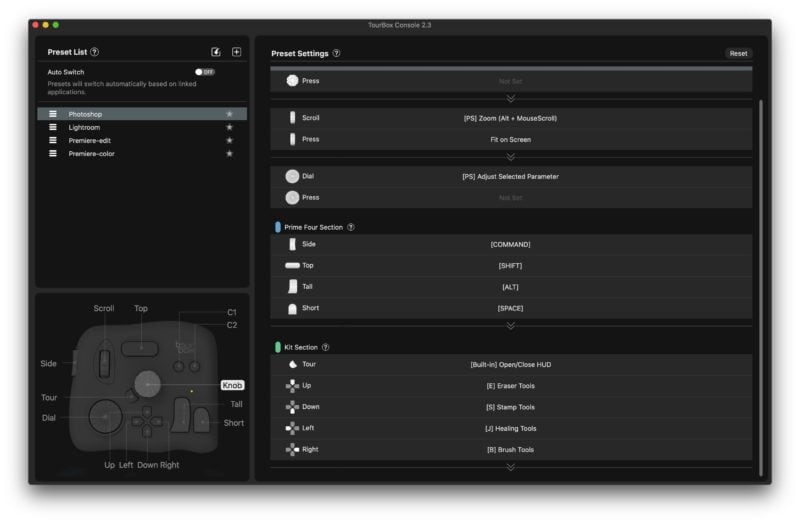
The TourBox Console helper application allows you to edit the function of every button and dial on the TourBox Neo when used with specific applications. These functions can then be saved as application-specific presets to be recalled at a later date.
When you first start up the Console you’ll see presets for Lightroom, Photoshop and Premiere are pre-loaded. The majority of people using a TourBox Neo are going to be spending most of their time in one of these applications, so for many users, this is all they will need. For the more adventurous, these presets can be used as a starting point and you can tweak them to create a version that better conform to your preferred editing workflow.
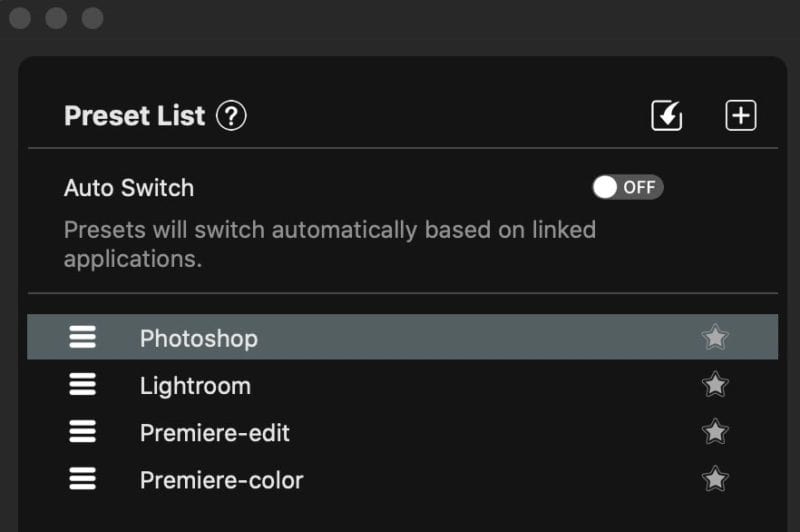
The Console can also be used to create presets for other applications in addition to Photoshop, Premiere and Lightroom. Once a new preset has been created, you can select the “Auto Switch” option and assign a specific application to that preset. When you open that application on your computer, the TourBox will automatically switch to the correct preset for the tools in that app.
By default, the Auto Switch option is disabled, which can cause some considerable confusion if you start by opening Lightroom, without realizing that the Photoshop preset is pre-selected by your controller. I would recommend turning Auto Switch to the ON position right away.
TourBox Neo Design and Controls

In total there are 14 controls on the TourBox Neo, three of which are simultaneously rotary devices and clickable buttons, giving you a total of 17 assignable controls. When I first saw photos of the TourBox Neo, I didn’t yet appreciate its clever design. It’s only when you get one in your hands, and on your desk, that you see how small it is, and what great job they have done with the layout control design.

Every button and dial on the device has a different shape and texture. Some are smooth and flat, some are smooth and curved. Others are rubber coated and some have raised bumps on them. This allows you to differentiate every control option without needing to take your eyes off your monitor. Although it does take a little time to memorize the controls that have been assigned to these shaped and textured buttons, knobs or wheels, once that memory has developed, it quickly becomes second nature to operate.

During my time with the TourBox Neo, I have experimented with several control combinations by combining it with a keyboard, a mouse and a Wacom tablet. What I discovered is that there is probably no single combination that works perfectly for all applications. When I used it with Photoshop, I enjoyed using the Wacom in my right hand for precision brush strokes, while changing things like tools and brush sizes with my left hand on the TourBox.
In Lightroom, however, I preferred to use the TourBox Neo in my dominant right hand to perform all the slider edits, and occasionally switching to my mouse, also on my right, when I needed to drag a graduated edit point across an image.

Although much can be handled solely with the TourBox controller, there will inevitably be times when you need some sort of pointing device (mouse or Wacom), or times when you need to type a file name or add metadata to an image. This means you will need to keep multiple control devices on your desk at the same time. Thankfully, the small footprint of the TourBox makes this possible without too much fuss.
My only real gripe with this multi-device setup is the lack of Bluetooth connectivity in the TourBox Neo (an issue now remedied with the introduction of the TourBox Elite ). My mouse, keyboard, and Wacom tablet have wireless BlueTooth connections, as does my BlackMagic Speed Editor for use with DaVinci Resolve. Having a USB cable trailing across my desk is something I thought I had long since left behind.
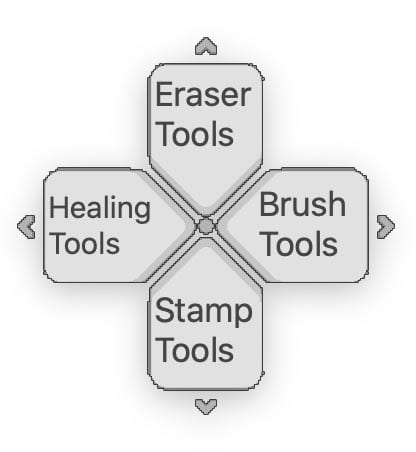
Button and control customization runs deep with the TourBox, particularly with the 4-way button which can be set to work in combination with the left or top button to produce a total of 12 different options. For this reason, the TourBox New has an on-screen HUD that appears as soon as the TourBox Console is launched in the background.
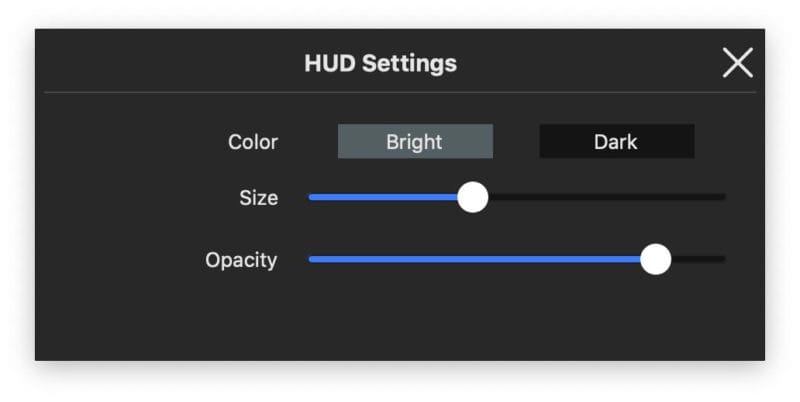
You can use your mouse to drag the HUD to a new location, and by right-clicking on it, you can set its brightness and opacity, or close the HUD entirely. Once closed, you can re-open the HUD using the “tray menu”, which means clicking on the small TourBox icon in the menu bar at the top of your screen.
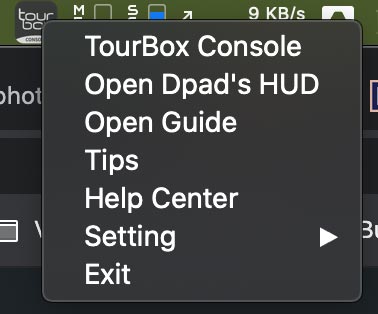
Another alternative is to assign one of the TourBox buttons to open and close the HUD. While this is easy enough to do, and they do provide a built-in function for this in the customizer, it does take away one of your buttons. I’d like to see TourBox Tech figure out a way to display and hide the HUD based on your own actions or tools in use. For example, it could be set so that the first press on any one of the four 4-way buttons first brings up the HUD on the screen to remind you of their options, and a second press on the desired button actually initiates the chosen function. How about it, TourBox Tech?
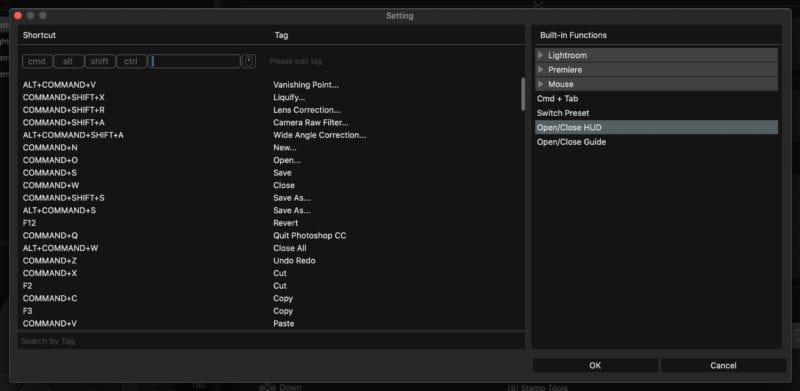
TourBox Guide Screen
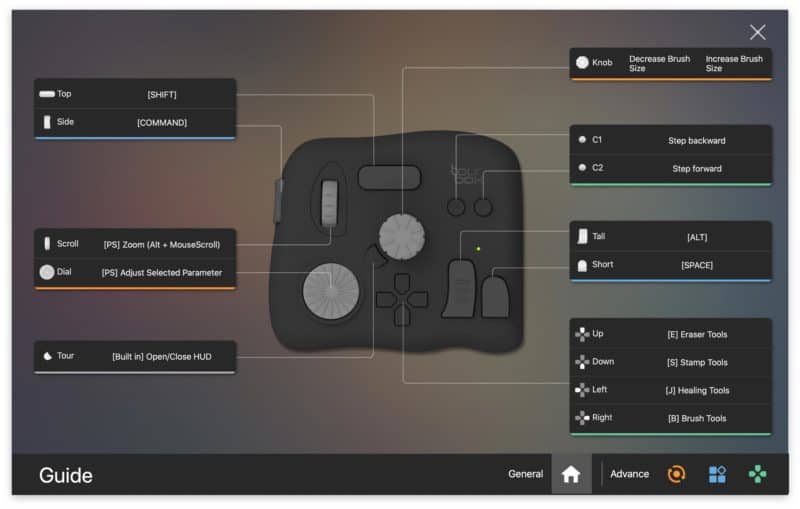
The HUD feature is handy, but when you’re first getting used to using the TourBox Neo you are going to rely on the Guide. The Guide can be accessed through the TourBox icon in your top toolbar, or you can assign it to a button on the controller. At least for the first few weeks, I would highly recommend assigning its appearance to one of the buttons.
When it first opens, you get an overview of the primary controls, but using the buttons on the lower-right of the screen you can access more detailed screens for each of the three control sections: Kit, Prime Four and Rotating. Those detail screens will show you the additional controls that you can enable by using a combination of button presses. For example, holding down the left-hand side button while simultaneously pressing the C1 or C2 button.
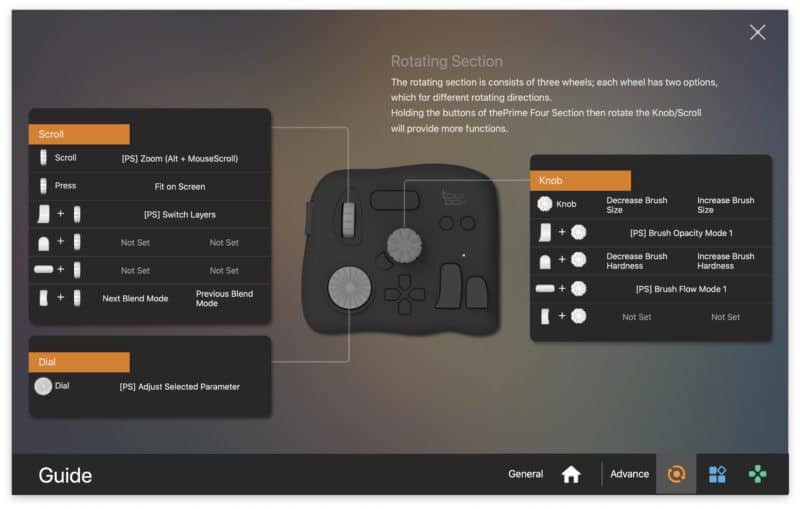
The Guide is very well thought out and extremely intuitive. Not having this feature would have made it ten times harder to get to grips with the TourBox Neo.
Creating TourBox Presets for Other Applications
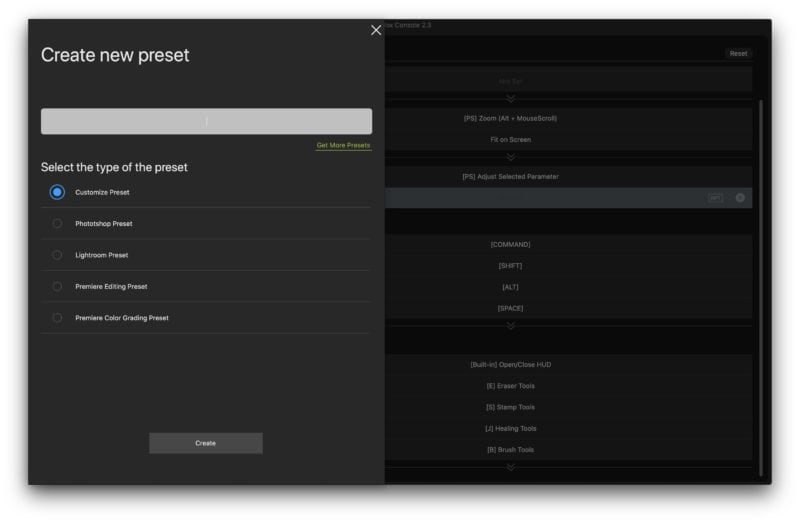
When you create a new preset, you have the option of starting with a completely blank preset that has no controls assigned to any of the TourBox Neo buttons, or you can start the preset with default controls for Photoshop, Lightroom or Premiere.
Once a preset has been selected, you can right-click on the preset name in the preset list to display what TourBox rather confusingly calls the Tag Manager. The Tag Manager is, in fact, simply a list of labelled shortcuts for the application you currently want to set up. I have no idea why it is not more intuitively called Shortcut Manager.
If your new preset was started from a Photoshop, Premiere or Lightroom preset, your tag manager will be pre-populated with all the available keyboard shortcuts for those applications. If you chose to start your new preset from the Customize Preset option, the Tag Manager will start blank.
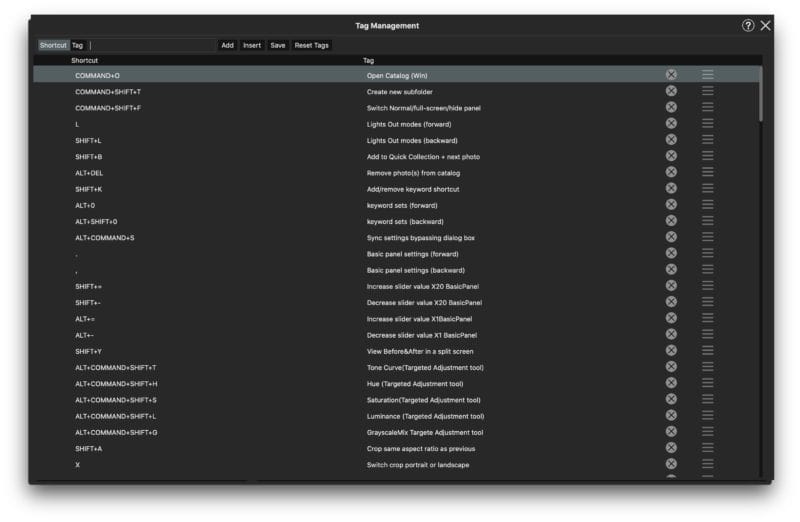
The purpose of the Tag Manager is to store and organize all the possible shortcuts for an application that you might want to pair up with your TourBox Neo controller. You can store a list of hundreds of keyboard shortcuts here, and simply pick and choose the ones you want to assign to buttons when you need them.
Although I don’t think they got the naming right by calling it Tag Manager, it is a darn good idea! Each set of tags lives within the preset, so you won’t find any Lightroom shortcuts in your Tag Manager if you are currently editing your Photoshop preset. Once you understand the Tag Manager’s purpose and how it works, it’s an immensely useful way to organize the possible customization options for any given application.
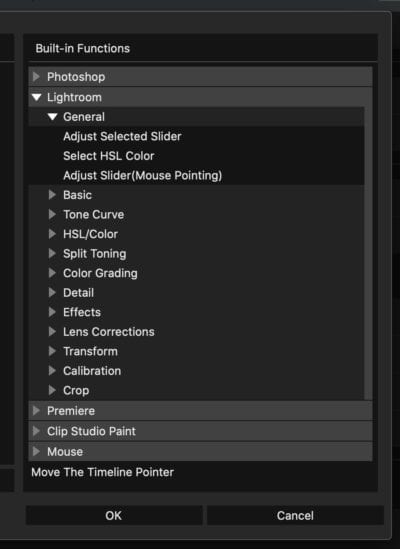
When you click on a control in the preset dashboard, the settings menu will open and allow you to assign either a Tag (shortcut) or a built-in function to that control (button, wheel or dial). Think of built-in functions as actions you want to perform in an application, that doesn’t have a keyboard shortcut.
For example, in Lightroom, you can enter fullscreen mode by pressing the keyboard shortcut “F”. But there is no keyboard shortcut for increasing or decreasing the value of the currently selected editing slider such as contrast, exposure, highlights or clarity. To solve this, TourBox has several built-in functions that take care of these, but they are only available for Lightroom, Photoshop, Premiere, and a lesser-known-to-me application called Clip Studio Paint.
If you are creating a preset for an application other than these four, you will have to rely entirely on existing keyboard shortcuts for those applications, and the variety of mouse-click options that are also available in the built-in function list. In most cases, this should be fine to accomplish the most widely used tasks within an application, but it’s something to keep in mind. You might not be able to create a preset that feels like it has such a tight integration as you get with those four applications.
I suspect that the vast majority of people will be thinking of using TourBox Neo with Lightroom and Photoshop, but it would be nice to see some additionally supported applications in this function list. Final Cut Pro being absent from that list is a surprise to me in particular.
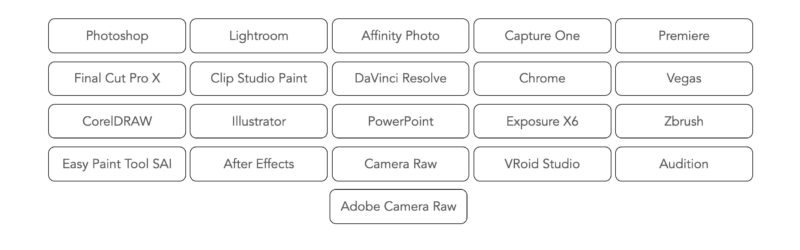
Although you can completely customize the function of each button or dial yourself, it’s still useful to have a good starting point. As mentioned before, the TourBox comes loaded with presets for Lightroom, Photoshop and Premiere. User-submitted presets are also available to download from the TourBox website for most of the other major photo, video and design applications.
Photoshop, Lightroom, Affinity Photo, Capture One, Premiere, Final Cut, Clip Studio Paint, DaVinci Resolve, Chrome, Vegas, CorelDRAW, Illustrator, PowerPoint, Exposure X6, Zbrush, Easy Paint Tool SAI, After Effects, Camera Raw, VRoid Studio and Audition are all currently available as presets. For now, notable presets missing from the list are Luminar, On1 RAW, Photo Mechanic, Affinity Publisher and Affinity Designer.
Alternative Photo Editing Controllers

Loupedeck’s range of editing controllers is likely to be the most often considered alternative to the TourBox Neo controller. They currently have three models: The $249 Loupedeck+ , the $269 Loupedeck Live Console and the $549 Loupedeck Creative Tool .
Out of these three models, the Loupedeck+ is going to be the closest in function to the TourBox Neo. This model is custom-built to enhance the Adobe Lightroom, Adobe Premiere Pro CC, Adobe Photoshop and Final Cut Pro X editing experiences.
This specialization has its pros and cons. On the plus side, there are specifically labelled buttons on the Loupedeck+ that correspond to common editing controls such as exposure, contrast, clarity and saturation. This means you don’t have to remember which function you programmed each button or dial to perform. The downside is that the Loupedeck+ lacks the total customization of the TourBox Neo. You can’t reconfigure it to work with other editing applications, so it’s not a good option unless you are using one (or more) of those four applications. Of course, there is also the price difference to consider. Loupedeck+ costs $249, whereas TourBox Neo costs $169 .
Monogram (formerly Palette)

Monogram takes a modular approach to photo editing controllers and allows you to piece together a console that contains the knobs, sliders and buttons that you need. Modules are available as kits, or individually, but even the basic Traveller Console (1 Core module, 1 Dial module, 1 Slider module and 1 Essential Keys module) will set you back $399, with additional modules costing between $99 and $149.
Considering the cost of the Monogram setups, I only consider this a partial alternative to the TourBox Neo. Yes, technically they are tools that were built for the same purpose, but with a minimum cost of more than twice the TourBox, it’s hard to imagine these products targeting the same audience.

The TourBox Neo is a powerful, well-priced and well-designed editing controller that can, with a little practice, significantly speed up your editing workflow. What’s also noteworthy is that it can also improve your editing by more easily allowing finer adjustments to slider-based editing tools, particularly in Adobe Lightroom.
Where once you might heavy-handedly apply +10 to your clarity slider because that’s simply the number it went to when you clicked on it, now you can easily rotate the TourBox dial to achieve exactly the desired amount while monitoring the result on your screen.
Although an excellent device, I don’t recommend it for everyone. It is important to be aware that there is a learning curve to using the TourBox, as there is with any other editing controller. It takes time to set things up in a way that compliments your workflow, and it takes time to learn your chosen controls. You will be rewarded for this time spent, but it is an initial necessity.
For this reason, the TourBox Neo is best purchased by people that are going to use it often. I’m not saying you have to be a professional photographer or photo editor by any means, but it’s not going to be a useful product if you only get it out of the cupboard once or twice a month, and then spend half an hour trying to regain that muscle memory again.
The lack of wireless BlueTooth connectivity is my only real gripe with this otherwise excellent device. My Wacom tablet, keyboard, mouse and DaVinci Resolve Speed Editor all connect wirelessly to my computer and help to keep my desk clutter-free. While not a deal-breaker, I’d definitely like to see TourBox Tech adopt this for any possible future versions of the device. UPDATE : The new TourBox Elite now features Bluetooth!
The TourBox Neo is available from the following links. As always, it is greatly appreciated when you use our links for your shopping.
- Direct from TourBox *recommended*
- B&H Photo
Featured Posts

The Best Memory Cards for the Sony a9 III – I Was Wrong

The Best Photography Gloves of 2024 [UPDATED]

What’s the Best All-In-One Tripod Head for Wildlife and Landscapes?
You may like.
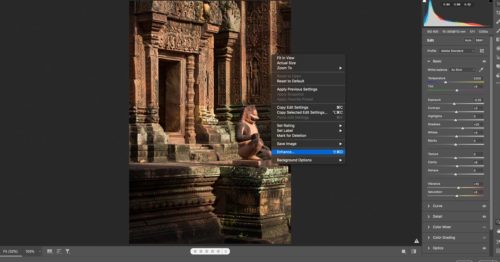
11 thoughts on “TourBox Neo Review – A Better Photo Editing Controller”
Dan, great review. The point about this being a productivity tool with a learning curve is really important – you have to have a need for this kind of kit to make it worth the price, but more importantly the time to learn to use it.
I love the Loupedeck+, but even with labels it’s a solid effort to learn and use efficiently – with limited return unless you have a very effective, and repetitive manual process which will benefit from the dedicated controls.
I like this device much more in design, price-point and flexibility – but cannot justify replacing the Loupedeck I already have sunk time and money into … if it dies, I’ll know where to look first.
Thanks for the kind words, and thanks for taking the time to share your thoughts on this, Nigel. I do think the small form-factor of the TourBox is a big benefit over the Loupedeck+.
Wow! Another erudite recommendation from Dan Carr!! It looks like this tool will be excellent for large-batch processing or am I hoping for too much?
Thanks, again, for the details.
It would be particularly good for batch processing. Especially if you assigned some buttons to do your rating/flagging for a first pass edit.
You could even create two presets. The first preset could have all the controls set up for tagging, rating, flagging for a first pass. Then you could switch up to a second preset where the buttons are all set for editing with the sliders.
I can’t decide if this would help with PhotoMechanic editing pitchside or not. I can see how it will work well at your desk but for live sports photography, I’m not sure… Which could be why they have not got a template for PM.
I’m actually planning on making a Photo Mechanic preset for it which I will then make available to download here.
I think it can be extremely powerful for PM in a media room where you have a desk. There have previously been people who hacked up old Playstation controllers to work with Photo Mechanic, and this would essentially be a more refined off-the-shelf solution.
As for pitchside… I would say it’s probably doable, but the downside is the fact that the controller is designed to sit on a desk. That said, it can easily rest in a palm while a second hand works the controls. When I create a Photo Mechanic reset, I’ll make a video of it in operation, too.
Hi Dan – great review and great article! The Tourbox was featured for sale this week for Prime Days, I use Photo Mechanic for initial intake and review and your review convinced me to order one and give it a try. I’m just starting to put together a preset myself and think about the best way to set it up to speed up culling. Have you made any more progress on a Photo Mechanic preset or do you have any screenshots of your PM configuration you could share? Appreciate the help!
Glad you got one, Rob. I’m afraid I haven’t got this all figured out for PM yet. Life is a whirlwind right now.
hmm i have a Tourbox v1.0 that I purchased from their kickstarter campaign. Does anyone know if the sliders and knobs feel more precise with the neo version? or is it the same/similar?
thank you for your helpful review. I’ve also bought it 🙂 I’m curious if you finished your preset for PhotoMechanic – if so, it would be nice if you could share it with us 🙂
All the best 🙂
I’m sorry, I never got around to doing this. I think at this point, if I’m honest, it might not happen. I’m just too busy.
Leave a Comment Cancel reply
Your email address will not be published or shared. Comments that use abusive langugage, fake email addresses and fake names will be marked as spam. Please note that if you include a link in your comment, it will need to be moderated before it appears on the site. Required fields are marked*
Save my name, email, and website in this browser for the next time I comment.
By submitting a comment this form also collects your name, email and IP address so that we can prevent spam. For more info check our privacy policy .

Everything you need for your tour.
With Songkick you have everything you need to reach your fans and manage a successful tour, anywhere in the world.
Join over 100,000 artists and their teams.
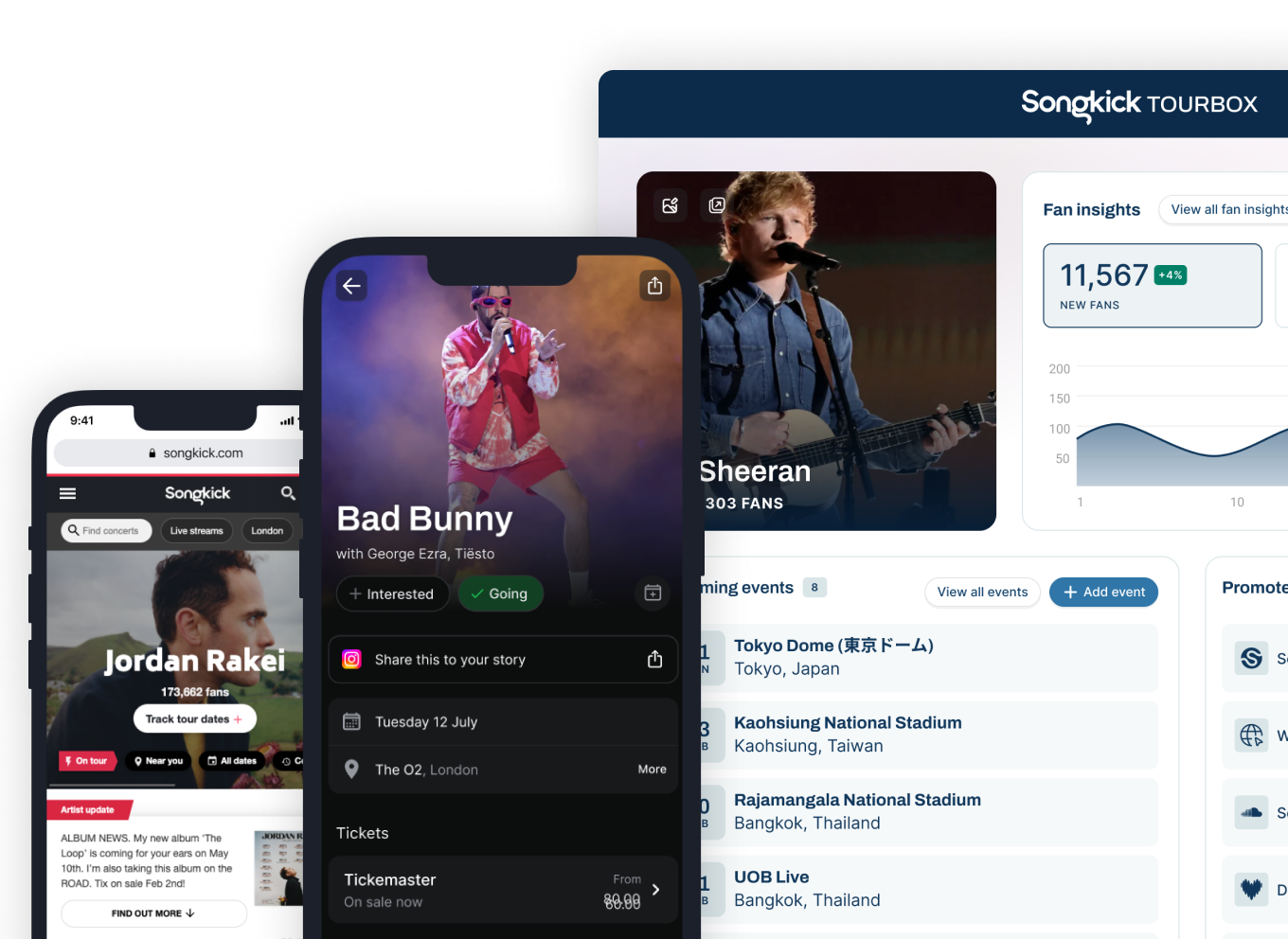
Are you a Touring Artist?
Whether you're a solo artist or have a full support team, you can use Tourbox to promote live shows, engage fans and control your presence on Songkick.
Are you an Artist Manager?
Promote your artist's tour and reach their fans wherever they are. We've got all the bases covered including Soundcloud, Bandcamp, Deezer and Pandora.
Are you a Booking Agent?
See where your artist is popular and how much of a buzz they are creating. Find the right cities and venues for their next tour.
How can Tourbox help you?
Manage tours & tickets.
Control all your concert listings and tickets in one place. Reach your fans wherever they are.
Audience insights
Get the inside scoop on how your concerts are performing and where your fans are.
Presale campaigns
Directly notify your artist fanbase on Songkick to promote presales and give them early access.
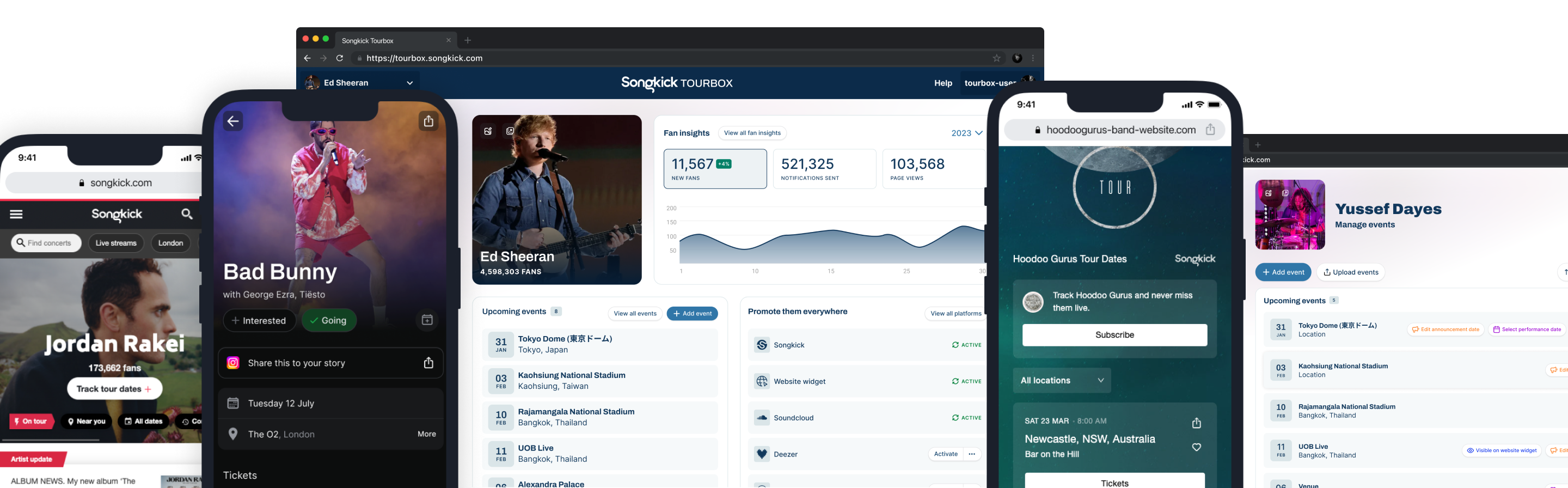
Reach your fans. Everywhere.
Sync to your website.
Get your events from Songkick in sync with your website so your fans always know where you're playing.
Integrate everywhere else
Expand the reach of your concerts to reach fans wherever they are. We have integrations for Soundcloud, Bandcamp, Deezer and Pandora.
Control your profile & updates
We love live music but we understand there is so much more to being an artist. Get whatever you are promoting in front of your fans.
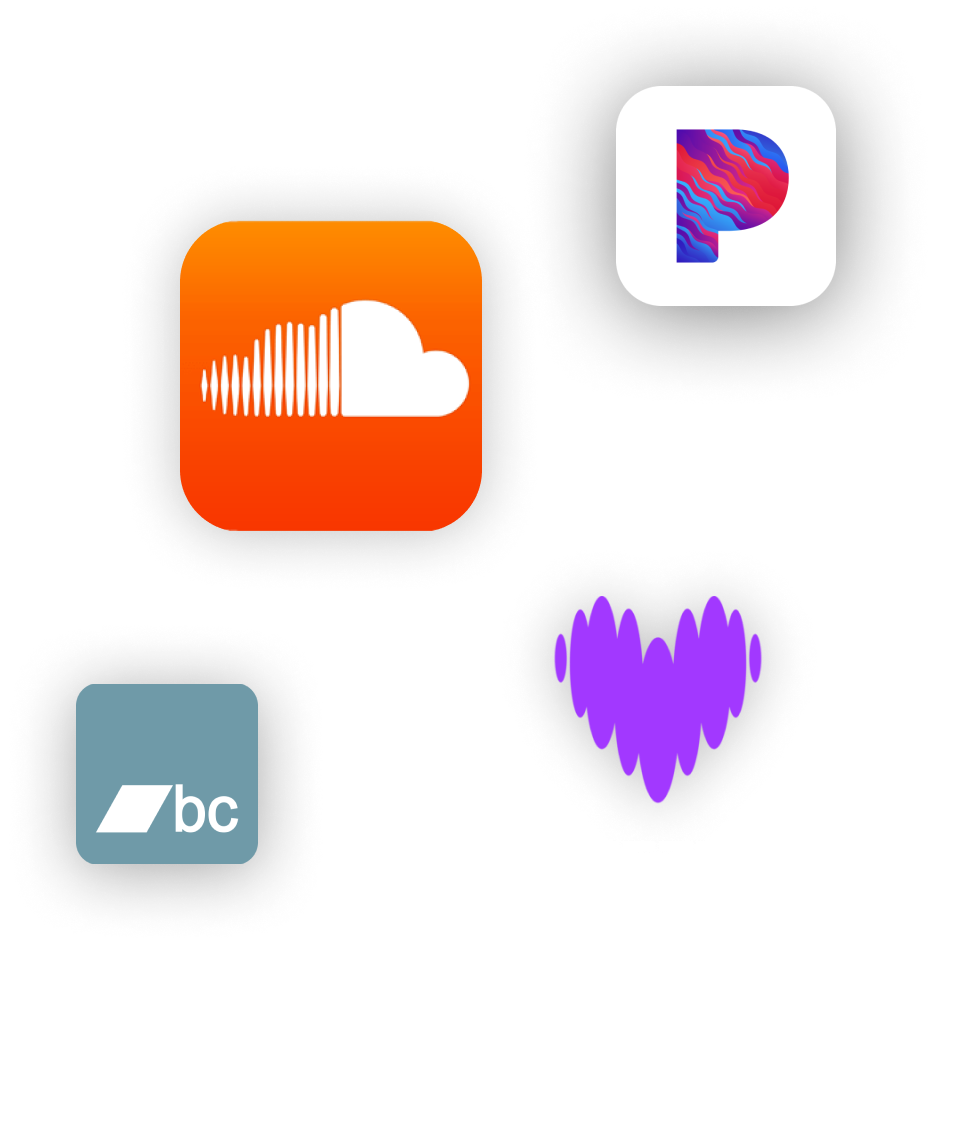

- Electronics
- Computers & Accessories
- Computer Accessories & Peripherals
- Input Devices

Add to your order

- No Additional Cost: You pay nothing for repairs – parts, labor, and shipping included.
- Coverage: Plan starts on the date of purchase. Malfunctions covered after the manufacturer's warranty. Power surges covered from day one. Real experts are available 24/7 to help with set-up, connectivity issues, troubleshooting and much more.
- Easy Claims Process: File a claim anytime online or by phone. Most claims approved within minutes. If we can’t repair it, we’ll send you an Amazon e-gift card for the purchase price of your covered product or replace it.
- Product Eligibility: Plan must be purchased with a product or within 30 days of the product purchase. Pre-existing conditions are not covered.
- Terms & Details: More information about this protection plan is available within the “Product guides and documents” section. Simply click “User Guide” for more info. Terms & Conditions will be available in Your Orders on Amazon. Asurion will also email your plan confirmation with Terms & Conditions to the address associated with your Amazon account within 24 hours of purchase.
- Buy a lot of stuff on Amazon? Tons of items eligible for coverage, from the latest tech like laptops, game consoles, and TVs, to major appliances, sporting goods, tools, toys, mattresses, personal care, furniture, and more.
- Accidents happen. That’s why for your portable products we cover accidental damage from handling such as drops, spills and cracked screens. We also cover electrical and mechanical malfunctions, power surges, and wear and tear.
- Past and future purchases covered. 30 days after you are enrolled, all eligible past purchases (up to 1 year prior to enrollment) and future eligible purchases made on Amazon will be covered by your plan as long as you are enrolled.
- Fast, easy claims. Frustration-free claims, with most filed in minutes. We will fix it, replace it, or reimburse you with an Amazon e-gift card for the purchase price of your product (excluding tax). File at Asurion.com/amazon.
- No hidden fees. For just $16.99 a month + tax you’re covered for up to $5,000 in claims per 12-month period. *THIS PROGRAM IS MONTH-TO-MONTH AND WILL CONTINUE UNTIL CANCELED* Coverage for all products ends 30 days after the plan is canceled. Cancel any time.

Enjoy fast, free delivery, exclusive deals, and award-winning movies & TV shows with Prime Try Prime and start saving today with fast, free delivery
Amazon Prime includes:
Fast, FREE Delivery is available to Prime members. To join, select "Try Amazon Prime and start saving today with Fast, FREE Delivery" below the Add to Cart button.
- Cardmembers earn 5% Back at Amazon.com with a Prime Credit Card.
- Unlimited Free Two-Day Delivery
- Streaming of thousands of movies and TV shows with limited ads on Prime Video.
- A Kindle book to borrow for free each month - with no due dates
- Listen to over 2 million songs and hundreds of playlists
- Unlimited photo storage with anywhere access
Important: Your credit card will NOT be charged when you start your free trial or if you cancel during the trial period. If you're happy with Amazon Prime, do nothing. At the end of the free trial, your membership will automatically upgrade to a monthly membership.
Return this item for free
Free returns are available for the shipping address you chose. You can return the item for any reason in new and unused condition: no shipping charges
- Go to your orders and start the return
- Select the return method
This item has been tested to certify it can ship safely in its original box or bag to avoid unnecessary packaging. Since 2015, we have reduced the weight of outbound packaging per shipment by 41% on average, that’s over 2 million tons of packaging material.
3 Year Office Equipment Protection Plan
4 year office equipment protection plan, asurion complete protect: one plan covers all eligible past and future purchases on amazon.

Image Unavailable

- To view this video download Flash Player
TourBox NEO, Custom Controller for Photo Video Editing, Color Grading, Ilustration, Mac/Windows, Adobe Photoshop Lightroom Premiere Illustrator Davinci Resolve After Effects Final Cut Pro Keyboard

Purchase options and add-ons
About this item.
- An entry-level creative software controller to comprehensively speed up and elevate content creators' experience in drawing, photo retouching and color enhancement, and video editing with color grading. It simplifies the creative process, making it more efficient and seamless.
- EXTENSIVE COMPATIBILITY: supports creative software like Photoshop, Lightroom, Capture One, Premiere Pro, Final Cut Pro, DaVinci Resolve, Clip Studio Paint, SAI, Camera Raw, AutoCAD, Blender, and more.
- THE MUST-HAVE DRAWING ASSISTANT: for novices and professionals. Seamlessly complements graphics tablets and pen displays. A single knob effortlessly manages brush parameters like size, flow, opacity, and hardness, ensuring smooth canvas rotation, movement, zooming, and swift tool transitions. It streamlines the entire drawing process.
- PHOTOGRAPHY POST-PROCESSING: made unprecedentedly simple, efficient, and fluid. With the unique button layout and updated screen-interaction menu, you can easily control tasks like image selection, color grading, local adjustment, and recreation using one hand. The dial simplifies image selection, and knobs offer precise color control.
- INTUITIVE VIDEO EDITING & COLOR GRADING: featuring a dial, knobs, and scroll wheel designed based on the habits of over a thousand professional editors. Complete control over the timeline with speed, intuition, and precision. The exclusive color grading panel of TourBox Console 5 OS displays commonly used parameters clearly, making color adjustments simpler and more user-friendly.
Additional Details

There is a newer version of this item:

Frequently bought together

Featured items you may like

Product information
Warranty & support, product guides and documents, videos for this product.

Click to play video

Review of TourBox NEO Custom Controller
Suzette and Jacob

Showing How to Use Tourbox NEO Video Editing Controller
Dragon Blogger Tech and Entertainment

See how TourBox works in Photoshop and Lightroom
TourBox Tech inc.

Unboxing Graphic Design Editing Controller - Photoshop Tool
✅ Scott Ayres - Live Stream Labs

Pretty Damn Awesome: TourBox Neo My Favorite Tool! 9/10
✅⭐️ Pretty Damn Awesome

Product Description
Tourbox neo: the ultimate console for creators.

From the brand

TourBox is a custom editing controller that works with almost all creative software and tailored for all content creators, including photographers, video and audio editors, and illustrators.
You could custom it to whatever you need, whether it is complicated keyboard shortcuts, mouse actions, or the built-in features our team offer. It would just take and speed up your work, make everything easier, and optimize the control experience.
![tour box app TourBox Lite, [2024 NEW] Comic Concept Art Animation, Colorgrade, Video Editing, ClipStudioPaint,...](https://m.media-amazon.com/images/S/aplus-media-library-service-media/2d61bd1c-21ec-4373-947c-2f1577f40f38.__AC_SR166,182___.jpg)
2024 New Release: TourBox Lite

Video Editing
Control timeline with our built-in acceleration algorithm. Intuitively preview and play video, ripple delete, and adjust audio levels.

Photo Editing
Go mouse-free adjusting any slider with the knob. Remove spots, contour and retouch images like playing casual games.

Digital Drawing
Control brushes, canvas, sliders, tools, and layers with ONE HAND, with NO interruption.

What problem do we solve?
Keyboard used to be the only solution for creative works and it reduces the synergy between creatives and inspiration, which we believe is vital.
TourBox thus develops the "Hotkey System", "API integration" and "Scene Algorithm", with the hardware that allows eye-free control, to deliver intuitive and efficient workflow across different industries in photo/video editing, illustrating/animating, graphic designing etc.

Works perfectly with Premiere, Final Cut Pro, DaVinci Resolve, After Effects, Avid Media Composer and Vegas Pro, etc.

Native integrations in Photoshop, Lightroom, Capture One, Camera Raw, Luminar Neo, Affinity Photo, Clip Studio Paint and more!

After-sales service and policy
We offer unconditional return policy to customers during the Amazon's return period.
Also, protected by our 1 year w*arranty, we will provide you with a brand new replacement unit if there is a problem with the hardware, instead of repairing it.
Massive preset templates can be downloaded on the website & imported into your console in case you don't want to start from scratch!

Need One-to-One Tutorial? Let Us Help!
We understand that you might feel excited and overwhelmed when facing this new creative tool. Innovation is always like that, isn't it?
Here we offer this one-to-one tutorial for you, to help you get started with the TourBox in less than 15 minutes. Just send us an Email and we will reply within 24 hours on work days.
We aim at providing the best products and services. Have a productive day with TourBox!

This product is protected by Transparency by Amazon , which verifies each unit’s authenticity and enables you to view rich information about the product you purchased such as product features and set up instructions . Use the Amazon app and scan the code on the package now!
- Please don't worry if the goods you receive do not come with a QR-code, since there are still some inventory in stock that are not labeled with the code.

TourBox Family
Visit the Store
Compare with similar items
Looking for specific info, customer reviews.
Customer Reviews, including Product Star Ratings help customers to learn more about the product and decide whether it is the right product for them.
To calculate the overall star rating and percentage breakdown by star, we don’t use a simple average. Instead, our system considers things like how recent a review is and if the reviewer bought the item on Amazon. It also analyzed reviews to verify trustworthiness.
Customers say
Customers like the graphic tablet for its customizable software and performance. They say it works well and has no issues. They appreciate the speed and build quality. Customers also mention that it's a great product for photo editing and video editing. They recommend it for graphic artists and say it'll compliment a drawing tablet. Customers are also satisfied with the value and recommend it to others.
AI-generated from the text of customer reviews
Customers like the customization of the graphic tablet. They say the software is easy to use, intuitive, and totally programable. They also say the on-screen interface is fairly easy to modify and assign roles for each of the buttons. Overall, customers are happy with the ease of function and customization.
"I’ve been using it for two weeks and I find it very easy to learn how to set up the tourbox for different applications...." Read more
"...It's also very easy to program and set up , which is an advantage over similar products that are complicated and clunky.Get it...." Read more
"...it is very customizable with many options for various SW programs. It works well with the complement of a Wacom tablet...." Read more
"... Button mapping - software is easy to use and for me going right away...." Read more
Customers like the performance of the graphic tablet. They say it works well, is useful, and has no issues. Some say it's one of the best pieces of gear and works seamlessly with DeVinci.
"...It works well with the complement of a Wacom tablet. There is a slight learning curve to train your hands to work with these buttons...." Read more
"...He says it works seamlessly with De Vinci and has made scrubbing and searching effortless. All in all I would recommend this...." Read more
"It looks very neat, but I got the impression it only works with imaging software and I could not get it to work with Pinnacle Studio." Read more
"...-The software is pretty simple, easy to customize and WORKS ! (that's the big downfall for the other console I tried)..." Read more
Customers like the speed of the graphic tablet. They say it speeds up their editing, saves time, and makes their work flow more efficient. Some mention that it works amazingly well, cutting their editing time in half.
"...I use it for lightroom most of the time and it saves a lot of editing time for me.I’m very grateful" Read more
"...the only reason I use these things is speed, and this product makes me edit faster . Period. Once you get the muscle memory down it's a huge boost...." Read more
"...This device shaved a bit off the learning curve, and also saved me several hours (and about a million mouse clicks) off a lengthy project...." Read more
"It helps make editing video and photos so much easier and faster!" Read more
Customers are satisfied with the build quality of the graphic tablet. They mention that it is very solid, has a high-quality feel, and has enough weight to keep it stable. Some say that the buttons and dials are pretty solid feeling and fit well under their left hand.
"...This product is made of good quality parts and has a confident feel to its operation...." Read more
"...Build - As others note, very solid . It has heft to it which keeps it from slipping. This is important when using the side button...." Read more
"...I’m very satisfied with the overall quality of the device, the buttons and wheels functions as you would expect and after thousands of clicks and..." Read more
"...It’s a chunky device and it’s well built . The TourBox is not backlit nor does it have the high-tech vibe. The TourBox connects via USB-C (Nice)...." Read more
Customers are satisfied with the quality of the graphic tablet. They mention that it is a great product for photo editing, a good controller for video editing, and a wonderful compliment to a drawing tablet. The Lightroom and Photoshop presets are good, and it makes the drawing process a lot more fun and natural. It is an amazing controller for any digital work, and is able to perform image manipulation.
"This is a great product for photo editing ...." Read more
"This is a fantastic little device for video or image manipulation. Controls are fully customizable and can be combined in tons of ways...." Read more
"...It's a great compliment to a drawing tablet and I enjoy working with it." Read more
"...The amount of time it saves is amazing! It makes the drawing process a lot more fun and natural...." Read more
Customers find the value of the graphic tablet to be worth every cent, affordable, and a premium product. They also say it's a sturdy editing console with a nice price.
"...videos, and how-to’s I decided to bite the bullet because the price wasn’t awful . And he’s been using it 3 months now...." Read more
"...Compared to the competition this is by far the most affordable . Worth the investment." Read more
"... Totally worth the buy ." Read more
"Perfect for photoshop editing. good product ." Read more
Customers like the comfort of the graphic tablet. They mention that it feels good, is truly ergonomic, and has a confident feel to its operation. The build quality and tactile feel of the controls are also appreciated. The jog wheels are nice and smooth with feedback notches and rubberized surface for a comfortable feel.
"...The Jog wheels are nice and smooth with feedback notches and rubberized surface for a pleasing feel to your hands...." Read more
"...It feels good and it’s comfortable but this material doesn’t seem like it will clean that well.Buttons and wheels: nice solid click...." Read more
"...but was pleasantly suprised at the build quality and tactile feel of the controls ...." Read more
"...This thing feels amazing . Truly ergonomic and powerful. I downloaded a Final Cup Pro preset and reprogrammed the buttons to my workflow...." Read more
Customers are mixed about the appearance of the graphic tablet. Some mention it has an excellent design, looks great on the desktop, and is sexy with a modern and high-tech vibe. However, others say the design is klunky and unattractive.
"...So fun and it looks great on the desktop ." Read more
"It looks very neat , but I got the impression it only works with imaging software and I could not get it to work with Pinnacle Studio." Read more
"...However, the design of this is klunky and unattractive , along with at least one function in Final Cut, the one-tick at a time left and right scroll,..." Read more
"...light weight, light weight is not a feature of this product, it's nice and heavy so where you put it down it stays while using the dial and..." Read more
Reviews with images

- Sort reviews by Top reviews Most recent Top reviews
Top reviews from the United States
There was a problem filtering reviews right now. please try again later..
Top reviews from other countries
- Amazon Newsletter
- About Amazon
- Accessibility
- Sustainability
- Press Center
- Investor Relations
- Amazon Devices
- Amazon Science
- Sell on Amazon
- Sell apps on Amazon
- Supply to Amazon
- Protect & Build Your Brand
- Become an Affiliate
- Become a Delivery Driver
- Start a Package Delivery Business
- Advertise Your Products
- Self-Publish with Us
- Become an Amazon Hub Partner
- › See More Ways to Make Money
- Amazon Visa
- Amazon Store Card
- Amazon Secured Card
- Amazon Business Card
- Shop with Points
- Credit Card Marketplace
- Reload Your Balance
- Amazon Currency Converter
- Your Account
- Your Orders
- Shipping Rates & Policies
- Amazon Prime
- Returns & Replacements
- Manage Your Content and Devices
- Recalls and Product Safety Alerts
- Conditions of Use
- Privacy Notice
- Consumer Health Data Privacy Disclosure
- Your Ads Privacy Choices
- Travel Guides
- Bucket List
- Experiences
- Collaboration
Configuring The TourBox For Adobe Lightroom
Update: I’ve just got my hands on an early pre-production unit of the new wireless TourBox Elite with the latest TourBox Console 4.0 beta. I’ll update this article and share links to the new features and presets with the TourBox Elite. It’s very exciting to say the least and has made the TourBox even more useful than before.
If you’re here, it’s because you probably made the decision to get the TourBox for yourself or you’ve read my deep dive review of the TourBox . I rarely get this excited about accessories like this, but it’s helped my workflow considerably, so I wanted to share the knowledge with others.
Featured On
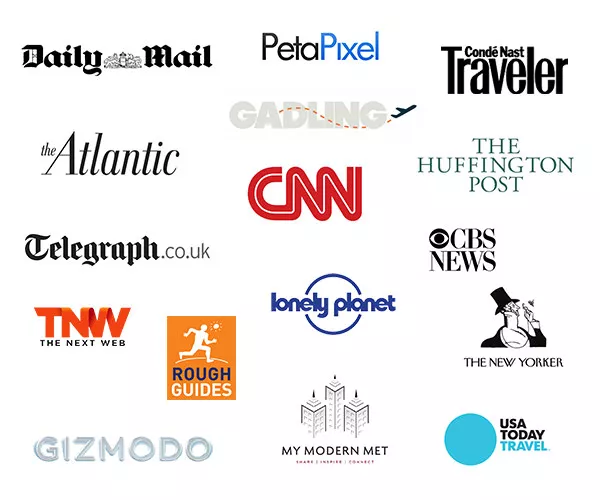
DID YOU KNOW?
Where and Wander uses affiliate links on this page. When you purchase something using my links, I might earn a small fee and it costs you nothing.
As an Amazon Associate, I earn on purchases on Amazon.com as well in the same way. I only link to sites that I actually use and recommend myself.
My custom Lightroom Preset is built predominantly around speeding up the culling and selecting part of the workflow, but in that process, I also found a way to make subsequent Lightroom adjustments just a bit easier too.

Culling and Selection
Though it was probably not intended to be used with two hands, I wanted to create a preset that allowed me to forgo the mouse and keyboard completely.
During this step, I work in the Library Grid view, which is faster than the Develop view. I set the C1 button to go to the Library Grid view and the C2 button to go to the Develop view. Double clicking the Top button is a shortcut for the Enter/Return key so that it can open up the full image in the Library module or confirm a selection. Double clicking the Short button activates the ESC key for me to exit out of certain windows or settings.
I’ve left the D-Pad to navigate up, down, forward and back as it should, while the combination of the Top button and Left arrow button rejects an image and the Top button and Right arrow button unflags an image. That’s mostly all I need, so it’s great to sit back and hold the TourBox in both hands like a controller and go through hundreds or thousands of photos this way.
My right hand is on the Up, Down, Left and Right arrow buttons and the left hand is used to click on the other buttons.

There is a great ergonomic benefit in this and my wrist isn’t so sore going through images for a few hours straight compared to the keyboard.
The arrow keys along with the Side button allows me to add or remove a photo to a selection. This allows me to select a batch of consecutive photos to reject at the same time. The Side button on its own is set to the Shift key, and a double click is a shortcut to Deselect. The Top button is set to the CMD key. I have Shift and Command set so I can use it to select images with the mouse if necessary.
During the selection process, I don’t usually edit an image, but I’ve set the Scroll Wheel to adjust exposure and the Tour button just to the bottom left of the Knob to rotate right. This is great for being able to quickly correct exposure and orientation on an image before deciding to keep it or not.
Dialing It In
For the actual photo edits, I hardly bothered trying to map the TourBox to all the different adjustment options. There are simply too many and it would require too many combinations that I would never remember.
What I did find useful was using the Knob to adjust the slider based where my mouse was pointed. As an example, I could use the mouse to point over Contrast and then turn back and forth on the Knob until I liked what I saw, then move the mouse down to Highlights to do the same. It was very quick to go down all the adjustment sections this way and I didn’t even have to click and move the mouse to adjust the sliders.
The dial is used to navigate quickly around my Library, but if I wanted to move one shot at a time, I can always go back to the D-Pad. The Side Button is set to Shift, so I can hold down on that and make a large selection at once. If I want to make selection using the CMD key, I can hold down the Top button while making my mouse selection. I’m pretty happy about getting almost everything I ever use mapped to the TourBox.

Holding the Side button and then pressing down on the Top, Tall, or Short button with activate the Spot Removal, Graduated Filter, and Adjustment Brush, respectively. These are adjustments I regularly use so it’s nice to open them quickly. In addition to that, I can open up the Crop/Rotate tool by double clicking on the Tall button.
All of this took a little getting used to, but the learning curve is not steep at all. My last trip lasted 4 months and spanned 13 countries, so there were about 7000 photos. After setting the TourBox, I immediately went through 1000 photos using the two-handed method. There were a few missteps along the way that I had to stop and make some adjustments to my Preset, but after that it was a breeze to go through the selection.
For the next 1000 or so photos, I went back to the keyboard. It felt slower. I much preferred the TourBox method for culling and selecting with the controller in my hands and leaning back on my chair instead of hunched over a keyboard. The ability to quickly adjust exposure and rotate was something that was dramatically faster as well.
It took a couple of hours over different days to “rewire” my brand to prefer the TourBox over my keyboard, but now I find myself editing so much faster with it than without.
Download My Preset
While I recommend everyone customizing the console to their specific needs, if you want a baseline to start from built off my workflow above, you can download my preset here. Enjoy and pass on the knowledge. If you haven’t bought the device, the TourBox Elite is now on sale at the company’s website . It’s also available on Amazon , but the discount code doesn’t work there.
Updated on April 19, 2023
Kien is an international photographer and filmmaker based in Los Angeles. He captures his adventures on whereandwander.com and believes in living for those moments that make the best stories, told or untold. He is working through his bucket list and wants to help others do the same. Follow him on Instagram @hellokien .
KEEP ON READING

TourBox Review: New Favorite Editing Tool

The Best TourBox Elite Configuration For Adobe Lightroom

Configuring the TourBox for Chrome and Safari
Tourbox for final cut pro x: i edited faster than ever without a keyboard.
[…] If you want to download my Lightroom preset and read a full breakdown about the customization, here’s the separate post that goes in depth into […]
Leave A Comment Cancel reply Your email address will not be published
Save my name, email, and website in this browser for the next time I comment.
Notify me of follow-up comments by email.
Notify me of new posts by email.
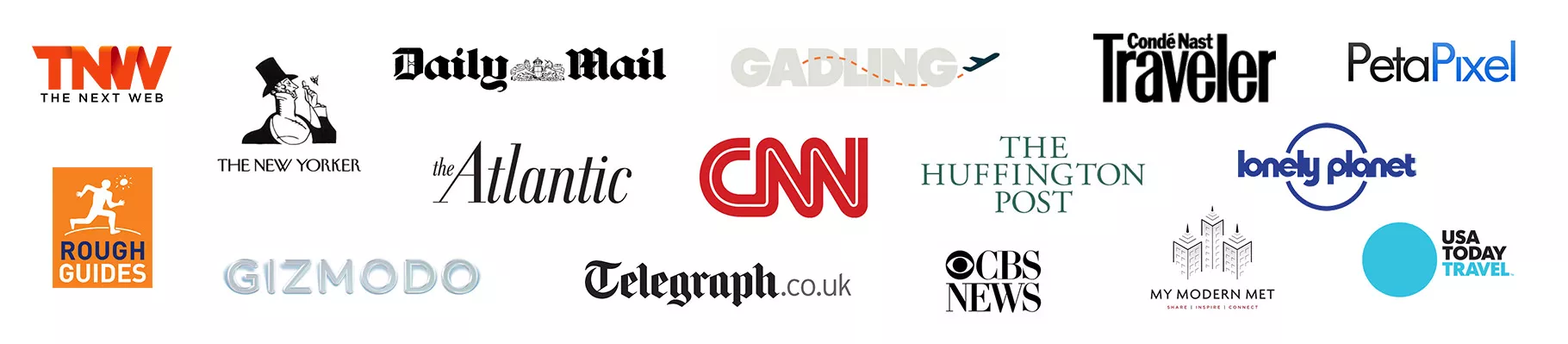
Copyright Where and Wander 2023. All Rights Reserved.

IMAGES
VIDEO
COMMENTS
Download the latest TourBox Console appication for macOS/Windows.
A peek into the interface of our software, TourBox Console. Learn how to create presets, customize actions, and create a Macro command and TourMenu.
Tourbox$169 | Tourbox Tech. Tourbox's tactile controls are meant to be used by the non-dominant hand to help speed up workflow. The Tourbox is a plug-in editing console intended to be used with editing (sound, photo and video) software, to speed up a professional's workflow. Tourbox can be customized to work with just about any type of software ...
The TourBox Neo adds dial-based control to creative applications like Adobe Lightroom Classic, Premiere Pro, and Photoshop for a more hands-on, tactile editing experience. MSRP $169.00. PCMag ...
TourBox is the creator of TourBox Elite, Neo and Lite, the custom controllers to speed up and elevate the workflow of all illustrators, photographers, and vi...
The Tour button pops up this reminder image of what your buttons do. Update: Version 2 of the TourBox Console launched this month, and it allows you to program the Tour button and use it to switch between presets. Strangely, there's not an option in the application's preferences to check for updates, automatically or manually.
The TourBox Elite is a secret weapon for editing photos and videos faster than ever before. It looks great on your desk and is intuitive and fun to use. The TourBox Elite is what TourBox calls "the ultimate Bluetooth controller". The TourBox Elite replaces your keyboard when used in combination with a mouse or Wacom style digitiser, giving ...
All 3 wheels on the Elite feel more solidly in place and all the buttons are slightly raised for better tactical feedback. The side button on the Elite has a deeper click and is satisfying to push ...
#tourbox #vfx #editTIPS AND TRICKS to learn to customize your tourbox neo. Use it with programs such as mocha pro, luminar ai, topaz labs, and any software y...
TourBox Console 5 Highlights. The All-New WonderFlow Feature. Experience the power of WonderFlow, an enhanced interaction system designed to empower content creators beyond the limitations of native software interfaces. Customize your unique workflow and witness a remarkable boost in productivity!
The TourBox controller is an interesting product, as it stands out from rival editing consoles by being so accessibly priced. Currently retailing at $169 (or $179 with a travel storage bag), the TourBox is substantially less expensive than the $549 Loupedeck CT, and is a handy chuck of cash cheaper than the more modest $249 Loupedeck+ console.
The TourBox Neo essentially works as a mouse with a bunch of shortcut-assignable buttons, knobs and dials, and you can use any software installed alongside the TourBox Neo. That means the Adobe Creative Cloud apps or even Firefox. The trick with most apps is that you can only assign keyboard and mouse shortcuts to the buttons on the Neo.
David Crewe. TourBox has announced Version 5.0 release of TourBox Console Software which includes WonderFlow, a tool that allows editor to completely customize the tools and software connected to ...
A new Kickstarter campaign is seeking funding for TourBox, a controller designed for image processing software, including Adobe Photoshop and Lightroom.The device features a knob, wheel, scroller, and multiple buttons, and is designed for use alongside a tablet or mouse.
48. SHARES. The TourBox Neo is a physical controller designed to speed up your photo and video editing workflow. By assigning application-specific functions to the dials, wheels and buttons on the device, you can operate most of the functions in your favourite creative applications using one hand, while using a mouse or Wacom tablet in the other.
With Songkick you have everything you need to reach your fans and manage a successful tour, anywhere in the world. Get started with Tourbox Join over 100,000 artists and their teams. Are you a Touring Artist? Whether you're a solo artist or have a full support team, you can use Tourbox to promote live shows, engage fans and control your ...
TourBox User Manual, Easy-to-use Controller for Creators. TourBox is a powerful, easy-to-use creative tool dedicatedly designed for creators. Simply by matching creative software's shortcuts to TourBox, the difficulty of operating the software can be greatly reduced, lifting your work efficiency and user experience to a new level.
Visit the TOUR BOX Store. 4.5 out of 5 stars 574 | Search this page . Amazon's Choice highlights highly rated, well-priced products available to ship immediately. ... Transparency code to each item. We verify this code before shipping. You can verify this code using the Amazon Shopping app to confirm it comes from the brand and view additional ...
I set the C1 button to go to the Library Grid view and the C2 button to go to the Develop view. Double clicking the Top button is a shortcut for the Enter/Return key so that it can open up the full image in the Library module or confirm a selection. Double clicking the Short button activates the ESC key for me to exit out of certain windows or ...
But when setting it in Tourbox Console, even if adjusted with the same settings ( [LR] Adjust Selected Slider), the behavior on the "Knob" is different than on the "Dial" ??? Setting the "Adjust Selected Slider". Using Knob: When moving in the "TourMenu: Base Settings" the Knob take action on the actual Selected Slider.
Buy Luke Bryan: Mind of a Country Boy Tour 2024 tickets at the CHI Health Center Omaha in Omaha, NE for Jul 26, 2024 at Ticketmaster.