

Safari Cannot Open The Page Because Too Many Redirects Occurred
Several users have said that they are unable to open certain websites in Safari due to a redirecting problem. Users further have stated that, when attempting to visit some sites, Safari says “Safari cannot open the page because too many redirects occurred”. This means that the website keeps being redirected between two websites in a way that will never complete.
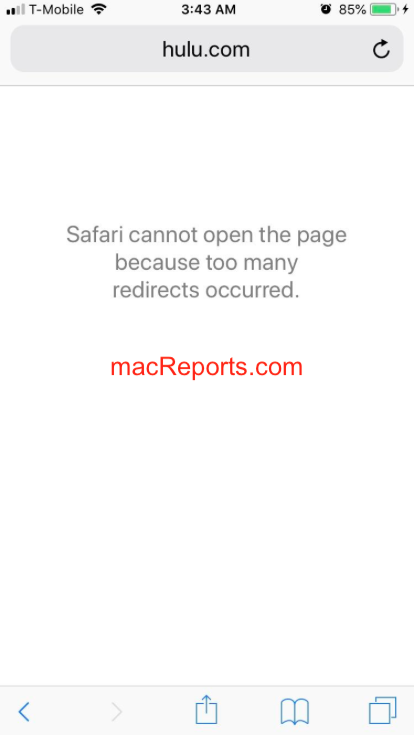
Table of contents
- What is causing the too many redirects error?
- How to fix the redirects error on your iPhone or iPad.
- How to fix the redirects error on your Mac.
Why are you having this problem
Safari includes a safety feature called Intelligent Tracking Prevention (ITP). What this feature does is that it reduces cross-site tracking by changing the way Safari handles cookies and other website data. This is designed to protect your privacy.
This feature is included in Safari on iOS 13, iPadOS, and Safari on macOS for Catalina, Mojave, and High Sierra. This means that you may have this problem on your iPhone, iPad, or Mac. Unfortunately, it seems that this feature can sometimes cause this too many redirects error.
You may run into this problem when you want to visit a page that uses an authentication service. For example, visiting sites like Google, Youtube , Netflix , Hulu, Facebook, Amazon can lead to this error.
Another possibility is that outdated redirect information or a setting in your Safari’s cache or cookies may cause this. To fix it, this information or setting needs to be refreshed. Following the steps below will help you do this.
Related article: Safari Says: Not Secure. What Does It Mean ?
Fix iOS and iPadOS redirects error
- Tap Settings.
- Tap Safari.
- Scroll down and tap Advanced.
- Tap Website Data.
- Enter the website name that produces this error, such as Google, Netflix, Twitter, etc.
- Swipe from right to left. This will bring up the red Delete button.
- Tap Delete.
- On an iPhone X or later, or an iPad with iOS 12 or later, or iPadOS, go to your Home screen and swipe up. This will open the App Switcher.
- To open the App Switcher on other devices, double press the home button.
- Find Safari. You may swipe left or right to find it.
- Then swipe up on the Safari’s preview icon.
- Now open Safari again, visit your site to see if you have fixed your problem.
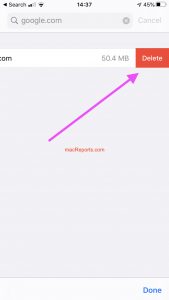
If you continue having this problem, you may want to delete All Web Site Data. Here is how you can do that:
- Again go to Settings > Safari > Advanced > Website Data.
- Scroll down and tap the Remove All Website Data.
Related article: Safari Loading Blank Pages on iPhone or iPad .
Another tip that you may try is to use the desktop version of the site. Here is how:
- On your iPhone or iPad, visit the redirecting website.
- Tap the “Aa” button in the far left of the address bar.
- A pop-up menu will appear. Select “Request Desktop Site.”
- And check to see if the site loads now.
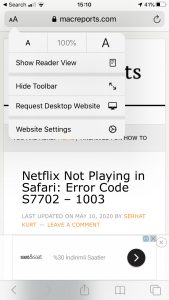
Related article: Safari: Cannot Open Page, Fix .
Fix macOS redirects error
- Open Safari on your Mac.
- Choose Safari > Preferences.
- Click Privacy.
- Click Manage Website Data button.
- In the search field, enter the name of the website that you can unable to visit.
- When the website found, select it.
- Click Remove. Click Done and exit Preferences.
- Now immediately force close Safari.
- Click the Apple menu in the upper left corner of the browser.
- Select Force Quit.
- Select Safari.
- And click the Force Quit button.
- Now visit the redirecting website to see if your problem is fixed.
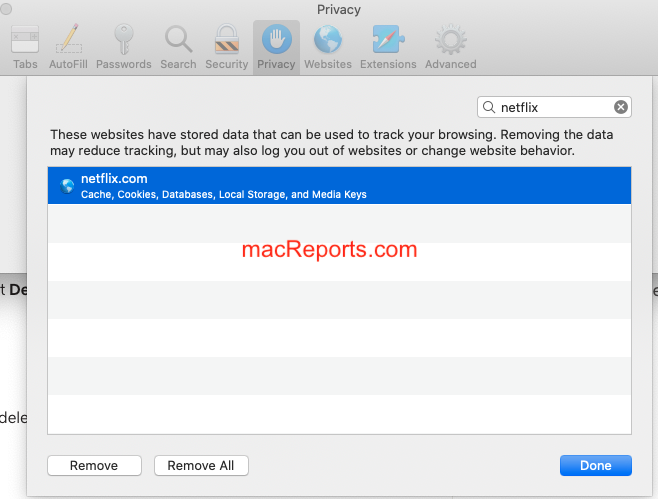
Related article: How to Clear the Browser Cache in Safari on Mac .
Again, if this problem repeats often, you may want to remove all website data. Here is how:
- On your Mac, open Safari, and go to Safari > Preferences > Privacy > Manage Website Data > And click Remove All.
Related article: Safari Won’t Open On Mac .
Dr. Serhat Kurt worked as a Senior Technology Director specializing in Apple solutions for small and medium-sized educational institutions. He holds a doctoral degree (or doctorate) from the University of Illinois at Urbana / Champaign and a master’s degree from Purdue University. He is a former faculty member. Here is his LinkedIn profile and Google Scholar profile . Email Serhat Kurt .
Similar Posts
How to suppress background noise in zoom on mac.
Even though many have gone back to the office, Zoom meetings are still a regular part of many people’s work week. Especially if you are working from home, background noises can be a…
iMessage Says Activation Unsuccessful, How to Fix
Several users have said that they are unable to turn on or sign in to iMessage. Users have further said that they see an error message saying “Activation unsuccessful. Turn on iMessage to…
How to Use Recovery Mode with your iPhone or iPad
Recovery Mode can be used to restore your iPhone or iPad when you are having a problem with your device. One of the most common times you would need to use Recovery Mode…
Outlook Search not Working on Mac, Fix
Several users have said Outlook search is not working on their Mac. Users have further reported that the search is unresponsive or the results do not appear as expected. Furthermore, users see a…

Mac Won’t Shut Down, Fix
You should easily be able to shut down or restart your Mac unless you are having issues with your Mac. Our articles often suggest “turn it off and turn it back on again”…
AirPods Won’t Reset? How to Fix
Several users have said that they are unable to reset their AirPods or AirPods Pro. They have further stated that the status light does not flash amber as it should when resetting. Instead,…
After months of trying to figure this out I finally deleted Safari from my iPhone and that fixed everything. Apple already admitted they have a problem with Safari so I figured get rid of the offending item. Everything works perfectly now with my iPhone and I continue to use Chrome.
I had the same problem and the above fixes didn’t help. What did the trick was when I reset the network settings Settings->General->Reset->Reset Network Settings
Still doesn’t work on my iPhone
Just try deleting Safari and using Chrome. Worked perfectly for me.
Leave a Reply Cancel reply
Your email address will not be published. Required fields are marked *
Categories:
How To Fix Safari Cannot Open The Page Because Too Many Redirects Occurred

- Software & Applications
- Browsers & Extensions
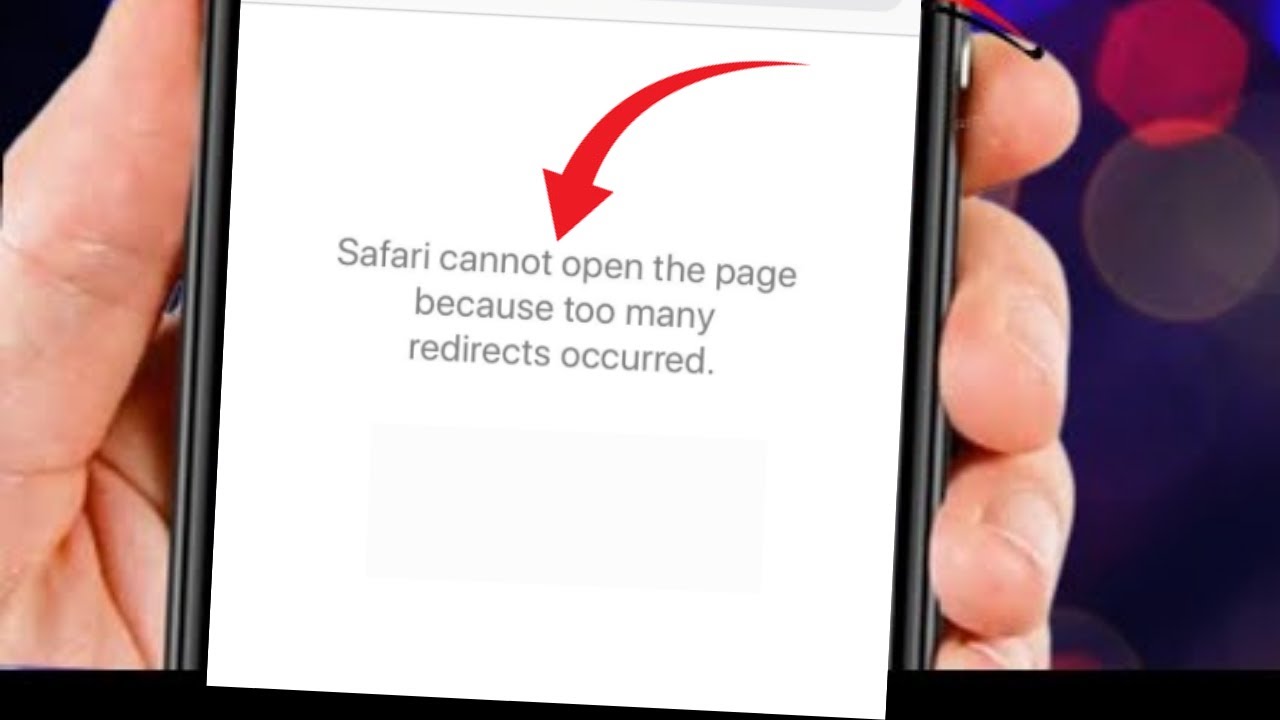
Introduction
Encountering the "Safari cannot open the page because too many redirects occurred" error can be a frustrating experience for Safari users. This issue often arises when attempting to access a specific website, and it can disrupt the browsing experience. However, there are several effective methods to address this problem and restore seamless access to the desired web content.
In this comprehensive guide, we will explore various troubleshooting techniques to resolve the "Safari cannot open the page because too many redirects occurred" error. By following these steps, users can regain access to the affected website and prevent similar issues from recurring in the future.
Whether you are a casual Safari user or rely on this browser for professional purposes, encountering such errors can disrupt your workflow and hinder your ability to access essential online resources. Therefore, understanding the underlying causes of this error and learning how to address it effectively is crucial for maintaining a smooth and uninterrupted browsing experience.
By delving into the troubleshooting methods outlined in this guide, users can gain valuable insights into the inner workings of Safari and learn how to navigate and resolve common browsing issues. With a proactive approach to addressing browser errors, users can enhance their overall browsing experience and minimize the impact of technical glitches on their daily activities.
In the following sections, we will explore step-by-step solutions to address the "Safari cannot open the page because too many redirects occurred" error. By implementing these strategies, users can overcome this obstacle and continue to enjoy seamless access to their favorite websites without encountering disruptive redirects. Let's dive into the troubleshooting process and empower ourselves with the knowledge to resolve this common Safari error.
Clear Safari History and Website Data
Clearing Safari's history and website data is a fundamental troubleshooting step to address the "Safari cannot open the page because too many redirects occurred" error. This process involves removing stored browsing data, including history, cookies, and cache, which can become corrupted or outdated, potentially leading to browsing issues.
To initiate this process, users can follow these simple steps:
Open Safari Preferences : Begin by launching the Safari browser and accessing the "Safari" menu located in the top-left corner of the screen. From the dropdown menu, select "Preferences" to access the browser's settings.
Navigate to Privacy Settings : Within the Preferences window, navigate to the "Privacy" tab. Here, users will find options to manage website data, including cookies and other browsing information.
Manage Website Data : Click on the "Manage Website Data" button to view a list of websites that have stored data on the browser. Users can choose to remove individual website data or clear all stored data by selecting the "Remove All" option.
Clear History : To clear browsing history, users can navigate to the "History" menu in the top menu bar and select "Clear History." This action will prompt a window to appear, allowing users to choose the time range for which they wish to clear their browsing history.
By following these steps, users can effectively clear Safari's history and website data, eliminating potentially problematic stored information that may be contributing to the "too many redirects" error. This process can help reset the browser's state and remove any conflicting or outdated data that could be causing browsing issues.
Clearing history and website data is a proactive measure that can contribute to a smoother browsing experience, not only in resolving the current error but also in preventing similar issues from arising in the future. It provides a fresh start for the browser, allowing users to navigate websites without the burden of outdated or corrupted data hindering their access.
In the next section, we will explore another essential troubleshooting step: disabling Safari extensions. By understanding how extensions can impact browsing behavior, users can take proactive measures to address the "Safari cannot open the page because too many redirects occurred" error effectively.
Disable Safari Extensions
Disabling Safari extensions is a crucial step in troubleshooting the "Safari cannot open the page because too many redirects occurred" error. Safari extensions, also known as plugins or add-ons, are designed to enhance the browsing experience by providing additional features and functionality. However, these extensions can sometimes conflict with website behavior and lead to browsing errors, including excessive redirects.
To disable Safari extensions, users can follow these straightforward steps:
Access Safari Preferences : Begin by launching the Safari browser and navigating to the "Safari" menu located in the top-left corner of the screen. From the dropdown menu, select "Preferences" to access the browser's settings.
Navigate to Extensions : Within the Preferences window, click on the "Extensions" tab. Here, users will find a list of installed extensions along with options to manage their functionality.
Disable Extensions : To disable an extension, users can simply uncheck the box next to the extension's name. This action effectively deactivates the extension, preventing it from impacting the browsing experience.
By disabling extensions, users can isolate the browsing environment and assess whether any installed extensions are contributing to the "too many redirects" error. This step allows users to identify and address potential conflicts between extensions and website behavior, ultimately restoring seamless access to web content.
Furthermore, disabling extensions can serve as a diagnostic measure, helping users pinpoint the specific extension that may be causing browsing issues. By systematically re-enabling extensions one by one, users can observe the impact of each extension on browsing behavior, facilitating the identification of the problematic extension.
In some cases, outdated or incompatible extensions can trigger browsing errors, including excessive redirects. Therefore, by disabling extensions and selectively re-enabling them, users can ensure that only reliable and compatible extensions are active, minimizing the risk of encountering similar errors in the future.
By following these steps to disable Safari extensions, users can proactively address the "Safari cannot open the page because too many redirects occurred" error and gain valuable insights into the impact of extensions on browsing behavior. This proactive approach empowers users to optimize their browsing environment and mitigate potential conflicts, fostering a smoother and more reliable browsing experience.
In the subsequent section, we will delve into another essential troubleshooting method: checking for website URL errors. Understanding how website URLs can influence browsing behavior is crucial for resolving the "too many redirects" error effectively.
Check for Website URL Errors
When encountering the "Safari cannot open the page because too many redirects occurred" error, it is essential to investigate the website URL for potential errors or inconsistencies. Website URLs, or Uniform Resource Locators, serve as the addresses for accessing specific web pages, and discrepancies within these addresses can lead to browsing issues, including excessive redirects.
To address potential website URL errors, users can take the following steps:
Verify the URL : Begin by carefully examining the URL of the website that is triggering the error. Ensure that the URL is accurately entered, including the use of proper syntax, domain names, and page paths. Typos or inaccuracies in the URL can lead to redirection loops, causing the browser to encounter the "too many redirects" error.
Check for Redirect Chains : Some websites may utilize redirect chains, which are sequences of multiple redirects that guide users from one URL to another before reaching the final destination. Excessive or misconfigured redirect chains can result in the "too many redirects" error. Users can use online tools or browser extensions to analyze the redirect paths of specific URLs and identify any problematic chains.
Inspect HTTPS and HTTP Protocol Usage : The implementation of secure HTTPS connections is increasingly prevalent across websites, offering enhanced security and data protection. However, inconsistencies in the usage of HTTPS and HTTP protocols within a website's URL structure can lead to browsing errors, including excessive redirects. Users should ensure that the website's URL consistently employs the appropriate protocol to maintain a secure and stable browsing experience.
By meticulously examining the website URL and addressing any potential errors or inconsistencies, users can mitigate the risk of encountering the "Safari cannot open the page because too many redirects occurred" error. This proactive approach empowers users to identify and rectify issues related to website URLs, ultimately contributing to a smoother and more reliable browsing experience.
In the subsequent section, we will explore another essential troubleshooting method: resetting network settings. Understanding the impact of network configurations on browsing behavior is crucial for effectively addressing the "too many redirects" error.
Reset Network Settings
Resetting network settings can serve as a potent troubleshooting measure to address the "Safari cannot open the page because too many redirects occurred" error. Network configurations, including DNS settings, proxy configurations, and other network parameters, can influence the browsing behavior of the Safari browser. In some instances, inconsistencies or conflicts within these settings can lead to browsing errors, including excessive redirects.
To initiate the process of resetting network settings, users can follow these steps:
Access Network Preferences : Begin by accessing the "System Preferences" on the Mac and navigating to the "Network" settings. Here, users can view and manage various network configurations that impact the overall connectivity and browsing experience.
Select Active Network Connection : Identify the active network connection, which may be Wi-Fi or Ethernet , and select it to view detailed configuration options.
Reset Network Settings : Within the network configuration window, users can locate the option to reset network settings. This action effectively clears network-related parameters and restores default configurations, potentially resolving any conflicts that may be contributing to the browsing error.
By resetting network settings, users can effectively address potential network-related issues that could be triggering the "Safari cannot open the page because too many redirects occurred" error. This proactive measure provides a fresh start for network configurations, allowing the browser to establish stable connections and navigate websites without encountering disruptive redirects.
It is important to note that resetting network settings may temporarily disrupt the internet connectivity on the device. Therefore, users should ensure that they have necessary network credentials and connection details available before proceeding with this troubleshooting step.
By systematically addressing network-related factors, users can optimize the browsing environment and minimize the risk of encountering similar errors in the future. This proactive approach empowers users to maintain a stable and reliable network connection, fostering a seamless browsing experience on the Safari browser.
In the subsequent section, we will delve into another essential troubleshooting method: updating the Safari browser. Understanding the significance of browser updates in addressing browsing errors is crucial for maintaining an optimal browsing experience.
Update Safari Browser
Updating the Safari browser is a pivotal step in addressing the "Safari cannot open the page because too many redirects occurred" error. Browser updates often include essential bug fixes, security enhancements, and performance optimizations that can directly impact the browsing experience. By ensuring that Safari is running the latest version, users can mitigate the risk of encountering browsing errors, including excessive redirects, and benefit from improved stability and compatibility with web content.
To update the Safari browser on a Mac, users can follow these straightforward steps:
Access the App Store : Launch the App Store application on the Mac, either from the Dock or by accessing it through the Applications folder or Spotlight search.
Navigate to Updates : Within the App Store, click on the "Updates" tab located in the top navigation bar. This section displays available updates for installed applications, including the Safari browser.
Update Safari : If a Safari update is available, it will be listed in the Updates section. Users can click on the "Update" button next to Safari to initiate the update process. Depending on the size of the update and the internet connection speed, the update may take a few moments to download and install.
By ensuring that Safari is running the latest version, users can benefit from the latest security patches, performance improvements, and compatibility enhancements. This proactive approach to maintaining an updated browser environment can contribute to a smoother and more reliable browsing experience, reducing the likelihood of encountering the "too many redirects" error and other browsing-related issues.
Furthermore, regular browser updates reflect the ongoing efforts of developers to address known issues and optimize the user experience. By staying current with Safari updates, users can leverage the latest features and improvements, ensuring that their browsing environment remains secure, efficient, and seamlessly compatible with a wide range of websites and online services.
Incorporating the habit of routinely checking for and applying browser updates aligns with best practices for maintaining a secure and optimized browsing experience. By prioritizing the update process, users can proactively address potential vulnerabilities and performance limitations, ultimately fostering a more resilient and enjoyable browsing experience on the Safari browser.
Contact Website Support
In the event that all previous troubleshooting steps fail to resolve the "Safari cannot open the page because too many redirects occurred" error, reaching out to the support team of the affected website can provide valuable insights and assistance in addressing the issue. Website support teams are equipped to handle user inquiries and technical issues, offering specialized guidance to help users navigate and resolve browsing-related challenges.
When contacting website support, users can consider the following steps:
Locate Contact Information : Begin by visiting the website's official contact or support page. This section typically provides details on how to reach the website's support team, including email addresses, contact forms, or live chat options.
Provide Detailed Information : When reaching out to website support, it is essential to provide comprehensive details about the encountered error. This includes specifying the exact URL or webpage where the error occurs, detailing any specific actions or interactions that trigger the error, and providing information about the Safari browser version and device used for browsing.
Describe Troubleshooting Steps Taken : Users can outline the troubleshooting steps they have already undertaken, such as clearing browser data, disabling extensions, and verifying network settings. This information can help the support team understand the user's proactive efforts and focus on more advanced troubleshooting methods.
Request Assistance : Clearly communicate the need for assistance in resolving the "too many redirects" error. Users can express their desire to understand any website-specific configurations or settings that may impact the browsing experience and request guidance on potential workarounds or solutions.
Be Open to Feedback : Website support teams may provide specific instructions or insights tailored to the website's functionality and structure. Users should remain open to implementing the suggestions provided by the support team and follow any prescribed troubleshooting steps or recommendations.
By engaging with the website support team, users can leverage specialized expertise to address the "Safari cannot open the page because too many redirects occurred" error effectively. The support team's insights and guidance can offer a tailored approach to resolving the issue, taking into account the unique characteristics of the affected website and its interaction with the Safari browser.
In summary, contacting website support serves as a proactive and user-focused approach to troubleshooting website-specific browsing errors. By collaborating with the support team, users can gain valuable assistance and potentially uncover website-related factors contributing to the error, ultimately fostering a more seamless and reliable browsing experience.
Incorporating the option to contact website support as part of the troubleshooting process underscores the importance of leveraging specialized assistance when addressing complex browsing issues, ensuring that users can navigate and enjoy their favorite websites with minimal disruptions.
Leave a Reply Cancel reply
Your email address will not be published. Required fields are marked *
Save my name, email, and website in this browser for the next time I comment.
- Crowdfunding
- Cryptocurrency
- Digital Banking
- Digital Payments
- Investments
- Console Gaming
- Mobile Gaming
- VR/AR Gaming
- Gadget Usage
- Gaming Tips
- Online Safety
- Software Tutorials
- Tech Setup & Troubleshooting
- Buyer’s Guides
- Comparative Analysis
- Gadget Reviews
- Service Reviews
- Software Reviews
- Mobile Devices
- PCs & Laptops
- Smart Home Gadgets
- Content Creation Tools
- Digital Photography
- Video & Music Streaming
- Online Security
- Online Services
- Web Hosting
- WiFi & Ethernet
- Browsers & Extensions
- Communication Platforms
- Operating Systems
- Productivity Tools
- AI & Machine Learning
- Cybersecurity
- Emerging Tech
- IoT & Smart Devices
- Virtual & Augmented Reality
- Latest News
- AI Developments
- Fintech Updates
- Gaming News
- New Product Launches
- Fintechs and Traditional Banks Navigating the Future of Financial Services
- AI Writing How Its Changing the Way We Create Content
Related Post
How to find the best midjourney alternative in 2024: a guide to ai anime generators, unleashing young geniuses: how lingokids makes learning a blast, 10 best ai math solvers for instant homework solutions, 10 best ai homework helper tools to get instant homework help, 10 best ai humanizers to humanize ai text with ease, sla network: benefits, advantages, satisfaction of both parties to the contract, related posts.
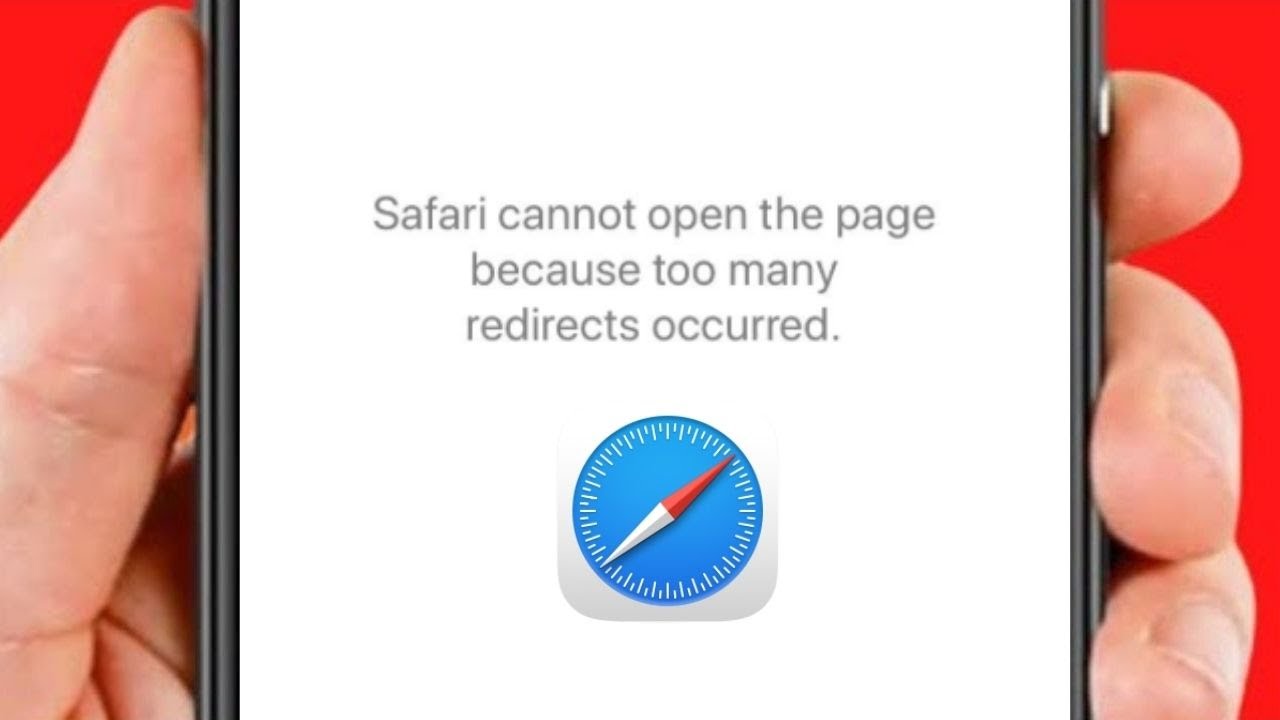
How To Fix Too Many Redirects On Safari

5 Easy Ways to Remove Facebook Virus Effectively

Why Does Safari Redirect To Yahoo

How to Free Up Space on Mac & Improve Performance

Why Does Hulu Keep Freezing (Troubleshoot Guide)

How To Stop Browser Hijacking

Disney Plus Error Code 83 Guide: How To Fix It
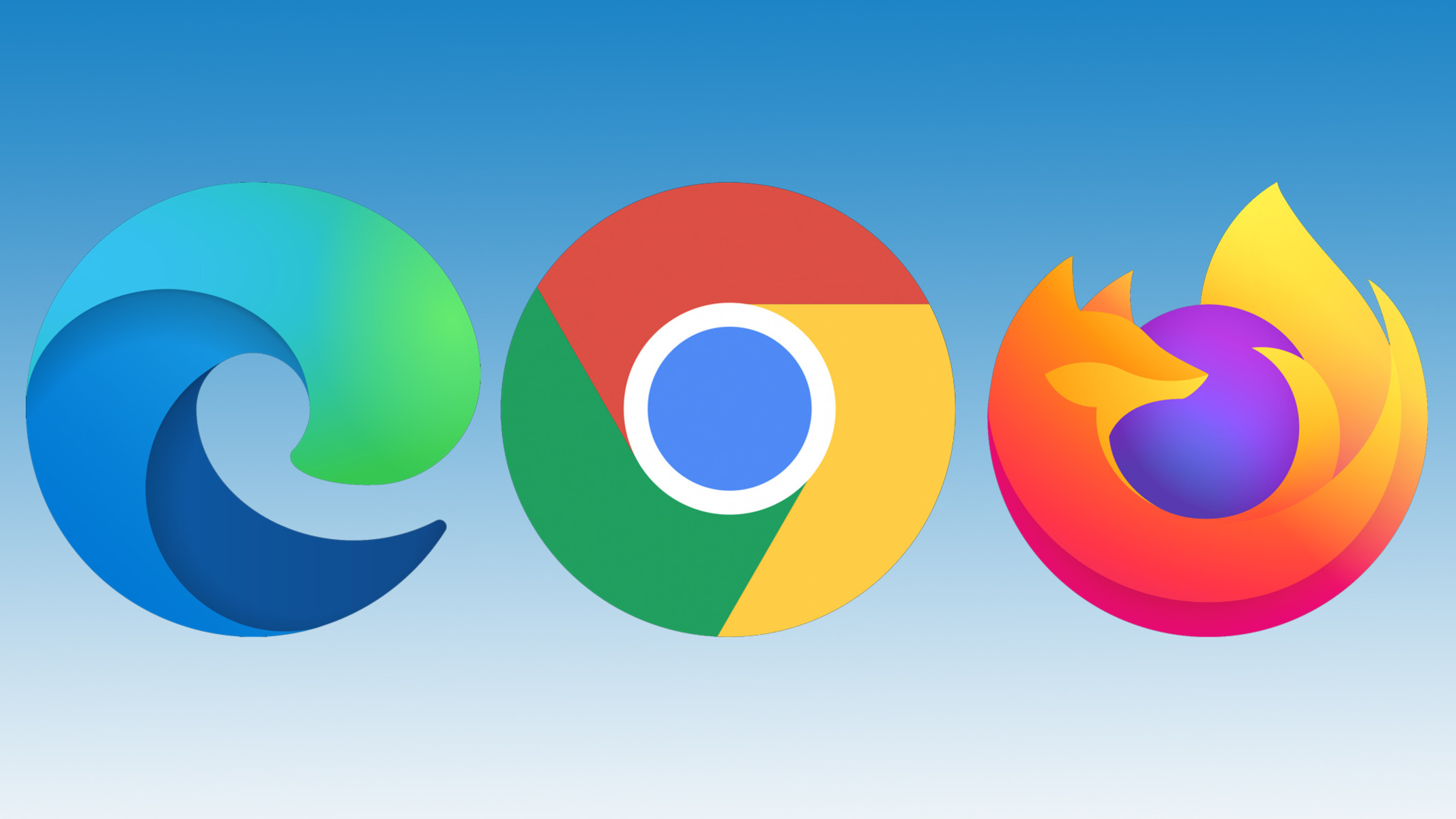
Why Is My Browser Not Working
Recent stories.

Fintechs and Traditional Banks: Navigating the Future of Financial Services

AI Writing: How It’s Changing the Way We Create Content

How to Know When it’s the Right Time to Buy Bitcoin

How to Sell Counter-Strike 2 Skins Instantly? A Comprehensive Guide

10 Proven Ways For Online Gamers To Avoid Cyber Attacks And Scams

- Privacy Overview
- Strictly Necessary Cookies
This website uses cookies so that we can provide you with the best user experience possible. Cookie information is stored in your browser and performs functions such as recognising you when you return to our website and helping our team to understand which sections of the website you find most interesting and useful.
Strictly Necessary Cookie should be enabled at all times so that we can save your preferences for cookie settings.
If you disable this cookie, we will not be able to save your preferences. This means that every time you visit this website you will need to enable or disable cookies again.
If Safari doesn't open a page or work as expected on your Mac
If Safari doesn't load a webpage, stops responding, quits unexpectedly, or otherwise doesn't work as expected, these solutions might help.
These solutions are for issues that can affect Safari on Mac, including issues such as these:
A webpage is blank, doesn't load all of its content, or otherwise doesn't work as expected.
You can't sign in to a webpage, despite using the correct sign-in information.
A webpage asks you to remove or reset cookies.
Safari slows down, stops responding, or quits unexpectedly.
Reload the page
From the menu bar in Safari, choose View > Reload Page. Or press Command-R.
If Safari doesn't reload the page, quit Safari, then try again. If Safari doesn't quit, you can press Option-Command-Esc to force Safari to quit .
If Safari automatically reopens unwanted pages, quit Safari, then press and hold the Shift key while opening Safari. Learn how to control which windows Safari automatically reopens .
Install software updates and restart
Update macOS , which can include updates for Safari. If your Mac didn't restart automatically, choose Apple menu > Restart. Some important background updates take effect only after restarting.
Check Safari extensions
If you installed any Safari extensions, turn extensions off. From the menu bar in Safari, choose Safari > Settings (or Preferences). Click Extensions, then deselect each extension to turn it off. Learn more about Safari extensions .
If you find that an extension is causing the issue, make sure that the extension is up to date.
Test with a private window
A website can store cookies, caches, and other data on your Mac, and issues with that data can affect your use of the website. To prevent the website from using that data, view it in a private window: From the menu bar in Safari, choose File > New Private Window, or press Shift-Command-N.
If that works, use the following steps to remove the website's data, including its caches and cookies. The website can then create new data as needed. If it's a website that you sign in to, make sure that you know your sign-in information before continuing.
Choose Safari > Settings (or Preferences), then click Privacy.
Click Manage Website Data.
Select the affected website from the list shown.
Click Remove.
Click Done.
Open the website again in a non-private browser window.
Check Safari settings
The webpage might not be compatible with one or more browser settings, which you can turn on or off as needed. From the menu bar in Safari, choose Safari > Settings (or Preferences). Then click Websites, Privacy, or Security to access these settings:
Privacy settings . These settings apply to all websites. For example, a website might require that you allow cross-site tracking, show your IP address, or allow cookies.
Security settings . These settings apply to all websites. For example, a website might require that you enable JavaScript.
Websites settings . These settings can be configured for specific websites. For example, a website might require that you allow pop-up windows, allow downloads, allow access to your camera or microphone, or turn off content blockers.
Check iCloud Private Relay
If you subscribe to iCloud+ and are using its Private Relay feature, try reloading the page without Private Relay: From the menu bar in Safari, choose View > Reload and Show IP Address. This menu item appears only when Private Relay is turned on for your network. Learn more about iCloud Private Relay .
Check VPN or other security software
If you installed VPN or other software that monitors or interacts with your network connections, that software could affect your use of the website or the internet. Learn about network issues related to VPN and other software .
Check network settings
Certain network settings, such as custom proxy settings or custom DNS settings , can affect access to content on the internet. Even if you haven't changed these or other network settings yourself, you might have installed software that changed them for you.
To find out whether the issue is with the network settings on your Mac, try viewing the page from a different web browser or different device on the same network. Or reset your network settings by setting up a new network location on your Mac.
If the issue affects other devices and web browsers on the same network, the issue is probably with the website, and you should contact the website developer for help.
If the issue continues to affect only a particular webpage, contact the website developer for help.
Learn how to block pop-up ads and windows in Safari .
Learn what to do if your iCloud or Safari bookmarks aren't syncing .

Related topics
Explore Apple Support Community
Find what’s been asked and answered by Apple customers.
Too Many Redirects: What This Error Means & How to Fix It
Published: April 03, 2024
![safari cannot open page due to too many redirects → Download Now: SEO Starter Pack [Free Kit]](https://no-cache.hubspot.com/cta/default/53/1d7211ac-7b1b-4405-b940-54b8acedb26e.png)
In this post, we’ll go over what this error means and how to fix it on different browsers so you can get your site back up and running.
Too Many Redirects Error
The too many redirects error indicates that your browser is stuck in an infinite redirection loop. That means your browser is trying to visit one URL which points to another URL, which points back to the first URL, so it’s stuck. This loop could go on forever — but eventually your browser gives up and displays the “too many redirects” error.
Depending on what browser visitors are using, the error will show up differently. Here are some common variations below.
Too Many Redirects Chrome
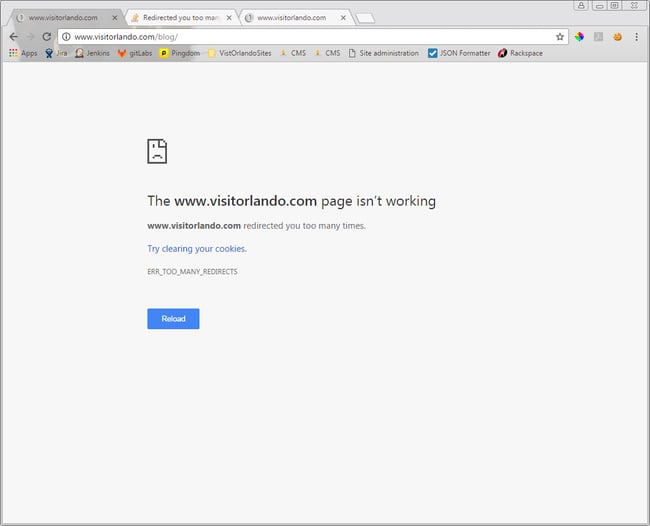
Complete SEO Starter Pack
An introductory kit to optimize your website for search.
- Increase your organic traffic.
- Plan your keyword strategy.
- Debunk SEO myths.
- Build a blog strategy.
You're all set!
Click this link to access this resource at any time.

1. Clear cookies on the redirecting website.
Your first step to fix the too many redirects issue is to clear cookies. Good news: This is the easiest step, and may fix the problem. To start, try clearing cookies on the website causing the redirect loop. The process is similar for any web browser. Here’s how to do that.
At the top right, click the Customize icon then click Settings .
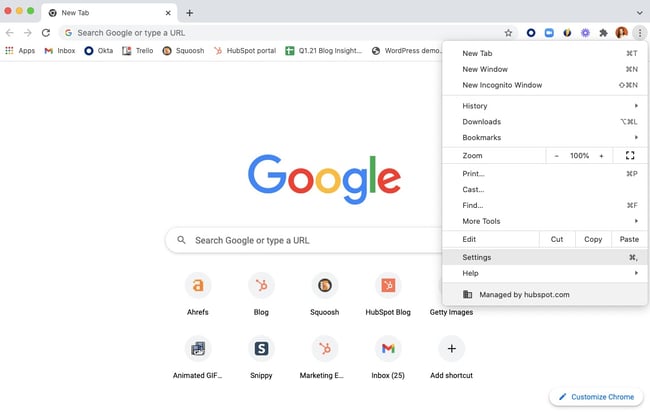
Don't forget to share this post!
Related articles.

What Is Latency & How Do You Improve It?
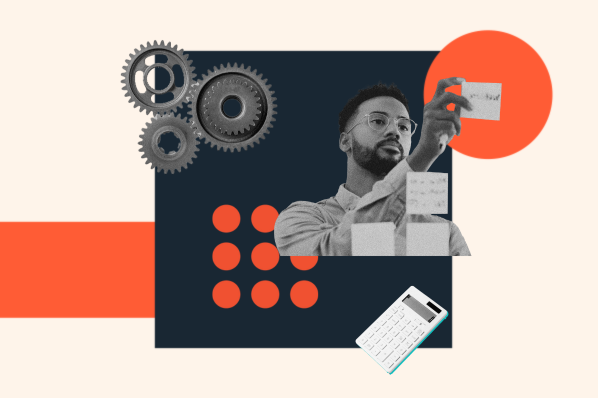
Top Website Optimization Tips, from SEOs Driving Millions of Views Per Month
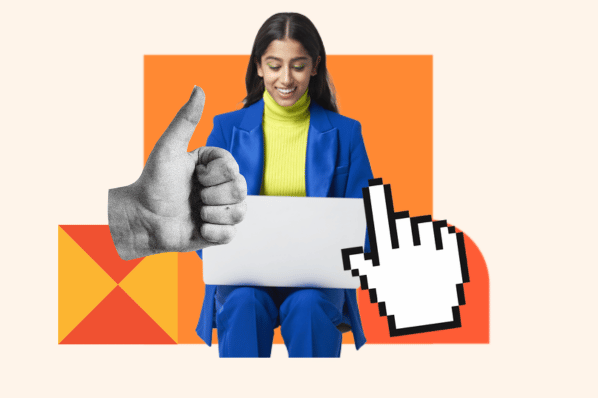
Lazy Loading: How It Decreases Load Time and Increases Engagement

How to Test Your Website Speed
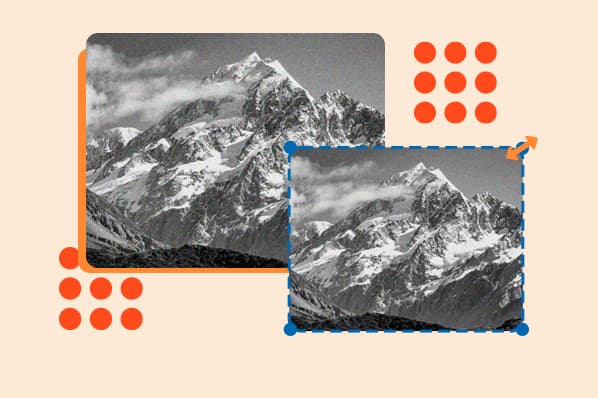
How to Resize an Image without Losing Quality
![safari cannot open page due to too many redirects The HubSpot Blog’s 2023 Web Traffic & Analytics Report [New Data]](https://blog.hubspot.com/hubfs/Web%20Analytics%20Traffic.png)
The HubSpot Blog’s 2023 Web Traffic & Analytics Report [New Data]
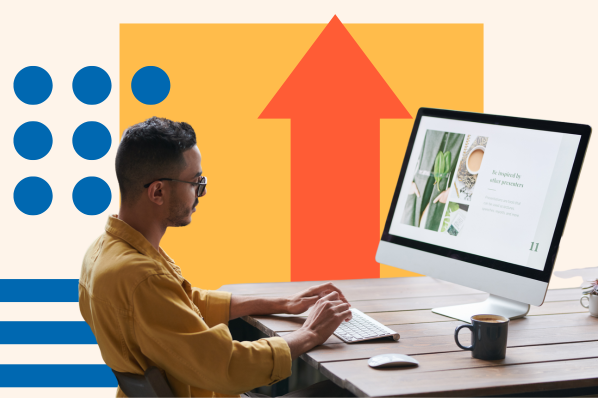
How to Monitor the Uptime of Your Website (+Tools)

Hotlinking: What Is It & How Can You Prevent It?

What are AI Content Writing Tools? (And Should You Use One?)
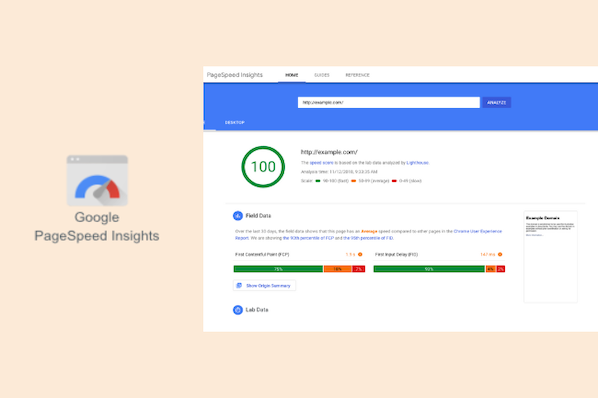
How to Use Google PageSpeed Insights: A Starter Guide
Boost your website performance with this free 3-part starter pack.
CMS Hub is flexible for marketers, powerful for developers, and gives customers a personalized, secure experience
How to Fix the Safari Cannot Open the Page Error in Safari Web Browser
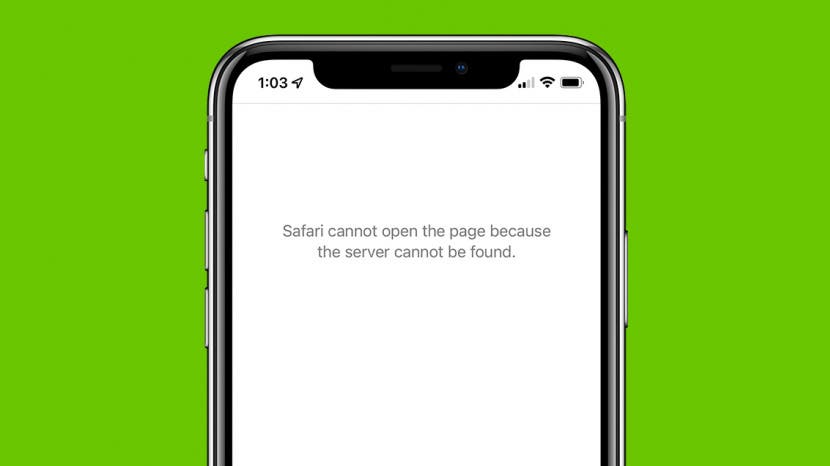
It happens to us all. You're browsing contentedly in Safari, when suddenly Safari can't open the page you're trying to navigate to. So what causes this Apple Safari issue, and what can you do about it? We’ve laid out five easy ways to fix the Safari Cannot Open the Page error. Let's get started.
- Easiest Fix for Safari Not Working on Mac, iPhone, or iPad
- Safari Can’t Open Page? Extensions May Be to Blame
- Safari Can't Find Server Error
- Clear Safari Cache to Fix Safari Won't Load Issues
- How to Fix Safari Cannot Open Page Error If Above Steps Didn’t Work
1. Easiest Fix for Safari Not Working on Mac, iPhone, or iPad
Whenever there are internet issues and Safari can’t open pages or Safari is not working on iPhone , it’s best to try the most straightforward fixes first, such as swiping between tabs to see if the issue persists on all webpages or just one. Start with these steps before you move on to the more involved troubleshooting options. If they don't work, don't worry! There are plenty of other ways to fix the Safari Cannot Open the Page error.
- First, check your Wi-Fi or data connection. Sometimes a loss of connection happens briefly and then resolves on its own, or you may need to reconnect manually.
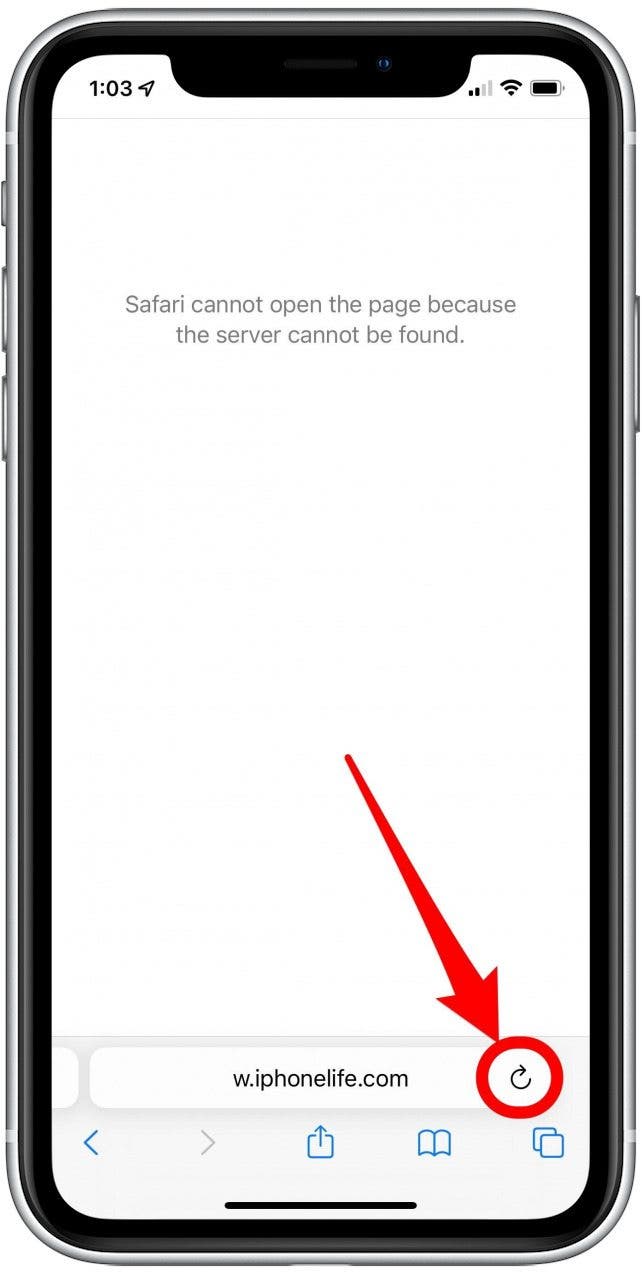
- If these methods fail, restart your iPhone or other Apple device, then try again.
If the above steps still haven't resolved the Safari Cannot Open the Page error, move on to the next section for further troubleshooting.

2. Safari Can’t Open Page? Extensions May Be to Blame
While extensions are helpful sometimes, they may interrupt the connection to a website you’re trying to load, especially ad blockers or VPN extensions. You can remove all your Safari extensions or one or two and try to open pages again. Once you can open pages you’re trying to reach, you can re-enable the extensions using the same steps.
3. Safari Won’t Load? Anyone Can Do This Easy DNS Server Trick
Another common cause for the Safari Cannot Open Page error message is the DNS server, which helps your device connect to web pages correctly. If needed, you can manually change your DNS server in Settings to use Google’s DNS. This can sometimes help with the Safari Cannot Load Page error. Don't worry, it's easier than it sounds! For iPhone or iPad, use the steps below. To change DNS on Mac to Fix Safari issues, skip ahead .
How to Change DNS on iPhone or iPad
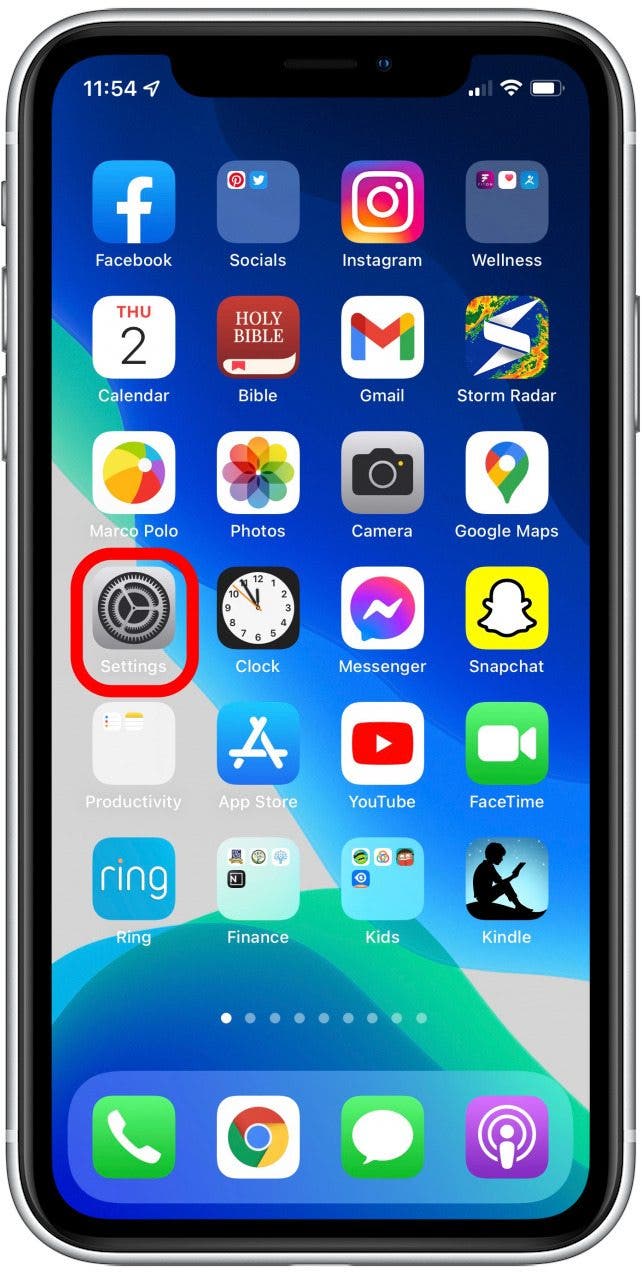
Try loading the page again and see if this helps. If not, skip to the next Safari troubleshooting step .
Fix Safari Cannot Open Page Error: Change DNS on Mac
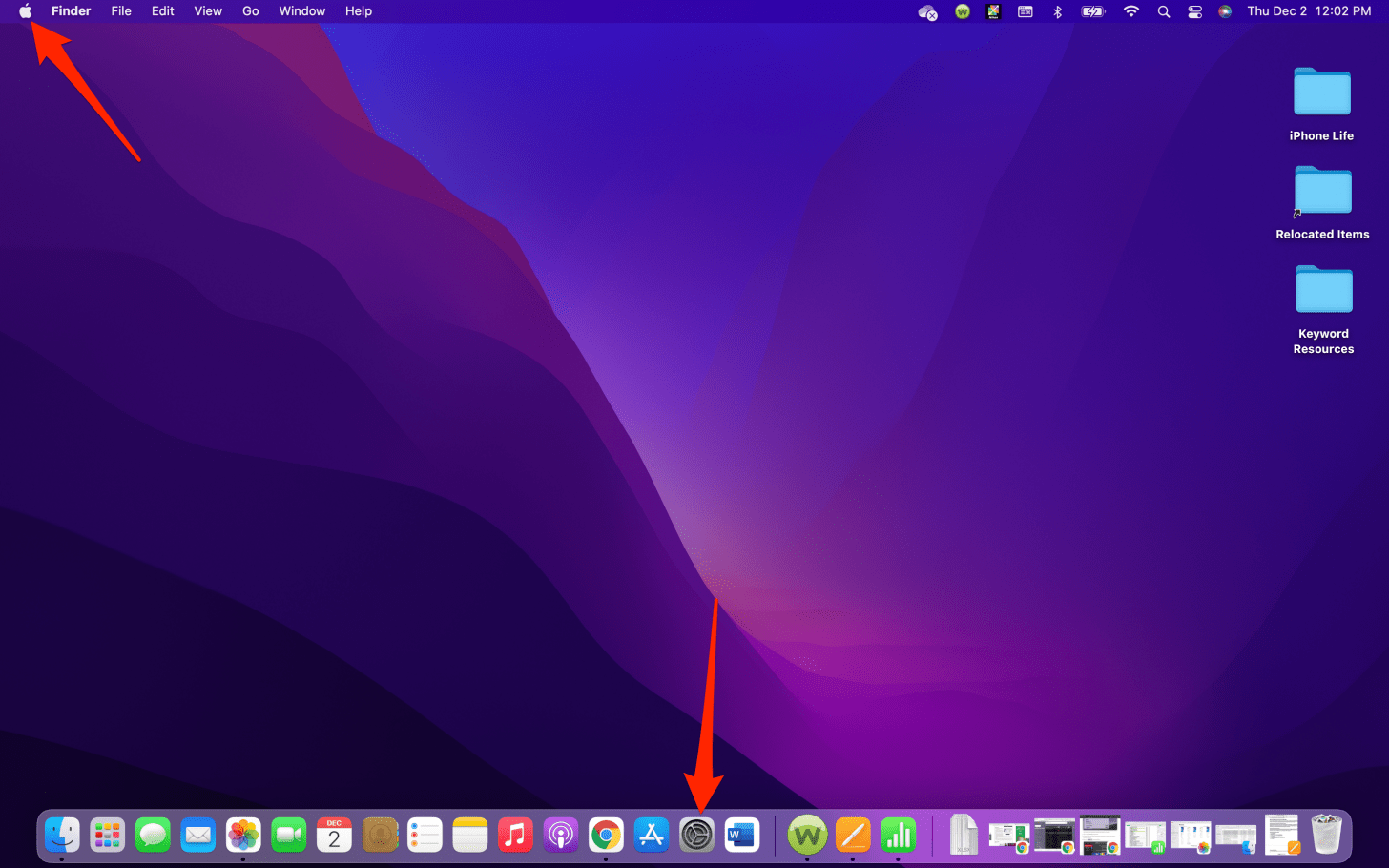
In most cases, this will resolve your Safari Cannot Open Page error. If not, continue on to the next troubleshooting step.
4. Clear Safari Cache to Fix Safari Won't Load Issues
Another way to resolve the Safari cannot open the page error is to clear your Safari cache. Doing this saves valuable storage space and is key to fixing quite a few Apple Safari issues, but it does mean a little bit of extra work signing back into everything you used to be logged into online. Clear the Safari cache on iPhone or iPad and see if it helps. To clear teh cache in Safari on Mac, use the steps below.
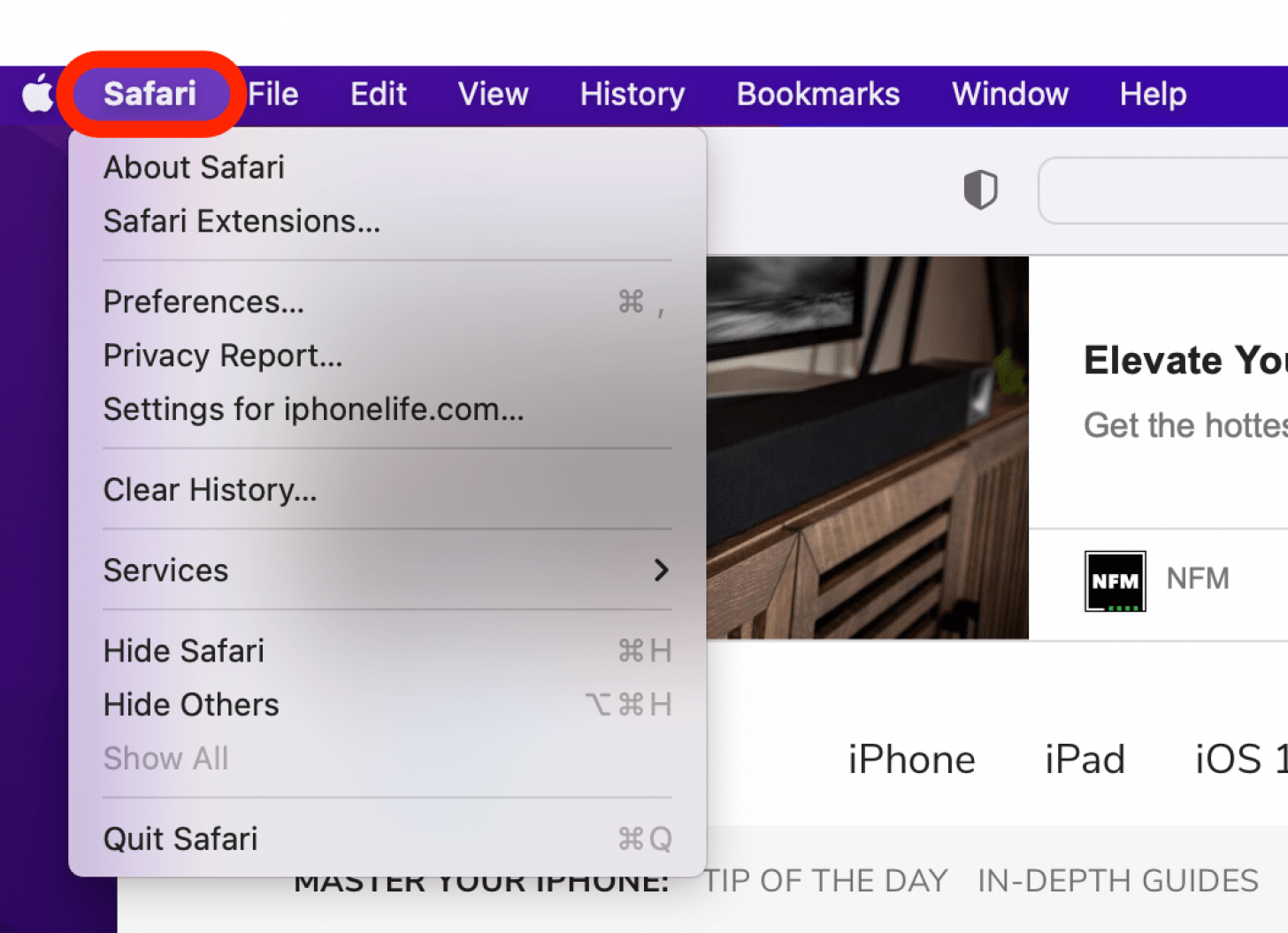
Still having trouble with Safari loading? Read on.
5. How to Fix Safari Cannot Open Page Error If Above Steps Didn’t Work
If you're still getting the Safari Cannot Open the Page Error, you may need to use a different web browser, such as Chrome. If the webpage opens with another browser, the issue likely lies with Safari. If it does not open on any browser, it's probably a problem with the site itself, such as a temporary outage.
Hopefully these steps helped you fix Safari browser issues! Know of another trick we didn't cover here? we'd love to hear it in the comments below.
Author Details

Emma Chase is a freelance writer for iPhone Life. She has her Bachelors degree in Communication from the University of Northern Iowa. Emma has worked in many sectors in her professional career, including the higher education, finance, and nonprofit. Emma lives in small-town Iowa with her husband and two children. When she’s not geeking out over the newest Apple product or wrangling her kids, Emma enjoys a good book, crocheting, and trying new foods.

Featured Products

Most Popular

How to Tell If Someone Blocked Your Number on iPhone

How Many iPhones Are There? iPhone Model History

10 Simple Tips To Fix iPhone Battery Drain

How to Schedule a Text Message on iPhone

iPhone Alarm Volume Low? How to Make an iPhone Alarm Louder

How to Tell If a Dead iPhone Is Charging

How To Put Two Pictures Together on iPhone

How to Hide an App on Your iPhone

How To Turn Off Flashlight on iPhone (Without Swiping Up!)

Can iPhones Get Viruses? How to Detect & Remove Malware (iOS 17)

How to Get Automatic Birthday Reminders on iPhone

Organize Your iPhone Home Screen & Apps
Featured articles, the history of every iphone model from 2007–2024.

How to Find a Lost iPhone, Even If It's Dead or Offline
Symbols on an iPhone & Their Meanings

How to Find Someone Else's iPhone When It's Lost

How to Name a Group Text on iPhone (iOS 17)

How to Transfer Photos from iPhone to Computer—PC or Mac

Email App Disappeared from iPhone? How to Find & Restore It (iOS 17)
Check out our sponsors.

- Each email reveals new things you can do with your phone (and other devices) with easy-to-follow screenshots.
- Enter your email to get your first tip immediately!
Safari cannot open the page because too many redirects occurred
Problem statement.
We have some scenarios where the browser shows “too many redirects” during a web login for the mobile app. This is all handled by the Auth0 SDK and authenticating directly with Auth0 IDP. This is the error received.
Safari cannot open the page because too many redirects occurred.
What causes this error?
- This is a Safari-specific error. Refer to If Safari can't open the page because too many redirects occurred - Apple Support (NG) .
- This might occur when opening a page that is redirected to another page, which is then redirected to open the original page. If a webpage redirects too many times, it might have been set up in a way that is causing a redirect loop. In that case, the owner of the page will need to correct the issue.
The issue might also relate to outdated redirect information in the browser cache or cookies. To find out:
- From the menu bar in Safari, choose Safari > Preferences , then click Privacy .
- Click Manage Website Data .
- Use the Search field to find the name of the redirecting website, then select the website and click Remove . Safari then removes all stored data for the website, including caches and cookies. This might sign you out of the website or change its behavior.
- Click Done , then close Safari preferences.
If the issue continues, repeat these steps, but instead of clicking Remove for the redirecting website, click Remove All to remove stored data for every website visited in Safari.
Another resolution to this issue is explained in this video:

Go to Settings > Safari > scroll down to P rivacy & Security, toggle off Prevent Cross-site tracking , then scroll down to Advanced > Website Data and delete the page from the website data.
Looks like no one’s replied in a while. To start the conversation again, simply ask a new question.
how do I fix too many redirects with Safari on my iphone 12?
iPhone 12 mini, iOS 14
Posted on Oct 12, 2021 4:17 PM
Similar questions
- How to stop Safari from defaulting to opening up a specific webpage on iPhone? Since last night, whenever I open Safari on my iPhone it automatically defaults to opening up a particular webpage instead of what it used to do, which was to open up the favourites/frequently visited sites page. How do I stop safari from defaulting to opening up a specific webpage? [Re-Titled by Moderator] 294 1
- Too many redirects error I cannot access a specific website because safari indicated “too many redirections” error. This is on an iPhone 13 max but it also happened for the same website on an iPhone 10 max. I have only found instructions on what to do but it seems like it’s only for Mac laptops not iPhones 749 1
- Safari is not opening websites on my iPhone 12 Why won’t safari open web sites it has opened before? I have a iPhone 12 [Re-Titled by Moderator] 436 1
Loading page content
Page content loaded
Oct 12, 2021 6:10 PM in response to SunDevil77
See if anything here helps.
https://macreports.com/safari-cannot-open-the-page-because-too-many-redirects-occurred/

Contribute to the Windows forum! Click here to learn more 💡
April 9, 2024
Contribute to the Windows forum!
Click here to learn more 💡
Windows 10 Top Forum Contributors: neilpzz - Ramesh Srinivasan - _AW_ - questions_ - Volume Z 👍✅
April 17, 2024
Windows 10 Top Forum Contributors:
neilpzz - Ramesh Srinivasan - _AW_ - questions_ - Volume Z 👍✅
- Search the community and support articles
- Search Community member
Ask a new question
"The program Safari cannot open page because too many redirects occurred"
The program Safari cannot open page because too many redirects occurred. Jeannette White
*** Email address is removed for privacy *** Not happening before the new Micro Edge.
* Original title: sAFARI
Report abuse
Replies (1) .
- Volunteer Moderator
The program Safari cannot open page because too many redirects occurred. Jeannette White *** Email address is removed for privacy *** Not happening before the new Micro Edge. * Original title: sAFARI
Edge isn't causing this Safari problem. Look through this page:
Safari troubleshooting on Mac
https://support.apple.com/guide/safari/troubleshooting-sfri11861/mac
And... About 20 minutes later...
Are you running the 8 year old version of Safari, version 5.1? The last version that would run on Windows? If so, why?
Was this reply helpful? Yes No
Sorry this didn't help.
Great! Thanks for your feedback.
How satisfied are you with this reply?
Thanks for your feedback, it helps us improve the site.
Thanks for your feedback.
Question Info
- Internet and connectivity
- Norsk Bokmål
- Ελληνικά
- Русский
- עברית
- العربية
- ไทย
- 한국어
- 中文(简体)
- 中文(繁體)
- 日本語

IMAGES
VIDEO
COMMENTS
Check Safari preferences to allow popups temporarily, to see if that solves the problem. If it is the issue then we can craft a solution. Ultimately, Safari only does what the remote server tells it to - if page A says redirect to page B, and page B says redirect to page A, then it's not exactly Safari's fault.
Fix 1 - Clear Website Data. From the Home screen, open " Settings ". Scroll down and select " Safari ". Scroll to the bottom and select " Advanced ". Choose " Website Data ". Scroll to the bottom and select " Remove All Website Data " or select " Show All Sites " > " Edit " and remove the site you are experiencing ...
Safari Cannot Open The Page Because Too Many Redirects Occurred. By Serhat Kurt Posted on May 10, 2020 May 10, 2020 Reading Time: 4 minutes. Several users have said that they are unable to open certain websites in Safari due to a redirecting problem. Users further have stated that, when attempting to visit some sites, Safari says "Safari ...
Safari cannot open page due to too many redirects Safari cannot open page due to too many redirects 1475 1; Safari redirects to not secured-desk How can I fix this whenever I try and search something on google it directs me to this link 308 1; 2 replies.
We understand Safari is having an issue opening a page because too many redirects occurred. We'd like to help out. You did a great job taking the step to clear Website Data from Safari. This article discusses the issue you are experiencing in more details: If Safari can't open the page because too many redirects occurred. Make sure you use the ...
Access Safari Preferences: Begin by launching the Safari browser and navigating to the "Safari" menu located in the top-left corner of the screen. From the drop-down menu, select "Preferences" to access the browser's settings. Open Extensions Tab: Within the Preferences window, click on the "Extensions" tab.
This website uses cookies so that we can provide you with the best user experience possible. Cookie information is stored in your browser and performs functions such as recognising you when you return to our website and helping our team to understand which sections of the website you find most interesting and useful.
Press and quickly release the Volume Down button. Then press and hold the Side/Top/Power button until the device restarts. On an iPhone 7 or iPhone 7 Plus: Press and hold both the Side and Volume Down buttons for at least 10 seconds, until you see the Apple logo.
From the menu bar in Safari, choose View > Reload Page. Or press Command-R. If Safari doesn't reload the page, quit Safari, then try again. If Safari doesn't quit, you can press Option-Command-Esc to force Safari to quit. If Safari automatically reopens unwanted pages, quit Safari, then press and hold the Shift key while opening Safari.
5. Reset your htaccess file. If none of the steps above have resolved the too many redirects error, then the problem is likely how redirects are set up on your server. To double-check that, you'll need to access your hypertext access file, or the .htaccess file, rename it, and create a new one.
Method #2. Close all browser tabs in Safari. If closing a single tab doesn't solve the 'too many redirects errors', you can try closing all browser tabs. Some people, periodically, clear their Safari browser tabs for privacy or other reasons. To close all browser tabs in Safari: Press and hold (aka 'long press') the Tabs button in ...
Open the Settings app. Scroll down to Safari and tap on it. Scroll down to "Prevent Cross-Site Tracking". Toggle it off so that it is white. Note that at this time, the iOS management API does not have the ability to change this setting. This setting must be done manually on each iPad. Clearing the Safari cache will provide a temporary fix.
Safari cannot open page due to too many redirects Safari cannot open page due to too many redirects 1498 1; Too many redirects occurred to open on Safari! Hey There There was a Problem! Safari Can't Open the Page! Too many redirects occurred trying to open the website! That's nonsense!
Next, try closing the Safari app altogether, and then reopen it. To do this, open the App Switcher and close Safari by swiping up on it.; If these methods fail, restart your iPhone or other Apple device, then try again.
Safari can not open the page because too many redirects occurred. This way, Safari will let you know what redirect conflicts need to be addressed before the website can be loaded. ... appears on your website when the browser has failed to load any content due to a large number of redirects that followed. To fix the redirect loop, you need to ...
Could not open the page, too many redirects It typically points to information or a setting on your Safari browser that needs to be refreshed. Follow the troubleshooting steps for your device below to resolve the issue.
There can be a lot possible reasons for this and without looking at URL, it'd just be a wild guess. First thing first, try disabling all plugins and see if that helps. - Wali Hassan. May 19, 2015 at 14:31. disabled all the plugins, still the same problem. - User27. May 19, 2015 at 14:44.
Unchecked Prevent cross-site tracking. iOS: Open the Settings app. Scroll down to Safari and tap on it. Scroll down to "Prevent Cross-Site Tracking". Toggle it off so that it is white. Clearing the Safari cache will provide a temporary fix. After 24 hours may be the problem will most likely appear again.
Refer to If Safari can't open the page because too many redirects occurred - Apple Support (NG). This might occur when opening a page that is redirected to another page, which is then redirected to open the original page. If a webpage redirects too many times, it might have been set up in a way that is causing a redirect loop.
Objective-C Safari Fails - Too Many Redirects - LinkSynergy - iPhone. 2 iPad/iPhone browser sniffer with mod_rewrite and redirection; "too many redirections" ... safari cannot open the page because too many redirects occurred wordpress. 0 Redirect loop only on iPhone, and only when using mobile data ...
I get message: Safari cannot open the page because too many redirects occurred. Show more Less. iPad Mini Wi-Fi, iOS 10.3.1 Posted on May 4, 2017 12:10 PM Reply Me too (144 ... It appears that there are too many redirects for Safari to open it. I'm happy to help! Switch between apps - iPad User Guide.
How to stop Safari from defaulting to opening up a specific webpage on iPhone? Since last night, whenever I open Safari on my iPhone it automatically defaults to opening up a particular webpage instead of what it used to do, which was to open up the favourites/frequently visited sites page.
The program Safari cannot open page because too many redirects occurred. Jeannette White *** Email address is removed for privacy *** Not happening before the new Micro Edge. * Original title: sAFARI - - Edge isn't causing this Safari problem. Look through this page: Safari troubleshooting on Mac