
How to Fix YouTube Videos Not Loading on Safari on Mac?
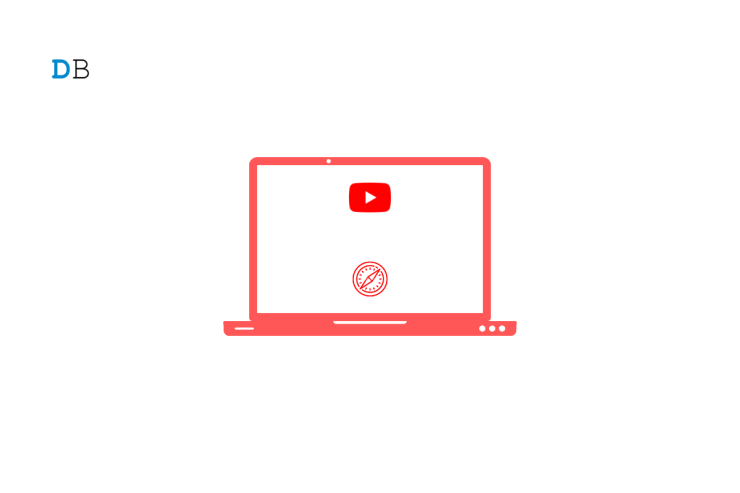
Safari browser is the default browser by Apple and comes pre-installed on all Apple devices. The Safari browser uses its own WebKit engine to render the pages and load websites. Safari is the second most popular browser after Chrome and is widely used by Mac and Apple users due to its enhanced security and privacy features.
Safari is the default browser for Mac OS. Recently, a few complementary features were introduced into Safari, making the browsing experience better and faster, which is the reason why it is among the top recommended browsers for Mac. Though the browser loads all the websites without any issues, if YouTube is not loading or videos are not streaming on Safari browser on Mac, below are some of the best solutions to fix YouTube not working on Safari browser on a MacBook PC.
Page Contents
1. Restart Mac
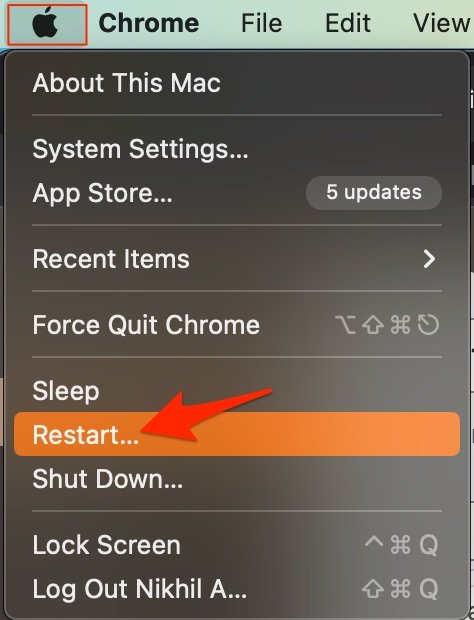
The best solution for most Mac issues is to reboot your computer. A PC is a complex machine, and sometimes the issue may be with any of the background processes that may cause the app or network not to work properly. Rebooting the device will give your PC a fresh start and clear up RAM and stop other unwanted processes.
2. DNS Host Connectivity Issue
The browser uses DNS to connect with YouTube to collect the data and load the videos on your Safari Browser. If the host is not able to resolve the connectivity with server DNS, then YouTube videos may not load on your Safari browser. The best solution is to change the DNS. By default, the Mac network will automatically set the DNS provided by your ISP. Changing DNS will not affect your net speeds, and it is completely safe.
The below steps are for Mac Ventura 13 and above. The steps may vary for your macOS; for older macOS, you can try the steps provided in this guide .
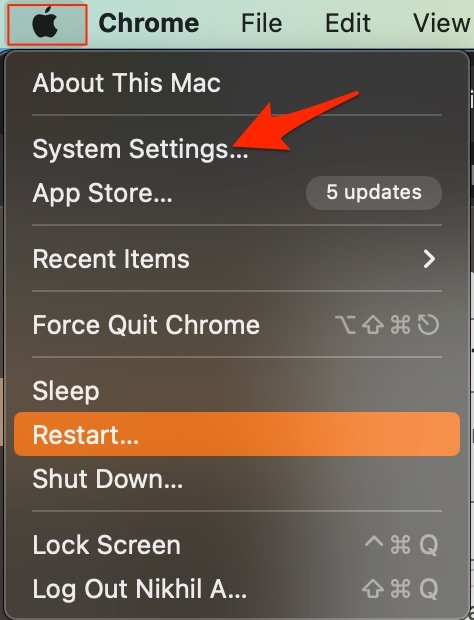
- Google Public DNS : 8.8.8.8 and 8.8.4.4
- Cloudflare : 1.1.1.1 and 1.0.0.1
- OpenDNS : 208.67.222.123 and 208.67.220.123
3. Disable Extension
Extensions are browser add-ons that help increase browsers’ productivity. The extensions scan the webpage to see if there is any action to perform. Though the extensions are safe, but sometimes code injecting or content blocking extensions can cause site loading issues. It is good to disable or remove the Safari extension on Mac to see if add-ons are the ones that is causing the issue.
- Open Safari and click Safari in the menu bar

4. Clear Browser Cache and Data
Huge Cache Buildup may be the main culprit in causing server issues. The cache is data that stores the site’s data and other web information. It helps speed up the page load and fix any connectivity issues with YouTube. Clearing the Cache can help fix the server issue on Safari,
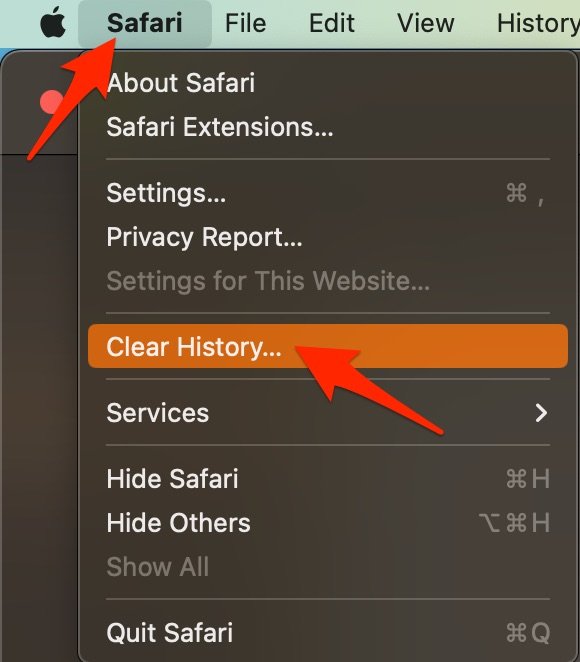
- Select the time range and clear history.
- Here click on Advanced Tab
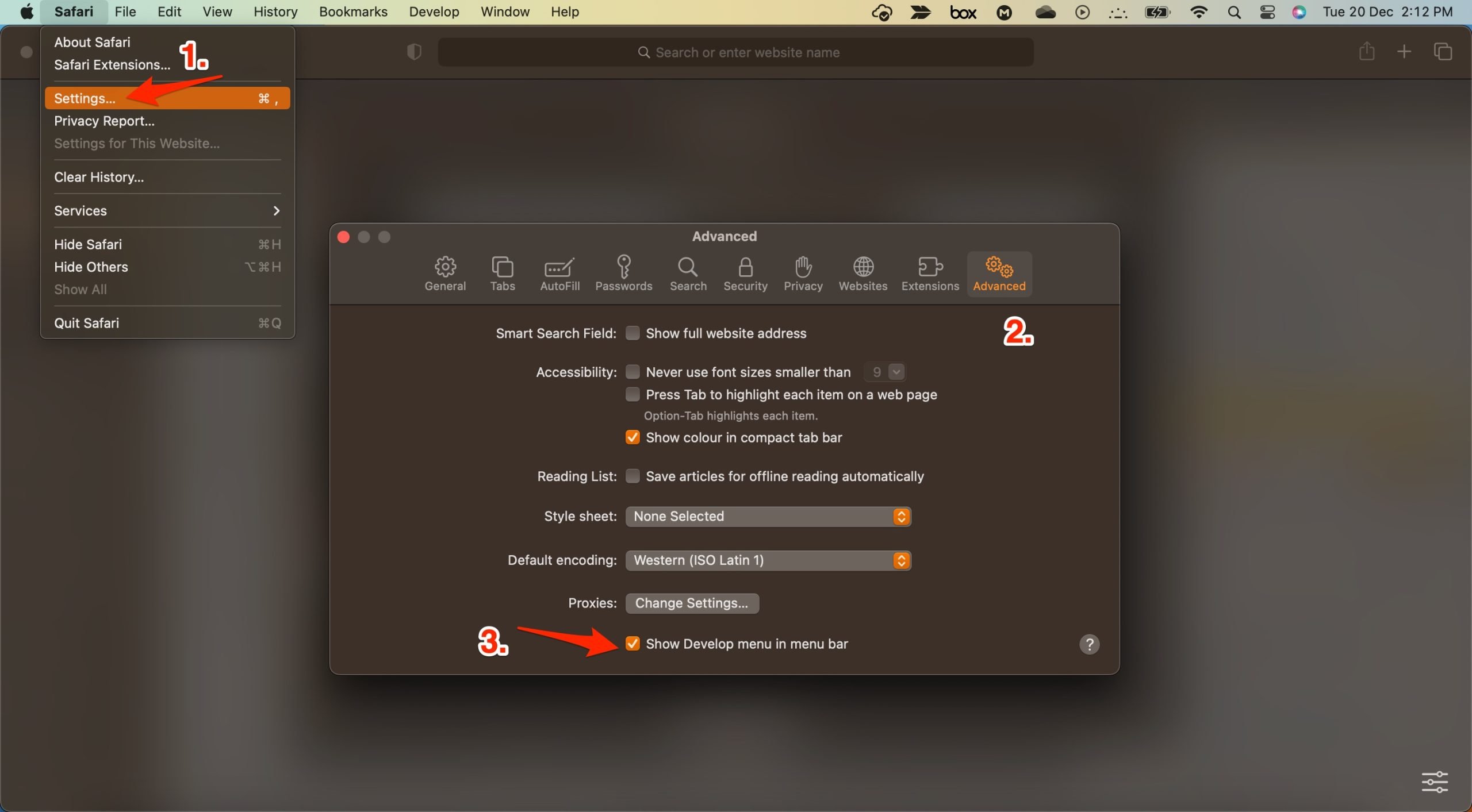
- Now click on Develop in the menu bar
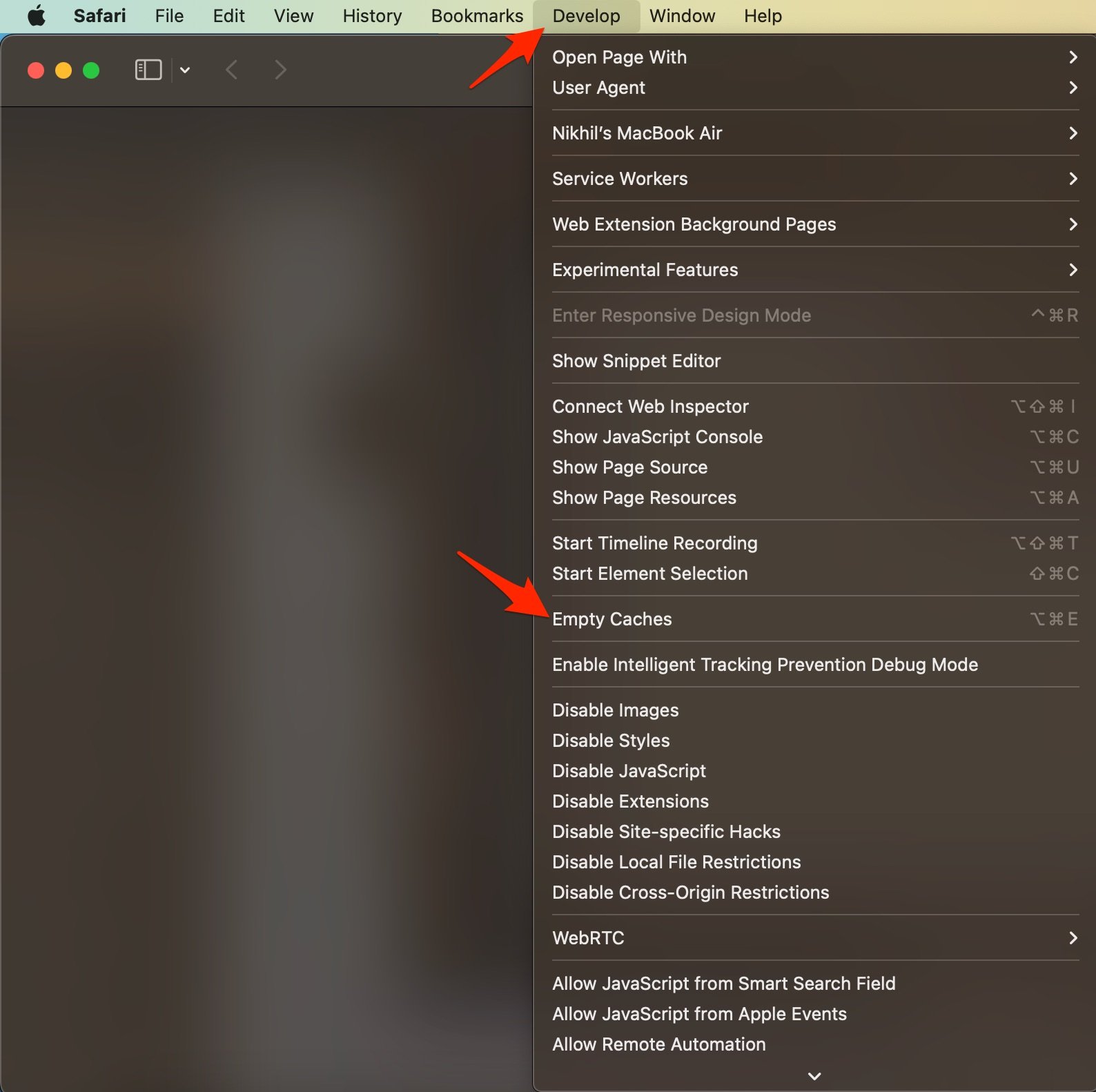
5. Enable JavaScript
JavaScript is a programming language that helps in website design. Though disabling the JS does not have any effect on the website speed, but some websites, like YouTube, may look broken. Therefore, it is good to enable JavaScript.
- Now click on Settings.
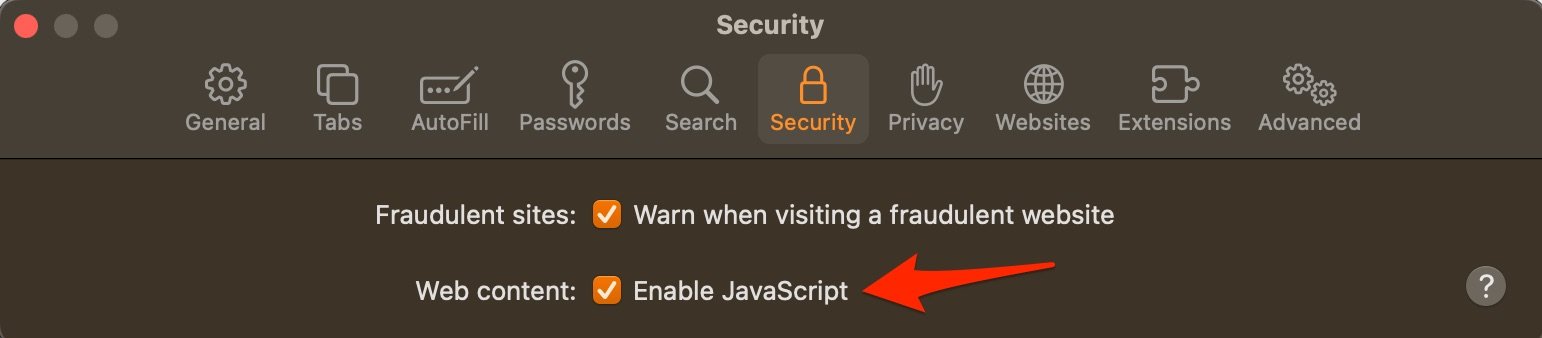
6. Clear YouTube Cache and Cookies
You can clear YouTube Cache, Cookie Data, local storage, and other network preferences on Mac. This will fix any connectivity issues with the app.
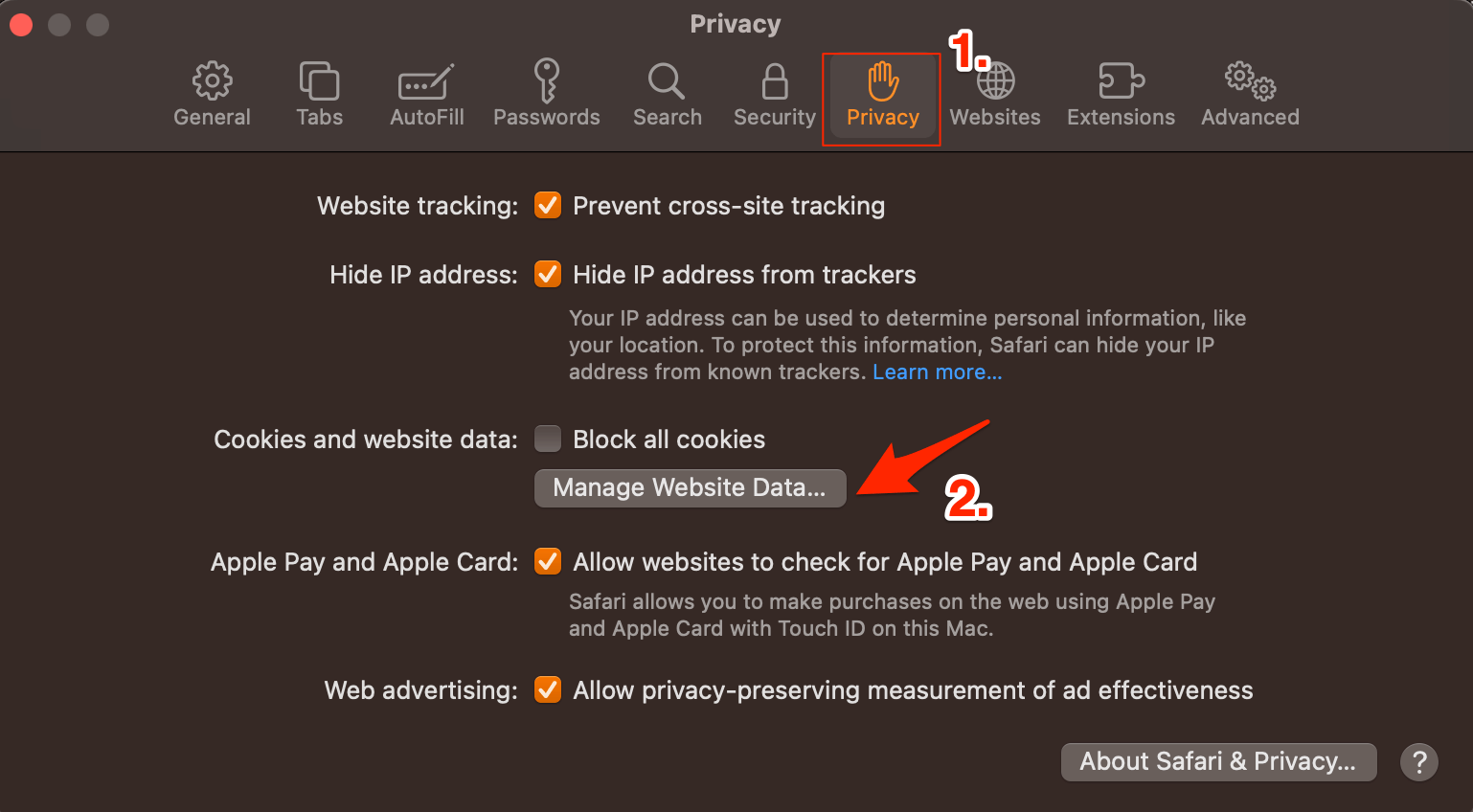
That’s it; this simple guide lets you fix YouTube loading issues on Mac PC. If you have any other queries, please comment below.
If you've any thoughts on How to Fix YouTube Videos Not Loading on Safari on Mac? , then feel free to drop in below comment box . Also, please subscribe to our DigitBin YouTube channel for videos tutorials. Cheers!
Tags: Apple Safari Fix Mac YouTube

- Next post 15 Best Movie Streaming Apps for iPhone
- Previous post How to Fix Facebook Error Processing Images?
You may also like
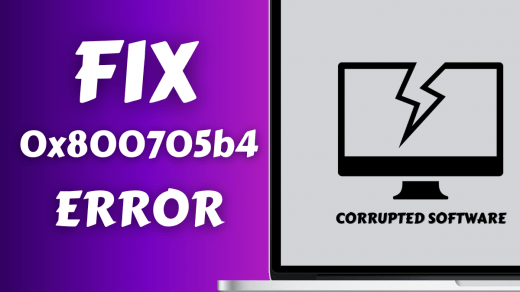
Leave a Reply Cancel reply
Your email address will not be published. Required fields are marked *

Recent Posts

Phasmophobia Console Release Date: 2024 Roadmap

What is CroxyProxy YouTube

How to Display Seconds in Taskbar Clock on Windows 11

10 Best Video Downloaders for PC: Windows and Mac

How to Fix Instagram Reels Insights Not Showing
You may Also Like
Can Someone See if I Accidentally Liked a Post on Instagram?
How to Use Google for Reverse Video Search?
How to Fix Midjourney Image Weight Not Working Issue?
Fix – ‘Insufficient Space on the Device’ Error on Android
How to Lock iPhone Notes?
11 Ways to Fix YouTube Not Working or Playing Videos on Safari Browser
Mac users prefer Safari over other browsers because of better system integration with Apple’s ecosystem and privacy features that it offers. Safari is a capable browser that handles everything you throw at it, including playing YouTube videos. However, if YouTube is not working or playing videos on the Safari browser, you can follow these troubleshooting steps to make it run.
Fix YouTube Not Working or Playing Videos on Safari Browser
There could be two issues here. One is that YouTube is not working on Safari at all and the other is where YouTube is not playing videos. It’s about the time you found a solution that fixes your problem.
1. YouTube Is Down
If the problem lies in YouTube servers, you will end up wasting your time if you keep following any suggestions mentioned on this list. In other words, before heading to other solutions, you should know if YouTube’s servers are down or not. It has happened before .
1: To check, you can use a website called Down for Everyone or Just Me . It uses the ‘ping’ method to find whether YouTube is down at your end only or for the whole world.
2: After visiting this website, enter youtube.com in the empty box, and press the Return button.
If it shows It’s just you. youtube.com is up. message on your screen, continue reading try other solutions listed below.
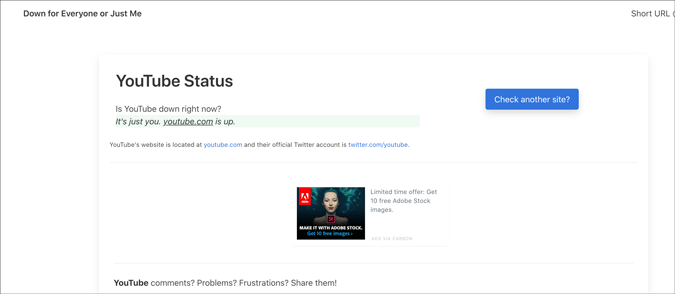
Otherwise, keep waiting until it shows this particular message, which indicates that YouTube isn’t working on Safari for just you.
2. Check Internet Connection
It is recommended to check if you have a good internet connection. If you have some internet connection-related issues, you won’t be able to play YouTube videos in Safari or any browser. To verify if your internet connection is working perfectly, you can use the Terminal app and Ping command.
1: Press Command+Space , type terminal , hit the Return button to open the Terminal app.
2: Enter the following command and press the Return button.
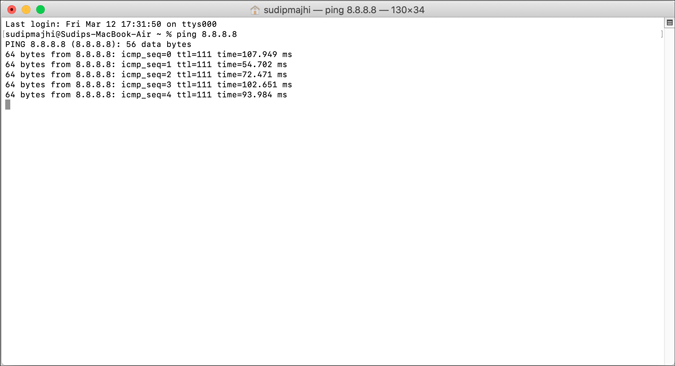
If it shows concurrent positive replies, your internet connection is fine. However, if it shows Request timed out or anything like that, you should call your ISP.
Alternatively, you can try opening a website other than YouTube to check if your internet connection is okay or not. Like many other people, you can enter google.com in the address bar and hit the Return button. If it opens the Google homepage, your internet connection is working fine.
Note: Apart from checking your internet connection, it is also suggested to check the speed . If you do not have a good bandwidth, you might find the same issue while playing a YouTube video.
3. Restart Mac
Restarting a device solves countless minor issues. If Safari has some issue, a simple restart might be able to fix it within moments. Try it.
4. Try Different Browser
To find out if it is a browser-specific problem or not, you should try playing YouTube videos on a different browser. Almost everyone has at least two browsers on his/her Mac. If not, download one and check. You can always uninstall it later if you don’t clutter.
5. Disable VPN
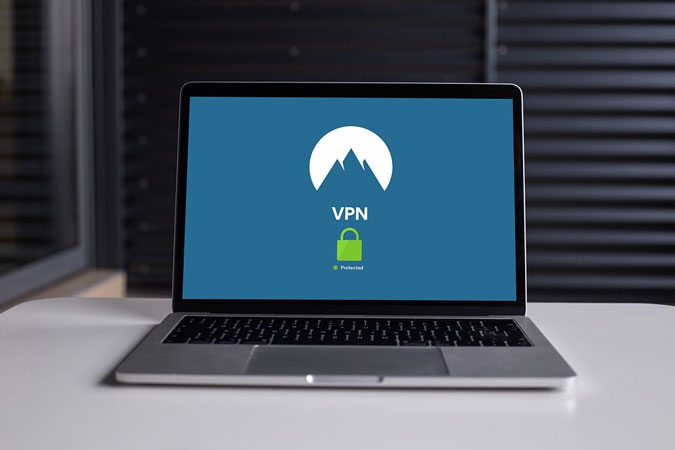
Whether you use a free or paid VPN app , it can make things worse for you. VPNs help you browse the internet anonymously and safely. For that, they route your connection from their servers before you see the content on your computer screen. If the VPN’s server is in the middle of a breakdown, your connection will be much slower than usual. In other words, you may not be able to open YouTube on Safari to watch videos like you usually do. Turn off VPN temporarily to check if YouTube plays videos or not.
6. Disable/Uninstall Extensions
If you are a Safari user, you might have already installed some extensions to increase your productivity. There are extensions for YouTube too. However, YouTube might not load videos on Safari due to an internal conflict between extensions. We recommend you disable all extensions and check if you can play YouTube videos. As Safari loads all installed extensions in the Private Mode, you won’t notice any difference there. Go to Safari > Preferences > Extensions and disable them all.

Uncheck all the checkboxes, close the window, and try opening YouTube.

If it works, it’s time to enable one extension at a time to find the culprit.
7. Remove Ad Blocker Apps for Safari
To get rid of YouTube ads, many people use Adblock extensions, apps, etc., instead of purchasing a YouTube Premium subscription. If you use an adblocker extension on Safari, you might not find this issue. However, the official Mac App Store has some similar apps to excite the users. Although some work, it is recommended to remove such apps before opening a YouTube video next time.
8. Disable Content Blocker
Content Blocker is a Safari-specific feature that helps you allow/disallow specific content from loading on a website. It is supposed to improve the browsing experience by blocking unnecessary content in Safari. However, the same thing can break your experience too. To check, try opening the YouTube website (even if it doesn’t load properly), click on Safari > Settings for This Website and remove the tick from Enable content blockers .
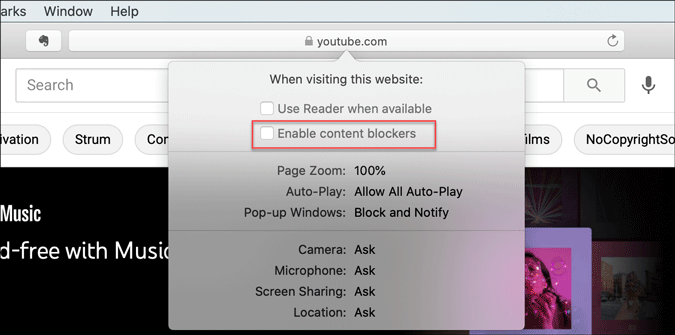
After that, reload the YouTube to check if video works in Safari or not.
9. Clear Cache/Cookies for YouTube
Clearing the cache and cookies might help when there’s a major change in the browser or YouTube. If you are getting out of a malware/adware attack, this trick might be handy for you. Even if you don’t, you should try.
1: Open the Safari browser and click on Safari > Preferences .
2: Switch to the Privacy tab and click the Manage Website Data button.

3: Find youtube.com from the list, select it and click the Remove button.

4: Restart your browser and open YouTube.
10. Enable JavaScript
JavaScript plays a vital role in playing embedded YouTube videos in Safari. If the webpage is broken or showing only text or can’t play YouTube videos, it is better to enable JavaScript. Although Safari enables it by default, you should verify this setting.
1: Open the Safari browser on your Mac and go to Safari > Preferences .
2: Switch to the Security tab, and make a tick in the Enable JavaScript checkbox.

3: Reload the YouTube or webpage where the YouTube video is embedded.
11. Check External Monitor Connection
If an external monitor is connected to Mac and you are getting a blank or black screen, check the monitor connection. Several things are involved in dealing with this problem- the monitor, cable, MacBook’s port, etc.
You should verify if all those things are working and connected properly or not. In case you can’t, it is better to ask a professional for help.
Wrapping Up: YouTube Not Woking in Safari
There are mainly three steps to fix the YouTube not playing videos in Safari browser issue. One, you should verify if YouTube is down or not. Two, check if you have an internet connection issue on your computer. Three, use the browser-based solutions as mentioned above. Altogether, they can fix the issue and let you open YouTube without any problem.
Sudip is a freelance writer who has over nine years of experience in content writing. He loves to write about almost anything related to PC and mobile apps, how-to guides, tricks, and more.
You may also like
3 fixes for whatsapp status not showing, how to block adult websites on windows and..., 2 best discord bots (or apps) to delete..., how do i enlarge a photo without losing..., watch netflix together with your long distance partner..., how to stream netflix on discord for watch..., i tried meta ai on whatsapp: 5 things..., stuck out of google account log in back..., perplexity ai: 3 alternatives that are equally good..., 4 fixes for tiktok links not opening on....

We explain and teach technology, solve tech problems and help you make gadget buying decisions.
7 Best Fixes for YouTube Video Not Switching to Full Screen in Safari on Mac
Paurush dabbles around iOS and Mac while his close encounters with Android and Windows. Before becoming a writer, he produced videos for brands like Mr. Phone and Digit and worked briefly as a copywriter. In his free time, he satiates his curiosity about streaming platforms and devices like Apple TV and Google TV. On weekends, he is a full-time cinephile trying to reduce his never-ending watchlist, often bumping it longer.
YouTube app is fantastic for browsing the platform and streaming videos. But you can use Safari on your Mac to watch videos on a bigger screen if the YouTube app is not working on your iPhone . You can use the Full Screen mode in YouTube to make the best of display’s real estate and avoid all distractions, especially if you use YouTube for online learning.
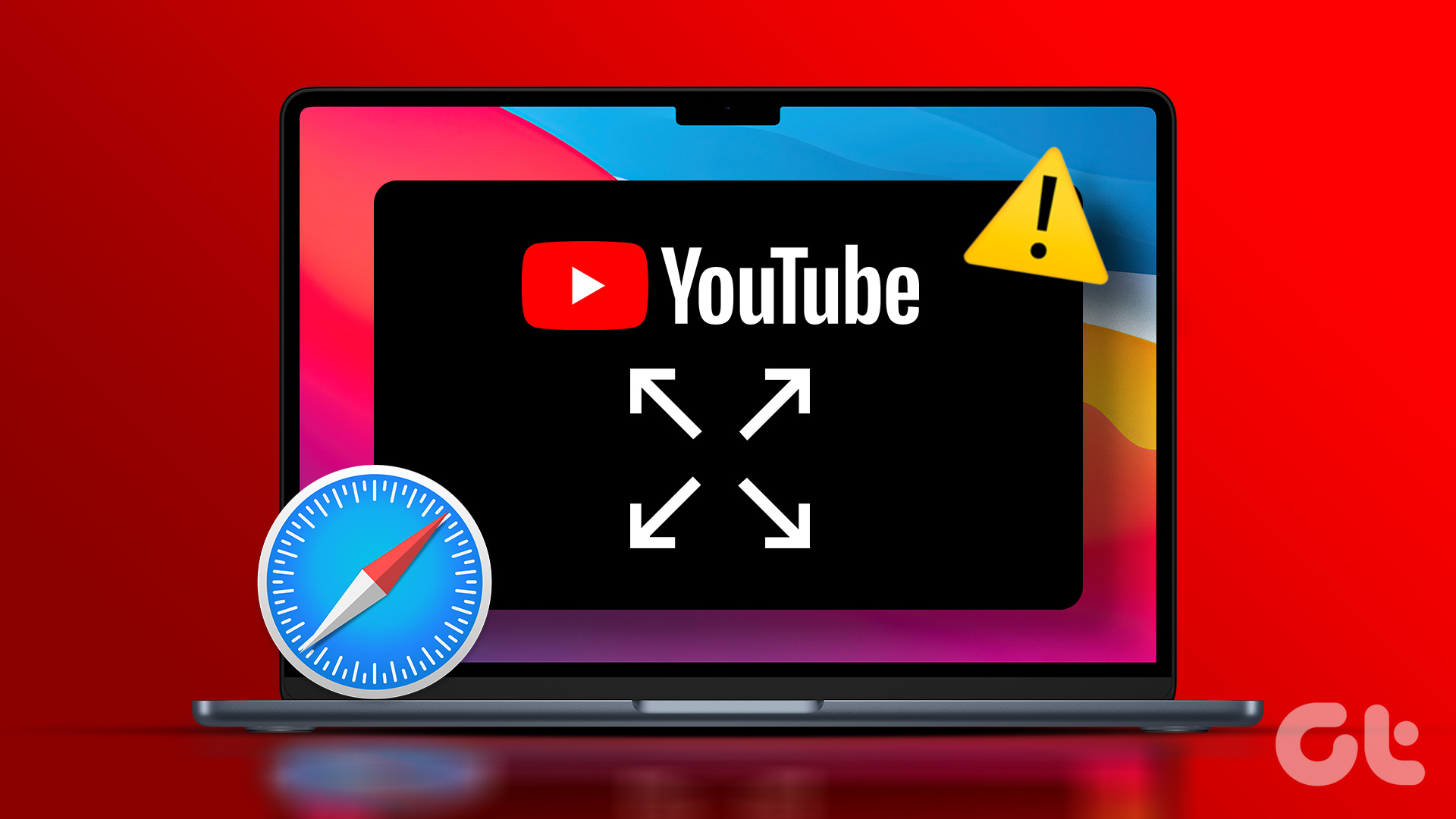
But has it ever happened that a video on YouTube doesn’t go into the full screen mode? Luckily, you can remedy that. Here are some working solutions to help you fix YouTube videos not switching to full screen in Safari on your Mac.
1. Try Incognito Mode
If you have reloaded the webpage multiple times and that doesn’t solve the problem, try opening YouTube in Incognito Mode in Safari. To open the Incognito window in Safari, just press the Command + Shift + N keys on your Mac keyboard. After the Incognito Mode window loads on your screen, go to the YouTube webpage and check if the problem gets solved.
2. Force Quit and Relaunch Safari
You may realize that the Safari browser may be running in the background on your Mac. That is why we suggest you force quit and relaunch the browser on your Mac to give it a fresh start. This might solve the issue with YouTube not switching to full screen.
Step 1: Click the Apple logo at the top-left corner of the Menu Bar.

Step 2: Select Force Quit.
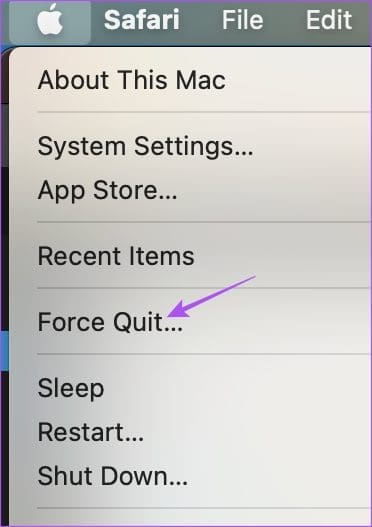
Step 3: Select Safari from the list of apps and click the Force Quit button.
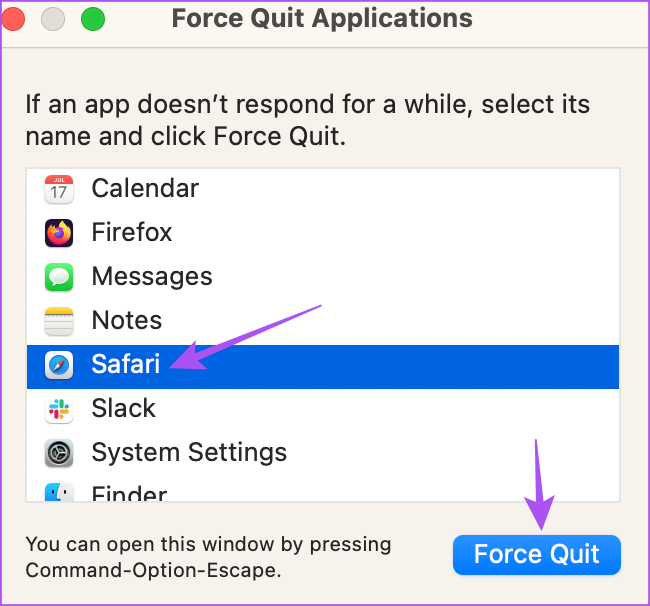
Step 7: Reopen Safari and check if the problem is solved.
3. Change Smart Search Settings
If the YouTube video is not switching to full screen despite clicking on the full screen, some users on the official Apple Community Forums suggest disabling a Smart Search feature in Safari. Here’s how you can try the same.
Step 1: Press Command + Spacebar to open Spotlight Search, type Safari, and press Return.

Step 2: Click on Safari at the top-left corner in the Menu Bar.
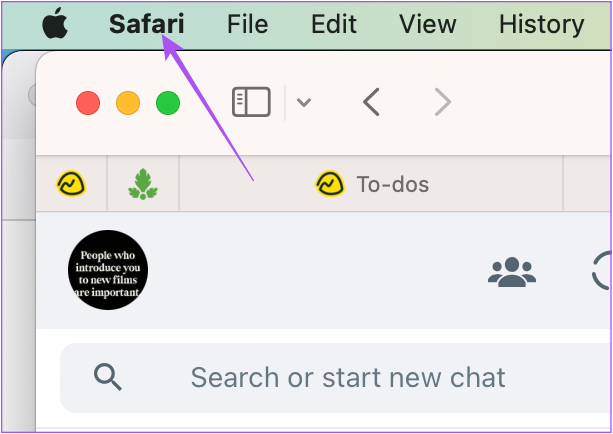
Step 3: Select Settings.
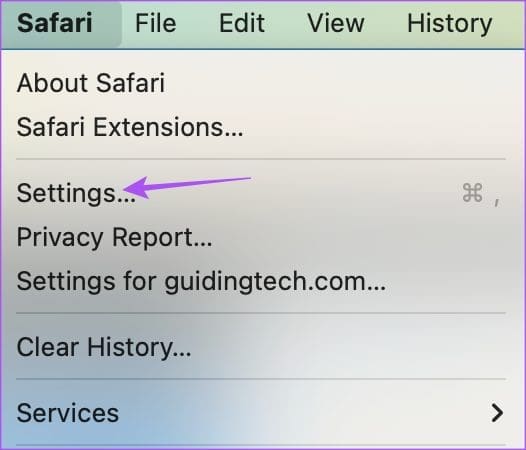
Step 4: Click on Search.
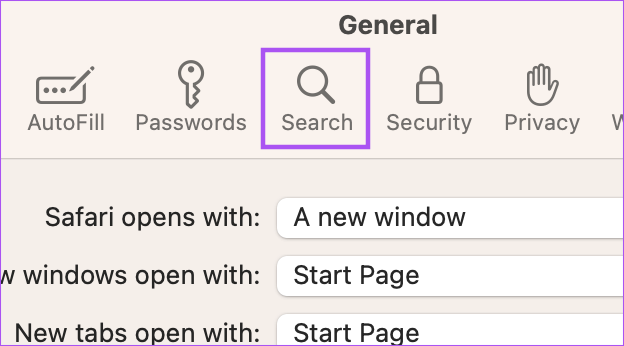
Step 5: Disable the option of Show Favorites under the Smart Search Field.

Step 6: Close the Settings window and check if the problem is solved.
4. Remove Faulty Extensions
If the above solutions did not solve the problem, you need to check your installed Safari extensions. Some extensions stop receiving updates with time and might cause interruptions in web browsing. Try checking and removing Safari extensions and see which one is causing the issue with YouTube full screen playback.
Step 4: Click on Extensions.

Step 5: Select an installed extension from the left panel.
Step 6: Click on Uninstall next to the extension name.
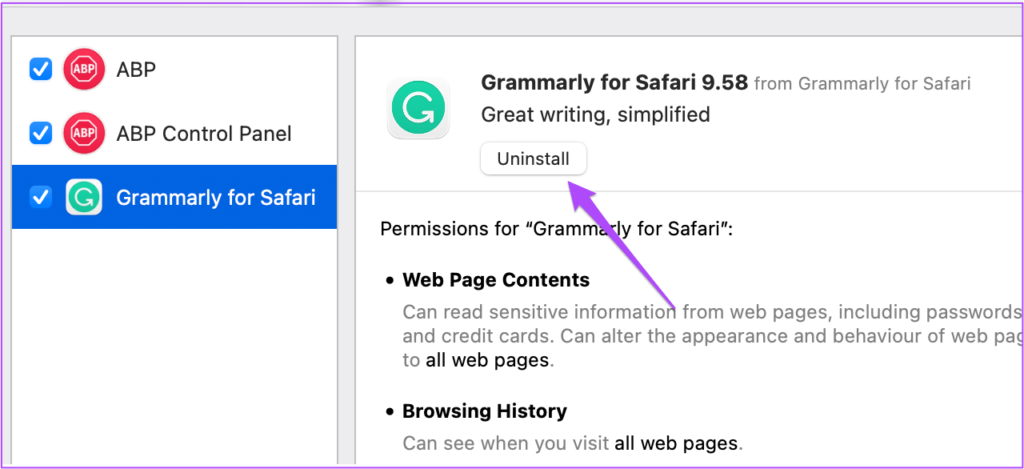
Step 7: While keeping the Extensions window open, open YouTube in a new tab and check if the problem is solved.
If not, repeat the same steps until you find the faulty extension causing this issue.
Faulty and outdated extensions are also sometimes why YouTube keeps logging you out automatically on Mac .
5. Use Safe Mode
Since Safari is a system app, you can try booting your Mac in Safe Mode to check if that solves the issue. Safe Mode is a default troubleshooting method in macOS that prevent third-party apps from running and only allows the system app to open on your Mac during the boot process. This is an advanced solution, and we suggest using this only if the YouTube full screen feature is still not working in Safari. Refer to our post on how to use Safe Mode on your Mac .
6. Update macOS
The last resort for you is to install the latest Safari version on your Mac. To do that, you need to check for a macOS update.
Step 1: Press Command + Spacebar to open Spotlight Search, type Check for Software Updates , and press Return.
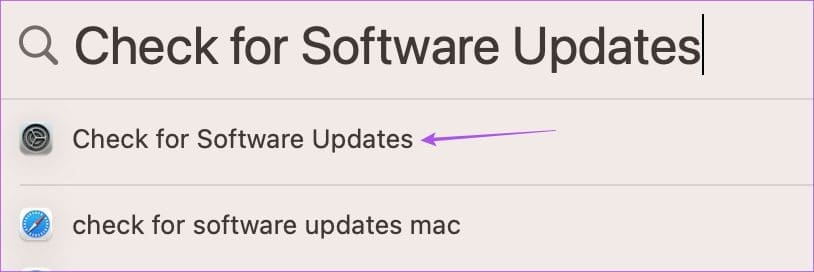
Step 2: If an update is available, download and install it.
Step 3: After your Mac reboots, relaunch Safari and check if the problem is solved.
Watch YouTube in Full Screen
These solutions will help you troubleshoot the problem where YouTube videos are not going into full screen mode in Safari on your Mac. If you watch a lot of content on YouTube, you can use the Add to queue feature on m obile or web . It lets you add videos to a queue without creating a separate playlist.
Was this helpful?
Last updated on 03 March, 2023
The above article may contain affiliate links which help support Guiding Tech. However, it does not affect our editorial integrity. The content remains unbiased and authentic.
Leave a Reply Cancel reply
Your email address will not be published. Required fields are marked *
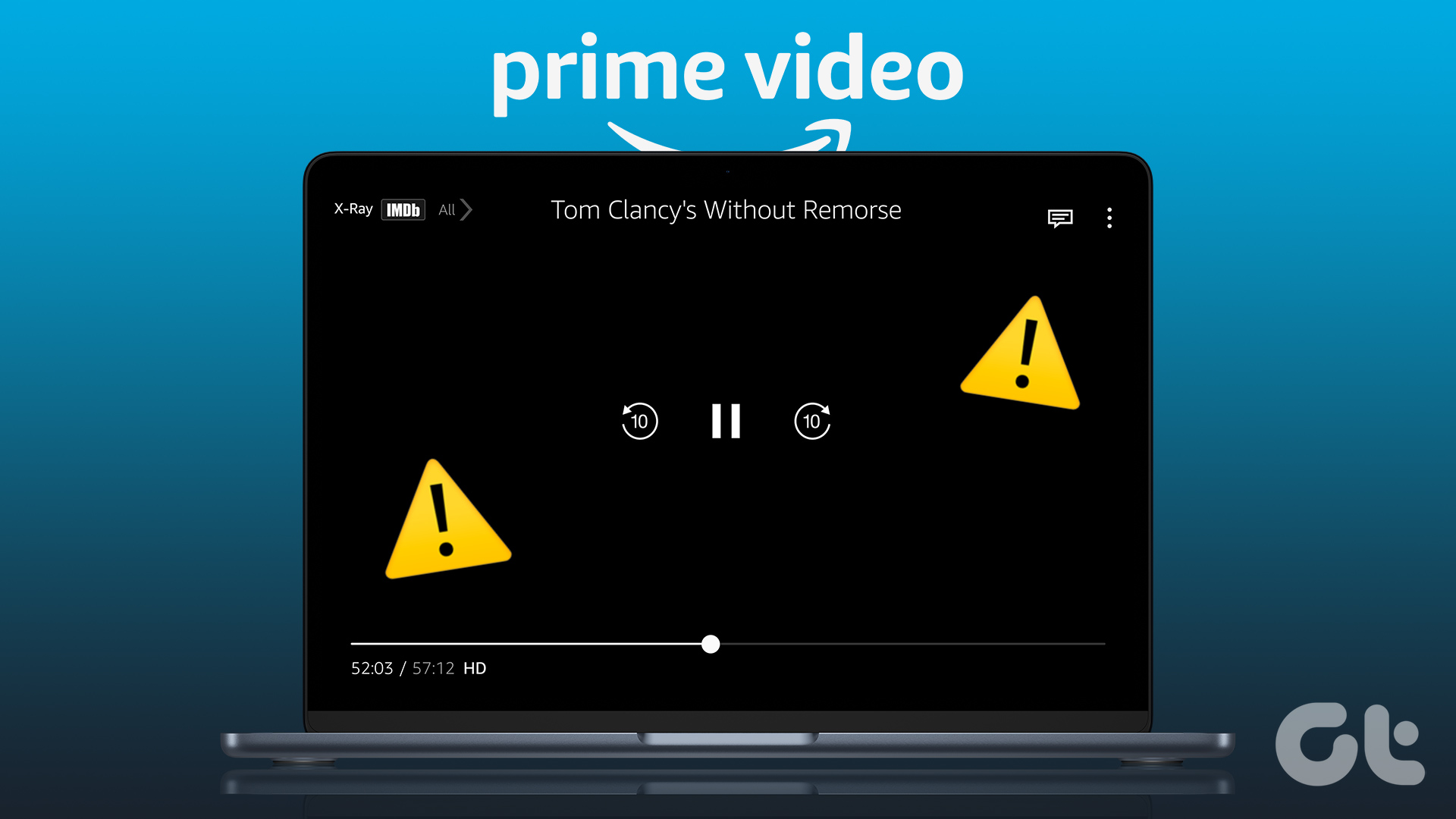
The article above may contain affiliate links which help support Guiding Tech. The content remains unbiased and authentic and will never affect our editorial integrity.
DID YOU KNOW
Paurush Chaudhary
More in mac.

6 Best Ways to Fix Outlook App Not Working on Mac
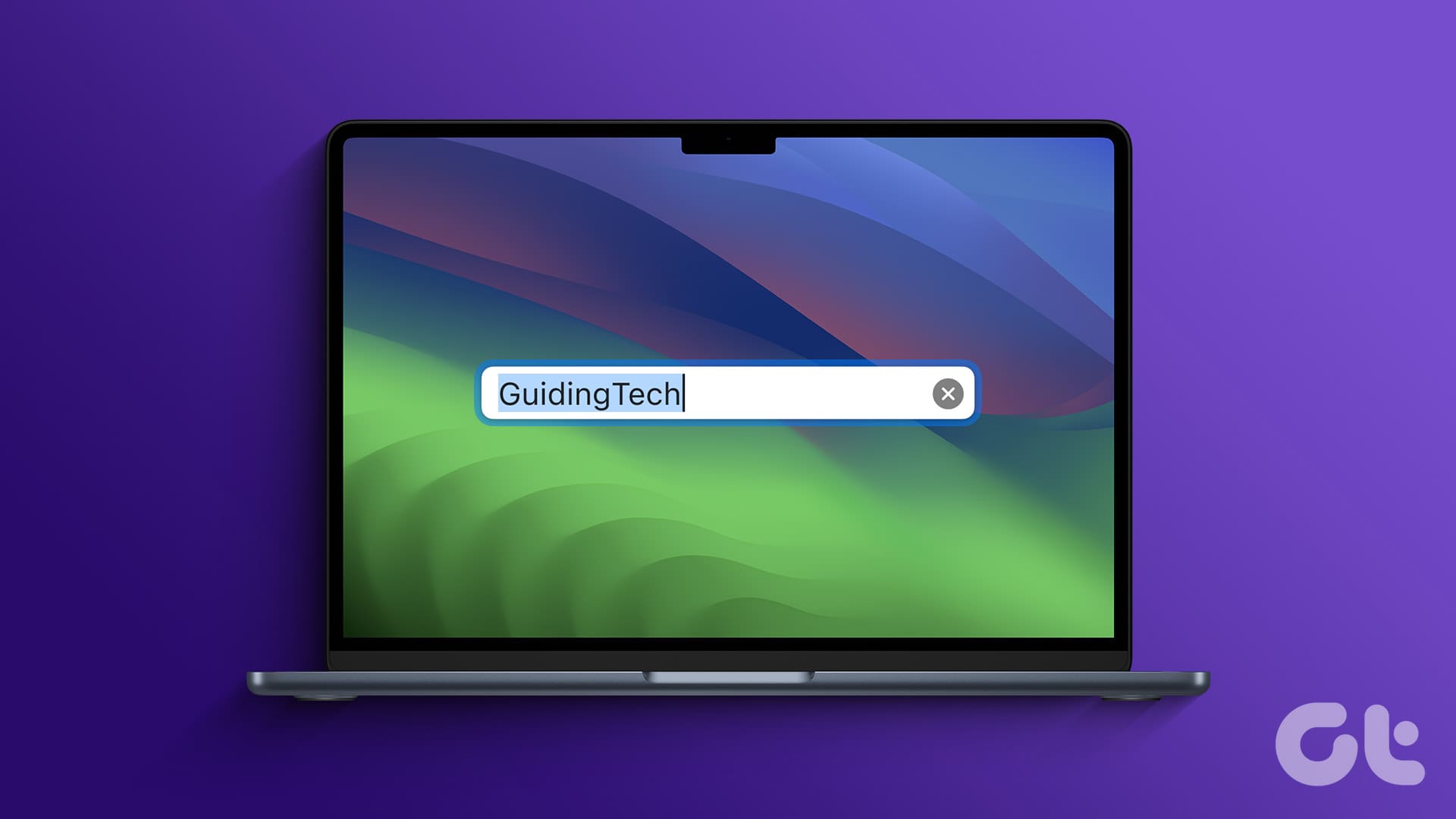
How to Change MacBook Name With Easy Steps
Join the newsletter.
Get Guiding Tech articles delivered to your inbox.
- Accessories
- Meet the team
- Advertise with us
- Privacy Policy

YouTube being one of the most popular video sites, works well in all browsers, including Apple’s Safari. However, is Safari not playing YouTube videos on your Mac? This may be because of a conflicting ad blocker, extension, or poor internet. Alternatively, the fault may be on YouTube’s end.
Worry not! Let me show you quick ways to fix YouTube videos not playing on Mac Safari.
- Make sure Safari loads other websites
- Let us do a quick speed test!
- Ensure YouTube is not down
- Force Quit Safari and relaunch it
- Restart your Mac
- Restart your Wi-Fi router
- Turn off VPN on Mac
- Clear YouTube Cache and Cookies
- Turn off Safari’s content blocker for YouTube
- Disable Adblocker in Safari
- Remove YouTube specific extension
- Ensure JavaScript is enabled
- Update Safari on Mac
- Use a different browser
1. Make sure Safari loads other websites
If you are reading this post in Safari, your internet is fine. You may skip and move to the next solution. If you are reading this in some other browser or device, open Safari on Mac and visit a website.
Does it work? If yes, move to the next fix. If not, learn how to fix the internet not working on Mac .
2. Let us do a quick speed test!
To be straightforward, YouTube is pretty awesome and mostly works even in poor connections (with reduced video quality). However, if Safari is not playing YouTube videos on Mac, perform a quick speed test.
- Visit fast.com using Safari and let it evaluate your internet speed.
- If it is around a few Mbps, you are good to go.
- If it is poorer than that, YouTube won’t work properly. Contact your internet service provider.
- You may also see our guide on how to increase download speed on Mac .
3. Ensure YouTube is not down
If you can’t play videos all of a sudden, likely, the fault does not lie on your end. Instead, there are some technical issues on YouTube’s side.
To check this, search “ is youtube down .” Click one of the various web search results like:
- Down Detector
- Down Right Now
- Is The Service Down
- Down for Everyone or Just Me
If YouTube is down for several people, please wait for a while until they fix the issue.
4. Force Quit Safari and relaunch it
- Press Command + Option + esc keys to bring the Force Quit menu. You may also click the Apple logo at the top left → Force Quit .
- Select Safari and click Force Quit .
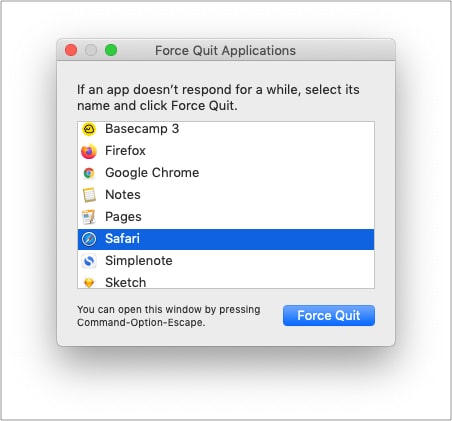
5. Restart your Mac
This is one of the most critical (yet overlooked) solutions. A restart fixes several minor glitches that your Mac picks up during regular use.
To perform this, click the Apple logo at the top left → choose Restart . Once your Mac powers on, try using YouTube in Safari. It should work flawlessly.
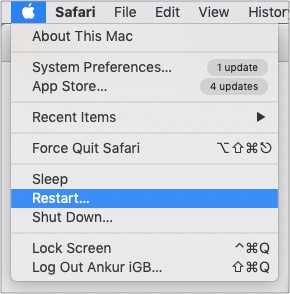
6. Restart your Wi-Fi router
When I lived in a shared space, sometimes YouTube won’t load on Mac’s Safari using the establishment’s Wi-Fi. Often, restarting the router helped.
If you have tried the above solutions and the problem persists, try restarting your home or office Wi-Fi router.
7. Turn off VPN on Mac
Are you using a VPN on your Mac or Wi-Fi router? Though YouTube is not as strict as other streaming services like Hotstar, Netflix, etc., I would advise turning VPN off for an unhindered experience.
8. Clear YouTube Cache and Cookies
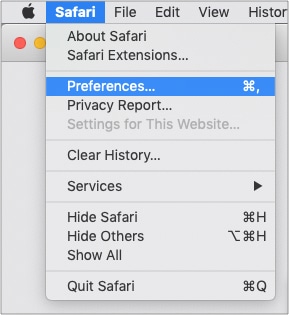
- Scroll to youtube.com or use the search box to find it.
- Select youtube.com and click Remove → Done .
- Press Command + Q to quit Safari.
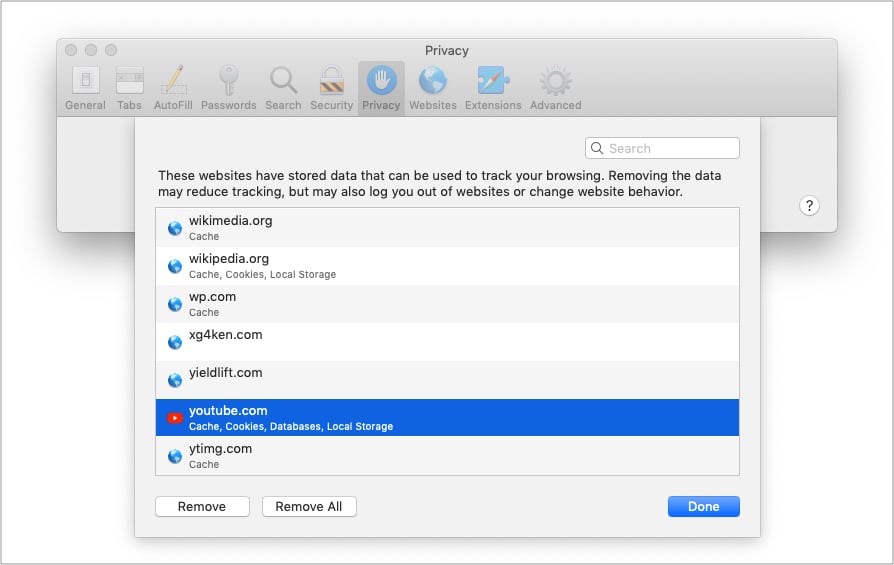
9. Turn off Safari’s content blocker for YouTube
- Enter youtube.com in the Safari address bar and try visiting it. It is okay even if YouTube does not load fully.
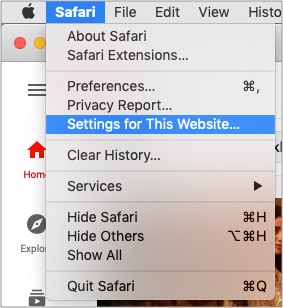
- Uncheck Enable content blockers .
- Now, quit Safari by pressing Command + Q .
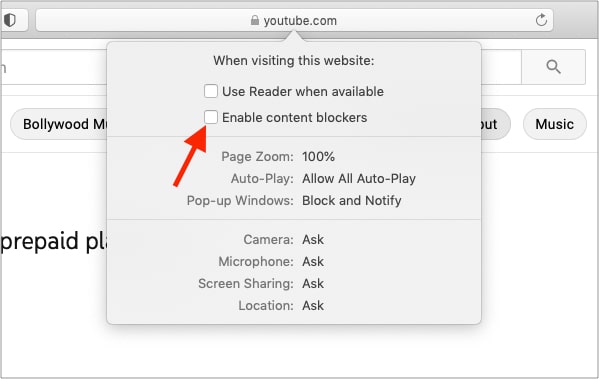
10. Disable ad blocker in Safari
If you are using an ad blocker in Safari, turn it off entirely. Or safelist YouTube.com. This would ensure there are no conflicting codes that prevent you from watching YouTube.
Tip : If you must use an ad blocker, and your existing one does not play well with YouTube, consider using a different ad blocker .
11. Remove YouTube-specific extension
I primarily use YouTube in Firefox, and I use a fantastic extension called Enhancer for YouTube™. If you too use a Safari extension for YouTube, scripts might conflict.
To fix this, remove the extension . (Deleting it and reinstalling plus updating Safari might also help.)
12. Ensure JavaScript is enabled
By default, it is enabled. But maybe someday, you were tweaking the options and disabled it. So, let us quickly ensure it is enabled.
- When you are in Safari, press Command + , (comma). You may also click Safari from the top menu bar and choose Preferences .
- Click Security .
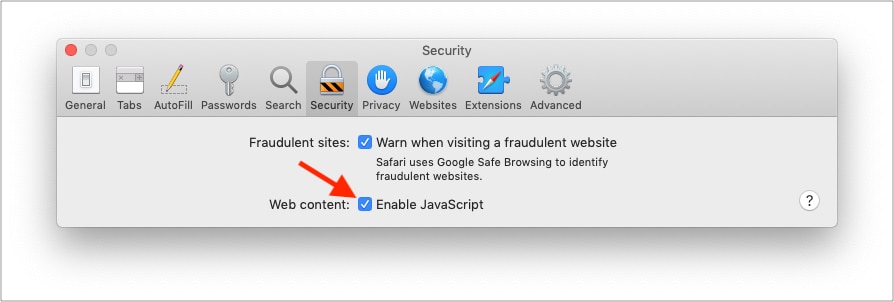
13. Update Safari on Mac
Apple pushes Safari updates to ensure it works well overall. To fix this YouTube problem, update the Safari browser . Once that’s done, this problem may be a thing of the past.
14. Use a different browser
Finally, if nothing seems to work, consider using a different browser temporarily. You can use Chrome, Firefox, Edge, Brave, etc. They will most likely not have any issues playing YouTube videos.
This is how you can resolve the issue of YouTube not working in Safari on Mac. I hope the solutions above helped you fix the issue. If you need more assistance, contact me via the comments section below.
You will find these helpful:
- How to fix YouTube “Something went wrong, Tap to retry” error on iPhone or iPad
- Can’t play YouTube videos on iPhone and computer? Here’s how to fix!
- YouTube app keeps crashing on iPhone? Easy fixes explained
I have been an Apple user for over seven years now. At iGeeksBlog, I love creating how-tos and troubleshooting guides that help people do more with their iPhone, iPad, Mac, AirPods, and Apple Watch. In my free time, I like to watch stand up comedy videos, tech documentaries, news debates, and political speeches.
View all posts
🗣️ Our site is supported by our readers like you. When you purchase through our links, we earn a small commission. Read Disclaimer .

LEAVE A REPLY Cancel reply
Save my name, email, and website in this browser for the next time I comment.
Related Articles
How to fix notifications not working on iphone after ios 17.4.1 update, how to change your app store country (2024 guide), how to fix iphone touch screen not working issue, how to fix iphone ‘liquid detected in lightning connector’ alert.
Home » Mac » How to Fix Problems with YouTube Not Working in Safari
How to Fix Problems with YouTube Not Working in Safari
Download and try Outbyte MacAries right now to see what it can do for your Mac.
Developed for macOS
Special offer. See more information about Outbyte and uninstall instructions . Please review EULA and Privacy Policy .
When browsing video content on YouTube using Safari, you may encounter issues like your Mac crashing and slow buffering. In some scenarios, Safari does not load YouTube, which means you can’t open YouTube in Safari. In most cases, it’s really hard to identify the cause of the problem. But the good news is whatever’s causing it, there are ways to solve it.
So, how do you fix problems with YouTube not working in Safari?
Solution #1: Perform a Basic Check.
You have to know that there are three basic requirements to play YouTube videos in Safari. These include the following:
- An updated Safari version
- The latest Adobe Player
- A stable, high-speed Internet connection
If you fail to meet all these three requirements, there is a chance that you may be unable to open YouTube in Safari or encounter other related errors.
Pro Tip: Scan your Mac for performance issues, junk files, harmful apps, and security threats that can cause system issues or slow performance.
Special offer. About Outbyte , uninstall instructions , EULA , Privacy Policy .
Solution #2: Check Your Internet Connection.
An unstable or slow Internet connection can keep high-quality YouTube videos, such as live events, TV series, and flicks, from playing smoothly. But again, your Internet speed should not be a big problem because you can always choose to watch videos at a lower quality.
To do it, follow these steps:
- Launch Safari.
- Open the video you want to watch.
- Click on the tiny gear icon located at the bottom-right corner of the clip.
- Choose Quality.
- Choose your preferred low-quality view.
If you are still having problems with playing videos, try tapping into a wired connection.
Solution #3: Reinstall Adobe Flash Player.
Adobe Flash Player is a vital component for playing YouTube and other online videos. So, if there is a problem with it, you may encounter problems with watching clips.
Now, if you suspect that there’s something wrong with Adobe Flash Player and that is why you are unable to watch YouTube videos, try reinstalling it.
Here’s how:
- Identify your current macOS version by clicking the Apple icon and choosing About This Mac. Your current macOS version should show in a new dialog box.
- Next, install and run the uninstaller that is compatible with your macOS version. You can get it here .
- Once the uninstallation process is completed, enable Flash Player on Safari. To do this, go to Safari -> Preferences -> Websites -> Plugins.
- Select Adobe Flash Player.
- Reinstall Adobe Flash Player by following the instructions here .
- Restart your computer.
Solution #4: Disable Safari Plugins.
In the event that your YouTube videos are not loading in Safari, try disabling all active plugins. To disable Safari plugins, follow these steps:
- Go to Safari.
- Select Preferences.
- Click Security.
- Uncheck the Allow Plugins.
Solution #5: Make Sure Safari Is Updated.
An outdated Safari version may cause YouTube videos not to load or play. So, it is worth checking if your Safari is the most recent version.
To update Safari to the latest version, follow these steps:
- Go to the Mac App Store.
- Check if your Mac meets the requirements for the latest Safari version. For instance, if you are using High Sierra, your Mac should have at least 2 GB of free memory and 14.3 GB of storage space.
- If all requirements are met, download and install it.
- Relaunch Safari.
Solution #6: Enable JavaScript.
Sometimes, you simply need to enable JavaScript to ensure YouTube loads and plays videos smoothly. To enable JavaScript in Safari, follow these instructions:
- Go to Settings.
- Select Advanced Settings.
- Navigate to the Privacy section.
- Select Content Settings.
- Under the JavaScript section, choose the Allow sites to run JavaScript option.
Solution #7: Run Repair Disk Permissions.
Your Mac has a built-in utility for repairing faulty permissions. It’s called Repair Disk Permissions. It works by checking if the files and folders on your drive are correct. Once discrepancies are discovered, it will automatically modify and correct permissions.
To run Repair Disk Permissions, here’s what you should do:
- Select Utilities.
- Double-click Disk Utility.
- Find and select the disk for which you want the permissions to be repaired.
- Hit First Aid.
- Choose Repair Disk Permissions.
- Restart Safari.
Solution #8: Optimize Your Mac.
There are instances when faulty registry entries and system junk trigger issues on Safari and cause YouTube videos not to load or play. This is why you need to optimize your Mac every now and then.
To optimize your Mac, you may download and install a Mac repair tool. With a reliable tool, you can easily get rid of unnecessary files and repair faulty registry entries that are messing up your system.
Solution #9: Clear Cookies and Cache.
For a better browsing experience on your Mac, you may clear Safari’s cache and cookies. Here’s how:
- Open Safari.
- Go to Preferences.
- Click Remove All Website Data.
- Hit Remove Now.
Solution #10: Check Your User Resource File.
If clearing cookies and cache doesn’t work, your next solution is to ensure that your user-specific resource file is working. A corrupt user resource file can trigger a number of Safari problems , including videos not loading on YouTube.
To ensure none of your user-resource files are problematic, you may create a new user on your Mac. Feel free to delete it after you have figured out the problem.
Here’s how to create a new user on your Mac:
- Go to the Apple menu.
- Select System Preferences.
- Click Users and Groups.
- Create a new user by following the onscreen prompts.
- After creating a new user, restart your Mac.
- Log in to your Mac using the credentials of the user you have just created.
- Launch Safari and try watching a YouTube video again.
- If the problem is fixed, then the problem is with your user account.
For sure, at least one of the solutions above has fixed your problems with YouTube videos not playing in Safari. If all else fails, seek help from an Apple Genius or other experts. They should be able to identify what’s causing the problem and give you the right advice to fix it.
Do you know other ways to fix problems with YouTube not working in Safari? Comment on them below!
- Home New Posts Forum List Trending New Threads New Media Spy
- WikiPost Latest summaries Watched WikiPosts
- Support FAQ and Rules Contact Us
Anyone know a fix for YouTube audio in Safari at high playback speeds? (1.25-2.0)
- Thread starter collin_
- Start date May 29, 2021
- Sort by reaction score
- Older macOS Versions
- macOS Big Sur (11)
macrumors 6502a
- May 29, 2021
I recently switched to Safari because I've been getting these huge lag spikes in Chrome and can't find a way to fix them. I watch a lot of YouTube, typically at 1.5x speed, and Chrome and Firefox both work some magic so that the audio sounds normal even at playback speeds higher than 1x. Safari doesn't do this, so any speed above 1x sounds high-pitched and just really bad. Is there any workaround to get this in Safari?
macrumors G4
huh, never tried that before (and, full disclosure, won't again ? ); but it seems fine here; just faster, not higher-pitched. have you rebooted? otherwise, wondering if it's something with your hardware... (but you said it's fine in chrome & firefox)... ?
fisherking said: huh, never tried that before (and, full disclosure, won't again ? ); but it seems fine here; just faster, not higher-pitched. have you rebooted? otherwise, wondering if it's something with your hardware... (but you said it's fine in chrome & firefox)... ? Click to expand...
collin_ said: Uh, can you test if it sounds different in Safari than it does in Chrome? Try playing the same video at 1.5x in Safari and Chrome and you should hear a clear difference. Click to expand...
fisherking said: but that's what i did, i used safari .... and all i heard was a speed-up, not a higher pitch. Click to expand...
Safari here, and the pitch is the same at 1x and 2x.
collin_ said: Compare it to Chrome please. The difference is huge and Safari sounds worse. Click to expand...
Nermal said: Safari here, and the pitch is the same at 1x and 2x. Click to expand...
fisherking said: i played an acapella singer; same key, sped up. trust me. Click to expand...
- May 31, 2021
I have been able to find a number of other threads on this issue, but no fix so far. :s Would love to be able to fully migrate to Safari, but for now I guess I have to keep using both browsers.
- Jun 5, 2021
UPDATE: I have found a decent solution for this, which allows me to use only Safari instead of relying on Chrome for YouTube videos. Here are the instructions. 1. Install IINA, a really nice video player for Mac. 2. Enable the "Open in IINA" extension for Safari. 3. It probably won't work. If it doesn't, install homebrew if you haven't already and then follow the "Use your own binary" instructions here . Restart IINA. 4. Instead of needing to switch browsers, you can now click the IINA icon on your Safari toolbar to open any YouTube video you want to watch at higher than 1x speed in IINA. IINA sounds like Chrome or Firefox rather than screwed up like Safari.
macrumors newbie
- Aug 5, 2021
collin_ said: UPDATE: I have found a decent solution for this, which allows me to use only Safari instead of relying on Chrome for YouTube videos. Here are the instructions. 1. Install IINA, a really nice video player for Mac. 2. Enable the "Open in IINA" extension for Safari. 3. It probably won't work. If it doesn't, install homebrew if you haven't already and then follow the "Use your own binary" instructions here . Restart IINA. 4. Instead of needing to switch browsers, you can now click the IINA icon on your Safari toolbar to open any YouTube video you want to watch at higher than 1x speed in IINA. IINA sounds like Chrome or Firefox rather than screwed up like Safari. Click to expand...
macrumors member
It's a bug in both iOS and macOS Safari. There's no fix yet.
- Dec 9, 2021
It's bad enough to be a Safari dealbreaker for me too. The distortion is most noticable with speech I find. The most bothersome part for me is that on Safari when I change the speed of a YouTube video there is a short pause, whereas on Firefox the speed changes instantly.
Jaredk8 said: It's bad enough to be a Safari dealbreaker for me too. The distortion is most noticable with speech I find. The most bothersome part for me is that on Safari when I change the speed of a YouTube video there is a short pause, whereas on Firefox the speed changes instantly. Click to expand...
ryanpratama14
- Nov 6, 2022
nov 2022 and apple hasn't fixed this yet... on macos ventura by the way
- Feb 10, 2023
Feb 2023 and Apple still hasn't fixed this yet. I looked around online and see people commenting about this issue for the past 3 years. I was actually going to switch to Safari, but this is a deal breaker for me. Such a shame.
- Feb 19, 2023
I guess it is probably how WebKit proforms differently compared to Chromium.
PhantomZNeuroX
- Mar 29, 2023
Thursday 30 Mar 8:41 AM and Apple still hasnt fixed it yet. pain.
Leftover-Waffle
- May 4, 2023
The day is now May 4th, 2023 at 5:54pm. The issue is still here! macOS 17 should fix it though lol
- Jun 13, 2023
June 13th, 2023. Still not fixed.
- Jul 3, 2023
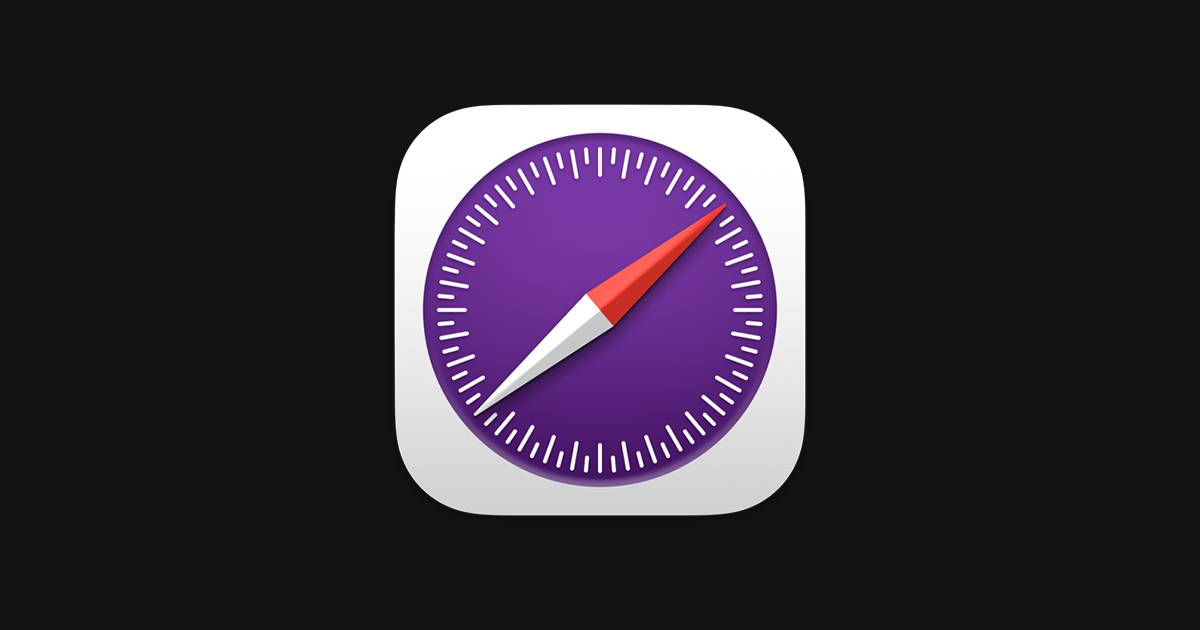
Safari Technology Preview - Safari - Apple Developer
- Jul 16, 2023
anyrobert said: Guys, this is, FINALLY, fixed on the Safari technology preview. May be stable release on Sonoma. Safari Technology Preview - Safari - Apple Developer Safari is the best way to see the sites on iPhone, iPad, and Mac. Safari Technology Preview gives you an early look at upcoming web technologies in macOS and iOS. developer.apple.com Click to expand...
- How to enable picture-in-picture for YouTube on your Mac
Using Safari, it’s easy to watch a video while doing other things
By Barbara Krasnoff , a reviews editor who manages how-tos. She’s worked as an editor and writer for almost 40 years. Previously, she was a senior reviews editor for Computerworld.
Share this story
:format(webp)/cdn.vox-cdn.com/uploads/chorus_asset/file/19557036/Screen_Shot_2019_12_27_at_2.12.43_PM.png)
If you like to work with a music video playing in the background or watch your favorite sports team while perusing social media or maybe if you simply like doing two things at once, picture-in-picture (PiP) can be really useful. It lets you pin a small window showing a video within a larger window on your computer or TV screen.
If you’re using a Mac, you can easily set up PiP for a YouTube video using either Apple’s Safari or Google’s Chrome browsers as well.
This first time, on how to have PiP on Safari, is courtesy of a great tweet by Ricky Mondello .
PiP using Safari
- Right click twice on the YouTube Video. The first click will get you a menu that lets you copy the URL of the video, embed the code, or do other YouTube-related tasks. The second click will get you a more traditional menu.
:format(webp)/cdn.vox-cdn.com/uploads/chorus_asset/file/19557017/Screen_Shot_2019_12_27_at_1.27.47_PM.png)
- Click on “Enter Picture in Picture.” Your video will shrink down to a much smaller size.
- Open a new tab on your browser (or several, if you want) and go to another site — or you can leave the browser entirely. The video will keep playing.
:format(webp)/cdn.vox-cdn.com/uploads/chorus_asset/file/19557015/Screen_Shot_2019_12_27_at_1.38.11_PM.png)
- To control the video, hover your cursor over the video. You can pause and restart it, take it out of PiP mode, or close the window entirely.
- To move the small video window around, you can press down with one finger on your touchpad and use the other finger to move the window around your screen. If you’re using a mouse, then use the Command key.
There are a couple of other ways you can start PiP.
- While your video is playing, right click on the volume icon in the tab; the menu will include the “Enter Picture in Picture” command. (Note: You won’t see the volume icon if you pause the video.)
- If you have a Touch Bar, use the PiP icon (it looks like a small filled-in rectangle over a larger clear rectangle).
PiP using Chrome
After this article was published, a reader wrote me and asked why I hadn’t also included the way to do PiP using Google’s Chrome browser on a Mac. So I did a bit of research and found that you can have PiP on your Mac using Chrome — and it works almost exactly the same way that Safari does, except you can either use the built-in method ( courtesy How-To Geek ) or a Google PiP extension.
Use the built-in feature:
- Right click on the YouTube video you want to make into a PiP
- As with Safari, the first menu you’ll get will be YouTube’s right-click menu. So right click again (outside of the menu). You’ll get a Chrome menu with a “Picture in Picture” selection; click on that.
:format(webp)/cdn.vox-cdn.com/uploads/chorus_asset/file/20047469/Screen_Shot_2020_06_22_at_3.37.26_PM.png)
Again, as with Safari, the PiP functionality is pretty basic; you can move the video anywhere around the screen, pause it, and return it to its YouTube window. However, don’t expect to get any captions with it; the captions will continue to run on the original YouTube page.
Use Google’s PiP extension:
There is no perceivable advantage to using the extension over the built-in right-click feature; both give you the same simple (but effective) PiP feature.
- In the Chrome Web Store, find the Picture-in-Picture extension . Click on the “Add to Chrome” button.
- You will be asked for permission to “Read and change all your data on the websites you visit”
- Once the extension is installed, you can access it either by clicking on the new PiP icon to the right of your address field or hitting the option+P keys.
:format(webp)/cdn.vox-cdn.com/uploads/chorus_asset/file/20047473/Screen_Shot_2020_06_22_at_3.39.23_PM.png)
That’s it! Enjoy your video.
Update June 23rd, 2020, 10:08AM ET: This article was originally published on December 27th, 2019, and it has been updated to include instructions on PIP in Chrome.
The walls of Apple’s garden are tumbling down
In the first autonomous racing league race, the struggle was real, the apple vision pro’s ebay prices are making me sad, they turned cattle ranches into tropical forest — then climate change hit, the oled ipad pro could launch with an m4 chip.
More from The Verge Guide to macOS
Tips and tricks.
- macOS 101: how to force quit a Mac app
- How to type special characters on Macs
- How to record your screen on a Mac
- How to uninstall apps in macOS
- How to take screenshots on your Mac
- How to easily resize and arrange windows in macOS Catalina
- The 11 best apps for your new Mac
- How to wipe your MacBook, iMac, Mac Pro, or Mac mini
- How to manage app updates in macOS
- macOS 10.15.5 is out now with a new battery health feature
- How to manage system updates on macOS
- How to use an external display with your Mac
Which device to buy
Hand-Picked Top-Read Stories

6 Best Ways to Fix CAA30194 Error Code on Microsoft Teams

8 Best Ways to Fix Arrow Keys Not Working on Microsoft Teams

5 Best Ways to Fix Microsoft Teams Stuck on Offline Status
Trending tags, how to fix youtube not switching to full screen in safari on mac.
Wondering why YouTube is not switching to full screen in Safari on your Mac?
Not being able to watch your favorite YouTube creators in full screen can be frustrating.
If you are reading this, we can assume that YouTube is not switching to full screen in Safari on your Mac .
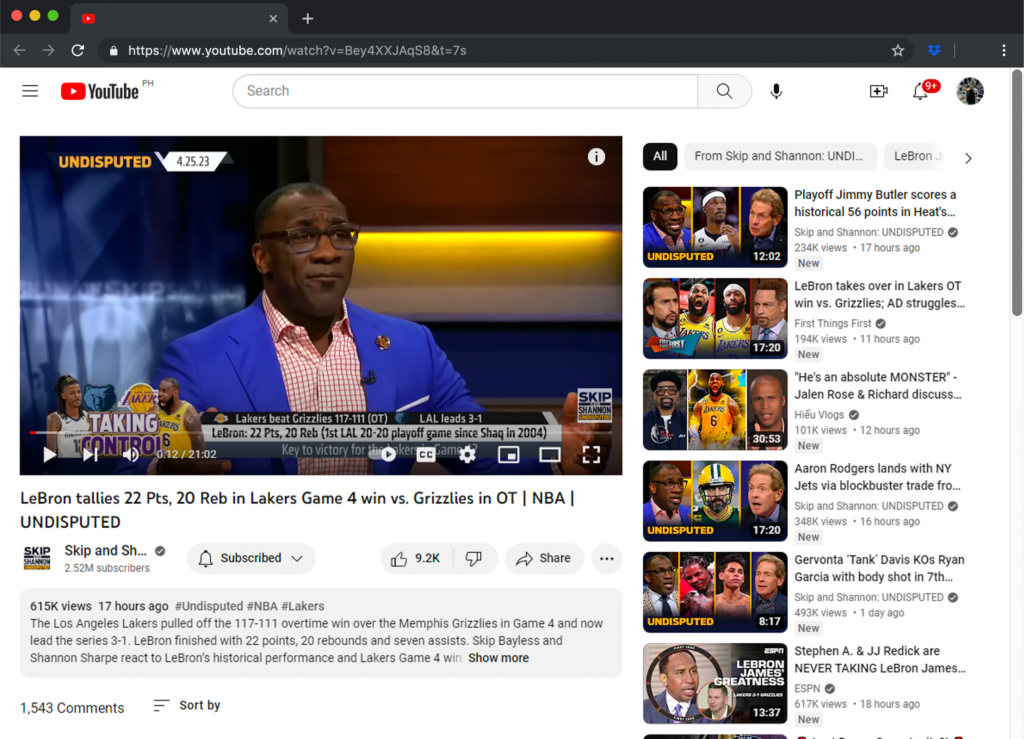
Now, there are several reasons why you may encounter this problem.
Faulty versions of Safari are the most common culprit for this issue. However, it can also be due to corrupted browsing data or incompatible extensions.
Today, we will show you what to do if YouTube is not switching to full screen in Safari on your Mac.
Let’s begin!
1. Restart Safari.
If something isn’t working on your browser, the first thing you should do is restart it. An error may have occurred on Safari, preventing YouTube from entering full screen.
Here’s how you can properly close Safari:
- Make sure that Safari is in front of your screen.
- Now, click on Safari in the upper left corner of your display.
- Choose Force Quit Safari to stop the app from running.
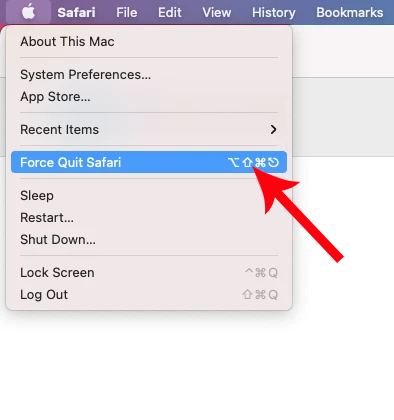
Once done, relaunch Safari and see if you can now watch YouTube videos in full screen.
2. Restart Your Mac.
Like restarting Safari, restarting your Mac should resolve temporary bugs and errors.
Follow the steps below to restart your Mac:
- Access the Apple Menu by clicking the Apple icon in the upper left corner of your screen.
- Choose the Restart option from the drop-down menu.
- Click on Restart in the dialog box that appeared to confirm your action.

Wait for your Mac to restart. Go back to Safari to check if the problem is solved.
3. Use Private Browsing
If restarting your Mac did not work, try accessing YouTube in Private Mode on Safari.
When using a Private Window, your previous history and data are not used, which could be corrupted.
Here’s how you can open a private window:
- Press the Command + Shift + N keys on your keyboard.
- In the upper left corner of your screen, click on File > New Private Window .
Try watching a YouTube video in full screen to check if the problem is solved.
If you can watch videos in full screen on a private window, there might be an issue with your browsing data.
Head to method 5 to clear Safari’s data.
4. Disable Extensions.
Safari extensions are helpful tools that provide additional features to your browser. However, not all browser extensions are properly optimized. This could cause issues for some websites.
Check your extensions if you encounter problems playing videos in full screen.
Here’s what you need to do:
- Launch Safari on your Mac.
- In the upper left corner, click on Safari > Preferences (or Settings).
- Now, go to the Extensions tab.
- Uncheck the checkbox beside the extension to disable it.
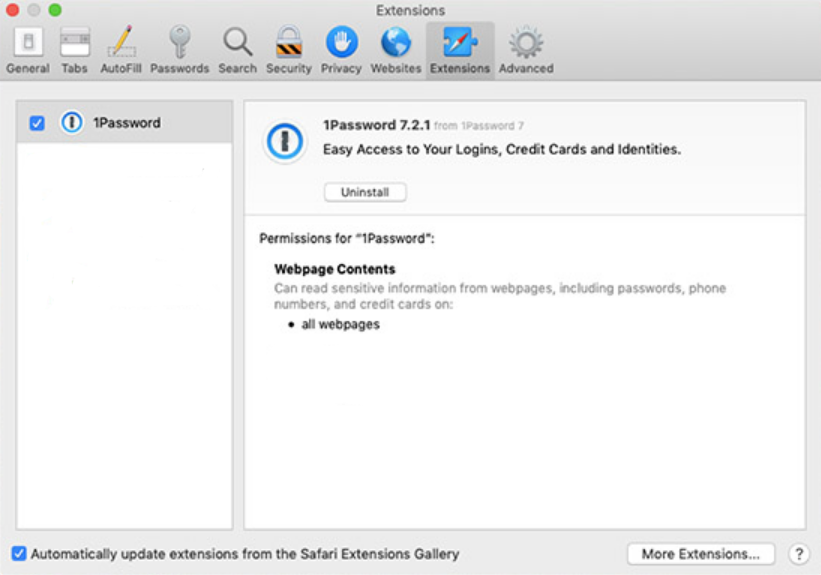
Try playing another YouTube video to check if the problem is solved.
If you are able to enter full screen, it means one of your extensions is the culprit. Enable your extensions one by one until YouTube stops entering full screen again.
The last extension you’ve enabled is the one causing problems. Uninstall the extension or look for an alternative.
5. Clear Browsing Data.
Corrupted browsing data could also cause YouTube videos not to enter full screen. Clear your browsing data to rule out possible issues.
- Now, open the Safari tab in the upper left corner.
- Choose Clear History in the drop-down menu.
- On the pop-up window, change the target time range to All History .
- Click on Clear History to start the process.
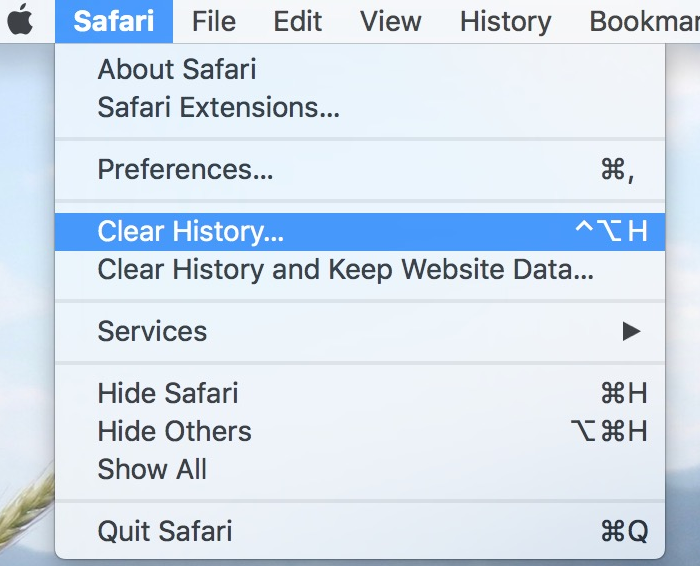
Once done, log in to your YouTube account and see if you can play videos in full screen.
Related: How to Fix Links Not Working in Safari
6. Update Your System.
There might be a bug or glitch within Safari that prevents videos from playing on full screen.
To rule this out, update your Mac’s software to get the latest version of Safari. Software updates should also patch bugs and errors within your system.
Follow the guide below to update your Mac:
- Click on the Apple icon in the upper left corner of your screen.
- Now, choose System Settings or System Preferences .
- If you choose System Settings , click on General on the left side window. Then click on Software Update on the right.
- If you choose System Preferences , click on Software Update .
- Wait for your Mac to check for updates.
- If there’s an available update, click on Update Now or Upgrade Now .

- If you are using a MacBook, make sure that your battery is at least 50% charged. You can just leave it plugged into the wall outlet during the update.
- Your Mac can restart several times while installing the update.
- The update progress bar might also appear to be stuck. When this happens, don’t do anything. Software updates can take several minutes to complete.
If your Mac won’t boot after the update , you can check our in-depth guide on how to resolve this issue.
7. Contact Apple.
At this point, we suggest that you leave the matter to the professionals.
Head to Apple’s support page and look for the issue you’re experiencing. If there’s an available solution, it should appear in the results tab. You’ll also see related articles about the problem.
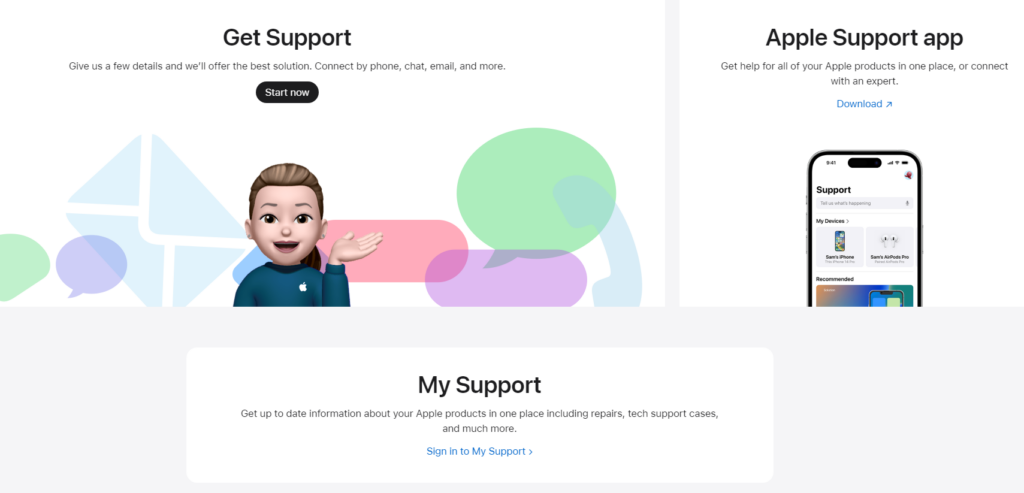
If you want faster action, you can visit the nearest Apple Store to have your Mac checked by a professional.
That ends our guide on what to do if YouTube is not switching to full screen in Safari on your Mac. If you have other concerns, leave a comment below, and we’ll do our best to respond.
If this guide helped you, please share it.

John is a staff writer at Saint and comes from a SAP ABAP development background. He has a Bachelors in IT and has been writing since 2018, with over 500 posts published. He loves to build PCs and has a deep curiosity in understanding how different components and configurations work. John spends hundreds of hours at a time, researching and testing the software and apps, before he proceeds to write about it. LinkedIn X (Twitter)
View all posts
Leave a Reply Cancel reply
Your email address will not be published. Required fields are marked *
- a. Send us an email
- b. Anonymous form
- Buyer's Guide
- Upcoming Products
- Tips / Contact Us
- Podcast Instagram Facebook Twitter Mastodon YouTube Notifications RSS Newsletter
Apple Releases Safari Technology Preview 193 With Bug Fixes and Performance Improvements
Apple today released a new update for Safari Technology Preview , the experimental browser Apple first introduced in March 2016. Apple designed the Safari Technology Preview to test features that may be introduced into future release versions of Safari.

The current Safari Technology Preview release is compatible with machines running macOS Ventura and macOS Sonoma , the latest version of macOS that Apple released in September 2023.
The Safari Technology Preview update is available through the Software Update mechanism in System Preferences or System Settings to anyone who has downloaded the browser . Full release notes for the update are available on the Safari Technology Preview website .
Apple's aim with Safari Technology Preview is to gather feedback from developers and users on its browser development process. Safari Technology Preview can run side-by-side with the existing Safari browser and while designed for developers, it does not require a developer account to download.
Get weekly top MacRumors stories in your inbox.
Top Rated Comments
I'm always curious about these Safari Tech Preview posts. Are they just a quick way to add another headline? I suspect so, as I don't see many people trusting these builds as their daily driver. I've tried that in the past, but it never stuck.
Popular Stories

iOS 18 Rumored to Add These 10 New Features to Your iPhone
Apple Releases Open Source AI Models That Run On-Device

Apple Announces 'Let Loose' Event on May 7 Amid Rumors of New iPads

Best Buy Introduces Record Low Prices on Apple's M3 MacBook Pro for Members

Apple ID Accounts Logging Out Users and Requiring Password Reset

Apple's Regular Mac Base RAM Boosts Ended When Tim Cook Took Over
Next article.

Our comprehensive guide highlighting every major new addition in iOS 17, plus how-tos that walk you through using the new features.

App Store changes for the EU, new emoji, Podcasts transcripts, and more.

Get the most out your iPhone 15 with our complete guide to all the new features.
A deep dive into new features in macOS Sonoma, big and small.

Revamped models with OLED displays, M3 chip, and redesigned Magic Keyboard accessory.

Updated 10.9-inch model and new 12.9-inch model, M2 chip expected.

Apple's annual Worldwide Developers Conference will kick off with a keynote on June 10.

Expected to see new AI-focused features and more. Preview coming at WWDC in June with public release in September.
Other Stories

2 days ago by Tim Hardwick

2 days ago by Joe Rossignol

3 days ago by MacRumors Staff

3 days ago by Joe Rossignol

5 days ago by Tim Hardwick
About iOS 17 Updates
iOS 17 brings big updates to Phone, Messages, and FaceTime that give you new ways to express yourself as you communicate. StandBy delivers a new full-screen experience with glanceable information designed to view from a distance when you turn iPhone on its side while charging. AirDrop makes it easier to share and connect with those around you and adds NameDrop for contact sharing. Enhancements to the keyboard make entering text faster and easier than ever before. iOS 17 also includes updates to Widgets, Safari, Music, AirPlay, and more.
For information on the security content of Apple software updates, please visit this website: https://support.apple.com/kb/HT201222
This update provides important bug fixes and security updates and is recommended for all users.
For information on the security content of Apple software updates, please visit this website:
https://support.apple.com/kb/HT201222
This update introduces new emoji, transcripts in Apple Podcasts and includes other features, bug fixes, and security updates for your iPhone.
New mushroom, phoenix, lime, broken chain, and shaking heads emoji are now available in the emoji keyboard
18 people and body emoji add the option to face them in either direction
Apple Podcasts
Transcripts let you follow an episode with text that highlights in sync with the audio in English, Spanish, French and German
Episode text can be read in full, searched for a word or phrase, tapped to play from a specific point and used with accessibility features such as Text Size, Increase Contrast, and VoiceOver
This update includes the following enhancements and bug fixes:
Music recognition lets you add songs you have identified to your Apple Music Playlists and Library, as well as Apple Music Classical
Siri has a new option to announce messages you receive in any supported language
Stolen Device Protection supports the option for increased security in all locations
Battery Health in Settings shows battery cycle count, manufacture date, and first use on iPhone 15 and iPhone 15 Pro models
Call Identification displays Apple-verified business name, logo, and department name when available
Business updates in Messages for Business provide trusted information for order status, flight notifications, fraud alerts or other transactions you opt into
Apple Cash virtual card numbers enable you to pay with Apple Cash at merchants that don’t yet accept Apple Pay by typing in your number from Wallet or using Safari AutoFill
Fixes an issue where contact pictures are blank in Find My
Fixes an issue for Dual SIM users where the phone number changes from primary to secondary and is visible to a group they have messaged
Some features may not be available for all regions or on all Apple devices. For information on the security content of Apple software updates, please visit this website:
This update provides bug fixes for your iPhone including:
Text may unexpectedly duplicate or overlap while typing
This update introduces additional security measures with Stolen Device Protection. This release also includes a new Unity wallpaper to honor Black history and culture in celebration of Black History Month, as well as other features, bug fixes, and security updates for your iPhone.
Stolen Device Protection
Stolen Device Protection increases security of iPhone and Apple ID by requiring Face ID or Touch ID with no passcode fallback to perform certain actions
Security Delay requires Face ID or Touch ID, an hour wait, and then an additional successful biometric authentication before sensitive operations like changing device passcode or Apple ID password can be performed
Lock Screen
New Unity wallpaper honors Black history and culture in celebration of Black History Month
Collaborate on playlists allows you to invite friends to join your playlist and everyone can add, reorder, and remove songs
Emoji reactions can be added to any track in a collaborative playlist
This update also includes the following improvements:
AirPlay hotel support lets you stream content directly to the TV in your room in select hotels
AppleCare & Warranty in Settings shows your coverage for all devices signed in with your Apple ID
Crash detection optimizations (all iPhone 14 and iPhone 15 models)
This update provides important bug fixes and is recommended for all users.
This update introduces Journal, an all-new way to reflect on life’s moments and preserve your memories. This release also includes Action button and Camera enhancements, as well as other features, bug fixes, and security updates for your iPhone.
Journal is a new app that lets you write about the small moments and big events in your life so you can practice gratitude and improve your wellbeing
Journaling suggestions make it easy to remember your experiences by intelligently grouping your outings, photos, workouts, and more into moments you can add to your journal
Filters let you quickly find bookmarked entries or show entries with attachments so you can revisit and reflect on key moments in your life
Scheduled notifications help you keep a consistent journaling practice by reminding you to write on the days and time you choose
Option to lock your journal using Touch ID or Face ID
iCloud sync keeps your journal entries safe and encrypted on iCloud
Action Button
Translate option for the Action button on iPhone 15 Pro and iPhone 15 Pro Max to quickly translate phrases or have a conversation with someone in another language
Spatial video lets you capture video on iPhone 15 Pro and iPhone 15 Pro Max so you can relive your memories in three dimensions on Apple Vision Pro
Improved Telephoto camera focusing speed when capturing small faraway objects on iPhone 15 Pro and iPhone 15 Pro Max
Catch-up arrow lets you easily jump to your first unread message in a conversation by tapping the arrow visible in the top-right corner
Add sticker option in the context menu lets you add a sticker directly to a bubble
Memoji updates include the ability to adjust the body shape of any Memoji
Contact Key Verification provides automatic alerts and Contact Verification Codes to help verify people facing extraordinary digital threats are messaging only with the people they intend
Precipitation amounts help you stay on top of rain and snow conditions for a given day over the next 10 days
New widgets let you choose from next-hour precipitation, daily forecast, sunrise and sunset times, and current conditions such as Air Quality, Feels Like, and wind speed
Wind map snapshot helps you quickly assess wind patterns and access the animated wind map overlay to prepare for forecasted wind conditions for the next 24 hours
Interactive moon calendar lets you easily visualize the phase of the moon on any day for the next month
This update also includes the following improvements and bug fixes:
Siri support for privately accessing and logging Health app data using your voice
AirDrop improvements including expanded contact sharing options and the ability to share boarding passes, movie tickets, and other eligible passes by bringing two iPhones together
Favorite Songs Playlist in Apple Music lets you quickly get back to the songs you mark as favorites
Use Listening History in Apple Music can be disabled in a Focus so music you listen to does not appear in Recently Played or influence your recommendations
A new Digital Clock Widget lets you quickly catch a glimpse of the time on your Home Screen and while in StandBy
Enhanced AutoFill identifies fields in PDFs and other forms enabling you to populate them with information such as names and addresses from your contacts
New keyboard layouts provide support for 8 Sámi languages
Sensitive Content Warning for stickers in Messages prevents you from being unexpectedly shown a sticker containing nudity
Qi2 charger support for all iPhone 13 models and iPhone 14 models
Fixes an issue that may prevent wireless charging in certain vehicles
This update provides important security fixes and is recommended for all users.
In rare circumstances, Apple Pay and other NFC features may become unavailable on iPhone 15 models after wireless charging in certain cars
Weather Lock Screen widget may not correctly display snow
This update introduces the ability for AirDrop transfers to continue over the internet when you step out of AirDrop range. This release also includes enhancements to StandBy and Apple Music, as well as other features, bug fixes, and security updates for your iPhone.
Content continues to transfer over the internet when you step out of AirDrop range
New options to control when the display turns off (iPhone 14 Pro, iPhone 14 Pro Max, iPhone 15 Pro, and iPhone 15 Pro Max)
Favorites expanded to include songs, albums, and playlists, and you can filter to display your favorites in the library
New cover art collection offers designs that change colors to reflect the music in your playlist
Song suggestions appear at the bottom of every playlist, making it easy to add music that matches the vibe of your playlist
Option to choose a specific album to use with Photo Shuffle on the Lock Screen
Home key support for Matter locks
Improved reliability of Screen Time settings syncing across devices
Fixes an issue that may cause the Significant Location privacy setting to reset when transferring an Apple Watch or pairing it for the first time
Resolves an issue where the names of incoming callers may not appear when you are on another call
Addresses an issue where custom and purchased ringtones may not appear as options for your text tone
Fixes an issue that may cause the keyboard to be less responsive
Fixes an issue that may cause display image persistence
https://support.apple.com/HT201222
This update provides important bug fixes, security updates, and addresses an issue that may cause iPhone to run warmer than expected.
This update provides important bug fixes, security updates, and fixes an issue that may prevent transferring data directly from another iPhone during setup.
Contact Posters let you customize how you appear on other people’s devices when you call them with a customized poster
Live Voicemail displays a live transcription as someone leaves a message and allows you to pick up the call
Stickers iMessage app brings all your stickers into one place including Live Stickers, Memoji, Animoji, emoji stickers, and your third party sticker packs
Live Stickers can be created by lifting the subject from photos or videos and stylizing them with effects like Shiny, Puffy, Comic, and Outline
Check In automatically notifies a family member or friend when you arrive at a destination safely and can share helpful information with them in case of a delay
Audio message transcription is available for audio messages you receive so you can read them in the moment and listen later
Search improvements help you find messages faster by allowing you to combine search filters such as people, keywords, and content types like photos or links to find exactly what you are looking for
Swipe to reply to a message inline by swiping to the right on any bubble
One-time verification code cleanup automatically deletes verification codes from the Messages app after using them with AutoFill in other apps
Leave a video or audio message to capture exactly what you want to say when someone does not pick up your FaceTime call
Enjoy FaceTime calls on Apple TV by using your iPhone as a camera (Apple TV 4K 2nd generation and later)
Reactions layer 3D effects like hearts, balloons, confetti, and more around you in video calls and can be triggered with gestures
Video effects allow you to adjust the intensity of Studio Lighting and Portrait mode
Full-screen experience with glanceable information like clocks, photos, and widgets designed to view from a distance when iPhone is on its side and charging in places such as your nightstand, kitchen counter, or desk
Clocks are available in a variety of styles including Digital, Analog, Solar, Float, and World Clock, with elements you can personalize like the accent color
Photos automatically shuffle through your best shots or showcase a specific album you choose
Widgets give you access to information at a distance and appear in Smart Stacks that deliver the right information at the right time
Night Mode lets clocks, photos, and widgets take on a red tone in low light
Preferred view per MagSafe charger remembers your preference for each place you charge with MagSafe, whether that’s a clock, photos, or widgets
Interactive widgets let you take actions, like mark a reminder as complete, directly from the widget by tapping it on the Home Screen, Lock Screen, or in StandBy
iPhone widgets on Mac enable you to add widgets from your iPhone to your Mac desktop
NameDrop lets you exchange contact information with someone new by bringing your iPhones close together
New way to initiate AirDrop allows you to share content or start a SharePlay session over AirDrop by bringing your iPhones close together
Improved autocorrect accuracy makes typing even easier by leveraging a powerful transformer-based language model (iPhone 12 and later)
Easier autocorrect editing temporarily underlines corrected words and lets you revert back to what you originally typed with just a tap
Enhanced sentence corrections can correct more types of grammatical mistakes when you finish sentences (iPhone 12 and later)
Inline predictive text shows single and multi-word predictions as you type that can be added by tapping space bar (iPhone 12 and later)
Safari and Passwords
Profiles keep your browsing separate for topics like work and personal, separating your history, cookies, extensions, Tab Groups, and favorites
Private Browsing enhancements include locking your private browsing windows when you’re not using them, blocking known trackers from loading, and removing identifying tracking from URLs
Password and passkey sharing lets you create a group of passwords to share with trusted contacts that stays up to date as members of the group make changes
One-time verification code AutoFill from Mail autofill in Safari so you can log in without leaving the browser
SharePlay makes it easy for everyone to control and play Apple Music in the car
Crossfade smoothly transitions between songs by fading out the currently playing song while fading in the next so the music never stops
Intelligent AirPlay device list makes finding the right AirPlay-compatible TV or speaker even easier by showing your devices in order of relevance, based on your preferences
Suggested AirPlay device connections are proactively shown to you as a notification to make it even more seamless to connect to your preferred AirPlay devices
Automatic AirPlay device connections are made between your iPhone and the most relevant AirPlay-compatible device so all you have to do is tap “Play” to begin enjoying your content
Adaptive Audio delivers a new listening mode that dynamically blends Active Noise Cancellation and Transparency to tailor the noise control experience based on the conditions of your environment (AirPods Pro (2nd generation) with firmware version 6A300 or later)
Personalized Volume adjusts the volume of your media in response to your environment and listening preferences over time (AirPods Pro (2nd generation) with firmware version 6A300 or later)
Conversation Awareness lowers your media volume and enhances the voices of the people in front of the user, all while reducing background noise (AirPods Pro (2nd generation) with firmware version 6A300 or later)
Press to mute and unmute your microphone by pressing the AirPods stem or the Digital Crown on AirPods Max when on a call (AirPods (3rd generation), AirPods Pro (1st and 2nd generation), or AirPods Max with firmware version 6A300 or later)
Offline Maps allow you to select an area you want to access, search, and explore rich information for places to download for use when your iPhone doesn’t have a Wi-Fi or cellular signal
EV routing improvements give you routes based on real-time EV charger availability for supported chargers
Option to say “Siri” in addition to “Hey Siri” for an even more natural way to make requests
Back-to-back requests can be issued without needing to reactivate Siri in between commands (iPhone 11 and later)
Visual Look Up
Expanded domains in Visual Look Up help you discover similar recipes from photos of food, Maps information from photos of storefronts, and the meaning of signs and symbols on things like laundry tags
Multiple or single subjects can be lifted from the background of photos and videos and placed into apps like Messages
Visual Look Up in Video helps you learn about objects that appear in paused video frames
Visual Look Up for subjects in photos enables you to look up information about objects you lift from photos directly from the callout bar
State of Mind reflection allows you to log your momentary emotion and daily mood, choose what factors are having the biggest impact on you, and describe your feelings
Interactive charts give you insights into your state of mind, how it has changed over time, and what factors may have influence such as exercise, sleep, and mindful minutes
Mental health assessments help you understand your current risk for depression and anxiety and if you might benefit from getting support
Screen Distance leverages the TrueDepth camera that powers Face ID to encourage you to increase the distance you view your device to reduce digital eye strain and can help reduce the risk of myopia in children
Sensitive Content Warnings can be enabled to prevent users from unexpectedly being shown images containing nudity in Messages, AirDrop, Contact Posters in the Phone app, and FaceTime messages
Expanded Communication Safety protections for children now detect videos containing nudity in addition to photos that children may receive or attempt to send in Messages, AirDrop, Contact Posters in the Phone app, FaceTime messages, and the system Photo picker
Improved sharing permissions give you even more control over what you share with apps, with an embedded photo picker and an add-only Calendar permission
Link tracking protection removes extra information from links shared in Messages, Mail, and Safari Private Browsing that some websites use in their URLs to track you across other websites, and links still work as expected
Accessibility
Assistive Access distills apps and experiences to their essential features in Phone and FaceTime, Messages, Camera, Photos, and Music, including large text, visual alternatives, and focused choices to lighten cognitive load
Live Speech lets you type what you want to say and have it be spoken out loud in phone calls, FaceTime calls, and for in-person conversations
Personal Voice enables users who are at risk of losing their voice to privately and securely create a voice that sounds like them on iPhone, and use it with Live Speech in phone and FaceTime calls
Point and Speak in Magnifier Detection Mode uses iPhone to read text out loud on physical objects with small text labels, such as keypads on doors and buttons on appliances
This release also includes other features and improvements:
Roadside Assistance via satellite lets you contact AAA to help you with vehicle issues when out of Wi-Fi or cellular range (iPhone 14, iPhone 14 Plus, iPhone 14 Pro, iPhone 14 Pro Max)
Pets in the People album in Photos surfaces individual pets in the album just like friends or family members
Photos Album widget lets you select a specific album from the Photos app to appear in the widget
Item sharing in Find My allows you to share an AirTag or Find My network accessory with up to five other people
Activity History in Home displays a recent history of events for door locks, garage doors, security systems, and contact sensors
Grid Forecast in Home shows when your electrical grid has cleaner energy sources available (Contiguous US only)
Grocery Lists in Reminders automatically group related items into sections as you add them
Inline PDFs and document scans in Notes are presented full-width, making them easy to view and mark them up
New Memoji stickers in Keyboard include Halo, Smirk, and Peekaboo
App Shortcuts in Spotlight Top Hit offer you app shortcuts to your next action when you search for an app
Redesigned Sharing tab in Fitness provides highlights of your friends’ activity like workout streaks and awards
Email or phone number sign-in lets you sign into your iPhone with any email address or phone number listed in your Apple ID account
New drawing tools in Freeform include a fountain pen, watercolor brush, ruler and more to create expressive boards
Crash Detection optimizations (iPhone 14, iPhone 14 Plus, iPhone 14 Pro, iPhone 14 Pro Max)
Some features may not be available for all regions or on all Apple devices. For more information, please visit this website:
https://www.apple.com/ios/ios-17
Some features may not be available for all regions or on all iPhone models. For information on the security content of Apple software updates, please visit this website:
Looks like no one’s replied in a while. To start the conversation again, simply ask a new question.
[Bug] iPad Safari YouTube fullscreen video only takes up a quarter of the screen
When using safari to play a YouTube video in webpage and go full screen, I sometimes get this glitch where the video only takes up a quarter of the screen. The quickest resolution is to turn my iPad right side up and then back in the position I was using it. Sometimes the problem will randomly resolve itself but I hope to completely get rid of it. Besides, I notice that the problem only happens when the YouTube webpage zooming is greater than 100%.
Please help.
Posted on Mar 25, 2023 8:40 AM
Posted on Mar 26, 2023 2:35 PM
Hey there huangky,
If this is only happening with using the YouTube app, then try the steps provided by their support pages here:
Watch in full screen mode - iPhone & iPad - YouTube Help
You can also try a few steps on your iPad when apps aren't working as expected:
1. Close and reopen the app
Force the app to close . Then open the app to see if it works as expected.
2. Restart your device
Restart your iPhone or restart your iPad . Then open the app to see if it works as expected.
3. Check for updates
To see if updates are available for the app, open the App Store, tap your profile icon, then scroll down to see if updates are available. If updates aren't available for the app, update the software on your iPhone or iPad .
4. Delete the app, then redownload it
Delete the app . When you do this, you might lose data that was stored in the app. Then redownload the app . Then check to see if the problem with the app is fixed.
If an app on your iPhone or iPad stops responding, closes unexpectedly, or won’t open - Apple Support
You'll want to reach out to the app developer directly for additional guidance: How to contact an app developer - Apple Support
Similar questions
- YouTube full screen glitch. Please help. When using safari (on my iPad mini gen 5), when I play a YouTube video from the browser and go full screen I sometimes get this glitch where the video only takes up a quarter of the screen. The quickest resolution is to turn my iPad right side up and then back in the position I was using it (I keep it on its side due to my keyboard case). Sometimes the issues will randomly resolve itself but I’d rather not have to constantly take my secret from the keyboard dock to get the video to play in full screen as it should. Please help. P.S. For what it is worth, I do have my text slightly larger on my iPad mini. I could just use the app but I prefer the way it works on the browser. 1822 2
- A vertical white band, about 1" wide on right side of screen is covering information on Safari screen. Many times when I'm looking at a page in Safari on my iPad 9th gen, as soon as I try to scroll I will get a vertical band of white, maybe 1" wide, on the right side of the screen which covers information. There is no "X" or any other way to get rid of the band. I have tried resetting my iPad, as suggested by other Community people, many times, but I still get the band after scrolling. STILL HAVE THE VERTICAL BAND! Also as a suggestion by Community people, I have verified my Safari "Zoom" setting is at 100% (and also tried other settings, then going back to 100%). STILL HAVE THE VERTICAL BAND! How do I get rid of this band? 346 11
- Whole safari app zooming in I have noticed that when I open up the safari app it sometimes zooms in by itself. Not just the website but the whole app. This has only occurred on my iPad. It zooms in so much that it partially cuts out the plus sign on the top right of the app. If I try to zoom out it doesn’t fix it so the only thing that works is to close and reopen the app. I was wondering if anyone knows why or how this happens or if someone else has experienced this? Thank you for reading 817 2
Loading page content
Page content loaded
Mar 26, 2023 2:35 PM in response to huangky
Mar 27, 2023 8:30 AM in response to huangky
Hello huangky,
For difficulties with Safari you'll want to take the steps below:
Connect to a different network
Try to load a website, like www.apple.com , using cellular data. If you don't have cellular data, connect to a different Wi-Fi network and then load the website.
If you're using a VPN (Virtual Private Network), check your VPN settings . If you have a VPN turned on, some apps or websites might block content from loading.
Restart your device
Turn off your device and turn it on again.
• Restart your iPhone
• Restart your iPad
• Restart your iPod touch
Clear website data
You can clear website data occasionally to improve Safari performance.
1. Go to Settings > Safari.
2. Tap Clear History and Website Data.
3. Tap Clear History and Data to confirm.
Turn on JavaScript
Turn on JavaScript if it's not already on.
1. Go to Settings > Safari > Advanced.
2. Find the JavaScript feature.
3. Tap the button to turn on JavaScript.
You can also find those steps in this resource: If Safari isn't loading websites or quits on your iPhone, iPad, or iPod touch - Apple Support
Should that still persist, do you experience the same behavior with any other websites?
If this is happening exclusively with YouTube, you'll want to reach out to them: YouTube Help They'd be in the best position to assist with troubleshooting their particular website.
Mar 28, 2023 3:28 AM in response to chuckbl
Hi chuckbl,
Thanks for your message. I only have seen this fullscreen problem on YouTube website when using Safari. I believe those common tricks don't work, because the problem has been around for quite a long time; actually someone has posted about it in 2019 and I'm just raising it again. Maybe you're right; it could be YouTube website's problem.
Mar 27, 2023 4:23 AM in response to hc1111
Thanks for your reply. But the problem is about iPad Safari. It wrongly displays fullscreen videos when browsing YouTube website. Maybe it has something to do with how Safari zooms YouTube videos.

IMAGES
VIDEO
COMMENTS
5. Enable JavaScript. 6. Clear YouTube Cache and Cookies. 1. Restart Mac. The best solution for most Mac issues is to reboot your computer. A PC is a complex machine, and sometimes the issue may be with any of the background processes that may cause the app or network not to work properly.
There's a bug in Safari v.15.0 where using either the keyboard shortcut Command+Shift+D, or the menu item (Bookmarks/Add to Reading List) to save a link to a Youtube video causes Safari to crash. The shortcut seems to work fine on other sites, though I haven't tested it exhaustively at other video hosting sites.
Apple also released Safari 15 for macOS Big Sur and macOS Catalina last week. Unfortunately, some customers have experienced a few issues with Safari 15, which we've highlighted in more detail ...
5. This problem started recently, maybe 3 or 4 weeks back. YouTube's interface loads up very slowly on Safari and after the video starts playing, it takes a lot of time for it to forward or rewind. I had no such problem earlier and YouTube runs smoothly on Google Chrome. I am using a late 2018 MacBook Pro; macOS is updated to Ventura 13.3.1.
1: Open the Safari browser on your Mac and go to Safari > Preferences. 2: Switch to the Security tab, and make a tick in the Enable JavaScript checkbox. 3: Reload the YouTube or webpage where the YouTube video is embedded. 11.
Go to the main Apple menu > Force Quit. Select Safari from the list and click Force Quit. 2. Update your macOS. Keeping your Mac up to date will ensure your preinstalled apps, including Safari, are updated, too; this means you benefit from bug fixes and improvements, so if there is a known issue with Safari, it'll get fixed. Here's a reminder ...
Update your Mac & Report this: If Safari is not playing those videos, then check your Mac for updates. If 4K won't play with Safari, but will on Firefox, then either check for Safari updates, or wait for the next update. This has been an ongoing bug; one posted on the forums quite bit. So,...
This might solve the issue with YouTube not switching to full screen. Step 1: Click the Apple logo at the top-left corner of the Menu Bar. Step 2: Select Force Quit. Step 3: Select Safari from the ...
I've been experiencing the same momentary audio stutter on my 2021 Macbook Pro 16. Only seems to happen in Youtube loaded on Safari and it's always between 1 and 2 seconds of the video loading. Thanks. Nope. I tried a few demos in Apple Store with wired headphones since it is always noisy there. Both Macbook Pro 16 and 14 have this problem, but ...
After 15 seconds, open Safari again and see if YouTube loads. 5. Restart your Mac. This is one of the most critical (yet overlooked) solutions. A restart fixes several minor glitches that your Mac picks up during regular use. To perform this, click the Apple logo at the top left → choose Restart. Once your Mac powers on, try using YouTube in ...
In that case I'd blame YouTube, who change things whenever they damn well please. So long as you're on Big Sur your Mac is compliant with YouTube's codec, so any changes are coming from YouTube. You can try a cache clear and a restart if you want to be certain. 1. Reply.
I just updated my Mac mini to macOS 11.e3, and it seems as if all of the videos I watch are now very laggy and stutter and I don't know why. Anyone else having this problem or know how to fix it? ... safari; bug; youtube. The Overflow Blog Diverting more backdoor disasters. Featured on Meta New Focus Styles & Updated Styling for Button Groups ...
I am posting this as a workaround/tip for anyone experiencing the problem of YouTube fullscreen videos shifting to a greenish or nightvision-like color glitch as soon as the window chrome (annotations, ads, playback controls) disappear from view. I was experiencing this in Safari 14 on a Mac.
Go to the Apple menu. Select System Preferences. Click Users and Groups. Create a new user by following the onscreen prompts. After creating a new user, restart your Mac. Log in to your Mac using the credentials of the user you have just created. Launch Safari and try watching a YouTube video again.
I recently switched to Safari because I've been getting these huge lag spikes in Chrome and can't find a way to fix them. I watch a lot of YouTube, typically at 1.5x speed, and Chrome and Firefox both work some magic so that the audio sounds normal even at playback speeds higher than 1x.
I turned off adblock and still have this issue 😕. I have had the same issue, but I have resolved it. To resolve it, you must open the Safari preferences, go to the Extensions tab, and untick all the boxes related to AdGuard. Then you open the YouTube page you wish to watch, and if it doesn't work, just reload.
Please use copy and paste as screen shots can be hard to read. On the screen with Options, please open Options and check the bottom 2 boxes before running. Click "Share Report" button in the toolbar, select "Copy to Clipboard" and then paste into a reply. This will show what is running on your computer.
Apple earlier this week prepared a fix for the bug and uploaded it to the WebKit page on GitHub, so we knew that Apple was working to address the vulnerability. With the macOS Monterey 12.2 and ...
Right click on the YouTube video you want to make into a PiP. As with Safari, the first menu you'll get will be YouTube's right-click menu. So right click again (outside of the menu). You'll ...
Once done, relaunch Safari and see if you can now watch YouTube videos in full screen. 2. Restart Your Mac. Like restarting Safari, restarting your Mac should resolve temporary bugs and errors. Follow the steps below to restart your Mac: Access the Apple Menu by clicking the Apple icon in the upper left corner of your screen.
A big part of why is because YouTube is owned by Google which is incredibly anti-competitive. They actually designed their websites to perform worse specifically in Internet explorer and Safari so that people are more inclined to use chrome. 31. Reply. Share.
Apple designed the Safari Technology Preview to test features that may be introduced into future release versions of Safari. Safari Technology Preview 193 includes fixes and updates ...
Ben Schoon | Apr 25 2024 - 7:29 am PT. 10 Comments. Earlier this month, YouTube started testing out a new redesign for its desktop website which was met with overwhelming backlash from those who ...
About iOS 17 Updates. iOS 17 brings big updates to Phone, Messages, and FaceTime that give you new ways to express yourself as you communicate. StandBy delivers a new full-screen experience with glanceable information designed to view from a distance when you turn iPhone on its side while charging. AirDrop makes it easier to share and connect ...
Watch in full screen mode - iPhone & iPad - YouTube Help. You can also try a few steps on your iPad when apps aren't working as expected: 1. Close and reopen the app. Force the app to close. Then open the app to see if it works as expected. 2. Restart your device. Restart your iPhone or restart your iPad .
Abner Li | Apr 23 2024 - 4:44 pm PT. 9 Comments. Some YouTube Music for iOS users today are facing a bug where the app opens to a black screen on certain Google Accounts with no ability to play ...
Discussion. The release of iOS 15 and the addition of Safari extensions have finally given me the YouTube experience I've wanted. Three different apps are all you'll need. Noir - Finally gives automatic dark mode for Safari, allowing it in YouTube as well. 1Blocker - Added a new JS extension that has so far blocked all ads across YouTube.
YouTube will discount Sunday Ticket by $170 to $179 if you're a new subscriber/use a different account. Additionally, your first 3 months will be $57.99/mo after $15 off. You'll pay the ...