- Learning Angular
- Architecture
- Displaying Data
- Dependency Injection
- Template Syntax
- Introduction
- 0. The Starter App
- 1. The Hero Editor
- 2. Master/Detail
- 3. Multiple Components
- 4. Services
- Attribute Directives
- Component Styles
- Hierarchical Injectors
- HTTP Client
- Lifecycle Hooks
- Structural Directives
- Components Gallery
- Cheat Sheet
- Community and Support
- API Documentation

On this page
The end game.
new_releases We're currently in the progress of migrating this site from Angular version 5.3.1 to 7.0.0. Package versions might be out-of-date or inconsistent! Visit the repo for more info.
Tutorial: Tour of Heroes 6.0
The grand plan for this tutorial is to build an app that helps a staffing agency manage its stable of heroes.
The Tour of Heroes app covers the core fundamentals of Angular. You’ll build a basic app that has many of the features you’d expect to find in a full-blown, data-driven app: acquiring and displaying a list of heroes, editing a selected hero’s detail, and navigating among different views of heroic data. You’ll learn the following:
- Use built-in directives to show and hide elements and display lists of hero data.
- Create components to display hero details and show an array of heroes.
- Use one-way data binding for read-only data.
- Add editable fields to update a model with two-way data binding.
- Bind component methods to user events, like keystrokes and clicks.
- Enable users to select a hero from a master list and edit that hero in the details view.
- Format data with pipes.
- Create a shared service to assemble the heroes.
- Use routing to navigate among different views and their components.
You’ll learn enough core Angular to get started and gain confidence that Angular can do whatever you need it to do. You’ll cover a lot of ground at an introductory level, and you’ll find many links to pages with greater depth.
When you’re done with this tutorial, the app will look like this live example ( view source ) .
Here’s a visual idea of where this tutorial leads, beginning with the “Dashboard” view and the most heroic heroes:
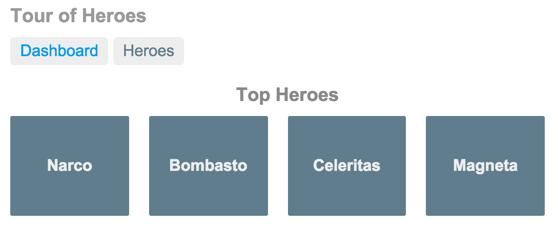
You can click the two links above the dashboard (“Dashboard” and “Heroes”) to navigate between this Dashboard view and a Heroes view.
If you click the dashboard hero “Magneta,” the router opens a “Hero Details” view where you can change the hero’s name.
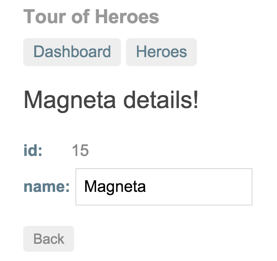
Clicking the “Back” button returns you to the Dashboard. Links at the top take you to either of the main views. If you click “Heroes,” the app displays the “Heroes” master list view.
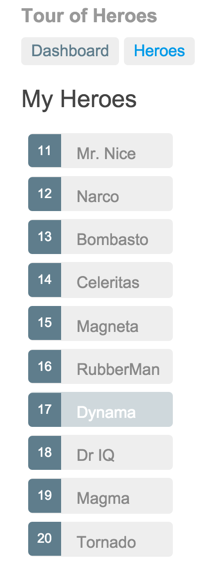
When you click a different hero name, the read-only mini detail beneath the list reflects the new choice.
You can click the “View Details” button to drill into the editable details of the selected hero.
The following diagram captures all of the navigation options.
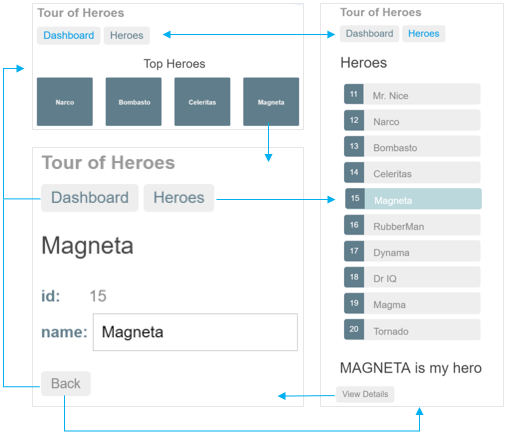
Here’s the app in action:
You’ll build the Tour of Heroes app, step by step. Each step is motivated with a requirement that you’ve likely met in many apps. Everything has a reason.
Along the way, you’ll become familiar with many of the core fundamentals of Angular.
The Hero Editor
Build a simple hero editor.
Setup to develop locally
Follow the setup instructions for creating a new project named .
The file structure should look like this:
Keep the app transpiling and running
Enter the following command in the terminal window:
This command runs the TypeScript compiler in "watch mode", recompiling automatically when the code changes. The command simultaneously launches the app in a browser and refreshes the browser when the code changes.
You can keep building the Tour of Heroes without pausing to recompile or refresh the browser.
Show the hero
Add two properties to the AppComponent : a title property for the app name and a hero property for a hero named "Windstorm."
app.component.ts (AppComponent class)
Now update the template in the @Component decorator with data bindings to these new properties.
app.component.ts (@Component)
The browser refreshes and displays the title and hero name.
The double curly braces are Angular's interpolation binding syntax. These interpolation bindings present the component's title and hero property values, as strings, inside the HTML header tags.
Read more about interpolation in the Displaying Data page.
Hero object
The hero needs more properties. Convert the hero from a literal string to a class.
Create a Hero class with id and name properties. Add these properties near the top of the app.component.ts file, just below the import statement.
src/app/app.component.ts (Hero class)
In the Hero class, refactor the component's hero property to be of type Hero , then initialize it with an id of 1 and the name Windstorm .
src/app/app.component.ts (hero property)
Because you changed the hero from a string to an object, update the binding in the template to refer to the hero's name property.
The browser refreshes and continues to display the hero's name.
Adding HTML with multi-line template strings
To show all of the hero's properties, add a <div> for the hero's id property and another <div> for the hero's name . To keep the template readable, place each <div> on its own line.
The backticks around the component template let you put the <h1> , <h2> , and <div> elements on their own lines, thanks to the template literals feature in ES2015 and TypeScript. For more information, see Template literals .
app.component.ts (AppComponent's template)
Edit the hero name.
Users should be able to edit the hero name in an <input> textbox. The textbox should both display the hero's name property and update that property as the user types.
You need a two-way binding between the <input> form element and the hero.name property.
Two-way binding
Refactor the hero name in the template so it looks like this:
[(ngModel)] is the Angular syntax to bind the hero.name property to the textbox. Data flow in both directions : from the property to the textbox; and from the textbox back to the property.
Unfortunately, immediately after this change, the application breaks. If you looked in the browser console, you'd see Angular complaining that " ngModel ... isn't a known property of input ."
Although NgModel is a valid Angular directive, it isn't available by default. It belongs to the optional FormsModule . You must opt-in to using that module.
Import the FormsModule
Open the app.module.ts file and import the FormsModule symbol from the @angular/forms library. Then add the FormsModule to the @NgModule metadata's imports array, which contains the list of external modules that the app uses.
The updated AppModule looks like this:
app.module.ts (FormsModule import)
Read more about FormsModule and ngModel in the Two-way data binding with ngModel section of the Forms guide and the Two-way binding with NgModel section of the Template Syntax guide.
When the browser refreshes, the app should work again. You can edit the hero's name and see the changes reflected immediately in the <h2> above the textbox.
The road you've travelled
Take stock of what you've built.
- The Tour of Heroes app uses the double curly braces of interpolation (a type of one-way data binding) to display the app title and properties of a Hero object.
- You wrote a multi-line template using ES2015's template literals to make the template readable.
- You added a two-way data binding to the <input> element using the built-in ngModel directive. This binding both displays the hero's name and allows users to change it.
- The ngModel directive propagates changes to every other binding of the hero.name .
Here's the complete app.component.ts as it stands now:
src/app/app.component.ts
The road ahead.
In the next tutorial page , you'll build on the Tour of Heroes app to display a list of heroes. You'll also allow the user to select heroes and display their details. You'll learn more about how to retrieve lists and bind them to the template.
This website requires JavaScript.
Navigation Menu
Search code, repositories, users, issues, pull requests..., provide feedback.
We read every piece of feedback, and take your input very seriously.
Saved searches
Use saved searches to filter your results more quickly.
To see all available qualifiers, see our documentation .
- Notifications
Tour of Heroes app written with Angular
johnpapa/heroes-angular
Folders and files, repository files navigation, tour of heroes.
This project was created to help represent a fundamental app written with Angular. The heroes and villains theme is used throughout the app.
by John Papa
Comparative apps can be found here with Svelte , React , and Vue
I love JavaScript and the Web! One of the most common questions I hear is "which framework is best?". I like to flip this around and ask you "which is best for you?". The best way to know this is to try it for yourself. I'll follow up with some articles on my experiences with these frameworks but in the meantime, please try it for yourself to gain your own experience with each.
Hosted in Azure
- Tour of Heroes with Angular
- Tour of Heroes with React
- Tour of Heroes with Svelte - coming soon!
- Tour of Heroes with Vue
Getting Started
Clone this repository
Install the npm packages
Run the app!
Cypress Tests
You can execute all of the UI tests by running the following steps
What's in the App
Each of these apps contain:
Each of the apps written in the various frameworks/libraries has been designed to have similar features. While consistency is key, I want these apps to be comparable, yet done in an way authentic to each respective framework.
Each project represents heroes and villains. The user can list them and edit them.
Here is a list of those features:
- Start from the official quick-start and CLI
- Three main routes Heroes, Villains, About
- Handles an erroneous route, leading to a PageNotFound component
- Active route is highlighted in the nav menu
- Routing should use html5 mode, not hash routes
- JSON server as a backend
- App served on one port which can access API on another port proxy or CORS)
- HTTP - Uses most common client http libraries for each framework
- Font Awesome
- Same exact css in every app
- Editing - Heroes and Villains will be editable (add, update, delete)
- State/Store - Uses a store for state management
- Web development server handles fallback routing
- Button Tool
- List header
- Props in and emit events out
- Environment variable for the API location
Why Cypress?
Cypress.io makes it easy to run all three apps simultaneously in end to end tests, so you can watch the results while developing.
Why abstracted CSS?
The goal of the project was to show how each framework can be designed to create the same app. Each uses their own specific techniques in a way that is tuned to each framework. However the one caveat I wanted to achieve was to make sure all of them look the same. While I could have used specific styling for each with scoped and styled components, I chose to create a single global styles file that they all share. This allowed me to provide the same look and feel, run the same cypress tests, and focus more on the HTML and JavaScript/TypeScript.
Why JSON Server?
The app uses a JSON server for a backend by default. This allows you to run the code without needing any database engines or cloud accounts. Enjoy!
Problems or Suggestions
Open an issue here
Thank you to Sarah Drasner , Brian Holt , Chris Noring , Craig Shoemaker , and Ward Bell for providing input and reviewing the code in some of the repos for the Angular, React, Svelte, and Vue apps:
- heroes-angular
- heroes-react
- heroes-svelte
- Azure Free Trial
- VS Code Extension for Node on Azure
- VS Code Extension Marketplace
- VS Code - macOS keys
- VS Code - Windows keys
Debugging Resources
- Debugging Angular in VS Code
- Debugging React in VS Code
- Debugging Vue in VS Code
Sponsor this project
Contributors 2.
- TypeScript 57.8%
- JavaScript 20.9%
- Dockerfile 1.5%
Tour of Heroes app and tutorial
In this tutorial, you build your own app from the ground up, providing experience with the typical development process, as well as an introduction to basic app-design concepts, tools, and terminology.
If you're completely new to Angular, you might want to try the Try it now quick-start app first. It is based on a ready-made partially-completed project, which you can examine and modify in the StackBlitz interactive development environment, where you can see the results in real time.
The "Try it" tutorial covers the same major topics—components, template syntax, routing, services, and accessing data via HTTP—in a condensed format, following the most current best practices.
This Tour of Heroes tutorial shows you how to set up your local development environment and develop an app using the Angular CLI tool , and provides an introduction to the fundamentals of Angular.
The Tour of Heroes app that you build helps a staffing agency manage its stable of heroes. The app has many of the features you'd expect to find in any data-driven application. The finished app acquires and displays a list of heroes, edits a selected hero's detail, and navigates among different views of heroic data.
You will find references to and expansions of this app domain in many of the examples used throughout the Angular documentation, but you don't necessarily need to work through this tutorial to understand those examples.
By the end of this tutorial you will be able to do the following:
- Use built-in Angular directives to show and hide elements and display lists of hero data.
- Create Angular components to display hero details and show an array of heroes.
- Use one-way data binding for read-only data.
- Add editable fields to update a model with two-way data binding.
- Bind component methods to user events, like keystrokes and clicks.
- Enable users to select a hero from a master list and edit that hero in the details view.
- Format data with pipes .
- Create a shared service to assemble the heroes.
- Use routing to navigate among different views and their components.
You'll learn enough Angular to get started and gain confidence that Angular can do whatever you need it to do.
After completing all tutorial steps, the final app will look like this: .
What you'll build
Here's a visual idea of where this tutorial leads, beginning with the "Dashboard" view and the most heroic heroes:
You can click the two links above the dashboard ("Dashboard" and "Heroes") to navigate between this Dashboard view and a Heroes view.
If you click the dashboard hero "Magneta," the router opens a "Hero Details" view where you can change the hero's name.
Clicking the "Back" button returns you to the Dashboard. Links at the top take you to either of the main views. If you click "Heroes," the app displays the "Heroes" master list view.
When you click a different hero name, the read-only mini detail beneath the list reflects the new choice.
You can click the "View Details" button to drill into the editable details of the selected hero.
The following diagram captures all of the navigation options.
Here's the app in action:
© 2010–2020 Google, Inc. Licensed under the Creative Commons Attribution License 4.0. https://v10.angular.io/tutorial
deep dive into code
Angular Tutorial - Tour of Heroes - Part 6 (Add navigation with routing)
Introduction, routermodule.forroot(), add routeroutlet, add a navigation link using routerlink, add the dashboard route, add a default route, add dashboard link to the shell, delete hero details from heroescomponent, add a hero detail route, dashboardcomponent hero links, heroescomponent hero links, remove dead code - optional, extract the id route parameter, add heroservice.gethero(), find the way back.
This tutorial recaps the official documentation at https://angular.io/tutorial/tour-of-heroes/toh-pt5 .
The Tour of Heroes application has new requirements: Add a Dashboard view Add the ability to navigate between the Heroes and Dashboard views When users click a hero name in either view, navigate to a detail view of the selected hero When users click a deep link in an email, open the detail view for a particular hero
When you’re done, users can navigate the application like this:
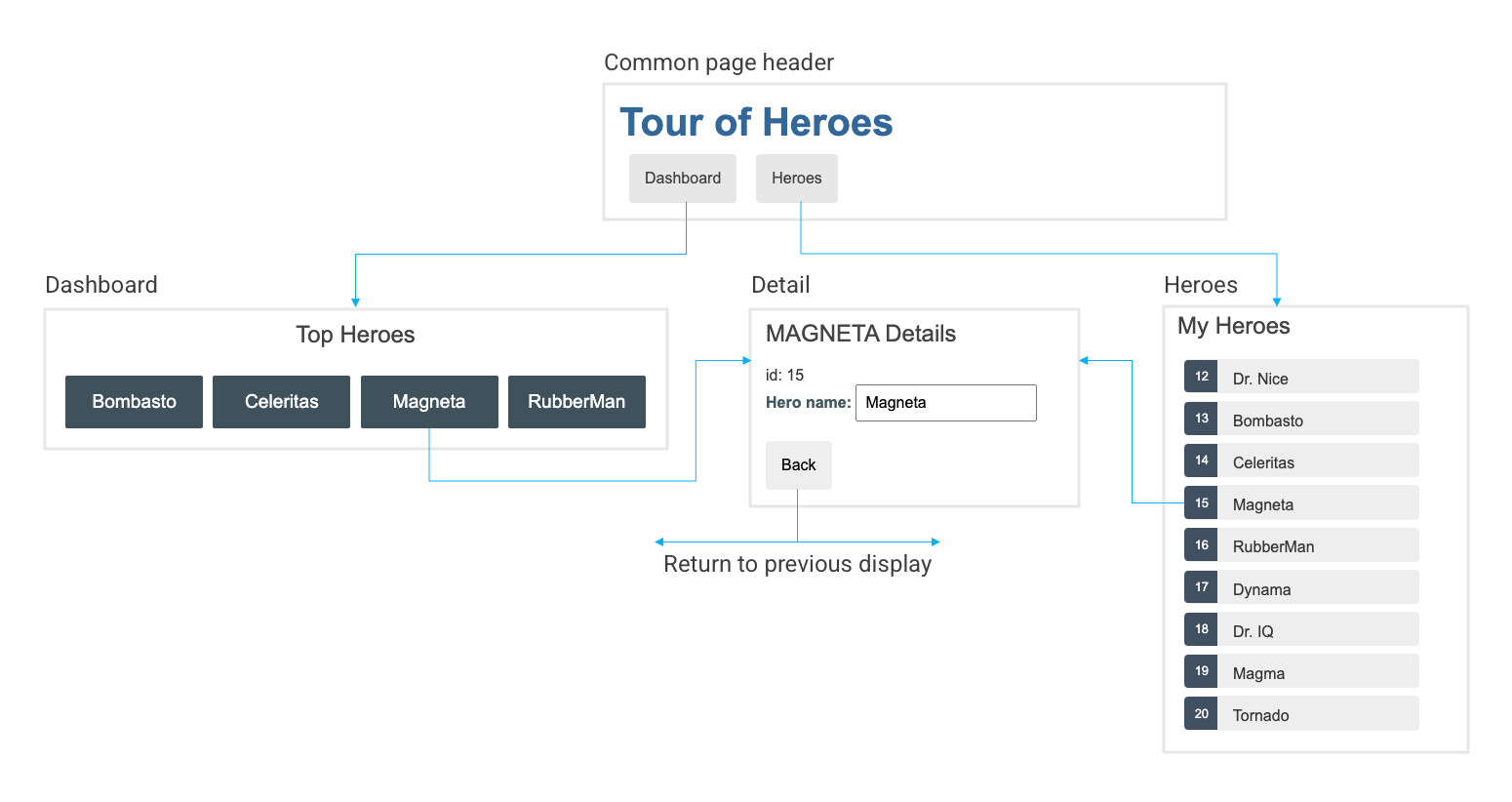
(original image from https://angular.io/generated/images/guide/toh/nav-diagram.png )
Add the AppRoutingModule
In Angular, the best practice is to load and configure the router in a separate, top-level module. The router is dedicated to routing (URLs to target views) and imported by the root AppModule .
By convention, the module class name is AppRoutingModule and it belongs in the app-routing.module.ts in the src/app directory.
Run ng generate to create the application routing module.
- --flat : Puts the file in src/app instead of its own directory.
- --module=app : Tells ng generate to register it in the imports array of the AppModule .
File src/app/app.module.ts :
The file src/app/app-routing.module.ts that ng generate created looks like this:
Replace it with the following:
First, the app-routing.module.ts file imports RouterModule and Routes so the application can have routing capability. The next import, HeroesComponent , gives the Router somewhere to go once you configure the routes.
Notice that the CommonModule references and declarations array are unnecessary, so are no longer part of AppRoutingModule . The following sections explain the rest of the AppRoutingModule in more detail.
The next part of the file is where you configure your routes. Routes tell the Router which view to display when a user clicks a link or pastes a URL into the browser address bar.
Since app-routing.module.ts already imports HeroesComponent , you can use it in the routes array:
File src/app/app-routing.module.ts :
A typical Angular Route (see https://angular.io/api/router/Route ) has two properties:
- path : A string that matches the URL in the browser address bar.
- component : The component that the router should create when navigating to this route.
This tells the router to match that URL to path: 'heroes' and display the HeroesComponent when the URL is something like http://localhost:4200/heroes .
The @NgModule metadata initializes the router and starts it listening for browser location changes.
The following line adds the RouterModule to the AppRoutingModule imports array and configures it with the routes in one step by calling RouterModule.forRoot() .
Note: The method is called forRoot() because you configure the router at the application’s root level. The forRoot() method supplies the service providers and directives needed for routing, and performs the initial navigation based on the current browser URL.
Next, AppRoutingModule exports RouterModule to be available throughout the application.
Open the AppComponent template and replace the <app-heroes> element with a <router-outlet> element.
File src/app/app.component.html :
The AppComponent template no longer needs <app-heroes> because the application only displays the HeroesComponent when the user navigates to it.
The <router-outlet> tells the router where to display (“embed”) routed views.
The RouterOutlet is one of the router directives that became available to the AppComponent because AppModule imports AppRoutingModule which exported RouterModule . The ng generate command you ran at the start of this tutorial added this import because of the --module=app flag. If you didn’t use the ng generate command to create app-routing.module.ts , import AppRoutingModule into app.module.ts and add it to the imports array of the NgModule .
If you’re not still serving your application, run ng serve to see your application in the browser under http://localhost:4200/ .
The browser should refresh and display the application title but not the list of heroes.
Look at the browser’s address bar. The URL ends in / . The route path to HeroesComponent is /heroes .
Append /heroes to the URL in the browser address bar: http://localhost:4200/heroes .
You should see the familiar heroes overview/detail view.
Remove /heroes from the URL in the browser address bar. The browser should refresh and display the application title but not the list of heroes.
Ideally, users should be able to click a link to navigate rather than pasting a route URL into the address bar.
Add a <nav> element and, within that, an anchor element that, when clicked, triggers navigation to the HeroesComponent . The revised AppComponent template looks like this:
A routerLink attribute is set to “/heroes”, the string that the router matches to the route to HeroesComponent . The routerLink is the selector for the RouterLink directive that turns user clicks into router navigations. It’s another of the public directives in the RouterModule .
The browser refreshes and displays the application title and heroes link, but not the heroes list.
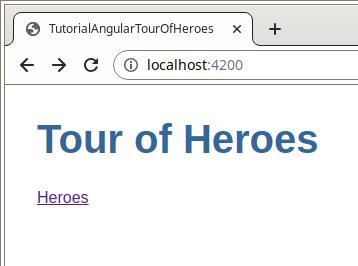
Click the link. The address bar updates to /heroes and the list of heroes appears.
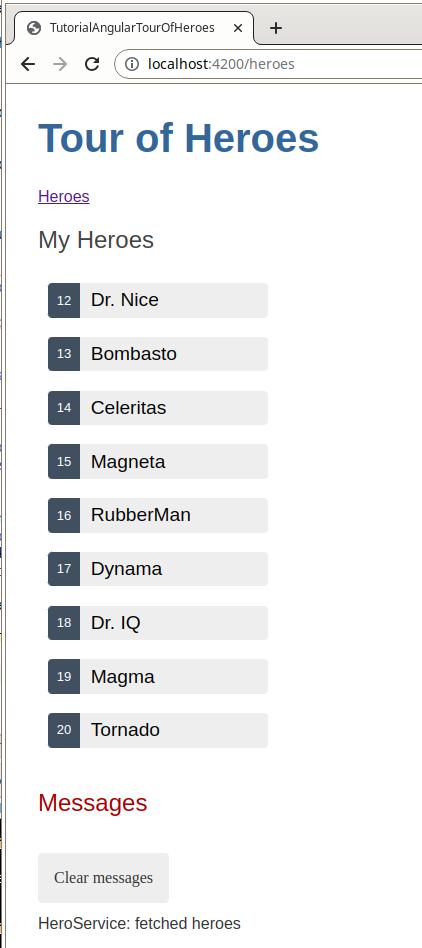
Make this and future navigation links look better by adding private CSS styles to src/app/app.component.css :
Add a dashboard view
Routing makes more sense when your application has more than one view, yet the Tour of Heroes application has only the heroes view.
To add a DashboardComponent , run ng generate as shown here:
ng generate creates the files for the DashboardComponent and declares it in AppModule .
Replace the default content in these files as shown here:
File src/app/dashboard/dashboard.component.html :
The template presents a grid of hero name links.
- The *ngFor repeater creates as many links as are in the component’s heroes array.
- The links are styled as colored blocks by the dashboard.component.css .
- The links don’t go anywhere yet.
File src/app/dashboard/dashboard.component.ts :
The class is like the HeroesComponent class.
- It defines a heroes array property
- The constructor expects Angular to inject the HeroService into a private heroService property
- The ngOnInit() lifecycle hook calls getHeroes()
- This getHeroes() returns the sliced list of heroes at positions 1 and 5, returning only Heroes two, three, four, and five.
File src/app/dashboard/dashboard.component.css :
To navigate to the dashboard, the router needs an appropriate route.
Import the DashboardComponent in the app-routing.module.ts file and add a route to the routes array that matches the path dashboard to the DashboardComponent .
When the application starts, the browser’s address bar points to the web site’s root ( '' or / ). That doesn’t match any existing route so the router doesn’t navigate anywhere. The space below the <router-outlet> is blank.
To make the application navigate to the dashboard automatically, add the following route to the routes array.
This route redirects a URL that fully matches the empty path to the route whose path is ‘/dashboard’.
After the browser refreshes, the router loads the DashboardComponent and the browser address bar shows the /dashboard URL.
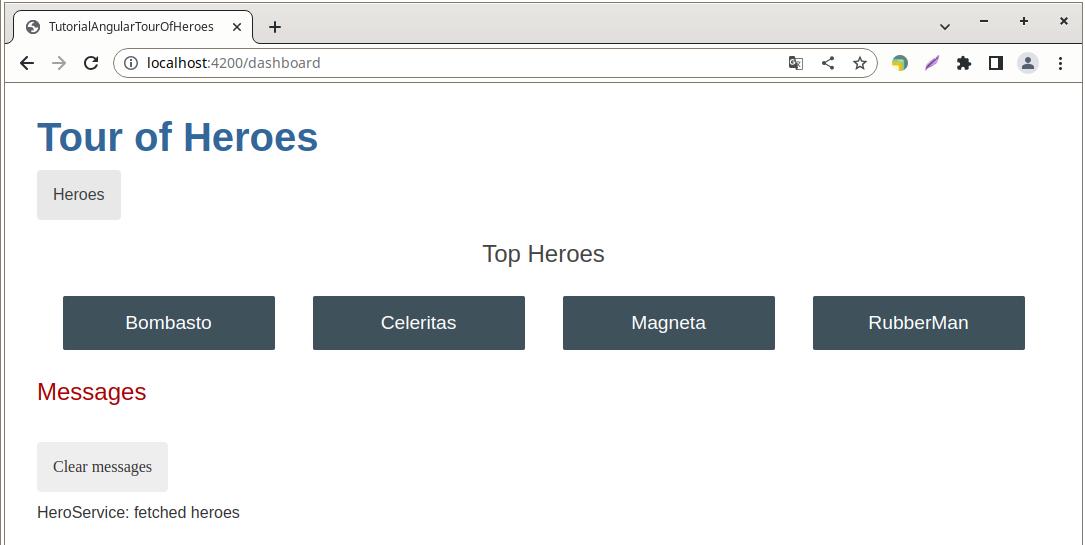
The user should be able to navigate between the DashboardComponent and the HeroesComponent by clicking links in the navigation area near the top of the page.
Add a dashboard navigation link to the AppComponent shell template, just above the Heroes link.
After the browser refreshes you can navigate freely between the two views by clicking the links.
Navigating to hero details
The HeroDetailComponent displays details of a selected hero. At the moment the HeroDetailComponent is only visible at the bottom of the HeroesComponent .
The user should be able to get to these details in three ways.
- By clicking a hero in the dashboard.
- By clicking a hero in the heroes list.
- By pasting a “deep link” URL into the browser address bar that identifies the hero to display.
This section enables navigation to the HeroDetailComponent and liberates it from the HeroesComponent .
When the user clicks a hero in HeroesComponent , the application should navigate to the HeroDetailComponent , replacing the heroes list view with the hero detail view. The heroes list view should no longer show hero details as it does now.
Open the src/app/heroes/heroes.component.html and delete the <app-hero-detail> element from the bottom.
Clicking a hero item now does nothing. You can fix that after you enable routing to the HeroDetailComponent .
An URL like ~/detail/11 would be a good URL for navigating to the Hero Detail view of the hero whose id is 11.
Open file src/app/app-routing.module.ts and
- import HeroDetailComponent
- add a parameterized route to the routes array (and we sorted it alphabetically for better overview) that matches the path pattern to the hero detail view
The colon : character in the path indicates that :id is a placeholder for a specific hero id .
At this point, all application routes are in place.
The DashboardComponent hero links do nothing at the moment.
Now that the router has a route to HeroDetailComponent , fix the dashboard hero links to navigate using the parameterized dashboard route.
You’re using Angular interpolation binding (see https://angular.io/guide/interpolation ) within the *ngFor repeater (see https://angular.io/api/common/NgFor ) to insert the current iteration’s hero.id into each routerLink .
The hero items in the HeroesComponent are <li> elements whose click events are bound to the component’s onSelect() method.
Actual File src/app/heroes/heroes.component.html :
Remove the inner HTML of <li> . Wrap the badge and name in an anchor <a> element. Add a routerLink attribute to the anchor that’s the same as in the dashboard template.
New File src/app/heroes/heroes.component.html :
Be sure to fix the private style sheet in src/app/heroes/heroes.component.css to make the list look as it did before:
While the HeroesComponent class still works, the onSelect() method and selectedHero property are no longer used.
It’s nice to tidy things up for your future self. Here’s the class after pruning away the dead code.
File src/app/heroes/heroes.component.ts :
Routable HeroDetailComponent
The parent HeroesComponent used to set the HeroDetailComponent.hero property and the HeroDetailComponent displayed the hero.
HeroesComponent doesn’t do that anymore. Now the router creates the HeroDetailComponent in response to a URL such as ~/detail/12 .
The HeroDetailComponent needs a new way to get the hero to display. This section explains the following:
- Get the route that created it
- Extract the id from the route
- Get the hero with that id from the server using the HeroService
- Add the imports for ActivatedRoute (see https://angular.io/api/router/ActivatedRoute ), Location (see https://angular.io/api/common/Location ) and HeroService
- Inject the ActivatedRoute , HeroService , and Location services into the constructor, saving their values in private fields
File src/app/hero-detail/hero-detail.component.ts :
The ActivatedRoute holds information about the route to this instance of the HeroDetailComponent . This component is interested in the route’s parameters extracted from the URL. The “id” parameter is the id of the hero to display.
The HeroService gets hero data from the remote server and this component uses it to get the hero-to-display.
The Location is an Angular service for interacting with the browser. This service lets you navigate back to the previous view.
- Add implements OnInit and add import for OnInit .
- Change hero property : remove @Input() and change line to hero: Hero | undefined; , remove Input import
- In the ngOnInit() lifecycle hook call getHero() and define it as follows.
File src/app/hero-detail/hero-detail.component.ts
The route.snapshot is a static image of the route information shortly after the component was created.
The paramMap is a dictionary of route parameter values extracted from the URL. The “id” key returns the id of the hero to fetch.
Route parameters are always strings. The JavaScript Number function converts the string to a number, which is what a hero id should be.
The browser refreshes and the application crashes with a compiler error. HeroService doesn’t have a getHero() method. Add it now.
Open HeroService and add the following getHero() method with the id after the getHeroes() method:
File src/app/hero.service.ts :
IMPORTANT: The backtick ( ` ) characters define a JavaScript template literal (see https://developer.mozilla.org/en-US/docs/Web/JavaScript/Reference/Template_literals ) for embedding the id .
Like getHeroes() , getHero() has an asynchronous signature. It returns a mock hero as an Observable , using the RxJS of() function.
You can rewrite getHero() as a real Http request without having to change the HeroDetailComponent that calls it (see next tutorial part).
The browser refreshes and the application is working again. You can click a hero in the dashboard or in the heroes list and navigate to that hero’s detail view.
If you paste http://localhost:4200/detail/12 in the browser address bar, the router navigates to the detail view for the hero with id: 12 , “Dr Nice”.
By clicking the browser’s back button, you can go back to the previous page. This could be the hero list or dashboard view, depending upon which sent you to the detail view.
It would be nice to have a button on the HeroDetail view that can do that.
Add a go back button to the bottom of the component template and bind it to the component’s goBack() method.
File src/app/hero-detail/hero-detail.component.html :
Add a goBack() method to the component class that navigates backward one step in the browser’s history stack using the Location service that you used to inject.
Refresh the browser and start clicking. Users can now navigate around the application using the new buttons.
The details look better when you add the private CSS styles to src/app/hero-detail/hero-detail.component.css :
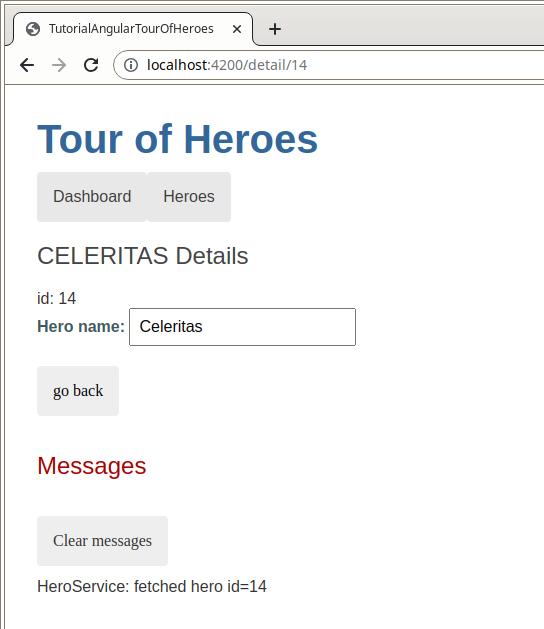
Previous ⏪ Angular Tutorial - Tour of Heroes - Part 5 (Add services)
Next Angular Tutorial - Tour of Heroes - Part 7 (Get data from a server) ⏩
Router tutorial: tour of heroes
This tutorial provides an extensive overview of the Angular router. In this tutorial, you build upon a basic router configuration to explore features such as child routes, route parameters, lazy load NgModules, guard routes, and preloading data to improve the user experience.
For a working example of the final version of the app, see the .
This guide describes development of a multi-page routed sample application. Along the way, it highlights key features of the router such as:
- Organizing the application features into modules.
- Navigating to a component ( Heroes link to "Heroes List").
- Including a route parameter (passing the Hero id while routing to the "Hero Detail").
- Child routes (the Crisis Center has its own routes).
- The CanActivate guard (checking route access).
- The CanActivateChild guard (checking child route access).
- The CanDeactivate guard (ask permission to discard unsaved changes).
- The Resolve guard (pre-fetching route data).
- Lazy loading an NgModule .
- The CanLoad guard (check before loading feature module assets).
This guide proceeds as a sequence of milestones as if you were building the application step-by-step, but assumes you are familiar with basic Angular concepts . For a general introduction to angular, see the Getting Started . For a more in-depth overview, see the Tour of Heroes tutorial.
Prerequisites
To complete this tutorial, you should have a basic understanding of the following concepts:
- Angular CLI
You might find the Tour of Heroes tutorial helpful, but it is not required.
The sample application in action
The sample application for this tutorial helps the Hero Employment Agency find crises for heroes to solve.
The application has three main feature areas:
- A Crisis Center for maintaining the list of crises for assignment to heroes.
- A Heroes area for maintaining the list of heroes employed by the agency.
- An Admin area to manage the list of crises and heroes.
Try it by clicking on this live example link .
The application renders with a row of navigation buttons and the Heroes view with its list of heroes.
Select one hero and the application takes you to a hero editing screen.
Alter the name. Click the "Back" button and the application returns to the heroes list which displays the changed hero name. Notice that the name change took effect immediately.
Had you clicked the browser's back button instead of the application's "Back" button, the application would have returned you to the heroes list as well. Angular application navigation updates the browser history as normal web navigation does.
Now click the Crisis Center link for a list of ongoing crises.
Select a crisis and the application takes you to a crisis editing screen. The Crisis Detail appears in a child component on the same page, beneath the list.
Alter the name of a crisis. Notice that the corresponding name in the crisis list does not change.
Unlike Hero Detail , which updates as you type, Crisis Detail changes are temporary until you either save or discard them by pressing the "Save" or "Cancel" buttons. Both buttons navigate back to the Crisis Center and its list of crises.
Click the browser back button or the "Heroes" link to activate a dialog.
You can say "OK" and lose your changes or click "Cancel" and continue editing.
Behind this behavior is the router's CanDeactivate guard. The guard gives you a chance to clean-up or ask the user's permission before navigating away from the current view.
The Admin and Login buttons illustrate other router capabilities covered later in the guide.
Milestone 1: Getting started
Begin with a basic version of the application that navigates between two empty views.
Generate a sample application with the Angular CLI.
Define Routes
A router must be configured with a list of route definitions.
Each definition translates to a Route object which has two things: a path , the URL path segment for this route; and a component , the component associated with this route.
The router draws upon its registry of definitions when the browser URL changes or when application code tells the router to navigate along a route path.
The first route does the following:
When the browser's location URL changes to match the path segment /crisis-center , then the router activates an instance of the CrisisListComponent and displays its view.
When the application requests navigation to the path /crisis-center , the router activates an instance of CrisisListComponent , displays its view, and updates the browser's address location and history with the URL for that path.
The first configuration defines an array of two routes with minimal paths leading to the CrisisListComponent and HeroListComponent .
Generate the CrisisList and HeroList components so that the router has something to render.
Replace the contents of each component with the following sample HTML.
Register Router and Routes
To use the Router , you must first register the RouterModule from the @angular/router package. Define an array of routes, appRoutes , and pass them to the RouterModule.forRoot() method. The RouterModule.forRoot() method returns a module that contains the configured Router service provider, plus other providers that the routing library requires. Once the application is bootstrapped, the Router performs the initial navigation based on the current browser URL.
Note: The RouterModule.forRoot() method is a pattern used to register application-wide providers. Read more about application-wide providers in the Singleton services guide.
Adding the configured RouterModule to the AppModule is sufficient for minimal route configurations. However, as the application grows, refactor the routing configuration into a separate file and create a Routing Module . A routing module is a special type of Service Module dedicated to routing.
Registering the RouterModule.forRoot() in the AppModule imports array makes the Router service available everywhere in the application.
Add the Router Outlet
The root AppComponent is the application shell. It has a title, a navigation bar with two links, and a router outlet where the router renders components.
The router outlet serves as a placeholder where the routed components are rendered.
The corresponding component template looks like this:
Define a Wildcard route
You've created two routes in the application so far, one to /crisis-center and the other to /heroes . Any other URL causes the router to throw an error and crash the app.
Add a wildcard route to intercept invalid URLs and handle them gracefully. A wildcard route has a path consisting of two asterisks. It matches every URL. Thus, the router selects this wildcard route if it can't match a route earlier in the configuration. A wildcard route can navigate to a custom "404 Not Found" component or redirect to an existing route.
The router selects the route with a first match wins strategy. Because a wildcard route is the least specific route, place it last in the route configuration.
To test this feature, add a button with a RouterLink to the HeroListComponent template and set the link to a non-existant route called "/sidekicks" .
The application fails if the user clicks that button because you haven't defined a "/sidekicks" route yet.
Instead of adding the "/sidekicks" route, define a wildcard route and have it navigate to a PageNotFoundComponent .
Create the PageNotFoundComponent to display when users visit invalid URLs.
Now when the user visits /sidekicks , or any other invalid URL, the browser displays "Page not found". The browser address bar continues to point to the invalid URL.
Set up redirects
When the application launches, the initial URL in the browser bar is by default:
That doesn't match any of the hard-coded routes which means the router falls through to the wildcard route and displays the PageNotFoundComponent .
The application needs a default route to a valid page. The default page for this application is the list of heroes. The application should navigate there as if the user clicked the "Heroes" link or pasted localhost:4200/heroes into the address bar.
Add a redirect route that translates the initial relative URL ( '' ) to the default path ( /heroes ) you want.
Add the default route somewhere above the wildcard route. It's just above the wildcard route in the following excerpt showing the complete appRoutes for this milestone.
The browser address bar shows .../heroes as if you'd navigated there directly.
A redirect route requires a pathMatch property to tell the router how to match a URL to the path of a route. In this app, the router should select the route to the HeroListComponent only when the entire URL matches '' , so set the pathMatch value to 'full' .
Technically, pathMatch = 'full' results in a route hit when the remaining , unmatched segments of the URL match '' . In this example, the redirect is in a top level route so the remaining URL and the entire URL are the same thing.
The other possible pathMatch value is 'prefix' which tells the router to match the redirect route when the remaining URL begins with the redirect route's prefix path. This doesn't apply to this sample application because if the pathMatch value were 'prefix' , every URL would match '' .
Try setting it to 'prefix' and clicking the Go to sidekicks button. Because that's a bad URL, you should see the "Page not found" page. Instead, you're still on the "Heroes" page. Enter a bad URL in the browser address bar. You're instantly re-routed to /heroes . Every URL, good or bad, that falls through to this route definition is a match.
The default route should redirect to the HeroListComponent only when the entire url is '' . Remember to restore the redirect to pathMatch = 'full' .
Learn more in Victor Savkin's post on redirects .
Milestone 1 wrap up
Your sample application can switch between two views when the user clicks a link.
Milestone 1 covered how to do the following:
- Load the router library.
- Add a nav bar to the shell template with anchor tags, routerLink and routerLinkActive directives.
- Add a router-outlet to the shell template where views are displayed.
- Configure the router module with RouterModule.forRoot() .
- Set the router to compose HTML5 browser URLs.
- Handle invalid routes with a wildcard route.
- Navigate to the default route when the application launches with an empty path.
The starter application's structure looks like this:
Here are the files in this milestone.
Milestone 2: Routing module
This milestone shows you how to configure a special-purpose module called a Routing Module , which holds your application's routing configuration.
The Routing Module has several characteristics:
- Separates routing concerns from other application concerns.
- Provides a module to replace or remove when testing the application.
- Provides a well-known location for routing service providers such as guards and resolvers.
- Does not declare components.
Integrate routing with your app
The sample routing application does not include routing by default. When you use the Angular CLI to create a project that does use routing, set the --routing option for the project or application, and for each NgModule. When you create or initialize a new project (using the CLI ng new command) or a new application (using the ng generate app command), specify the --routing option. This tells the CLI to include the @angular/router npm package and create a file named app-routing.module.ts . You can then use routing in any NgModule that you add to the project or application.
For example, the following command generates an NgModule that can use routing.
This creates a separate file named my-module-routing.module.ts to store the NgModule's routes. The file includes an empty Routes object that you can fill with routes to different components and NgModules.
Refactor the routing configuration into a routing module
Create an AppRouting module in the /app folder to contain the routing configuration.
Import the CrisisListComponent , HeroListComponent , and PageNotFoundComponent symbols like you did in the app.module.ts . Then move the Router imports and routing configuration, including RouterModule.forRoot() , into this routing module.
Re-export the Angular RouterModule by adding it to the module exports array. By re-exporting the RouterModule here, the components declared in AppModule have access to router directives such as RouterLink and RouterOutlet .
After these steps, the file should look like this.
Next, update the app.module.ts file by removing RouterModule.forRoot in the imports array.
Later, this guide shows you how to create multiple routing modules and import those routing modules in the correct order .
The application continues to work just the same, and you can use AppRoutingModule as the central place to maintain future routing configuration.
Benefits of a routing module
The routing module, often called the AppRoutingModule , replaces the routing configuration in the root or feature module.
The routing module is helpful as your application grows and when the configuration includes specialized guard and resolver services.
Some developers skip the routing module when the configuration is minimal and merge the routing configuration directly into the companion module (for example, AppModule ).
Most applications should implement a routing module for consistency. It keeps the code clean when configuration becomes complex. It makes testing the feature module easier. Its existence calls attention to the fact that a module is routed. It is where developers expect to find and expand routing configuration.
Milestone 3: Heroes feature
This milestone covers the following:
- Organizing the application and routes into feature areas using modules.
- Navigating imperatively from one component to another.
- Passing required and optional information in route parameters.
This sample application recreates the heroes feature in the "Services" section of the Tour of Heroes tutorial , and reuses much of the code from the .
A typical application has multiple feature areas, each dedicated to a particular business purpose with its own folder.
This section shows you how refactor the application into different feature modules, import them into the main module and navigate among them.
Add heroes functionality
Follow these steps:
- To manage the heroes, create a HeroesModule with routing in the heroes folder and register it with the root AppModule .
Move the placeholder hero-list folder that's in the app folder into the heroes folder.
Copy the contents of the heroes/heroes.component.html from the "Services" tutorial into the hero-list.component.html template.
- Re-label the <h2> to <h2>HEROES</h2> .
- Delete the <app-hero-detail> component at the bottom of the template.
Copy the contents of the heroes/heroes.component.css from the live example into the hero-list.component.css file.
Copy the contents of the heroes/heroes.component.ts from the live example into the hero-list.component.ts file.
- Change the component class name to HeroListComponent .
- Change the selector to app-hero-list .
Selectors are not required for routed components because components are dynamically inserted when the page is rendered. However, they are useful for identifying and targeting them in your HTML element tree.
- Copy the hero-detail folder, the hero.ts , hero.service.ts , and mock-heroes.ts files into the heroes subfolder.
- Copy the message.service.ts into the src/app folder.
- Update the relative path import to the message.service in the hero.service.ts file.
Next, update the HeroesModule metadata.
- Import and add the HeroDetailComponent and HeroListComponent to the declarations array in the HeroesModule .
The hero management file structure is as follows:
Hero feature routing requirements
The heroes feature has two interacting components, the hero list and the hero detail. When you navigate to list view, it gets a list of heroes and displays them. When you click on a hero, the detail view has to display that particular hero.
You tell the detail view which hero to display by including the selected hero's ID in the route URL.
Import the hero components from their new locations in the src/app/heroes/ folder and define the two hero routes.
Now that you have routes for the Heroes module, register them with the Router using the RouterModule as you did in the AppRoutingModule , with an important difference.
In the AppRoutingModule , you used the static RouterModule.forRoot() method to register the routes and application level service providers. In a feature module you use the static forChild() method.
Only call RouterModule.forRoot() in the root AppRoutingModule (or the AppModule if that's where you register top level application routes). In any other module, you must call the RouterModule.forChild() method to register additional routes.
The updated HeroesRoutingModule looks like this:
Consider giving each feature module its own route configuration file. Though the feature routes are currently minimal, routes have a tendency to grow more complex even in small applications.
Remove duplicate hero routes
The hero routes are currently defined in two places: in the HeroesRoutingModule , by way of the HeroesModule , and in the AppRoutingModule .
Routes provided by feature modules are combined together into their imported module's routes by the router. This lets you continue defining the feature module routes without modifying the main route configuration.
Remove the HeroListComponent import and the /heroes route from the app-routing.module.ts .
Leave the default and the wildcard routes as these are still in use at the top level of the application.
Remove heroes declarations
Because the HeroesModule now provides the HeroListComponent , remove it from the AppModule 's declarations array. Now that you have a separate HeroesModule , you can evolve the hero feature with more components and different routes.
After these steps, the AppModule should look like this:
Module import order
Notice that in the module imports array, the AppRoutingModule is last and comes after the HeroesModule .
The order of route configuration is important because the router accepts the first route that matches a navigation request path.
When all routes were in one AppRoutingModule , you put the default and wildcard routes last, after the /heroes route, so that the router had a chance to match a URL to the /heroes route before hitting the wildcard route and navigating to "Page not found".
Each routing module augments the route configuration in the order of import. If you listed AppRoutingModule first, the wildcard route would be registered before the hero routes. The wildcard route—which matches every URL—would intercept the attempt to navigate to a hero route.
Reverse the routing modules to see a click of the heroes link resulting in "Page not found". Learn about inspecting the runtime router configuration below .
Route Parameters
Route definition with a parameter.
Return to the HeroesRoutingModule and look at the route definitions again. The route to HeroDetailComponent has an :id token in the path.
The :id token creates a slot in the path for a Route Parameter. In this case, this configuration causes the router to insert the id of a hero into that slot.
If you tell the router to navigate to the detail component and display "Magneta", you expect a hero ID to appear in the browser URL like this:
If a user enters that URL into the browser address bar, the router should recognize the pattern and go to the same "Magneta" detail view.
Embedding the route parameter token, :id , in the route definition path is a good choice for this scenario because the id is required by the HeroDetailComponent and because the value 15 in the path clearly distinguishes the route to "Magneta" from a route for some other hero.
Setting the route parameters in the list view
After navigating to the HeroDetailComponent , you expect to see the details of the selected hero. You need two pieces of information: the routing path to the component and the hero's id .
Accordingly, the link parameters array has two items: the routing path and a route parameter that specifies the id of the selected hero.
The router composes the destination URL from the array like this: localhost:4200/hero/15 .
The router extracts the route parameter ( id:15 ) from the URL and supplies it to the HeroDetailComponent using the ActivatedRoute service.
Activated Route in action
Import the Router , ActivatedRoute , and ParamMap tokens from the router package.
Import the switchMap operator because you need it later to process the Observable route parameters.
Add the services as private variables to the constructor so that Angular injects them (makes them visible to the component).
In the ngOnInit() method, use the ActivatedRoute service to retrieve the parameters for the route, pull the hero id from the parameters, and retrieve the hero to display.
When the map changes, paramMap gets the id parameter from the changed parameters.
Then you tell the HeroService to fetch the hero with that id and return the result of the HeroService request.
The switchMap operator does two things. It flattens the Observable<Hero> that HeroService returns and cancels previous pending requests. If the user re-navigates to this route with a new id while the HeroService is still retrieving the old id , switchMap discards that old request and returns the hero for the new id .
AsyncPipe handles the observable subscription and the component's hero property will be (re)set with the retrieved hero.
ParamMap API
The ParamMap API is inspired by the URLSearchParams interface . It provides methods to handle parameter access for both route parameters ( paramMap ) and query parameters ( queryParamMap ).
Observable paramMap and component reuse
In this example, you retrieve the route parameter map from an Observable . That implies that the route parameter map can change during the lifetime of this component.
By default, the router re-uses a component instance when it re-navigates to the same component type without visiting a different component first. The route parameters could change each time.
Suppose a parent component navigation bar had "forward" and "back" buttons that scrolled through the list of heroes. Each click navigated imperatively to the HeroDetailComponent with the next or previous id .
You wouldn't want the router to remove the current HeroDetailComponent instance from the DOM only to re-create it for the next id as this would re-render the view. For better UX, the router re-uses the same component instance and updates the parameter.
Because ngOnInit() is only called once per component instantiation, you can detect when the route parameters change from within the same instance using the observable paramMap property.
When subscribing to an observable in a component, you almost always unsubscribe when the component is destroyed. However, ActivatedRoute observables are among the exceptions because ActivatedRoute and its observables are insulated from the Router itself. The Router destroys a routed component when it is no longer needed. This means all the component's members will also be destroyed, including the injected ActivatedRoute and the subscriptions to its Observable properties. The Router does not complete any Observable of the ActivatedRoute so any finalize or complete blocks will not run. If you need to handle something in a finalize , you still need to unsubscribe in ngOnDestroy . You also have to unsubscribe if your observable pipe has a delay with code you do not want to run after the component is destroyed.
snapshot : the no-observable alternative
This application won't re-use the HeroDetailComponent . The user always returns to the hero list to select another hero to view. There's no way to navigate from one hero detail to another hero detail without visiting the list component in between. Therefore, the router creates a new HeroDetailComponent instance every time.
When you know for certain that a HeroDetailComponent instance will never be re-used, you can use snapshot .
route.snapshot provides the initial value of the route parameter map. You can access the parameters directly without subscribing or adding observable operators as in the following:
snapshot only gets the initial value of the parameter map with this technique. Use the observable paramMap approach if there's a possibility that the router could re-use the component. This tutorial sample application uses with the observable paramMap .
Navigating back to the list component
The HeroDetailComponent "Back" button uses the gotoHeroes() method that navigates imperatively back to the HeroListComponent .
The router navigate() method takes the same one-item link parameters array that you can bind to a [ routerLink ] directive. It holds the path to the HeroListComponent :
Route Parameters: Required or optional?
Use route parameters to specify a required parameter value within the route URL as you do when navigating to the HeroDetailComponent in order to view the hero with id 15:
You can also add optional information to a route request. For example, when returning to the hero-detail.component.ts list from the hero detail view, it would be nice if the viewed hero were preselected in the list.
You implement this feature by including the viewed hero's id in the URL as an optional parameter when returning from the HeroDetailComponent .
Optional information can also include other forms such as:
- Loosely structured search criteria; for example, name='wind*' .
- Multiple values; for example, after='12/31/2015' & before='1/1/2017' —in no particular order— before='1/1/2017' & after='12/31/2015' — in a variety of formats— during='currentYear' .
As these kinds of parameters don't fit smoothly in a URL path, you can use optional parameters for conveying arbitrarily complex information during navigation. Optional parameters aren't involved in pattern matching and afford flexibility of expression.
The router supports navigation with optional parameters as well as required route parameters. Define optional parameters in a separate object after you define the required route parameters.
In general, use a required route parameter when the value is mandatory (for example, if necessary to distinguish one route path from another); and an optional parameter when the value is optional, complex, and/or multivariate.
Heroes list: optionally selecting a hero
When navigating to the HeroDetailComponent you specified the required id of the hero-to-edit in the route parameter and made it the second item of the link parameters array .
The router embedded the id value in the navigation URL because you had defined it as a route parameter with an :id placeholder token in the route path :
When the user clicks the back button, the HeroDetailComponent constructs another link parameters array which it uses to navigate back to the HeroListComponent .
This array lacks a route parameter because previously you didn't need to send information to the HeroListComponent .
Now, send the id of the current hero with the navigation request so that the HeroListComponent can highlight that hero in its list.
Send the id with an object that contains an optional id parameter. For demonstration purposes, there's an extra junk parameter ( foo ) in the object that the HeroListComponent should ignore. Here's the revised navigation statement:
The application still works. Clicking "back" returns to the hero list view.
Look at the browser address bar.
It should look something like this, depending on where you run it:
The id value appears in the URL as ( ;id=15;foo=foo ), not in the URL path. The path for the "Heroes" route doesn't have an :id token.
The optional route parameters are not separated by "?" and "&" as they would be in the URL query string. They are separated by semicolons ";". This is matrix URL notation.
Matrix URL notation is an idea first introduced in a 1996 proposal by the founder of the web, Tim Berners-Lee. Although matrix notation never made it into the HTML standard, it is legal and it became popular among browser routing systems as a way to isolate parameters belonging to parent and child routes. As such, the Router provides support for the matrix notation across browsers.
Route parameters in the ActivatedRoute service
In its current state of development, the list of heroes is unchanged. No hero row is highlighted.
The HeroListComponent needs code that expects parameters.
Previously, when navigating from the HeroListComponent to the HeroDetailComponent , you subscribed to the route parameter map Observable and made it available to the HeroDetailComponent in the ActivatedRoute service. You injected that service in the constructor of the HeroDetailComponent .
This time you'll be navigating in the opposite direction, from the HeroDetailComponent to the HeroListComponent .
First, extend the router import statement to include the ActivatedRoute service symbol:
Import the switchMap operator to perform an operation on the Observable of route parameter map.
Inject the ActivatedRoute in the HeroListComponent constructor.
The ActivatedRoute.paramMap property is an Observable map of route parameters. The paramMap emits a new map of values that includes id when the user navigates to the component. In ngOnInit() you subscribe to those values, set the selectedId , and get the heroes.
Update the template with a class binding . The binding adds the selected CSS class when the comparison returns true and removes it when false . Look for it within the repeated <li> tag as shown here:
Add some styles to apply when the hero is selected.
When the user navigates from the heroes list to the "Magneta" hero and back, "Magneta" appears selected:
The optional foo route parameter is harmless and the router continues to ignore it.
Adding routable animations
This section shows you how to add some animations to the HeroDetailComponent .
First, import the BrowserAnimationsModule and add it to the imports array:
Next, add a data object to the routes for HeroListComponent and HeroDetailComponent . Transitions are based on states and you use the animation data from the route to provide a named animation state for the transitions.
Create an animations.ts file in the root src/app/ folder. The contents look like this:
This file does the following:
Imports the animation symbols that build the animation triggers, control state, and manage transitions between states.
Exports a constant named slideInAnimation set to an animation trigger named routeAnimation .
Defines one transition when switching back and forth from the heroes and hero routes to ease the component in from the left of the screen as it enters the application view ( :enter ), the other to animate the component to the right as it leaves the application view ( :leave ).
Back in the AppComponent , import the RouterOutlet token from the @angular/router package and the slideInAnimation from './animations.ts .
Add an animations array to the @ Component metadata that contains the slideInAnimation .
To use the routable animations, wrap the RouterOutlet inside an element, use the @routeAnimation trigger, and bind it to the element.
For the @routeAnimation transitions to key off states, provide it with the data from the ActivatedRoute . The RouterOutlet is exposed as an outlet template variable, so you bind a reference to the router outlet. This example uses a variable of routerOutlet .
The @routeAnimation property is bound to the getAnimationData() with the provided routerOutlet reference, so the next step is to define that function in the AppComponent . The getAnimationData() function returns the animation property from the data provided through the ActivatedRoute . The animation property matches the transition names you used in the slideInAnimation defined in animations.ts .
When switching between the two routes, the HeroDetailComponent and HeroListComponent now ease in from the left when routed to, and slide to the right when navigating away.
Milestone 3 wrap up
This section covered the following:
- Organizing the application into feature areas.
- Passing information along in route parameters and subscribe to them in the component.
- Importing the feature area NgModule into the AppModule .
- Applying routable animations based on the page.
After these changes, the folder structure is as follows:
Here are the relevant files for this version of the sample application.

Milestone 4: Crisis center feature
This section shows you how to add child routes and use relative routing in your app.
To add more features to the application's current crisis center, take similar steps as for the heroes feature:
- Create a crisis-center subfolder in the src/app folder.
- Copy the files and folders from app/heroes into the new crisis-center folder.
- In the new files, change every mention of "hero" to "crisis", and "heroes" to "crises".
- Rename the NgModule files to crisis-center.module.ts and crisis-center-routing.module.ts .
Use mock crises instead of mock heroes:
The resulting crisis center is a foundation for introducing a new concept—child routing. You can leave Heroes in its current state as a contrast with the Crisis Center.
In keeping with the Separation of Concerns principle , changes to the Crisis Center don't affect the AppModule or any other feature's component.
A crisis center with child routes
This section shows you how to organize the crisis center to conform to the following recommended pattern for Angular applications:
- Each feature area resides in its own folder.
- Each feature has its own Angular feature module.
- Each area has its own area root component.
- Each area root component has its own router outlet and child routes.
- Feature area routes rarely (if ever) cross with routes of other features.
If your application had many feature areas, the component trees might consist of multiple components for those features, each with branches of other, related, components.
Child routing component
Generate a CrisisCenter component in the crisis-center folder:
Update the component template with the following markup:
The CrisisCenterComponent has the following in common with the AppComponent :
- It is the root of the crisis center area, just as AppComponent is the root of the entire application.
- It is a shell for the crisis management feature area, just as the AppComponent is a shell to manage the high-level workflow.
Like most shells, the CrisisCenterComponent class is minimal because it has no business logic, and its template has no links, just a title and < router-outlet > for the crisis center child component.
Child route configuration
As a host page for the "Crisis Center" feature, generate a CrisisCenterHome component in the crisis-center folder.
Update the template with a welcome message to the Crisis Center .
Update the crisis-center-routing.module.ts you renamed after copying it from heroes-routing.module.ts file. This time, you define child routes within the parent crisis-center route.
Notice that the parent crisis-center route has a children property with a single route containing the CrisisListComponent . The CrisisListComponent route also has a children array with two routes.
These two routes navigate to the crisis center child components, CrisisCenterHomeComponent and CrisisDetailComponent , respectively.
There are important differences in the way the router treats child routes.
The router displays the components of these routes in the RouterOutlet of the CrisisCenterComponent , not in the RouterOutlet of the AppComponent shell.
The CrisisListComponent contains the crisis list and a RouterOutlet to display the Crisis Center Home and Crisis Detail route components.
The Crisis Detail route is a child of the Crisis List . The router reuses components by default, so the Crisis Detail component is re-used as you select different crises. In contrast, back in the Hero Detail route, the component was recreated each time you selected a different hero from the list of heroes.
At the top level, paths that begin with / refer to the root of the application. But child routes extend the path of the parent route. With each step down the route tree, you add a slash followed by the route path, unless the path is empty.
Apply that logic to navigation within the crisis center for which the parent path is /crisis-center .
To navigate to the CrisisCenterHomeComponent , the full URL is /crisis-center ( /crisis-center + '' + '' ).
To navigate to the CrisisDetailComponent for a crisis with id=2 , the full URL is /crisis-center/2 ( /crisis-center + '' + '/2' ).
The absolute URL for the latter example, including the localhost origin, is as follows:
Here's the complete crisis-center-routing.module.ts file with its imports.
Import crisis center module into the AppModule routes
As with the HeroesModule , you must add the CrisisCenterModule to the imports array of the AppModule before the AppRoutingModule :
The import order of the modules is important because the order of the routes defined in the modules affects route matching. If the `AppModule` were imported first, its wildcard route (`path: '**'`) would take precedence over the routes defined in `CrisisCenterModule`. For more information, see the section on [route order](guide/router#route-order).
Remove the initial crisis center route from the app-routing.module.ts because now the HeroesModule and the CrisisCenter modules provide the feature routes.
The app-routing.module.ts file retains the top-level application routes such as the default and wildcard routes.
Relative navigation
While building out the crisis center feature, you navigated to the crisis detail route using an absolute path that begins with a slash.
The router matches such absolute paths to routes starting from the top of the route configuration.
You could continue to use absolute paths like this to navigate inside the Crisis Center feature, but that pins the links to the parent routing structure. If you changed the parent /crisis-center path, you would have to change the link parameters array.
You can free the links from this dependency by defining paths that are relative to the current URL segment. Navigation within the feature area remains intact even if you change the parent route path to the feature.
The router supports directory-like syntax in a link parameters list to help guide route name lookup: ./ or no leading slash is relative to the current level. ../ to go up one level in the route path. You can combine relative navigation syntax with an ancestor path. If you must navigate to a sibling route, you could use the ../<sibling> convention to go up one level, then over and down the sibling route path.
To navigate a relative path with the Router.navigate method, you must supply the ActivatedRoute to give the router knowledge of where you are in the current route tree.
After the link parameters array , add an object with a relativeTo property set to the ActivatedRoute . The router then calculates the target URL based on the active route's location.
Always specify the complete absolute path when calling router's navigateByUrl() method.
Navigate to crisis list with a relative URL
You've already injected the ActivatedRoute that you need to compose the relative navigation path.
When using a RouterLink to navigate instead of the Router service, you'd use the same link parameters array, but you wouldn't provide the object with the relativeTo property. The ActivatedRoute is implicit in a RouterLink directive.
Update the gotoCrises() method of the CrisisDetailComponent to navigate back to the Crisis Center list using relative path navigation.
Notice that the path goes up a level using the ../ syntax. If the current crisis id is 3 , the resulting path back to the crisis list is /crisis-center/;id=3;foo=foo .
Displaying multiple routes in named outlets
You decide to give users a way to contact the crisis center. When a user clicks a "Contact" button, you want to display a message in a popup view.
The popup should stay open, even when switching between pages in the application, until the user closes it by sending the message or canceling. Clearly you can't put the popup in the same outlet as the other pages.
Until now, you've defined a single outlet and you've nested child routes under that outlet to group routes together. The router only supports one primary unnamed outlet per template.
A template can also have any number of named outlets. Each named outlet has its own set of routes with their own components. Multiple outlets can display different content, determined by different routes, all at the same time.
Add an outlet named "popup" in the AppComponent , directly following the unnamed outlet.
That's where a popup goes, once you learn how to route a popup component to it.
Secondary routes
Named outlets are the targets of secondary routes .
Secondary routes look like primary routes and you configure them the same way. They differ in a few key respects.
- They are independent of each other.
- They work in combination with other routes.
- They are displayed in named outlets.
Generate a new component to compose the message.
It displays a short form with a header, an input box for the message, and two buttons, "Send" and "Cancel".
Here's the component, its template, and styles:
It looks similar to any other component in this guide, but there are two key differences.
Note that the send() method simulates latency by waiting a second before "sending" the message and closing the popup.
The closePopup() method closes the popup view by navigating to the popup outlet with a null which the section on clearing secondary routes covers.
Add a secondary route
Open the AppRoutingModule and add a new compose route to the appRoutes .
In addition to the path and component properties, there's a new property called outlet , which is set to 'popup' . This route now targets the popup outlet and the ComposeMessageComponent will display there.
To give users a way to open the popup, add a "Contact" link to the AppComponent template.
Although the compose route is configured to the "popup" outlet, that's not sufficient for connecting the route to a RouterLink directive. You have to specify the named outlet in a link parameters array and bind it to the RouterLink with a property binding.
The link parameters array contains an object with a single outlets property whose value is another object keyed by one (or more) outlet names. In this case there is only the "popup" outlet property and its value is another link parameters array that specifies the compose route.
In other words, when the user clicks this link, the router displays the component associated with the compose route in the popup outlet.
This outlets object within an outer object was unnecessary when there was only one route and one unnamed outlet. The router assumed that your route specification targeted the unnamed primary outlet and created these objects for you. Routing to a named outlet revealed a router feature: you can target multiple outlets with multiple routes in the same RouterLink directive.
Secondary route navigation: merging routes during navigation
Navigate to the Crisis Center and click "Contact". you should see something like the following URL in the browser address bar.
The relevant part of the URL follows the ... :
- The crisis-center is the primary navigation.
- Parentheses surround the secondary route.
- The secondary route consists of an outlet name ( popup ), a colon separator, and the secondary route path ( compose ).
Click the Heroes link and look at the URL again.
The primary navigation part changed; the secondary route is the same.
The router is keeping track of two separate branches in a navigation tree and generating a representation of that tree in the URL.
You can add many more outlets and routes, at the top level and in nested levels, creating a navigation tree with many branches and the router will generate the URLs to go with it.
You can tell the router to navigate an entire tree at once by filling out the outlets object and then pass that object inside a link parameters array to the router.navigate method.
Clearing secondary routes
Like regular outlets, secondary outlets persists until you navigate away to a new component.
Each secondary outlet has its own navigation, independent of the navigation driving the primary outlet. Changing a current route that displays in the primary outlet has no effect on the popup outlet. That's why the popup stays visible as you navigate among the crises and heroes.
The closePopup() method again:
Clicking the "send" or "cancel" buttons clears the popup view. The closePopup() function navigates imperatively with the Router.navigate() method, passing in a link parameters array .
Like the array bound to the Contact RouterLink in the AppComponent , this one includes an object with an outlets property. The outlets property value is another object with outlet names for keys. The only named outlet is 'popup' .
This time, the value of 'popup' is null . That's not a route, but it is a legitimate value. Setting the popup RouterOutlet to null clears the outlet and removes the secondary popup route from the current URL.
Milestone 5: Route guards
At the moment, any user can navigate anywhere in the application any time, but sometimes you need to control access to different parts of your application for various reasons, some of which might include the following:
- Perhaps the user is not authorized to navigate to the target component.
- Maybe the user must login (authenticate) first.
- Maybe you should fetch some data before you display the target component.
- You might want to save pending changes before leaving a component.
- You might ask the user if it's OK to discard pending changes rather than save them.
You add guards to the route configuration to handle these scenarios.
A guard's return value controls the router's behavior:
- If it returns true , the navigation process continues.
- If it returns false , the navigation process stops and the user stays put.
- If it returns a UrlTree , the current navigation cancels and a new navigation is initiated to the UrlTree returned.
Note: The guard can also tell the router to navigate elsewhere, effectively canceling the current navigation. When doing so inside a guard, the guard should return false ;
The guard might return its boolean answer synchronously. But in many cases, the guard can't produce an answer synchronously. The guard could ask the user a question, save changes to the server, or fetch fresh data. These are all asynchronous operations.
Accordingly, a routing guard can return an Observable<boolean> or a Promise<boolean> and the router will wait for the observable to resolve to true or false .
Note: The observable provided to the Router must also complete. If the observable does not complete, the navigation does not continue.
The router supports multiple guard interfaces:
CanActivate to mediate navigation to a route.
CanActivateChild to mediate navigation to a child route.
CanDeactivate to mediate navigation away from the current route.
Resolve to perform route data retrieval before route activation.
CanLoad to mediate navigation to a feature module loaded asynchronously .
You can have multiple guards at every level of a routing hierarchy. The router checks the CanDeactivate guards first, from the deepest child route to the top. Then it checks the CanActivate and CanActivateChild guards from the top down to the deepest child route. If the feature module is loaded asynchronously, the CanLoad guard is checked before the module is loaded. If any guard returns false, pending guards that have not completed are canceled, and the entire navigation is canceled.
There are several examples over the next few sections.
CanActivate : requiring authentication
Applications often restrict access to a feature area based on who the user is. You could permit access only to authenticated users or to users with a specific role. You might block or limit access until the user's account is activated.
The CanActivate guard is the tool to manage these navigation business rules.
Add an admin feature module
This section guides you through extending the crisis center with some new administrative features. Start by adding a new feature module named AdminModule .
Generate an admin folder with a feature module file and a routing configuration file.
Next, generate the supporting components.
The admin feature file structure looks like this:
The admin feature module contains the AdminComponent used for routing within the feature module, a dashboard route and two unfinished components to manage crises and heroes.
Although the admin dashboard RouterLink only contains a relative slash without an additional URL segment, it is a match to any route within the admin feature area. You only want the Dashboard link to be active when the user visits that route. Adding an additional binding to the Dashboard routerLink, [routerLinkActiveOptions]="{ exact: true }" , marks the ./ link as active when the user navigates to the /admin URL and not when navigating to any of the child routes.
Component-less route: grouping routes without a component
The initial admin routing configuration:
The child route under the AdminComponent has a path and a children property but it's not using a component . This defines a component-less route.
To group the Crisis Center management routes under the admin path a component is unnecessary. Additionally, a component-less route makes it easier to guard child routes .
Next, import the AdminModule into app.module.ts and add it to the imports array to register the admin routes.
Add an "Admin" link to the AppComponent shell so that users can get to this feature.
Guard the admin feature
Currently, every route within the Crisis Center is open to everyone. The new admin feature should be accessible only to authenticated users.
Write a canActivate() guard method to redirect anonymous users to the login page when they try to enter the admin area.
Generate an AuthGuard in the auth folder.
To demonstrate the fundamentals, this example only logs to the console, returns true immediately, and lets navigation proceed:
Next, open admin-routing.module.ts , import the AuthGuard class, and update the admin route with a canActivate guard property that references it:
The admin feature is now protected by the guard, but the guard requires more customization to work fully.
Authenticate with AuthGuard
Make the AuthGuard mimic authentication.
The AuthGuard should call an application service that can login a user and retain information about the current user. Generate a new AuthService in the auth folder:
Update the AuthService to log in the user:
Although it doesn't actually log in, it has an isLoggedIn flag to tell you whether the user is authenticated. Its login() method simulates an API call to an external service by returning an observable that resolves successfully after a short pause. The redirectUrl property stores the URL that the user wanted to access so you can navigate to it after authentication.
To keep things minimal, this example redirects unauthenticated users to /admin .
Revise the AuthGuard to call the AuthService .
Notice that you inject the AuthService and the Router in the constructor. You haven't provided the AuthService yet but it's good to know that you can inject helpful services into routing guards.
This guard returns a synchronous boolean result. If the user is logged in, it returns true and the navigation continues.
The ActivatedRouteSnapshot contains the future route that will be activated and the RouterStateSnapshot contains the future RouterState of the application, should you pass through the guard check.
If the user is not logged in, you store the attempted URL the user came from using the RouterStateSnapshot.url and tell the router to redirect to a login page—a page you haven't created yet. Returning a UrlTree tells the Router to cancel the current navigation and schedule a new one to redirect the user.
Add the LoginComponent
You need a LoginComponent for the user to log in to the application. After logging in, you'll redirect to the stored URL if available, or use the default URL. There is nothing new about this component or the way you use it in the router configuration.
Register a /login route in the auth/auth-routing.module.ts . In app.module.ts , import and add the AuthModule to the AppModule imports.
CanActivateChild : guarding child routes
You can also protect child routes with the CanActivateChild guard. The CanActivateChild guard is similar to the CanActivate guard. The key difference is that it runs before any child route is activated.
You protected the admin feature module from unauthorized access. You should also protect child routes within the feature module.
Extend the AuthGuard to protect when navigating between the admin routes. Open auth.guard.ts and add the CanActivateChild interface to the imported tokens from the router package.
Next, implement the canActivateChild() method which takes the same arguments as the canActivate() method: an ActivatedRouteSnapshot and RouterStateSnapshot . The canActivateChild() method can return an Observable<boolean| UrlTree > or Promise<boolean| UrlTree > for async checks and a boolean or UrlTree for sync checks. This one returns either true to let the user access the admin feature module or UrlTree to redirect the user to the login page instead:
Add the same AuthGuard to the component-less admin route to protect all other child routes at one time instead of adding the AuthGuard to each route individually.
CanDeactivate : handling unsaved changes
Back in the "Heroes" workflow, the application accepts every change to a hero immediately without validation.
In the real world, you might have to accumulate the users changes, validate across fields, validate on the server, or hold changes in a pending state until the user confirms them as a group or cancels and reverts all changes.
When the user navigates away, you can let the user decide what to do with unsaved changes. If the user cancels, you'll stay put and allow more changes. If the user approves, the application can save.
You still might delay navigation until the save succeeds. If you let the user move to the next screen immediately and saving were to fail (perhaps the data is ruled invalid), you would lose the context of the error.
You need to stop the navigation while you wait, asynchronously, for the server to return with its answer.
The CanDeactivate guard helps you decide what to do with unsaved changes and how to proceed.
Cancel and save
Users update crisis information in the CrisisDetailComponent . Unlike the HeroDetailComponent , the user changes do not update the crisis entity immediately. Instead, the application updates the entity when the user presses the Save button and discards the changes when the user presses the Cancel button.
Both buttons navigate back to the crisis list after save or cancel.
In this scenario, the user could click the heroes link, cancel, push the browser back button, or navigate away without saving.
This example application asks the user to be explicit with a confirmation dialog box that waits asynchronously for the user's response.
You could wait for the user's answer with synchronous, blocking code, however, the application is more responsive—and can do other work—by waiting for the user's answer asynchronously.
Generate a Dialog service to handle user confirmation.
Add a confirm() method to the DialogService to prompt the user to confirm their intent. The window.confirm is a blocking action that displays a modal dialog and waits for user interaction.
It returns an Observable that resolves when the user eventually decides what to do: either to discard changes and navigate away ( true ) or to preserve the pending changes and stay in the crisis editor ( false ).
Generate a guard that checks for the presence of a canDeactivate() method in a component—any component.
Paste the following code into your guard.
While the guard doesn't have to know which component has a deactivate method, it can detect that the CrisisDetailComponent component has the canDeactivate() method and call it. The guard not knowing the details of any component's deactivation method makes the guard reusable.
Alternatively, you could make a component-specific CanDeactivate guard for the CrisisDetailComponent . The canDeactivate() method provides you with the current instance of the component , the current ActivatedRoute , and RouterStateSnapshot in case you needed to access some external information. This would be useful if you only wanted to use this guard for this component and needed to get the component's properties or confirm whether the router should allow navigation away from it.
Looking back at the CrisisDetailComponent , it implements the confirmation workflow for unsaved changes.
Notice that the canDeactivate() method can return synchronously; it returns true immediately if there is no crisis or there are no pending changes. But it can also return a Promise or an Observable and the router will wait for that to resolve to truthy (navigate) or falsy (stay on the current route).
Add the Guard to the crisis detail route in crisis-center-routing.module.ts using the canDeactivate array property.
Now you have given the user a safeguard against unsaved changes.
Resolve : pre-fetching component data
In the Hero Detail and Crisis Detail , the application waited until the route was activated to fetch the respective hero or crisis.
If you were using a real world API, there might be some delay before the data to display is returned from the server. You don't want to display a blank component while waiting for the data.
To improve this behavior, you can pre-fetch data from the server using a resolver so it's ready the moment the route is activated. This also lets you handle errors before routing to the component. There's no point in navigating to a crisis detail for an id that doesn't have a record. It'd be better to send the user back to the Crisis List that shows only valid crisis centers.
In summary, you want to delay rendering the routed component until all necessary data has been fetched.
Fetch data before navigating
At the moment, the CrisisDetailComponent retrieves the selected crisis. If the crisis is not found, the router navigates back to the crisis list view.
The experience might be better if all of this were handled first, before the route is activated. A CrisisDetailResolver service could retrieve a Crisis or navigate away, if the Crisis did not exist, before activating the route and creating the CrisisDetailComponent .
Generate a CrisisDetailResolver service file within the Crisis Center feature area.
Move the relevant parts of the crisis retrieval logic in CrisisDetailComponent.ngOnInit() into the CrisisDetailResolverService . Import the Crisis model, CrisisService , and the Router so you can navigate elsewhere if you can't fetch the crisis.
Be explicit and implement the Resolve interface with a type of Crisis .
Inject the CrisisService and Router and implement the resolve() method. That method could return a Promise , an Observable , or a synchronous return value.
The CrisisService.getCrisis() method returns an observable in order to prevent the route from loading until the data is fetched. The Router guards require an observable to complete , which means it has emitted all of its values. You use the take operator with an argument of 1 to ensure that the Observable completes after retrieving the first value from the Observable returned by the getCrisis() method.
If it doesn't return a valid Crisis , then return an empty Observable , cancel the previous in-progress navigation to the CrisisDetailComponent , and navigate the user back to the CrisisListComponent . The updated resolver service looks like this:
Import this resolver in the crisis-center-routing.module.ts and add a resolve object to the CrisisDetailComponent route configuration.
The CrisisDetailComponent should no longer fetch the crisis. When you re-configured the route, you changed where the crisis is. Update the CrisisDetailComponent to get the crisis from the ActivatedRoute.data.crisis property instead;
Note the following three important points:
The router's Resolve interface is optional. The CrisisDetailResolverService doesn't inherit from a base class. The router looks for that method and calls it if found.
The router calls the resolver in any case where the user could navigate away so you don't have to code for each use case.
Returning an empty Observable in at least one resolver cancels navigation.
The relevant Crisis Center code for this milestone follows.
Query parameters and fragments
In the route parameters section, you only dealt with parameters specific to the route. However, you can use query parameters to get optional parameters available to all routes.
Fragments refer to certain elements on the page identified with an id attribute.
Update the AuthGuard to provide a session_id query that remains after navigating to another route.
Add an anchor element so you can jump to a certain point on the page.
Add the NavigationExtras object to the router.navigate() method that navigates you to the /login route.
You can also preserve query parameters and fragments across navigations without having to provide them again when navigating. In the LoginComponent , you'll add an object as the second argument in the router.navigate() function and provide the queryParamsHandling and preserveFragment to pass along the current query parameters and fragment to the next route.
The queryParamsHandling feature also provides a merge option, which preserves and combines the current query parameters with any provided query parameters when navigating.
To navigate to the Admin Dashboard route after logging in, update admin-dashboard.component.ts to handle the query parameters and fragment.
Query parameters and fragments are also available through the ActivatedRoute service. Like route parameters, the query parameters and fragments are provided as an Observable . The updated Crisis Admin component feeds the Observable directly into the template using the AsyncPipe .
Now, you can click on the Admin button, which takes you to the Login page with the provided queryParamMap and fragment . After you click the login button, notice that you have been redirected to the Admin Dashboard page with the query parameters and fragment still intact in the address bar.
You can use these persistent bits of information for things that need to be provided across pages like authentication tokens or session ids.
The query params and fragment can also be preserved using a RouterLink with the queryParamsHandling and preserveFragment bindings respectively.
Milestone 6: Asynchronous routing
As you've worked through the milestones, the application has naturally gotten larger. At some point you'll reach a point where the application takes a long time to load.
To remedy this issue, use asynchronous routing, which loads feature modules lazily, on request. Lazy loading has multiple benefits.
- You can load feature areas only when requested by the user.
- You can speed up load time for users that only visit certain areas of the application.
- You can continue expanding lazy loaded feature areas without increasing the size of the initial load bundle.
You're already part of the way there. By organizing the application into modules— AppModule , HeroesModule , AdminModule and CrisisCenterModule —you have natural candidates for lazy loading.
Some modules, like AppModule , must be loaded from the start. But others can and should be lazy loaded. The AdminModule , for example, is needed by a few authorized users, so you should only load it when requested by the right people.
Lazy Loading route configuration
Change the admin path in the admin-routing.module.ts from 'admin' to an empty string, '' , the empty path.
Use empty path routes to group routes together without adding any additional path segments to the URL. Users will still visit /admin and the AdminComponent still serves as the Routing Component containing child routes.
Open the AppRoutingModule and add a new admin route to its appRoutes array.
Give it a loadChildren property instead of a children property. The loadChildren property takes a function that returns a promise using the browser's built-in syntax for lazy loading code using dynamic imports import('...') . The path is the location of the AdminModule (relative to the application root). After the code is requested and loaded, the Promise resolves an object that contains the NgModule , in this case the AdminModule .
Note : When using absolute paths, the NgModule file location must begin with src/app in order to resolve correctly. For custom path mapping with absolute paths , you must configure the baseUrl and paths properties in the project tsconfig.json .
When the router navigates to this route, it uses the loadChildren string to dynamically load the AdminModule . Then it adds the AdminModule routes to its current route configuration. Finally, it loads the requested route to the destination admin component.
The lazy loading and re-configuration happen just once, when the route is first requested; the module and routes are available immediately for subsequent requests.
Angular provides a built-in module loader that supports SystemJS to load modules asynchronously. If you were using another bundling tool, such as Webpack, you would use the Webpack mechanism for asynchronously loading modules.
Take the final step and detach the admin feature set from the main application. The root AppModule must neither load nor reference the AdminModule or its files.
In app.module.ts , remove the AdminModule import statement from the top of the file and remove the AdminModule from the NgModule's imports array.
CanLoad : guarding unauthorized loading of feature modules
You're already protecting the AdminModule with a CanActivate guard that prevents unauthorized users from accessing the admin feature area. It redirects to the login page if the user is not authorized.
But the router is still loading the AdminModule even if the user can't visit any of its components. Ideally, you'd only load the AdminModule if the user is logged in.
Add a CanLoad guard that only loads the AdminModule once the user is logged in and attempts to access the admin feature area.
The existing AuthGuard already has the essential logic in its checkLogin() method to support the CanLoad guard.
Open auth.guard.ts . Import the CanLoad interface from @angular/router . Add it to the AuthGuard class's implements list. Then implement canLoad() as follows:
The router sets the canLoad() method's route parameter to the intended destination URL. The checkLogin() method redirects to that URL once the user has logged in.
Now import the AuthGuard into the AppRoutingModule and add the AuthGuard to the canLoad array property for the admin route. The completed admin route looks like this:
Preloading: background loading of feature areas
In addition to loading modules on-demand, you can load modules asynchronously with preloading.
The AppModule is eagerly loaded when the application starts, meaning that it loads right away. Now the AdminModule loads only when the user clicks on a link, which is called lazy loading.
Preloading lets you load modules in the background so that the data is ready to render when the user activates a particular route. Consider the Crisis Center. It isn't the first view that a user sees. By default, the Heroes are the first view. For the smallest initial payload and fastest launch time, you should eagerly load the AppModule and the HeroesModule .
You could lazy load the Crisis Center. But you're almost certain that the user will visit the Crisis Center within minutes of launching the app. Ideally, the application would launch with just the AppModule and the HeroesModule loaded and then, almost immediately, load the CrisisCenterModule in the background. By the time the user navigates to the Crisis Center, its module is loaded and ready.
How preloading works
After each successful navigation, the router looks in its configuration for an unloaded module that it can preload. Whether it preloads a module, and which modules it preloads, depends upon the preload strategy.
The Router offers two preloading strategies:
- No preloading, which is the default. Lazy loaded feature areas are still loaded on-demand.
- Preloading of all lazy loaded feature areas.
The router either never preloads, or preloads every lazy loaded module. The Router also supports custom preloading strategies for fine control over which modules to preload and when.
This section guides you through updating the CrisisCenterModule to load lazily by default and use the PreloadAllModules strategy to load all lazy loaded modules.
Lazy load the crisis center
Update the route configuration to lazy load the CrisisCenterModule . Take the same steps you used to configure AdminModule for lazy loading.
Change the crisis-center path in the CrisisCenterRoutingModule to an empty string.
Add a crisis-center route to the AppRoutingModule .
Set the loadChildren string to load the CrisisCenterModule .
Remove all mention of the CrisisCenterModule from app.module.ts .
Here are the updated modules before enabling preload :
You could try this now and confirm that the CrisisCenterModule loads after you click the "Crisis Center" button.
To enable preloading of all lazy loaded modules, import the PreloadAllModules token from the Angular router package.
The second argument in the RouterModule.forRoot() method takes an object for additional configuration options. The preloadingStrategy is one of those options. Add the PreloadAllModules token to the forRoot() call:
This configures the Router preloader to immediately load all lazy loaded routes (routes with a loadChildren property).
When you visit http://localhost:4200 , the /heroes route loads immediately upon launch and the router starts loading the CrisisCenterModule right after the HeroesModule loads.
Currently, the AdminModule does not preload because CanLoad is blocking it.
CanLoad blocks preload
The PreloadAllModules strategy does not load feature areas protected by a CanLoad guard.
You added a CanLoad guard to the route in the AdminModule a few steps back to block loading of that module until the user is authorized. That CanLoad guard takes precedence over the preload strategy.
If you want to preload a module as well as guard against unauthorized access, remove the canLoad() guard method and rely on the canActivate() guard alone.
Custom Preloading Strategy
Preloading every lazy loaded module works well in many situations. However, in consideration of things such as low bandwidth and user metrics, you can use a custom preloading strategy for specific feature modules.
This section guides you through adding a custom strategy that only preloads routes whose data.preload flag is set to true . Recall that you can add anything to the data property of a route.
Set the data.preload flag in the crisis-center route in the AppRoutingModule .
Generate a new SelectivePreloadingStrategy service.
Replace the contents of selective-preloading-strategy.service.ts with the following:
SelectivePreloadingStrategyService implements the PreloadingStrategy , which has one method, preload() .
The router calls the preload() method with two arguments:
- The route to consider.
- A loader function that can load the routed module asynchronously.
An implementation of preload must return an Observable . If the route does preload, it returns the observable returned by calling the loader function. If the route does not preload, it returns an Observable of null .
In this sample, the preload() method loads the route if the route's data.preload flag is truthy.
As a side-effect, SelectivePreloadingStrategyService logs the path of a selected route in its public preloadedModules array.
Shortly, you'll extend the AdminDashboardComponent to inject this service and display its preloadedModules array.
But first, make a few changes to the AppRoutingModule .
- Import SelectivePreloadingStrategyService into AppRoutingModule .
- Replace the PreloadAllModules strategy in the call to forRoot() with this SelectivePreloadingStrategyService .
Now edit the AdminDashboardComponent to display the log of preloaded routes.
- Import the SelectivePreloadingStrategyService .
- Inject it into the dashboard's constructor.
- Update the template to display the strategy service's preloadedModules array.
Now the file is as follows:
Once the application loads the initial route, the CrisisCenterModule is preloaded. Verify this by logging in to the Admin feature area and noting that the crisis-center is listed in the Preloaded Modules . It also logs to the browser's console.
Migrating URLs with redirects
You've setup the routes for navigating around your application and used navigation imperatively and declaratively. But like any application, requirements change over time. You've setup links and navigation to /heroes and /hero/:id from the HeroListComponent and HeroDetailComponent components. If there were a requirement that links to heroes become superheroes , you would still want the previous URLs to navigate correctly. You also don't want to update every link in your application, so redirects makes refactoring routes trivial.
Changing /heroes to /superheroes
This section guides you through migrating the Hero routes to new URLs. The Router checks for redirects in your configuration before navigating, so each redirect is triggered when needed. To support this change, add redirects from the old routes to the new routes in the heroes-routing.module .
Notice two different types of redirects. The first change is from /heroes to /superheroes without any parameters. The second change is from /hero/:id to /superhero/:id , which includes the :id route parameter. Router redirects also use powerful pattern-matching, so the Router inspects the URL and replaces route parameters in the path with their appropriate destination. Previously, you navigated to a URL such as /hero/15 with a route parameter id of 15 .
The Router also supports query parameters and the fragment when using redirects. When using absolute redirects, the Router uses the query parameters and the fragment from the redirectTo in the route config. When using relative redirects, the Router use the query params and the fragment from the source URL.
Currently, the empty path route redirects to /heroes , which redirects to /superheroes . This won't work because the Router handles redirects once at each level of routing configuration. This prevents chaining of redirects, which can lead to endless redirect loops.
Instead, update the empty path route in app-routing.module.ts to redirect to /superheroes .
A routerLink isn't tied to route configuration, so update the associated router links to remain active when the new route is active. Update the app.component.ts template for the /heroes routerLink .
Update the goToHeroes() method in the hero-detail.component.ts to navigate back to /superheroes with the optional route parameters.
With the redirects setup, all previous routes now point to their new destinations and both URLs still function as intended.
Inspect the router's configuration
To determine if your routes are actually evaluated in the proper order , you can inspect the router's configuration.
Do this by injecting the router and logging to the console its config property. For example, update the AppModule as follows and look in the browser console window to see the finished route configuration.
Final application
For the completed router application, see the for the final source code.
© 2010–2021 Google, Inc. Licensed under the Creative Commons Attribution License 4.0. https://v12.angular.io/guide/router-tutorial-toh
Display a Heroes List
Attributions.
This tutorial is a derivative of the Angular Tour Of Heroes App and Tutorial under CC BY 4.0. .
In this page, you'll expand the Tour of Heroes app to display a list of heroes, and allow users to select a hero and display the hero's details.
Create mock heroes
You'll need some heroes to display. Eventually you'll get them from a remote data server. For now, you'll create some mock heroes and pretend they came from the server.
Open the app.css file and add the following code:
Note: in the Angular version of the tutorial, component-specific CSS styles go into separate files which are referenced by the component. This level of CSS encapsulation or isolation is not currently available in Blazor, but is an open issue and looks to be included in .NET 5.
Alter the @code block in the Heroes component to look like this:
Change the markup section in the Heroes component to look like this:
The code uses a standard C# foreach loop embedded in the HTML via Razor to iterate over the collection of heroes and output them as list items in an unordered list.
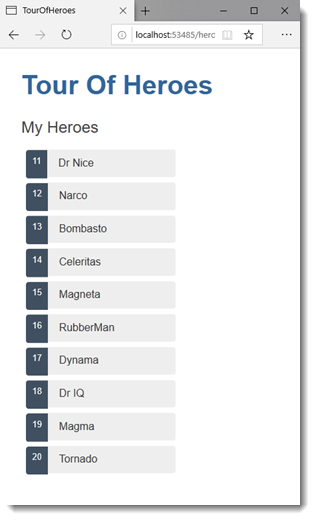
Master/Detail
When the user clicks a hero in the master list, the component should display the selected hero's details at the bottom of the page. In this section, you'll listen for the hero item click event and update the hero detail.
Alter the markup section in the Heroes component to add a click event binding:
The click event binding takes the current hero being iterated over, and passes it to an onSelect event handler, which is defined next.
Add the following code to the end of the @code block:
The event handler takes the hero instance and assigns it to the newly added selectedHero property.
Add a details section
Currently, you have a list in the component template. To click on a hero on the list and reveal details about that hero, you need a section for the details to render in the template. Add the following to Heroes component beneath the list section:
After the browser refreshes, the list of names reappears. The details area is blank. Click a hero in the list of heroes and its details appear. The app seems to be working again. The heroes appear in a list and details about the clicked hero appear at the bottom of the page:
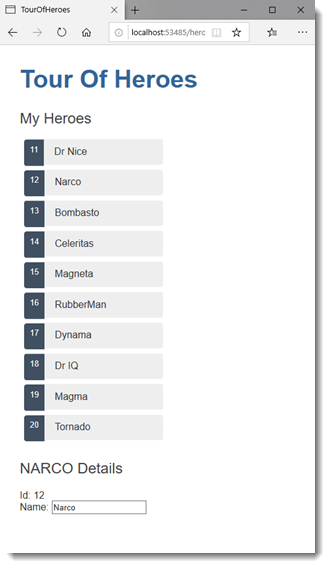
Why it works
When selectedHero is null, the if statement doesn't execute, so no HTML is rendered for the selectedHero details. There are no selectedHero bindings to consider.
When the user picks a hero, selectedHero has a value and the HTML is rendered accordingly.
Style the selected hero
It's difficult to identify the selected hero in the list when all <li> elements look alike.
If the user clicks "Magneta", that hero should render with a distinctive but subtle background color like this:
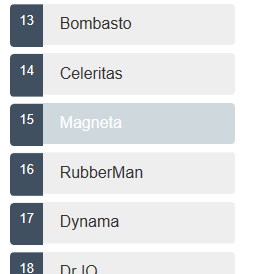
That selected hero colouring is the work of the .selected CSS class in the styles you added earlier. You just have to apply the .selected class to the <li> when the user clicks it.
Being able to embed C# expressions via Razor into HTML makes it easy to add and remove a CSS class conditionally. Just add a conditional or ternary operator to the attribute you want to set conditionally:
This code is a shorthand representation of an if...else statement. It says, "if the current hero is the selectedHero , render "selected" as a value for the class attribute, else render an empty string".
The finished <li> looks like this:
- The Tour of Heroes app displays a list of heroes in a Master/Detail view.
- The user can select a hero and see that hero's details.
- You used foreach to display a list.
- You used if to conditionally include or exclude a block of HTML.
- You can toggle a CSS style class with embedded Razor.
Previous: The Hero Editor
Next: Master/Detail Components

On this page
Latest updates.
Christian duo For King & Country bringing 'Unsung Hero Tour' to OKC: What you need to know

Following the release of their biopic movie "Unsung Hero," Christian pop hitmakers For King & Country have announced their new U.S. tour of the same name.
The “For King & Country Live: The Unsung Hero 2024 Tour” is coming Oklahoma City for a Nov. 9 concert at Paycom Center.
The four-time Grammy Award-winning duo will embark on the 31-city tour Sept. 19 at the Ford Center in Evansville, Indiana.
For King & Country to perform new music on autumn tour
The duo of brothers Joel and Luke Smallbone recently dropped “Unsung Hero (The Inspired By Soundtrack)” simultaneously with the theatrical release of the film “Unsung Hero” on April 26.
The soundtrack includes “Place In This World," featuring Michael W. Smith; “Checking In” with Lee Brice; “To Hell With The Devil (RISE)” featuring Lecrae and Stryper; “Lead Me On” featuring Amy Grant; and much more.
It also features the title track of the film, “Unsung Hero,” from their current Grammy-nominated and American Music Awards, Billboard and Dove award-winning album “What Are We Waiting For?”
For King & Country will be performing new music from “The Inspired By Soundtrack” from the film "Unsung Hero," along with many fan favorite songs from their previous albums. The duo is promising to give audiences an innovative new production unlike any previous For King & Country tour to date.
When and how can people get OKC For King & Country tickets?
Tickets will go on sale through Ticketmaster at 10 a.m. Friday, May 10.
For more information, https://www.paycomcenter.com .

King & Country ‘Unsung Hero' tour 2024: Presale, dates, venues, & all you need to know
T he For King & Country duo of Joel and Luke Smallbone are going on a national outing this fall for the Unsung Hero Tour 2024. The Grammy-winning duo shared the news on X (formerly Twitter) this Wednesday as they announced the North American tour, set to begin on September 19.
Joel and Luke Smallbone's fall tour comes on the head of their biopic film, Unsung Hero , released last month on April 26. Though the duo has yet to give a confirmation, fans hope that the Unsung Hero Tour 2024 also supports the new film.
Tickets for the Unsung Hero Tour 2024 are going on an artist presale starting next week on May 7. The presale begins at 10:00 am EDT and can be taken benefit of by visiting the For King & Country website - forkingandcountry.com. Additional presales will also begin at venues and Ticketmaster starting on May 7, followed by a member-exclusive Spotify presale.
Fans can get VIP packages for the For King & Country tour on May 6, followed by the presale of the Platinum tickets on the next day.
The general public will get access to the tickets next week after they go on open sale starting at 10:00 am EDT on May 10. The official platinum and VIP packages for the tour will also be on open sale for over a month starting on May 10.
Everything to know about For King & Country ‘Unsung Hero' tour 2024
The For King and Country duo is headlining an outing this year as they take up stages across North America for the Unsung Hero Tour 2024. The upcoming tour will begin on September 19 with the Christian music icons performing at the Ford Center in Evansville, Indiana.
The Grammy-winning group will then tour through North America while performing at Milwaukee's Fiserv Forum, Grand Rapids' Enterprise Center, Rapid City's Summit Arena, and Duluth's DECC Arena, among others. The duo will also take over the national stages in cities including - Sioux Falls, Des Moines, Kansas City, Hollywood, Tampa, Louisville, and Pittsburgh.
The Smallbones will travel to Ohio on October 18 and perform at Toledo's Huntington Center, followed by consecutive shows at Charlotte's Spectrum Center, Roanoke's Berglund Center, and the EagleBank Arena in Fairfax. The duo's outing in November will include shows at Greenville's Bon Secours Wellness Arena, Duluth's Gas South Arena, Little Rocks' Simmons Bank Arena, and the Paycom Center in Oklahoma City.
The Unsung Hero Tour 2024 will be officially wrapped up on November 10 when Joel and Luke Smallbone take the stage at the American Airlines Center in Dallas, Texas. A full setlist for the Unsung Hero Tour 2024 is yet to be revealed, but the For King & Country duo announced that they will be performing on all fan favorites .
The North American dates and venues where For King & Country will perform during the Unsung Hero tour are:
- September 19 - Ford Center, Evansville, Indiana
- September 20 - Fiserv Forum, Milwaukee, Wisconsin
- September 21 - Enterprise Center, St. Louis, Missouri
- September 22 - Van Andel Arena, Grand Rapids, Michigan
- September 27 - CHI Health Center, Omaha, Nebraska
- September 28 - Summit Arena, Rapid City, South Dakota
- September 29 - Sunset Amphitheater, Colorado Springs
- October 3 - DECC Arena, Duluth, Minnesota
- October 4 - Denny Sanford PREMIER Center, Sioux Falls, South Dakota
- October 5 - Wells Fargo Arena, Des Moines, Iowa
- October 6 - T-Mobile Center, Kansas City, Missouri
- October 10 - Hard Rock Live, Hollywood, Florida
- October 11 - Amalie Arena, Tampa, Florida
- October 12 - The BJCC's Legacy Arena, Birmingham, Alabama
- October 13 - KFC Yum! Center, Louisville, Kentucky
- October 17 - PPG Paints Arena, Pittsburgh, Pennsylvania
- October 18 - Huntington Center, Toledo, Ohio
- October 19 - Truist Arena, Highland Heights, Kentucky
- October 20 - Spectrum Center, Charlotte, North Carolina
- October 24 - Berglund Center, Roanoke, Virginia
- October 25 - GIANT Center, Hershey, Pennsylvania
- October 26 - Agganis Arena, Boston, Massachusettes
- October 27 - EagleBank Arena, Fairfax, Virginia
- November 2 - Bon Secours Wellness Arena, Greenville, South Carolina
- November 3 - Gas South Arena, Duluth, Georgia
- November 7 - Simmons Bank Arena, Little Rock, Arkansas
- November 8 - H-E-B Center, Cedar Park, Texas
- November 9 - Paycom Center, Oklahoma City
- November 10 - American Airlines Center, Dallas, Texas
For King & Country's biopic, the Unsung Hero joined theatres last month, on April 26. The movie is based around the Smallbone family and follows them on their journey towards finding a brighter future through music. As of the writing, the biopic is going strong with an IMDB rating of 7.9 and a 99% audience score on Rotten Tomatoes.

For King + Country ‘The Unsung Hero 2024 Tour’ coming to Pa. this fall: Where to get tickets
- Updated: May. 01, 2024, 2:12 p.m. |
- Published: May. 01, 2024, 2:12 p.m.

For King + Country will perform twice in Pa. during “The Unsung Hero 2024 Tour.” They will perform at PPG Paints Arena in Pittsburgh on Thursday, Oct. 17; and at the Giant Center in Hershey on Friday, Oct. 25, 2024.
- Deb Kiner | [email protected]
The four-time Grammy Award-winning Christian pop group, for King + Country, will perform in Hershey and Pittsburgh this fall.
“The Unsung Hero 2024 Tour” will be at PPG Paints Arena in Pittsburgh at 7 p.m. Thursday, Oct. 17 ; and at the Giant Center in Hershey at 7 p.m. Friday, Oct. 25, 2024.
Presales start on Monday, May 6. General ticket sales start on Friday, May 10, on Ticketmaster.
Brothers Joel and Luke Smallbone will perform new music from “The Inspired By Soundtrack” from the new biopic “The Unsung Hero” in theaters now.
Other stops on the tour include:
Sept. 20 - Milwaukee, Wisconsin
Sept. 21 - St. Louis, Missouri
Sept. 22 - Grand Rapids, Michigan
Sept. 27 - Omaha, Nebraska
Sept. 30 - Morrison, Colorado
Oct. 3 - Duluth, Minnesota
Oct. 4 - Sioux Falls, South Dakota
Oct. 10 - Hollywood, Florida
Oct. 11 - Tampa, Florida
Oct. 12 - Birmingham, Alabama
Oct. 13 - Louisville, Kentucky
Oct. 18 - Toledo, Ohio
Oct. 19 - Highland Heights, Kentucky
Oct. 20 - Charlotte, North Carolina
Oct. 26 - Boston, Massachusetts
Nov. 2 - Greenville, South Carolina
Nov. 3 - Duluth, Georgia
Nov. 7 - North Little Rock, Arkansas
Nov. 8 - Cedar Park, Texas
Nov. 9 - Oklahoma City, Oklahoma
Nov. 10 - Dallas, Texas
Live Entertainment
- Luke Bryan’s Farm Tour 2024 includes a stop in Pa. in September
- Comedians Tom Hearn and Anna Roisman bringing tour to Pa.: Where to get tickets.
- Don’t miss truTV’s Impractical Jokers in central Pa. this summer: Where to get tickets
- Neil Young and Crazy Horse concert is two weeks away: Here’s where to get tickets
If you purchase a product or register for an account through a link on our site, we may receive compensation. By using this site, you consent to our User Agreement and agree that your clicks, interactions, and personal information may be collected, recorded, and/or stored by us and social media and other third-party partners in accordance with our Privacy Policy.

Jeezy Claims Jeannie Mai Is Smearing Him Because He Didn't Want Second Baby

Floral Bikini Babes … Flower Power!
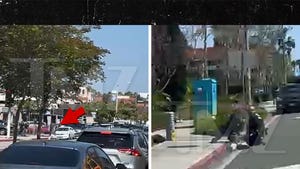
Costa Mesa Police Chase Down Juveniles Accused of Stealing Car on Foot

What's The Big Frigin' Difference?!

Channing Tatum Wants Divorce Issues with Jenna Dewan Dealt With in One Trial
Grandmother shoots robber in the middle of taylor swift 'eras' movie, hero crimefighter grandma shoots robber ... in the middle of taylor swift 'eras' flick.
Forget anti-heroes ... a grandma in New Mexico is a full-blown hero after shooting an intruder who was on the run from cops -- right in the middle of Taylor Swift 's "Eras" flick!
Anissa Tinnin was watching the movie version of Taylor's tour with her granddaughter. They were having a great time, singing, dancing, popping M&M's ... when a guy named Joseph Rivera came charging through her front door. Turns out Rivera had allegedly stolen a car and cops were on to him.
Tinnin says she was manhandled, threatened and ordered to turn over her car keys, which she did. She says, "I told him not to hurt us ... I would do whatever he wanted."
She says when Rivera walked outside, she called 911 and beelined it for her gun case, where she removed a weapon.
For some reason, Rivera came back inside the house. By this time she had put her granddaughter in a bedroom for safety, but the guy came charging at her.
She screamed, "Get back. I will f***ing shoot you! " ... and she did. He asked why she did it, and Tinnin responded, "Because you're in my f***ing house!"
Tinnin even showed compassion, rendering first aid by putting pressure on the wound.
But, she warned Rivera ... one false move and she'd shoot again.
Cops showed up and Rivera is now in custody, charged with burglary, auto theft and other crimes.
Dude has 5 prior felony convictions for burglaries and theft, the stakes were high for Tinnin, and she rose to the occasion.
- Share on Facebook
related articles

Pennsylvania Escaped Prisoner Fired Upon After Breaking Into Home
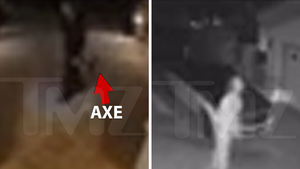
Roccstar's House Break-In Video Shows Man with Axe, Detained at Gunpoint
Old news is old news be first.

- PlayStation 5
- PlayStation VR2
- PlayStation 4
- PlayStation Store
- PlayStation Plus
- Portuguese (Br)
- Spanish (LatAm)
- Spanish (EU)
- Traditional Chinese
Akuma rages into Street Fighter 6 on May 22

Akuma will challenge foes worthy enough to face him in Fighting Ground, World Tour, and the Battle Hub.
Legend tells of a man so consumed by his pursuit of strength that his soul and body have now faded into nothingness. Though many wish he were a mere legend, Akuma will rise again in Street Fighter 6 , to challenge foes worthy enough to face him on May 22. Will you harness the power of the Satsui no Hado or succumb to it?
Akuma made his debut in Super Street Fighter II Turbo as a hidden boss and playable character. In Street Fighter 6, Akuma’s thirst for strength has taken a maddening toll. He carves figures of the hundreds of opponents he has felled and places them in the cave he resides, their silence beckoning him to fall deeper into his path of inner strife.

Nakayama-san’s comments on his design: Akuma now has a more striking presence complete with gray hair. We also used Buddha statues and animals as references for his musculature in an attempt to give the character a more memorable aesthetic.
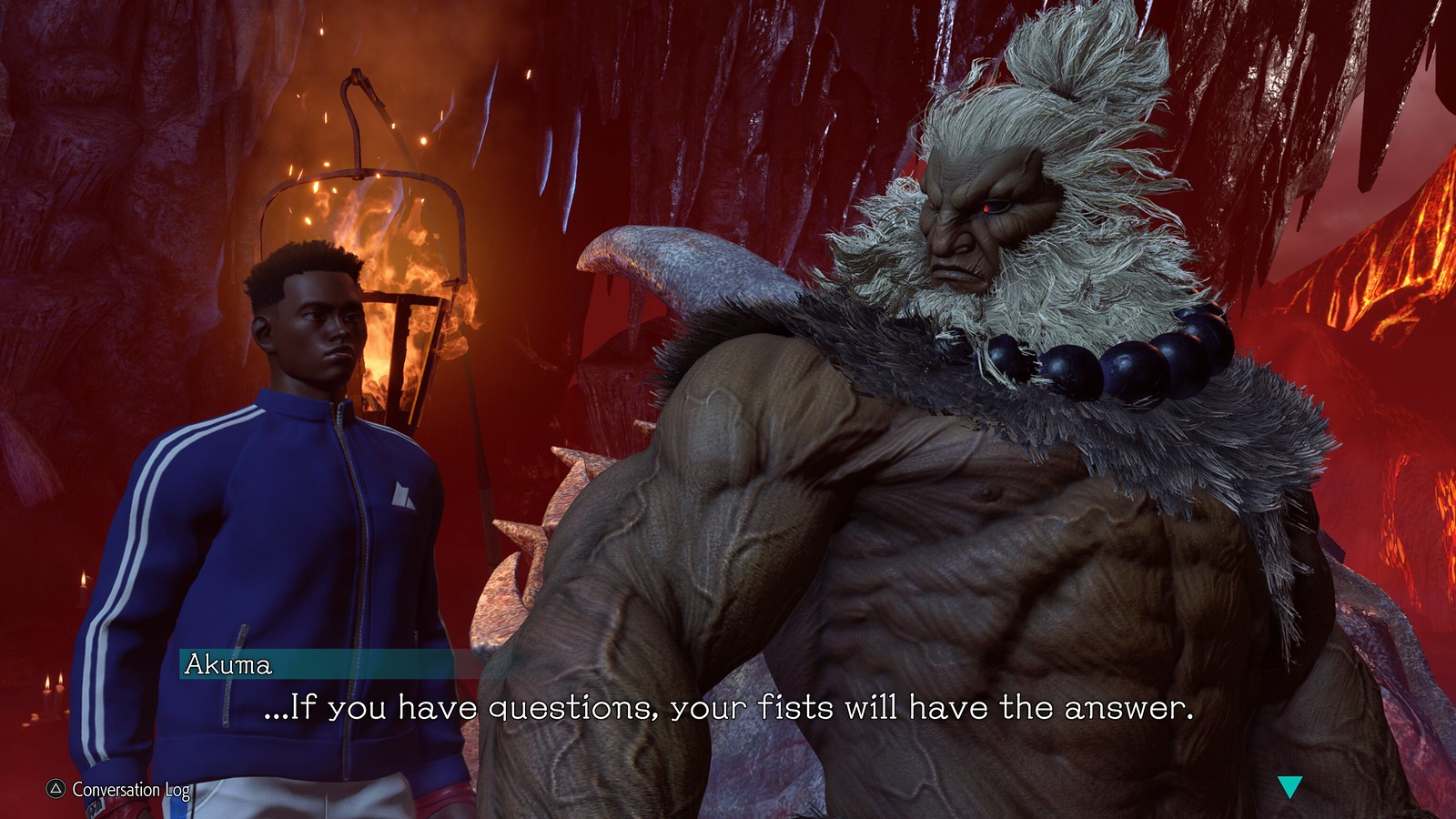
Like the rest of the Year 1 characters, Akuma can become your Master in World Tour. Find him in a new area, Enma’s Hollow, located on the island of Gokuento, but beware the effects of the Satsui no Hado lest you become tormented by its hunger. After increasing your bond with Akuma, he’ll teach you his demonic moves, which you can then assign to your avatar to be used in your World Tour travels or in Avatar Battles in the Battle Hub.
As a man who has spent his life honing his skills, Akuma’s move set will be familiar to long-time fans, but the Satsui no Hado has unlocked new abilities. His fast walk speed and long-reaching normals allow him to control space and the flow of the fight.

Let’s start with Akuma’s iconic moves that make him a well-rounded pursuer. His infamous fireball, Gou Hadoken is back, and can be charged up so that a “red fireball” is released instead, giving Akuma more options upon hit or block. Everyone’s favorite air fireball, Zanku Hadoken, can cover Akuma’s aggressive approach. His dragon punch, Gou Shoryuken, works as an anti-air or as a combo ender. Finally, Tatsumaki Zanku-Kyaku sees Akuma spinning forward in a series of kicks that change properties based on which kick button is pressed.

Like his previous iterations, Akuma uses Ashura Senku to glide on the battlefield cloaked in shadows. Be wary of using this ability since it can be stopped mid-way by an opponent’s attacks. However, Akuma has honed this move’s vulnerabilities and can now use Oboro Throw during the approach to surprise opponents.

Adamant Flame is one of Akuma’s new moves, where he performs a forward thrust engulfed in flames. This move is useful in combos and for exploiting vulnerable opponents due to its long reach. The OD version will wall splat opponents, opening up more opportunities in the corner.
Demon Raid is the Street Fighter 6 version of Hyakkishu. As Akuma leaps into the air with this move, choose to follow up with a low kick, overhead attack, dive kick, or to end the leap early. The OD version of Demon Raid unlocks two more follow-ups: an air fireball and an air tatsu.

Akuma’s Level 1 Super Art is Messatsu Gohado, where he fires a highly concentrated ball of Satsui no Hado. Like most Level 1s, this move is invulnerable on start-up. Akuma has a second Level 1 called Tenma Gozanku where he unleashes the fireball from the air.

Empyrean’s End is Akuma’s Level 2 Super Art where he turns the Satsui no Hado into a powerful flame and ignites it within the opponent. Using this move close to the corner will result in a wall splat where Akuma can continue his pressure or damage. Empyrean’s End is also invulnerable on start-up.

Akuma’s first Level 3 Super Art is Sip of Calamity, another move that is invulnerable on start-up! He throws opponents on the ground with their face and follows up with a single devastating blow.

Finally, the move you’ve all been waiting for: Shun Goku Satsu or the “Raging Demon.” This second Level 3 Super Art can only be performed when his Vitality is low enough for a Critical Art and can be used to end combos. This time, he allows you to see what happens during the one-second worth of nightmares.
Coming with this update is a new stage, Enma’s Hollow, where Akuma resides to continue his hellbent training. Year 1 Ultimate Pass owners will receive this stage on May 22.

Akuma’s Outfit 2 is inspired by his debut look in Super Street Fighter II Turbo. Speaking of outfits, Rashid, A.K.I., Ed, and Akuma will have their Outfit 3s also available for purchase when Akuma releases, and will automatically be distributed to all Year 1 Ultimate Pass owners.
One last thing before we sign off. With the Akuma update comes the major balance patch we mentioned in the past where all characters will receive changes. We’ll have more to share about this in the future as we approach May 22.
Get ready to unleash your inner demon when Akuma rages in!
Did you like this? Like this
Share this story
Join the Conversation
But don't be a jerk!
Please be kind, considerate, and constructive. Report inappropriate comments to [email protected]
Leave a Reply Cancel reply
You must be logged in to post a comment.
Trending Stories
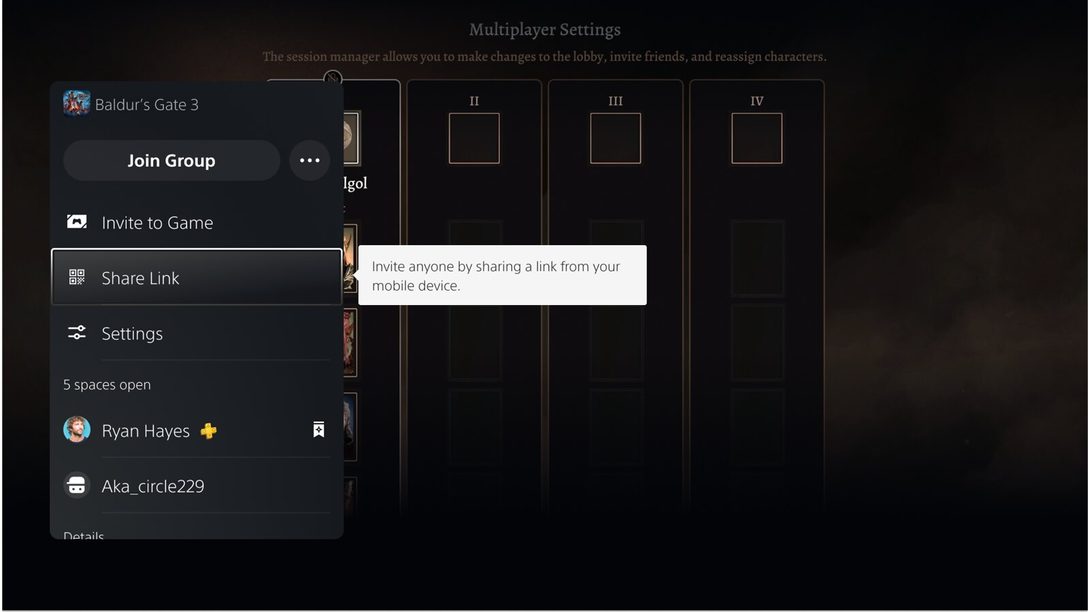
Introducing a new way to invite PS5 players into your multiplayer sessions

Sabrina Meditz Senior Director, Product Management, Platform Experience, Sony Interactive Entertainment
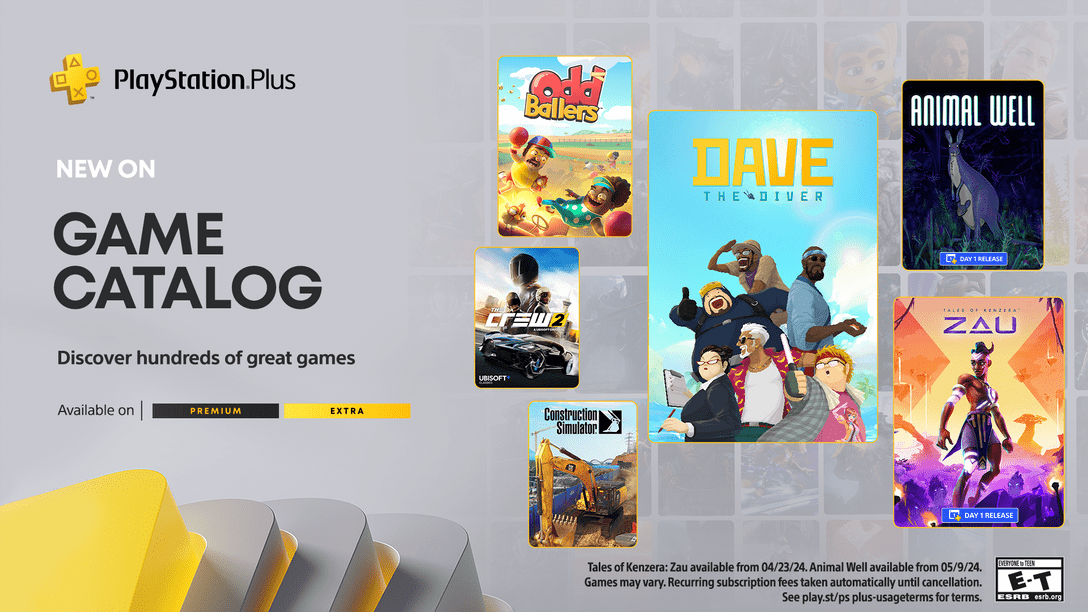
PlayStation Plus Game Catalog for April: Dave the Diver, Tales of Kenzera: Zau, The Crew 2 and more

Adam Michel Director, Content Acquisition & Operations, Sony Interactive Entertainment

Another Crab’s Treasure hands-on report: a playful Soulsike tribute with fresh ideas

Tim Turi (he/him) Content Communications Manager, Sony Interactive Entertainment
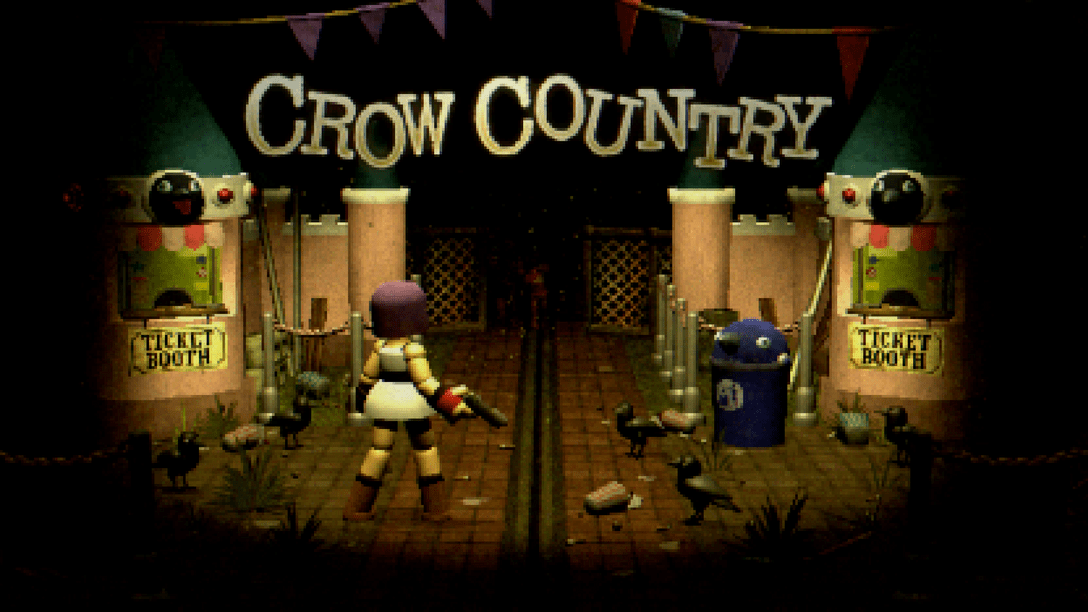
Crow Country: retro original PlayStation-era gameplay stylings meet modern horror

Heidi Kemps (she/her) PlayStation Blog Correspondent
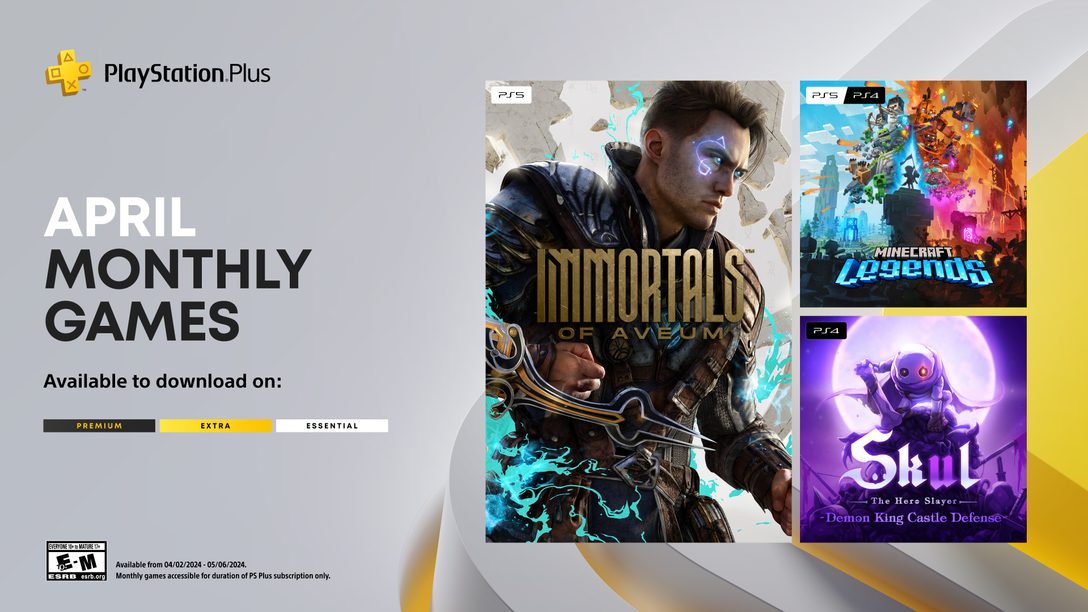
PlayStation Plus Monthly Games for April: Immortals of Aveum, Minecraft Legends, Skul: The Hero Slayer

Marvel’s Spider-Man 2 arrives only on PS5 October 20, Collector’s & Digital Deluxe Editions detailed

James Stevenson Community Director, Insomniac Games
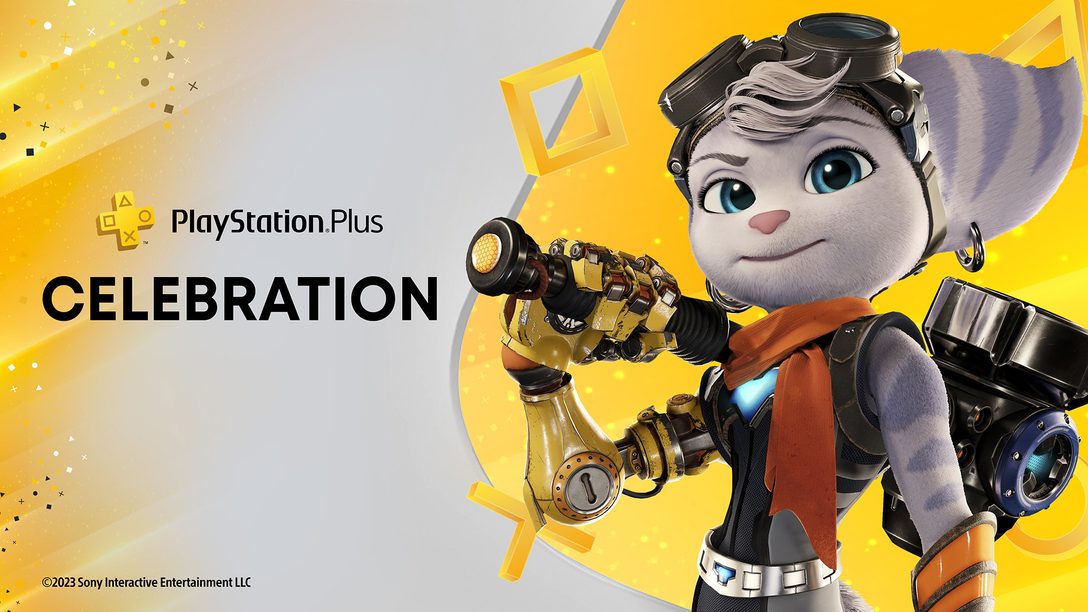
PlayStation Plus Game Catalog for June + PS5 Game Streaming news update for Premium members
Nick Maguire VP, Global Services, Global Sales and Business Operations, SIE

PlayStation Plus Game Catalog lineup for February: Horizon Forbidden West, The Quarry, Resident Evil 7 biohazard and more
Please enter your date of birth.
Sorry, you may not access this content..

IMAGES
VIDEO
COMMENTS
This Tour of Heroes tutorial provides an introduction to the fundamentals of Angular and shows you how to:. Set up your local Angular development environment. Use the Angular CLI to develop an application.; The Tour of Heroes application that you build helps a staffing agency manage its stable of heroes. The application has many of the features that you'd expect to find in any data-driven ...
Tour of Heroeslink. Tour of Heroes helps you gain confidence that Angular can do whatever you need it to do by showing you how to: Use Angular directives to show and hide elements and display lists of hero data. Create Angular components to display hero details and show an array of heroes. Use one-way data binding for read-only data.
The Tour of Heroes app covers the core fundamentals of Angular. You'll build a basic app that has many of the features you'd expect to find in a full-blown, data-driven app: acquiring and displaying a list of heroes, editing a selected hero's detail, and navigating among different views of heroic data.
Become a Patreon! Your continued support enables me to continue creating free content: https://www.patreon.com/PaulHallidayIntroduction to Angular: Tour of H...
Learn how to create a Tour of Heroes application with Angular, a popular framework for building web and mobile apps. This tutorial will guide you through adding features like routing, navigation, and data binding. You will also learn how to use Angular components, services, and directives. To start the tutorial, you need to accept the cookies consent notice.
The Tour of Heroes app covers the core fundamentals of Angular. You'll build a basic app that has many of the features you'd expect to find in a full-blown, data-driven app: acquiring and displaying a list of heroes, editing a selected hero's detail, and navigating among different views of heroic data. You'll learn the following:
This Tour of Heroes tutorial provides an introduction to the fundamentals of Angular and shows you how to:. Set up your local Angular development environment. Use the Angular CLI to develop an application.; The Tour of Heroes application that you build helps a staffing agency manage its stable of heroes. The application has many of the features that you'd expect to find in any data-driven ...
Let's take a look through everyone's favorite Angular demo application, the Tour of Heroes, but with a fresh look using Signals for Reactivity.GitHub Repo: h...
Edit the hero link. Users should be able to edit the hero's name in an <input> text box. The text box should both display the hero's name property and update that property as the user types. That means data flows from the component class out to the screen and from the screen back to the class.
Share your videos with friends, family, and the world
The Tour of Heroes app uses the double curly braces of interpolation (a type of one-way data binding) to display the app title and properties of a Hero object. You wrote a multi-line template using ES2015's template literals to make the template readable. You added a two-way data binding to the <input> element using the built-in ngModel ...
Router tutorial: tour of heroes. This tutorial provides an extensive overview of the Angular router. In this tutorial, you build upon a basic router configuration to explore features such as child routes, route parameters, lazy load NgModules, guard routes, and preloading data to improve the user experience. For a working example of the final ...
The Tour of Heroes application that you build helps a staffing agency manage its stable of heroes. The application has many of the features you'd expect to find in any data-driven application. The finished application acquires and displays a list of heroes, edits a selected hero's detail, and navigates among different views of heroic data. You ...
Tour of Heroes. This project was created to help represent a fundamental app written with Angular. The heroes and villains theme is used throughout the app. by John Papa. Comparative apps can be found here with Svelte, React, and Vue.
The Tour of Heroes app that you build helps a staffing agency manage its stable of heroes. The app has many of the features you'd expect to find in any data-driven application. The finished app acquires and displays a list of heroes, edits a selected hero's detail, and navigates among different views of heroic data.
The Tour of Heroes application has new requirements: Add a Dashboard view Add the ability to navigate between the Heroes and Dashboard views When users click a hero name in either view, navigate to a detail view of the selected hero When users click a deep link in an email, open the detail view for a particular hero When you're done, users ...
Router tutorial: tour of heroes. This tutorial provides an extensive overview of the Angular router. In this tutorial, you build upon a basic router configuration to explore features such as child routes, route parameters, lazy load NgModules, guard routes, and preloading data to improve the user experience. For a working example of the final ...
Add the ability to navigate between the Heroes and Dashboard views. When users click a hero name in either view, navigate to a detail view of the selected hero. When users click a deep link in an email, open the detail view for a particular hero. When you're done, users will be able to navigate the app like this: Routing is built in to Blazor.
Usually, the data is stored centrally on a remote database with the data being made available over HTTP via a Web-based API. In this tutorial, you'll add the following data persistence features with help from Blazor's HttpClient. The HeroService gets hero data from a Web API with HTTP requests. Users can add, edit, and delete heroes and save ...
The Tour of Heroes app displays a list of heroes in a Master/Detail view. The user can select a hero and see that hero's details. You used foreach to display a list. You used if to conditionally include or exclude a block of HTML. You can toggle a CSS style class with embedded Razor. Previous: The Hero Editor.
Following the release of their biopic movie "Unsung Hero," Christian pop hitmakers For King & Country have announced their new U.S. tour of the same name. The "For King & Country Live: The Unsung Hero 2024 Tour" is coming Oklahoma City for a Nov. 9 concert at Paycom Center. The four-time Grammy Award-winning duo will embark on the 31-city ...
Joel and Luke Smallbone's fall tour comes on the head of their biopic film, Unsung Hero, released last month on April 26.Though the duo has yet to give a confirmation, fans hope that the Unsung ...
If you liked the content, please consider checking out my Patreon! - https://www.patreon.com/CodingUnderPressure/membership Hey everyone, in today's video we...
The four-time Grammy Award-winning Christian pop group, for King + Country, will perform in Hershey and Pittsburgh this fall. "The Unsung Hero 2024 Tour" will be at PPG Paints Arena in ...
Important Event Info: Mobile Ticketing Alert: In an effort to ensure a ticketing experience that is more convenient, safe and secure for all PPG Paints Arena fans, guests must present a mobile ticket on a smartphone for entry. Screenshots and print outs will not be accepted. Bags are not permitted in PPG Paints Arena. Exceptions, after inspection, will be made for medical bags, diaper bags ...
314. 4/28/2024 5:56 AM PT. KRQE. Forget anti-heroes ... a grandma in New Mexico is a full-blown hero after shooting an intruder who was on the run from cops -- right in the middle of Taylor Swift ...
Akuma made his debut in Super Street Fighter II Turbo as a hidden boss and playable character. In Street Fighter 6, Akuma's thirst for strength has taken a maddening toll. He carves figures of the hundreds of opponents he has felled and places them in the cave he resides, their silence beckoning him to fall deeper into his path of inner strife.
Unsung Hero is a 2024 American Christian drama film written and directed by Richard Ramsey and Joel Smallbone. Released on April 26, 2024 ... coinciding with For King & Country's "Homecoming" musical tour through Australia and New Zealand. In the lead-up to the film, For King & Country released an updated version of "Place in this World ...
Refresh the browser, change a hero name and save your change. The save() method in HeroDetailComponent navigates to the previous view. The hero now appears in the list with the changed name. Add a new herolink. To add a hero, this application only needs the hero's name. You can use an <input> element paired with an add button.
Styx & Foreigner - Renegades and Juke Box Heroes Tour - KSHE Pig Roast