

How to Check Digital Certificates on Computer and iPhone
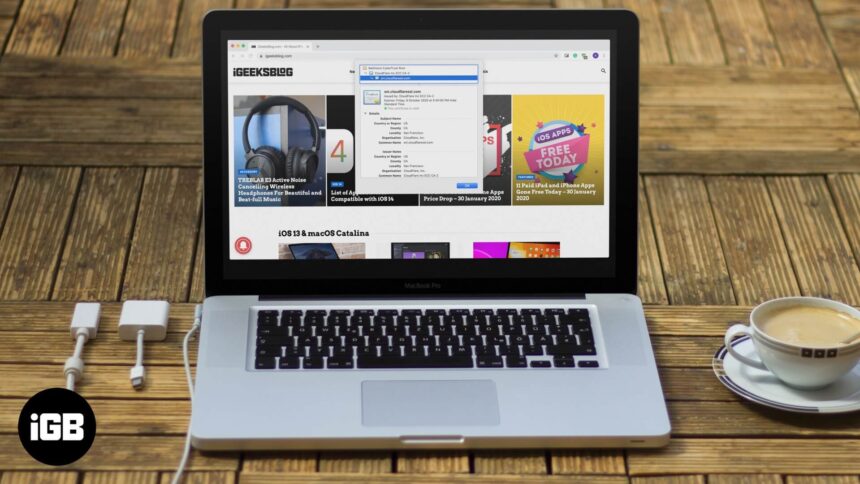
There are two simple ways to ensure that things are safe quickly, and the website uses encryption with a certificate. First is the presence of a closed padlock icon in the URL bar, and the second is the beginning of the URL as HTTPS instead of HTTP.
Keep data safe. It is vital to ensure that the site you visit transmits your data securely or not. When you view a website’s Certificate, you come to know about the ownership and whether it is secure to transfer your data through this site or not. So if you are looking to view a website’s Certificate, here are easy steps to do so on Safari, Chrome, Firefox, Opera, and even iPhone.
What Details are in a Digital Certificate?
- Who issued the certificate? It may be VeriSign, DigiCert, GlobalSign, or Thawte. These are the companies that, after due process, determined the validity, trustworthiness, and related credibility of the website.
- To whom the certificate is issued? It is the website owner or organization to whom the certificate belongs. Ensure it matches the name of the website or the parent company or the name you expect when you visit that site.
The expiration date of the Certificate: This is mostly one to two years, but sometimes it can be longer than this.
How to View Digital Certificate in Safari
- How to Check Digital Certificates in Chrome
- How to See Certificate in Firefox
- How to Check Certificate in Opera
- How to View Digital Certificates on iPhone
Step #1. Inside Safari on Mac, open the website whose certificate you wish to see.
Step #2. In the address bar, click on the padlock icon that is at the start of the URL.
Step #3. Click on Show Certificate from the small pop-up.
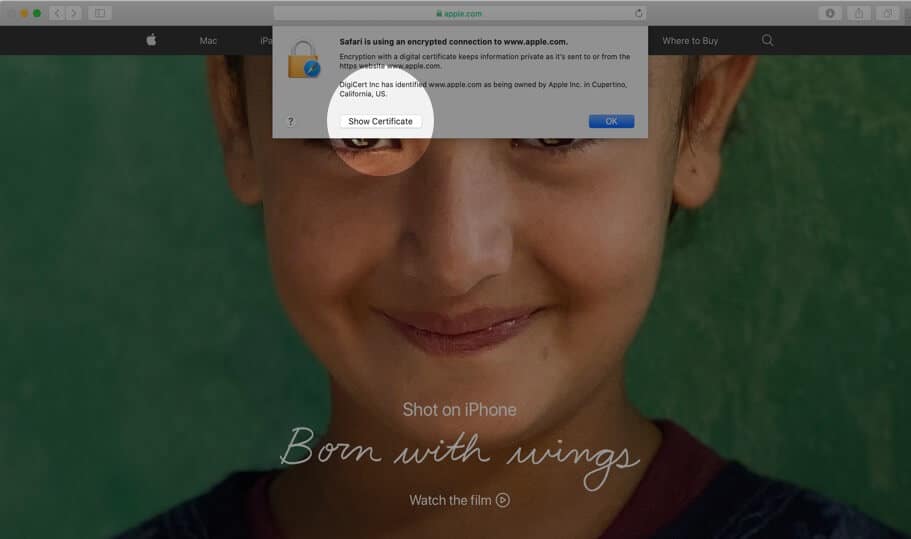
Step #4. Here you will see the certificate information as a summary. You may click on Trust and Details to expand and view the complete certificate.
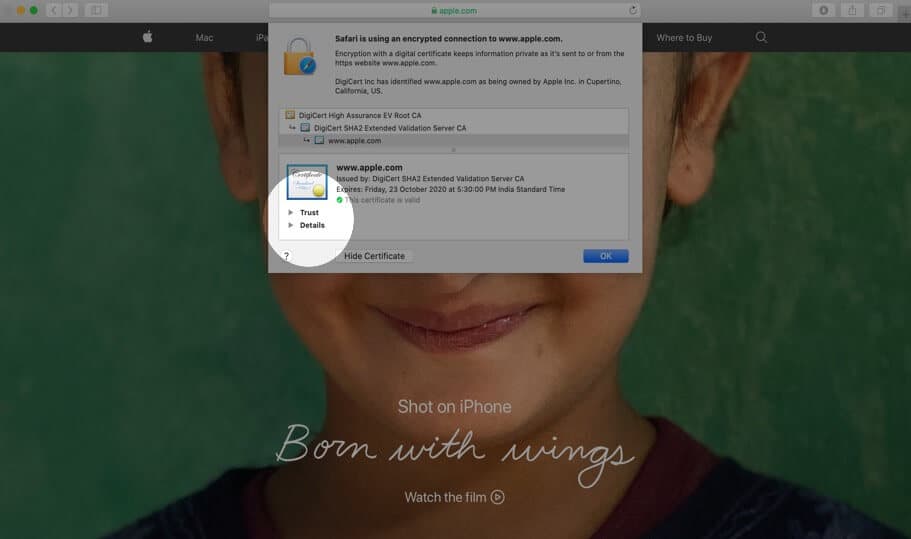
How to View Digital Certificate in Chrome
Step #1. Open the website in Chrome.
Step #2. Click on the small padlock from the left of the URL.
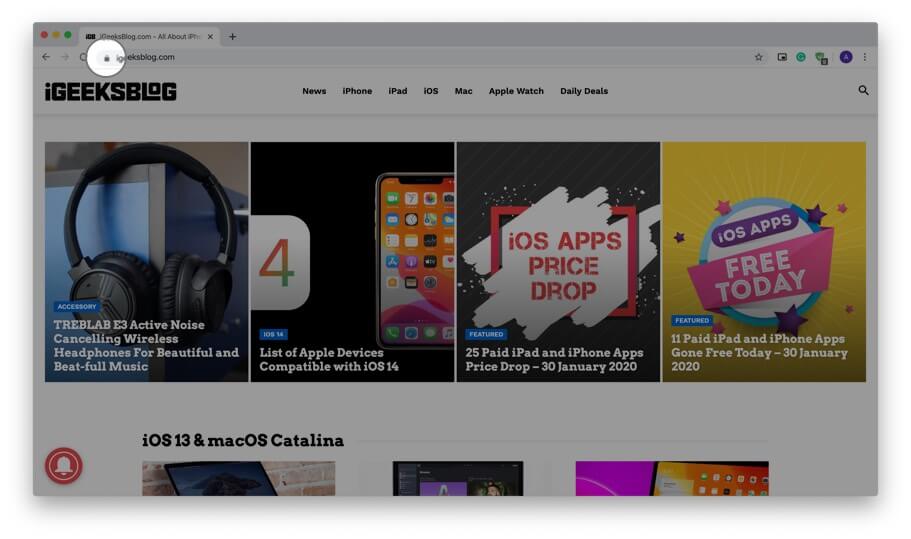
Step #3. Click on Certificate (Valid) from the small dropdown pop-up.
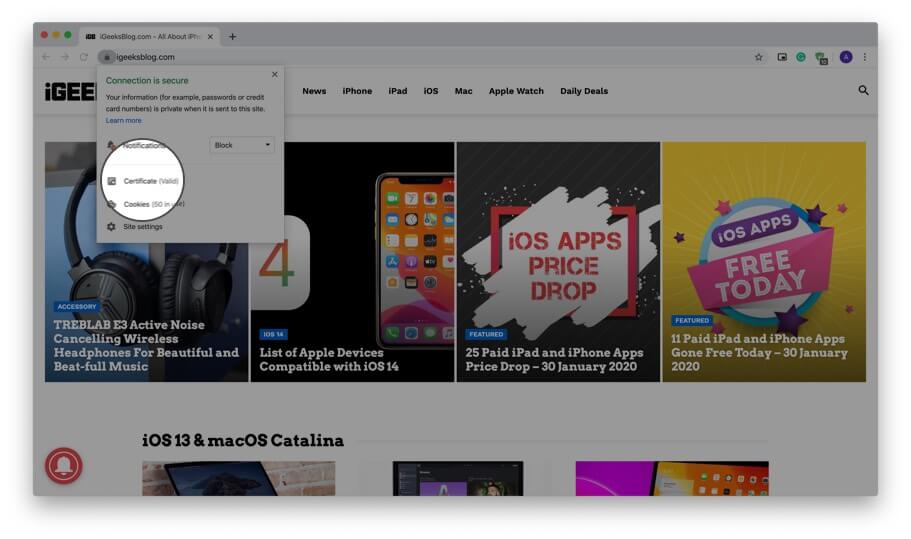
Step #4. Here you have a summary of the certificate information. Click on Details to view the entire certificate. You may scroll down to see everything.
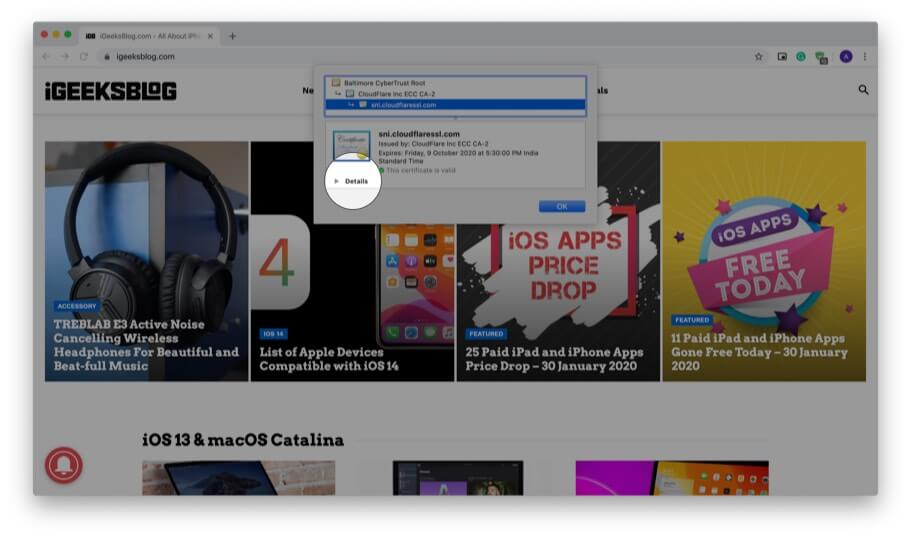
Use Developer Tools to View Digital Certificate in Chrome
In addition to the above method, you can also use developer tools menu to view the certificate.
Step #1. Place your mouse pointer, preferably on an empty place on the website and right-click. Now, Click on Inspect.
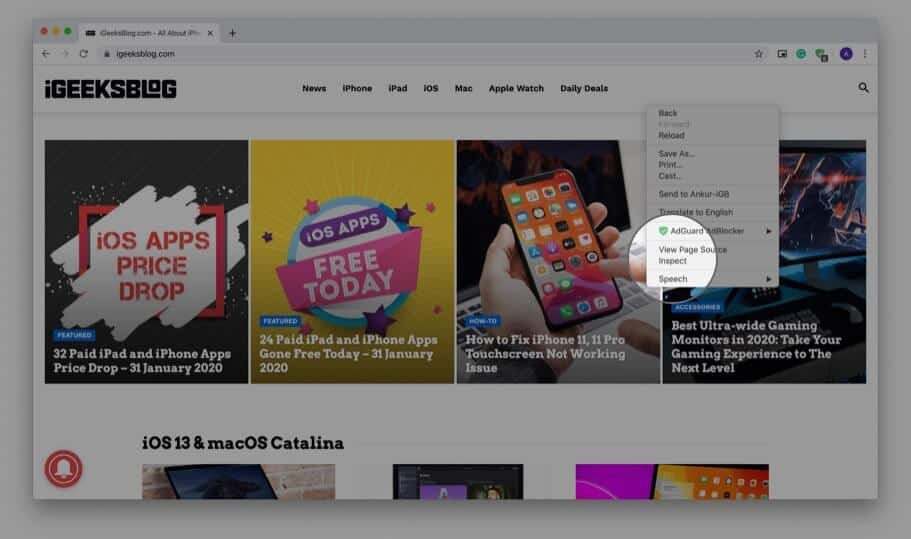
Step #2. Click on Security.
Note: If you do not see the Security tab, place your mouse pointer on the boundary of this pop-up and drag it to the left to increase the size. You may also click on the small double arrow and then click ‘ Security. ‘
Step #3. Click on View certificate.
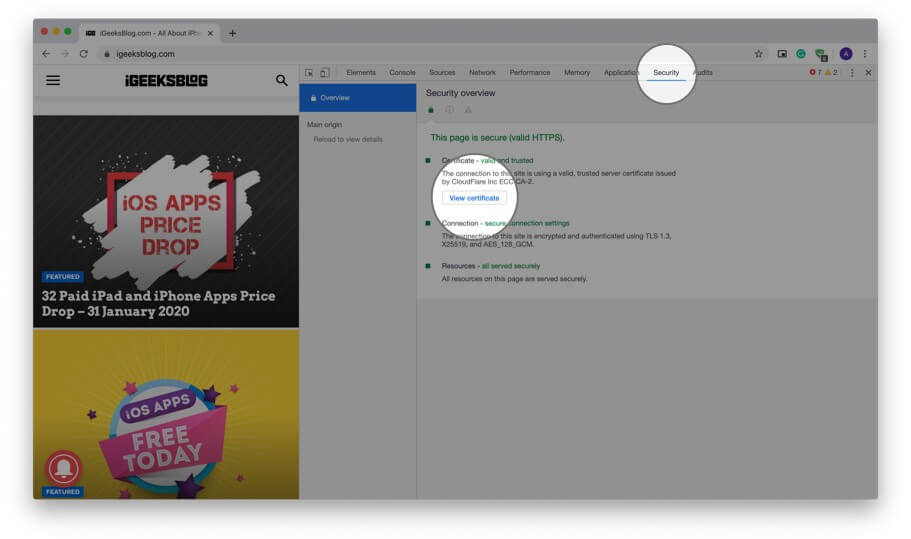
Note: If you are running Chrome on Mac, in Step #1, you may click on View from top menu bar → Developer → Developer Tools → Security → View certificate.
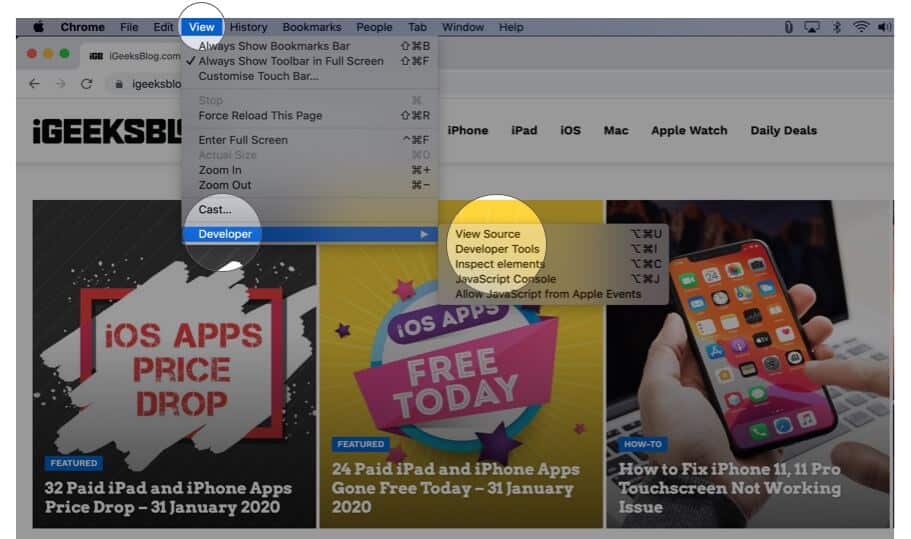
How to View Digital Certificate in Firefox
Firefox also lets you quickly view the certificate of the site you are visiting.
Step #1. Ensure you have opened the website in Firefox.
Step #2. Click on the padlock .
Step #3. Next, click on the arrow next to the words ‘Connection secure.’
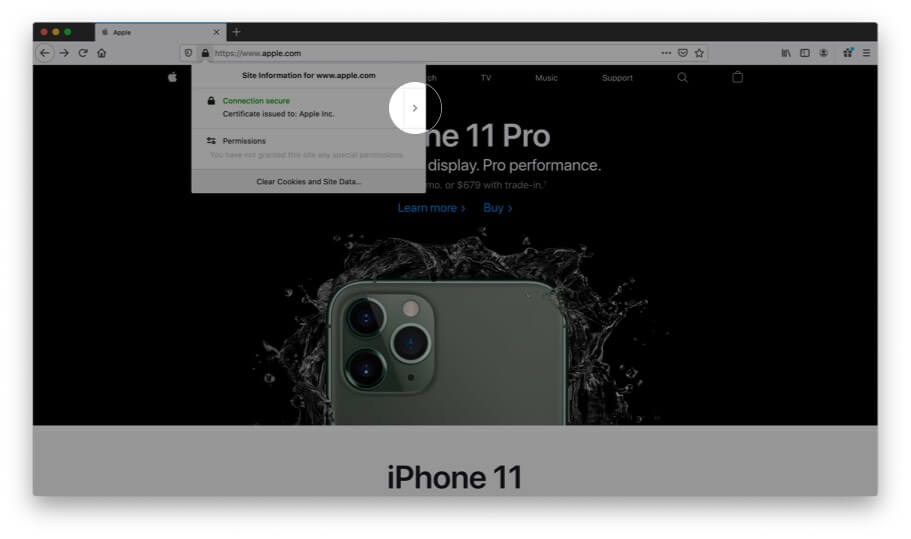
Step #4. Here you will see a few details. Click on More Information.
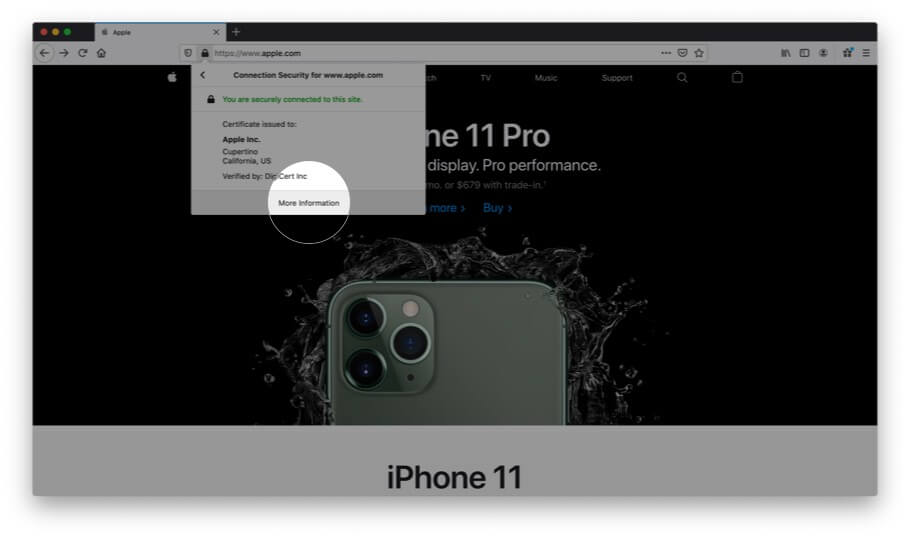
Step #5. A separate window opens that has many details. Click on View Certificate. It will open in a new tab with the website’s certificate details.
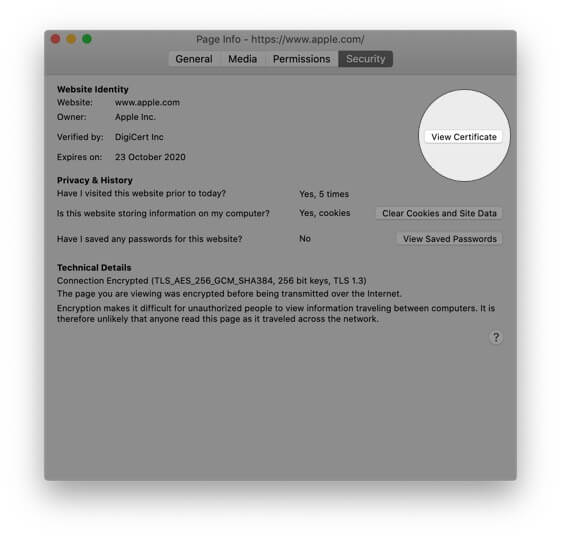
View All Certificates Inside Firefox
Step #1. Inside Firefox, click on three horizontal lines icon from the top right.
Step #2. Click on Preferences. It will open in a new tab.
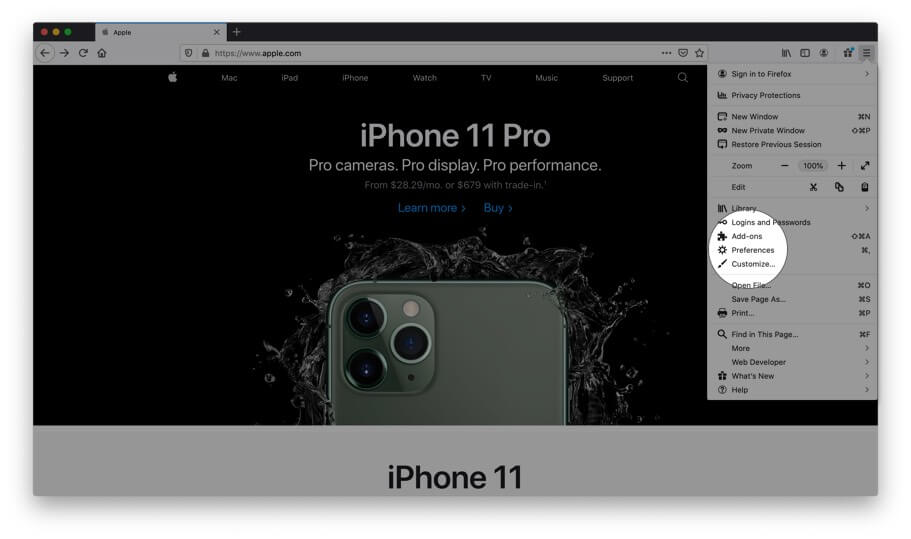
Step #3. Now click Privacy & Security.
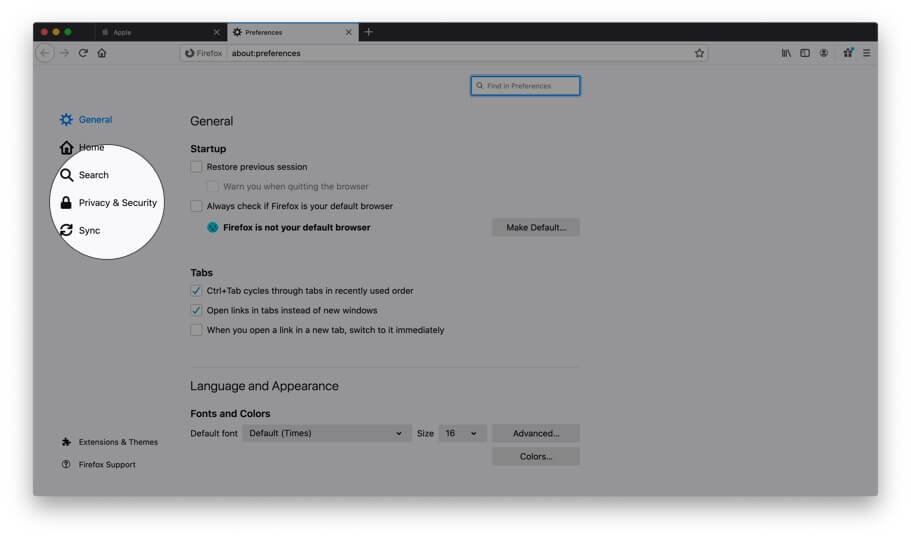
Step #4. Scroll down and under Certificates, click on View Certificates…
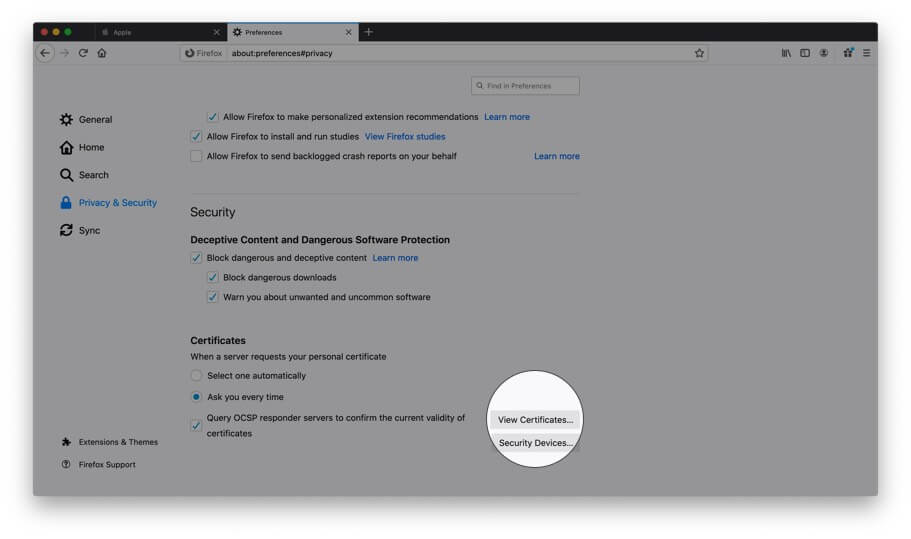
Step #5. Now from this pop-up double click on any certificate to open all its details.
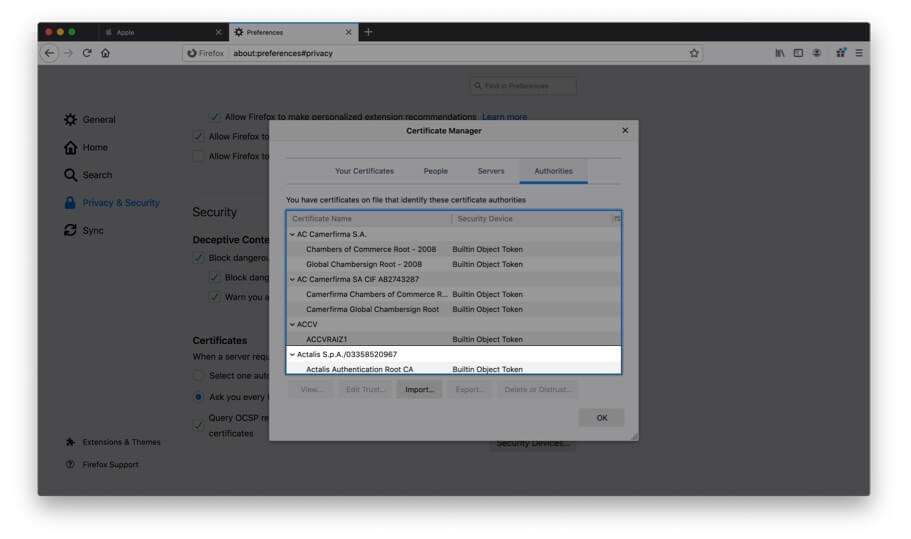
How to View Digital Certificate in Opera
Finally, let us see how to view certificates in Opera browser
Step #1. Open the website inside Opera browser.
Step #2. Click on the green padlock from the right of the URL.
Step #3. Click on Certificate (Valid) .
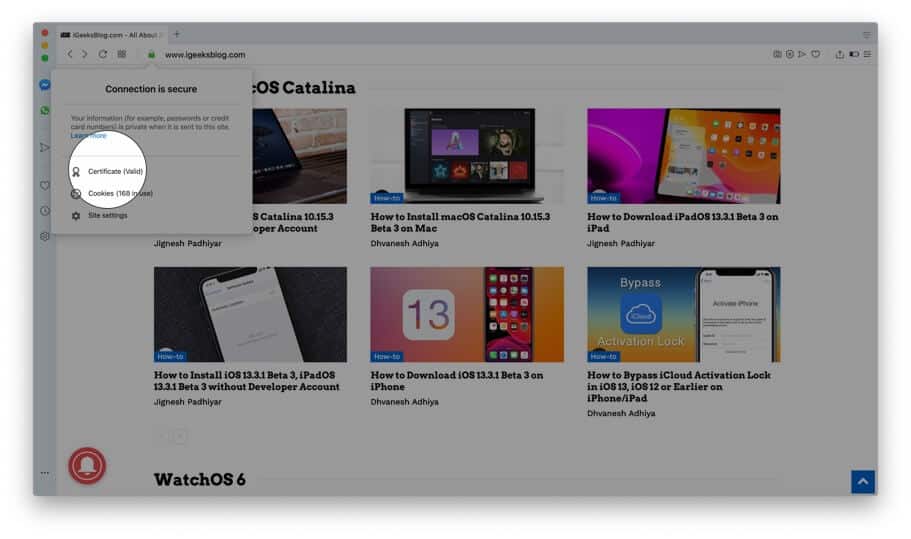
Step #4. Here, if you are looking for more info, you may click on Details.
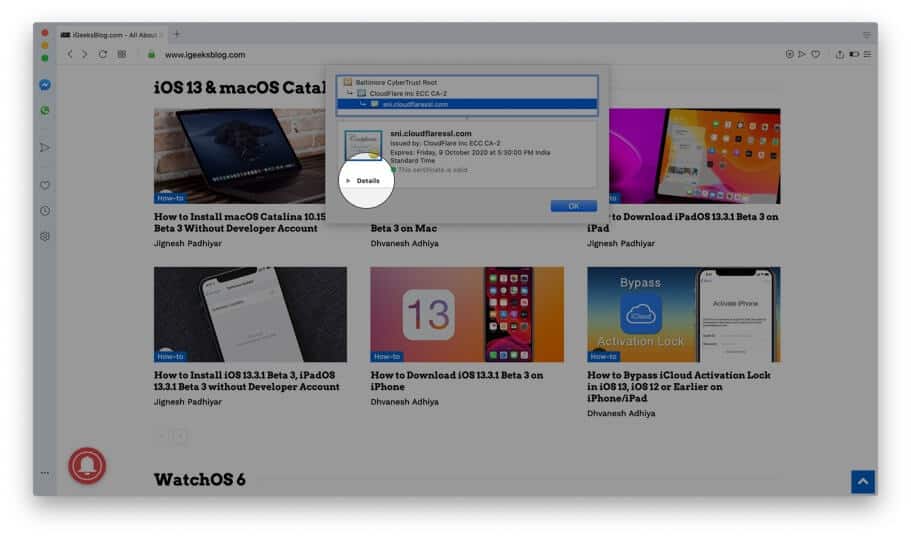
How to View Certificate on iPhone
It was easy and straightforward to see certificates on the computer version of Safari, Chrome, and other browsers. But, doing so on the iPhone is a bit complex. When you tap on the padlock icon in Safari (or Chrome) on your iPhone, it opens up the keyboard instead of showing the certificate. But we have a solution.
Step #1. Open App Store and download TLS Inspector .
Step #2. Launch this app and tap Understood.
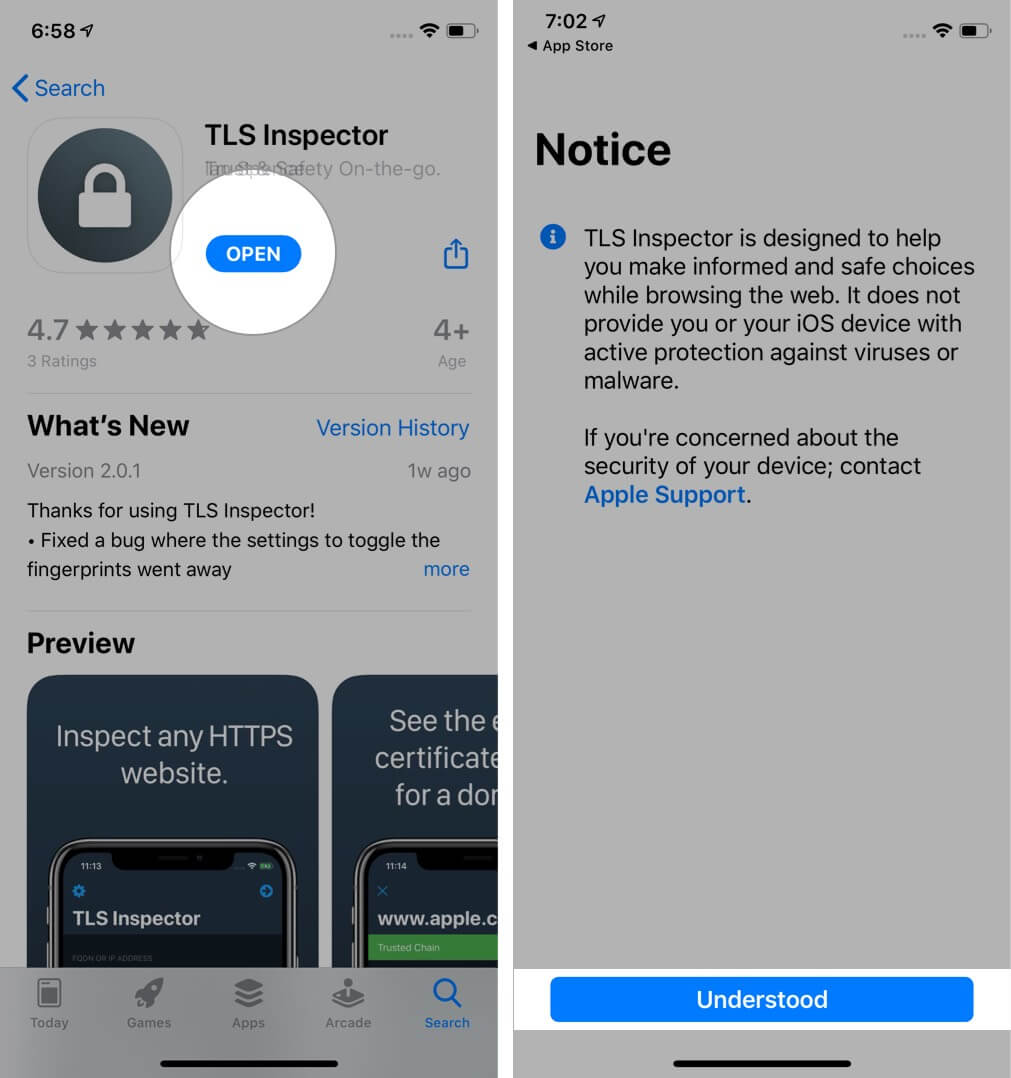
Step #3. Here you can input the website address and quickly view the certificates.
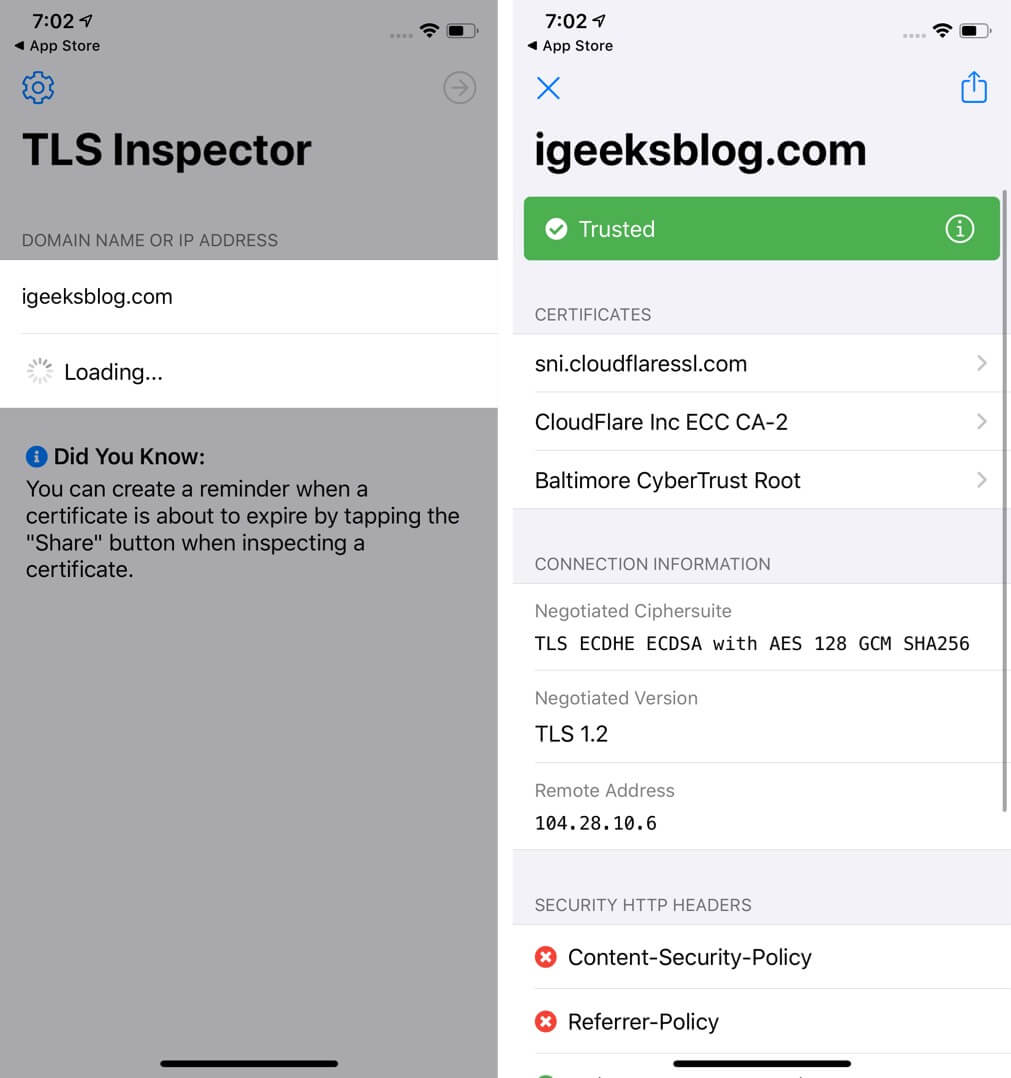
Alternatively, you can also use TLS Inspector extension inside Chrome or Safari to see the certificate there. You do not need to open this app. Read on.
How to See Certificate on iPhone in Safari
Step #1. Follow Step #1 and Step #2 above.
Step #2. Launch Safari and open the website.
Step #3. Tap on the share icon.
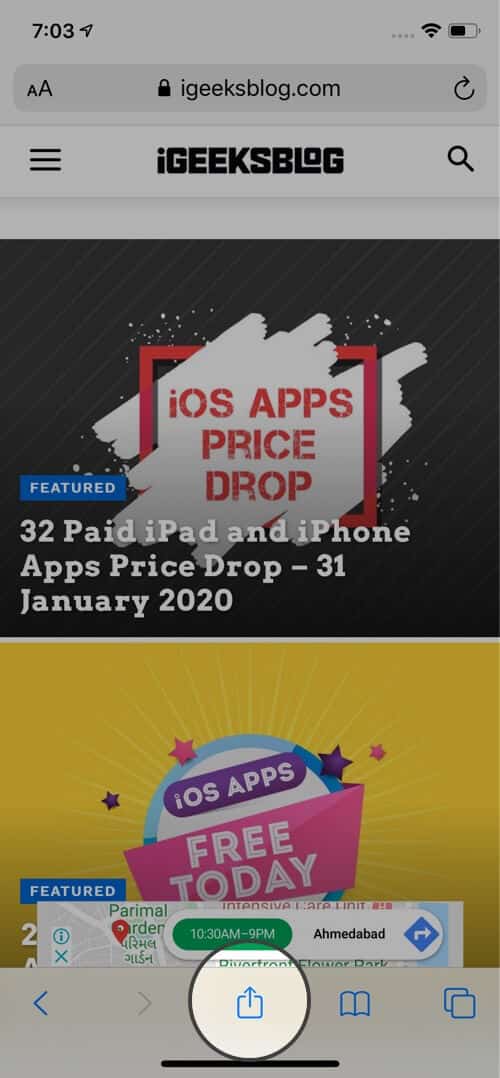
Step #4. Tap Show Certificate or Certificate.
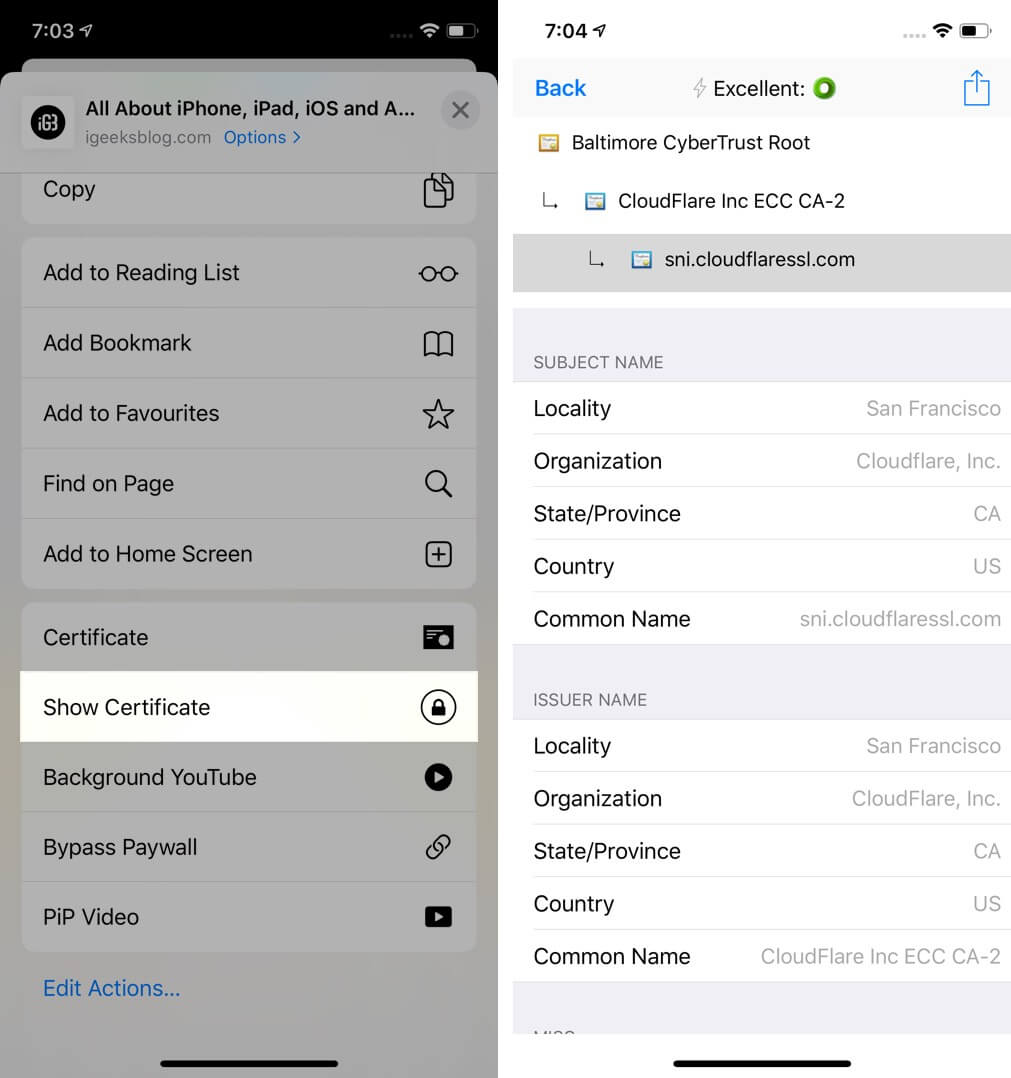
There you go!
How to Check Certificate on iPhone in Chrome
In Chrome, you can see a concise summary without needing any other app. You can see whether the connection is secure or not by following the steps below.
Step #1. Open the website in Chrome on your iPhone.
Step #2. Tap three dots icon → Site Information. In a small pop-up you can see the relevant information in brief.
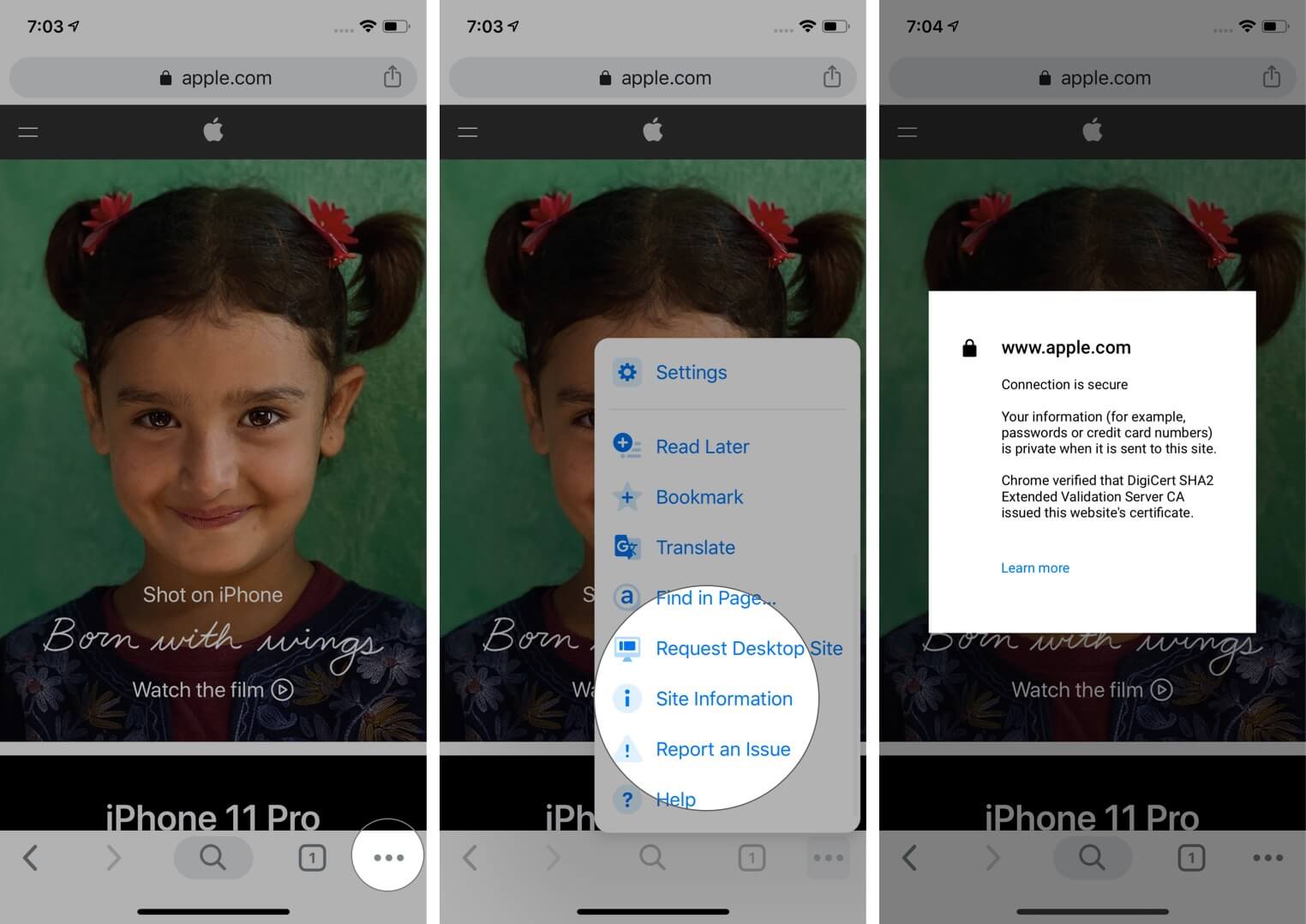
To view the full certificate in Chrome, follow Step #1 and Step #2 under ‘How to view Certificates on iPhone.’ Next, tap on the share icon that is in the Chrome URL bar. Finally, tap Show Certificate or Certificate.
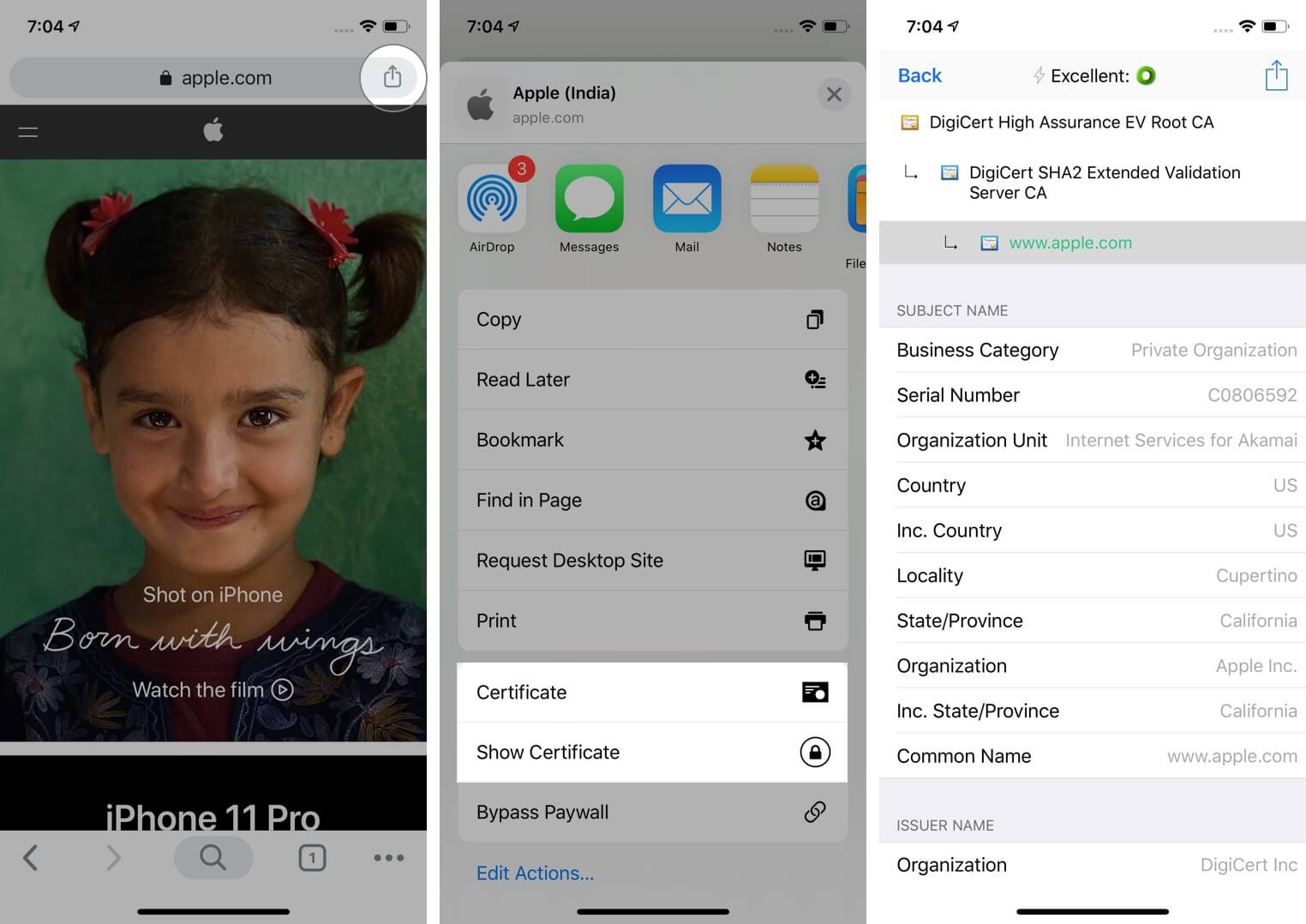
Signing off…
This is how you can view certificates inside various browsers. I also showed you how to do so on an iOS device. I hope this post was helpful to you. Kindly share what you feel in the comments down below. If you have additional ways, let us know that too.
You may like to read…
- Best Security Apps to Keep Your iPhone and iPad Secure
- Top 5 Apple Watch Security Features: Double Down on Privacy
- How to disable ‘Trust This Computer’ alert on iPhone and iPad
🗣️ Our site is supported by our readers like you. When you purchase through our links, we earn a small commission. Read Disclaimer .
Leave a Reply Cancel reply
Your email address will not be published. Required fields are marked *
Save my name, email, and website in this browser for the next time I comment.
How to view a website’s digital certificate in Safari, Firefox and Chrome
If you’re concerned about the ownership of a website you’re visiting or want to make sure that the data you’re transmitting through that site is secure, you may want to view that site’s certificate.
In this tutorial, we’ll show you how to view a digital certificate in the most common browsers: Safari, Firefox, and Chrome. You can follow these steps on your Mac or Windows PC.
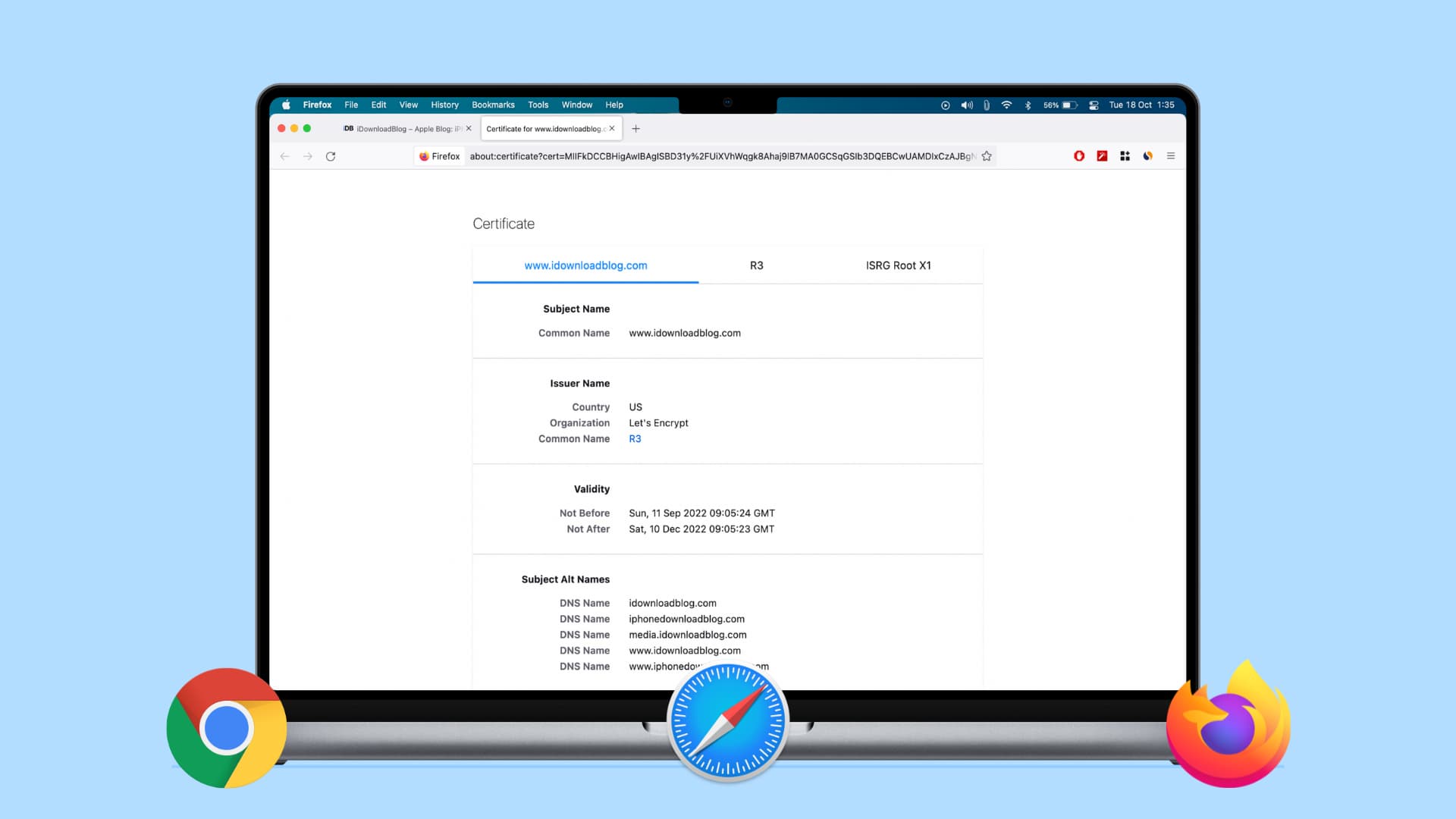
Checking certificates
Here’s what we’ll cover in this piece:
What is a digital certificate?
Without going into too much detail, here are a few things to know about digital certificates.
The CISA (Cyber Infrastructure) website , which is part of the Department of Homeland Security, explains it well:
If a website has a valid certificate, it means that a certificate authority has taken steps to verify that the web address actually belongs to that organization.
Furthermore:
By making sure a website encrypts your information and has a valid certificate, you can help protect yourself against attackers who create malicious sites to gather your information.
There are two ways to quickly identify if a website uses encryption with a certificate:
- A closed padlock symbol will appear next to the website’s URL in your browser’s address bar.
- The website’s URL will begin with “ https: ” rather than “ http: ”.
What does a digital certificate include?
Once you view the certificate, you’ll be able to check the following details :
Who issued the certificate: This is the company that put the website through a process to determine the validity and trustworthiness of it. Look for companies like VeriSign, Thawte, DigiCert, or GlobalSign.
Who the certificate is issued to: This is the website owner or organization who the certificate belongs to and should match the name of who or what you expect when visiting the site.
Certificate expiration date: Most certificates are issued for one to two years, but some can be even longer. They can and should be reviewed by the site owner. Be leery of certificates that are expired, especially for a couple of years.
Verify a website’s certificate
1) Click the padlock at the beginning of the URL in the address bar.
2) In the small pop-up that appears, click Show Certificate .
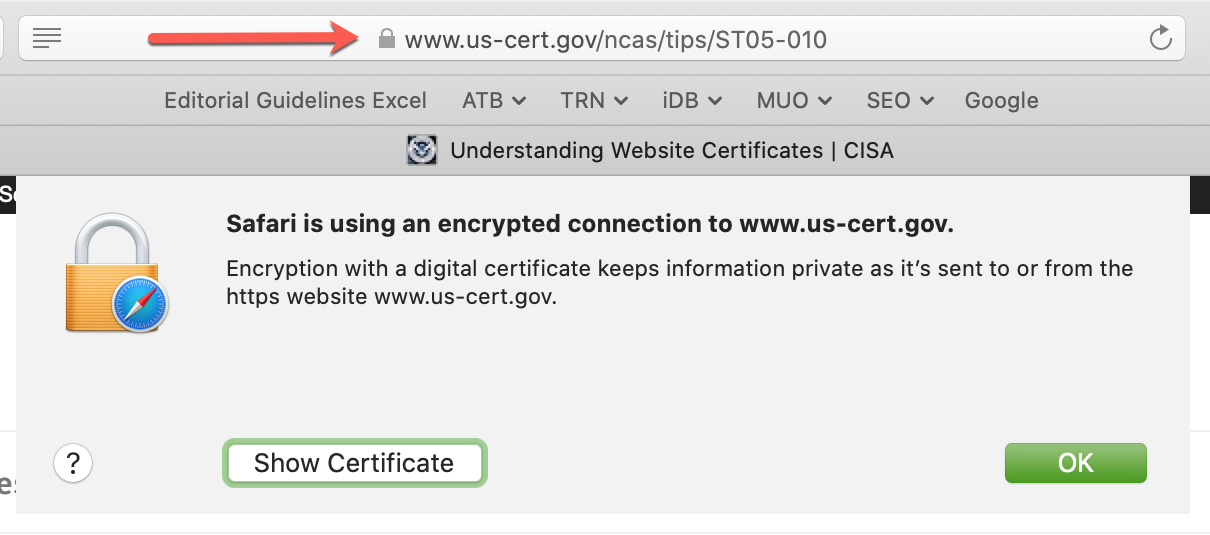
3) You’ll see a summary of the certificate information and can expand the Trust and Details sections for the complete certificate.
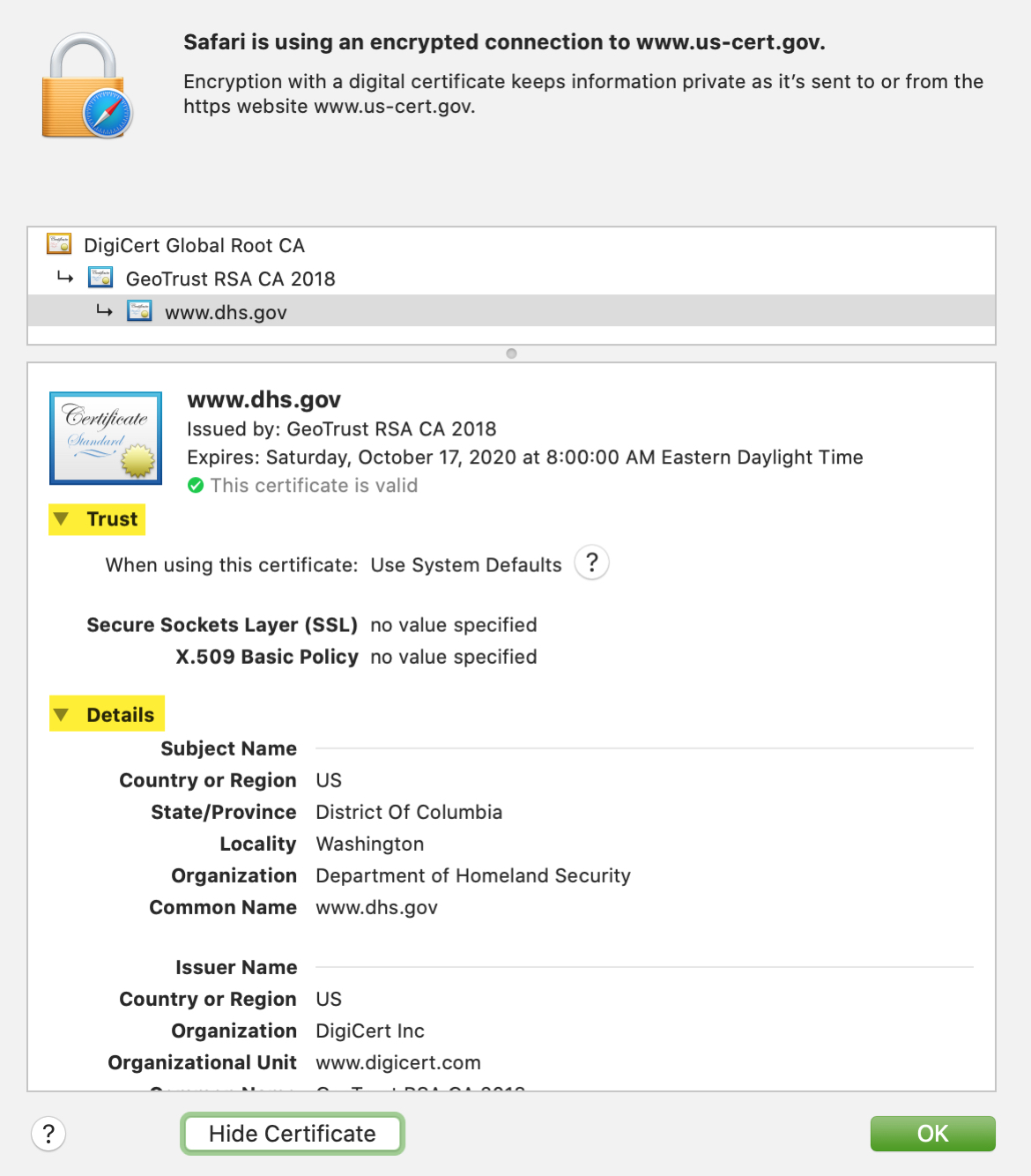
2) In the small pop-up that appears, click Connection is secure .
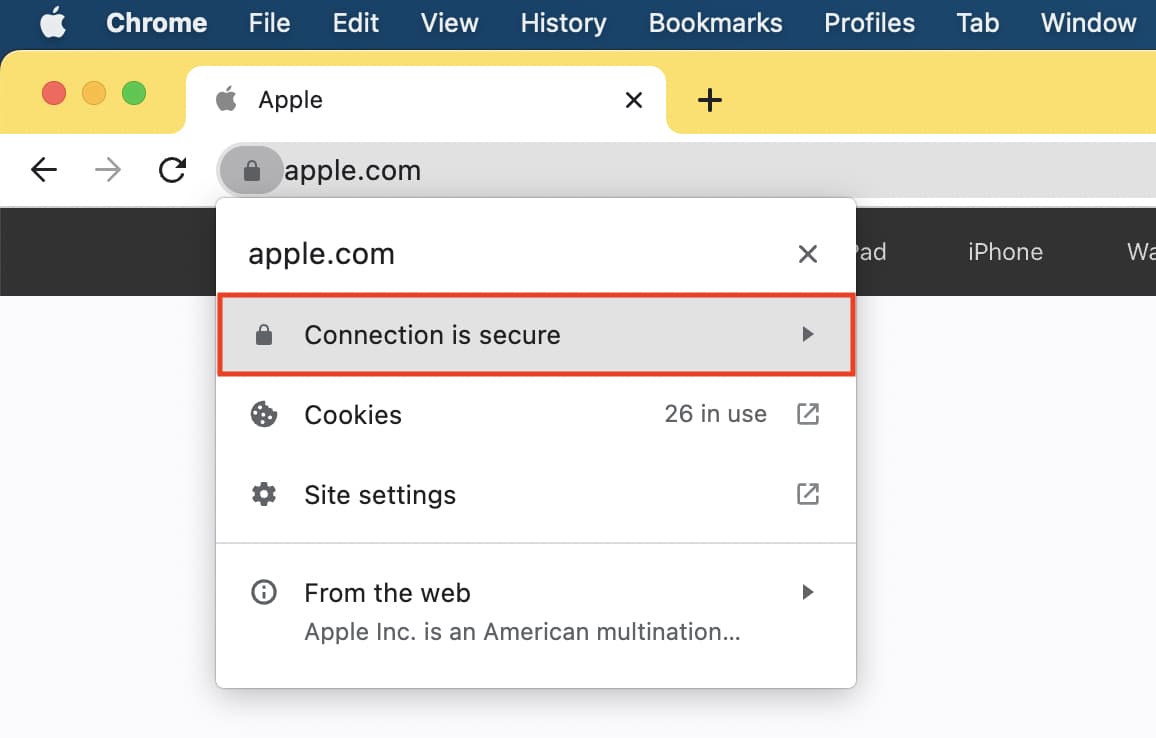
3) Next, click Certificate is valid .
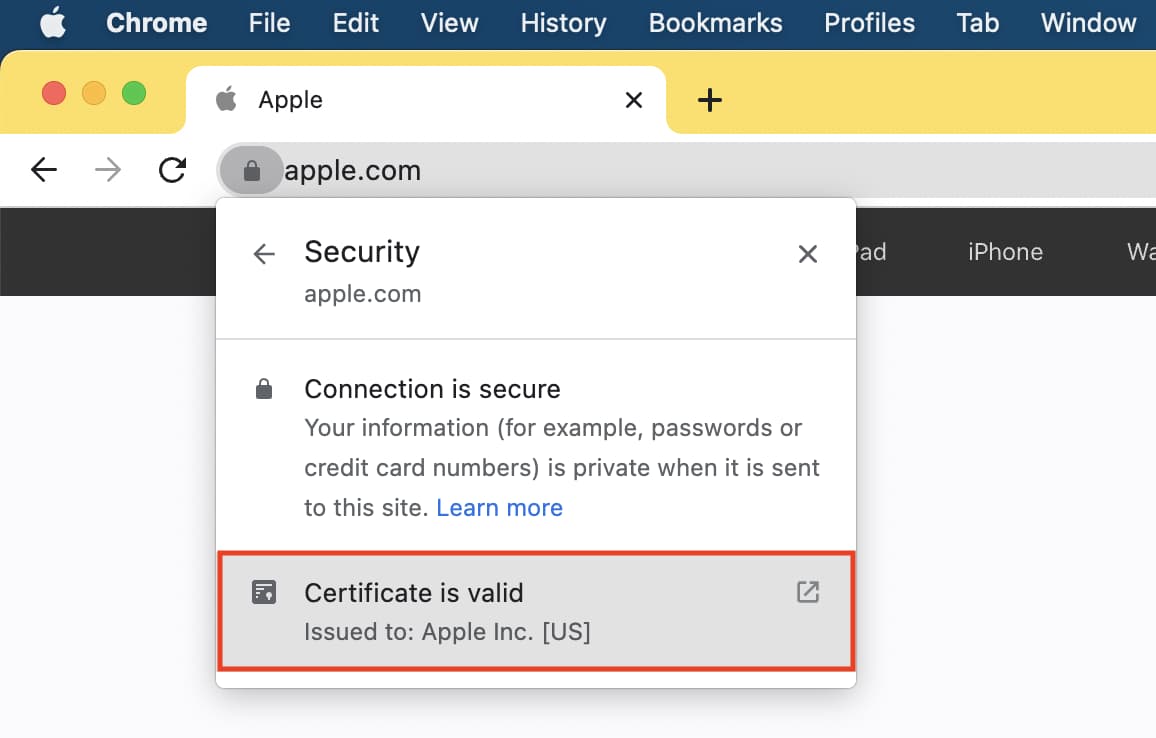
4) Similar to the window you see in Safari, you’ll get a summary of the certificate information and can expand the Details section for more.
Or, you can use the Developer Tools menu:
1) Click View > Developer > Developer Tools from the menu bar.
2) On the right side of the refreshed page, click Security > View Certificate .
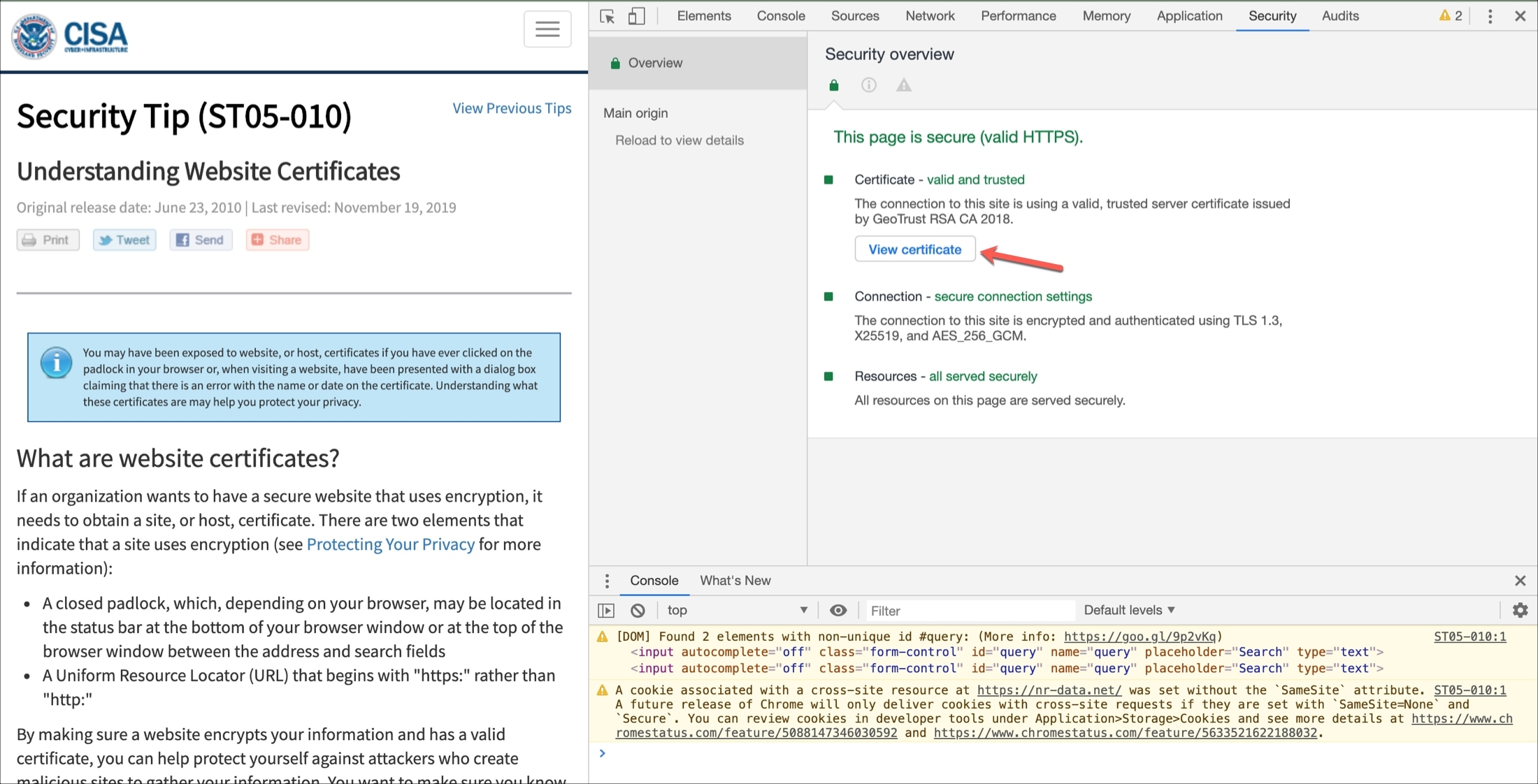
You’ll see the same small pop-up window as if you click the padlock.
View the current site’s certificate
2) You should see Connection Secure . Click the arrow next to it.
3) You’ll then see the certificate issuer. Below that, click More Information .
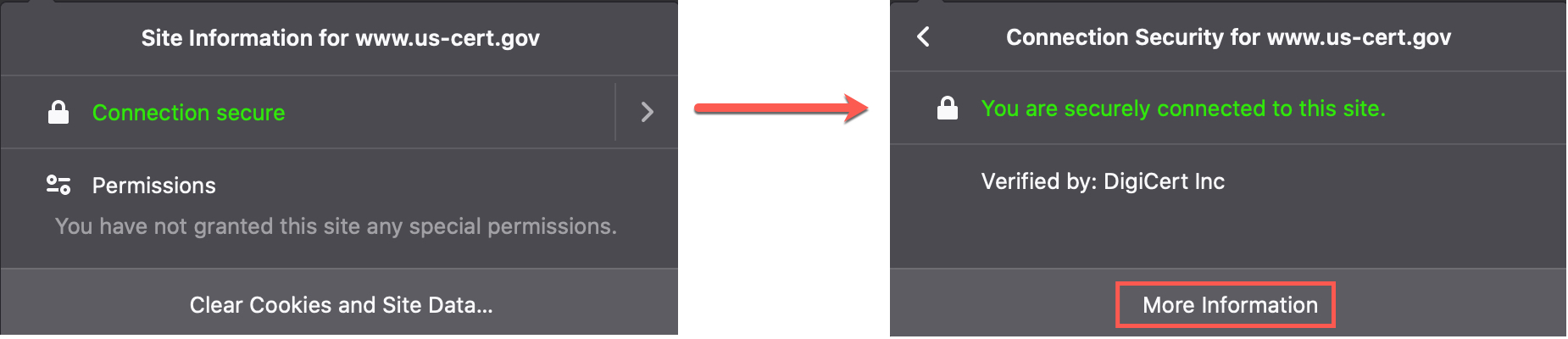
4) A window will pop open with details, and you can click the View Certificate button, which will open a new tab with that website’s certificate details.
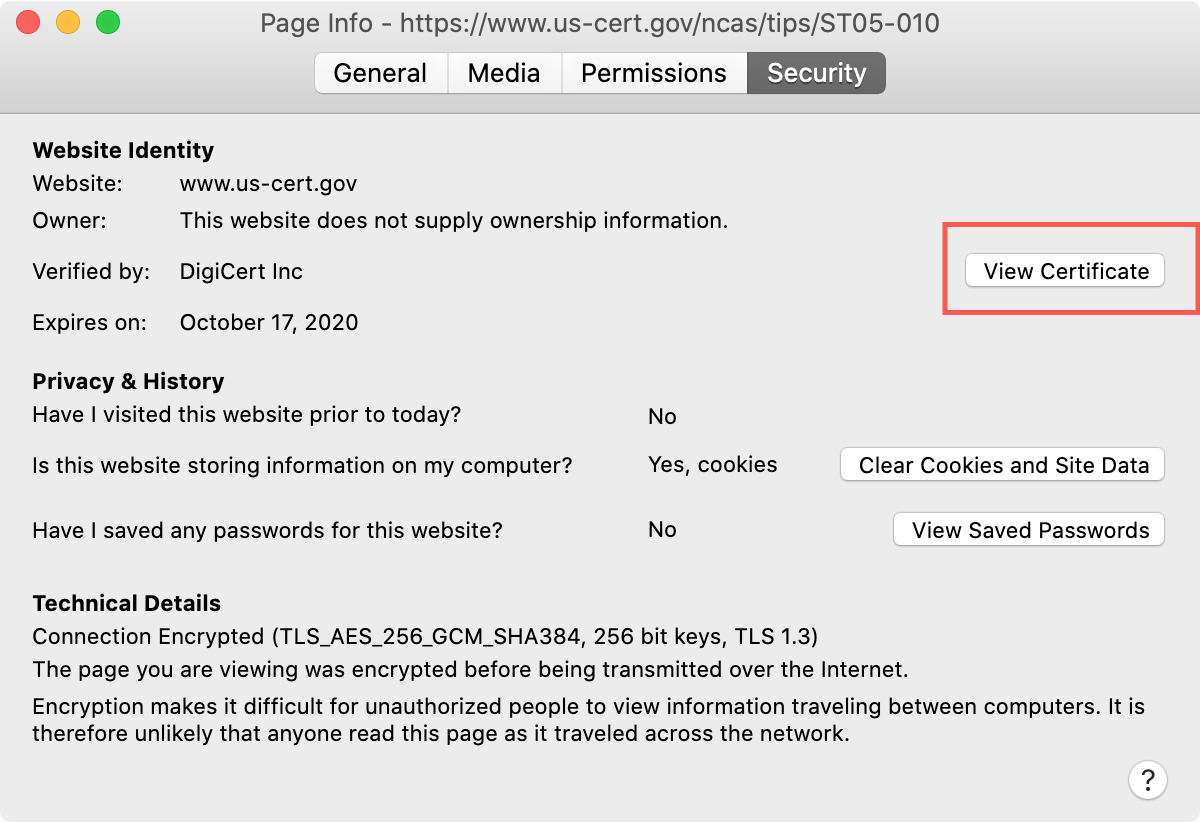
View all certificates
1) Click the menu button on the right of your Firefox toolbar and pick Settings or click Firefox > Preferences from the menu bar.
2) Select Privacy & Security on the left and scroll all the way to the bottom of the page under Security .
3) Click View Certificates .
4) A window will pop open showing all certificates on file with Firefox.
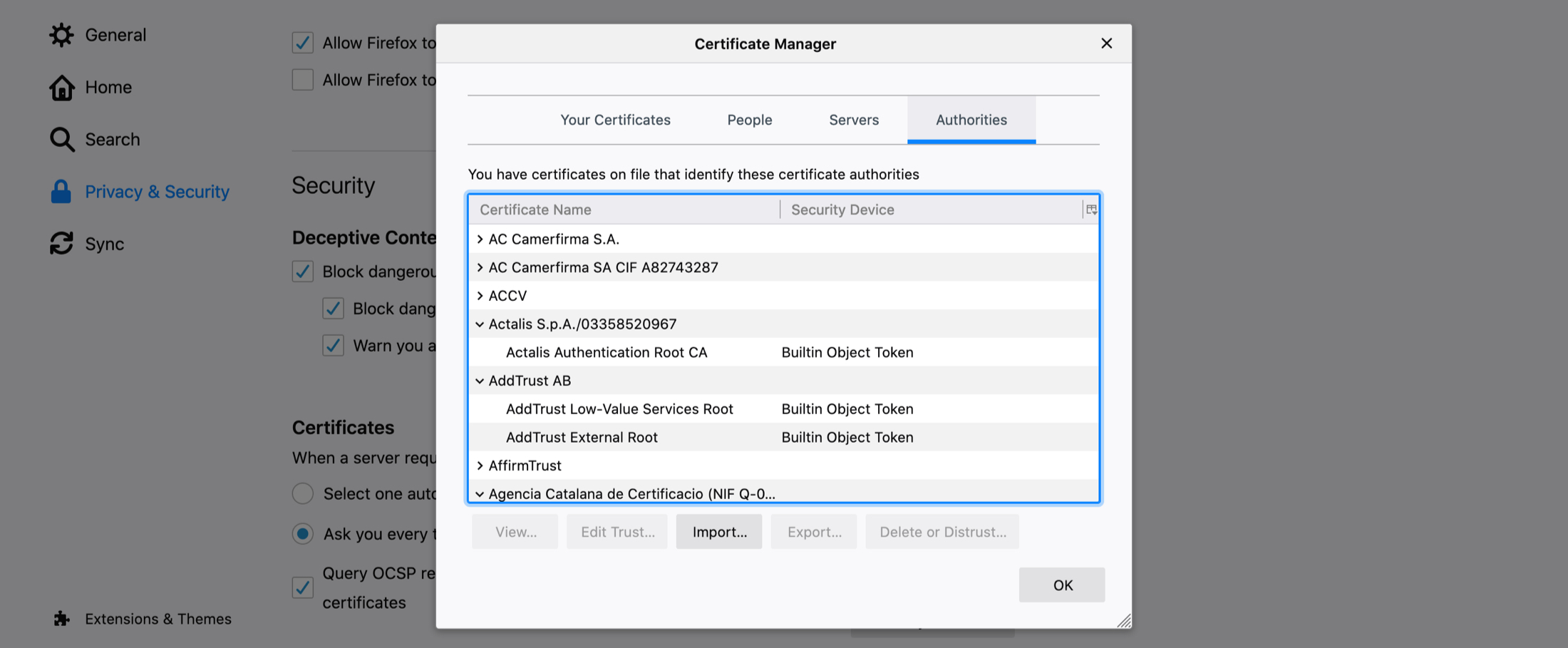
5) Double-click one to open its certificate in a new tab.
A good way to validate trust
If you’re visiting what you believe to be a secure site, doing a quick check on the website’s certificate is worth your time. It takes only a minute to see if the site belongs to who it should, if the issuer is a trusted source, and if the certificate is still valid.
Is checking digital certificates for sites you visit something that you do regularly? Or is this new to you? Let us know your thoughts or if you have tips of your own in the comments below!
Check out next:
- How and why should you update Safari, Chrome, and other web browsers on iPhone and Mac
- 11 tips to customize and personalize Safari on iPhone and iPad
- 3 ways to change the default web browser on Mac
- How to open multiple websites at once on Mac
How do I view SSL certificate in Safari on Iphone?
How to view SSL certificate in Safari. Visit an SSL-enabled website and double click on the padlock in the address bar of the website . A window will pop up. Now, click on Show Certificate and then click on Details to view the certificate details.
How do I view SSL certificates in Safari?
- Step 1: Go to an SSL-enabled website.
- Step 2: Double click on the padlock that appears in the address bar of the website. …
- Step 3: In the window, click on Show Certificate.
- Step 4: Now click on Details to view the SSL certificate details.
How do I view certificates on my iPhone?
How do i view trust certificates on iphone, how check ssl on ipad.
Open Safari on your iPhone or iPad. Note that Safari for iOS does not offer a built-in way to view an SSL certificate in the app. However, you can use a certificate verification website as a workaround. Go to https://www.digicert.com/help to check SSL certificates for any accessible site .
How do I know when my Chrome certificate expires?
How do i know when my ssl certificate expires chrome.
Chrome has made it simple for any site visitor to get certificate information with just a few clicks: Click the padlock icon in the address bar for the website . Click on Certificate (Valid) in the pop-up . Check the Valid from dates to validate the SSL certificate is current .
How do I install certificates on my iPad pro?
On your iOS device, go to: http://cert.incommon.org/InCommonRSAStandardAssuranceClientCA.crt . On the Install Profile screen, you will see the “Trusted” certificate file to install. Tap Install . A notice will inform you that installing this profile will change settings on your device; tap “Install Now”.
How do I remove SSL certificate from iPhone?
- Step1: Navigate to Settings > General.
- Step2: Select Profiles. Scroll to the bottom of this list and select Profiles.
- Step3: Select COM certficate. In the certificat profile list, select the COM Wifi certificate.
- Step4: Delete COM certficate.
How do I install a DoD certificate on my iPad?
- Download the DoD Root CA 3 cert here: DoD Root CA 3.
- Click Allow to download configuration profile.
- Go to Settings > General > Profiles and Device Management and tap on DoD Root CA 3.
- Tap Install and enter your passcode if asked.
- Tap Install 2x to install certificate.
- Tap Done on top right.
Where do I find certificates in Chrome?
- Open Developer Tools.
- Select the Security Tab, which is second from the right with default settings.
- Select View Certificate. The certificate viewer you are used to will open up.
How do I install a digital certificate on my iPhone?
- On the “Install Profile” screen, you will see the “Verified” certificate file to install. Tap Install.
- If you are using Touch ID or have a passcode set up, you’ll have to verify that to proceed. …
How do I get HTTPS certificate?
To obtain an HTTPS certificate, perform the following steps: Create a private and public key pair, and prepare a Certificate Signing Request (CSR), including information about the organization and the public key. Contact a certification authority and request an HTTPS certificate, based on the CSR.
What is a secure socket layer?
Secure sockets layer (SSL) is a networking protocol designed for securing connections between web clients and web servers over an insecure network, such as the internet .
How can I tell if a Windows certificate is self signed?
msc in the windows search bar and choosing “Run as administrator.” Expand both the “Personal” and “Trusted Root Certification” directories. In the Personal Certificates folder, you will find both the CA and the Self-Signed Certificate that we created in the previous steps.
How do I check my iPhone SSL certificate?
You can verify that the certificate is installed by going into Settings > General > Profile . In iOS 10.3 and later, you will need to manually trust the installed certificate by going to Settings > General > About > Certificate Trust Settings and enable trust for that certificate.
How do I install SSL certificate on iPhone?
If you want to turn on SSL/TLS trust for that certificate, go to Settings > General > About > Certificate Trust Settings. Under “Enable full trust for root certificates,” turn on trust for the certificate . Apple recommends deploying certificates via Apple Configurator or Mobile Device Management (MDM).
How do I trust a developer app on my iPhone?
How do i remove expired certificates from my ipad.
Instructions for Android
Open the Settings application, and select the Security option. Navigate to the Trusted Credentials. Tap on the certificate that you would like to delete. Tap Disable.
Can I use a CAC reader on a Chromebook?
Google has partnered with Drivelock to bring support for a wide range of cards and profiles, including PIV and CAC, onto Chrome OS . You can install the app by going to the entry on the Chrome Web Store and clicking on Install.
Leave a Comment Cancel Reply
Your email address will not be published. Required fields are marked *
Save my name, email, and website in this browser for the next time I comment.
- 1-877-775-4562
- Atlas Login
- EN | United States
Management and Automation
Drive efficiency and reduce cost using automated certificate management and signing workflows.
Certificates
Trusted digital certificates to support any and every use case.
Comply with regulatory obligations.
Technology Alliances
Complimentary or PKI-integrated strategic relationships with industry leading technology vendors.
Certificate Management and Automation
Reduce the effort, cost and time associated with managing multiple digital certificates.
- Atlas - Digital Identity Platform
- Managed PKI
- AEG - Certificate Automation Manager
- Certificate Lifecycle Management
- PKI for DevSecOps
- Post Quantum Computing
- Document Signing
Secure your documents and improve workflows with digital signatures and seals.
- Document Signing Solutions
- Advanced vs Qualified Signatures
- Adobe Approved Trust List (AATL) Signatures
Custom CA/ Private PKI
Use a PKI expert to control your chain of trust.
- Dedicated Intermediate CA
- Trusted Root

Website & Server Security (SSL/TLS)
A wide range of SSL assurance levels, options and key support.
- Managed SSL
Access Control & Authentication
Control which users, machines and devices can access corporate network and services.
- User Authentication
- Mobile Device Authentication
- Machine and Server Authentication

Signing Certificates
Digitally sign documents and encrypt sensitive emails.
- Email Security (S/MIME)
- Code Signing Certificates
- EV Code Signing Certificates
FDA Certificates
- Belgian Government Services
Timestamping
Venafi as a service, hashicorp vault, cert-manager for kubernetes.
Adobe Acrobat
- IoT Edge Enroll
- IoT CA Direct
- IoT Device Identity Lifecycle Management
- IoT Device Certificates
- Hosted OCSP
- IoT Developer Program
- IoT Chip to Cloud Integration Blueprint
- AWS IoT Core Integration
- MS Azure IoT Hub Integration
Become a GlobalSign Partner
Our partners, partner programs.
- Service Provider
- Regional Enterprise Partner
- Reseller Partners
- White Papers & eBooks
- Case Studies
- How-to Videos
- Information Center
- API Documentation
- News & Events
- Locations & Contact
- Legal Repository
- Corporate Policies
- Domain Validated (DV)
- Organization Validated (OV)
- Extended Validation (EV)
- Multi-Domain / SANs
- Code Signing
- S/MIME Certificates
- EIDAS Electronic Signatures
- PSD2 Digital Certificates
- AEC Digital Signature
- FDA Certificates (21 CFR Part 11)
Did you know you can automate the management and renewal of every certificate?
Drive efficiency and reduce cost using automate certificate management and signing workflows.
- AEG - Certificate automation for Active Directory
- Atlas Discovery - Certificate Inventory Tool
- Digital Signing Service
- Advanced & Qualified Signatures
- Qualified Signatures & Seals
- Electronic Signatures - AATL
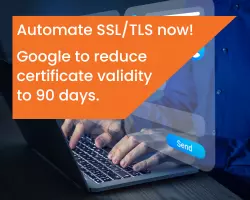
- Global Partnerships
- Certified Regional Partners
- Find a Partner
GlobalSign Blog
How to View SSL Certificate Details in Each Browser and What You Can Learn
- Latest Posts
- Certificate Automation
- Trusted Identities
- Certificate Management
- Digital Signatures
- Email Security
- Internet of Things
- Qualified Trust
- Security News
Search Blog

- June 02, 2017
- Julie Olenski
It seems more and more of the general population is starting to take notice of SSL. They expect websites to use it (and are quick to point out when they’re not). I’m excited that people are recognizing when a site uses SSL and I’m eager to take that knowledge even further. Beyond just triggering the padlock and HTTPS in browsers, there’s quite a bit more going on within the details of an SSL Certificate.
What Can You Learn from Digging into the Certificate Details?
There’s a lot of information in a certificate, including basic things like:
- Validity Period.
- Issuing Certificate Authority (CA).
- Subject (the domain it was issued to and depending on the type of certificate, identifying information about the company operating the site).
Certificate contents also cover technical aspects, such as:
- CRL Information.
- Signing and Hashing Algorithms Underlying the Encryption.
This information can be found from right within your browser! Clearly, the importance of these things is going to vary person to person and I don’t expect everyone to start diving into the certificate of every site they visit, but I do want to raise awareness that this type of information exists and how to find it. So let’s get to it.
How to View SSL Certificate Details
Since browsers are updated fairly regularly and SSL presentation in particular is currently undergoing quite a lot of change, I will be updating the sections below as new versions are released. I've noted the versions I used for testing, but for the most part, the same steps should apply for older versions as well.
Quick links:
- Chrome - Desktop
Chrome - Mobile
- Internet Explorer
Chrome - Desktop (v.63)
I'm very excited that Chrome has brought back the ability to access certificate details right from the main browser interface. This functionality disappeared for a little while (~v55 - v60) and you had to go through a few mouse clicks to find this info, but now it's very easy. Hooray!
1. Click the padlock in the URL bar. This will trigger a dropdown; click the "Valid" link in the Certificate section.
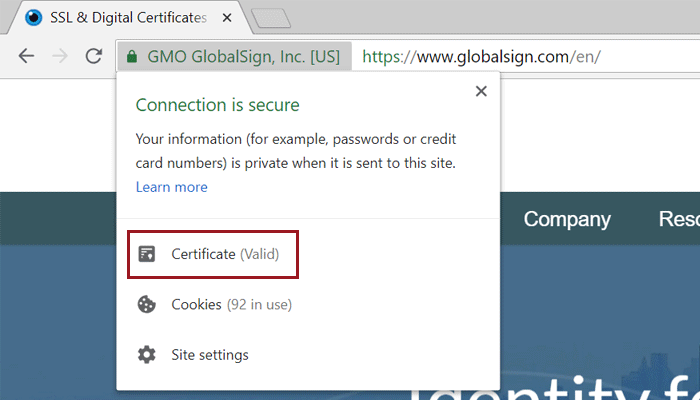
EV Certificate in Chrome 68
2. This will bring up the Certificate window where you can click through to your heart’s content. Certificate contents (e.g. subject, validity period, algorithms) are on the “Details” tab.
Certificate details in Chrome
Android (v.67)
Similar to the desktop version, the Android Chrome app makes it pretty easy to dive into certificate details.
1. Click the padlock icon next to the URL. Then click the "Details" link.
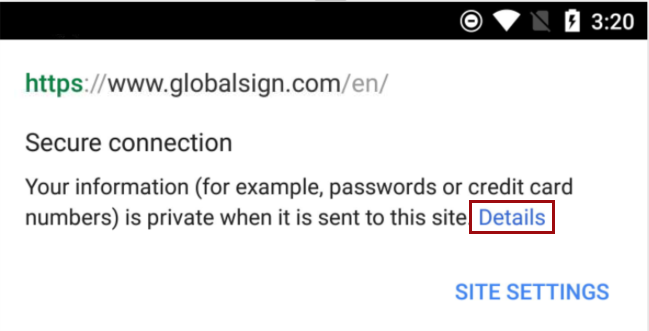
SSL Certificate in Android Chrome App v.67
2. From here you can see some more information about the certificate and encrypted connection, including the issuing CA and some of the cipher, protocol, and algorithm information. To view details more details about the certificate itself, including the validity period and subject details, click "Certificate Information".
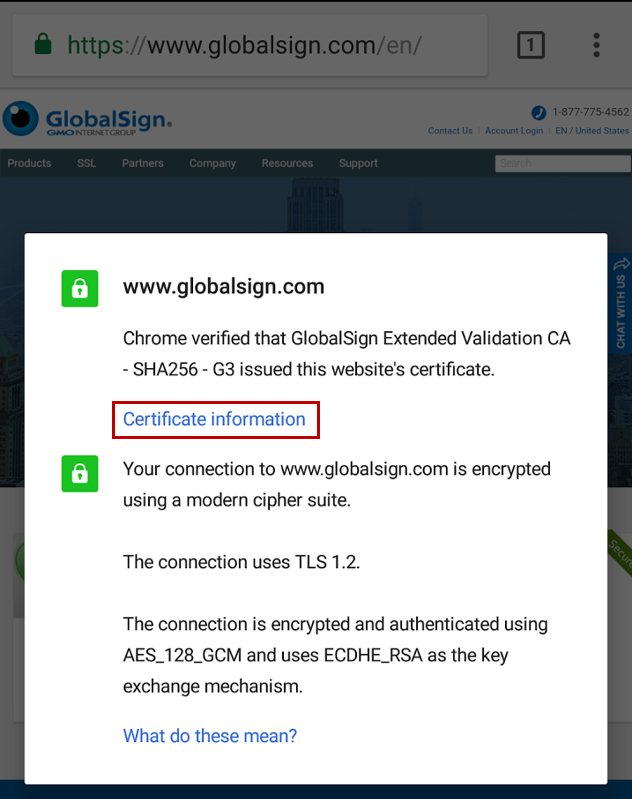
SSL Connection Details in Android Chrome App v.67
3. You can view details for the other certificates in the path by clicking on the dropdown menu highlighted below.
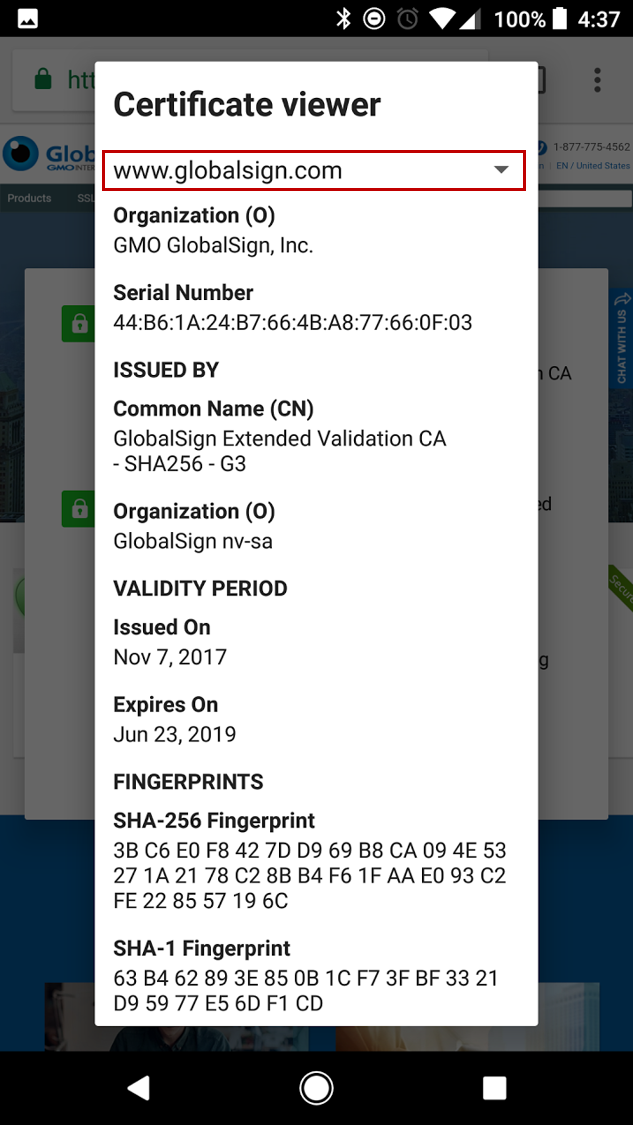
Full Certificate Details in Android Chrome App v.67
Unfortunately, as of this writing at least, it doesn't look like you are able to view much of anything about certificates in the iOS version of Chrome. If you click the padlock icon, you can see the name of the CA that issued the certificate, but that's it. We hope this functionality is added to future versions of the app.
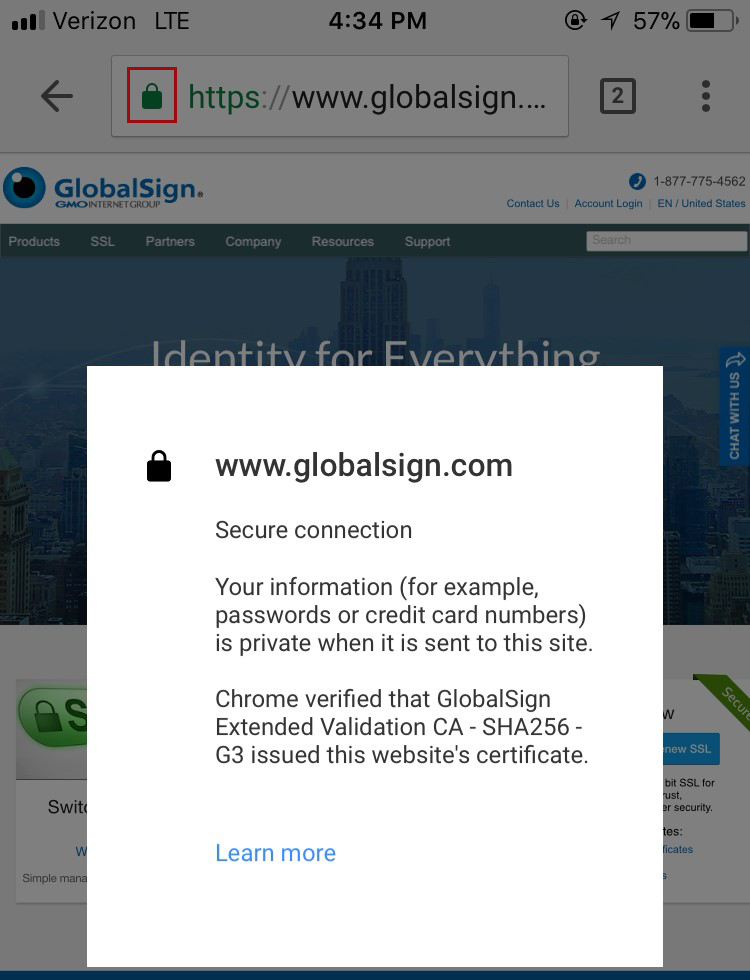
SSL Certificate in iOS Chrome App v.68
Firefox (v.61)
The latest version of Firefox provides a little more information about the certificate directly in the main browser interface, with the ability to dive into further details with just a few clicks.
1. Clicking the padlock in the address bar brings up a preliminary dropdown that indicates a secure connection when properly configured SSL is in place. Click the arrow to the right of the dropdown to view more information about the certificate.
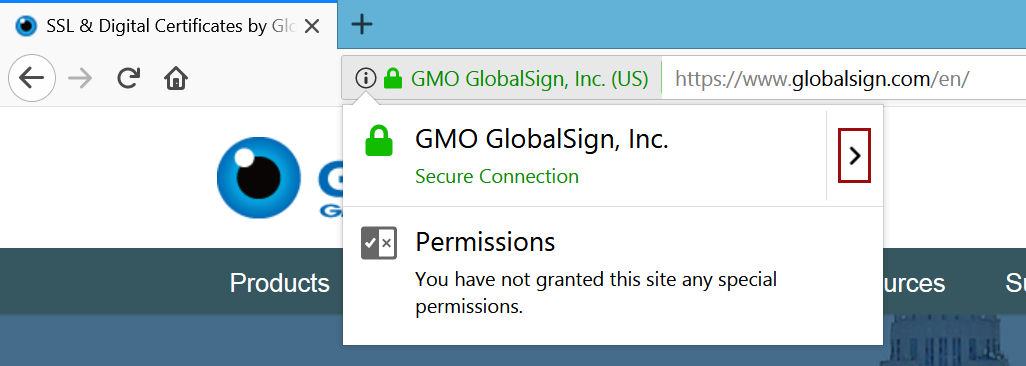
EV Certificate in Firefox 61
2. In the case of Extended Validation (EV) Certificates, you can see some identifying information about the organization operating the site. For non-EV Certificates (Domain Validated and Organization Validated), you will only see which Certificate Authority (CA) issued the certificate - the “Verified by:” section at the bottom of the pop-up. Click the "More Information" link to view more details.
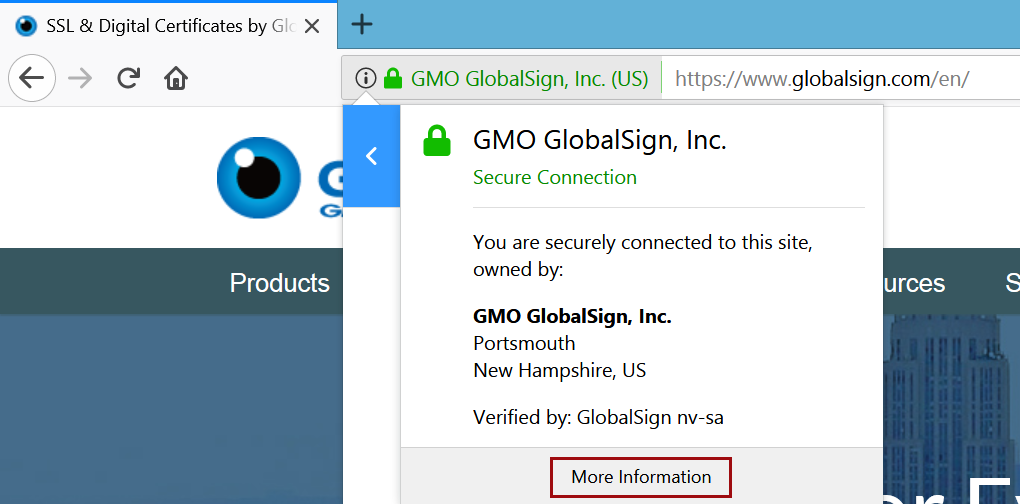
EV Certificate in Firefox
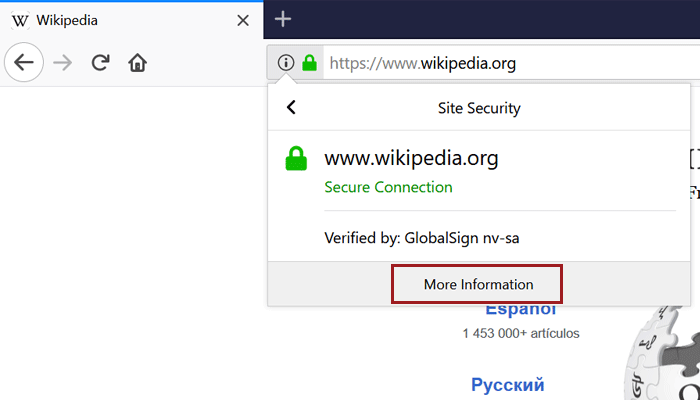
Non-EV (OV) Certificate in Firefox
3. This brings you to the security details of the page, where you’ll find more information about the website identity (for EV Certificates, the company name will be listed as the owner) and the protocols, ciphers and keys underlying the encryption.
Page info of a site using EV in Firefox
4. If you want even more details about the certificate (and who doesn’t?), just click “View Certificate.” On the “Details” tab, you’ll find the certificate hierarchy and can dig through the certificate fields. Have fun!
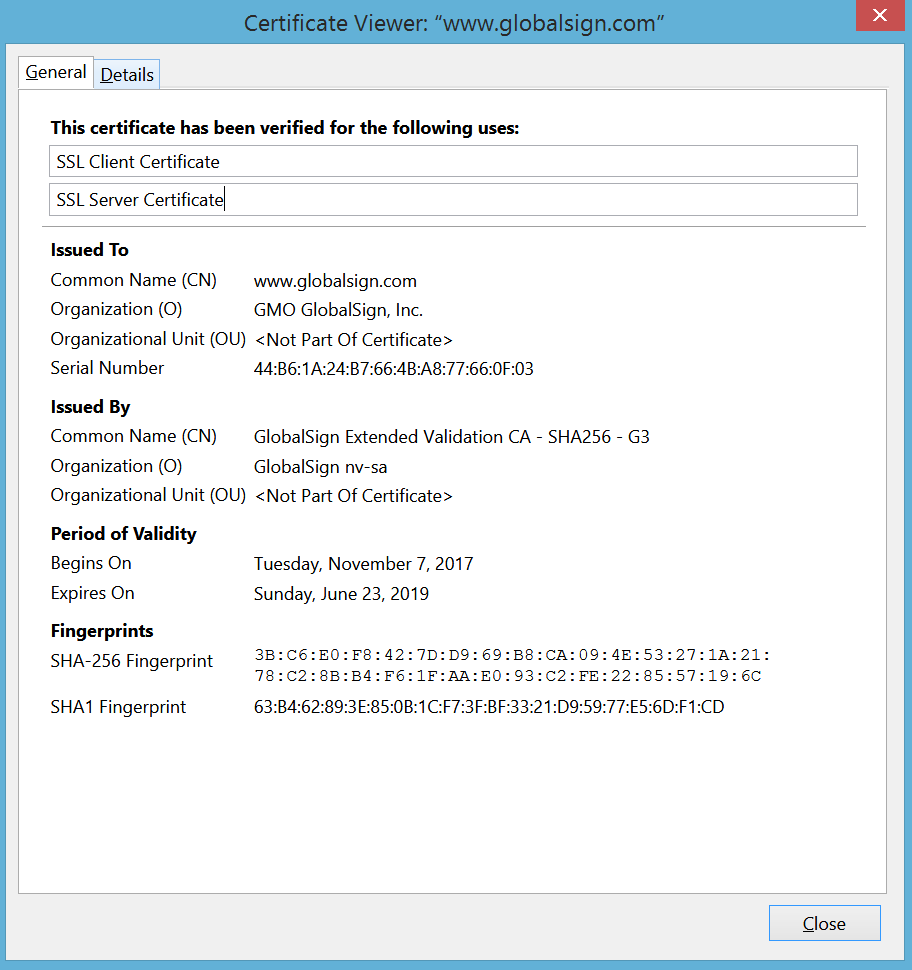
Certificate details in Firefox
Internet Explorer (v.11)
Like Firefox, IE provides some certificate information from the main interface.
1. Clicking the padlock brings up the issuing CA (“GlobalSign has identified this site as:”) and a note that the connection to the server is encrypted. There is also some identifying information but again this varies between EV vs. non-EV (DV or OV) Certificates. EV Certificates contain the company name and location, while DV and OV only show the domain.
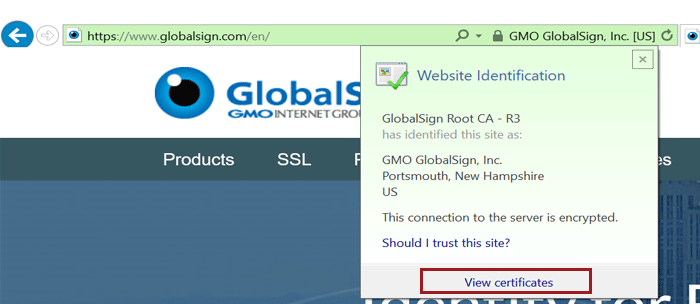
EV Certificate in IE 11
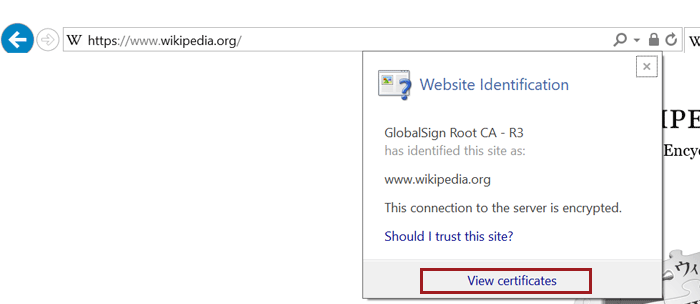
Non-EV (OV) Certificate in IE 11
2. Clicking the “View Certificates” link at the bottom of the pop up takes you right to the certificate details window. Similar to Chrome, certificate contents (e.g. subject, validity period, algorithms) are on the “Details” tab.
Certificate details window in IE
Edge (v.16)
Bad news for Edge users - there is currently no way to view certificate details using the browser. While some information from the certificate is displayed if you click the padlock, including the Root CA the certificate chains up to and some of the subject information, there is unfortunately no way to view the full certificate path or other details such as validity period, signing algorithms, and Subject Alternative Names (SANs). We hope Microsoft adds this functionality into future versions, but until then, here's how to view the information they do include.
1. Click the padlock to view some information from the certificate.
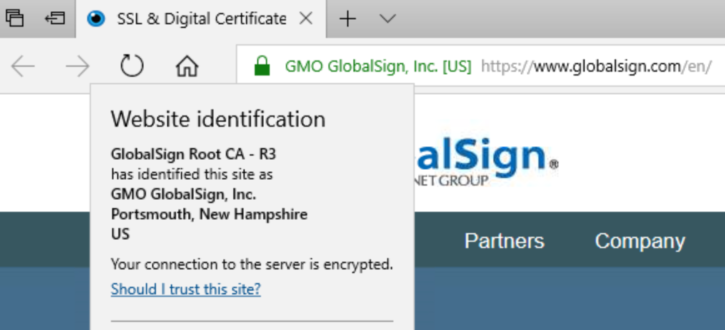
EV Certificate in Edge
DV Certificate in Edge
As you can see in the screenshots above, the type and amount of subject info shown depends on the type of certificate the site is using - EV and OV Certificates display the verified company information included in the certificate's subject fields, but since DV Certificates only vouch for domain ownership, only the domain name is displayed.
Safari (v.11) - MacOSX
Note: As of this writing, there is no way to view certificate details in mobile (iOS) Safari.
1. Click on the padlock (you must click the padlock icon specifically; clicking elsewhere will just make the URL appear) to view more details about your connection to the website. If the site is using an EV Certificate, the name of the issuing CA, the company's name, and the company's address will also be shown. Click the "Show Certificate" button to view more information.
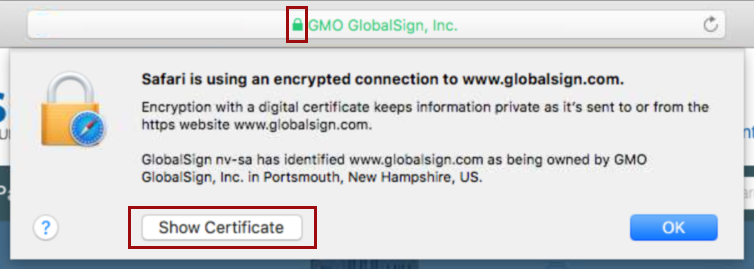
EV Certificate in Safari
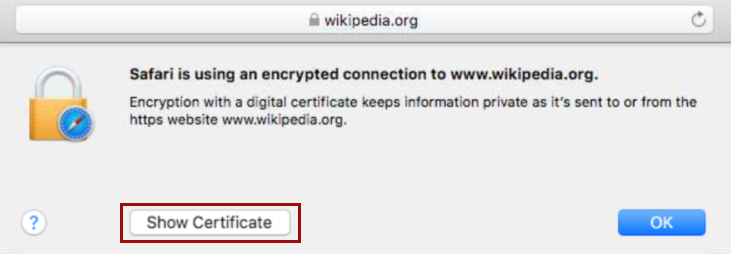
Non-EV (OV) Certificate in Safari
2. You can now see the certificate path, expiration date, and validity. To view additional details, including subject, signing algorithms, and other certificate goodies, click "Details".
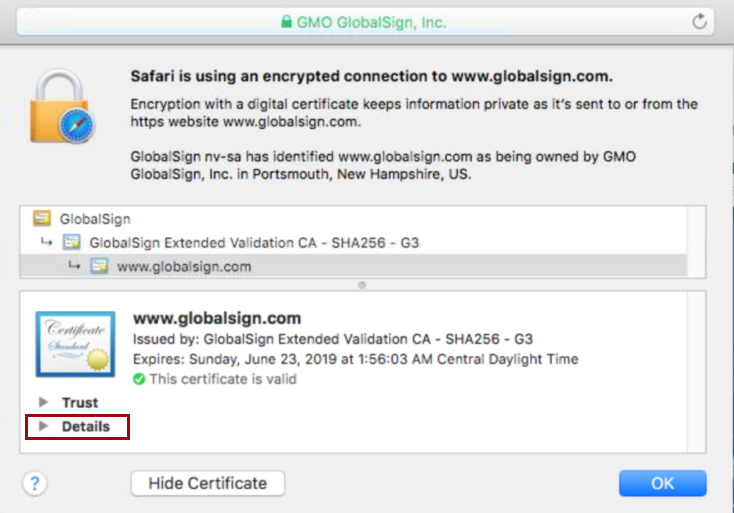
Certificate Details in Safari
So there you have it; now you can dive into certificates no matter what browser you’re using. Happy inspecting and safe and secure browsing!
p.s. As I said above, I will try and keep this post updated with the latest browser versions, but if you see I’ve fallen behind, please feel free to give me a friendly nudge in the comments.
Related Blogs

Visualize Your Entire SSL/TLS Certificate Inventory with Atlas Discovery
Jun 13, 2023
Do you know what SSL/TLS certificates you have in your organization? Read more to learn about the certificate inventory tool that could help you.
How to View SSL Certificate Details in Every Browser?
Learn how you can check/view ssl certificate in every browser to make sure your leading secure website..
The online industry is moving towards HTTPS from HTTP due to security and awareness. ‘ HTTPS Everywhere ’ concept is welcomed by almost all websites and browsers seriously. HTTP sites are flagged as insecure in browsers nowadays. It is a wise decision to park your money in an SSL certificate as it secures the website and enhances the website’s reputation.
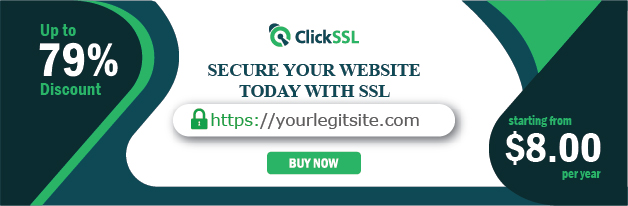
A question “ How to Check/View SSL Certificate in Every Browser ” might have popped up in anyone’s mind to reveal in-depth and verified certificate details. The article further describes the answer in respect of different browsers.
Below we have covered major browsers in which a user can check SSL certificate details stepwise.
How to View SSL Certificate Details in every browser?
#1. how to view ssl certificate details in chrome (v.60+).
Visit any SSL-enabled website and click on the tune icon in the address bar. A small popup will appear.
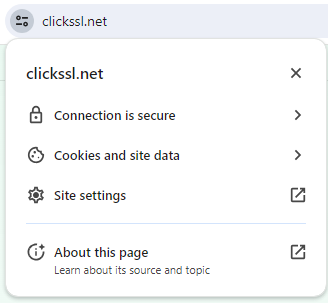
Click on Certificate (valid).
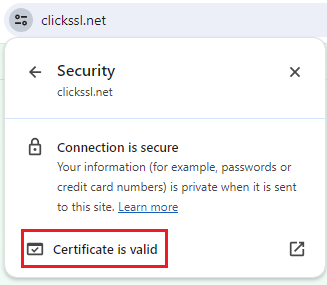
It will bring up the certificate window on your screen where you can see details, including subject, a validity period, and algorithms.
#2. How to View SSL Certificate in Chrome 77
With the release of Chrome 77 on September 10, 2019, the address bar view in Chrome for EV SSL certificates has undergone a change.
If you are using Chrome 77, now, you won’t see the “company name” next to the lock in the address bar. You will just see a lock icon instead.
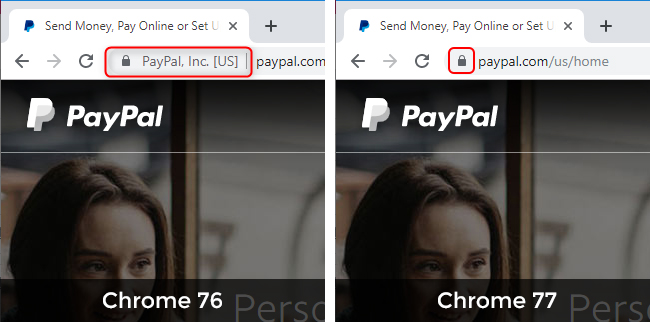
Click on the padlock that shows to the left of the website URL in the address bar to open a bubble displaying the SSL Certificate details.
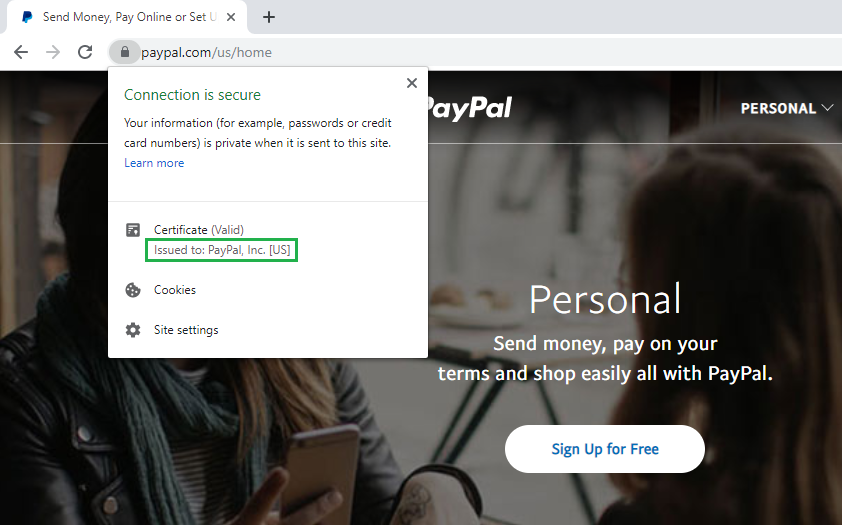
#3. How to View SSL Certificate in Firefox
Go to an HTTPS-enabled website and click on the Padlock Icon of the address bar.
A dropdown will appear where you can see the name of the certificate authority (CA) that has issued the SSL certificate.
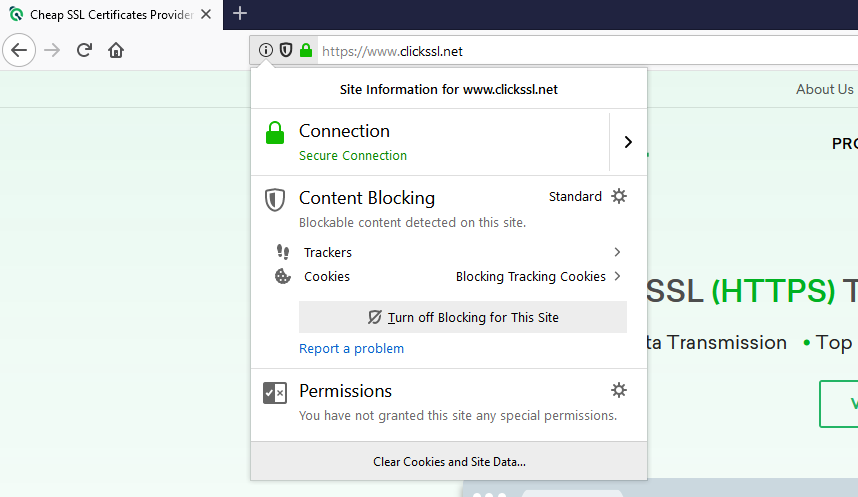
Click on the Arrow on the right side of the dropdown.
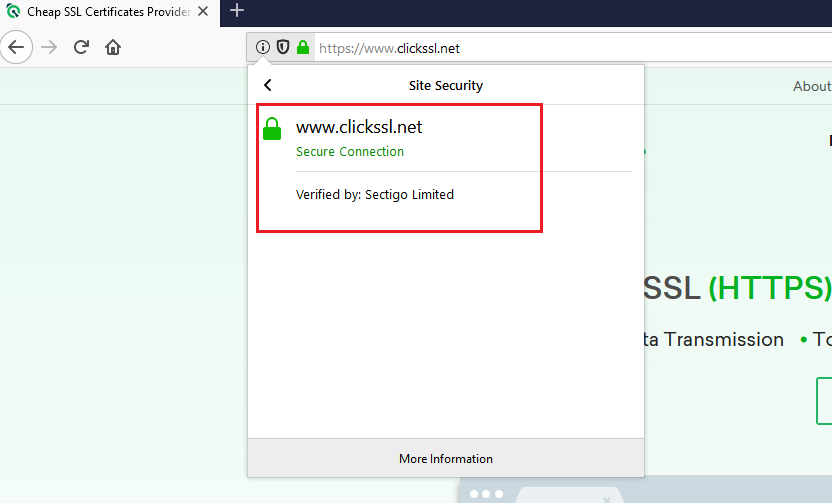
A pop up will appear where you can view the details of the site’s SSL certificate. Note that it is valid only for organization validation (OV) SSL and extended validation (EV) SSL certificates. If the site is using a domain validation (DV) SSL certificate , you won’t see the arrow. Instead, only the name of the CA will appear.
If you are digging for more information, click on More Information at the bottom of the popup.
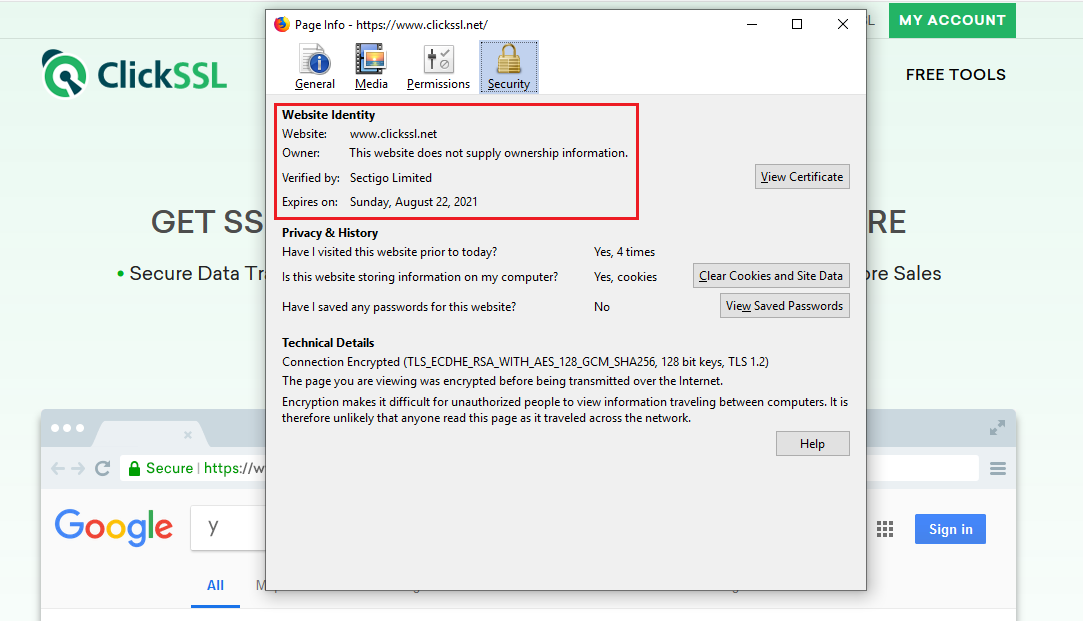
#4. How to View SSL Certificate in Safari
Visit an SSL-enabled website and double click on the padlock in the address bar of the website. A window will pop up.
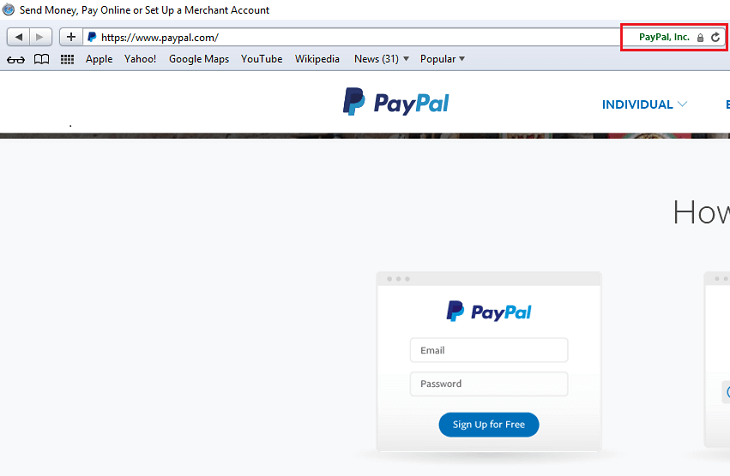
Now, click on Show Certificate and then click on Details to view the certificate details.
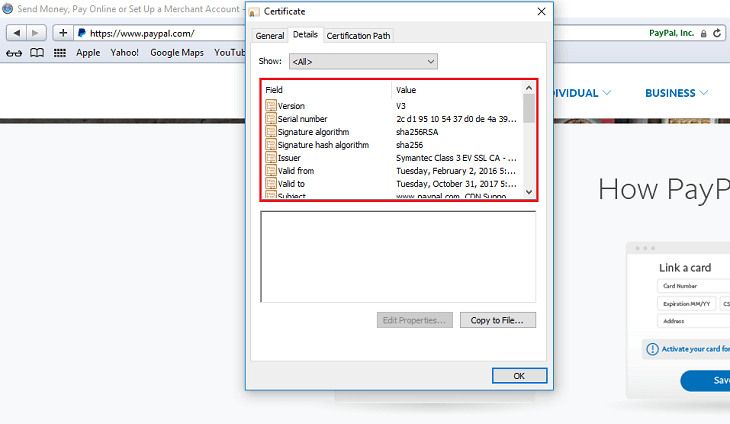
#5. How to View SSL Certificate in Internet Explorer (v.11)
Visit any SSL-enabled website and click on the padlock to see the name of the certificate issuing authority.
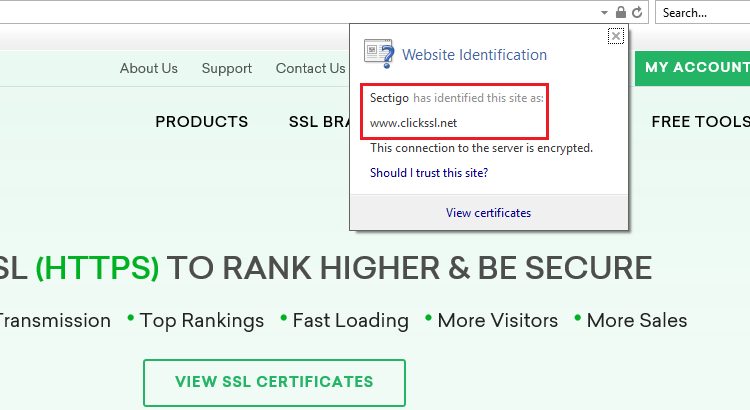
Now click on the “View Certificates” link at the bottom of the popup to take you to the certificate details window. Here, you can view details, including the subject, a validity period, and algorithms.
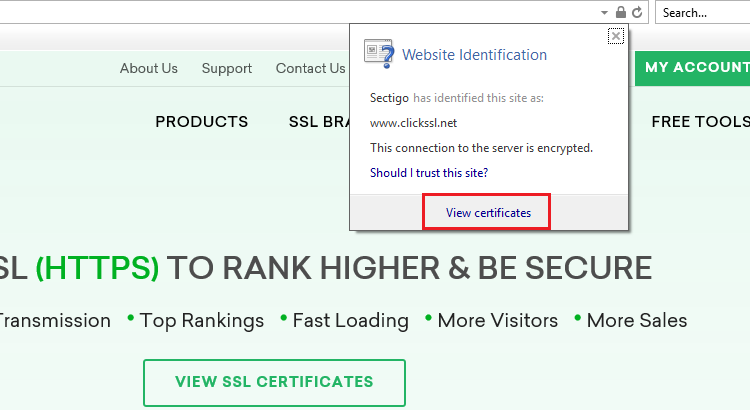
#6. How to View SSL Certificate in Microsoft Edge
Visit any SSL-enabled website and click on the padlock. You will see the name of the certificate issuing authority.
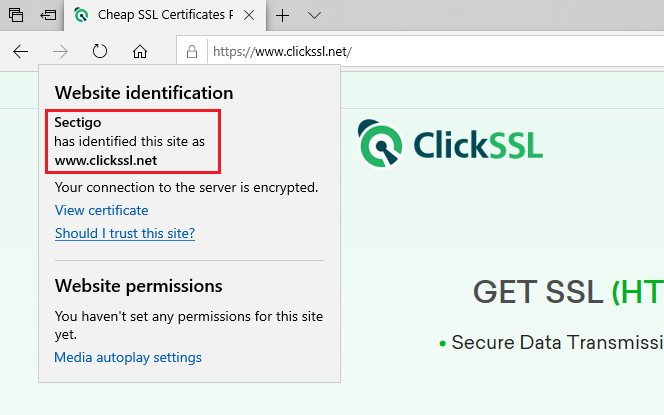
The name of the Certificate Authority is the only thing you can see. Microsoft Edge does not allow an option to view SSL certificate details.
#7. How to View SSL Certificate in Chrome (Android Device)
To view SSL certificate details in Chrome in any Android device, all you need to do is a few taps on your screen. It is as simple as viewing it on your PC.
Visit any SSL-enabled website and tap on the padlock icon next to the URL.
Next, tap on the “Details” link.
You will see a popup on your screen. It will include CA information along with the security protocol and hashing algorithm used.
You can tap on Certificate Information to view more details about the certificate.
#8. How to View SSL Certificate in Safari (iPhone & iPad)
Open Safari on your iPhone or iPad. Note that Safari for iOS does not offer a built-in way to view an SSL certificate in the app. However, you can use a certificate verification website as a workaround.
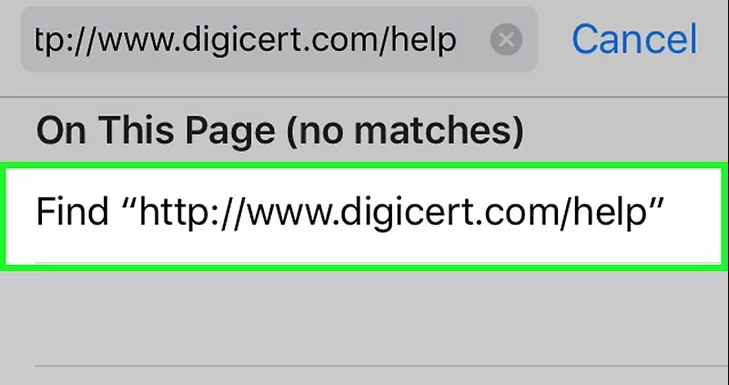
Go to https://www.digicert.com/help to check SSL certificates for any accessible site.
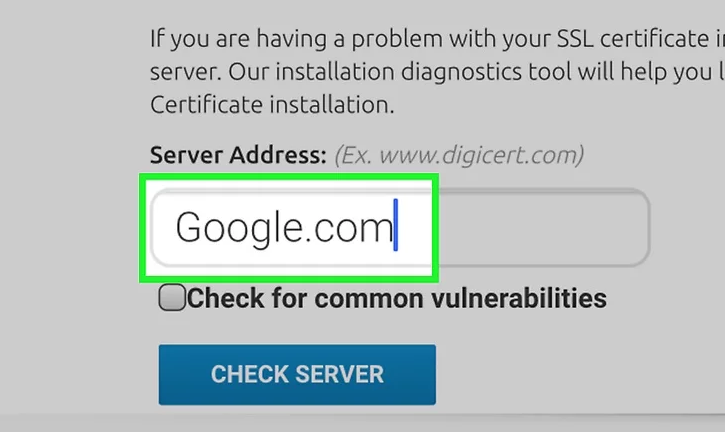
Enter the URL of the site you wish to check. You can type just the domain (e.g. clickssl.net ).
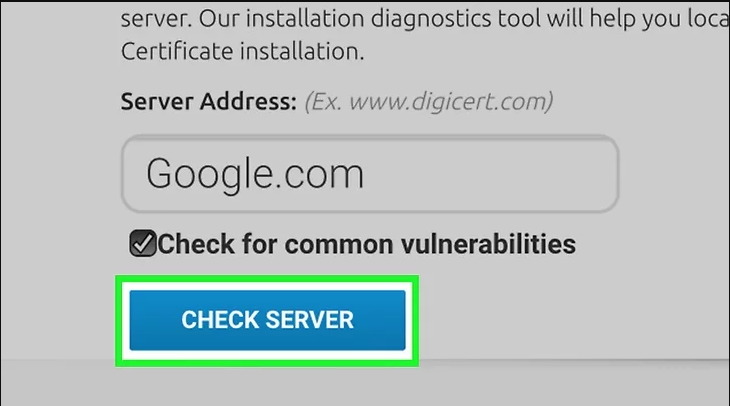
Click on Check Server.
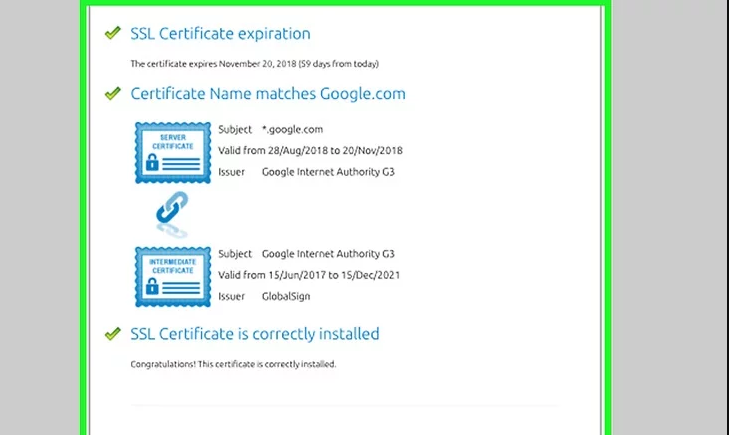
Scroll down to find all the certificate’s information, including its issuer, expiration date, and other relevant details.
9. How to View SSL Certificate in Chrome 56
Open Developer Tools. You can do it with a keyboard shortcut.
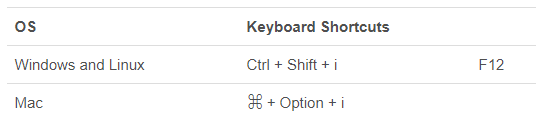
Or open the Chrome menu (⋮), and then go to More Tools -> Developer Tools.
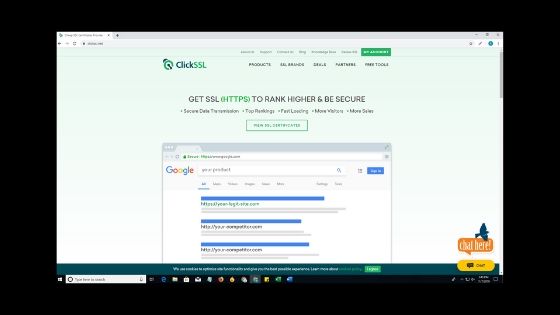
You will find Developer Tools on the dropdown menu.
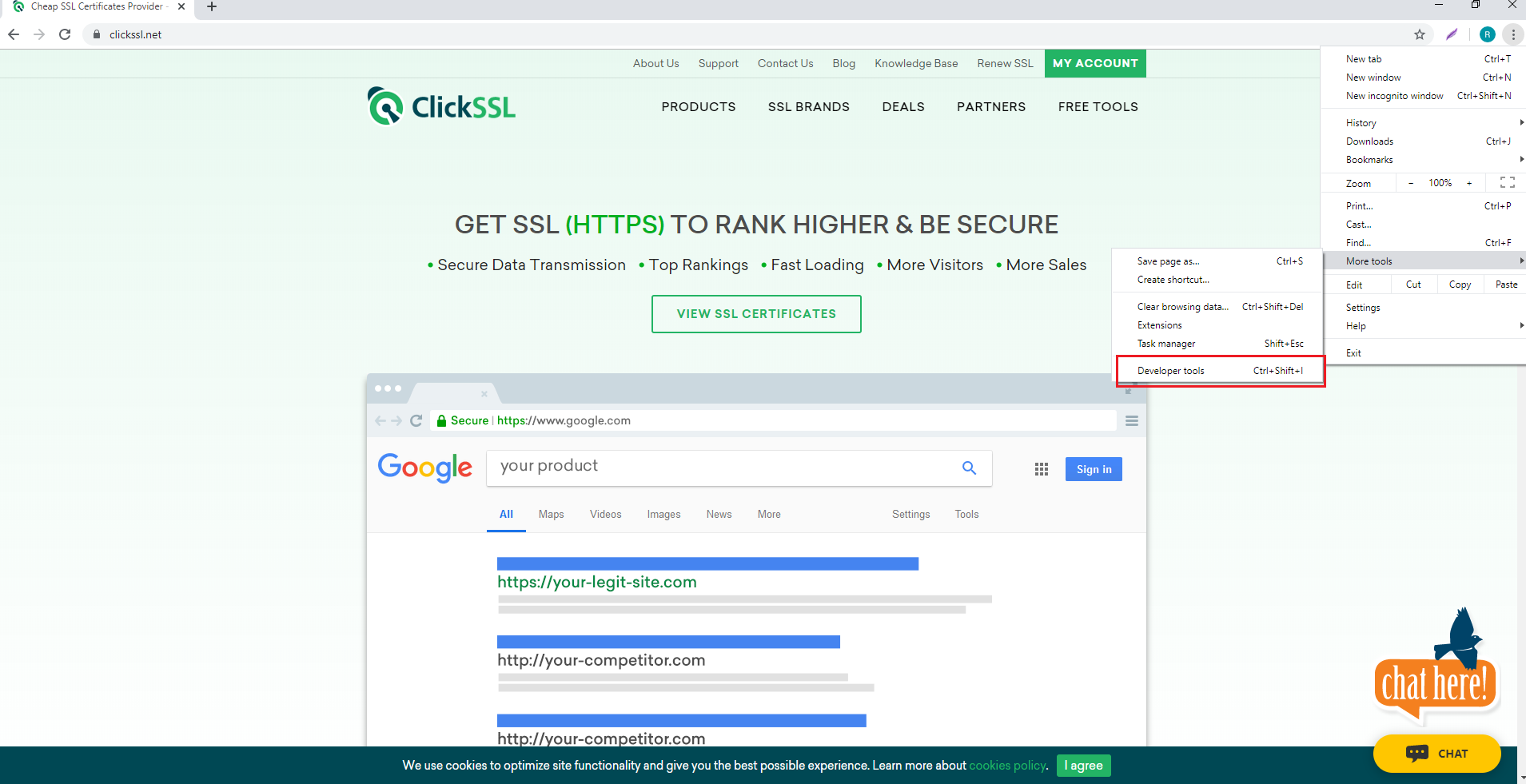
Select the Security Tab, second from the right with default settings.
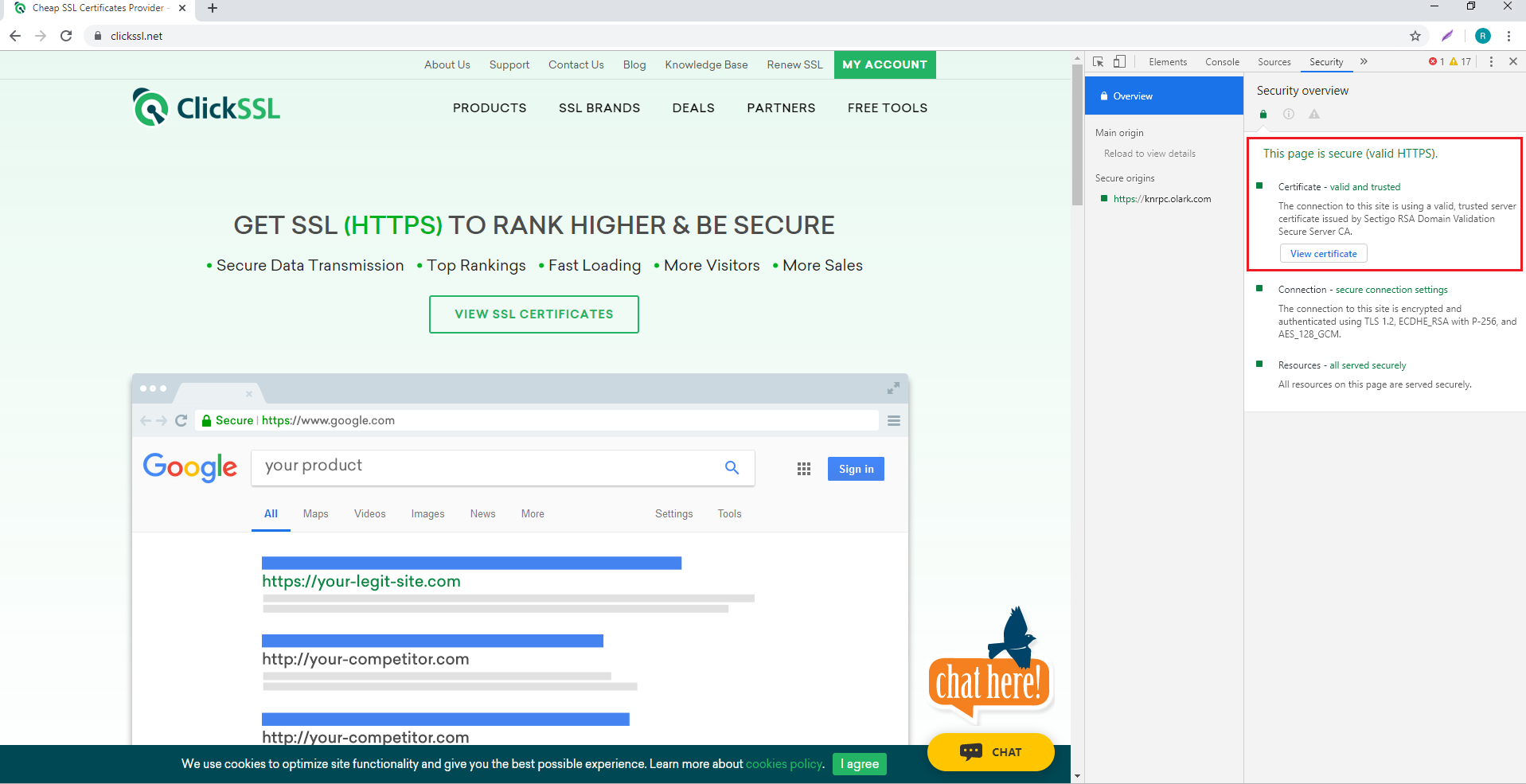
Next, select View Certificate to find all the other information about HTTPS/SSL.
So you got your answer about “how do you know if a website has an SSL certificate?” You can easily check the SSL certificate of a website in different browsers.
While it does take some time, knowing whether a site is secure or not is extremely crucial.
You might be practicing the best cybersecurity measures, but if the site you are visiting is vulnerable to cyber threats, your information is at risk.
Since the process of viewing the certificate details on each browser is different, you can refer to the instructions given in this article while proceeding to view the certificate details.
Related Post:
- How to Install Wildcard SSL Certificate on Multiple Servers ?
- Fix “ERR_SSL_PROTOCOL_ERROR” for Google Chrome ?
- How to Fix ERR_CERT_COMMON_NAME_INVALID in Chrome ?
- How Much Does an SSL Certificate Cost?
- SSL Connection Error On Android: How to Fix ?
We Assure to Serve
Leading Brands
ClickSSL is platinum partner of leading CAs & offering broad range of SSL certificate products.
Valued Price
You are at right place to get cheapest SSLs; our prices are up to 79% low as compared to CAs.
100% Refund Policy
If you are not satisfied, our all SSL certificates are backed by 30-day 100% money back guarantee.
24×7 Support
Our experts are always active to help you, so you will get instant solutions for your queries.
- Single Domain SSL
- Domain Validation
- Organization Validation
- Extended Validation (EV)
- Wildcard SSL Certificates
- Multi-Domain / SAN Certificates
- Exchange Server Certificates
- Code Signing Certificates

Tips & Tricks
Troubleshooting, how to fix safari “this connection is not private” warnings.

Are you receiving an error message saying “This connection is not private” when you’re trying to access a website in Safari from iPhone, iPad, or Mac? Many users have seen this error at some point as they browse the web, and this can be bypassed or ignored quickly fixed regardless of what device you use.
This message pops up when Safari’s security check on the website’s certificate fails. You’ll likely face this issue when you’re visiting a website that uses an expired certificate, or HTTP instead of HTTPS when it’s not configured properly. The difference between the two is that the older HTTP doesn’t have an SSL certificate, and therefore they aren’t ‘secure’ by default. However, SSL certificates aren’t valid forever, so you might still face this issue on HTTPS sites when the SSL certificate has expired, if it’s setup incorrectly, or if it’s not issued by a legitimate certificate authority. Finally, you can also face this issue if the device viewing the website has a clock that isn’t set to the proper time, since that breaks the certificate check too.
In any event, if you use Safari on an iPhone, iPad, or Mac, you can still bypass the “This connection is not private” warning and access the site.
Important note: if you encounter a “This connection is not private” error message on a banking website, financial services site, email site, or anything where critically important data is submitted or exchanged, there may be something else going on and you should not attempt to bypass the warning message. Instead, check the URL to make sure it is correct, try again later, or contact the company directly.
How to Fix Safari “This Connection Is Not Private” Warnings on iPhone & iPad
Bypassing this error is actually a pretty simple and straightforward procedure, but most people don’t seem to read the error message completely. Just follow the steps below to get started.
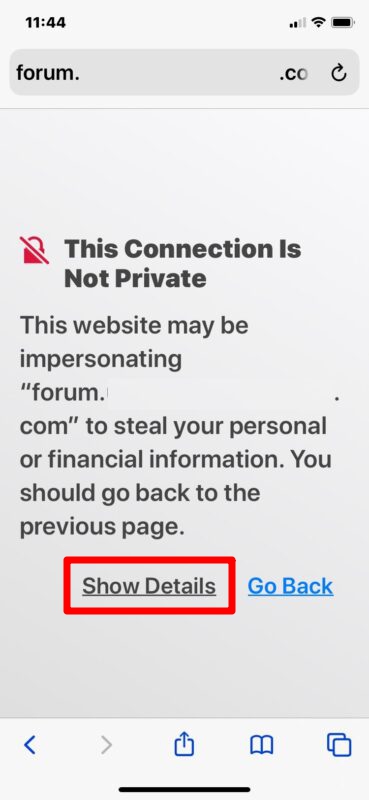
Now, you’ll be able to view all the contents of the website like normal, but you’ll notice a “Not Secure” notice in the address bar .
How to Fix Safari “This Connection Is Not Private” Warnings on Mac
The procedure to bypass the warning is pretty similar on a macOS system too. Here’s how it works:
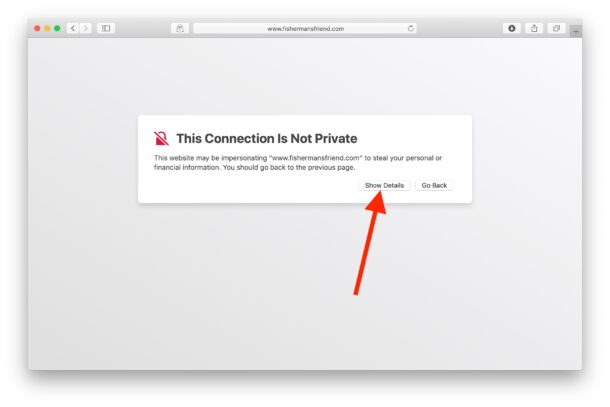
And there you have it, you’re viewing the site. Again on the Mac you’ll find the “Not Secure” website message in the address bar, indicating you should not transmit any important personal data like banking details, login information, etc on the URL. But if it’s simply an informational site where you are not inputting any personal data, there usually isn’t much concern.
Now you know how easy it is to fix “This connection is not private” warnings in Safari.
Although this warning is mostly a website-related issue, entering the wrong URL, an incorrect system clock, a VPN issue, or even corrupted browser cache can sometimes also be the reason why you see this warning. Therefore, you might want to double-check that you have the proper URL entered, that the device has the date and time and clock set properly (you can check in Settings on iPhone/iPad or System Preferences on Mac), and consider clearing your Safari browser cache . To do this on an iPhone or iPad, head over to Settings -> Safari and tap on “Clear History and Website Data”. For clearing the Safari cache on your Mac , just go to Safari -> Preferences from the menu bar. Additionally, if you’re using a VPN on your device, turn it off and visit the site again to see if you’re still getting the warning. If you read the warning message carefully, you’ll see that fixing your clock can also resolve this issue too.
You may see this error with or without browsing in Private mode in Safari too .
Similarly, you can run into a connection not private error in Google Chrome, with a similar resolution though the Chrome issue is almost always related to improper SSL certificates, expired certs, or a time/date error on the device itself.
We hope you were able to stop getting this error on your iPhone, iPad, and Mac. How often do you get these warnings while browsing in Safari? Share your experiences, thoughts, and advice in the comments.
Enjoy this tip? Subscribe to our newsletter!
Get more of our great Apple tips, tricks, and important news delivered to your inbox with the OSXDaily newsletter.
You have successfully joined our subscriber list.
Related articles:
- Use Private Browsing Mode in Safari for Mac OS X on a Per Window Basis
- How to Completely Disable Private Browsing in iOS on iPhone and iPad
- How to Tell if Safari Private Browsing is Enabled When in Dark Mode for MacOS
- How to Use Private Relay in Safari to Hide Your IP address on iPhone & iPad
10 Comments
» Comments RSS Feed
Not so simple. When you go to “visit website anyway” it then tells you website has been blocked. We don’t even have a choice.
So really, this article is misleading.
The article is accurate Heidi.
A blocked warning is a different warning from “This connection is not private”, you might be experiencing a blocked website form a firewall or from your ISP.
There is no way to access this website. The warnings do not give access in any way shape or form. It’s a Godaddy site but my iPad Pro 11 will not allow me to access. There is not “enter anyway” or “visit Webite” button, the site is basically completely locked from me and I have to use my Microsoft Windows 10 to get there.
What website are you trying to access, and what is the exact error message that you see?
It is possible that your iPad Pro clock is set improperly, which can also cause issues with connections to websites. Do other HTTPS sites load fine on the iPad?
Yeah, does anyone know how to do it now?
visit website option is no longer available.
This crap has been going over and over and over and they never fix it, same with the audio crackling noise. These days nothing really works with Apple, it’s unbelievable the software they put out, zero QA literally.
My Safari (13.1.2, MacOS 10.13.6, MacBookPro8,1) just goes into an infinite loop. I keep on getting the warning, clicking on the “visit the website”, supplying the password, over and over, and I never actually see the web page. I have to switch to Google Chrome or Firefox to be able to see it. This behavior has been consistent over multiple Safari and OS versions.
Mine always asks for a password to make a change to Keychain in order to bypass the warning. Is there a way to fix that? I always switch to another browser which is quite inconvenient
Leave a Reply
Name (required)
Mail (will not be published) (required)
Subscribe to OSXDaily
- - What Does the Bell with Line Through It Mean in Messages? Bell Icon on iPhone, iPad, & Mac Explained
- - How to Convert MOV to MP4 on Mac Free with ffmpeg
- - How to Use ChatGPT-4 for Free with Microsoft Edge
- - Fix a Repeating “Trust This Computer” Alert on iPhone & iPad
- - How to Install Windows WSL (Windows Subsystem for Linux)
- - MacOS Ventura 13.6.6 & Safari 17.4.1 Update Available
- - Using M3 MacBook Air in Clamshell Mode May Reduce Performance
- - First Beta of iOS 17.5, macOS Sonoma 14.5, iPadOS 17.5 Released for Testing
- - iOS 16.7.7 & iPadOS 16.7.7 Released for Older iPhone & iPad Models
- - WWDC 2024 Set for June 10-14, Expect iOS 18, macOS 15, visionOS 2, etc
iPhone / iPad
- - Create a Resume with Pages on Mac, iPhone, iPad
- - How Secure are Personal Hotspot Connections from iPhone?
- - You Can Play Flappy Bird in the Mac Finder
- - Fix “warning: unable to access /Users/Name/.config/git/attributes Permission Denied” Errors
- - How to Fix the Apple Watch Squiggly Charging Cable Screen
- - NewsToday2: What it is & How to Disable NewsToday2 on Mac
- - Why Did My iPhone Alarm Stop Automatically & Turn Itself Off?

About OSXDaily | Contact Us | Privacy Policy | Sitemap
This website is unrelated to Apple Inc
All trademarks and copyrights on this website are property of their respective owners.
© 2024 OS X Daily. All Rights Reserved. Reproduction without explicit permission is prohibited.
Safari User Guide
- Change your homepage
- Import bookmarks, history, and passwords
- Make Safari your default web browser
- Go to websites
- Find what you’re looking for
- Bookmark webpages that you want to revisit
- See your favorite websites
- Use tabs for webpages
- Pin frequently visited websites
- Play web videos
- Mute audio in tabs
- Pay with Apple Pay
- Autofill credit card info
- Autofill contact info
- Keep a Reading List
- Hide ads when reading articles
- Translate a webpage
- Download items from the web
- Share or post webpages
- Add passes to Wallet
- Save part or all of a webpage
- Print or create a PDF of a webpage
- Customize a start page
- Customize the Safari window
- Customize settings per website
- Zoom in on webpages
- Get extensions
- Manage cookies and website data
- Block pop-ups
- Clear your browsing history
- Browse privately
- Autofill user name and password info
- Prevent cross-site tracking
- View a Privacy Report
- Change Safari preferences
- Keyboard and other shortcuts
- Troubleshooting
Digital certificates and encrypted websites in Safari on Mac
A certificate, also known as a “digital certificate” or a “public key certificate,” is a file that helps keep web communications secure.
Certificates are issued by trusted organizations, such as VeriSign, Inc. or RSA Security, Inc. When you visit an encrypted website—for example, to do online banking—Safari checks if the site’s certificate is legitimate. If it’s not, Safari warns you.
An encrypted website and Safari work together to encrypt information you exchange with the site. The key used for the encryption is contained in the site’s security certificate. This protects your login information, credit card numbers, addresses, and other secure data.
If you need to connect to a website that requires a personal certificate, you’re provided with a certificate and instructions for installing it. After it’s installed, you gain authenticated access to the website automatically. If you’re unable to access it, contact the website administrator.
Open Safari for me
Looks like no one’s replied in a while. To start the conversation again, simply ask a new question.
view certificates in safari
I need to see the website certificates to identify when false sites are being served up. How can I see certificate details for my browsing in Safari?
Posted on Feb 18, 2019 5:51 AM
Posted on Feb 18, 2019 6:52 AM
Click the padlock icon in the search bar.
Click the "Show Certificate" button.
Similar questions
- Safari doesn’t recognize secure sites When I use Safari to search for sites that I have used previously and are known to be secure, I get a message that says the site is not secure. This happened after upgrading to OS Monterey. I have done everything that I’ve read about in various places, but when given the option to accept the site’s certificate (at least I think so) I’m not able to do that. This is driving me crazy. 535 1
- certificate trust settings where can i find the certificate trust settings for safari? i'm using version 14.0.3 on macOS big sur 11.2.3. thanks 625 2
- Website connection not private When I open the website, Safari is indicating "This connection is not private". However, checking the SSL certificate and opening it on Android and Windows devices, the website is considered secured. Appreciate if your help. [Link Edited by Moderator] 498 1
Loading page content
Page content loaded
Feb 18, 2019 6:52 AM in response to NewMacUserUK
Feb 18, 2019 6:51 AM in response to NewMacUserUK
Try checking Applications/Utilities/Keychain Access/Certificates.

COMMENTS
1. There is another freeware Inspect - View TLS certificate. - Franklin Yu. Nov 7, 2021 at 4:07. 1. TLS Inspector also adds a convenient feature to view the certificate straight from Safari: tap the Share button and scroll down to the Show Certificate option. - dregad.
Step #1. Inside Safari on Mac, open the website whose certificate you wish to see. Step #2. In the address bar, click on the padlock icon that is at the start of the URL. Step #3. Click on Show Certificate from the small pop-up. Step #4. Here you will see the certificate information as a summary.
Level 10. 170,454 points. Posted on Oct 31, 2022 2:15 AM. maybe. List of available trusted root certificates in iOS 15, iPadOS 15, macOS 12, tvOS 15, and watchOS 8 - Apple Support. View in context.
Root certificates installed manually on an unsupervised iPhone and iPad through a profile display the following warning, "Installing the certificate "name of certificate" adds it to the list of trusted certificates on your iPhone or iPad. This certificate won't be trusted for websites until you enable it in Certificate Trust Settings.".
In Firefox. View the current site's certificate. 1) Click the padlock at the beginning of the URL in the address bar. 2) You should see Connection Secure. Click the arrow next to it. 3) You'll then see the certificate issuer. Below that, click More Information.
In this blog, we will explain how you can view SSL Certificate info in Safari. Step 1: Go to an SSL-enabled website. Step 2: Double click on the padlock that appears in the address bar of the website. …. Step 3: In the window, click on Show Certificate. Step 4: Now click on Details to view the SSL certificate details.
From Safari Help. Change the trust settings of a certificate. You can view or change a certificate's trust policies in Keychain Access. Open Keychain Access for me. In the Category list, select a category. Select a certificate, then choose File > Get Info. Click the Trust disclosure triangle to display the trust policies for the certificate.
In any of these cases, you may see a "Not Secure" or "Website Not Secure" message in Safari: The website is encrypted, but its certificate is expired or illegitimate. The website's certificate is valid but the version of TLS is not secure (TLS version 1.1 or earlier). The website is unencrypted and asking you to enter password or credit ...
1. Click the padlock icon next to the URL. Then click the "Details" link. SSL Certificate in Android Chrome App v.67. 2. From here you can see some more information about the certificate and encrypted connection, including the issuing CA and some of the cipher, protocol, and algorithm information.
You can tap on Certificate Information to view more details about the certificate. #8. How to View SSL Certificate in Safari (iPhone & iPad) Open Safari on your iPhone or iPad. Note that Safari for iOS does not offer a built-in way to view an SSL certificate in the app. However, you can use a certificate verification website as a workaround.
You didn't mention if this certificate pops up from any particular action, or when using Safari. So, we've got some steps and information to start with: About pop-up ads and windows in Safari. Clear the history and cookies from Safari on your iPhone, iPad, or iPod touch. If Safari can't open the page because too many redirects occurred, not ...
Under "Enable full trust for root certificates," turn on trust for the certificate. Apple recommends deploying certificates via Apple Configurator or Mobile Device Management (MDM). Certificate payloads are automatically trusted for SSL when installed with Configurator, MDM, or as part of an MDM enrollment profile.
For such users, here is how to view SSL: Step 1: Go to any SSL-enabled website. Step 2: Double click on the padlock that appears in the address bar of the website. A window will appear. Step 3: Now click on Details to view the SSL certificate details. You can view important SSL certificate details such as. Certificate Validity Period.
Mar 5, 2022. --. Client Certificate Authentication, a.k.a. mutual certificate-based authentication, means that the client provides its Client Certificate to the server to prove its identity. This ...
5. Tell Keychain to trust the certificate. Tell your Mac to trust certificates in the Keychain Access app. Safari might claim a website is not secure because it doesn't trust that website's certificate. If you know better, open the Keychain Access app on your Mac to tell Safari to trust that certificate in the future.
On macOS the keychain allows me to view all certificates and if I want manually revoke trust to a certificate. I was wondering how I could do something similar on my iPhone as my school forces me to install their intermediate certificate to use their Wi-Fi, which I would like to revoke when not at school to prevent the school from man in the middle attacking/creating fake SSL certificates for ...
On iPhone or iPad can't click the ssl padlock to see certificate details. Clicking anywhere in address bar brings up options of opening reader or copying url. How can we see the ssl certificate info using safari on iOS 16? ... view certificates in safari I need to see the website certificates to identify when false sites are being served up ...
Next, after you go through the description of the warning, click on the "visit this website" hyperlink located all the way at the bottom, as shown below. Now, you'll get a pop-up in Safari. Choose "Visit Website" to confirm your action and access the website. And there you have it, you're viewing the site. Again on the Mac you'll ...
A certificate, also known as a "digital certificate" or a "public key certificate," is a file that helps keep web communications secure. Certificates are issued by trusted organizations, such as VeriSign, Inc. or RSA Security, Inc. When you visit an encrypted website—for example, to do online banking—Safari checks if the site's ...
Remove Security Certificates. from the first link above: Turn on your iPhone and click on the "Settings" icon in the main menu screen. Select "General" from the list of options that appear in the drop-down menu. Select "Profiles" from the list of options that appear and a list of all the certificate on your iPhone will appear on screen.
Safari doesn't recognize secure sites When I use Safari to search for sites that I have used previously and are known to be secure, I get a message that says the site is not secure. This happened after upgrading to OS Monterey. I have done everything that I've read about in various places, but when given the option to accept the site's certificate (at least I think so) I'm not able to ...