Boost your productivity by limiting the amount of time you spend on time-wasting websites
StayFocusd is a productivity extension for Google Chrome that helps you stay focused on work by restricting the amount of time you can spend on time-wasting websites.


Block Distracting Websites
StayFocusd has your back.
Block any sites that take up a lot of your time. You can also block the entire Internet, except for the sites you allow. This mode allows you to focus as much as possible and not be distracted.
Set Working Days
Set the rules for blocking by days, exactly when it is most important for you to be in focus and not waste time on distracting sites.

Focus On What's Important
Enable Nuclear mode to immediately block websites when you need to be productive. Customize how and when the Nuclear Option is enabled.
Phenomenal for those of us who over-estimate our self control. It's almost scary that I'll instinctively open multi tabs and start opening up my most frequented websites - it's like some subconscious automated procrastination process. The difference is that with StayFocusd, I'll see that I should be on there and get back to work.
Love this extension. I accidentally set my time for a blocked page at 10 minute max (meant to do 30). Went to change it when it was warning me that my time was almost up - and the dialog boxes that popped up (about a dozen, but you can stop them if you choose) had me in stitches. Works great and has unexpected humor. What more can you want?
Danny Seago
This app is among the greatest things in the world... breaking normalized browsing cycles has helped me reach much greater levels of productivity. My earnest thanks go to you, awesome developer person(s).
Phil Crothers
I have a big problem with being distracted by many things. Often stepping away from work to be distracted. This takes me one step further on my journey to actually continuing my profession. When I need to work, I set this program and I stick to it. It makes me stick to my work a lot better. It doesn't help 100%, but my workflow is leaps and bounds faster because of it. After not having it for a while, I had to go back to it, because it helped so much before, as I still couldn't will myself to focus, like this app allows. It's nice, to say the least and I recommend it to all my friends with similar problems.
Redrum Creations
I wish I had discovered it earlier. Extremely useful extension which helps to overcome an awful habit to waste hours for scrolling some useless sites. It is even life-saving in some sense :) The developers created such a simple, but highly useful thing which improves lives of people. Thank you a lot!
Miroslava Kachur
The 8 best apps to help you focus and block distractions in 2024
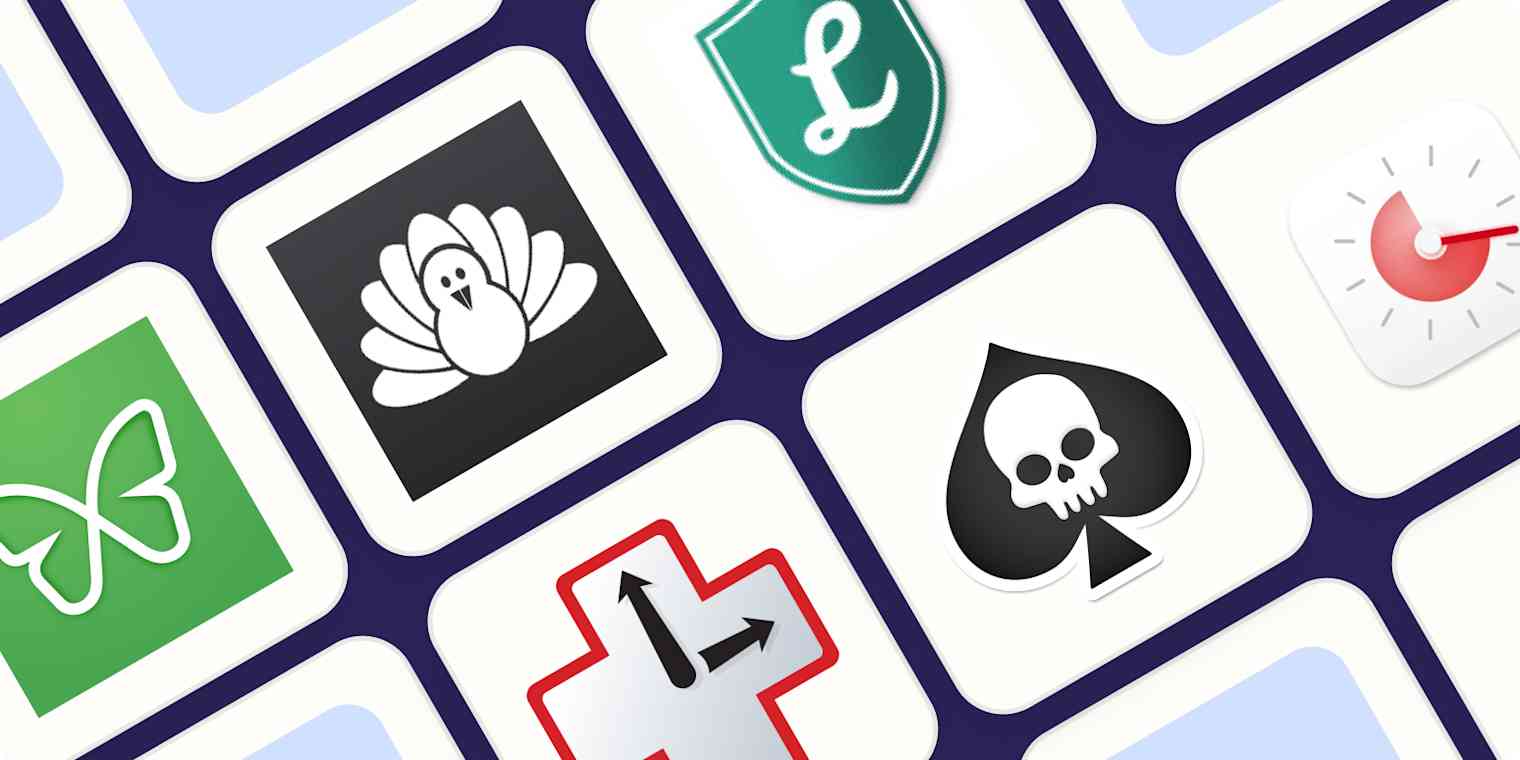
I find it hard to get work done while watching movies, visiting theme parks, or hanging out with my friends. So why do I think I can get work done online?
Yes, the internet is a place where work happens, but distractions are always a click away. You could say this is a matter of discipline, and it is, but the odds aren't in your favor. The internet is, at this point, a dopamine slot machine. The greatest minds of our generation are working around the clock to "increase engagement," which is a tech term that means "getting you to spend every waking moment scrolling and liking things." Trying to fight this with willpower alone is like bringing a water gun to a thermonuclear war.
Which is why there's no shame in using tools to help you build discipline. This is where distraction blocking software shines. Turn these focus apps on, and you can't open anything distracting—it won't work. Instead, you'll see a reminder that you set up software to block apps, and you'll be encouraged to get back to work. It's oddly liberating.
I've been updating this list every year for several years, and this year, after testing all the top focus apps out there, I found some new options. With that, here are the best focus apps.
The 8 best focus apps
Cold Turkey Blocker for scheduled system-wide blocking
LeechBlock NG for free browser-based website blocking
RescueTime for time tracking with built-in website blocking
SelfControl for a nuclear option
Session for a combination Pomodoro timer and distraction blocker
one sec for adding a little friction to every distraction
PawBlock for distraction blocking with cute animal pictures
What is a focus app?
How we evaluate and test apps.
Our best apps roundups are written by humans who've spent much of their careers using, testing, and writing about software. Unless explicitly stated, we spend dozens of hours researching and testing apps, using each app as it's intended to be used and evaluating it against the criteria we set for the category. We're never paid for placement in our articles from any app or for links to any site—we value the trust readers put in us to offer authentic evaluations of the categories and apps we review. For more details on our process, read the full rundown of how we select apps to feature on the Zapier blog .
I've written about productivity, in some form, since 2009, and have been very public about my personal productivity struggles over the years. Which is probably why I've tested just about every distraction blocker that's come out in that time, and relied on them to get things done for over a decade.
Don't confuse website blocker apps with parental control software—that's not what they're for. No, these tools are for you , and they hopefully help you build better habits. I researched this category extensively and considered dozens of options, then evaluated them against my criteria. I think that the best distraction blocking apps should do the following:
Block a list of websites and/or apps (determined by you)
Allow you to set a schedule and/or a timer
Be annoying (at the very least) to disable
Offer encouragement
In addition, because I'm thinking about productivity at work, I only considered apps that work on computers—there are no mobile-only tools here. Based on my experience testing dozens of different options, here's the focusing software I think works best.
The best focus apps at a glance
Best focus app for blocking distractions on all your devices at once, freedom (windows, macos, ios, android, chrome).
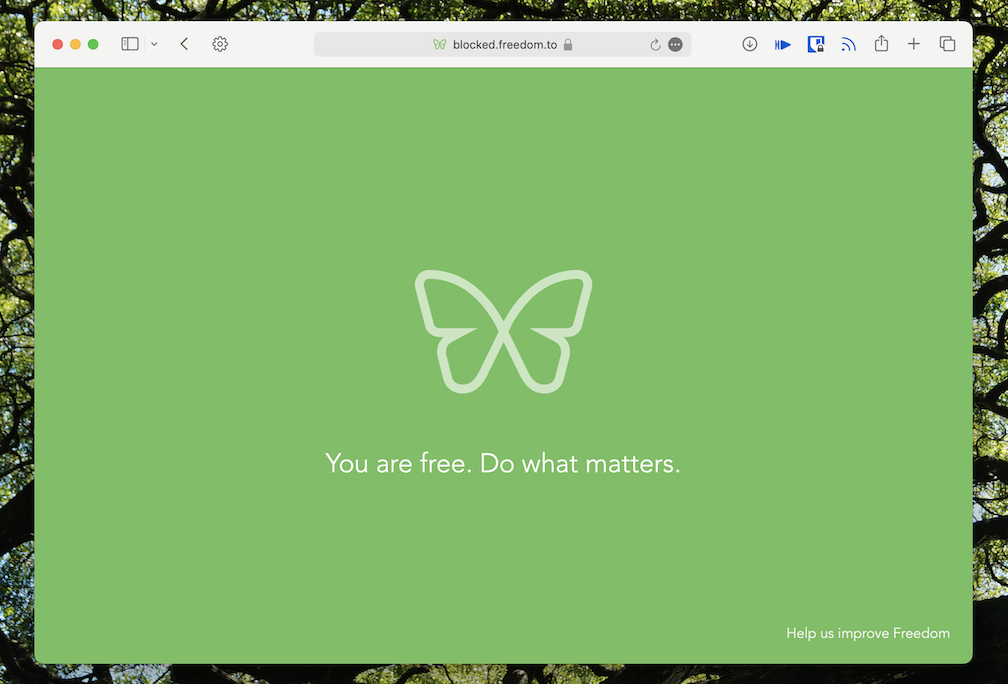
Freedom pros:
Blocks distractions on all your devices
Support for multiple blocklists
Optional focus sounds
Freedom cons:
No free version of the full product
Setup takes a little time and can be confusing
Most distraction blockers work only on whatever device you're using right now. Freedom can block distractions—both websites and apps—on all of your devices, simultaneously. No more blocking Instagram on your computer, only to immediately open it on your phone. If you start a session, your distractions are blocked everywhere.
Set up as many blocklists as you want, then start or schedule a session. There's a lockdown mode, which makes it impossible to edit your blocklists while a session is active—consider that if you're prone to working around your own good intentions. There are also optional focus sounds, which are basically ambient background noise from coffee shops or nature.
The downside: there's no long-term free version. But if you don't want to pay, you're not out of luck: Freedom offers a few free Chrome extensions. There's Pause , which will delay distracting sites from opening; Limit , which will cap how much time you can spend on distracting sites; Insight , which tells you how much time you're spending online; and Focus , which is built for students and blocks all non-educational websites.
Freedom pricing : $3.33/month billed annually or $8.99/month billed monthly; $199 for a lifetime subscription
Best app blocker for scheduled system-wide blocking
Cold turkey blocker (windows, macos).
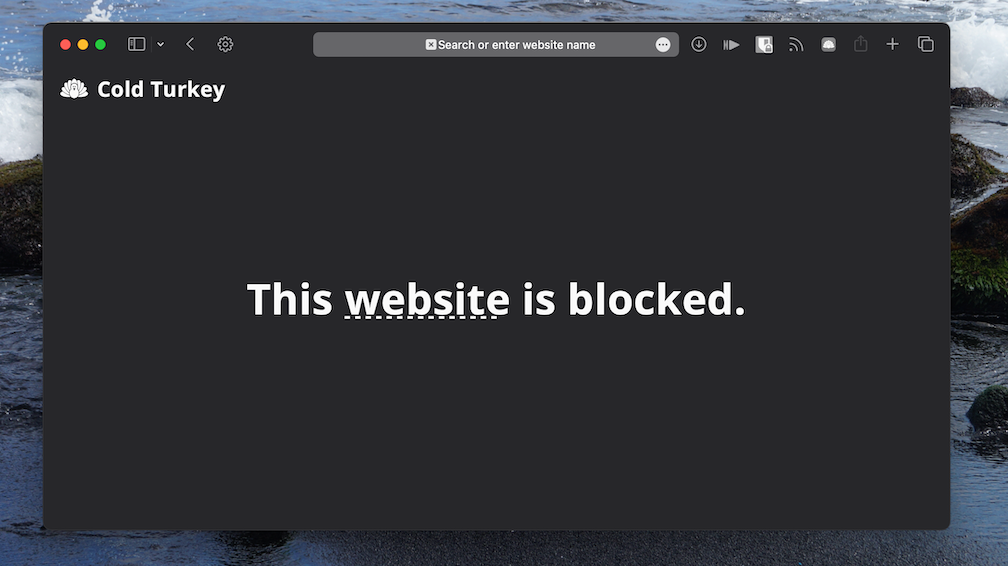
Cold Turkey Blocker pros:
Extremely customizable
Frozen Turkey feature locks you out of your computer entirely
No subscription for full version
Cold Turkey Blocker cons:
Can be a little tricky to set up
Cold Turkey Blocker is, in a word, customizable. Install this site-blocking app, and you can create lists of websites and desktop apps to block, then set a schedule for blocking. You could, for example, block social media and video sites during every work day. You could also block work apps, like Slack, when the work day ends. It's all up to you. Or, if you prefer, you can turn blocking on and off manually. There's even a mode called Frozen Turkey, which prevents you from accessing your computer entirely: turn on Frozen Turkey, and you won't be able to log in to your computer without it locking again.
Because this is a system-wide tool and not just a browser extension, you can't work around it by changing browsers. But it goes further than that—there are all kinds of settings that thwart future versions of yourself from working around your current intentions.
You can block the Time & Language settings, stopping you from working around a scheduled block by changing your computer's time. You can stop yourself from accessing the Chromium Task Manager, which you could, in theory, use to disable the blocking extension. You can even make it impossible to uninstall Cold Turkey Blocker until your scheduled blocking is complete. I could go on, but the basic point is that you can stop yourself from working around your block. Try this out if you're the self-sabotaging sort.
Cold Turkey pricing: $39 one-time purchase for Pro, which offers unlimited blocking, scheduling, and the ability to block desktop apps as well as websites
Best free browser-based website blocker
Leechblock ng (chrome, firefox, edge, opera).
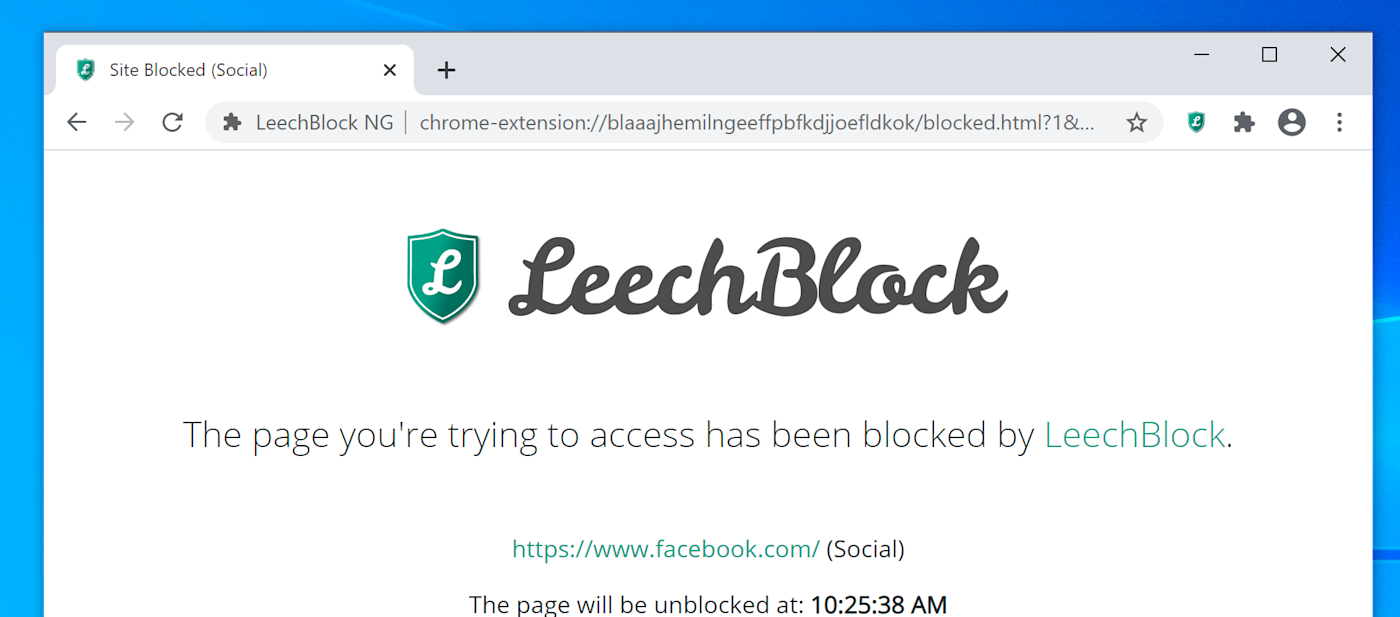
LeechBlock pros:
Completely free
Works in all major browsers
Very quick to set up
LeechBlock cons:
Can't block desktop apps
No mobile version
LeechBlock NG (the NG stands for "next generation") works on most major browsers, is free, and gives you a bunch of options for blocking distractions. You can make lists of sites to block, then restrict them in all kinds of ways.
You can schedule times for apps to be blocked outright, which is very straightforward. Alternatively, you can limit your time on distracting apps by setting up rules. For example: you could give yourself 20 minutes of YouTube time every day, or four minutes of Twitter every hour. You can get even more specific, if you want, combining time limits with a schedule—think five minutes of Instagram every hour between 8 a.m. and 5 p.m. Or, if you don't want to mess with schedules, you can trigger a one-off "lockdown" schedule.
It's a lot of power, particularly for a free tool, and you can even lock down the settings during block sessions if you want. The only downside: this is a browser extension, not an app, so you can work around it by switching browsers. If you can avoid that temptation, though, LeechBlock should work nicely.
LeechBlock pricing: Free
Best focus app for time tracking with built-in website blocking
Rescuetime (windows, macos, android, iphone, ipad).
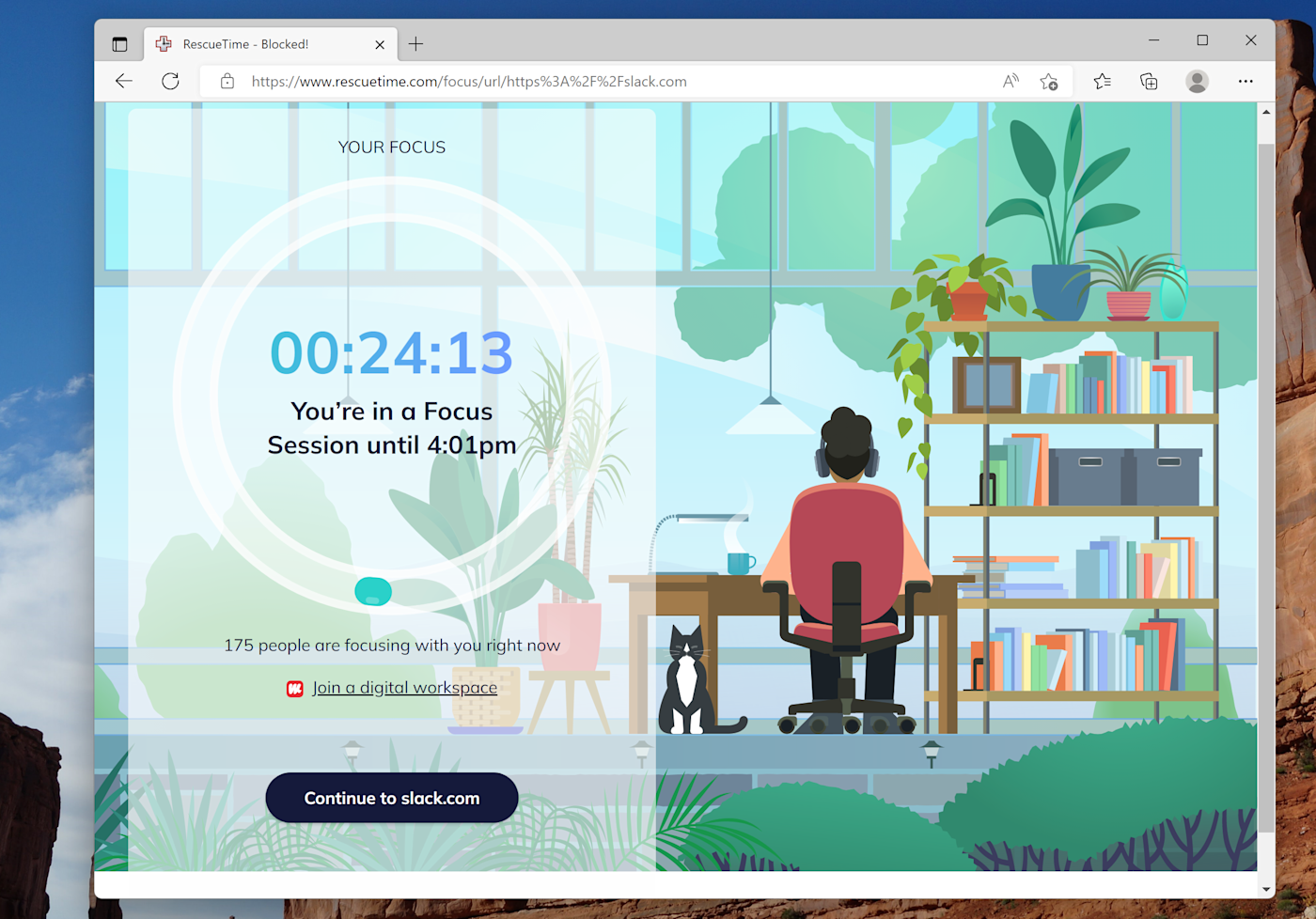
RescueTime pros:
Complete time tracking software with built-in distraction blocking
Uses the list of distracting apps you've already added there
RescueTime cons:
Blocking features are a little buried inside RescueTime's feature set
RescueTime isn't, primarily, a distraction blocker—it's one of the best time tracking apps . But it does include a distraction blocking feature called Focus Session , so you can block distractions using your time tracking history.
This works using data you're already providing RescueTime, which allows you to designate apps and websites into three categories: focus work, other work, and personal activities. These lists are pre-populated when you set up an account and you can also customize them.
During Focus Sessions, you can block everything but focus work or, if you prefer, just block personal activities. It's a great way to block distractions without having to build a separate block list, particularly if you're looking for a time tracking app anyway.
You can also use RescueTime to block distractions automatically using RescueTime's Zapier integrations . That way, you can do things like schedule a daily Focus Session or automatically start Focus Sessions when you start a timer in another app.
Schedule daily FocusTime sessions
Start FocusTime sessions whenever you start a PomoDone timer
RescueTime pricing : $12/month or $78/year; note that the free version of RescueTime does not include distraction blocking
Best focus app for a nuclear option for Mac users
Selfcontrol (mac).
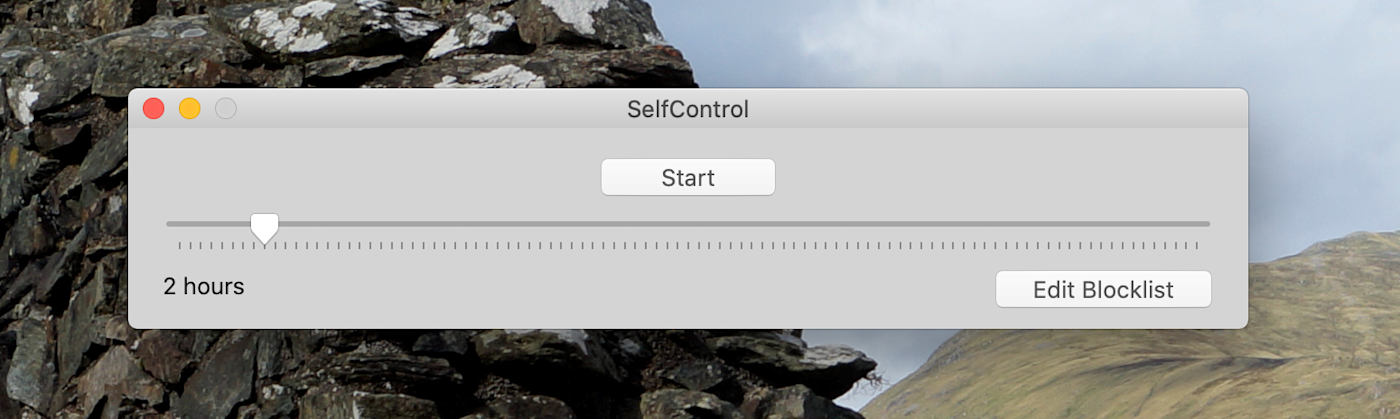
SelfControl pros:
Impossible to disable once you've set it
SelfControl cons:
Can only block URLs
Only for macOS
SelfControl looks spartan: there's a blocklist, a dial for setting how long your block period should be, and a start button. That's it. But it stands out for one key reason: it's impossible to undo.
Seriously, this app is hardcore. Closing the app does nothing—all of your distractions are still blocked. Deleting the app doesn't do anything, and neither does rebooting your computer. The only way to disable blocking, once you set the timer, is to reinstall macOS entirely (which would delete all of your apps, settings, and documents).
It is truly the nuclear option for blocking distractions—none of the other apps on this list come close to this level of permanence. If you're the sort of person who starts blocking, then caves, this app is for you.
SelfControl pricing : Free
Best distraction blocker and Pomodoro timer combination
Session (macos, ios).
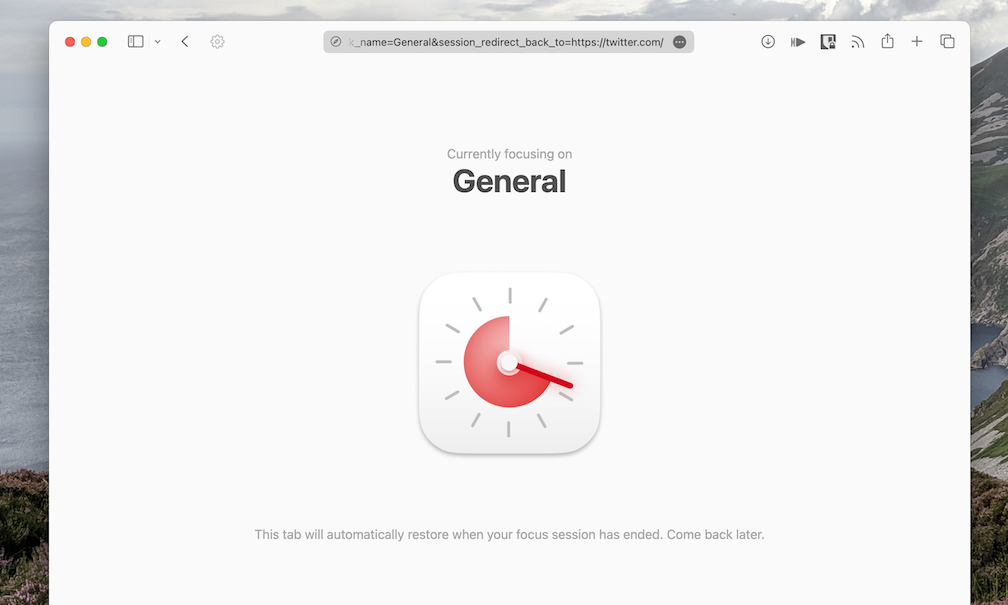
Session pros:
Built-in Pomodoro timer
Great integration options
Session cons:
Very expensive for this type of app
Pomodoro timers are built on a simple premise: the best focusing happens if you take regular breaks. These timers are generally set up for you to focus on tasks for 25 minutes, followed by a five-minute break. It logically follows, then, that you might want distracting apps and websites blocked when you intend to focus. Session, which is on Zapier's list of the best Pomodoro timers , can also block distractions.
You can choose which apps and websites should be blocked while you're focusing—the blocks will automatically engage during your work sessions and turn off during your breaks. You can even block productivity apps when you're supposed to be taking a break, if you want.
There are all kinds of great features for power users to dig into here. You can, for example, trigger a custom Apple Shortcut every time you start or end a session. You can integrate the time with your calendar, allowing you to see what's coming up. There's even a Slack integration, allowing you to mute entire teams while you're focusing. There's a lot to like here, and only one main downside: it's pretty expensive.
Session price: Free basic app; from $4.99/month for Monthly Pro, or get it as part of Setapp for $10/month with 230 other Mac apps.
Best focus app for adding a little friction to every distraction
One sec (chrome, firefox, safari, edge, android, ios).
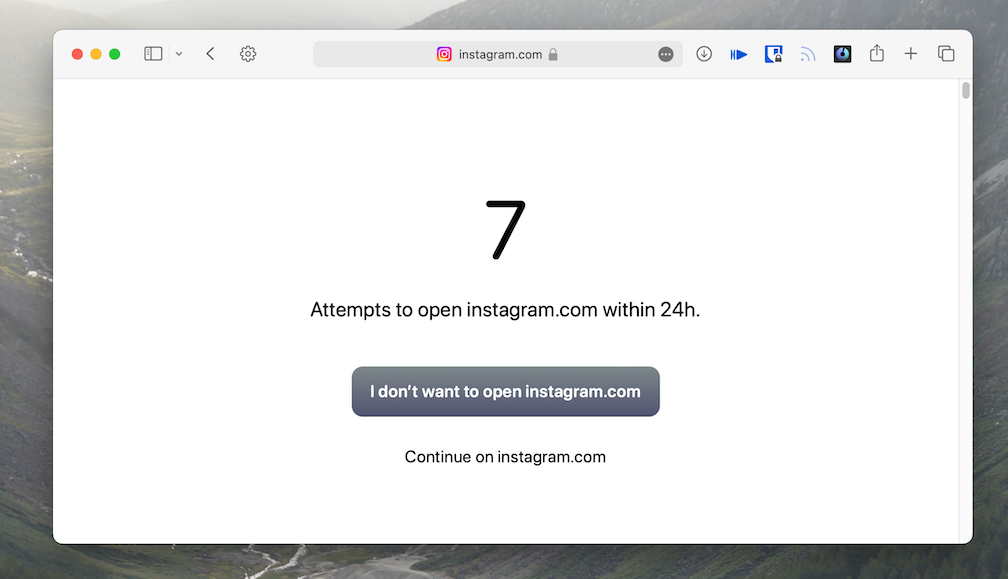
one sec pros:
Delays distracting sites and apps from opening
Prompts you to think about your impulsive distractions
one sec cons:
No support for desktop apps
No scheduling feature
Most of the apps on this list block distractions outright. Not this app: one sec makes you take a pause. Attempt to open a site or app you've indicated is a distraction, and one one sec will encourage you to take a breath, complete with an animation. It will then show you how many times you've attempted to open that distraction before allowing you to decide whether you do or don't want to open it.
The app is doing a number of things here. First, it's forcing you to slow down. Second, it's showing you just how often you reflexively open sites you find distracting. These two things, combined, can go a long way toward helping you with your goal of spending less time feeling distracted. If apps that outright block websites don't work for you, give one sec a try—you might be surprised.
one sec pricing : Starting at $2.99/month, up to $39.99 for a lifetime plan
Best distraction blocking app with cute animal pictures
Pawblock (chrome, firefox).
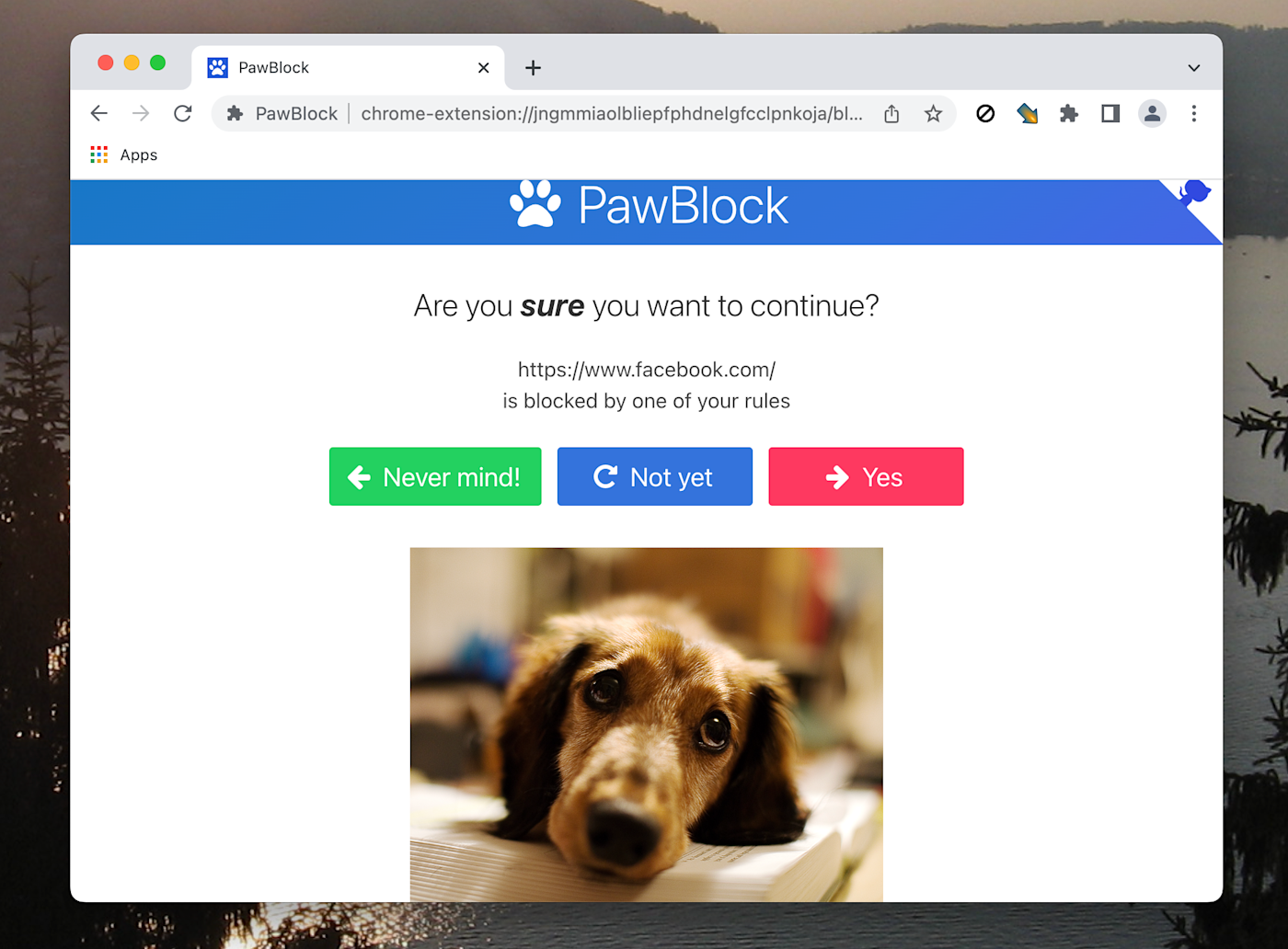
PawBlock pros:
Animal photos
Do you really need anything else?
PawBlock cons:
No mobile or desktop version (but still: animal pictures)
PawBlock isn't nearly as customizable as the other browser-based option on this list, but it's got one thing going for it: animals. If you visit a distracting website, you'll see a cute animal who's disappointed with your choices. Decide to leave that site, and you'll see a happy animal. It's manipulative, yes, but it also works.
By default, there's a "soft" block, which shows you the sad animal picture but allows you to decide whether or not you want to visit the distracting site after you wait a certain number of seconds. This means you'll have to actively decide to scroll through Twitter, instead of doing so reflexively. You can change this to a hard block—which doesn't allow you to visit the distractions—if you'd rather remove temptations entirely. All of this adds up to a useful tool for changing your own habits, even if it's relatively easy to work around.
Plus: animal pictures . I really don't feel like I need to justify this any more than saying that.
PawBlock pricing: Free
What's the best focus app?
The best focus app is the one that helps you focus—that's all it comes down to. If you're just starting out with focus apps, give one of the free apps (LeechBlock, SelfControl, or PawBlock) a try. Figure out what features you like most and what's missing from the experience, and then read through the rest of the options to find the one that will work best for you.
Related reading:
How to use the Flowtime Technique to boost your productivity
How to add focus time in Google Calendar—and why you should
Pick one priority every week, and focus on it
This article was originally published in December 2018 by Stephen Altrogge. The most recent update was in October 2023.
Get productivity tips delivered straight to your inbox
We’ll email you 1-3 times per week—and never share your information.
Justin Pot is a writer and journalist based in Hillsboro, Oregon. He loves technology, people, and nature, not necessarily in that order. Learn more: justinpot.com
- Personal productivity
Related articles

40+ best digital marketing tools in 2024

The 12 best productivity apps for iPad in 2024
The 12 best productivity apps for iPad in...

The 4 best journal apps in 2024

The 8 best Trello alternatives in 2024
Improve your productivity automatically. Use Zapier to get your apps working together.

Sign up for our daily newsletter
- Privacy Policy
- Advertise with Us
How to Set Up and Use Apple Focus Mode on Mac
How many times have you tried to focus on a task and had a notification pop up or the urge to quickly check Facebook? To help eliminate these distractions, you can use Apple Focus mode on your Mac. Discover how to create different Focus modes for various activities, enabling you to work without interruptions.
How to Create a Focus
How to customize your focus mode, how to apply a focus filter, understanding apple focus mode settings, how to manually turn a focus on or off, how to delete a focus mode, frequently asked questions.
Are you on Windows instead? Check out these Focus Assist companion apps .
- To access Focus features, start by launching the System Settings app from your Dock or use the Apple icon in the menu bar and click the button labeled “System Settings.”
- Select “Focus” from the left sidebar.

Tip : along with Focus modes, you can boost productivity and limit distractions by disabling screenshot thumbnail previews on your Mac .
How to Use a Built-in Focus
Apple provides you with a few Focus modes to choose from, including Do Not Disturb, Driving , Sleep, and Work. You can use one of the preset Focus modes on Mac or create one of your own. Let’s take a look at how to do both:
- To see more options, select “Add Focus” at the bottom of the list.

- There are options for Gaming, Mindfulness, Personal, and Reading. Select one of these options, then use the instructions shown later in this tutorial to configure.

How to Create a Custom Focus
- To create your own Focus mode, select “Add Focus,” then choose “Custom.”

- Give your Focus a name at the top, select a color for its icon, then pick the icon at the bottom. Select “OK” to save the Focus mode and add it to the list.

- Select your new Focus and follow along for the setup options shown below.

FYI: if you need to stay focused while using your phone, check out these mobile apps that will help you focus and study .
Once you choose the type of Focus you want or create a custom one, you can set up several settings to customize how it works. This includes notifications, a schedule, and app filters.
As Mac notifications can be huge distractions, you can choose which ones you want to see while using your Focus mode. This includes those from your contacts and apps:
How to Allow Notifications from Contacts
- Select “Allowed People” to choose contacts you want to receive notifications from or silence during your Focus time.

- In the drop-down on the top right, choose whether you want to “Allow Some People” or “Silence Some People.”

- Use the “Add People” button to add those contacts you want to allow or silence.

- Choose a contact and click “Add.” Continue this process for each additional contact.

- In the “Allow Calls From” section, choose who you want to allows calls from during your Focus.

- Turn the toggle for “Allow Repeated Calls” on or off. With this setting on, you can receive a second call from the same person within three minutes without it being silenced.

- When you finish adjusting these settings, click “Done” to save them.

Good to know: have you tried the Pomodoro technique? Learn more about it and these Pomodoro timers to help you stay focused .
How to Allow Apps
- Select “Allowed Apps” to choose which apps you want to receive notifications from or silence during your Focus time.

- In the drop-down on the top right, choose whether you want to “Allow Some Apps” or “Silence Some Apps.”

- Use the “Add” button to add those applications you want to allow or silence.

- Pick an app and click “Add.” Continue this process for each additional app.

- Turn the toggle for “Time Sensitive Notifications” on or off. With this setting on, apps that aren’t on your Allowed Apps list can send notifications that are marked as “Time Sensitive.”

How to Set a Schedule for Your Focus
While you can manually turn on your Focus mode when you’re ready to use it, which we describe below, you can also put it on a schedule. This is helpful for something like a Work Focus where you may use it from 9am to 4pm Monday through Friday, for example.
- Select the “Add Schedule” button below the header labeled “Set a Schedule.”

- Choose whether you’d like to base the schedule on time, location, or an app.
- Time : set the “From” and “To” times and pick the days of the week for it to repeat.
- Location : search for and select a location to trigger the Focus to turn on.
- App : choose an app that turns the Focus on when you open it.

- When you finish, you’ll see the schedule you selected in the “Set a Schedule” section for the Focus.

- To edit or remove a schedule, select it in the “Set a Schedule” section and make your changes or click “Delete Schedule.”

Tip: learn how to use Live Text with Photos and Videos on Mac .
While the above Focus settings came along in macOS Monterey, the Focus Filters feature was introduced with macOS Ventura . To use the feature, make sure you have updated to the latest version of macOS.
- Select “Add Filter” below “Focus Filters.”

- You can then choose how the Calendar, Mail, Messages, and Safari apps behave when you use the Focus mode:
- Calendar : choose which calendar displays while using the Focus mode.
- Mail : choose which inboxes display during the Focus mode.
- Messages : see only messages from those on your Allowed People list or from everyone.
- Safari : select a specific tab group you’ve set up in Safari. You can also turn on the toggle to open external links during your Focus time in the Focus Tab Group you choose.

- When you choose one of the above Focus Filters, select “Add” to add it to your list.

- You’ll see your selections in the “Focus Filters” section for that Focus.

- To edit or remove a filter, select it in the “Focus Filters” section and make your changes or click “Delete App Filter.”

There are two other settings that you can adjust that apply to your different Focus modes. On the main Focus screen in System Settings, you’ll see these at the bottom of your Focus list.
How to Share Focus Modes Across Devices
If you use an iPhone or iPad in addition to a Mac, you can enable the toggle titled “Share across devices” to share the Focus with those devices as well. When you turn on a Focus, it’ll apply to those devices at the same time.

How to Set Focus Status Permissions
When your Focus is on, you can display a “Focus Status” in Messages, letting others know you’ve silenced notifications.
- Select “Focus Status,” then use the toggle at the top to turn this feature on.

- Enable the toggle(s) for the Focus mode(s) you want to apply this setting to from your list.

- When others see your Focus Status, they can choose to notify you anyway by selecting that option.

Note : your contacts cannot see which Focus mode you are using.
Tip: supercharge your shortcut menu with these Mac apps .
If you set a schedule for your Focus as described above, you’ll see a notification on your Mac when it turns on. Follow the instructions below to manually turn on a Focus when you’re ready to use it.
- To turn a Focus on or off, use the Control Center on macOS. If you also want the Focus button in your menu bar , go to “System Settings -> Control Center”. You’ll see “Don’t Show in Menu Bar” pre-selected for you. Pick “Always Show in Menu Bar” or “Show When Active” next to Focus to display it in the menu bar.

- In the Control Center (or menu bar), choose “Focus” and select the Focus mode you want to enable, which will highlight it, then choose the duration of the Focus. The duration options may vary depending on the time of day or your current activity.

- To turn off a Focus, return to the Control Center or menu bar, choose “Focus,” and deselect the active Focus. You shouldn’t see any Focus modes highlighted.

Tip : if you want to quickly turn off your current Focus or turn on the Do Not Disturb Focus, hold your Option key as you select the date and time in the menu bar. You’ll see the date and time dim when a Focus mode is on and bright when it’s off.
If you set up a Focus mode that you no longer want, you can simply remove it. Head to “System Settings > Focus” where you initially set it up.
- Select the Focus and click “Delete Focus” on the bottom right.

- Confirm by choosing “Delete Focus” in the subsequent pop-up window.

Tip: take a look at these helpful Mac tips for when you’re working from home .
Did Focus replace Do Not Disturb?
Focus is a more enhanced version of Do Not Disturb, which is still available as a Focus mode option. By improving the feature and options, you can create various focuses for different purposes and customize the settings.
How do I enable Focus mode on iPhone?
Open “Settings” and select “Focus.” Choose one of the premade Focus modes or use the plus sign on the top right to create a custom Focus.
How do I turn on Focus on Mac but not on iPhone?
Head to “System Settings -> Focus” on Mac and turn off the toggle for “Share Across Devices.”
Image credit: Pixabay . All screenshots by Sandy Writtenhouse.
Our latest tutorials delivered straight to your inbox
With her BS in Information Technology, Sandy worked for many years in the IT industry as a Project Manager, Department Manager, and PMO Lead. She wanted to help others learn how technology can enrich business and personal lives and has shared her suggestions and how-tos across thousands of articles.
StayFocusd - Block Distracting Websites
7.5K ratings
Boost your productivity by limiting the amount of time you spend on time-wasting websites.
You sit down at the computer, and you swear you'll be productive. Next thing you know, it's twelve hours later. You've checked your email, updated your Facebook status, blown through 200 pages of Reddit, read every article in your Twitter feed, looked up your favorite band on Wikipedia, vanity googled yourself, cyber-stalked your ex, browsed through all your high-school crushes' Instagram feeds, and lost a week's pay playing online poker. What you haven't done is WORK. StayFocusd is a productivity extension for Google Chrome that helps you stay focused on work by restricting the amount of time you can spend on time-wasting websites. Once your allotted time has been used up, the sites you have blocked will be inaccessible for the rest of the day. It's highly configurable, allowing you to block or allow entire sites, specific subdomains, specific paths, specific pages, even specific in-page content (videos, images, forms, etc). Problems? Questions? Suggestions? Effusive praise? Email [email protected] PRIVACY NOTICE: When you install StayFocusd, it will ask you to grant a number of permissions, including “Read and change all your data on the websites you visit.” This permission is required in order for StayFocusd to run on any site which you may visit—without this permission, StayFocusd would not be able to block websites. While this permission technically grants StayFocusd the ability to read and change data, we will never collect personal data from the web page content that you are browsing. This extension is maintained by Sensor Tower.
4.5 out of 5 7.5K ratings Google doesn't verify reviews. Learn more about results and reviews.
Tea Peralta Pickard Apr 22, 2024
Simple to use, effective, sprinkled with humor! Overall, great extention.
Adam InVideoGames Apr 21, 2024
Just PERFECT !!!!
StayFocusd - Block Distracting Websites handles the following:
This developer declares that your data is.
- Not being sold to third parties, outside of the approved use cases
- Not being used or transferred for purposes that are unrelated to the item's core functionality
- Not being used or transferred to determine creditworthiness or for lending purposes
Work Mode - Block ALL Social Media URL Block
Block ALL Time-Wasting Websites & Custom URL Blocking When You're On the Clock. Custom URL Block Extension. By Shreyas Tallamraju.
With one click you can have 45 minutes of no distracting websites
News Feed Eradicator
Eradicate social media noise by replacing your entire news feed with an inspiring quote
Pause - Stop Mindless Browsing
Pause distracting websites before they open. Be mindful and intentional with your browsing using this simple extension.
BlockSite: Block Websites & Stay Focused
Stay focused and improve productivity with our key features: Custom blocklist, Scheduled site blocking and Password protection
Delayed Gratification
A quick and easy cure for Endless Scrolling Syndrome.
Procrastinator
Helps you stay focused on the web by blocking unnecessary destractions
Freedom - Website Blocker for Chrome
The Freedom website blocker gives you control over distracting websites, so you can focus on what matters most.
Productivity Owl
Want to be productive? Let the Productivity Owl guide you to accomplishment.
Strict Workflow
Enforces a 25min/5min workflow: 25 minutes of distraction-free work, followed by 5 minutes of break. Repeat as necessary.
Time Tracker
Keeps track of how much time you spend on various web sites.
Limit - Set Limits for Distracting Sites
Limit your time spent on distracting sites. Limit is an extension that allows you to set time limits for distracting websites.
Get better grades at school

Avoid distractions. Be more focused.

Enjoy a Life Without Distractions

Spend quality time with people you love
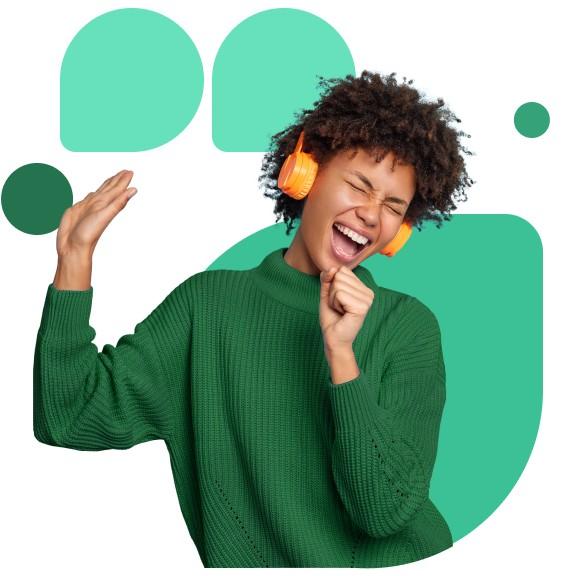
Your Productivity Tools
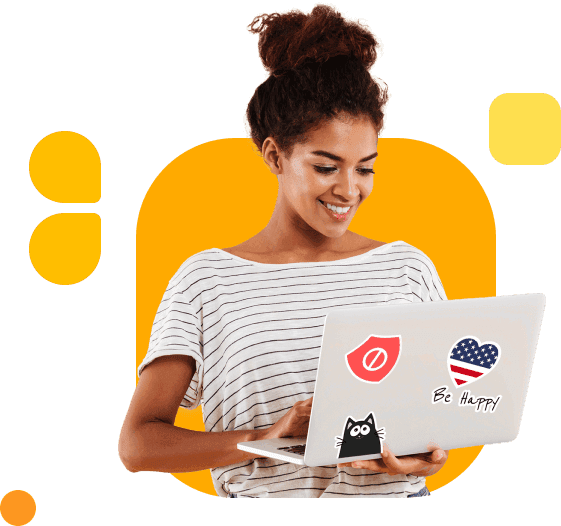
Find out how BlockSite has helped professionals around the world increase their productivity and improve their focus while at work.
- Verney Tétrault Marketing Specialist “Blocksite is the best app to improve your time management and increase your wellbeing.”
- Scott May Product designer “It's Great! Helped me become so much more productive and set an actual time-frame for my work and leisure time!”
- Eduarda Alves Mother of 2 “Saved me probably an hour just today.”
Take control of your workday
One of the most effective skills you can have in life is effective time management. If you’re not managing your time well, you won’t be able to reach your professional or personal goals. With the various features available on BlockSite your time management schedule will never look better. You’ll be able to get everything you need to do done using the best time management techniques and still have time to browse your favorite sites and apps!
The time has come to increase productivity. So, whether you’re at work, studying at school or just looking for a way to get more done during the day, BlockSite has the best tools to help you improve your productivity and get the results you want quickly and effectively.

- a. Send us an email
- b. Anonymous form
- Buyer's Guide
- Upcoming Products
- Tips / Contact Us
- Podcast Instagram Facebook Twitter Mastodon YouTube Notifications RSS Newsletter
iOS 16: How to Limit Browsing to a Specific Safari Tab Group in Focus Mode
Apple in iOS 15 introduced Focus mode, an expansion of Do Not Disturb that allows you to set up different permissions for apps, contacts, and more depending on what you're doing. In iOS 16, Apple has expanded what Focus modes can do with new features, including the ability to add Focus Filters. This article explains how Focus Filters can be used to associate a Safari Tab Group with a Focus.

In iOS 16, you can set Safari to only show a specific Tab Group when a Focus is turned on. The idea is that by limiting your browsing to only the webpages in the Tab Group, you can avoid going down a rabbit hole of irrelevant links as well as the temptation of going on social media sites or browsing something equally unrelated to the task at hand.
Before you link a Tab Group to a Focus, you'll need to create a Tab Group ahead of time in the Safari app. Once that's done, you can associate the Tab Group with a Focus profile by following the steps below.
- Launch the Settings app on your iPhone , then tap Focus .
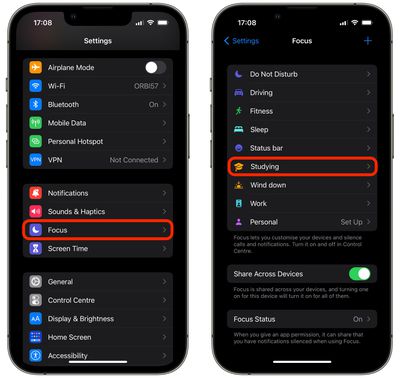
- Scroll down, and under "Focus Filters," tap Add Filter .
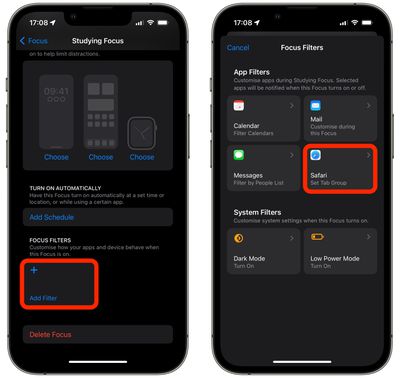
- Tap Choose .
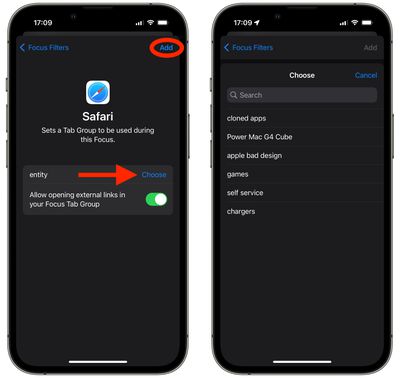
Your Safari Tab Group will now be active the next time you enable the Focus mode. Note that when you choose the Tab Group in Focus, you can also toggle a switch to enable or disable opening external links in your Focus Tab Group .
Get weekly top MacRumors stories in your inbox.
Popular Stories

Apple Reportedly Stops Production of FineWoven Accessories

PlayStation and SEGA Emulator for iPhone and Apple TV Coming to App Store [Updated]

iOS 17.5 Will Add These New Features to Your iPhone

Apple Vision Pro Customer Interest Dying Down at Some Retail Stores
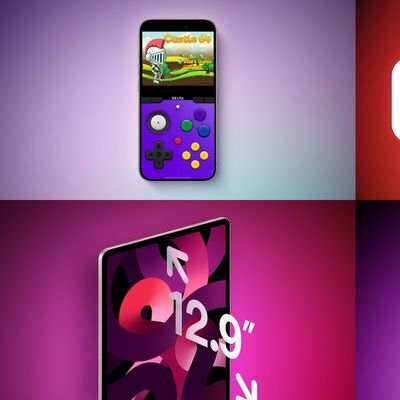
Top Stories: Nintendo Emulators on App Store, Two New iOS 17 Features, and More
Next article.

Our comprehensive guide highlighting every major new addition in iOS 17, plus how-tos that walk you through using the new features.

App Store changes for the EU, new emoji, Podcasts transcripts, and more.

Get the most out your iPhone 15 with our complete guide to all the new features.
A deep dive into new features in macOS Sonoma, big and small.

Revamped models with OLED displays, M3 chip, and redesigned Magic Keyboard accessory.

Updated 10.9-inch model and new 12.9-inch model, M2 chip expected.

Apple's annual Worldwide Developers Conference will kick off with a keynote on June 10.

Expected to see new AI-focused features and more. Preview coming at WWDC in June with public release in September.
Other Stories

1 hour ago by Tim Hardwick

2 hours ago by Tim Hardwick

3 hours ago by Tim Hardwick

15 hours ago by MacRumors Staff
5 Simple macOS Tweaks to Help You Stay Focused
Need to get more work done on your Mac? Here are 5 awesome macOS settings you should utilize for greater productivity.
Activating Do Not Disturb mode is not the only tweak that can save you from distractions while working on your Mac. You can make a few other changes to help yourself focus on the task at hand if single-tasking is your goal.
We recommend starting off with the five tweaks outlined below. Feel free to pick the ones that will work for you and don't worry about the rest.
1. Enable Single Application Mode
Going full-screen or maximizing the active window will hide the distracting apps behind it. Instead of doing that, you can hide all apps except the current one with the keyboard shortcut Option + Cmd + H . If you want to minimize all windows of the active app, try the shortcut Option + Cmd + M .
But wouldn't it be painless if you could minimize all but the current app window automatically? You can do that, too, with the single application mode built into macOS.
To enable this mode, open the Terminal app, paste in the following bit of code, and hit Enter :
(To reverse the change, use the same code above, but replace true with false in the snippet.)
Now try switching apps. You'll see that the app you switch to is the only app visible.
To try fading out the windows in the background instead of hiding them, try a dimmer app like HazeOver ($4). Install Hocus Focus (Free) if you want to hide only inactive app windows.
Speaking of hiding, you can hide pretty much anything on your Mac (not just apps and windows) for a cleaner, less distracting interface.
2. Switch to Grayscale Mode
Overlaying your screen with a blanket of gray can take all the fun out of using your Mac, unless you actually like the new retro look .
Dampening the impact of all the colorful elements on the screen might be just what you need to keep your focus completely on your work. You can achieve this with a switch to your Mac's grayscale mode via System Preferences > Accessibility > Display . There, all you need to do is select the Use grayscale checkbox.
3. Enable Parental Controls
You don't have to be a parent to take advantage of your Mac's Parental Controls feature . It can help you filter out distracting websites like Facebook, limit screen time, and restrict access to non-work apps.
To enable Parental Controls, first visit System Preferences > Parental Controls . Next, select the user account you want to restrict and click on the Enable Parental Controls button that appears on the right.
You'll then see a bunch of tabs with various settings to control macOS behavior for the selected account. The settings are easy to understand and you'll have no trouble tweaking them to set up the perfect work environment.
Parental Controls work only with a non-administrative user account. We recommend creating a dedicated Standard account that you can switch to for work.
Don't want to fiddle with Parental Controls? You can still block websites and desktop apps from your primary account with Focus ($20), which comes with a free trial. The app sits in the menu bar and lets you trigger app and website blocking with a couple of clicks. Focus also includes a Pomodoro timer and inspiring quotes, among other features.
4. Use Safari Reader Everywhere
Safari's Reader view is a quick way to hide all the shiny buttons, links, and toolbars that distract you from the primary content of web pages. You can bring up this view by clicking on View > Show Reader or on the Show Reader View button in the address bar. But it's much faster with a shortcut. You can program one under System Preferences > Keyboard > Shortcuts > App Shortcuts .
Better yet, enable the Reader view to show up automatically for all websites as soon as you load them. To do this, open Safari > Preferences ( Cmd + Comma ) and switch to the Websites tab.
Next, select Reader from the sidebar and set the When visiting other websites dropdown menu to On . (You'll find this menu below the right-hand panel.)
This tweak excludes the websites that are currently open. You'll have to enable Reader on them using their respective dropdown menu from the same settings section as above.
5. Create a "Panic Button" App to Quit All Apps at Once
Remember those extensions that let you hide all your browser tabs in a single click? It would be nice to have a similar panic button to get rid of everything on your Mac's screen and start from scratch. Thankfully, you can create one yourself with Automator.
Open the Automator app and click on the New Document button within the Finder dialog that shows up. Now, select Application as your document type.
Next, from the Actions library in the sidebar, click on Utilities . From the corresponding list of actions, drag Quit All Applications to the blank right-hand panel, which is the workflow editor.
Here, you'll see a Do not quit option where you can list specific applications that you want your new app to leave alone. Use the Add button to add them one by one.
(When you use Automator in future, you'll get a prompt to save changes in apps where you might lose unsaved work. The Ask to save changes checkbox in the workflow editor takes care of this.)
Click on File > Save to save the app to a location of your choice. Once you have saved the app, drag its icon out to the Dock. Click on the icon whenever you want to sit down to work and start with a clean screen.
Tune Out the Noise
Self-discipline is the best productivity hack there is and no amount of device hacking can replace it. But the latter can certainly keep digital temptations out of your way. Discover it for yourself with the macOS tweaks that we have listed above.
And while you're at it, how about setting up your Mac for a minimalist experience to reduce distractions further?
Get even more productive. On Safari.
Powerful website and keyword blocking for your laptop.
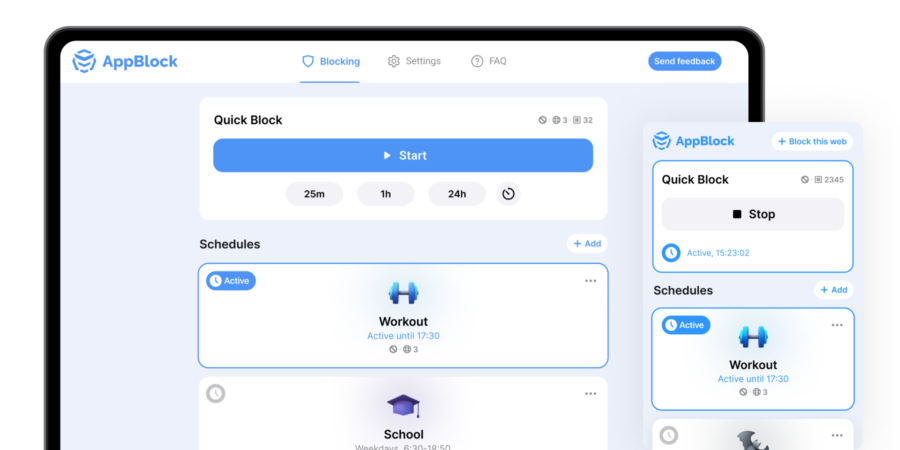
Choose your browser
Reclaim Your Focus on Safari with AppBlock
Instantly block selected websites when needed.
AppBlock’s Quick Block feature for Safari lets you immediately block distracting websites. Choose the sites that interrupt your focus, click ‘Quick Block’ in AppBlock, and elevate your productivity seamlessly within your Safari browser.
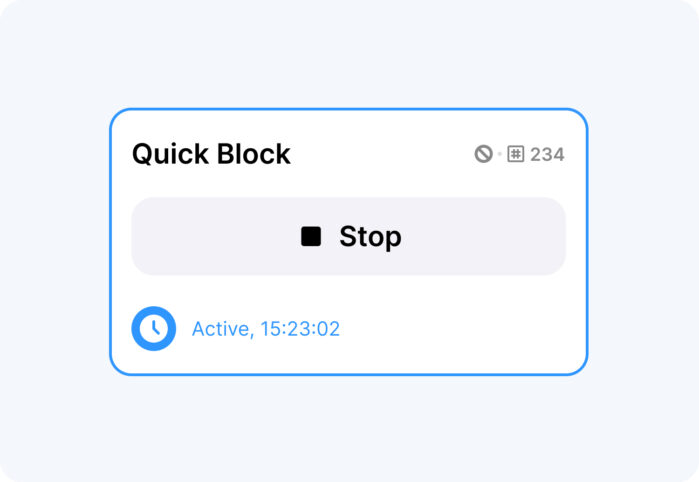
Safari Browsing on Your Terms
AppBlock’s Schedules enable you to automate when and which websites are blocked in Safari. Simply set your schedule once, and let AppBlock for Safari maintain your focus by restricting access to distracting content during those specified times.
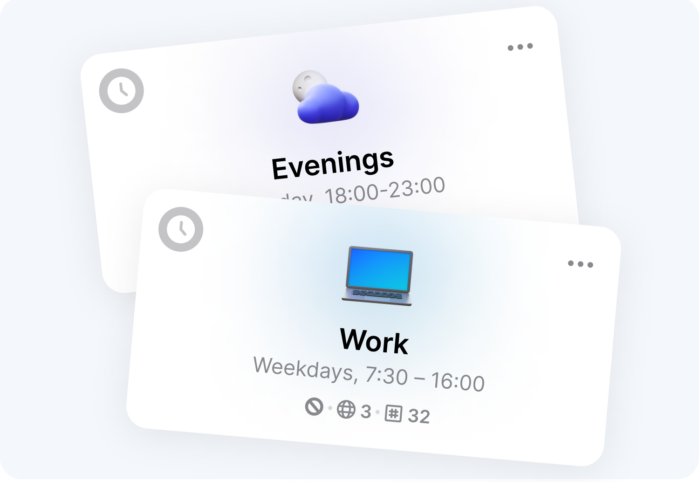
How to Install the Extension for Your Safari Browser
Step 1: open the app store.
Begin by launching the App Store on your Mac. Use the search bar to find “AppBlock” or click here to go directly to the AppBlock app page. Click the download icon to start the installation process.
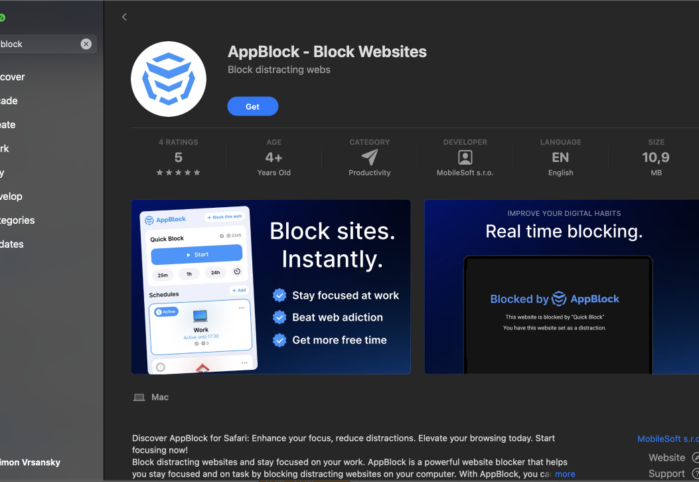
Step 2: Install and Open AppBlock
Once the download is complete, open AppBlock
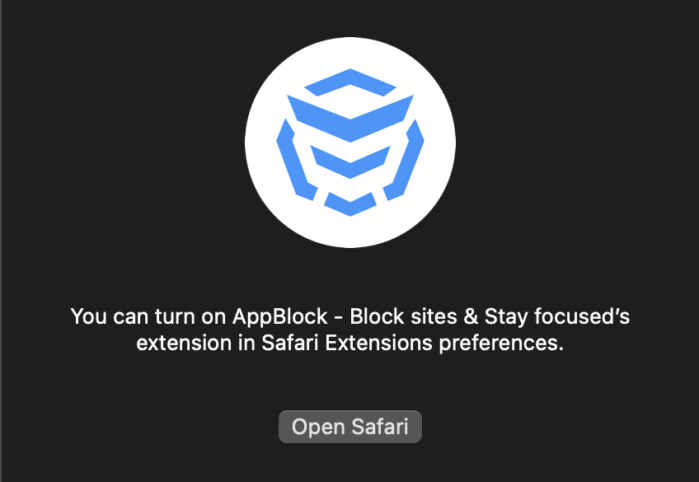
Step 3: Grant Permissions to AppBlock
After installing AppBlock, you’ll need to grant it permissions in Safari. A prompt will appear asking to access appblock.app. Choose ‘Always Allow on Every Website’ to enable AppBlock across all sites.
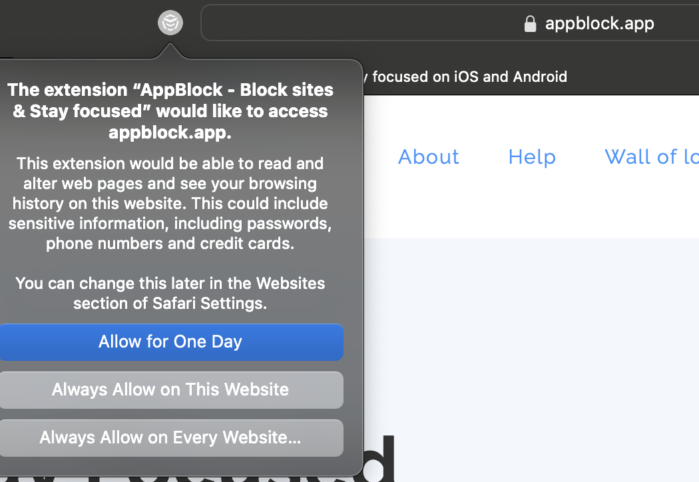
Step 4: Configure AppBlock in Safari Settings
Next, open Safari’s settings and navigate to the ‘Extensions’ tab. Select ‘AppBlock – Block sites & Stay focused’ and adjust the settings to your preference. Here, you can allow the extension in private browsing and manage specific website permissions.
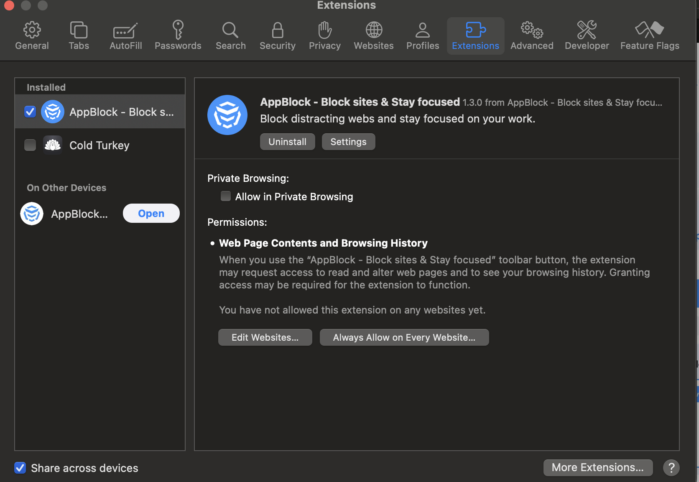
Step 5: Confirm Your Preferences
You’ll be asked to confirm your preferences for AppBlock. If you’re sure about the settings, click ‘Always Allow on Every Website’. This ensures AppBlock functions effectively across your browsing sessions.
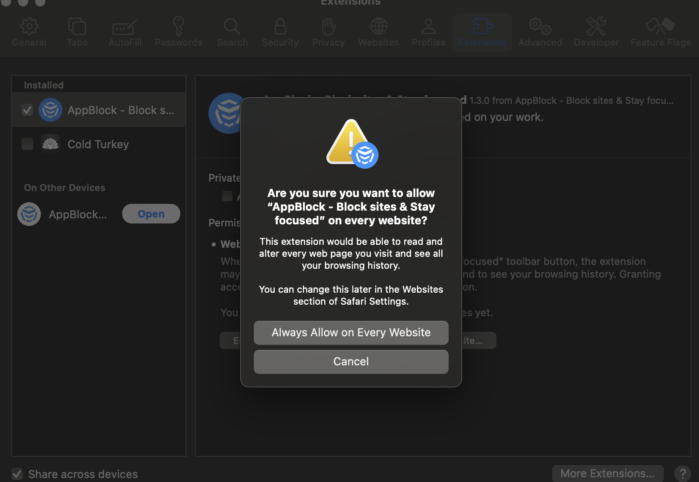
Step 6: Enjoy Focused Browsing
Congratulations! With AppBlock now active, you’re all set to enjoy a distraction-free browsing experience in Safari. Dive into your tasks with full concentration and keep your digital space aligned with your productivity goals. Happy focused browsing!
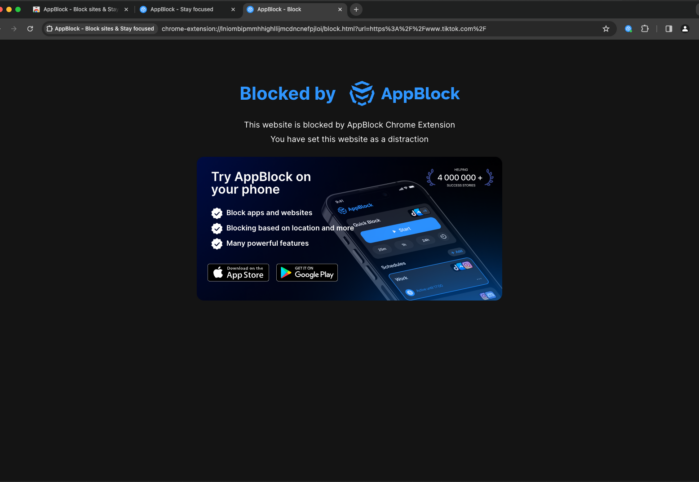
Your Questions about AppBlock for Safari Answered
In this section, we’ll tackle frequent questions about AppBlock, offering valuable insights to help you fully leverage the app’s capabilities on Safari and resolve any challenges effortlessly.


Stay Focused: App/Site Blocker
About this app
Data safety.
Ratings and reviews
- Flag inappropriate
- Show review history

What's new
App support, similar apps.
StayFocused 4+
Vegh robert.
- 2.3 • 4 Ratings
Screenshots
Description.
StayFocused is a small app which lives in your menu bar. Its role is to help you to stay concentrate on one task without any distractions. The focus mask will always follow on every workspace. Features: - Start at Login - Fully adjustable opacity - Choose between 6 color for focus window - Focus window will follow on every workspace (just click on the workspace) If you have any question please contact us: [email protected]
Ratings and Reviews
Erratic at best.
I was looking for a replacement for the long-dead utility Isolator, but so far this isn’t it. Dimming is jarringly fast (no fading transition) and seems to toggle on and off erratically. The App Store window I’m typing in right now, for instance, is dimmed even though it’s the active window — and in other apps the dimming of inactive windows is sometimes successful, sometimes not. If you command-tab away from an app and back, it seems to start working, but that’s just irritating. There’s also no hotkey support, so you’re going to be triggering this from the menubar each time. All in all, I’d leave off this, and use HazeOver, which works quite a bit more smoothly.
App Privacy
The developer, Vegh Robert , has not provided details about its privacy practices and handling of data to Apple. For more information, see the developer’s privacy policy .
No Details Provided
The developer will be required to provide privacy details when they submit their next app update.
Information
- App Support
- Privacy Policy

Family Sharing
Up to six family members can use this app with family sharing enabled., more by this developer.
CalculateVolume
GeometryCalc
CorporateFinanceCalc
Advertisement
StayFocusd for Windows
- V 1.0
Security Status
Softonic review
An awesome Chrome extension to prevent procrastination
Let’s admit it, everyone’s procrastinated before and it’s not a good habit. You’ll end up being rushed at the end of the day and you might even be tempted to submit low quality work. Thankfully, there are Chrome extensions like StayFocusd that will help you, well, stay focused. This extension blocks distracting websites to prevent users from procrastinating. Users can set the time for when they will want to restrict browsing activity . Alternatively, they can set a maximum number of minutes for browsing websites that are not work-related. Users can also set a challenge for themselves every time they have to change a setting, making it more difficult for users to bypass the system and cheat. StayFocusd is a great extension for people who can’t seem to control themselves from being distracted by other websites.
- Increases user productivity
- Can customize time for blocking
- Can impose a challenge before changing settings
- Settings can be exported to other computers
- Cannot edit Nuclear times
- Easy to bypass
- Might cause data loss
- Prevents website access even after allotted time expires
StayFocusd for PC
User reviews about stayfocusd.
by Anonymous
Complex block features easily deflected. Excellent settings. But all I need to do is go Incognito or uninstall the extension (which only takes a second), and I am back on Facebook. :/ More
Brilliant but please make it available on safari!. Great extension, very easy to use, good user interface. Exactly what I need - but please make it available for safari!!Google chrome just isn't ideal on a mac.Thank you! More
- Read all reviews
Aobo Website Blocker
Block unwanted websites and filter porn sites
Edge Blocker
A free app for Windows, by Sordum.org.
Cold Turkey
Eliminate Workplace Distractions with Cold Turkey
Adult Photo Blanker
Filter unwanted erotic images from appearing on your screen
Get a Sigital English-Indonesian Dictionary with Kamus
Alternatives to StayFocusd
PDF Download
Read PDF files right in your browser!
Google Input Tools
Type in a language of your choice
Unity Web Player
The perfect way to play 3D games
Readability
Make online articles easier to read
Adobe ShockWave Player
Browser plug-in for rich multimedia content
Spotify Chrome Extension
Instantly search for Spotify artists in Chrome
Explore More
Checks when sites update
Winamp Toolbar
A Free Browsers program for Windows
Quero Toolbar
Address bar replacement with built-in ad blocker
A Free (GPL) Browsers program for Windows
Advanced Searchbar
The only search tool you need
Adblock Plus for Internet Explorer
Unlock the Web with a Free Adblocking Service
Speed up online form-filling
Superb online graphics editor extension
Never miss an interesting online article
ImTranslator
Online automatic translator in 1640 language combinations
Download Flash and Video
Download flash games and videos online without leaving your browser
Related Articles
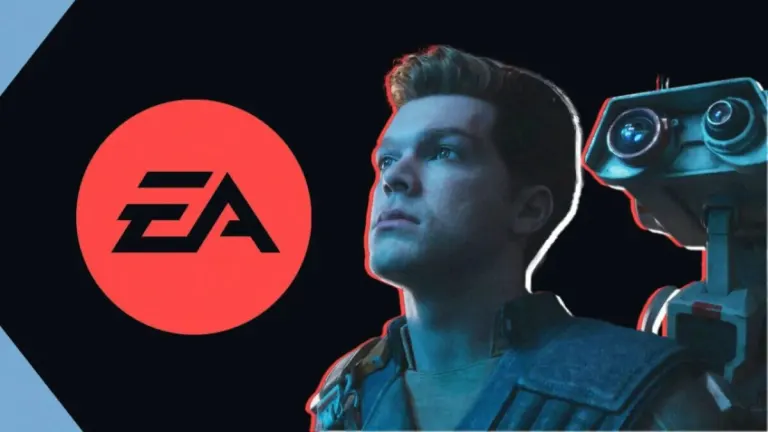
Star Wars Jedi: Fallen Order joins EA Play and Xbox Game Pass

The most complex action scene of 2024 is in Furiosa: discover how they filmed it

How to download and play Squad Busters from all over the world

Netflix releases the most hated and loved fantasy saga almost equally.
Breaking news.
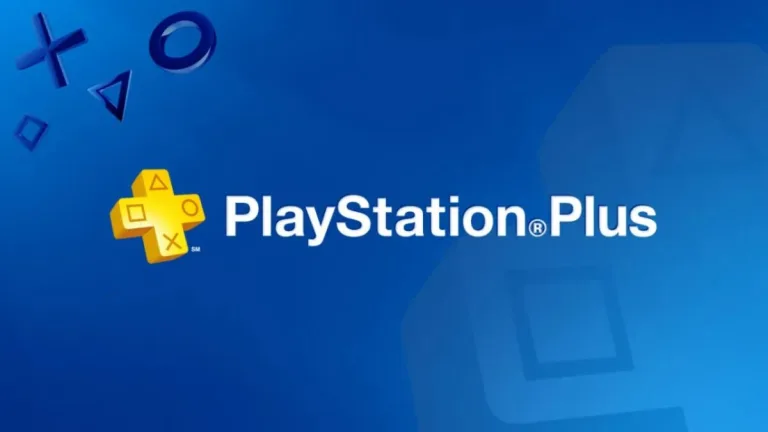
These are the games that will leave PlayStation Plus in May 2024

The critics have already rated Rebel Moon 2, the sequel to Netflix’s flop, and its score won’t surprise you
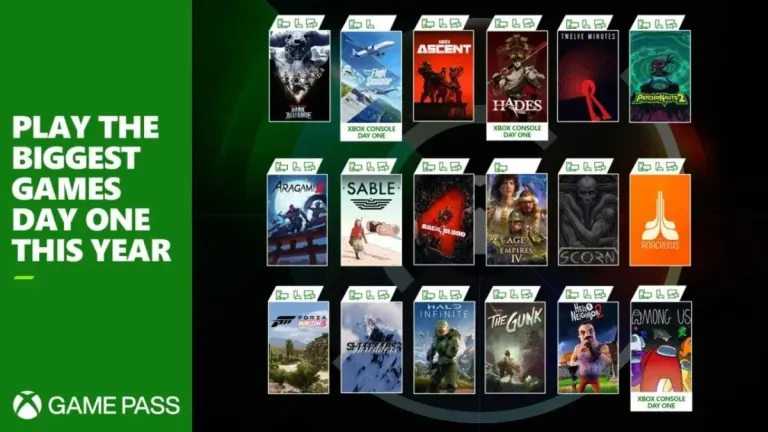
These three video games will arrive on Day 1 to Game Pass next week.

Cities Skylines 2 has released such a bad DLC that they will refund everyone who has suffered because of it.

Akira Toriyama wrote an exclusive story before he died, and soon we will be able to see it

Null's Brawl: How to Download and Play Brawl Stars Server
Laws concerning the use of this software vary from country to country. We do not encourage or condone the use of this program if it is in violation of these laws.
In Softonic we scan all the files hosted on our platform to assess and avoid any potential harm for your device. Our team performs checks each time a new file is uploaded and periodically reviews files to confirm or update their status. This comprehensive process allows us to set a status for any downloadable file as follows:
It’s extremely likely that this software program is clean.
What does this mean?
We have scanned the file and URLs associated with this software program in more than 50 of the world's leading antivirus services; no possible threat has been detected.
This software program is potentially malicious or may contain unwanted bundled software.
Why is the software program still available?
Based on our scan system, we have determined that these flags are possibly false positives .
What is a false positive?
It means a benign program is wrongfully flagged as malicious due to an overly broad detection signature or algorithm used in an antivirus program.
It’s highly probable this software program is malicious or contains unwanted bundled software.
Why is this software program no longer available in our Catalog?
Based on our scan system, we have determined that these flags are likely to be real positives.
Your review for StayFocusd
Thank you for rating!
What do you think about StayFocusd? Do you recommend it? Why?
OOPS! This is embarrassing...
Something’s gone terribly wrong. Try this instead
StayFocusd - Block Distracting Websites
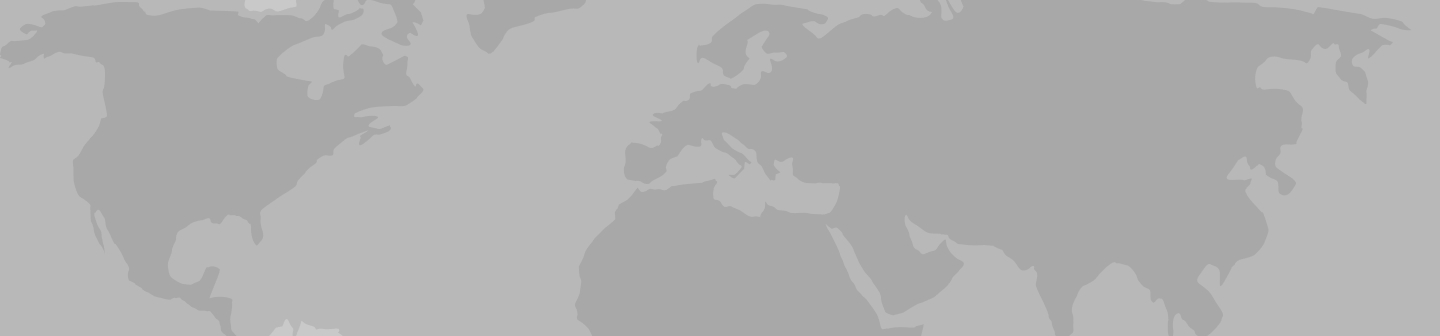
Moscow Tours & Travel Packages 2024/2025
Our 60 most popular moscow trips. compare tour itineraries from 45 tour companies. 308 reviews. 4.7/5 avg rating., popular moscow tours.

St Petersburg & Moscow in Style - Winter
- Explore the majestic St Petersburg & Moscow on private city tours
- Admire the rich Russian history, art and architecture
- Travel to Moscow on a highspeed train
- Enjoy the local cuisine in stylish restaurants

Lower Volga Voyage
- Visit magnificent Red Square and Kremlin and examine the collection at theKremlin’s State Armory.
- Experience Russia’s diverse musical traditions at lively folk music performances
- Explore Volgograd, the site of the decisive battle of World War II’s eastern front

Volga Dream Russian River Cruise

St Petersburg & Moscow in Style - Summer

White Russian - 7 days
- Discover Moscow's UNESCO-listed Red Square, home to spectacular St Basil’s Cathedral, Lenin's Mausoleum and the historic GUM Department store
- Explore the grounds of Moscow's mighty Kremlin, with its numerous governmentbuildings, gold-domed cathedrals and the giant tsar bell
- Celebrate New Year's Eve in Moscow!
- Take in the highlights of St Petersburg including a guided tour of the exquisite Church on Spilled Blood, Peter & Paul Fortress and Cathedral
- Take a guided tour of the remarkable Hermitage Museum at the Winter Palace

Vodka Shot - 6 days
- Explore the beautiful city of St Petersburg, including the exquisite Church on Spilled Blood, Peter & Paul Fortress and Nevsky Prospekt
- Marvel at the dazzling array of art and exhibits in the world-famous Hermitage Museum, at the Winter Palace in St Petersburg
- Discover a lavish residence of the tsars on a day trip to Catherine Palace at Tsarkoe Selo (winter: mid-October to April) or Peterhof Palace and gardens (summer: May to mid-October)
- Take in the highlights of the capital on a walking tour, visiting Moscow's famous Red Square, home to the historic GUM Department Store, Lenin’s Mausoleum and spectacular St Basil’s Cathedral
- Take a guided tour of the Moscow Kremlin, Russia’s political power house. Stroll around the grounds of this fortified complex, visit the Kremlin's cathedrals and see the mighty Tsar Bell

Route of the Romanovs - 10 days
- Learn about the last days of the Romanovs in Yekaterinburg, visiting the sites where Tsar Nicolas II and his family were assassinated and buried
- Straddle two continents at the famous obelisk Europe/Asia border marker in Yekaterinburg
- Experience the Trans-Siberian railway on an overnight train journey from Moscow to Yekaterinburg

New Year's in Moscow - 9 days
- Visit Catherine Palace at Tsarkoe Selo on Christmas Day and marvel at the incredible Amber Room
- Spend a night in Novgorod, an ancient city by the Volkhov River - explore the kremlin, cathedral and other sights and enjoy a traditional Russian banya (sauna)
All Moscow , expedition cruises, self guided adventures and vacation packages. Find the best guided and expert planned vacation and holiday packages. Read more about Moscow

Small Group Moscow Tours

Back in the USSR - 7 days

Russian Revolution - 9 days
- Visit historic Novgorod, an ancient city which straddles the Volkhov River. Explore the attractive riverside kremlin and experience a traditional Russian banya (sauna)

The Snowball - 6 days
- Visit Catherine Palace at Tsarkoe Selo and marvel at the incredible Amber Room

Mood for Moscow - 4 days
- Head underground to visit a Stalinist-era Soviet Bunker on an optional excursion
- Stroll to the vibrant Izmailovo Market, which lies behind the walls of an ancient Kremlin, and shop for an array of souvenirs
Best Moscow Tours by Duration
Tours, Cruises & Private Trips
Best Moscow Tours by Price
Top Moscow Attractions & Experiences
Moscow Tours & Travel Guide
Moscow Attractions & Landmarks Guide
Moscow reviews & ratings, capitals of the north.
some hotels could have been better
It was jam packed with every place I wanted to go and see. I especially love my photo of us setting out on the night time river cruise in St Petersburg and the Peter...
I really did not buy much and what I did buy was small gifts for others .
Johanna-Marie
Good hotels, some better than others. Interesting itinerary
Too rushed. Optional tour rather too short
See all Moscow reviews
Moscow Tours FAQ
1. Does Travelstride have all the tour operators?
2. How does the Member Savings program save me money?
3. Can I trust the tour operator and trip reviews on Travelstride?
4. What does ‘Stride Preferred’ mean?
THE 5 BEST Moscow Safaris
Safaris in moscow.
- Adrenaline & Extreme Tours
- Gear Rentals
- Nature & Wildlife Tours
- 5.0 of 5 bubbles
- District Central (TsAO)
- 3rd Transport Ring (TTK)
- District North-Eastern (SVAO)
- District Eastern (VAO)
- District South-Western (YuZAO)
- Lomonosovskiy
- Ostankinskiy
- Meshchanskiy
- Krasnoselskiy
- Maryina Roshcha (Jewish Quarter)
- Good for Couples
- Good for Kids
- Good for Big Groups
- Adventurous
- Budget-friendly
- Good for a Rainy Day
- Hidden Gems
- Honeymoon spot
- Good for Adrenaline Seekers
- Things to do ranked using Tripadvisor data including reviews, ratings, photos, and popularity.

1. Rybokhotsoyuz

2. Easy Russia Tour Guide
3. UTS GROUP

4. 365AltaiMongolia

5. #1 Russia -Tanzania | Zanzibar, Serengeti Safari & Kilimanjaro Agency | BURIGI CHATO SAFARIS CO LTD

6. Aviashop.Ru

7. Transsib Moscow

8. BASK TOUR
- Easy Russia Tour Guide
- #1 Russia -Tanzania | Zanzibar, Serengeti Safari & Kilimanjaro Agency | BURIGI CHATO SAFARIS CO LTD
- 365AltaiMongolia

Description
2018 Primetime Emmy & James Beard Award Winner
R&K Insider
Join our newsletter to get exclusives on where our correspondents travel, what they eat, where they stay. Free to sign up.
A History of Moscow in 13 Dishes
Featured city guides.

IMAGES
VIDEO
COMMENTS
StayFocusd is a productivity extension for Google Chrome that helps you stay focused on work by restricting the amount of time you can spend on time-wasting websites. Block Distracting Websites . StayFocusd has your back. Block any sites that take up a lot of your time. You can also block the entire Internet, except for the sites you allow.
Cold Turkey Blocker cons: Can be a little tricky to set up. Cold Turkey Blocker is, in a word, customizable. Install this site-blocking app, and you can create lists of websites and desktop apps to block, then set a schedule for blocking. You could, for example, block social media and video sites during every work day.
To create your own Focus mode, select "Add Focus," then choose "Custom.". Give your Focus a name at the top, select a color for its icon, then pick the icon at the bottom. Select "OK" to save the Focus mode and add it to the list. Select your new Focus and follow along for the setup options shown below.
StayFocusd is a productivity extension for Google Chrome that helps you stay focused on work by restricting the amount of time you can spend on time-wasting websites. Once your allotted time has been used up, the sites you have blocked will be inaccessible for the rest of the day. It's highly configurable, allowing you to block or allow entire ...
Blocking distractions to stay focused has never been easier with BlockSite. Simply add websites, apps, keywords and categories you want to temporarily block into your block list and see the difference in your screen time control. BlockSite works with all major browsers like Google Chrome, Firefox, Safari, and more. Block Apps Now!
Check the features BlockSite offers to help improve your productivity, stay focused, and avoid distractions. Block List No limit to the sites and apps you can block. Focus Mode Prevent all distractions within a set amount of time. Schedule Block all your distractions during the hours you choose. Insights Explore your browsing trends over time ...
Scroll down, and under "Focus Filters," tap Add Filter. Choose Safari from the app filter options. Tap Choose. Tap the Tab Group that you want to include in this Focus, then tap Add on the ...
Focus Keeper, an app available on Android and iOS, is built to help prevent you from burning out. Rather than blocking certain apps or sites, the app times your productivity sessions and separates ...
StayFocusd alternative for Safari? Ok, so I lurk on reddit way, way too much (there IS such a thing). I need something to help me stay focussed. I know there are Chrome extensions like "StayFocusd" in which you can set how much time you are allowed to spend on a particular website per day before it starts blocking that site.
Here are 5 awesome macOS settings you should utilize for greater productivity. Activating Do Not Disturb mode is not the only tweak that can save you from distractions while working on your Mac. You can make a few other changes to help yourself focus on the task at hand if single-tasking is your goal. We recommend starting off with the five ...
Step 4: Configure AppBlock in Safari Settings. Next, open Safari's settings and navigate to the 'Extensions' tab. Select 'AppBlock - Block sites & Stay focused' and adjust the settings to your preference. Here, you can allow the extension in private browsing and manage specific website permissions.
Unlock your peak productivity and regain your freedom with Stay Focused: App Blocker - the ultimate app for screen time control and self-control. Our feature-packed focus app, app blocker, and website blocker, along with the one-sec study timer, app time limit, offtime, ensure you never lose track of your goals and gain self control.
Its role is to help you to stay concentrate on one task without any distractions. The focus mask will always follow on every workspace. Features: - Start at Login. - Fully adjustable opacity. - Choose between 6 color for focus window. - Focus window will follow on every workspace (just click on the workspace) If you have any question please ...
With a simple mission to help users "stay focused" and "be present," Forest trains people to manage their time and become less dependent on their phones in a fun, purposeful way.
StayFocusd is a productivity extension that helps you stay focused on work by restricting the amount of time you can spend on time-wasting websites. Once your allotted time has been used up, the sites you have blocked will be inaccessible for the rest of the day. It's highly configurable, allowing you to block or allow entire sites, specific ...
For years, I've been using this Stay Focused Chrome extension, which would allow only x amount of mintues of the blacklisted websitee per workday. For example, It allowed me to use Facebook and Twitter combined for 10 minutes between 9:00 am and 8:00 pm.
Thankfully, there are Chrome extensions like StayFocusd that will help you, well, stay focused. This extension blocks distracting websites to prevent users from procrastinating. Users can set the time for when they will want to restrict browsing activity .
StayFocusd is a productivity extension for Google Chrome that helps you stay focused on work by restricting the amount of time you can spend on time-wasting websites. Once your allotted time has been used up, the sites you have blocked will be inaccessible for the rest of the day. It's highly configurable, allowing you to block or allow ...
Moscow Tours & Travel Packages 2024/2025. Our 60 most popular Moscow trips. Compare tour itineraries from 45 tour companies. 308 reviews. 4.7/5 avg rating. Choose your trip style:
Walking tour around Moscow-City.Thanks for watching!MY GEAR THAT I USEMinimalist Handheld SetupiPhone 11 128GB https://amzn.to/3zfqbboMic for Street https://...
Safaris in Moscow. 1. Rybokhotsoyuz. 2. Easy Russia Tour Guide. An excellent and reliable service which made my trip mesmorizing with easy moscow. Especially Anna is a wonderful... 3. UTS GROUP.
StayFocusd is a productivity extension that helps you stay focused on work by restricting the amount of time you can spend on time-wasting websites. Once your allotted time has been used up, the sites you have blocked will be inaccessible for the rest of the day. It's highly configurable, allowing you to block or allow entire sites, specific ...
This tour of Moscow's center takes you from one of Moscow's oldest streets to its newest park through both real and fictional history, hitting the Kremlin, some illustrious shopping centers, architectural curiosities, and some of the city's finest snacks. Start on the Arbat, Moscow's mile-long pedestrianized shopping and eating artery ...