
How to Fix YouTube Videos Not Loading on Safari on Mac?
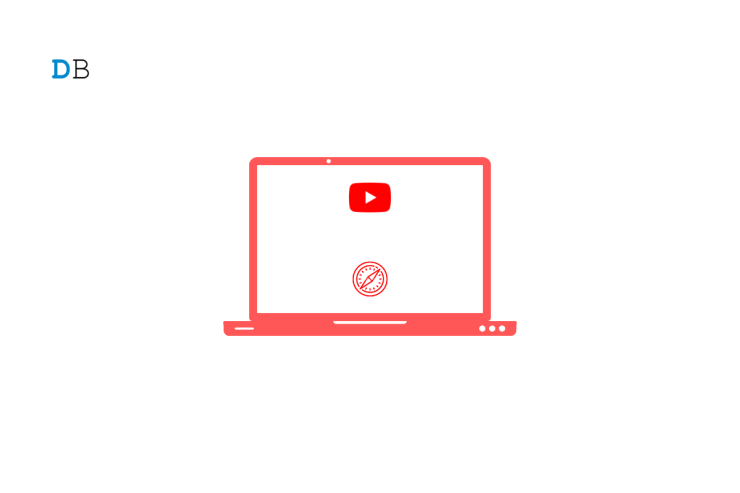
Safari browser is the default browser by Apple and comes pre-installed on all Apple devices. The Safari browser uses its own WebKit engine to render the pages and load websites. Safari is the second most popular browser after Chrome and is widely used by Mac and Apple users due to its enhanced security and privacy features.
Safari is the default browser for Mac OS. Recently, a few complementary features were introduced into Safari, making the browsing experience better and faster, which is the reason why it is among the top recommended browsers for Mac. Though the browser loads all the websites without any issues, if YouTube is not loading or videos are not streaming on Safari browser on Mac, below are some of the best solutions to fix YouTube not working on Safari browser on a MacBook PC.
Page Contents
1. Restart Mac
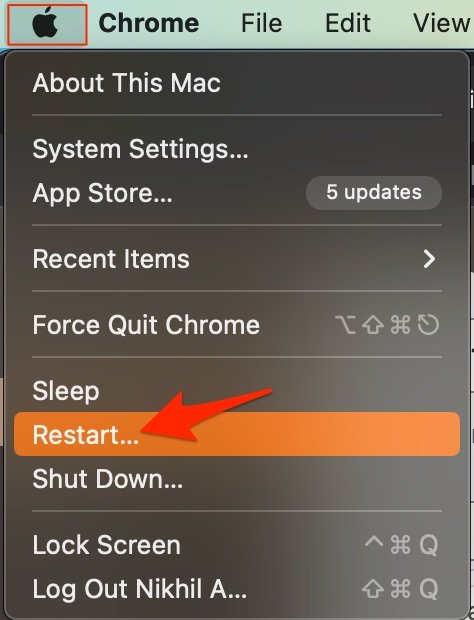
The best solution for most Mac issues is to reboot your computer. A PC is a complex machine, and sometimes the issue may be with any of the background processes that may cause the app or network not to work properly. Rebooting the device will give your PC a fresh start and clear up RAM and stop other unwanted processes.
2. DNS Host Connectivity Issue
The browser uses DNS to connect with YouTube to collect the data and load the videos on your Safari Browser. If the host is not able to resolve the connectivity with server DNS, then YouTube videos may not load on your Safari browser. The best solution is to change the DNS. By default, the Mac network will automatically set the DNS provided by your ISP. Changing DNS will not affect your net speeds, and it is completely safe.
The below steps are for Mac Ventura 13 and above. The steps may vary for your macOS; for older macOS, you can try the steps provided in this guide .
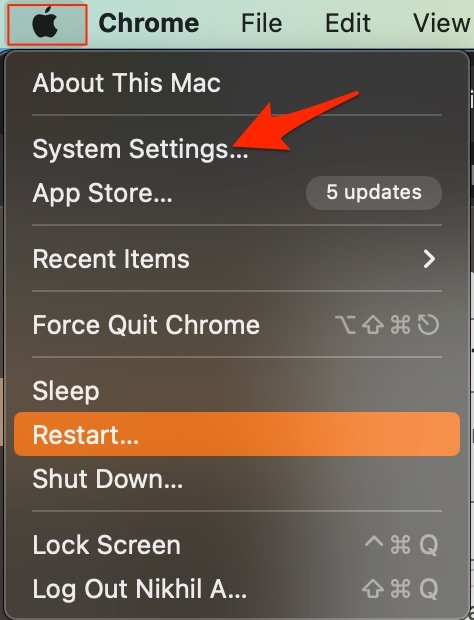
- Google Public DNS : 8.8.8.8 and 8.8.4.4
- Cloudflare : 1.1.1.1 and 1.0.0.1
- OpenDNS : 208.67.222.123 and 208.67.220.123
3. Disable Extension
Extensions are browser add-ons that help increase browsers’ productivity. The extensions scan the webpage to see if there is any action to perform. Though the extensions are safe, but sometimes code injecting or content blocking extensions can cause site loading issues. It is good to disable or remove the Safari extension on Mac to see if add-ons are the ones that is causing the issue.
- Open Safari and click Safari in the menu bar

4. Clear Browser Cache and Data
Huge Cache Buildup may be the main culprit in causing server issues. The cache is data that stores the site’s data and other web information. It helps speed up the page load and fix any connectivity issues with YouTube. Clearing the Cache can help fix the server issue on Safari,
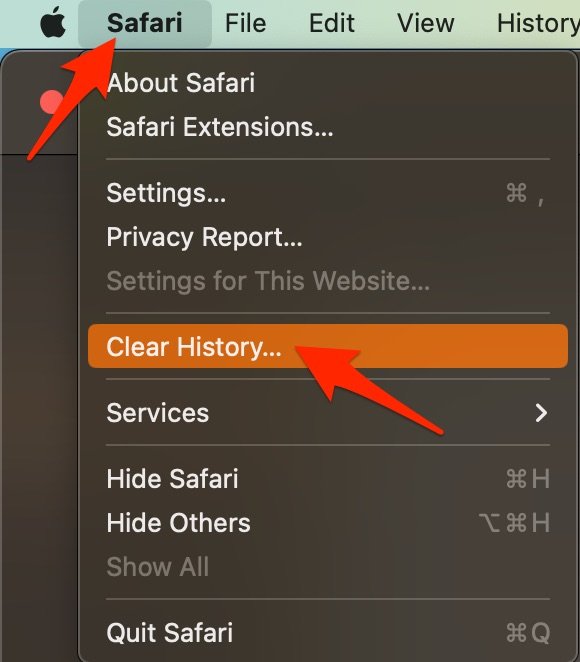
- Select the time range and clear history.
- Here click on Advanced Tab
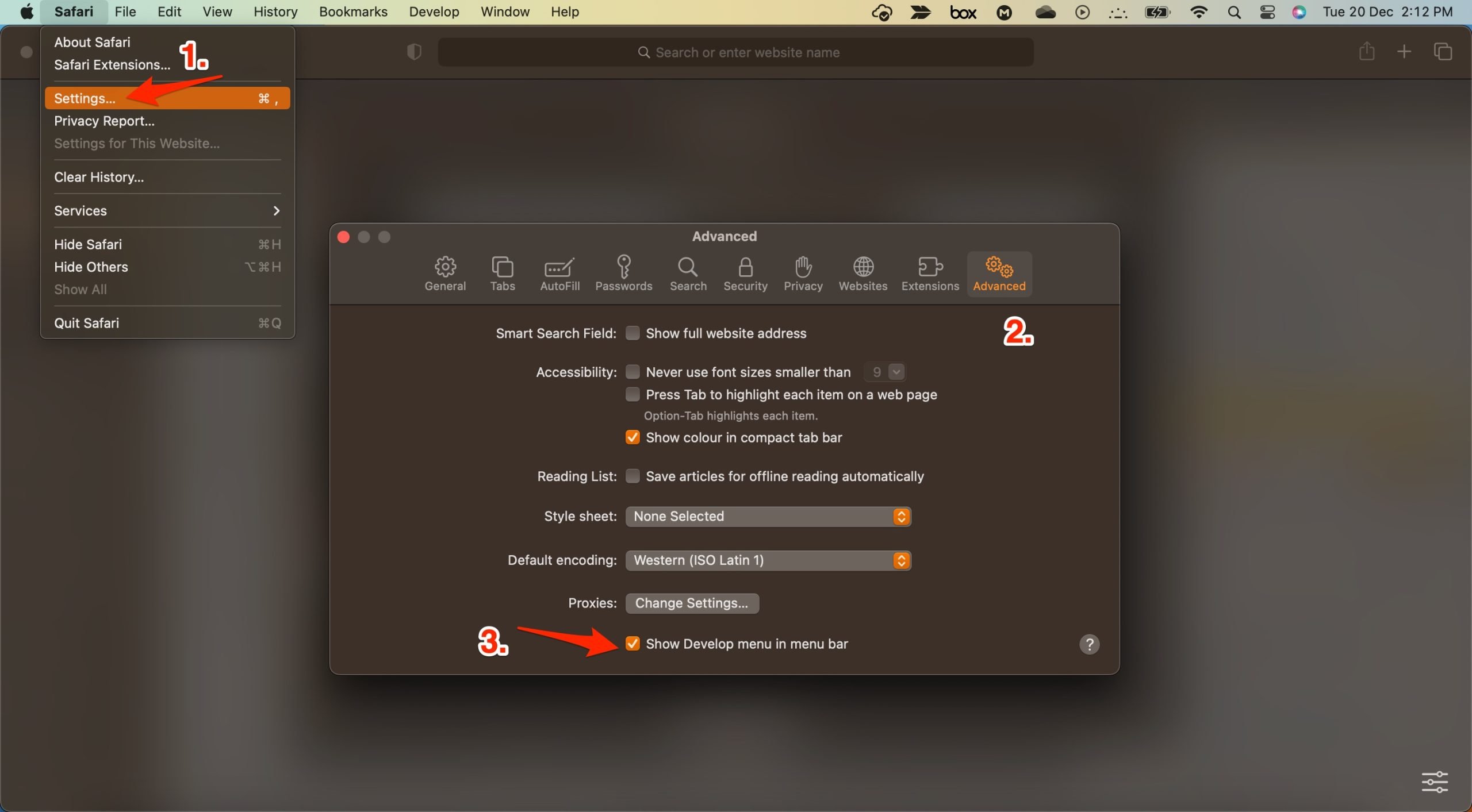
- Now click on Develop in the menu bar
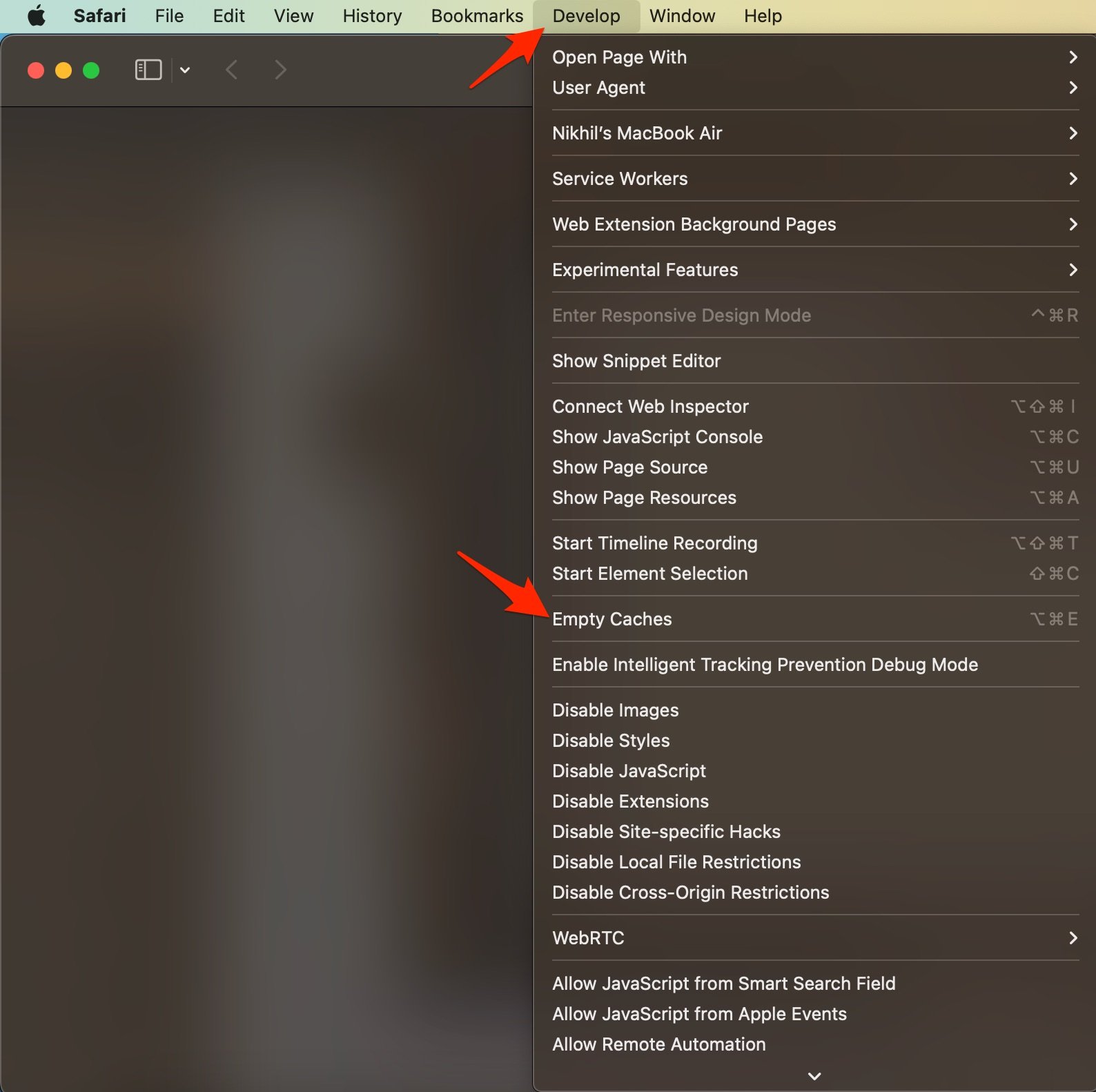
5. Enable JavaScript
JavaScript is a programming language that helps in website design. Though disabling the JS does not have any effect on the website speed, but some websites, like YouTube, may look broken. Therefore, it is good to enable JavaScript.
- Now click on Settings.
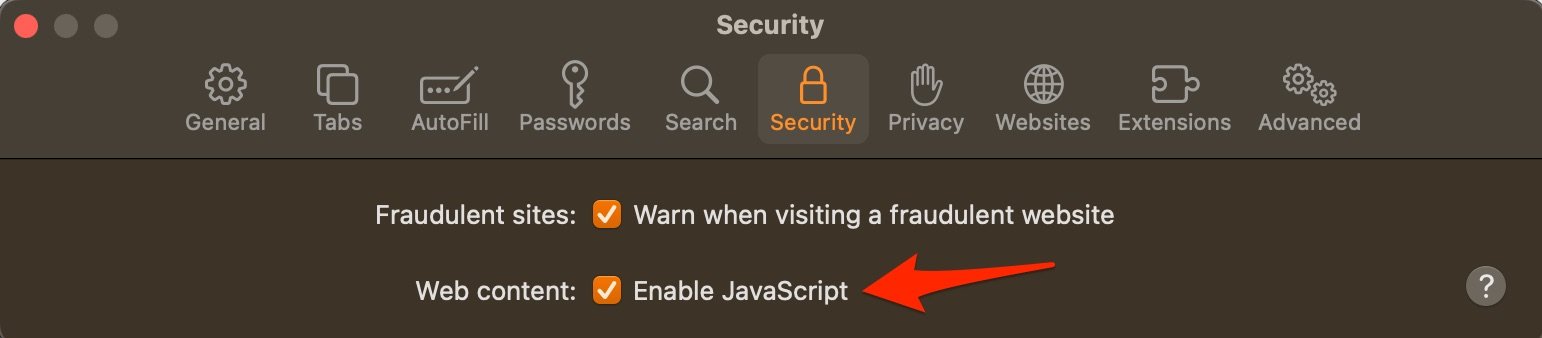
6. Clear YouTube Cache and Cookies
You can clear YouTube Cache, Cookie Data, local storage, and other network preferences on Mac. This will fix any connectivity issues with the app.
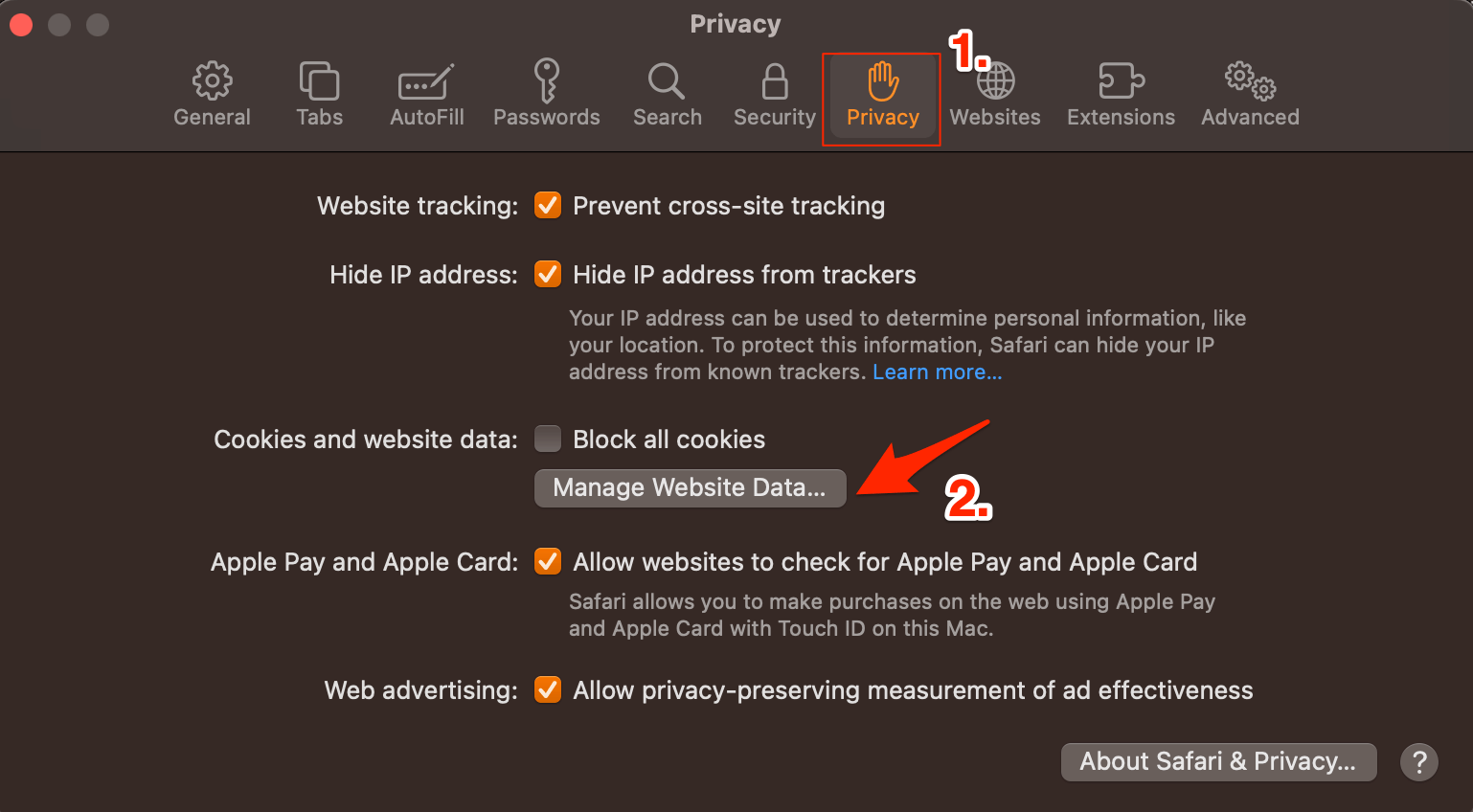
That’s it; this simple guide lets you fix YouTube loading issues on Mac PC. If you have any other queries, please comment below.
If you've any thoughts on How to Fix YouTube Videos Not Loading on Safari on Mac? , then feel free to drop in below comment box . Also, please subscribe to our DigitBin YouTube channel for videos tutorials. Cheers!
Tags: Apple Safari Fix Mac YouTube

- Next post 15 Best Movie Streaming Apps for iPhone
- Previous post How to Fix Facebook Error Processing Images?
You may also like

Leave a Reply Cancel reply
Your email address will not be published. Required fields are marked *

Recent Posts

How to Fix Emergency Calls Only on Android
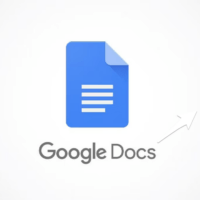
How to Fix Mouse Cursor Invisible in GDocs or Word
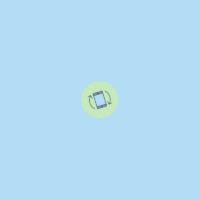
How to Fix Android Screen Rotation Not Working

Dock Disappeared on Mac? Here’s How to Recover It
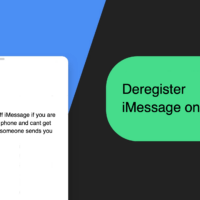
How to Deregister iMessage on iPhone
You may Also Like
WhatsApp user data including profile pictures, group chat links, and phone numbers leaked on Google once again.
How to Manage Your Feed on Instagram
YouTube Premium Mod APK Download | No Root
Download MX Player for PC for Free | Windows and Mac
PowerDirector Lite App for Android | Lightweight Video Editor App

14 Ways to fix YouTube videos not playing on Mac’s Safari
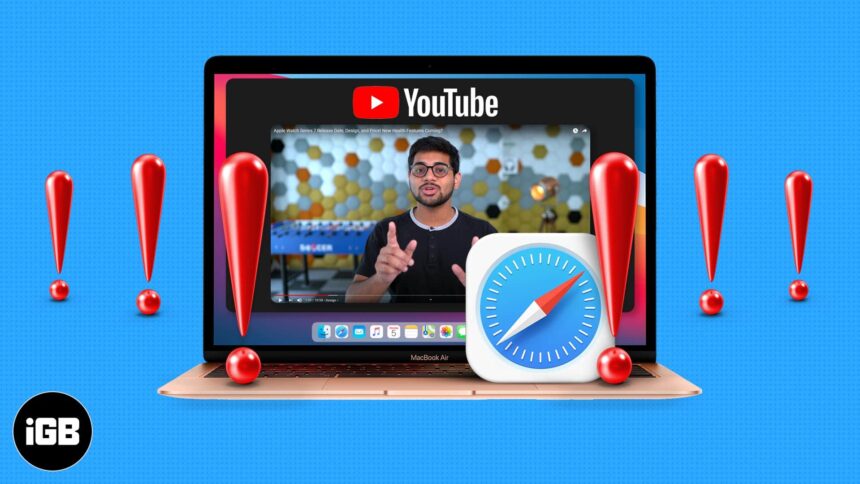
YouTube being one of the most popular video sites, works well in all browsers, including Apple’s Safari. However, is Safari not playing YouTube videos on your Mac? This may be because of a conflicting ad blocker, extension, or poor internet. Alternatively, the fault may be on YouTube’s end.
Worry not! Let me show you quick ways to fix YouTube videos not playing on Mac Safari.
- Make sure Safari loads other websites
- Let us do a quick speed test!
- Ensure YouTube is not down
- Force Quit Safari and relaunch it
- Restart your Mac
- Restart your Wi-Fi router
- Turn off VPN on Mac
- Clear YouTube Cache and Cookies
- Turn off Safari’s content blocker for YouTube
- Disable Adblocker in Safari
- Remove YouTube specific extension
- Ensure JavaScript is enabled
- Update Safari on Mac
- Use a different browser
1. Make sure Safari loads other websites
If you are reading this post in Safari, your internet is fine. You may skip and move to the next solution. If you are reading this in some other browser or device, open Safari on Mac and visit a website.
Does it work? If yes, move to the next fix. If not, learn how to fix the internet not working on Mac .
2. Let us do a quick speed test!
To be straightforward, YouTube is pretty awesome and mostly works even in poor connections (with reduced video quality). However, if Safari is not playing YouTube videos on Mac, perform a quick speed test.
- Visit fast.com using Safari and let it evaluate your internet speed.
- If it is around a few Mbps, you are good to go.
- If it is poorer than that, YouTube won’t work properly. Contact your internet service provider.
- You may also see our guide on how to increase download speed on Mac .
3. Ensure YouTube is not down
If you can’t play videos all of a sudden, likely, the fault does not lie on your end. Instead, there are some technical issues on YouTube’s side.
To check this, search “ is youtube down .” Click one of the various web search results like:
- Down Detector
- Down Right Now
- Is The Service Down
- Down for Everyone or Just Me
If YouTube is down for several people, please wait for a while until they fix the issue.
4. Force Quit Safari and relaunch it
- Press Command + Option + esc keys to bring the Force Quit menu. You may also click the Apple logo at the top left → Force Quit .
- Select Safari and click Force Quit .
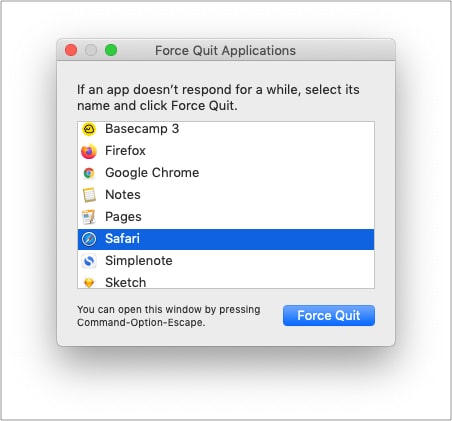
5. Restart your Mac
This is one of the most critical (yet overlooked) solutions. A restart fixes several minor glitches that your Mac picks up during regular use.
To perform this, click the Apple logo at the top left → choose Restart . Once your Mac powers on, try using YouTube in Safari. It should work flawlessly.
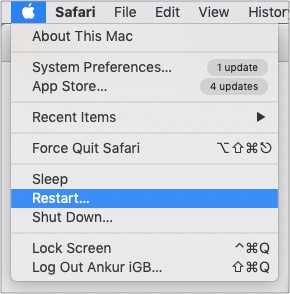
6. Restart your Wi-Fi router
When I lived in a shared space, sometimes YouTube won’t load on Mac’s Safari using the establishment’s Wi-Fi. Often, restarting the router helped.
If you have tried the above solutions and the problem persists, try restarting your home or office Wi-Fi router.
7. Turn off VPN on Mac
Are you using a VPN on your Mac or Wi-Fi router? Though YouTube is not as strict as other streaming services like Hotstar, Netflix, etc., I would advise turning VPN off for an unhindered experience.
8. Clear YouTube Cache and Cookies
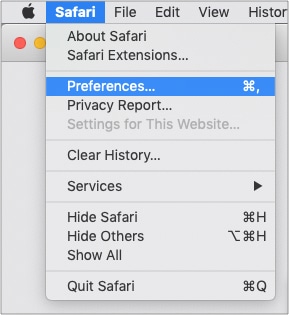
- Scroll to youtube.com or use the search box to find it.
- Select youtube.com and click Remove → Done .
- Press Command + Q to quit Safari.
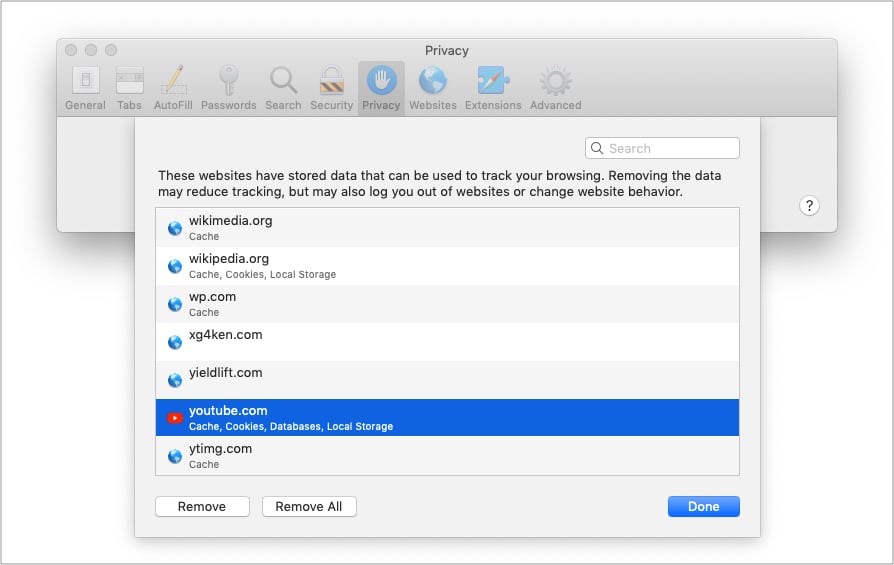
9. Turn off Safari’s content blocker for YouTube
- Enter youtube.com in the Safari address bar and try visiting it. It is okay even if YouTube does not load fully.
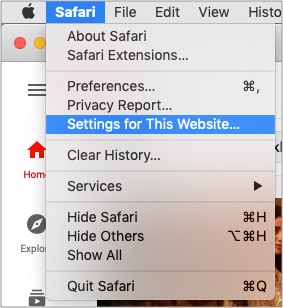
- Uncheck Enable content blockers .
- Now, quit Safari by pressing Command + Q .
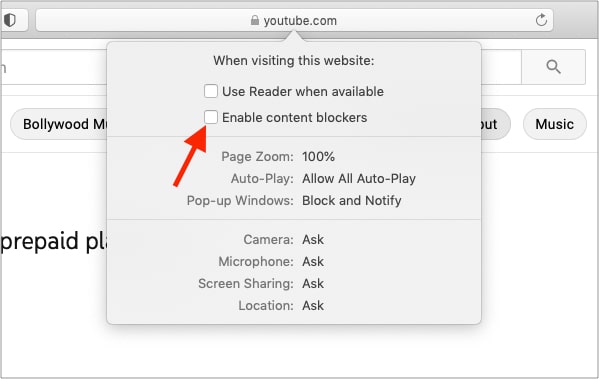
10. Disable ad blocker in Safari
If you are using an ad blocker in Safari, turn it off entirely. Or safelist YouTube.com. This would ensure there are no conflicting codes that prevent you from watching YouTube.
Tip : If you must use an ad blocker, and your existing one does not play well with YouTube, consider using a different ad blocker .
11. Remove YouTube-specific extension
I primarily use YouTube in Firefox, and I use a fantastic extension called Enhancer for YouTube™. If you too use a Safari extension for YouTube, scripts might conflict.
To fix this, remove the extension . (Deleting it and reinstalling plus updating Safari might also help.)
12. Ensure JavaScript is enabled
By default, it is enabled. But maybe someday, you were tweaking the options and disabled it. So, let us quickly ensure it is enabled.
- When you are in Safari, press Command + , (comma). You may also click Safari from the top menu bar and choose Preferences .
- Click Security .
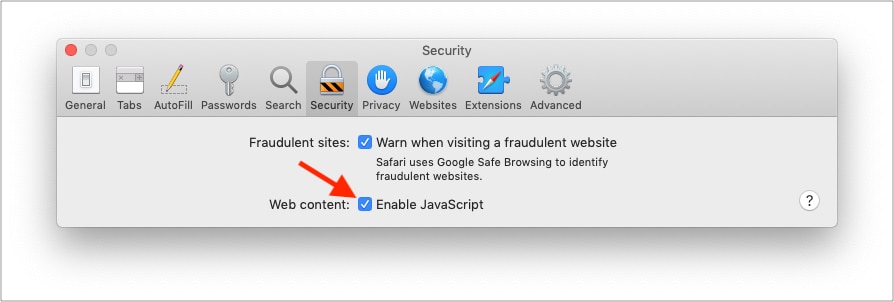
13. Update Safari on Mac
Apple pushes Safari updates to ensure it works well overall. To fix this YouTube problem, update the Safari browser . Once that’s done, this problem may be a thing of the past.
14. Use a different browser
Finally, if nothing seems to work, consider using a different browser temporarily. You can use Chrome, Firefox, Edge, Brave, etc. They will most likely not have any issues playing YouTube videos.
This is how you can resolve the issue of YouTube not working in Safari on Mac. I hope the solutions above helped you fix the issue. If you need more assistance, contact me via the comments section below.
You will find these helpful:
- How to fix YouTube “Something went wrong, Tap to retry” error on iPhone or iPad
- Can’t play YouTube videos on iPhone and computer? Here’s how to fix!
- YouTube app keeps crashing on iPhone? Easy fixes explained
🗣️ Readers like you help support iGeeksBlog. When you make a purchase using links on our site, we may earn an affiliate commission. Read Disclaimer .
Leave a Reply Cancel reply
Your email address will not be published. Required fields are marked *
Save my name, email, and website in this browser for the next time I comment.
11 Ways to Fix YouTube Not Working or Playing Videos on Safari Browser
Mac users prefer Safari over other browsers because of better system integration with Apple’s ecosystem and privacy features that it offers. Safari is a capable browser that handles everything you throw at it, including playing YouTube videos. However, if YouTube is not working or playing videos on the Safari browser, you can follow these troubleshooting steps to make it run.
Fix YouTube Not Working or Playing Videos on Safari Browser
There could be two issues here. One is that YouTube is not working on Safari at all and the other is where YouTube is not playing videos. It’s about the time you found a solution that fixes your problem.
1. YouTube Is Down
If the problem lies in YouTube servers, you will end up wasting your time if you keep following any suggestions mentioned on this list. In other words, before heading to other solutions, you should know if YouTube’s servers are down or not. It has happened before .
1: To check, you can use a website called Down for Everyone or Just Me . It uses the ‘ping’ method to find whether YouTube is down at your end only or for the whole world.
2: After visiting this website, enter youtube.com in the empty box, and press the Return button.
If it shows It’s just you. youtube.com is up. message on your screen, continue reading try other solutions listed below.
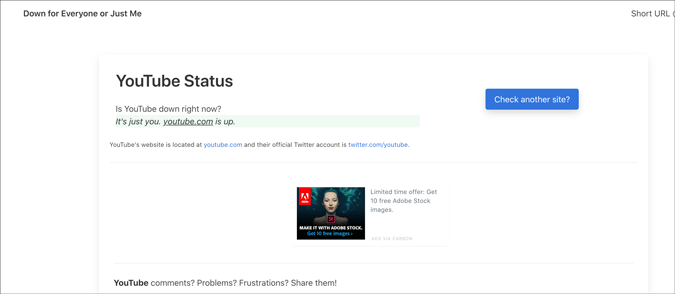
Otherwise, keep waiting until it shows this particular message, which indicates that YouTube isn’t working on Safari for just you.
2. Check Internet Connection
It is recommended to check if you have a good internet connection. If you have some internet connection-related issues, you won’t be able to play YouTube videos in Safari or any browser. To verify if your internet connection is working perfectly, you can use the Terminal app and Ping command.
1: Press Command+Space , type terminal , hit the Return button to open the Terminal app.
2: Enter the following command and press the Return button.
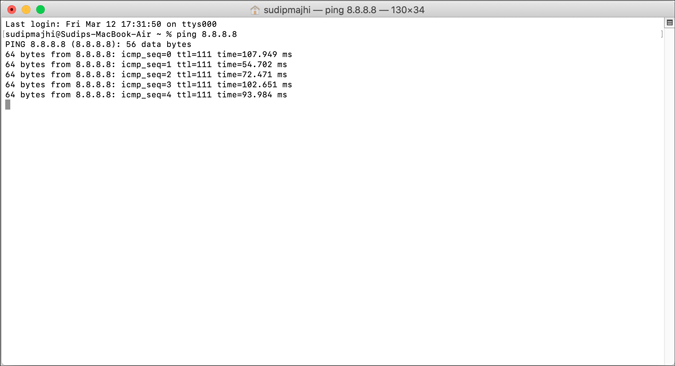
If it shows concurrent positive replies, your internet connection is fine. However, if it shows Request timed out or anything like that, you should call your ISP.
Alternatively, you can try opening a website other than YouTube to check if your internet connection is okay or not. Like many other people, you can enter google.com in the address bar and hit the Return button. If it opens the Google homepage, your internet connection is working fine.
Note: Apart from checking your internet connection, it is also suggested to check the speed . If you do not have a good bandwidth, you might find the same issue while playing a YouTube video.
3. Restart Mac
Restarting a device solves countless minor issues. If Safari has some issue, a simple restart might be able to fix it within moments. Try it.
4. Try Different Browser
To find out if it is a browser-specific problem or not, you should try playing YouTube videos on a different browser. Almost everyone has at least two browsers on his/her Mac. If not, download one and check. You can always uninstall it later if you don’t clutter.
5. Disable VPN
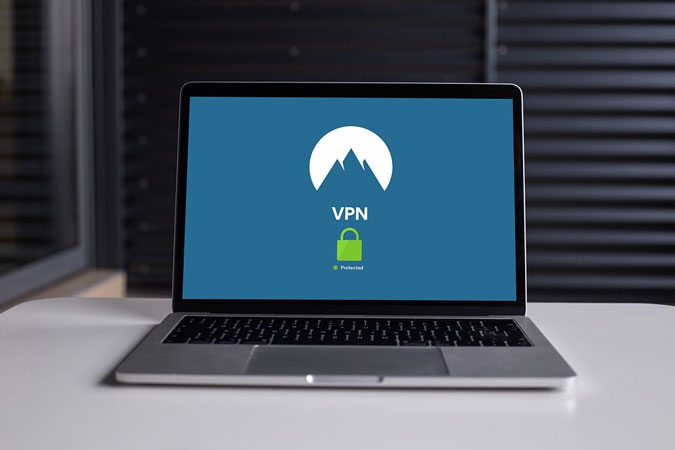
Whether you use a free or paid VPN app , it can make things worse for you. VPNs help you browse the internet anonymously and safely. For that, they route your connection from their servers before you see the content on your computer screen. If the VPN’s server is in the middle of a breakdown, your connection will be much slower than usual. In other words, you may not be able to open YouTube on Safari to watch videos like you usually do. Turn off VPN temporarily to check if YouTube plays videos or not.
6. Disable/Uninstall Extensions
If you are a Safari user, you might have already installed some extensions to increase your productivity. There are extensions for YouTube too. However, YouTube might not load videos on Safari due to an internal conflict between extensions. We recommend you disable all extensions and check if you can play YouTube videos. As Safari loads all installed extensions in the Private Mode, you won’t notice any difference there. Go to Safari > Preferences > Extensions and disable them all.

Uncheck all the checkboxes, close the window, and try opening YouTube.

If it works, it’s time to enable one extension at a time to find the culprit.
7. Remove Ad Blocker Apps for Safari
To get rid of YouTube ads, many people use Adblock extensions, apps, etc., instead of purchasing a YouTube Premium subscription. If you use an adblocker extension on Safari, you might not find this issue. However, the official Mac App Store has some similar apps to excite the users. Although some work, it is recommended to remove such apps before opening a YouTube video next time.
8. Disable Content Blocker
Content Blocker is a Safari-specific feature that helps you allow/disallow specific content from loading on a website. It is supposed to improve the browsing experience by blocking unnecessary content in Safari. However, the same thing can break your experience too. To check, try opening the YouTube website (even if it doesn’t load properly), click on Safari > Settings for This Website and remove the tick from Enable content blockers .
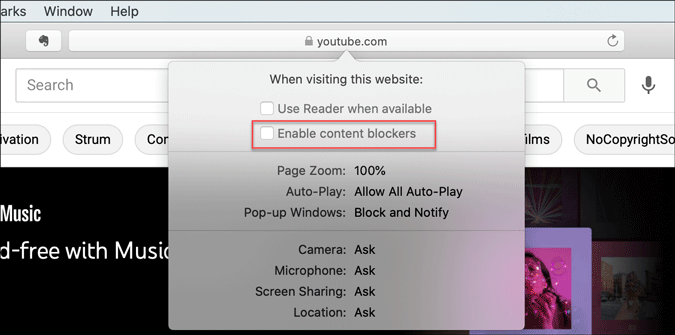
After that, reload the YouTube to check if video works in Safari or not.
9. Clear Cache/Cookies for YouTube
Clearing the cache and cookies might help when there’s a major change in the browser or YouTube. If you are getting out of a malware/adware attack, this trick might be handy for you. Even if you don’t, you should try.
1: Open the Safari browser and click on Safari > Preferences .
2: Switch to the Privacy tab and click the Manage Website Data button.

3: Find youtube.com from the list, select it and click the Remove button.

4: Restart your browser and open YouTube.
10. Enable JavaScript
JavaScript plays a vital role in playing embedded YouTube videos in Safari. If the webpage is broken or showing only text or can’t play YouTube videos, it is better to enable JavaScript. Although Safari enables it by default, you should verify this setting.
1: Open the Safari browser on your Mac and go to Safari > Preferences .
2: Switch to the Security tab, and make a tick in the Enable JavaScript checkbox.

3: Reload the YouTube or webpage where the YouTube video is embedded.
11. Check External Monitor Connection
If an external monitor is connected to Mac and you are getting a blank or black screen, check the monitor connection. Several things are involved in dealing with this problem- the monitor, cable, MacBook’s port, etc.
You should verify if all those things are working and connected properly or not. In case you can’t, it is better to ask a professional for help.
Wrapping Up: YouTube Not Woking in Safari
There are mainly three steps to fix the YouTube not playing videos in Safari browser issue. One, you should verify if YouTube is down or not. Two, check if you have an internet connection issue on your computer. Three, use the browser-based solutions as mentioned above. Altogether, they can fix the issue and let you open YouTube without any problem.
Sudip is a freelance writer who has over nine years of experience in content writing. He loves to write about almost anything related to PC and mobile apps, how-to guides, tricks, and more.
You may also like
How i look up ip address of any..., 5 fixes for tiktok’s page not available error, how to sign out of amazon on all..., how do i log out of my instagram..., 5 ways to remove background color from text..., why can’t i unsend a message on facebook..., how to stop certain ads on youtube, what happens when you deactivate tiktok account, 7 fixes for netflix picture-in-picture not working on..., how to create and share an outlook calendar.

YouTube Website Not Opening in Safari on Mac, Fix
I was having this problem too. Basically my problem was this: I open Safari on my Mac and type youtube.com and press enter and nothing happens. The Youtube website does not load. In fact, nothing loads, it is just an empty blank page. For some reason, Safari did not complete the most straightforward task of loading Youtube.
However, I was able to fix this problem. This article explains what you can do when Safari does not open the Youtube website on your Mac. If you are having this problem too, it is important to resolve it before you can watch your videos .
Please each step below until you fix the Youtube problem.
Youtube is not opening
Before we start, this article assumes that you are having this problem with Youtube only. If Safari cannot open all of the websites you visit , you may be having a connection problem. You may want to address possible Wi-Fi issues .
Furthermore, try force-quitting (Apple menu > Force Quit) Safari and then try opening it again to see if this fixes your problem. If this does not solve it, restart your Mac. if you are still having this problem, then see the tips below:
1 . It is highly likely that this issue is caused by Safari extensions or something saved in your cache or browser data. Let’s try to troubleshoot these:
- We can test to see if an extension is causing the problem by turning on Private Browsing On your Mac, open Safari.
- Choose File > New Private Window. This will open a new Private Browsing window.
- In the Private Browsing window, visit Youtube.
Does Youtube load in Private Mode? If it does, follow the steps below:
- Open a regular (not private) Safari window.
- Turn off all Safari extensions. To do that, first, go to the extensions management settings by choosing Safari > Preferences > Extensions. Then turn off each extension.
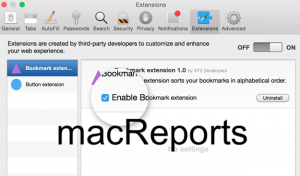
- So when you disable all the extensions, Safari works. This means that one or more of your extensions are causing this problem. You may want to test each extension individually to find the problematic one.
- Turn on one extension and reload the page and try to visit youtube.com. if Youtube opens, now turn on the next extension until you find the extension causing the problem. When you find that remove that extension and your problem is solved. You can also enable all of your extensions now.
See also: Top Sites not working ?
2 . If you are still having this problem, try clearing your browser data. One disadvantage of this tip is that this will erase some of your settings for websites, like your history or passwords. However, you can also choose to erase only Youtube data. Here is how:
- Open Safari.
- In the Safari app on your Mac, click Safari > Preferences.
- Click the Privacy tab and then the Manage Website Data button.
- This will open a new window saying Loading Website Data. If you have a lot of data, this may take a few minutes to load. Just wait until it loads.
- You can click the Remove All button. But this will remove all data. If you do not want this, you may choose to delete only the Youtube data.
- Scroll and find Youtube and then select it.
- Then click Remove and Done.
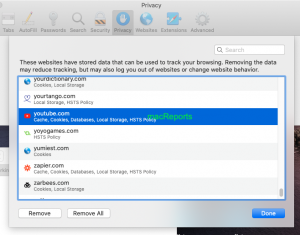
If you are still having this problem, you may want to reset Safari .
Dr. Serhat Kurt worked as a Senior Technology Director specializing in Apple solutions for small and medium-sized educational institutions. He holds a doctoral degree (or doctorate) from the University of Illinois at Urbana / Champaign and a master’s degree from Purdue University. He is a former faculty member. Here is his LinkedIn profile and Google Scholar profile . Email Serhat Kurt .
Similar Posts
How to record your face and screen on your mac.
In this article, I explain how you can record your face and screen at the same time so that you can create engaging and fun videos. Note that there are several apps that…
How to Put Safari Back in the Dock at Bottom of iPhone or iPad Home Screen
This has happened to many iPhone and iPad users; in some way or another, you have deleted your Safari app icon from the Dock on your Home Screen, and you want it back….
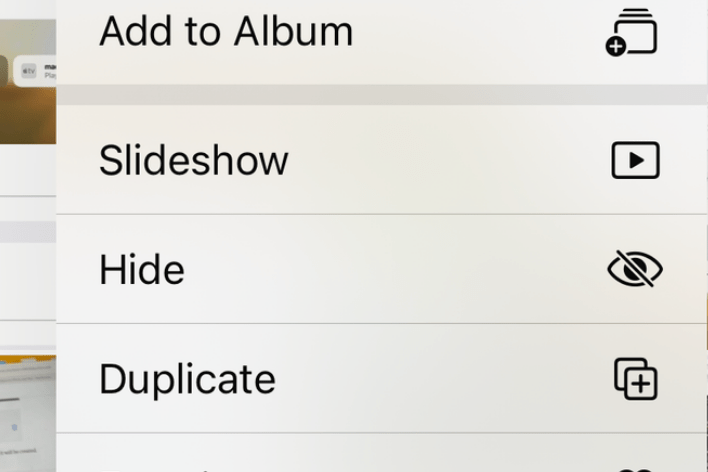
How to Duplicate a Photo or Video on iPhone or iPad
Apple recently introduced some changes to the Photos app. Apple also changed some of the ways we do basic things in Photos. It seems that these new changes left some users struggling to…
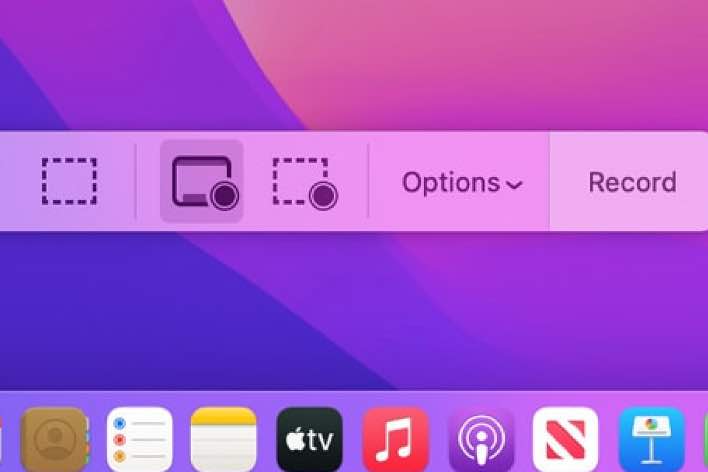
Ways to Stop Screen Recording on your Mac
There are two ways to record your screens without using a third-party tool on your Mac. The first one is to use the Screenshot utility tool, and the second one is to use…
How to Search for a Word on a Webpage on iPad or iPhone
Some years ago, I figured out how to search a webpage for a keyword in Safari on Mac. This is an extremely useful, timesaving tool; it saves you having to browse through the…
Siri Not Working? How To Troubleshoot Problems
Some iOS users are facing problems that Siri is not functioning as expected. This article is designed to help you identify and fix various problems with Siri. Siri, Speech Interpretation & Recognition Interface, is an…
10 Comments
My YouTube hasn’t worked for roughly 2 months now. Ive been to maybe 50 different websites looking for solutions to the problem and they all pretty much say the same solution that was given here. If anyone knows any new solutions I would appreciate it i’ve tried everything including clearing cache, restarting safari, removing ad blockers, etc. I basically erased all of safari’s information and restarted it from scratch and it still didn’t work. If I didn’t have extremely important files on my computer I would simply factory reset my computer at this point due to my irritation and inability to find a solution. Don’t even care about my YouTube addiction anymore at this point I just need it to watch lectures for school lol.
I was in the same situation. I followed every step stated her (which are very clearly explained, thank you to the author). Nothing worked. I downloaded and used Chrome. Tadam!
Worked well after clearing Youtube browser data. Thanks for the steps to solve the problem !
Please hurry up and get the YouTube homepage fixed on Safari before tomorrow I have been trying to open and it won’t open properly
This post’s been helpful to me. My problem was the AdBlock extension.
for me when i turn off adblock then youtube works again, it would appear youtube now has adverts that it wants to show to me, but its not in all youtube vids, so am guess if the video is monitised/ allowing ads then if you have ad block then it stops the vid working, that’s what it seems like to me – if i go into chrome there are no issues and i have ad block there too
i wish they’d leave stuff that works well alone
I turned off Adblock. YouTube was fine. Turned each component of Adblock on, and then Safari behaved. Something was tramping on code somewhere. It’s fixed on my iMac now. Thanks! (The other fixes didn’t work for me.)
Oh! you are amazing! This worked for me too.. turned off Adblock and bingo! it works again! Thank you, thank you, thank you!
The issue with YouTube television not working on Safari appears to be because Apple has not implemented VP9 protocol support into Safari 12.1.
I had the issue with my Mac desktop running Safari 13.1.Your solution number 2 worked like a charm!
Leave a Reply Cancel reply
Your email address will not be published. Required fields are marked *
Categories:
Home » Mac » How to Fix Problems with YouTube Not Working in Safari
How to Fix Problems with YouTube Not Working in Safari
Download and try Outbyte MacAries right now to see what it can do for your Mac.
Developed for macOS
Special offer. See more information about Outbyte and uninstall instructions . Please review EULA and Privacy Policy .
When browsing video content on YouTube using Safari, you may encounter issues like your Mac crashing and slow buffering. In some scenarios, Safari does not load YouTube, which means you can’t open YouTube in Safari. In most cases, it’s really hard to identify the cause of the problem. But the good news is whatever’s causing it, there are ways to solve it.
So, how do you fix problems with YouTube not working in Safari?
Solution #1: Perform a Basic Check.
You have to know that there are three basic requirements to play YouTube videos in Safari. These include the following:
- An updated Safari version
- The latest Adobe Player
- A stable, high-speed Internet connection
If you fail to meet all these three requirements, there is a chance that you may be unable to open YouTube in Safari or encounter other related errors.
Pro Tip: Scan your Mac for performance issues, junk files, harmful apps, and security threats that can cause system issues or slow performance.
Special offer. About Outbyte , uninstall instructions , EULA , Privacy Policy .
Solution #2: Check Your Internet Connection.
An unstable or slow Internet connection can keep high-quality YouTube videos, such as live events, TV series, and flicks, from playing smoothly. But again, your Internet speed should not be a big problem because you can always choose to watch videos at a lower quality.
To do it, follow these steps:
- Launch Safari.
- Open the video you want to watch.
- Click on the tiny gear icon located at the bottom-right corner of the clip.
- Choose Quality.
- Choose your preferred low-quality view.
If you are still having problems with playing videos, try tapping into a wired connection.
Solution #3: Reinstall Adobe Flash Player.
Adobe Flash Player is a vital component for playing YouTube and other online videos. So, if there is a problem with it, you may encounter problems with watching clips.
Now, if you suspect that there’s something wrong with Adobe Flash Player and that is why you are unable to watch YouTube videos, try reinstalling it.
Here’s how:
- Identify your current macOS version by clicking the Apple icon and choosing About This Mac. Your current macOS version should show in a new dialog box.
- Next, install and run the uninstaller that is compatible with your macOS version. You can get it here .
- Once the uninstallation process is completed, enable Flash Player on Safari. To do this, go to Safari -> Preferences -> Websites -> Plugins.
- Select Adobe Flash Player.
- Reinstall Adobe Flash Player by following the instructions here .
- Restart your computer.
Solution #4: Disable Safari Plugins.
In the event that your YouTube videos are not loading in Safari, try disabling all active plugins. To disable Safari plugins, follow these steps:
- Go to Safari.
- Select Preferences.
- Click Security.
- Uncheck the Allow Plugins.
Solution #5: Make Sure Safari Is Updated.
An outdated Safari version may cause YouTube videos not to load or play. So, it is worth checking if your Safari is the most recent version.
To update Safari to the latest version, follow these steps:
- Go to the Mac App Store.
- Check if your Mac meets the requirements for the latest Safari version. For instance, if you are using High Sierra, your Mac should have at least 2 GB of free memory and 14.3 GB of storage space.
- If all requirements are met, download and install it.
- Relaunch Safari.
Solution #6: Enable JavaScript.
Sometimes, you simply need to enable JavaScript to ensure YouTube loads and plays videos smoothly. To enable JavaScript in Safari, follow these instructions:
- Go to Settings.
- Select Advanced Settings.
- Navigate to the Privacy section.
- Select Content Settings.
- Under the JavaScript section, choose the Allow sites to run JavaScript option.
Solution #7: Run Repair Disk Permissions.
Your Mac has a built-in utility for repairing faulty permissions. It’s called Repair Disk Permissions. It works by checking if the files and folders on your drive are correct. Once discrepancies are discovered, it will automatically modify and correct permissions.
To run Repair Disk Permissions, here’s what you should do:
- Select Utilities.
- Double-click Disk Utility.
- Find and select the disk for which you want the permissions to be repaired.
- Hit First Aid.
- Choose Repair Disk Permissions.
- Restart Safari.
Solution #8: Optimize Your Mac.
There are instances when faulty registry entries and system junk trigger issues on Safari and cause YouTube videos not to load or play. This is why you need to optimize your Mac every now and then.
To optimize your Mac, you may download and install a Mac repair tool. With a reliable tool, you can easily get rid of unnecessary files and repair faulty registry entries that are messing up your system.
Solution #9: Clear Cookies and Cache.
For a better browsing experience on your Mac, you may clear Safari’s cache and cookies. Here’s how:
- Open Safari.
- Go to Preferences.
- Click Remove All Website Data.
- Hit Remove Now.
Solution #10: Check Your User Resource File.
If clearing cookies and cache doesn’t work, your next solution is to ensure that your user-specific resource file is working. A corrupt user resource file can trigger a number of Safari problems , including videos not loading on YouTube.
To ensure none of your user-resource files are problematic, you may create a new user on your Mac. Feel free to delete it after you have figured out the problem.
Here’s how to create a new user on your Mac:
- Go to the Apple menu.
- Select System Preferences.
- Click Users and Groups.
- Create a new user by following the onscreen prompts.
- After creating a new user, restart your Mac.
- Log in to your Mac using the credentials of the user you have just created.
- Launch Safari and try watching a YouTube video again.
- If the problem is fixed, then the problem is with your user account.
For sure, at least one of the solutions above has fixed your problems with YouTube videos not playing in Safari. If all else fails, seek help from an Apple Genius or other experts. They should be able to identify what’s causing the problem and give you the right advice to fix it.
Do you know other ways to fix problems with YouTube not working in Safari? Comment on them below!
How to get YouTube videos to play in Safari on Mac
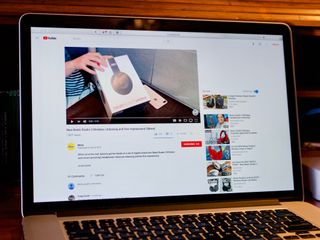
Tell me if this feels familiar: you open up Safari on your Mac and head to YouTube to watch some videos. But a problem arises when you can't seem to play anything, and you keep getting the same message when you try: "Your browser does not currently recognize any of the video formats available".
There are a couple of ways that you can tackle this problem. First, there might be an issue between YouTube and one of your extensions. If disabling an errant extension doesn't work, you might also need to clear website data, which you can do by following the guide below.
- How to manage website data in Safari in macOS High Sierra
How to manage extensions in Safari
How to remove an extension from safari.
If your YouTube problems stem from one of your extensions, you'll need to disable them all, then reactivate them one by one, refreshing YouTube with each activation to see which extension causes the problem.
- Open Safari from your Dock or Applications folder.
- Click Safari in the Menu bar.
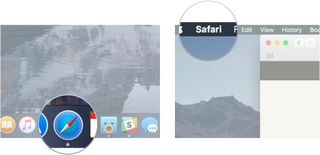
- Click Preferences...
- Click Extensions .
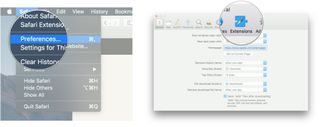
- Click the checkbox next to an extension so that it is unchecked in order to disable the extension.
- Click the checkbox again if you want to turn the extension back on.
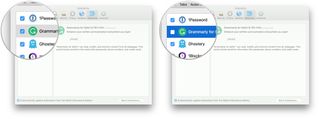
If you feel the need to uninstall the offending extension, here's how you go about it.
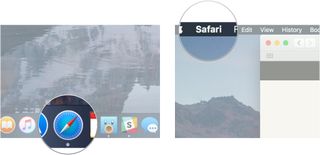
- Click on the extension you want to remove.
- Click Uninstall .
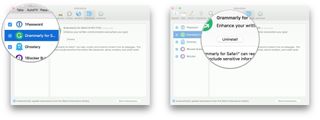
If you have any questions about getting YouTube videos to play in Safari after receiving the "Your browser does not currently recognize any of the video formats available" message, let us know in the comments.
○ macOS Big Sur Review ○ macOS Big Sur FAQ ○ Updating macOS: The ultimate guide ○ macOS Big Sur Help Forum
Master your iPhone in minutes
iMore offers spot-on advice and guidance from our team of experts, with decades of Apple device experience to lean on. Learn more with iMore!

Joseph Keller is the former Editor in Chief of iMore. An Apple user for almost 20 years, he spends his time learning the ins and outs of iOS and macOS, always finding ways of getting the most out of his iPhone, iPad, Apple Watch, and Mac.
Logitech MX Brio webcam review: High performance comes at a price
HP 960 4K Streaming Webcam review: Software messes with a perfectly good webcam
Apple Vision Pro's Spatial Personas could bring couch co-op gaming back for a whole new generation
Most Popular
By John-Anthony Disotto March 26, 2024
By John-Anthony Disotto March 21, 2024
By John-Anthony Disotto March 20, 2024
By John-Anthony Disotto March 18, 2024
By Gerald Lynch March 18, 2024
By Lloyd Coombes March 15, 2024
By Alex Blake March 07, 2024
By John-Anthony Disotto March 07, 2024
By Brady Snyder March 06, 2024
By Alex Blake March 06, 2024
By Tammy Rogers March 06, 2024
- 2 Spotify will hike its prices again, report claims, as it attempts to pay for its expansion into podcasts and audiobooks
- 3 Tetris Primetime has revamped the classic iPhone gaming app for me and I'm totally obsessed all over again
- 4 Apple's AirPods line is a confusing mess of old and new products, and Apple doesn't seem to be doing anything to fix it
- 5 I don’t need an OLED iPad Pro, but I want an OLED iPad Pro — and the new Steam Deck OLED is to blame

We explain and teach technology, solve tech problems and help you make gadget buying decisions.
7 Best Fixes for YouTube Video Not Switching to Full Screen in Safari on Mac
YouTube app is fantastic for browsing the platform and streaming videos. But you can use Safari on your Mac to watch videos on a bigger screen if the YouTube app is not working on your iPhone . You can use the Full Screen mode in YouTube to make the best of display’s real estate and avoid all distractions, especially if you use YouTube for online learning.
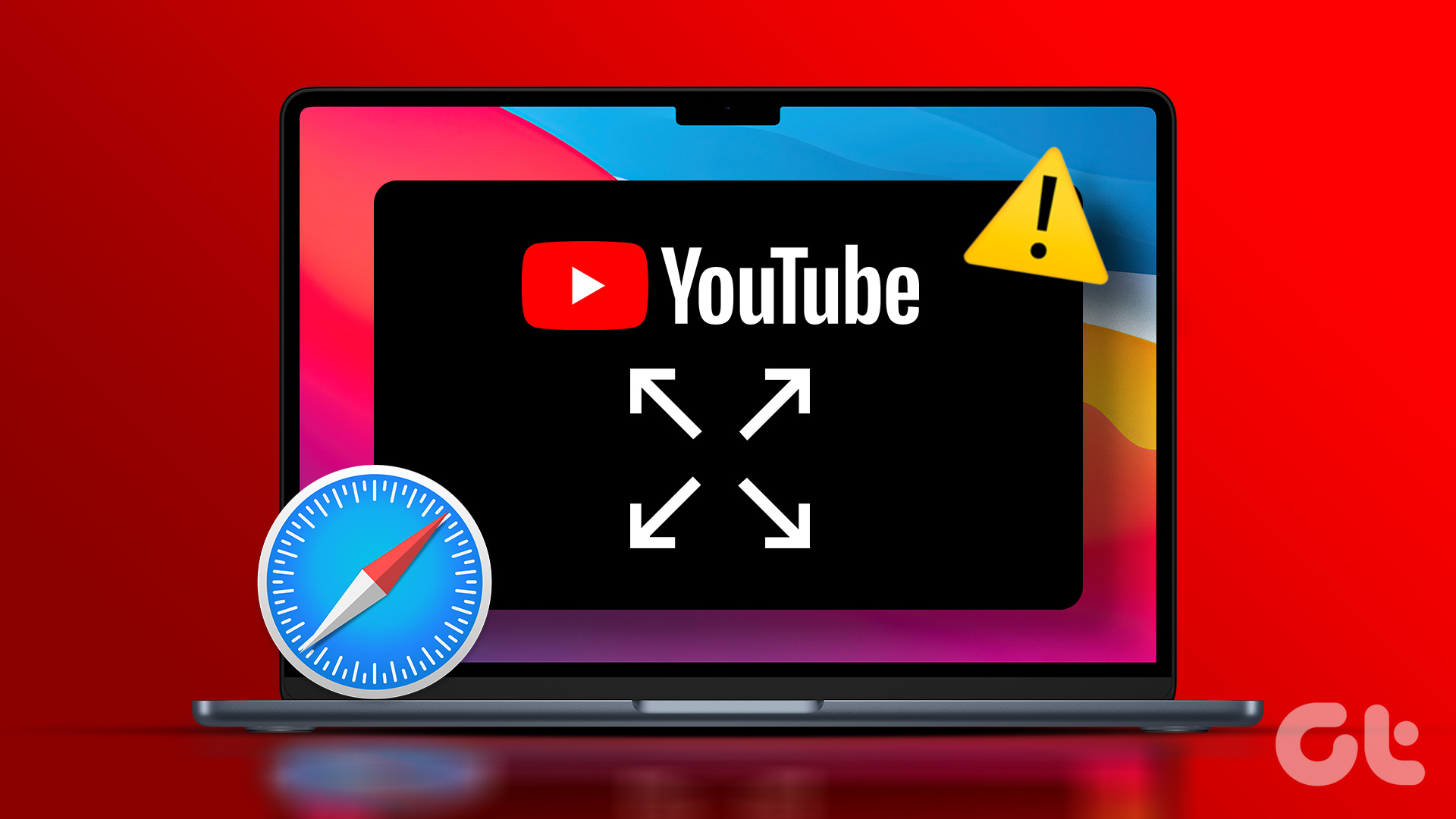
But has it ever happened that a video on YouTube doesn’t go into the full screen mode? Luckily, you can remedy that. Here are some working solutions to help you fix YouTube videos not switching to full screen in Safari on your Mac.
1. Try Incognito Mode
If you have reloaded the webpage multiple times and that doesn’t solve the problem, try opening YouTube in Incognito Mode in Safari. To open the Incognito window in Safari, just press the Command + Shift + N keys on your Mac keyboard. After the Incognito Mode window loads on your screen, go to the YouTube webpage and check if the problem gets solved.
2. Force Quit and Relaunch Safari
You may realize that the Safari browser may be running in the background on your Mac. That is why we suggest you force quit and relaunch the browser on your Mac to give it a fresh start. This might solve the issue with YouTube not switching to full screen.
Step 1: Click the Apple logo at the top-left corner of the Menu Bar.

Step 2: Select Force Quit.
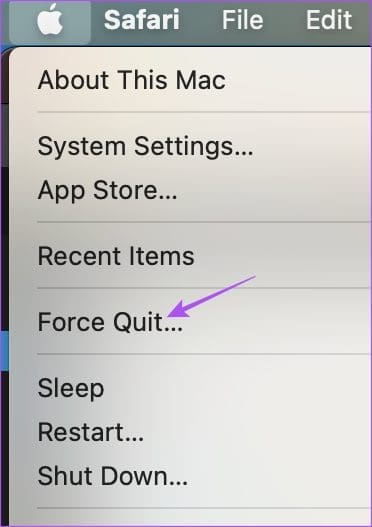
Step 3: Select Safari from the list of apps and click the Force Quit button.
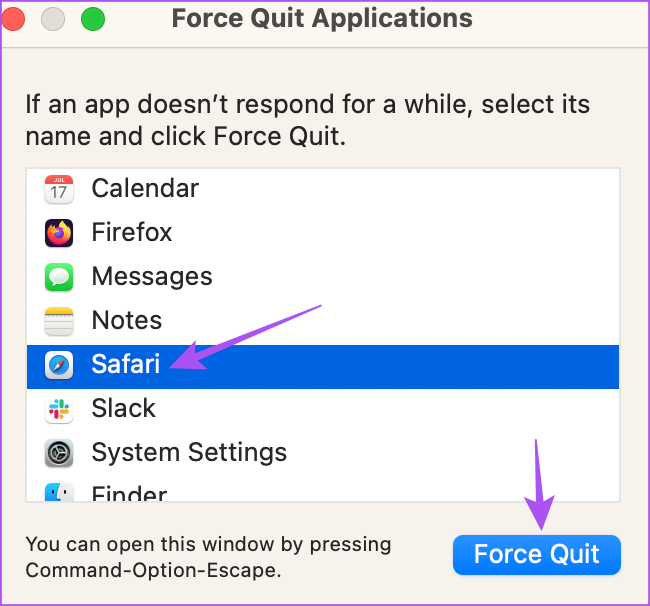
Step 7: Reopen Safari and check if the problem is solved.
3. Change Smart Search Settings
If the YouTube video is not switching to full screen despite clicking on the full screen, some users on the official Apple Community Forums suggest disabling a Smart Search feature in Safari. Here’s how you can try the same.
Step 1: Press Command + Spacebar to open Spotlight Search, type Safari, and press Return.

Step 2: Click on Safari at the top-left corner in the Menu Bar.
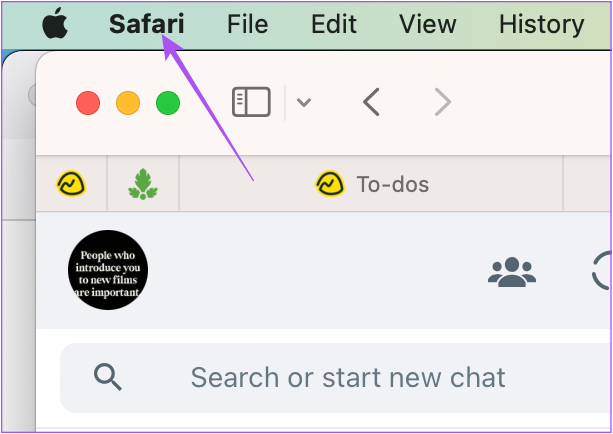
Step 3: Select Settings.
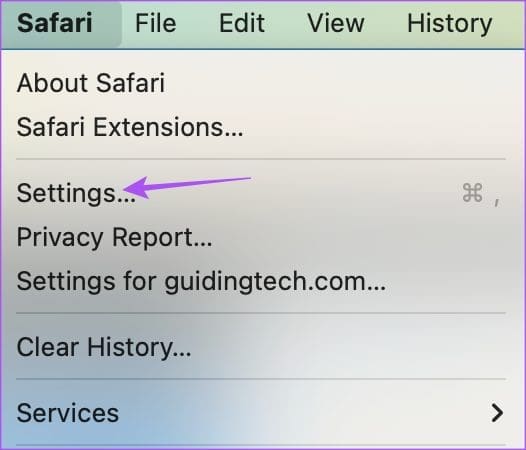
Step 4: Click on Search.
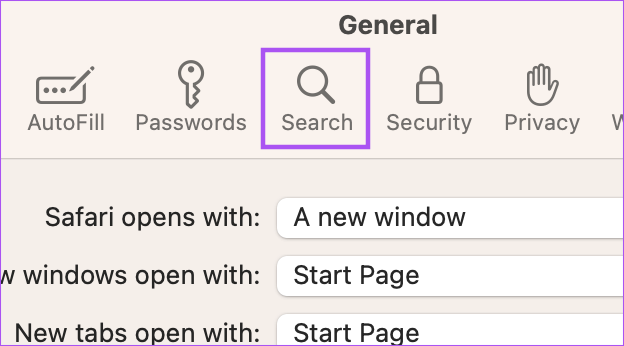
Step 5: Disable the option of Show Favorites under the Smart Search Field.

Step 6: Close the Settings window and check if the problem is solved.
4. Remove Faulty Extensions
If the above solutions did not solve the problem, you need to check your installed Safari extensions. Some extensions stop receiving updates with time and might cause interruptions in web browsing. Try checking and removing Safari extensions and see which one is causing the issue with YouTube full screen playback.
Step 4: Click on Extensions.

Step 5: Select an installed extension from the left panel.
Step 6: Click on Uninstall next to the extension name.
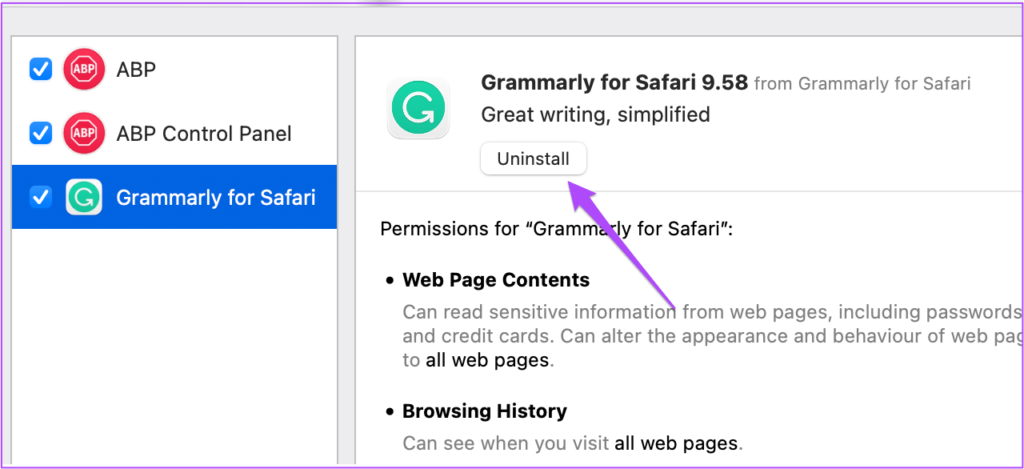
Step 7: While keeping the Extensions window open, open YouTube in a new tab and check if the problem is solved.
If not, repeat the same steps until you find the faulty extension causing this issue.
Faulty and outdated extensions are also sometimes why YouTube keeps logging you out automatically on Mac .
5. Use Safe Mode
Since Safari is a system app, you can try booting your Mac in Safe Mode to check if that solves the issue. Safe Mode is a default troubleshooting method in macOS that prevent third-party apps from running and only allows the system app to open on your Mac during the boot process. This is an advanced solution, and we suggest using this only if the YouTube full screen feature is still not working in Safari. Refer to our post on how to use Safe Mode on your Mac .
6. Update macOS
The last resort for you is to install the latest Safari version on your Mac. To do that, you need to check for a macOS update.
Step 1: Press Command + Spacebar to open Spotlight Search, type Check for Software Updates , and press Return.
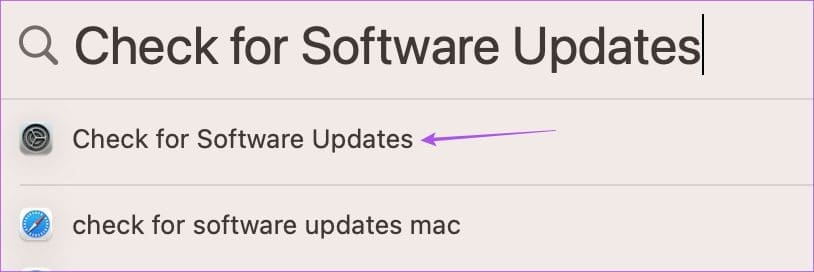
Step 2: If an update is available, download and install it.
Step 3: After your Mac reboots, relaunch Safari and check if the problem is solved.
Watch YouTube in Full Screen
These solutions will help you troubleshoot the problem where YouTube videos are not going into full screen mode in Safari on your Mac. If you watch a lot of content on YouTube, you can use the Add to queue feature on m obile or web . It lets you add videos to a queue without creating a separate playlist.
Was this helpful?
Last updated on 03 March, 2023
The above article may contain affiliate links which help support Guiding Tech. However, it does not affect our editorial integrity. The content remains unbiased and authentic.

DID YOU KNOW


Paurush Chaudhary
Paurush dabbles around iOS and Mac while his close encounters with Android and Windows. Before becoming a writer, he produced videos for brands like Mr. Phone and Digit and worked briefly as a copywriter. In his free time, he satiates his curiosity about streaming platforms and devices like Apple TV and Google TV. On weekends, he is a full-time cinephile trying to reduce his never-ending watchlist, often bumping it longer.
More in Mac

Top 4 Ways to White Out Text in PDF for Free
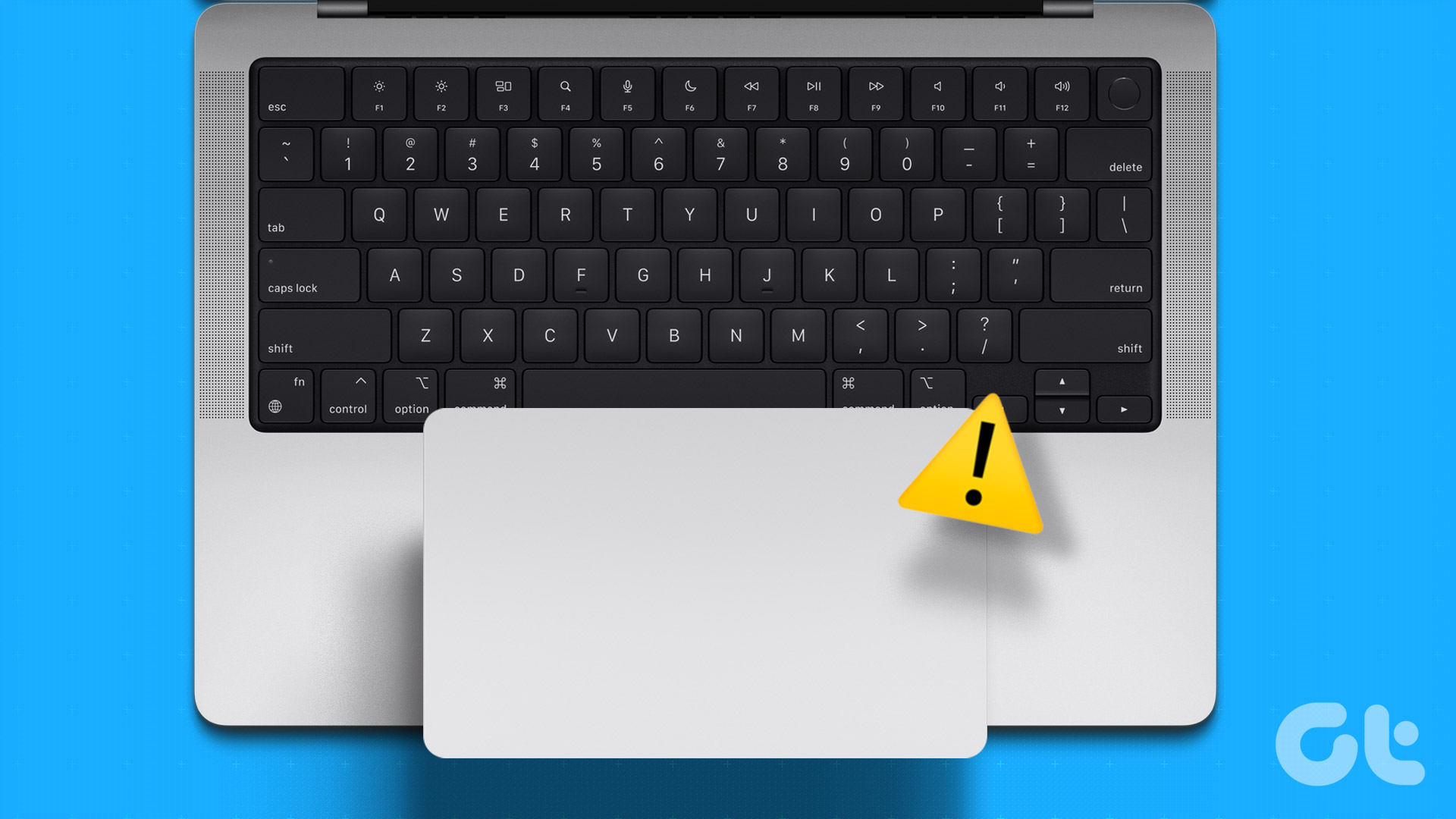
Top 10 Ways to Fix MacBook Trackpad Not Working
Join the newsletter.
Get Guiding Tech articles delivered to your inbox.
- 0 + Awards Received
- 0 % Recovery Rate
- 30 Years of Excellence

Recovers lost or deleted Office documents, emails, presentations & multimedia files.
- Professional
Recovers deleted files, photos, videos etc. on Mac.
Recover photos, videos, & audio files from all cameras and storage on Windows or Mac.
iPhone Data Recovery
Recover deleted photos, videos, contacts, messages etc. directly from iPhone & iPad.
Video Repair
Repair multiple corrupt videos in one go. Supports MP4, MOV & other formats.
Photo Repair
Repair multiple corrupt photos in one go. Supports JPEG & other formats.
- Exchange Repair Repair corrupt EDB file & export mailboxes to Live Exchange or Office 365
- Outlook PST Repair Repair corrupt PST & recover all mailbox items including deleted emails & contacts
- OLM Repair Repair Outlook for Mac (OLM) 2011 & 2016 backup files & recover all mailbox items
- Exchange Toolkit Repair EDB & Exchange backup file to restore mailboxes, convert OST to PST, & convert EDB to PST
- Active Directory Repair Repair corrupt Active Directory database (Ntds.dit file) & extract all objects in original form
- EDB to PST Convert online & offline EDB file & extract all mailbox items including Public Folders in PST
- OST to PST Convert inaccessible OST file & extract all mailbox items including deleted emails in PST
- NSF to PST Convert IBM Notes NSF file & export all mailbox items including emails & attachments to PST
- MBOX to PST Convert MBOX file of Thunderbird, Entourage & other clients, & export mailbox data to PST
- OLM to PST Convert Outlook for Mac Data File (OLM) & export all mailbox data to PST in original form
- GroupWise to PST Convert GroupWise mail & export all mailbox items - emails, attachments, etc. - to PST
- EML to PST Convert Windows Live Mail (EML) file & export mailbox data - emails, attachments, etc. - to PST
- Office 365 to PST Connect to Office 365 account & export mailbox data to PST and various other formats
- Migrator for Office 365 Quickly migrate Outlook data files(OST/PST) directly to Office 365 or Live Exchange
- SQL Repair Repair corrupt .mdf & .ndf files and recover all database components in original form
- Access Repair Repair corrupt .ACCDB and .MDB files & recover all records & objects in a new database
- QuickBooks Repair Repair corrupt QuickBooks® data file & recover all file components in original form
- MySQL Repair Repair MyISAM & InnoDB tables and recover all objects - keys, views, tables, triggers, etc.
- Excel Repair Repair corrupt Excel (.XLS & .XLSX) files and recover tables, charts, chart sheet, etc.
- BKF Repair Repair corrupt backup (BKF, ZIP, VHDX and .FD) files and restore complete data
- Database Converter Interconvert MS SQL, MySQL, SQLite, and SQL Anywhere database files
- PowerPoint Repair Repair corrupt PPT files and restore tables, header, footer, & charts, etc. like new
- File Repair Toolkit Repair corrupt Excel, PowerPoint, Word & PDF files & restore data to original form
- Data Recovery Recover lost or deleted data from HDD, SSD, external USB drive, RAID & more.
- Tape Data Recovery Retrives data from all types and capacities of tape drives including LTO 1, LTO 2, LTO 3, & others.
- Virtual Machine Recovery Recover documents, multimedia files, and database files from any virtual machine
- File Erasure Permanently wipe files and folders, and erase traces of apps and Internet activity.
- Mobile Erasure Certified and permanent data erasure software for iPhones, iPads, & Android devices
- Drive Erasure Certified and permanent data erasure software for HDD, SSD, & other storage media
- Exchange Toolkit 5-in-1 software toolkit to recover Exchange database, convert EDB to PST, convert OST to PST, restore Exchange backup, and reset Windows Server password.
- Outlook Toolkit Comprehensive software suite to repair PST files, merge PST files, eliminate duplicate emails, compact PST files, and recover lost or forgotten Outlook passwords.
- File Repair Toolkit Powerful file repair utility to fix corrupt Word, PowerPoint, and Excel documents created in Microsoft Office. It also repairs corrupt PDF files and recovers all objects.
- MS SQL Toolkit 5-in-1 software toolkit to repair corrupt SQL database, restore database from corrupt backup, reset database password, analyze SQL logs, & interconvert databases.
- Data Recovery Toolkit Software helps to recovers deleted data from Windows, Mac and Linux storage devices. Also supports recovery from RAIDs & Virtual Drives.
- MySQL Toolkit 3-in-1 software toolkit to repair Corrupt Mysql, MariaDB & Analyze logs, and Interconvert Databases.
- Tape Recovery Toolkit Stellar Toolkit for Tape is comprehensive software designed to recover data from LTO tapes and support major parsers such as Veritas, TSM, Symantec NetBackup, as well as CPIO and TAR files.
- Email Forensic Advanced email forensic solution for cyber experts to audit, analyze, or investigate emails & gather evidences.
- Log Analyzer for MySQL Analyze forensic details of MySQL server database log files such as Redo, General Query, and Binary Log.
- Exchange Auditor Exchange Server monitoring solution to automate audits, scans and generate reports ìn real-time.
- Log Analyzer for MS SQL Track & analyze MS SQL Server database transactions log files.
- Our Partners
- Lab Services
Trending Searches
Data Recovery
Photo Recovery
File Erasure Software
Exchange Repair
Raid Recovery
MS SQL Repair
Ways to Fix YouTube not working on Safari
Summary: If you’re having problems watching YouTube videos with Safari browser, then you’re not alone. After the release of a few latest versions of the browser, many users are raising concerns about YouTube not working on Safari. The most commonly faced errors are black screen, no audio, videos not opening, etc. In this article, you will learn all about the reasons behind this problem and the solutions to fix it.

Reasons why YouTube is not working on Safari
Methods to fix safari not playing youtube videos, what to do if videos downloaded from youtube don’t play, to conclude.
YouTube is the most famous and convenient platform for streaming and uploading videos globally. However, you could face problems accessing the Safari browser, especially if it’s the latest version. You may see the same video working fine with other browsers such as Firefox and Chrome, but your favorite OS browser (which is Safari in this case) may be acting up.
This glitch can happen due to several reasons which are unknown to most users. Despite searching for the solution across Apple Support Forums, nothing concrete seems to turn up.
Fortunately, though, we have a remedy to fix the problem of Safari not playing videos that might work! But before we discuss it, let’s try to get to the root of the problem. This may also help you avoid the same issue in the future.
1. Third-party plugins
This is the most common reason Safari isn’t successful in playing YouTube videos. Often, unsuitable or faulty third-party plugins can hamper the compatibility of YouTube in the browser, causing the videos not to play.
2. Change in Security Settings
Improper security or network settings can cause this problem on your device.
3. Malfunctioned Browser
An outdated or corrupted browser can also lead to this issue.
4. Connection Problem
Sometimes the problem arises due to a weak internet connection or low network strength. An impacted YouTube server could also be why your Safari can’t play YouTube videos.
5. Device Problems
If YouTube is not working on any browser on your device, you should know that the problem is with the device. This can happen due to outdated versions or other underlying issues.
6. Storage Issue
If your device runs low on storage or RAM, this can cause issues with YouTube video loading.
Youtube video content requires Flash. Open System Preferences > Flash Player and then select the Advanced tab. Then click: Delete All under Browsing Data and Settings. Quit then relaunch Safari to test.
7. Does your System have Flash installed?
If you still have problems, make sure Flash is up to date. System Preferences > Flash Player > Updates > Check Now.
Now, let’s move on to the solutions for YouTube not working on Safari.
1. Check your internet connection
A strong internet connection is required to play online videos smoothly. A high-speed Wi-Fi connection ensures this requirement is fulfilled. But there can be some problems with it too.
Follow these steps to check your Wi-Fi connectivity:
For MacBook
- Click on the Wi-Fi icon on the Menu .
- Turn on the Wi-Fi if it is turned off.
- Select from the available Wi-Fi network list.
For iPhone and iPad
- Go to the Settings menu.
- Click on the Wi-Fi option and check if it is turned on.
- Then check if it is connected to the correct network.
- You can also connect and disconnect it to fix the issue.
Also, make sure that you are not using any VPN. If you are and it is on, then disable it and try to reconnect to YouTube.
2. Enable YouTube site permissions
All web browsers allow us to enable or disable the permissions for a specific website. Check if the Safari browser on your device hasn’t revoked YouTube’s permission. To check, simply:
- Launch the Safari browser and open YouTube’s URL.
- Then open browser settings.
- If the permissions are disabled, enable them.
- Refresh the page, and YouTube will work fine.
3. Clear cache and cookies
Clearing the browser cache and cookies (and even the browsing history) is the most common solution to solve a website loading issue. You can improve your online video streaming experience by doing this with Safari.
Follow the below steps:
- Click on the Safari option on top.
- Select Preferences from the list.
- Now click on the Privacy tab and select Remove All Website Data .
- Proceed with Confirm and restart the Safari.
- Open the Settings menu.
- Click the Safari option.
- Go to Clear History and Website Data .
- Select the option and then proceed with Clear History and Data .
4. Disable extensions
More often than not, users install browser extensions to enhance their browsing experience. However, sometimes faulty extensions can cause more trouble than help. For example, if you have installed the YouTube browser extension, a technical glitch could cause the issue.
The recommended way to fix this is to disable all extensions in your browser and then enable them one by one. This will help you identify the exact culprit. Simply go to Safari > Preferences > Extensions and disable all extensions. After that, try launching YouTube. If it works, you can ensure the issue is with one of your extensions.
5. Try a Different Browser
Have you considered that maybe the issue is with your browser installation or some other setting? Most users have at least two web browsers installed on their Macs. If not, download another browser, install it, and try to launch YouTube with it. If it works on the alternate Browser, you can ensure the issue is with your Safari installation. In this case, proceed to the fix discussed next.
6. Restart/Reset/Update Safari
One of the quickest options to solve any application issue is restarting it. Therefore, quit the Safari browser and restart your device. Then check the Browser to see if it plays the YouTube videos; if not, try resetting or updating the Safari.
For MacBook, follow the below steps to reset Safari after clearing cache, cookies, and history:
- Open the Safari browser.
- Click on the Safari option on the top bar.
- From the drop-down list, click on Reset Safari .
To update Safari after clearing cache, cookies, and history:
- Click on Apple in the top left corner.
- Select the App Store, and it will open it.
- Then click on the Updates option on the top bar.
- If there is an update available for Safari, click on Update .
For iPhones and iPads:
- Open Settings
- Scroll to (and open) General
- Press Software Update.
- Let your device scan for an update, then press Download.
- After the update downloads, press Install Now and follow the instructions.
7. Remove ad and content blocker apps
Like extensions, many users install ad and content blockers on their browsers to improve their browsing experience. This helps them avoid ads and content they don’t wish to see popping on their screens. If you have such apps installed within your Browser, try removing them before opening YouTube.
Disable Ads Blockers
– Go to the Develop tab -> Experimental features -> enable VP9 SW decoder on battery & VP9 Decoder.
-Safari -> Settings for This Website -> uncheck enable content blockers
– Disabled all extensions.
After trying the above commands one by one, close and restart Safari.
8. Check if YouTube is down
To check, use this website Down for Everyone or Just Me . You can detect whether YouTube is down at your end only or for everyone.
9. Enable JavaScript
To play embedded YouTube videos in Safari, you must have JavaScript enabled. Without it, you will likely see broken content or crashing YouTube videos.
Here are the steps you should follow:
- Launch Safari on Mac and go to Safari > Preferences .
- Click on the Security tab and check the box against Enable JavaScript .
- Now refresh the page where you’re trying to play YouTube and see if it works.
Instead of watching lengthy YouTube videos online, many users prefer downloading them and enjoy watching them in their free time. However, interruptions between downloads can sometimes damage or corrupt such a video.
If this happens, the best way to fix such damaged videos is to use a professional video repair tool. We recommend using Stellar Repair for Video to fix any video issues on MacBook, iPhone, iPad, as well as Windows systems. The tool uses advanced algorithms to help users overcome the most complex video-related problems within a few clicks. Through a simple 3-step repair process, this software can help you fix buggy, glitch, or distorted videos to ensure a smooth playback experience.
Here are the steps to repair an MP4 file with Stellar Repair for Video:
- Download , install, and launch Stellar Repair for Video on your system.
- Click on the “ Add Files ” option to import corrupted video files from the device.
- Now click on the Repair option to start the repairing process. All your video files will be scanned and repaired one by one.
- After completing the repair process, you can click on the “ Preview ” option to see if the repaired video is playable.
- Once satisfied with the results, you can save the video file to the desired location by clicking on the “ Save Repaired Files ” option.

As discussed in this article, there could be several reasons your Safari is not playing YouTube videos. Most likely, the issue could be with your device or your Browser. We hope the above methods can help you efficiently overcome the problem.
About The Author

Sumona is a tech blogger, avid photographer, & technogeek with vast experience in writing about media file recovery tips and tutorials. She has over 10 years of experience in media file recovery/media file repair technology. She is passionate about Photography, Creative Designing, Music, and Exploring lesser-known destinations.
13 comments
My safari YouTube is not Working
Hi Areeba, Thank you for reaching out Stellar. This is a very common error that is being faced by many of the users. We wrote this blog to overcome such user experiences. I hope it would have helped you too.
Hey I am having trouble with my Safari YouTube because it aways says “Sorry, you can’t access YouTube for Mobile Web with your account”. I also can’t click on any buttons or I can’t go to the YouTube settings it just says that.
Hi Serenity, I understand your concern and would like to know if you are using YouTube on the Safari browser, is your iPhone or Macbook been given from work? If yes, then it means that your Google Workspace domain administrator has not yet enabled YouTube. So it would be best if you spoke with the administrator. I hope it helps!
My YouTube is stuck; Please help and guide me on what I can do.
Hi Kiwi, If your video on YouTube is stuck, then press and hold the Command + Option + Esc keys simultaneously. It will force quit and may fix the issue. I hope it helps!
Hi Kiwi, If your video on YouTube is stuck, press and hold the Command + Option + Esc keys simultaneously. It will force quit and may fix the issue. I hope it helps!
My YouTube is still not working after all the possible methods. Please suggest.
Hi Cosbo, Sometimes, extra plugins installed may be the reason for YouTube not working, such as a third-party video downloader. Try removing those plugins and restart your browser to check your YouTube playback on Safari.
I recently upgraded the internet router at my home and since then I have been facing this issue on my Mac where YouTube videos works on and off. Is my router an issue? As earlier, I never faced this issue.
Hi Gurang, It may be an issue as you have said earlier you never faced this issue with your previous router. If you are using any VPN, then also you might check the compatibility as well. Try to turn off the VPN after restarting your router. This might solve your issue.
Yes! Finalⅼy someone writes about safari.
Thanks for your appreciation. We believe in professional ethics to be on our toes for our customers & users who motivate us to come up with data recovery and repair solutions to their problems.
Leave a comment Cancel reply
Your email address will not be published. Required fields are marked *
Related Posts
How to repair cctv video footage, apple videos not playing [solved], my dji osmo action 4 videos are not playing, free trial for 60 days.
WHY STELLAR ® IS GLOBAL LEADER
WHY STELLAR ® IS GLOBAL LEADER
Why Choose Stellar?
Years of Excellence
R&D Engineers
Awards Received
Technology You Can Trust A Brand Present Across The Globe
This website uses cookies in order to provide you with the best possible experience and to monitor and improve the performance of the site in accordance with our cookie policy .
Data Management
D-Back for iOS/Win/Mac - Data Recovery HOT
Recover Deleted Data from iOS/Win/Mac
Data Recovery
D-Back Hard Drive Recovery - Hard Drive Data Recovery
Recover Deleted Data from PC/Mac
Windows/Mac Data Recovery
ChatsBack for WhatsApp - WhatsApp Recovery
Recover Deleted WhatsApp Messages
WhatsApp Messages Recovery
ChatsBack for LINE - LINE Recovery
Recover Deleted LINE Messages
LINE Messages Recovery
iMyTrans - Apps Data Transfer HOT
Transfer, Export, Backup, Restore WhatsApp Data with Ease
WhatsApp Data Transfer Tool
iTransor for LINE
Transfer, Export, Backup, Restore LINE Data with Ease
LINE Data Transfer Tool
Umate Pro - Secure iOS Data Eraser
Permanently Erase iPhone/iPad/iPod Data to Secure your privacy
iPhone Data Eraser
AllDrive - Multiple Cloud Storage Manager NEW
Manage All Cloud Drive Accounts in One Place
Multiple Cloud Storage Manager
AnyTo - Location Changer HOT
Best iOS/Android Location Changer
iOS/Android Location Changer
MirrorTo - Screen Mirror
Professional iOS/Android Screen Mirror
iOS/Android Screen Mirror
LockWiper for iOS - iPhone Passcode Unlocker HOT
Remove iPhone/iPad/iPod touch Password
iPhone Passcode Unlocker
LockWiper for Android - Android Passcode Unlocker
Unlock Android FRP Lock & All Screen Locks
Android Passcode Unlocker
Fixppo for iOS - iPhone System Repair HOT
Fix your iPhone/iPad/iPod touch/Apple TV without losing data
iPhone System Repair Tool
iBypasser - iCloud Activation Lock Bypasser
Bypass iCloud Activation Lock & Sim Lock
iCloud Activation Lock Bypasser
UltraRepair - File Repair
Fix damaged and corrupted videos/photos/files/audio
Repair Corrupt Video/Photo/File
Passper - Password Recovery Expert
Recover password for Excel/Word/PPT/PDF/RAR/ZIP/Windows
Office/Files/Windows Unlocker
FamiGuard - Reliable Parental Control App
Remotely Monitor Your Kid's Device and Activity
Reliable Parental Control App
VoxNote - AI Vocie Notes NEW
Transcribe real-time & recorded audio into text
Voice Notes with AI Summaries
Novi AI - AI Story-to-Video Generator NEW
Convert Your Story & Novel to Original Video Easily
Convert Story & Novel to Video
RewriteX - Al rewriter for anywhere NEW
Make Your Words Mistake-free And Clear
Mistake-free And Clear
EasifyAI - Life-Changing AI Toolkit NEW
Innovative AI Toolbox to Take All The Heavy Lifting Off
Innovative AI Toolbox
LokShorts - Locate best drama & short film NEW
Online Watching 1-minute Short Drama
Filme - The Best Video Editor
Video Editor and Fast Slide Show Maker
MagicMic - Real-Time Voice Changer HOT
Change Your Voice in Real-Time Easily
Real-Time Voice Changer
MarkGo - Effective Watermark Remover
Manage Your Video & Image Watermark Easily
Effective Watermark Remover
V2Audio - Video Convertor
Super Video Converter Makes Everything Easier
Super Video Converter

VoxBox - Ai Text-to-Speech Generator
Make Voiceover Easily with Cloning & TTS
Text-to-Speech Voice Generator
AnySmall - Video Compressor NEW
One Click to Compress Videos While Keeping High Quality
One-click Video Compressor
TopClipper - Video Downloader
Download Any Videos You Like from Any Platforms
Video Downloader from Any Platforms

TopMediai - Online AI Tools Collection
Discover how AI Transforms Image & audio editing
Online AI Tools Collection
MagicPic - AI Background Remover & Changer NEW
Remove and Change your Photo Background with Single Click
AI Background Remover & Changer
MusicAI - AI Music Generator NEW
All-in-one generator to make AI songs
AI Music Generator
Productivity
ChatArt : Chatbot & AI Writer Easter Sale
Generate AI Painting, Write AI Article and Marketing Copy Easily
Chatbot & AI Writer
ZoeAI - Chat With Any PDF Document NEW
Start AI Conversation With PDF With One Click
The Best PDF AI Chat Assistant
FigCube - Free Website Builder
Create A Blog Website Within Minutes
Free Website Builder
PromptWink - AI Prompt Marketplace NEW
Get 1,000+ quality AI prompts from top prompt engineers
AI Prompt Marketplace
AI Tools : Complete Resource of AI Tools
Find The Exact AI Tool For Your Needs
AI Tools Navigation Page
iMyWork - Personal AI Work Assistant App NEW
Provide professional work advise and support
AI Work Assistant
QRShow - Professional QR Code Generator NEW
Create various static and dynamic QR codes for free
QR Code Generator
Support Center
Licenses, FAQs
Pre-Sales Inquiry, etc.
How-to Guides
Mobile/PC Issues Solutions
Product Center
iMyFone Products Free Trial
[Solved] YouTube Not Working on Safari
- How to Fix iPhone Stuck on Black Screen with Spinning Wheel [6 Ways]
- iPhone Battery Percentage Stuck? - 9 Effective Fixes!
- [6 Ways] Fix Support Apple Com/iPhone/Restore for Free 2024
- (Solved) How to Fix 'iPhone Stuck on Factory Reset' - 4 Tips
YouTube is one of the most popular platforms on the internet. With more than 2 billion users, YouTube has seen quite a few people use the platform. As such, more than a few people have had issues using YouTube.
Whether it's in the form of Safari not loading, the app not connecting, or Chrome not letting you watch a video, YouTube has had and continues to have quite a few issues.
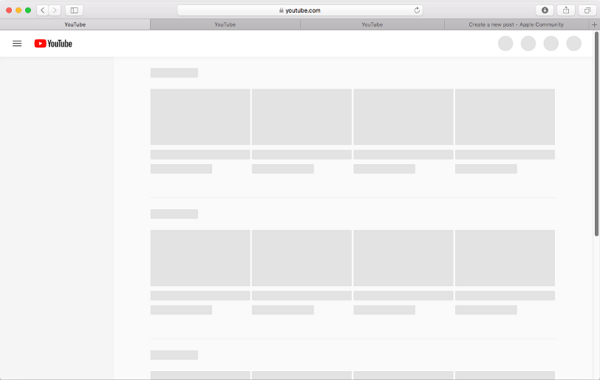
If you've ever tried to use YouTube on Safari but YouTube doesn't work , then welcome! Unfortunately, these issues can be hard to fix without the right help or understanding of YouTube or Safari, meaning that you can be left YouTube-less without a guide. So, we're here to help!
- Part 1: Why is YouTube Not Working on Safari 2021?
1. Make Sure YouTube Has Website Permissions
- 2. Check If Javascript Is Enabled
- 3. Clear Safari Cache and Cookies
4. Restart/Reset/Update Safari
1. check the network connection.
- 2. Make Sure You Have Enough Ram on Mac
- 3. Restart Your iPhone/iPad/mac
- 4. Update oprerate system to iOS 16/iPadOS 16/MacOS 16

- Part 4: Tips to Prevent the Issue of Safari Not Playing YouTube Videos
Why is YouTube Not Working on Safari?
However, there are a few things that you'll need to check before learning what your particular issue may be.
Website Problems
Try visiting other video sites such as Amazon's Twitch, Dailymotion, or places with incorporated videos. If only YouTube isn't working, the issue might be with the website itself, not Safari. You may try to play the video on YouTube App or wait for a few minutes to try again.
Browser Issues
However, if other websites don't work, then try another browser. Some popular alternatives would be Brave, Google Chrome, Microsoft Edge, or even the YouTube app. If YouTube manages to work on another browser, then your issue is likely related to Safari itself.
Device Problems
If YouTube shows black screen on another browser, the problem might be device-related. Yours could be incompatible, too old, or might not support YouTube.
4 Ways to Fix Safari Not Playing YouTube Videos (Safari-Related)
If you do not have or want another browser to play the YouTube videos, you may follow the below three methods to fix the Safari not playing YouTube videos.
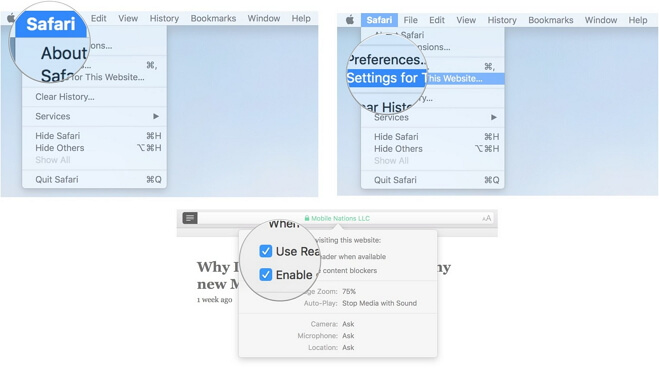
2. Check If JavaScript IS Enabled
While this is generally an uncommon problem, the website may doesn't have JavaScript enabled. To ensure YouTube has permissions, open Safari's preferences tab. Look for security, and make sure Enable JavaScript is blue and active.
For iPhones and iPads,
- Open Settings.
- Scroll to Safari.
- Click Safari and move to Advanced.
- Make sure JavaScript is on and green.
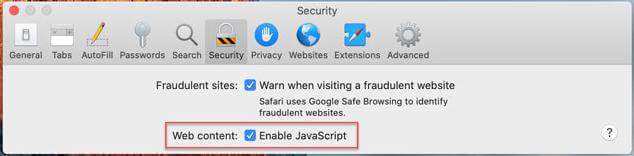
3. Clear Safari Cache and Cookies
Clearing your Safari cache and cookies is the most common and easy step to ensure that YouTube works. After all, most YouTube-related issues have some connection back to cache or cookies.
- Click Safari.
- Press Preferences.
- Move to the Privacy tab.
- Click Remove all Website Data and hit confirm or remove now.
- Close and reopen Safari afterward.
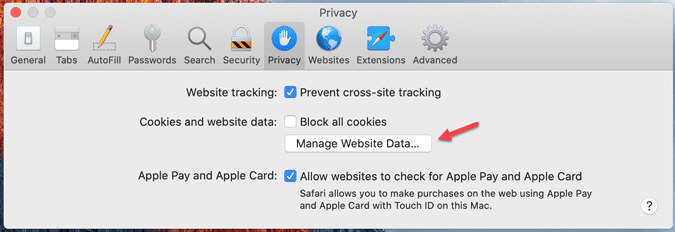
For iPhones or iPads:
- Scroll to Safari and open the option.
- Find Clear History and Website Data.
- Press the button, then click Clear History and Data.
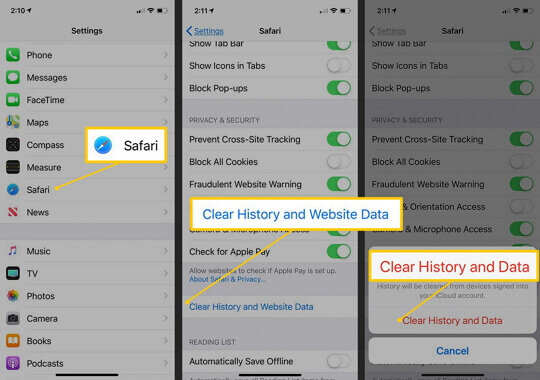
Sometimes all you need to do is close and refresh Safari. The simplest option is to exit, clear it from your section (tapping the home button twice or swiping up from the bottom), and restart your phone.
If that doesn't work, though, you may need to update or reset Safari incase it's the Safari not responding . Make sure that you've already tried clearing your history, cache, and cookies in advance. For MacBooks, please follow the bolow steps:
- Opening Safari.
- Click the Safari button at the top.
- Press Reset Safari
5 Ways to Fix YouTube Not Working on Safari iPhone/iPad/Mac
If there is no issue on YouTube website and Safari, there is probably something wrong with the network, setting or system.
While this may seem pretty simple upfront, it can sometimes be difficult to remember whether or not you're giving YouTube a proper connection. After all, YouTube does rely on an internet connection for anything that hasn't been buffered.
You may follow the step-by-step to check the Wi-Fi and turn Wi-Fi back on to reconnect to YouTube.
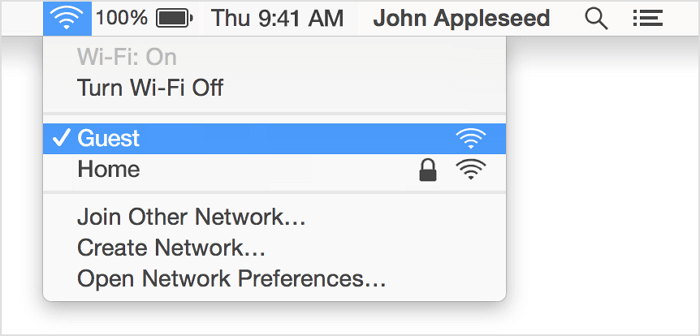
For iPhones and iPads: Please go to Setting > Wi-Fi , check if your device has been connected to Wi-Fi correctly. You may also disconnect it and reconnect the Wi-Fi to check if the issue was fixed.

However, your Wi-Fi isn't the only potential connection issue. For example, if you're using a VPN (Virtual Private Network), you could potentially block off any YouTube signal. In this situation:
For Macs, please open your VPN app and turn it off, then try YouTube again.
For iPhones and iPads, there are two options:
- Open your VPN app and turn it off using its likely power button-like icon.
- Open Settings and then press the VPN toggle (only if blue).
Afterward, try to reconnect to YouTube to check if the issue has been solved.
2. Make Sure You Have Enough RAM on Mac
Frequently, YouTube uses quite a bit of RAM, your computer's memory. When it uses too much or can't access enough, it may not work at all.
To check your MacBooks RAM usage, please open Finder (the little blue and white face) > click Applications to your left > open the Utility folder > click on Activity Monitor > press Memory at the top once opened > look at Memory Pressure" at the bottom:
- if green, then RAM isn't your issue;
- if yellow, RAM might be a problem;
- if red, you're using too much RAM.
To solve this, all you need to do is close a few apps. That's it!
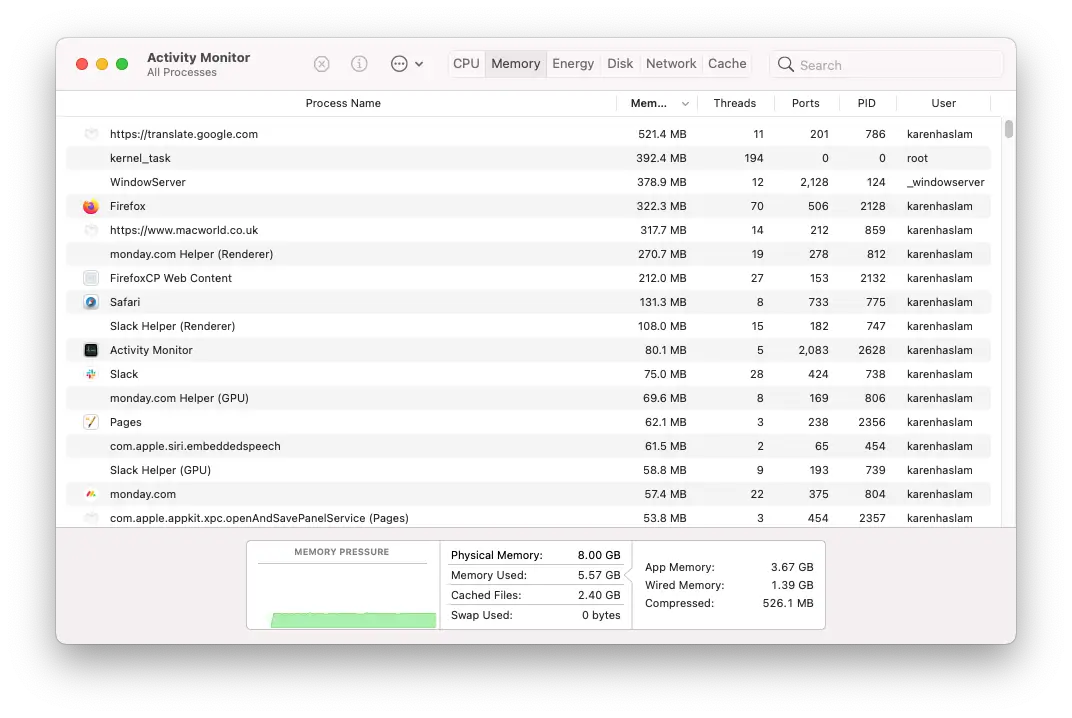
3. Restart Your iPhone/iPad/Mac
The easiest way to restart your iPhone and iPad is to hold the power button, then slide it off. First, you press and keep in the power button, then once a menu appears, hold the home button for a few seconds until your lock screen appears.
This step helps close tasks using too much memory and will help YouTube get the resources it needs. The same methods theoretically apply to Macs, although it's more straightforward with you needing to hold the power button and turn off your Mac.
Afterward, recheck YouTube to see if it's working.
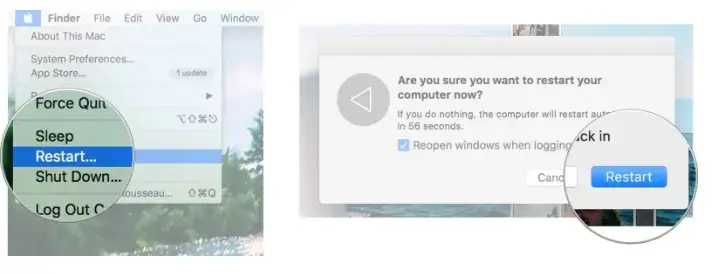
4. Update oprerate system to iOS 17/iPadOS 17/MacOS 17
Occasionally, updates can fix issues caused by your device being out of date. Unfortunately for older devices, YouTube doesn't even work on some versions, meaning that you may be required to update to use the software.
This process is pretty straightforward.
To update a Mac,
- Click the Apple menu (the Apple logo).
- Press System Preferences.
- Click Software Update.
- Press Update or Upgrade Now.
- Wait and reset your computer when needed.
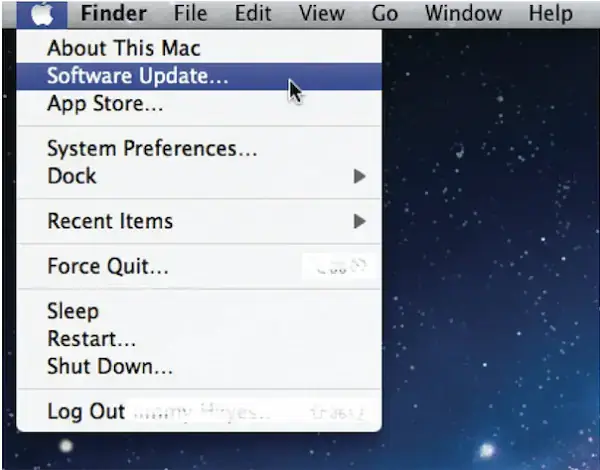
For iPhones and iPads:
- Scroll to (and open) General.
- Press Software Update.
- Let your device scan for an update, then press Download.
- After the update downloads, press Install Now and follow the instructions.
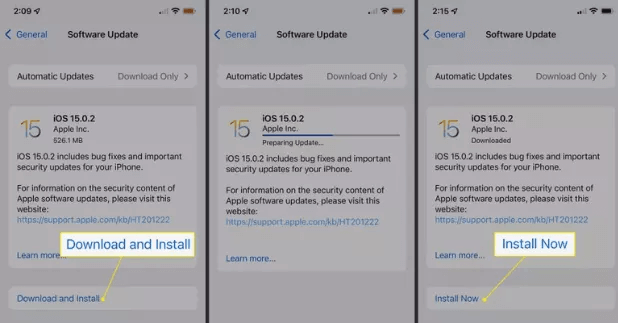
5. Fix iOS Bugs with a Professional Tool if YouTube Not Working on Safari iPhone
However, even with all these tips and tricks, sometimes you'll need professional help. With that in mind, we recommend you use iMyFone Fixppo . It is designed to help your system recover and get back to working conditions.
- It supports all iOS versions and iOS devices including iPhone 15/14/13/12 and iOS 17/16/15/14/13.
- You can fix your iPhone/iPad/iPod touch without any data loss with a 100% success rate for repairing.
- It is quite easy to use , you can totally fix various iPhone issue such as Safari crashing on iPhone , YouTube not responding on your own at hom within a couple of clicks.
- It has been recommended by many professional websites, like Makeuseof , Macworld , 9to5mac , Payetteforward and so on.

Tips to Prevent the Issue of Safari Not Playing YouTube Videos
There are a few tips to help prevent YouTube from not working again:
- Clear your cache and cookies often
- Keep your apps and device update
- Clear your apps every once in a while
- Make sure you have a good and stable network
- Try different video browsers
- Check to make sure your firewall or settings aren't blocking it
If you're facing issues with YouTube on your iPhone, iPad, iPod, or Mac, there are dozens of solutions and ways to fix your problems. But, of course, it can be pretty challenging to take care of this problem independently, so we hope that this guide helps you solve these issues by yourself.
Melvin Cooper
(Click to rate this post)
Generally rated 4.6 ( 256 participated)
Rated successfully!
You have already rated this article, please do not repeat scoring!
More Resources
- Unlock iPhone
- Transfer WhatsApp
- iPhone Issues
- iPad issues
- iOS Data Recovery
- Change Location
Home > iPhone Tips > [Solved] YouTube Not Working on Safari
- Home New Posts Forum List Trending New Threads New Media Spy
- WikiPost Latest summaries Watched WikiPosts
- Support FAQ and Rules Contact Us
Why does Safari freeze scrolling while other browsers do not?
- Thread starter theorist9
- Start date Friday at 7:34 PM
- Sort by reaction score
macrumors 68040
- Friday at 7:34 PM
macrumors 68020
- Sunday at 3:55 AM
Have you tried disabling all the extensions? Or, try create new user and see if the problem persists.
macrumors newbie
- Sunday at 5:48 AM
Isamilis said: Have you tried disabling all the extensions? Or, try create new user and see if the problem persists. Click to expand...
- Sunday at 9:39 AM
I would say, it’s not normal behavior. Did you just install drivers of peripherals like printer, hard drive etc? Probably they are not fully compatible with the macOS.
macrumors demi-god
- Sunday at 10:20 AM
I've not seen this. I use Safari a lot on MacRumors. Do you have private relay turned on? Safari would use that and Firefox would not. Do you have Firefox left to its defaults regarding DNS? If so, then Firefox is using DNS servers that are different than the system ones used by Safari. It could be a DNS problem. Safari has a web inspector under the "Develop" menu item. It's available if you check off the "Show features for web developers" in the advanced settings. If you were to look at that you would see that just scrolling on this website triggers a lot of network traffic. You might see something there that is causing a delay. It would be bad coding on Apple's part if that got in the way of scrolling, but that's well within the range of Apple's software carelessness.
- Sunday at 10:52 AM

New text typing bug where text gets randomly replaced
- Sunday at 11:03 AM
Isamilis said: I would say, it’s not normal behavior. Did you just install drivers of peripherals like printer, hard drive etc? Probably they are not fully compatible with the macOS. Click to expand...
svenmany said: Do you have private relay turned on? Safari would use that and Firefox would not. Do you have Firefox left to its defaults regarding DNS? If so, then Firefox is using DNS servers that are different than the system ones used by Safari. It could be a DNS problem. Click to expand...
- Sunday at 11:11 AM
- Sunday at 11:13 AM
theorist9 said: I've not made any adjustments to Firefox. Does Chrome also use different DNS servers from Safari? Click to expand...
- Sunday at 11:19 AM
theorist9 said: Here's another Safari-specific bug. Can any of you replicate it? 1) On this page, click on the magnifying glass at the top right to open the search box: View attachment 2364082 2) Enter a search term (here I used "test"), and highlight it using your mouse: View attachment 2364060 3) Then release the left click button. When I do that in Firefox and Chrome, nothing happens. The searchbox stays open, as it should. But when I do that in Safari, the search box disappears. Click to expand...
- Sunday at 11:23 AM
svenmany said: I see that bug as well. I've seen the same behavior on the Bank of America website for one of the bill pay popups. It's been that way for at least a couple of years. Click to expand...
- Sunday at 11:36 AM
theorist9 said: What computer/OS/Safari version are you runnning? Click to expand...
- Sunday at 12:03 PM
svenmany said: I've tested for your bug using Sonoma 14.4.1 and Safari 17.4.1 on two computers: a 2018 Intel MacBook Pro and a 2023 M2 MacBook Pro. And I've seen the Bank of America version on both computers. As an aside, whenever I need to copy some text in the problematic popup, I type command-c before releasing the mouse. Click to expand...
Android Police
Youtube not working here are easy fixes to get you back to streaming.
Your entertainment shouldn't stop
YouTube is one of the biggest video-sharing platforms. There's a YouTube video for almost anything, whether you want to find the recipe for your favorite dish or information on how to clean your wireless earbuds . YouTube works on many devices, including your budget Android phone , PC, smart TV, or Google Nest Hub.
Sometimes, YouTube may not work as intended. There are several reasons why YouTube may face issues, and troubleshooting them to find a solution is easy. Start by updating the YouTube app, restarting your device, and clearing the cache. Here are some tips and tricks to try when YouTube is not working.
Check if YouTube is down
Start by checking if YouTube is down. If the YouTube app or website fails to load or a video won't start, it could be because YouTube's service is down or offline. Check YouTube's social media handles for any announcement regarding an outage. Websites like Downdetector may also help determine if YouTube is down.
If YouTube is down, all you can do is wait. It will likely be back online soon.
What is YouTube TV?
Restart your device.
Restarting your device is a basic troubleshooting step, and it fixes most issues. This isn't a factory reset. It's a simple reboot using the power button or software options.
How to restart an Android phone
We show how to restart your Android phone using a Samsung smartphone running Android 14. The steps may be different for other phones.
- Press and hold the power button and volume down button.
- Select Restart . Your phone turns on when the process is complete.
How to restart an iPhone
- Press and hold either volume button and the power button until the power-off slider pops up.
- Drag the slider to turn off your iPhone.
- Press and hold the power button to turn on your device.
Check your internet connection and router
YouTube needs an internet connection to work. Videos buffer or don't load when you have a poor internet connection. Check if your mobile data is turned on from the quick settings menu. Turn it on if it isn't. Turn off flight mode if you activated it by mistake. Also, open other apps to check if they're working.
If you're connected to Wi-Fi but can't load YouTube videos, the problem may be with your router. Make sure all cables are plugged in and connected, then restart your router by turning it off for a few seconds and turning it back on. If your internet is still down, check if your internet provider is facing an outage.
Update your YouTube app
YouTube may not work if you have an outdated app on your phone. The latest version of the YouTube app may need to run on your device to connect to the YouTube servers for streaming videos.
How to update the YouTube app on an Android phone
- Open the Google Play Store app.
- Tap the search bar at the top and search for YouTube.
- Select the YouTube app from the search results.
- The Update button appears if a new version is available. If not, your YouTube app is up-to-date.
How to update the YouTube app on an iPhone
- Open the App Store on your iPhone.
- Tap the profile icon in the upper-right corner of the screen.
- Under Upcoming Automatic Updates , find the YouTube app and tap the Update button next to it.
Clear the YouTube app's cache
If updating didn't help, clear the YouTube app's cache. Clearing the cache fixes certain problems, like loading or the black screen. However, it's only applicable to Android users. There isn't an option to clear the app cache on an iPhone. Instead, delete the YouTube app from your device and reinstall it from the App Store.
How to clear the cache on Android
- Open Settings .
- Select Apps .
- Scroll through the list until you find YouTube , or use the search bar to find the app.
- Tap YouTube .
- Select Storage .
- Tap Clear cache in the lower-right corner.
Use a different browser
If you have trouble with the YouTube website, switch to a different browser. If you use Google Chrome, open the YouTube site using an alternative web browser such as Microsoft Edge or Mozilla Firefox. If the website can be accessed in the alternative browser, clear the cache and cookies stored by Chrome from the Settings page. These Google Chrome tips and tricks may also help.
10 best web browsers on Android in 2024
Update your operating system.
An up-to-date operating system ensures your apps work properly. If YouTube doesn't work for you, install the latest system update on your device.
How to check for updates on Android phone
- Open the Settings app.
- Go to System > System Update .
- Your phone searches for the latest Android updates. If nothing shows up, tap Check for an update .
How to check for iPhone updates
- Go into General .
- Select Software Update .
- Select Download and Install if an update is available.
How to check for Chrome updates on PC
If you use YouTube on your Windows or Mac PC, updating to the latest software is always advisable. However, updating your web browser is better when troubleshooting YouTube issues, as there isn't a PC app for YouTube. We show you how to check for updates on Google Chrome.
- Open Chrome on your PC
- Click the three-dot icon in the upper-right corner.
- Click Update Google Chrome . You have the latest version if you can't find this option.
Keep watching your favorite videos
The tips we discussed help you troubleshoot most YouTube problems. If you still have issues, go to the YouTube support page . You can also post your problem on YouTube's Help Community or contact YouTube customer support . If your YouTube is up and running, try these secret features to make the most out of it.
Problems posting on Facebook using Safari
I am running Safari Version 17.4.1 (19618.1.15.11.14) on 14.4.1 (23E224). Everything is up to date. I cannot post on my page on Facebook. If I use Chrome I have no problem.
MacBook Air (M2, 2022)
Posted on Apr 2, 2024 4:43 PM
Loading page content
Page content loaded
There are no replies.
- a. Send us an email
- b. Anonymous form
- Buyer's Guide
- Upcoming Products
- Tips / Contact Us
- Podcast Instagram Facebook Twitter Mastodon YouTube Notifications RSS Newsletter
Apple Releases Safari Technology Preview 191 With Bug Fixes and Performance Improvements
Apple today released a new update for Safari Technology Preview , the experimental browser Apple first introduced in March 2016. Apple designed the Safari Technology Preview to test features that may be introduced into future release versions of Safari.

The current Safari Technology Preview release is compatible with machines running macOS Ventura and macOS Sonoma , the latest version of macOS that Apple released in September 2023.
The Safari Technology Preview update is available through the Software Update mechanism in System Preferences or System Settings to anyone who has downloaded the browser . Full release notes for the update are available on the WebKit blog .
Apple's aim with Safari Technology Preview is to gather feedback from developers and users on its browser development process. Safari Technology Preview can run side-by-side with the existing Safari browser and while designed for developers, it does not require a developer account to download.
Get weekly top MacRumors stories in your inbox.
Popular Stories

Alleged iOS 18 Design Resource Reveals visionOS-Like Redesign [Updated]

What to Expect From iOS 17.5

Apple Says iPhone 6 Plus Now 'Obsolete' and iPad Mini 4 Now 'Vintage'
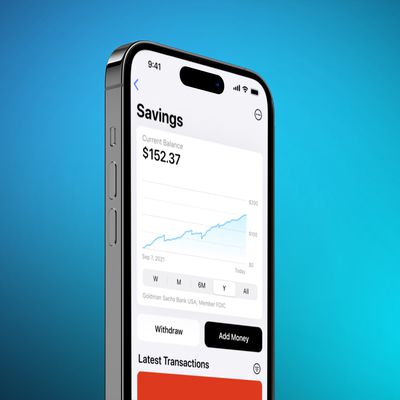
Apple Card Savings Account to Receive First-Ever Interest Rate Decrease

Best Buy Introduces All-Time Low Prices on Apple's M3 MacBook Pro for Members

Top Stories: WWDC 2024 Announced, New iPads Delayed, and More
Next article.

Our comprehensive guide highlighting every major new addition in iOS 17, plus how-tos that walk you through using the new features.

App Store changes for the EU, new emoji, Podcasts transcripts, and more.

Get the most out your iPhone 15 with our complete guide to all the new features.
A deep dive into new features in macOS Sonoma, big and small.

Revamped models with OLED displays, M3 chip, and redesigned Magic Keyboard accessory.

Updated 10.9-inch model and new 12.9-inch model, M2 chip expected.

Apple's annual Worldwide Developers Conference will kick off with a keynote on June 10.

Expected to see new AI-focused features and more. Preview coming at WWDC in June with public release in September.
Other Stories

1 day ago by MacRumors Staff

5 days ago by Tim Hardwick

6 days ago by Juli Clover

IMAGES
VIDEO
COMMENTS
Clear Browser Cache and Data. 5. Enable JavaScript. 6. Clear YouTube Cache and Cookies. 1. Restart Mac. The best solution for most Mac issues is to reboot your computer. A PC is a complex machine, and sometimes the issue may be with any of the background processes that may cause the app or network not to work properly.
Ensure YouTube is not down. Force Quit Safari and relaunch it. Restart your Mac. Restart your Wi-Fi router. Turn off VPN on Mac. Clear YouTube Cache and Cookies. Turn off Safari's content blocker for YouTube. Disable Adblocker in Safari. Remove YouTube specific extension.
1: Open the Safari browser on your Mac and go to Safari > Preferences. 2: Switch to the Security tab, and make a tick in the Enable JavaScript checkbox. 3: Reload the YouTube or webpage where the YouTube video is embedded. 11.
YouTube search is not working in Safari. Try these simple tips if you're having issues with YouTube exclusively on Safari. 1. Force Quit Safari. Try force-quitting Safari to kick-start YouTube; here's how: Go to the main Apple menu > Force Quit. Select Safari from the list and click Force Quit. 2.
Please each step below until you fix the Youtube problem. Youtube is not opening. Before we start, this article assumes that you are having this problem with Youtube only. If Safari cannot open all of the websites you visit, you may be having a connection problem. You may want to address possible Wi-Fi issues. Furthermore, try force-quitting ...
Launch Safari and try watching a YouTube video again. If the problem is fixed, then the problem is with your user account. Conclusion. For sure, at least one of the solutions above has fixed your problems with YouTube videos not playing in Safari. If all else fails, seek help from an Apple Genius or other experts.
Apple also released Safari 15 for macOS Big Sur and macOS Catalina last week. Unfortunately, some customers have experienced a few issues with Safari 15, which we've highlighted in more detail ...
Open and launch Safari browser. Next, go to its settings and, from the drop-down menu, click "Settings for This Website." Then, on the new window that pop-up, you only need to enable permission for YouTube. After that, re-launch Safari again, go to YouTube, and try playing video to check if its works.. 5.
Here are the steps if you use Firefox on your Mac. Step 1: Press Command + Spacebar to open Spotlight Search, type Firefox, and press Return. Step 2: Click the Hamburger Menu icon in the top-right ...
This is possible, again, with a free version of CleanMyMac X. This tool notarized by Apple is helpful for basic Mac maintenance. Download the free edition of CleanMyMac X. Install the app and click on Maintenance. Now, choose Flush DNS cache and hit Run. Open the browser and see if that brought your YouTube back. 6.
Open Safari from your Dock or Applications folder. Click Safari in the Menu bar. Click Preferences... Click Extensions. Click the checkbox next to an extension so that it is unchecked in order to disable the extension. Click the checkbox again if you want to turn the extension back on.
This might solve the issue with YouTube not switching to full screen. Step 1: Click the Apple logo at the top-left corner of the Menu Bar. Step 2: Select Force Quit. Step 3: Select Safari from the ...
Try another browser as a test. Firefox 10.9 or higher. Opera Browser 10.9 or higher. SeaMonkey 10.9 or higher8. Waterfox 10.8 or higher. Try setting up another admin user account to see if the same problem continues. Please post back on whether or not this worked. Also try the Safe Mode.
Safari not playing any videos from websites like Netflix/YouTube on your M1 Mac (macOS Monterey). In this video, we will show you some easy and effective Saf...
Data Recovery Recover lost or deleted data from HDD, SSD, external USB drive, RAID & more.; Tape Data Recovery Retrives data from all types and capacities of tape drives including LTO 1, LTO 2, LTO 3, & others.; Virtual Machine Recovery Recover documents, multimedia files, and database files from any virtual machine; File Erasure Permanently wipe files and folders, and erase traces of apps and ...
READ BELOW FOR A NEW VERSION UPDATE EXTENSION DOWNLOAD∨ ∨ LAST LINK BELOWi don't really do these types of videos but i was requested to help others for this ...
Part 3: 5 Ways to Fix YouTube Not Working on Safari iPhone/iPad/Mac. 1. Check the Network Connection. 2. Make Sure You Have Enough Ram on Mac. 3. Restart Your iPhone/iPad/mac. 4. Update oprerate system to iOS 16/iPadOS 16/MacOS 16.
In this video I teach you a trick that could fix 90% of all Safari issues. This is a trick you can use when Safari is not loading a web page, Some items on ...
I've been experiencing the same momentary audio stutter on my 2021 Macbook Pro 16. Only seems to happen in Youtube loaded on Safari and it's always between 1 and 2 seconds of the video loading. Thanks. Nope. I tried a few demos in Apple Store with wired headphones since it is always noisy there. Both Macbook Pro 16 and 14 have this problem, but ...
Hmm — I checked this with Safari on an iMac, and everything played normally. If you haven't yet, try unplugging the 2 Macs and your router from power for ~30 seconds to reset their connections. Also, see if clearing Safari's cache helps get YouTube TV playing.
1) On this page, click on the magnifying glass at the top right to open the MR forums search box: 2) Enter a search term (here I used "test"), and highlight it using your mouse: 3) Then release the left click button. When I do that in Firefox and Chrome, nothing happens. The searchbox stays open, as it should.
Check your internet connection and router. YouTube needs an internet connection to work. Videos buffer or don't load when you have a poor internet connection. Check if your mobile data is turned ...
No issue that I can identify. As I said I have no problem using Chrome, just Safari. To be precise, it is this section of Facebook. No response. If I go to another person's post to reply to it, it works perfectly. Just if I try to post on my page. My wife also has a Mac, up-to-date, etc with the same problem. She has no problem using Chrome.
Hey everyone, today we're going to be going over the top five ways to fix an issue in Safari on your Mac where certain webpages won't load. First, we take st...
Image source: Apple Inc. macOS 15 is expected to feature some AI improvements, but I really want a better Safari, and memory consumption isn't the only issue. Another common complaint is that ...
Wednesday April 3, 2024 4:04 pm PDT by Joe Rossignol. A long list of Apple services are currently fully or partially down, including the App Store, Apple Music, Apple TV+, and more. The full list ...
Thursday March 28, 2024 7:26 pm PDT by Juli Clover. Apple today released a new update for Safari Technology Preview, the experimental browser Apple first introduced in March 2016. Apple designed ...
Hey everyone, today we're going to be going over several ways to fix an issue in Safari on your Mac where certain webpages won't load and present the followi...
Key Points. Sales of Apple's iPhone sank in China, the U.S., and India in February. iPhone users aren't upgrading at carriers as frequently, with a lack of innovation from Apple likely to be part ...