Remove Safari virus warning scam from iPhone/Mac
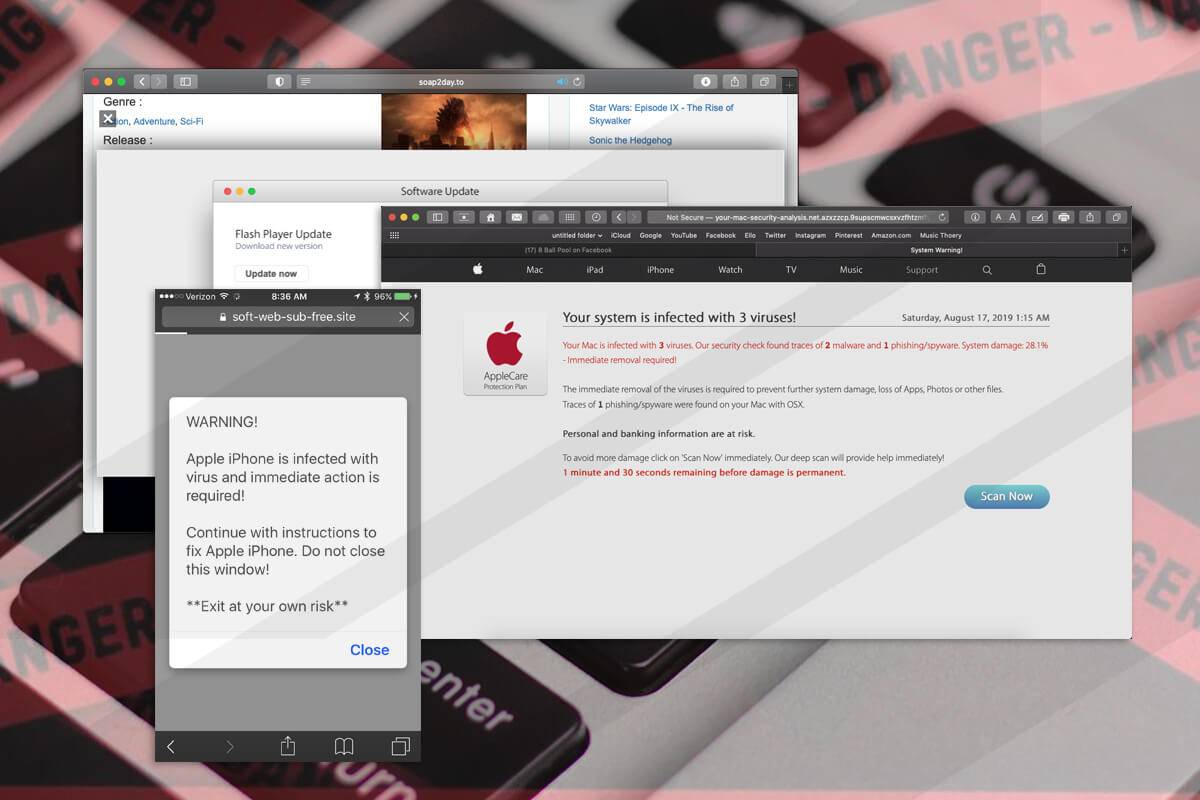
Here is a hands-on summary of the Safari virus warning, a multi-pronged pivot of numerous online scams targeting Mac and iPhone users for years.
Threat actors who boil their schemes down to ensnaring users of Apple products couldn’t possibly pass by Safari, the browser pre-installed on millions of hugely popular devices. Until recently, gadgets running iOS and iPadOS hadn’t even allowed for switching to another default browser. The latest Safari version for the Mac is more visually attractive than the predecessors and delivers awesome privacy extras. While these bells and whistles are good news for the average user, they are a call to action from a seasoned attacker’s twisted perspective. Amid all the exploitation opportunities in the present-day crooks’ handbook, the Safari virus warning stands out due to its prevalence and wicked efficiency. It underlies a series of online scams whose goals run the gamut from injecting malware to stealing Apple IDs and other sensitive credentials.

Safari virus warning scams are booming across the iPhone ecosystem
An example of the attack chain on an iPhone is a Safari warning that says the device is infected with a virus and the user needs to take immediate action to take care of the alleged predicament. It is manifested as a pop-up that appears on a dubious website the user visits out of curiosity or in the aftermath of clicking a fishy link. In some scenarios, a script stealthily injected into a legitimate site is to blame for redirecting the browser to a faux alert page. When the victim taps Close, the alert may vanish for a while and then reappear, or Safari will further forward the Internet traffic to a dodgy resource that provides fraudulent cleaning recommendations. The page may promote a security app that’s spyware in disguise. It could as well instruct the user to enter their Apple ID and password in a fake form that mimics the authentic sign-in page.
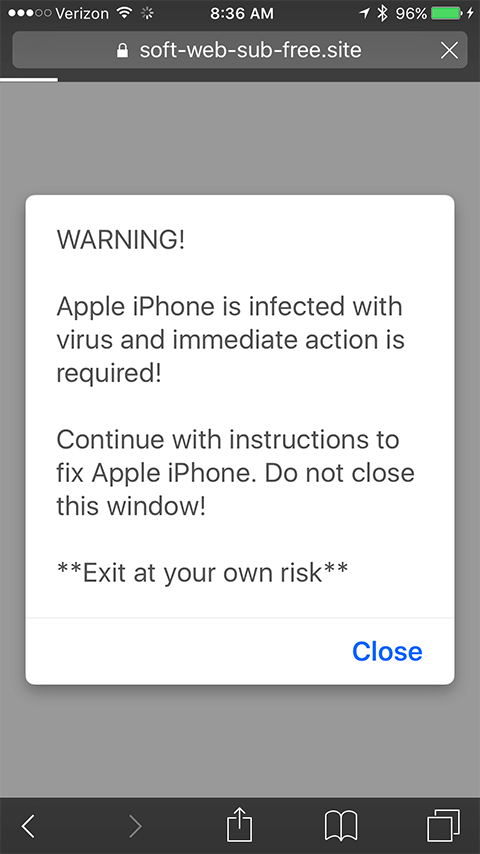
One more widespread type of this hoax in the mobile context is a Safari alert stating that the iPhone is infected with 6 viruses. To pressure the user, the warning goes on to say that the infection may brick the device, damage the SIM, and wipe all contacts unless removed. As is the case with the above-mentioned attack vector, the follow-up steps will try to dupe the victim into slipping up by providing personal information or installing a rogue app that will open a backdoor into the system so that the malefactor can access it at a later point. A particularly adverse situation occurs if the scammer obtains access to the Find My service to remotely lock the device. If this trick pans out, the attacker may mishandle the custom lock screen feature to display a ransom note and extort the user.
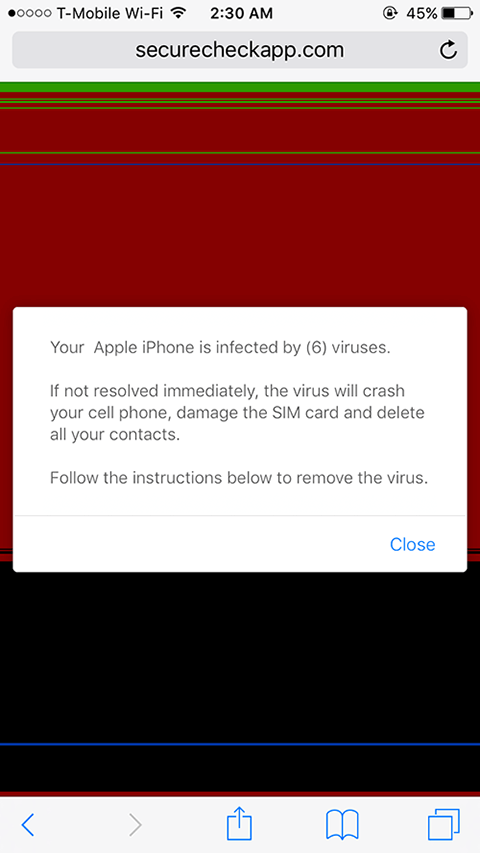
A spoofed warning that says, “ Your iPhone Has Been Hacked ” is yet another common type of the fraudulent Safari alert. It relies on a similar logic, attempting to hoodwink the would-be victim into disclosing account credentials or dialing a phone number to contact a pseudo-technician who will try to wheedle out personally identifiable information.
The Mac facet of the Safari virus warning
There are plenty of such scams with a Mac flavor, too. In a long-running tech support fraud campaign, malicious actors use landing pages that say, “ Your system is infected with 3 viruses ”. Unlike the previously mentioned iPhone hoaxes, the purpose of this one is restricted to contaminating a computer with a scareware application. The alert contains a “Scan Now” button that, when clicked, triggers a page mimicking a security audit of the target system and recommending a fake cleaner to address the purported infestation with malware like Tapsnake, CronDNS, or Dubfishicv. The warning page includes a logo of the AppleCare Protection Plan to give victims a false sense of legitimacy. Another prolific Mac scam saying, “ Zeus Virus Detected ” bears a resemblance to this one, except that it mainly tries to coerce victims into contacting impostor support agents over the phone.
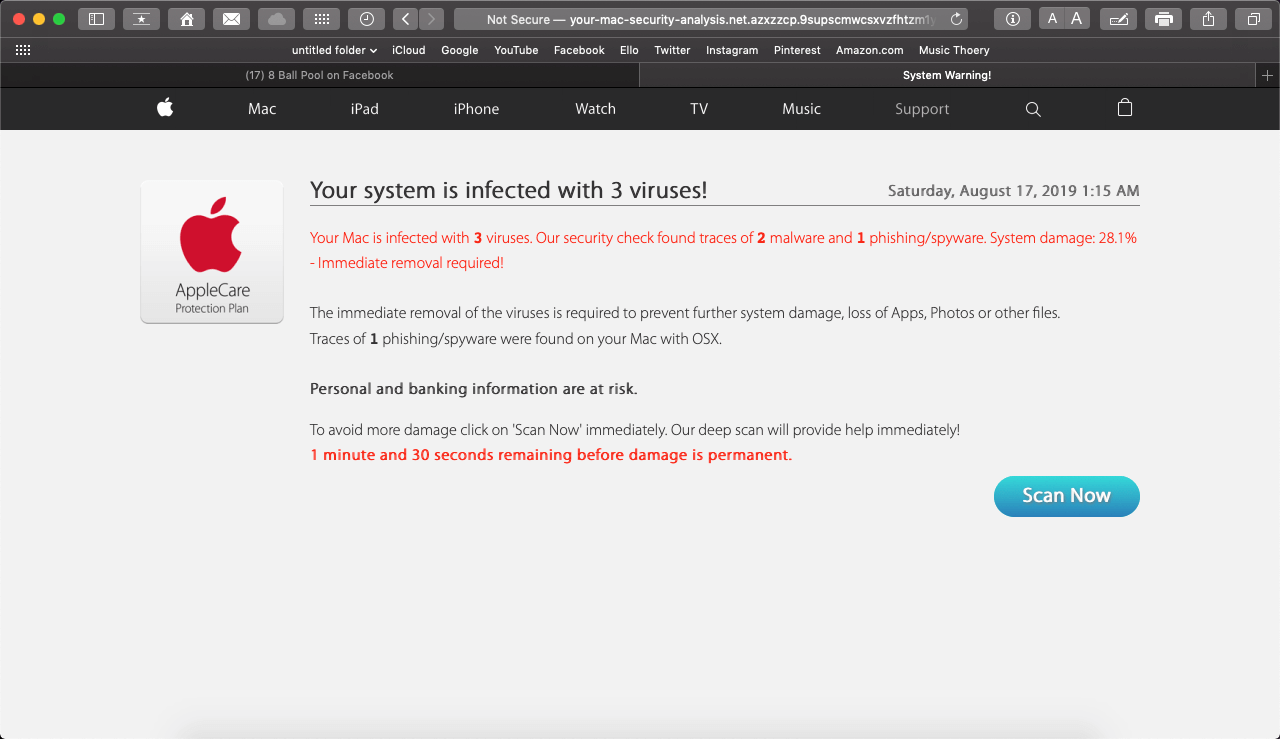
Special Offer Safari virus warning scam may re-infect your Mac multiple times unless you delete all of its fragments, including hidden ones. Therefore, it is recommended to download Combo Cleaner and scan your system for these stubborn files. This way, you may reduce the cleanup time from hours to minutes. Download Now Learn how ComboCleaner works . If the utility spots malicious code, you will need to buy a license to get rid of it.
Macs are also being shelled with a variant of the Safari virus warning that promotes a booby-trapped version of the Adobe Flash Player. Although the software in question is obsolete now in 2021 and is no longer supported by the publisher, cybercriminals continue to piggyback on its past fame to spread adware and phony Mac maintenance tools. The counterfeit Flash Player update alerts pop up for one of the following reasons: if a corresponding script is triggered on a malicious or compromised website the user visits; or if a browser hijacker has previously cropped up in the system and is causing incessant redirects to untrustworthy pages that display the sketchy update recommendation.
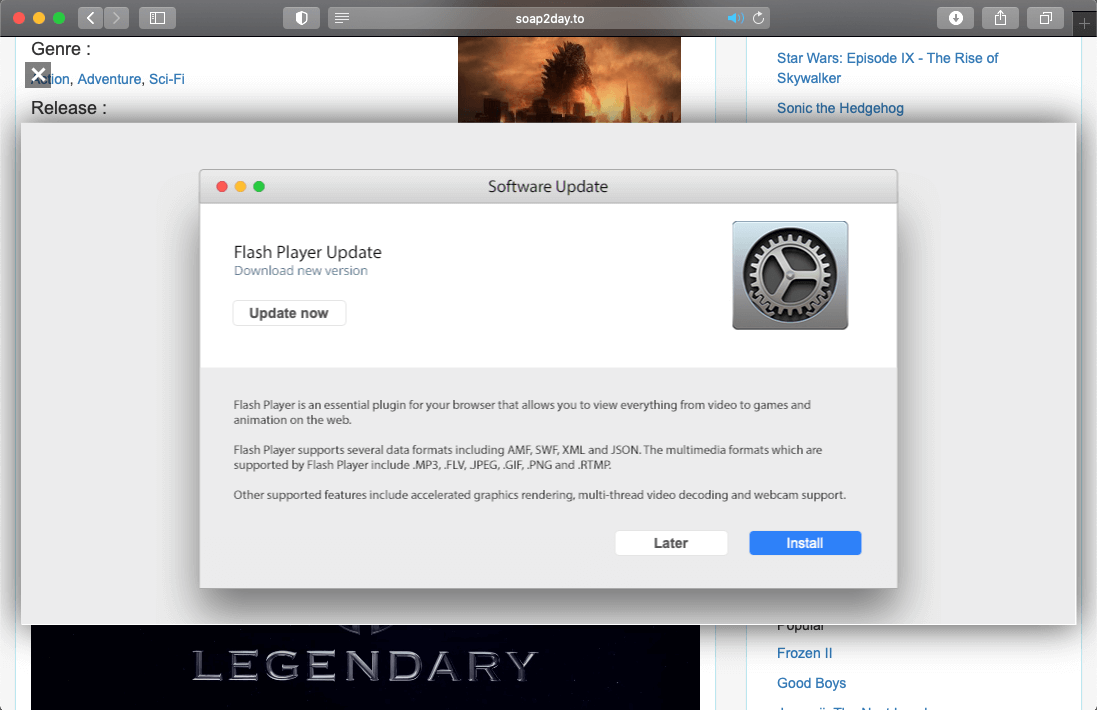
If a Mac user falls for this trivial stratagem, they unknowingly permit a strain of malware to infiltrate the system. The resulting payload will install a pest such as a Safari redirect virus or an app that pretends to detect numerous performance issues and security threats. In the latter case, the user runs the risk of wasting money on a cleaning service they don’t actually need. When it comes to this hoax, a rule of thumb is to distrust software update prompts generated by a web page.
Regardless of the specific spin-off of the Safari virus warning fraud, the right response is two-fold. Ignoring what these browser-borne alerts say is half the battle. In other words, do not follow the steps listed in these dialogs or engage in any form of interaction other than closing them. Secondly, if the pop-ups or browser redirects keep occurring, this is a telltale sign of malware already running in the system. This situation won’t sort itself out unless the harmful code is purged. Depending on the affected device, the steps below should pull the plug on the unwanted browser activity.
Safari virus warning manual removal for iPhone and iPad
As per the anatomy of this hijack, settings of the web browser hit by the virus should be restored to their default values. The steps for performing this procedure are as follows:
Safari troubleshooting on iPhone / iPad
- Go to Settings and select Safari on the menu
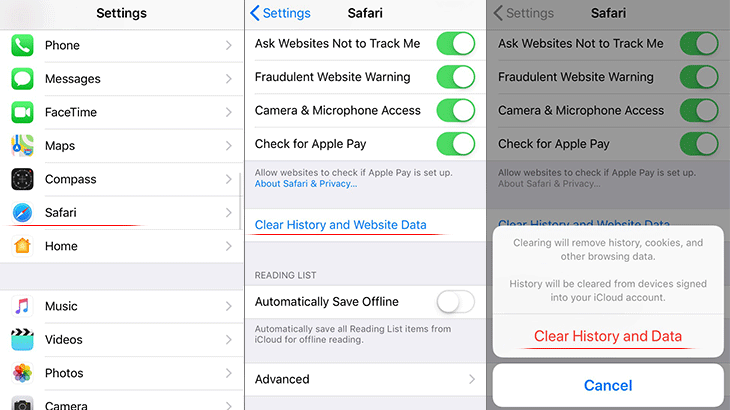
- Confirm by tapping Clear History and Data . Check if the problem with Safari has been fixed. In the event the iPhone / iPad virus popups are still there, proceed to next step.
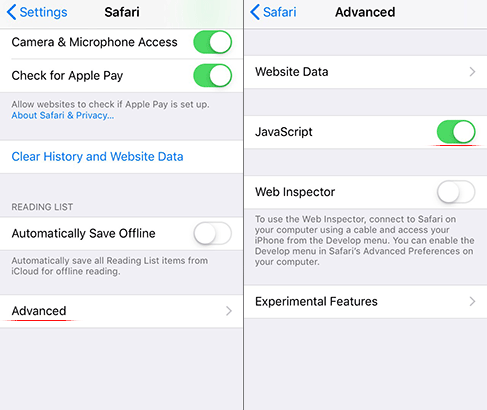
Safari virus warning manual removal for Mac
The steps listed below will walk you through the removal of this malicious application. Be sure to follow the instructions in the specified order.

As an illustration, here are several examples of LaunchAgents related to mainstream Mac infections: com.pcv.hlpramc.plist , com.updater.mcy.plist , com.avickUpd.plist , and com.msp.agent.plist . If you spot files that don’t belong on the list, go ahead and drag them to the Trash.

Get rid of Safari virus warning in the browser on Mac
To begin with, the web browser settings taken over by the Safari virus warning scam should be restored to their default values. Although this will clear most of your customizations, web surfing history, and all temporary data stored by websites, the malicious interference should be terminated likewise. The overview of the steps for completing this procedure is as follows:
Remove Safari virus warning (Mac)

- Restart Safari
Get rid of Safari virus warning using Combo Cleaner removal tool
The Mac maintenance and security app called Combo Cleaner is a one-stop tool to detect and remove Safari virus warning virus. This technique has substantial benefits over manual cleanup, because the utility gets hourly virus definition updates and can accurately spot even the newest Mac infections.
Furthermore, the automatic solution will find the core files of the malware deep down the system structure, which might otherwise be a challenge to locate. Here’s a walkthrough to sort out the Safari virus warning issue using Combo Cleaner:
Download Combo Cleaner
By downloading any applications recommended on this website you agree to our Terms and Conditions and Privacy Policy . The free scanner checks whether your Mac is infected. To get rid of malware, you need to purchase the Premium version of Combo Cleaner.
- Open the app from your Launchpad and let it run an update of the malware signature database to make sure it can identify the latest threats.

- Once you have made doubly sure that the malicious app is uninstalled, the browser-level troubleshooting might still be on your to-do list. If your preferred browser is affected, resort to the previous section of this tutorial to revert to hassle-free web surfing.
Was this article helpful? Please, rate this.
iOS update reveals a trio of now-patched security vulnerabilities
Apple patches more than 60 macos vulnerabilities in one fell swoop, authentication required.
You must log in to post a comment.
How To Stop Safari Pop-Up Virus

- Software & Applications
- Browsers & Extensions
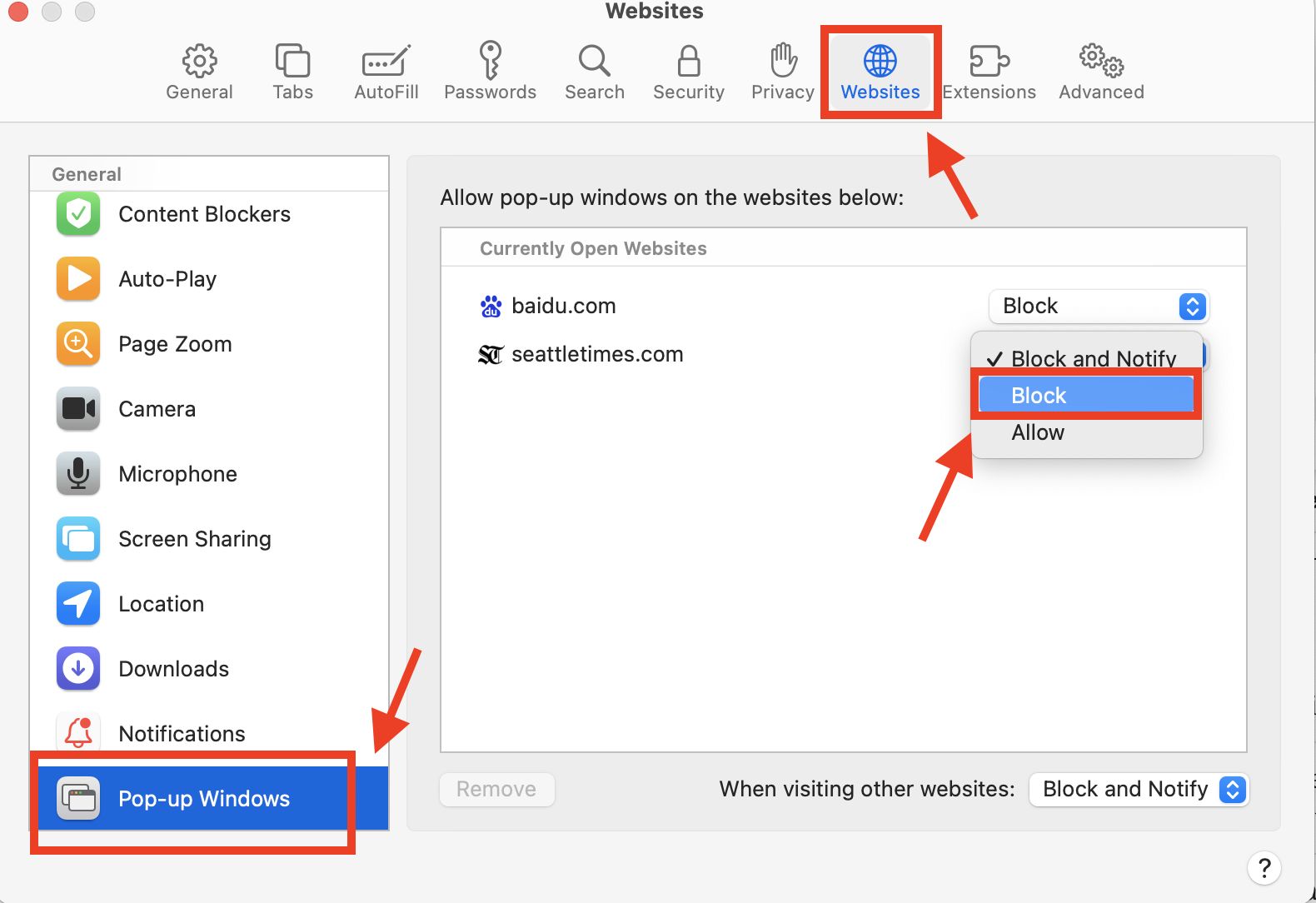
What is Safari Pop-Up Virus?
Safari Pop-Up Virus is a type of malware that targets Apple's Safari web browser, causing unwanted pop-up advertisements to appear frequently while browsing the internet. These pop-ups can be incredibly frustrating and disruptive, often leading to a poor user experience and potential security risks. The Safari Pop-Up Virus is designed to generate revenue for the creators by displaying ads and redirecting users to potentially harmful websites.
This type of malware can infiltrate a user's system through various means, including deceptive downloads, malicious websites, or bundled software installations. Once installed, the Safari Pop-Up Virus can modify browser settings and inject code into web pages to trigger pop-up ads, regardless of the user's browsing activity.
It's important to note that the term "Safari Pop-Up Virus" is somewhat of a misnomer, as it may not always be a traditional virus. Instead, it often falls under the broader category of adware or potentially unwanted programs (PUPs). These types of malware are typically less harmful than traditional viruses or ransomware but can still pose significant nuisances and risks to users.
Safari Pop-Up Virus can manifest in various forms, including fake system alerts, prize giveaways, fake software updates, and adult content pop-ups. These pop-ups are designed to lure users into clicking on them, leading to further exposure to potentially harmful content or websites.
In addition to the intrusive nature of the pop-up ads, Safari Pop-Up Virus can also compromise the user's privacy by tracking their browsing habits and collecting personal information without consent. This data may be used for targeted advertising or sold to third parties, raising serious privacy concerns for affected users.
Overall, Safari Pop-Up Virus represents a significant threat to the browsing experience and online security of Safari users. Understanding its nature and the potential risks it poses is crucial for taking proactive measures to identify and eliminate this intrusive malware from your system.
How to Identify Safari Pop-Up Virus
Identifying the presence of the Safari Pop-Up Virus is essential for taking prompt action to mitigate its impact on your browsing experience and overall system security. Here are several key indicators to help you recognize the presence of this intrusive malware:
Frequent and Persistent Pop-Up Ads : If you notice an unusually high frequency of pop-up advertisements while browsing with Safari, especially when visiting reputable websites, it could be a sign of the Safari Pop-Up Virus. These pop-ups may promote dubious products, services, or contain alarming messages urging you to take immediate action.
Unsolicited Redirects to Suspicious Websites : The Safari Pop-Up Virus often redirects users to questionable websites without their consent. If you find yourself consistently redirected to unfamiliar or potentially malicious sites, it's a strong indication that your browser may be compromised by this type of malware.
Unexplained Browser Modifications : Keep an eye out for unauthorized changes to your Safari browser settings, such as the homepage, default search engine, or the appearance of unfamiliar toolbars or extensions. These alterations are common tactics employed by the Safari Pop-Up Virus to maintain its presence and continue displaying intrusive pop-ups.
Unresponsive Browser Behavior : If Safari becomes unresponsive, crashes frequently, or exhibits sluggish performance, it could be a result of the Safari Pop-Up Virus consuming system resources to deliver pop-up ads and track your browsing activities.
Suspicious System Alerts and Warnings : Beware of fake system alerts or warnings that appear to originate from Safari or your operating system. These deceptive messages may claim that your system is infected and prompt you to download questionable software or call a provided phone number, which are classic tactics used by the Safari Pop-Up Virus to deceive users.
Unexpected Appearance of Adult Content Pop-Ups : The Safari Pop-Up Virus often displays adult content pop-ups, even when visiting legitimate websites that do not host such content. If you encounter these types of pop-ups without any apparent reason, it's a strong indication of malware interference.
By remaining vigilant for these signs, you can proactively identify the presence of the Safari Pop-Up Virus and take the necessary steps to address the issue effectively. Once you've confirmed the presence of this intrusive malware, it's crucial to proceed with the appropriate measures to stop its disruptive activities and safeguard your browsing experience.
Steps to Stop Safari Pop-Up Virus
Taking decisive action to stop the Safari Pop-Up Virus is crucial for restoring a seamless and secure browsing experience. By following these proactive steps, you can effectively eliminate the intrusive activities of this malware and safeguard your system from potential risks:
Update Safari and Operating System : Begin by ensuring that your Safari browser and operating system are up to date. Developers regularly release security patches and updates to address vulnerabilities that could be exploited by malware, including the Safari Pop-Up Virus. By keeping your software current, you can fortify your system's defenses against potential threats.
Clear Safari Cache and History : Navigate to Safari's settings and clear the browsing history and cache. This action can help remove any stored data that may be associated with the Safari Pop-Up Virus, potentially disrupting its ability to persistently display intrusive pop-up ads.
Disable Suspicious Extensions : Review the list of installed extensions in Safari and disable any unfamiliar or suspicious ones. The Safari Pop-Up Virus often infiltrates systems through deceptive browser extensions, which can manipulate browser settings and trigger unwanted pop-ups. By removing or disabling these extensions, you can mitigate the malware's impact on your browsing experience.
Reset Safari Settings : Consider resetting Safari to its default settings to eliminate any unauthorized modifications made by the Safari Pop-Up Virus. This action can help restore the browser to a clean state, removing any injected code or altered settings that facilitate the display of intrusive pop-up ads.
Run a Full System Scan : Utilize reputable antivirus or anti-malware software to conduct a comprehensive scan of your system. These security tools can detect and remove the Safari Pop-Up Virus along with any associated files or registry entries, effectively eradicating the malware from your system.
Enable Pop-Up Blocker : Activate Safari's built-in pop-up blocker or consider installing a reputable ad-blocking extension to prevent intrusive pop-up ads from appearing while browsing. This proactive measure can significantly reduce the likelihood of encountering unwanted pop-ups, enhancing your overall browsing experience.
Exercise Caution When Browsing : Remain vigilant and exercise caution when navigating the web. Avoid clicking on suspicious ads, links, or download prompts, as these can serve as entry points for the Safari Pop-Up Virus. By practicing safe browsing habits, you can minimize the risk of encountering malware and potentially harmful websites.
By diligently following these steps, you can effectively stop the Safari Pop-Up Virus from disrupting your browsing activities and protect your system from the associated risks. It's essential to remain proactive in maintaining a secure browsing environment and promptly address any signs of malware intrusion to safeguard your online experience.
Additional Tips for Preventing Safari Pop-Up Virus
In addition to addressing the immediate presence of the Safari Pop-Up Virus, implementing proactive measures to prevent future infections is crucial for maintaining a secure browsing environment. By incorporating the following additional tips into your browsing habits and system maintenance practices, you can bolster your defenses against the Safari Pop-Up Virus and similar forms of malware.
Exercise Caution with Downloads : Be discerning when downloading software, browser extensions, or files from the internet. Stick to reputable sources and avoid downloading content from unfamiliar or suspicious websites. Verify the legitimacy of the sources and scrutinize user reviews and ratings to minimize the risk of inadvertently installing malware, including the Safari Pop-Up Virus.
Keep Software Updated : Beyond Safari and your operating system, ensure that all installed software, especially web browsers and security applications, are regularly updated. Developers frequently release patches and updates to address security vulnerabilities that could be exploited by malware. By maintaining up-to-date software, you can fortify your system against potential threats and reduce the likelihood of encountering the Safari Pop-Up Virus.
Enable Firewall Protection : Activate the built-in firewall on your Mac to add an additional layer of defense against unauthorized access and potentially harmful network activity. The firewall can help monitor and control incoming and outgoing network traffic, mitigating the risk of malware, including the Safari Pop-Up Virus, from establishing connections and infiltrating your system.
Educate Yourself on Phishing Tactics : Familiarize yourself with common phishing tactics used to deceive users into disclosing sensitive information or downloading malware. Exercise caution when encountering unsolicited emails, messages, or pop-ups that prompt you to click on links, download attachments , or provide personal information. By recognizing and avoiding phishing attempts, you can reduce the risk of falling victim to the Safari Pop-Up Virus and other forms of malware.
Regularly Back Up Your Data : Implement a routine backup strategy to safeguard your important files and data in the event of a malware infection or system compromise. Regular backups can mitigate the impact of malware-related data loss or system disruptions, providing a means to restore your system to a clean state if affected by the Safari Pop-Up Virus.
By integrating these additional tips into your browsing practices and system maintenance routines, you can proactively fortify your defenses against the Safari Pop-Up Virus and enhance your overall cybersecurity posture. Staying informed, exercising caution, and maintaining a proactive approach to system security are essential for preventing the intrusion of malware and preserving a secure and uninterrupted browsing experience.
Leave a Reply Cancel reply
Your email address will not be published. Required fields are marked *
Save my name, email, and website in this browser for the next time I comment.
- Crowdfunding
- Cryptocurrency
- Digital Banking
- Digital Payments
- Investments
- Console Gaming
- Mobile Gaming
- VR/AR Gaming
- Gadget Usage
- Gaming Tips
- Online Safety
- Software Tutorials
- Tech Setup & Troubleshooting
- Buyer’s Guides
- Comparative Analysis
- Gadget Reviews
- Service Reviews
- Software Reviews
- Mobile Devices
- PCs & Laptops
- Smart Home Gadgets
- Content Creation Tools
- Digital Photography
- Video & Music Streaming
- Online Security
- Online Services
- Web Hosting
- WiFi & Ethernet
- Browsers & Extensions
- Communication Platforms
- Operating Systems
- Productivity Tools
- AI & Machine Learning
- Cybersecurity
- Emerging Tech
- IoT & Smart Devices
- Virtual & Augmented Reality
- Latest News
- AI Developments
- Fintech Updates
- Gaming News
- New Product Launches
- Fintechs and Traditional Banks Navigating the Future of Financial Services
- AI Writing How Its Changing the Way We Create Content
Related Post
How to find the best midjourney alternative in 2024: a guide to ai anime generators, unleashing young geniuses: how lingokids makes learning a blast, 10 best ai math solvers for instant homework solutions, 10 best ai homework helper tools to get instant homework help, 10 best ai humanizers to humanize ai text with ease, sla network: benefits, advantages, satisfaction of both parties to the contract, related posts.
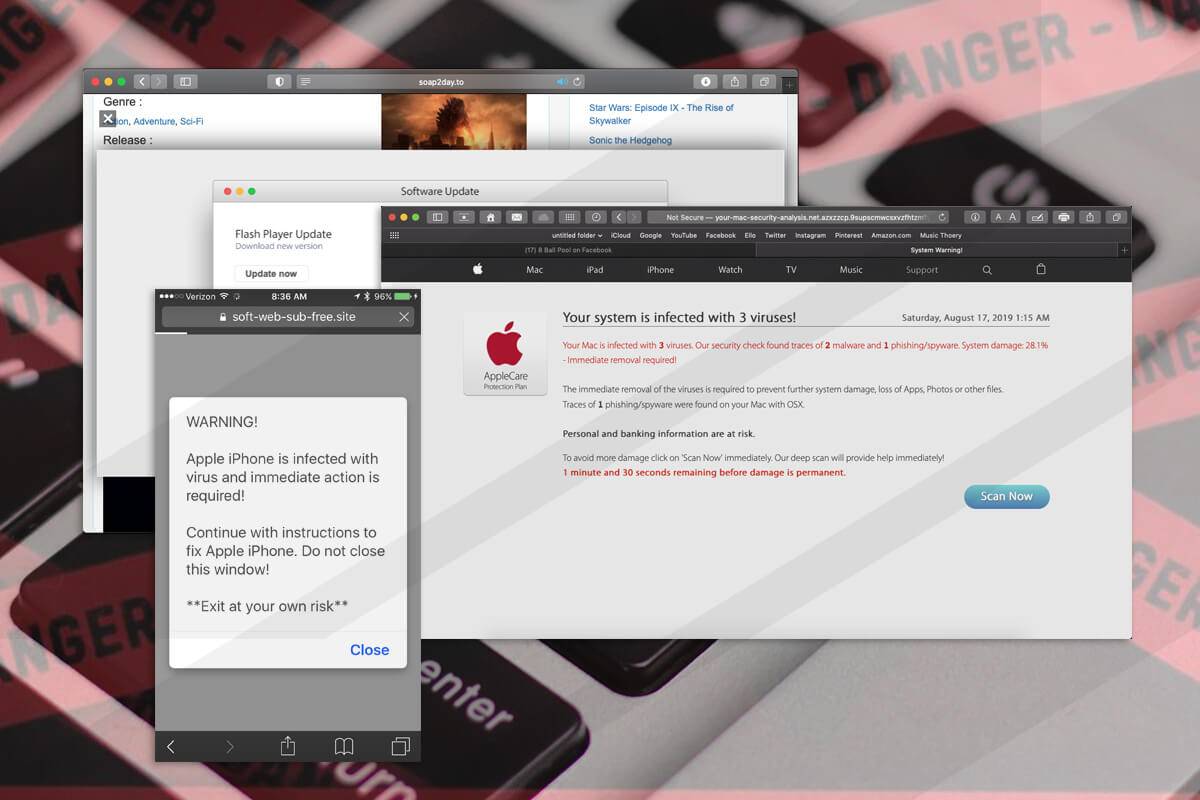
How To Remove Virus From Safari On IPhone

5 Easy Ways to Remove Facebook Virus Effectively

How To Remove A Browser Virus
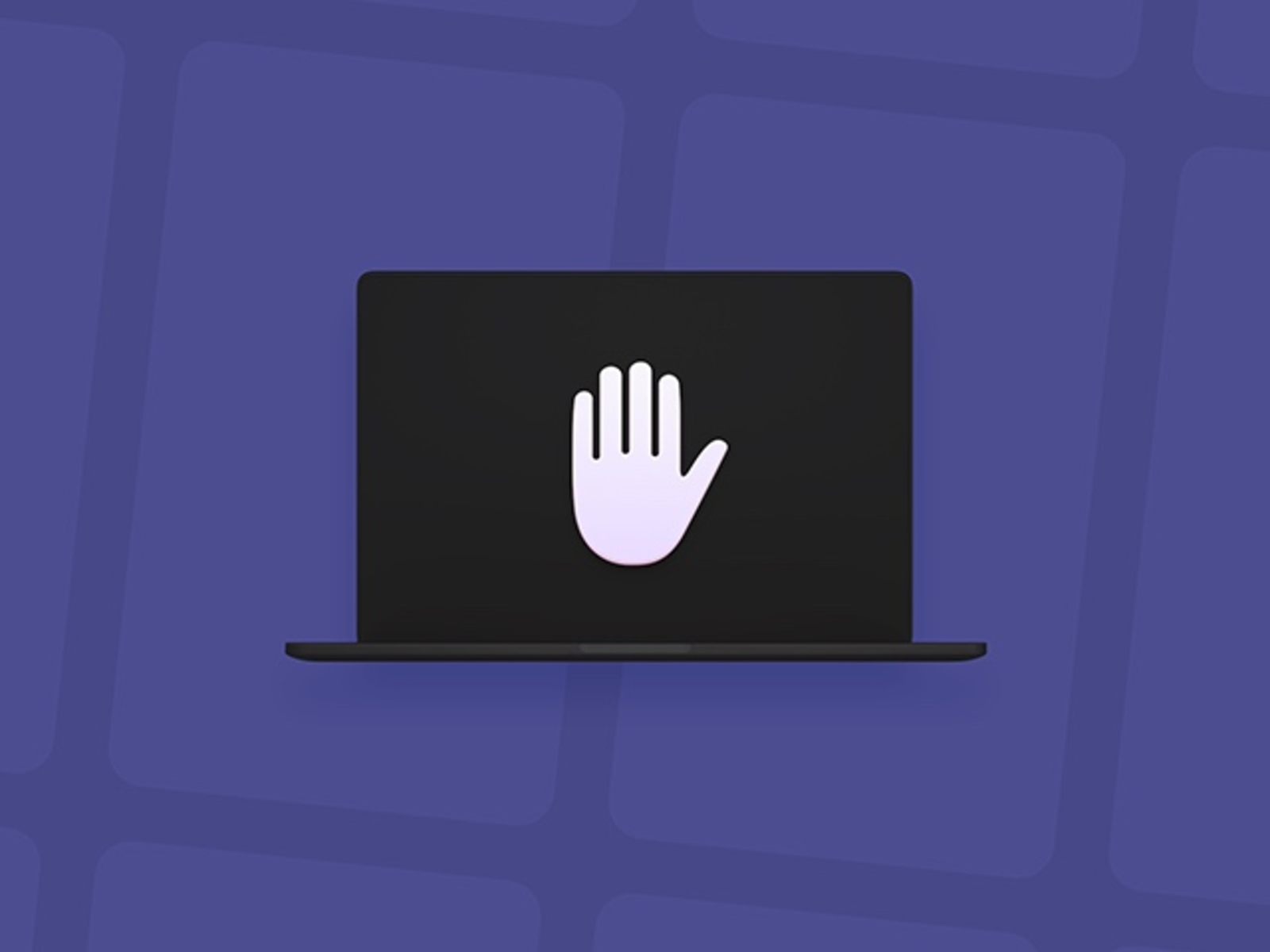
How To Remove Virus From Safari

How to Resume Download for Devices and Browsers
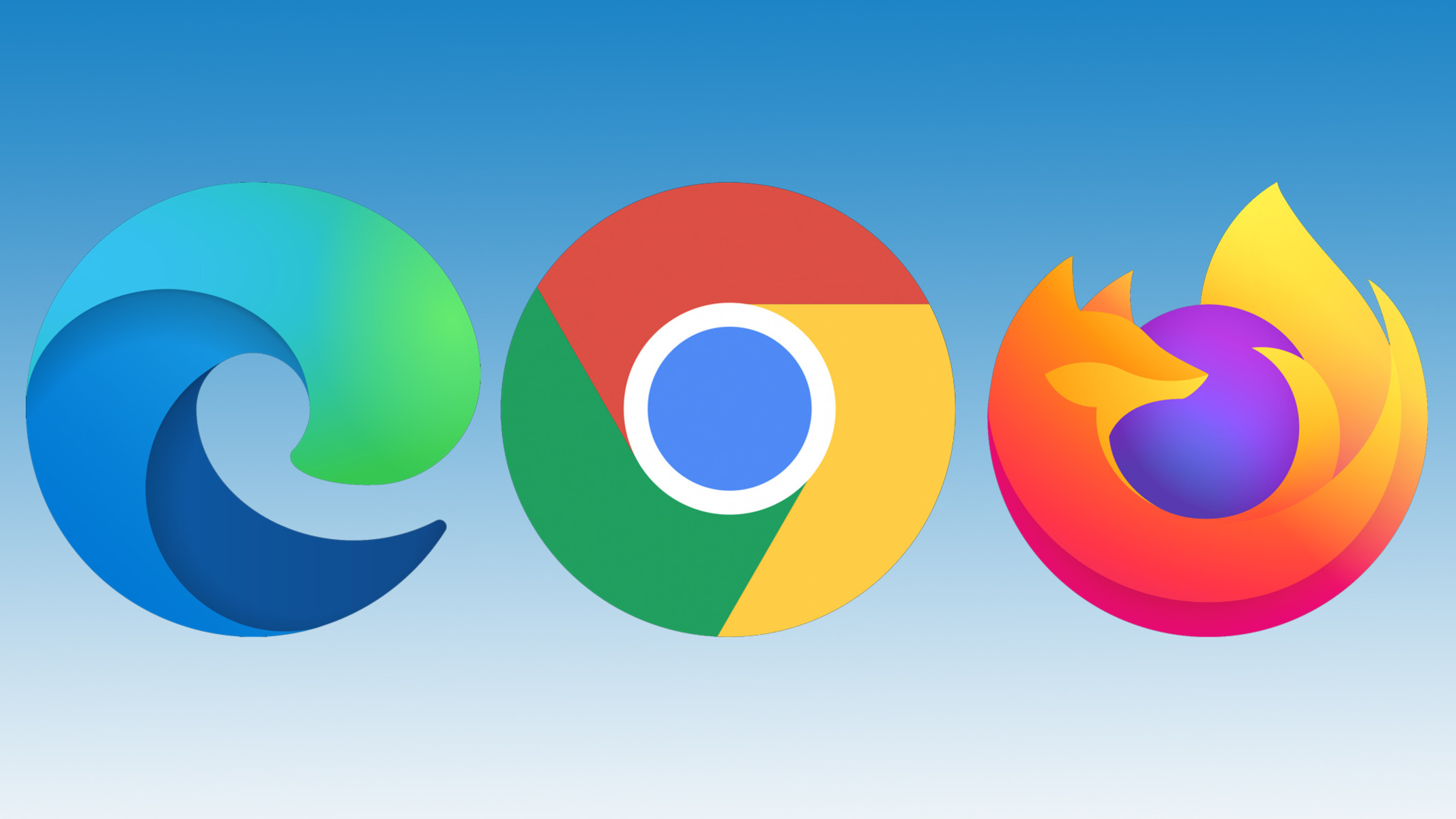
Why Is My Browser Not Working

Why Are Random Tabs Opening In Safari

How To Stop Safari From Redirecting
Recent stories.

Fintechs and Traditional Banks: Navigating the Future of Financial Services

AI Writing: How It’s Changing the Way We Create Content

How to Know When it’s the Right Time to Buy Bitcoin

How to Sell Counter-Strike 2 Skins Instantly? A Comprehensive Guide

10 Proven Ways For Online Gamers To Avoid Cyber Attacks And Scams

- Privacy Overview
- Strictly Necessary Cookies
This website uses cookies so that we can provide you with the best user experience possible. Cookie information is stored in your browser and performs functions such as recognising you when you return to our website and helping our team to understand which sections of the website you find most interesting and useful.
Strictly Necessary Cookie should be enabled at all times so that we can save your preferences for cookie settings.
If you disable this cookie, we will not be able to save your preferences. This means that every time you visit this website you will need to enable or disable cookies again.
How to block pop-ups on Safari for iOS and iPadOS
Here's how to block pop-ups on Safari's mobile and tablet app

It's important you learn how to block pop-ups on Safari when you're using the iPhone or iPad version of the browser. Despite being some of the best phones and best tablets around, iPhones and iPads are not immune to pop-ups.
As you may already know, pop-ups are a menace. Not only do they get in the way of the content you're trying to read or watch, they can also present security concerns, directing you to nefarious websites. Needless to say, then, blocking them is pretty much a necessity.
But how do you block pop-ups on your iPhone? You'd be forgiven for thinking you have to sign up for or purchase one of the best ad blockers . But although those are great, luckily, you don't need them — your iPhone comes pre-loaded with a Safari pop-up blocker. All you need to do is make sure it's turned on, and this guide is here to show you how.
Read on to see how to block pop-ups on Safari for iOS and iPadOS.
1. Open the Settings app , then scroll down and tap Safari .
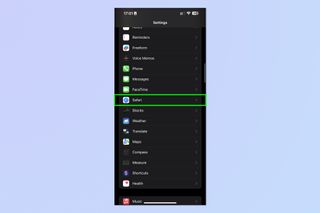
2. Toggle on Block Pop-ups .
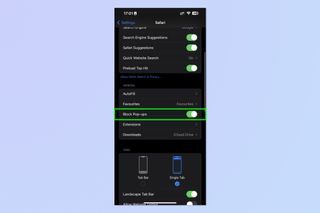
That's really all there is to it. Safari will now block pop-ups for you, meaning you don't have to think about them again. Unfortunately, there's no option for blocking ads too, but we've got a guide on how to block ads on iPhone using Opera browser which, if you haven't already tried it, may tempt you away from using Safari for good thanks to free a built-in ad blocker, pop-up blocker and other cool features.
Sign up to get the BEST of Tom’s Guide direct to your inbox.
Upgrade your life with a daily dose of the biggest tech news, lifestyle hacks and our curated analysis. Be the first to know about cutting-edge gadgets and the hottest deals.
If you'd like to read more iPhone guides, we've got you covered with our range of tutorials. Just got a new iPhone? Learn how to transfer data from iPhone to iPhone and get everything transferred over smoothly. Is your iPhone being a little sluggish? Find out how to clear RAM on iPhone , as this can usually help speed things up. You may also want to check out how to hard reset an iPhone , which could also help kick your iPhone back into gear. Dropped your iPhone in water? Learn how to eject water from an iPhone . Got a load of Live Photos? Here's how to turn Live Photos into video on iPhone . Want to end your TikTok addiction? Here's how to set time limits on iPhone apps with Screen Time . Going skiing? Learn how to disable Crash Detection on iPhone so your phone doesn't call the ambulance when it shouldn't.

Peter is Reviews Editor at Tom's Guide. As a writer, he covers topics including tech, photography, gaming, hardware, motoring and food & drink. Outside of work, he's an avid photographer, specialising in architectural and portrait photography. When he's not snapping away on his beloved Fujifilm camera, he can usually be found telling everyone about his greyhounds, riding his motorcycle, squeezing as many FPS as possible out of PC games, and perfecting his espresso shots.
iPhone 16 just tipped for biggest design change in years — no more mechanical buttons
How to add 2FA to your iPhone’s Apple account
Deal alert! Samsung’s new glare-free OLED TV is $300 off right now

Most Popular
- 2 Side sleeper with hip pain? Here’s the Tempur-Pedic mattress deal I’d buy
- 3 I tried Adobe's Firefly 3 image generation tool — it takes photorealism to a new level
- 4 First look at ‘Wednesday’ star leading her own crime mystery series — and it’s set to premiere on Netflix this year
- 5 5 biggest Netflix shows returning in 2024 — 'Squid Game,' 'Cobra Kai' and more
How to block pop-ups in Safari or allow them

Why block pop-ups in Safari
How to block pop-ups in safari on desktops.
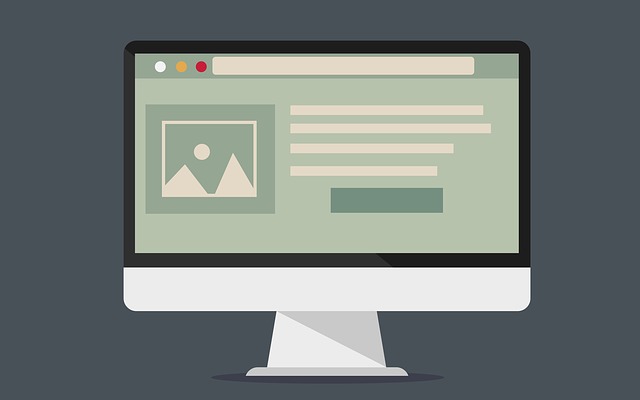
How to block pop-ups in Safari
Through safari preferences.
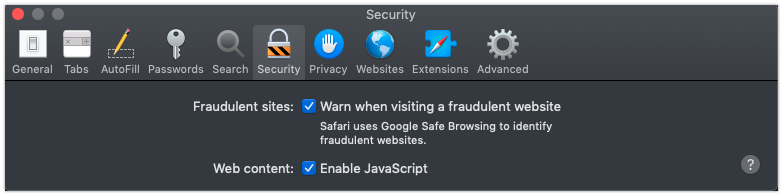
Using ad blocking extensions
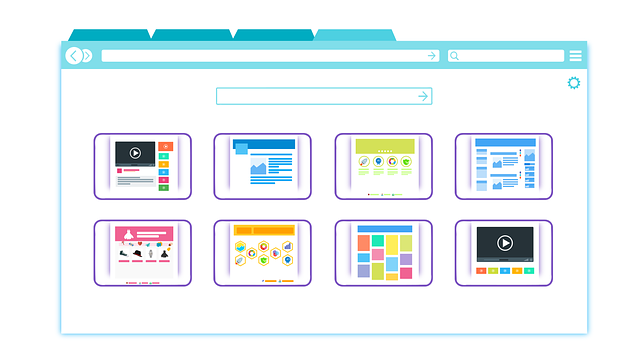
The most effective way of blocking pop-ups in Safari on Mac
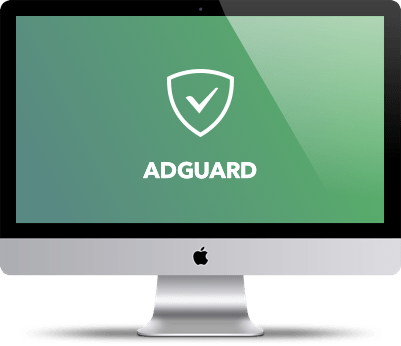
How to block pop-ups in Safari on mobile devices

How to block pop-ups in Safari preferences
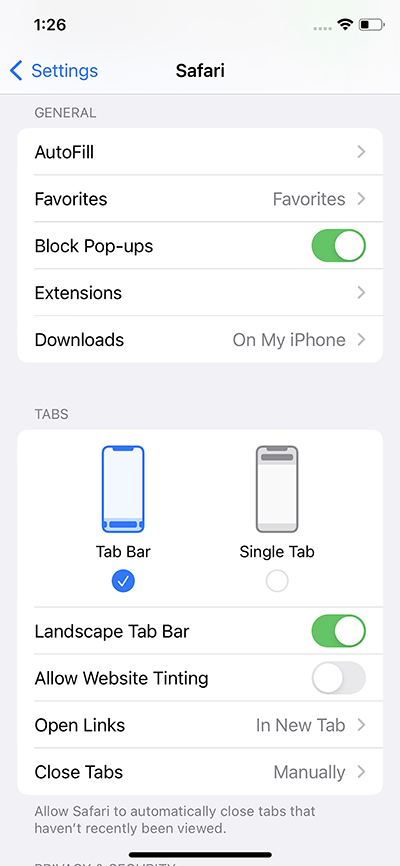
Blocking pop-ups on mobile devices using AdGuard
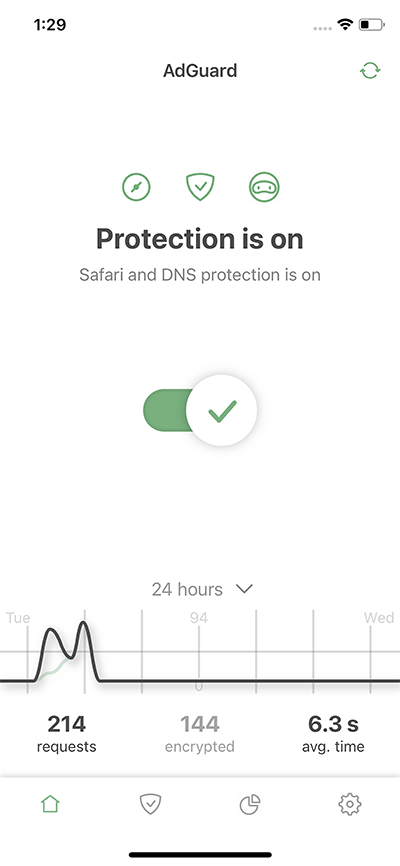
How to allow pop-ups in Safari
Via safari settings, ad blocking extensions and apps, what pop-up blocking solution to choose, why is adguard better than other ad-blocking apps.
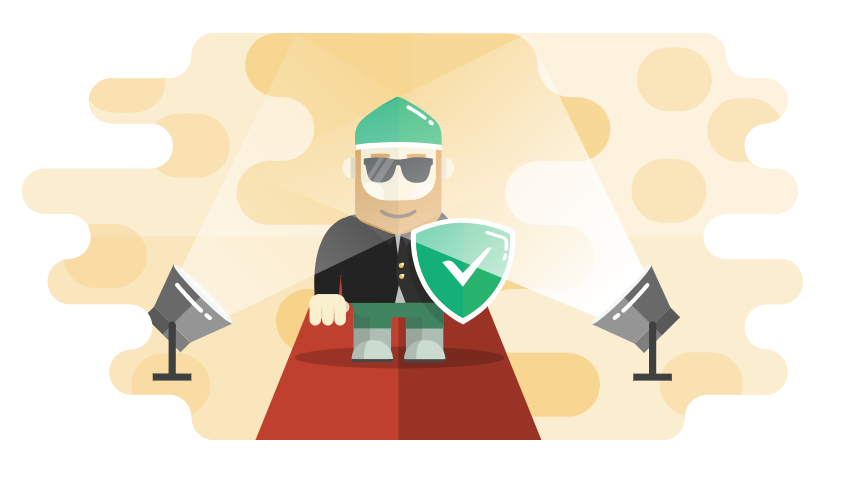
How to download and install AdGuard
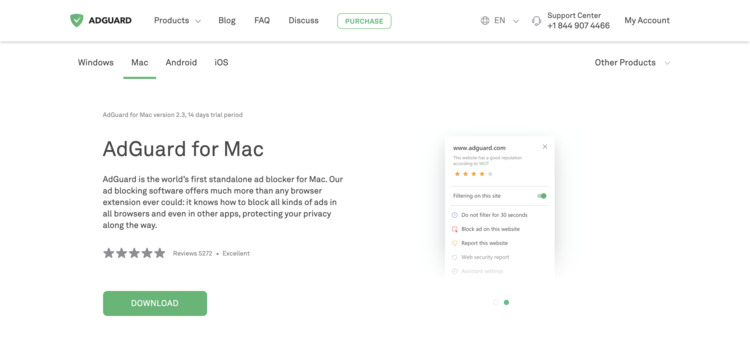
Why am I getting ads on Safari?
Are ads on safari dangerous, can ads on safari cause viruses, how do i block all ads, how do i get rid of ads without an ad blocker, are ad blockers legal, are ad blockers safe, do ad blockers track you, all done something went wrong subscribe to our news, recommended articles, adguard v2.14 for mac: enhanced ech support and improved dns-over-https requests filtering, adguard not affected in new youtube crackdown on third-party ad-blocking apps, adguard v7.17 for windows: on-the-fly doh connection filtering, adguard v4.5.3 for ios: improved filtering and dns protection.
Rene456 Great app. Help is consistently prompt, detailed and useful
Richard Works very well and is reliable. Excellent piece of software! Saves you from all those greasy fast food ads!
Saurabh It is best dns for ad blocking and feel very good internet
Jack The best and essential ad blocker! 👍👍👍
An Great product! Thanks for your work! I'm glad to bought adguard!
Hun Ha Block all the ads in internet. Great software.
Rate AdGuard
Failed to send review.
How-To Geek
How to allow pop-ups in safari on mac.
Sometimes you want browser pop-ups!
By default, Safari on Mac blocks pop-up windows from appearing. If you need to allow pop-ups for certain websites, it's easy to make the change in Safari Preferences. Here's how.
First, open Safari on your Mac and browse to the website that includes the pop-ups that you want to allow. In the menu bar, click "Safari," and select "Preferences" from the menu that appears.
In the preferences window of Safari 14 and up, click the "Websites" tab, and then scroll down to the bottom of the sidebar and select "Pop-up Windows."
In older versions of Safari, open Preferences and click the "Security" tab. Uncheck "Block pop-up windows" here. If you're still using an older version, we recommend updating Safari as soon as possible to keep your Mac safe .
With "Pop-Up Windows" selected, you'll see a box on the right titled "Allow pop-up windows on the websites below." Locate the name of the website that you want to allow pop-ups on in the list. (Remember that the site must currently be open in a Safari browser window.)
Click the drop-down box beside the website name and select "Allow."
Repeat this step with any other sites in the list that you want to allow pop-ups for.
If you want to allow pop-ups on all websites by default (although we strongly advise against it), click the drop-down menu beside "When visiting other websites" and select "Allow."
After that, close Safari Preferences, and your settings will be changed. The next time you visit the site that you allowed pop-ups for, the pop-ups will appear as expected. Happy browsing!
Related: Why You Should Update All Your Software
How to Remove Apple Security Alert Scam From iOS and macOS
- If you’re experiencing unwanted pop-ups, performance drops, or your browser redirecting to strange sights, you may have malware.
- Cybercriminals will send out emails portraying themselves as Apple.
- Apple will notify you of important information through very specific channels.
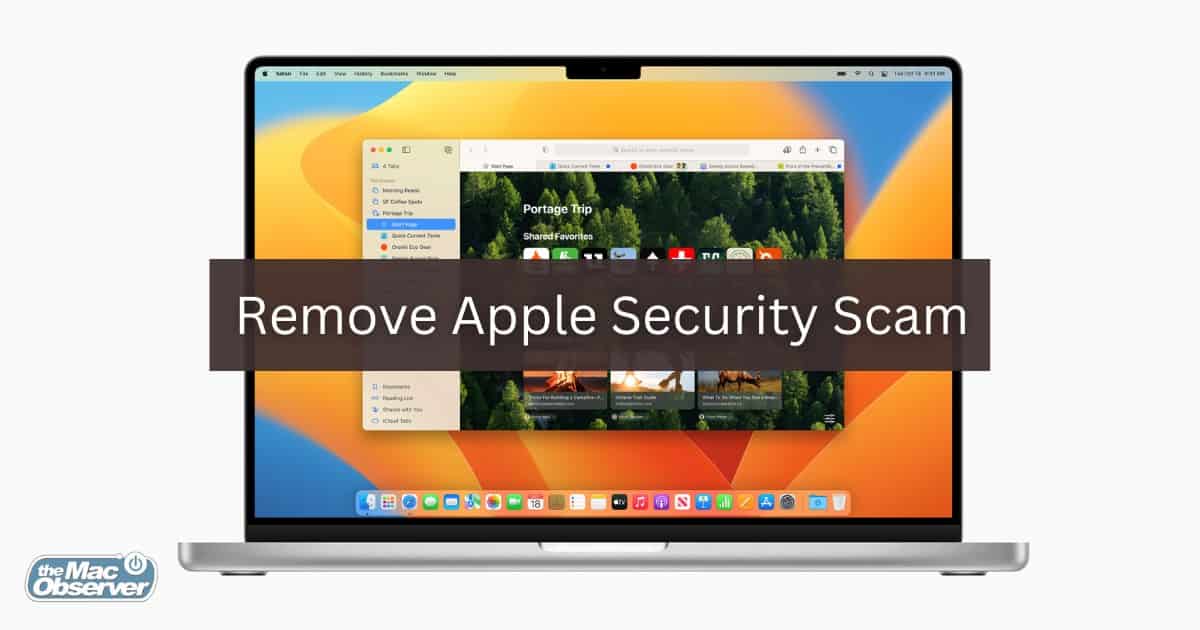
If you find you need to remove the Apple Security Alert scam from iOS or macOS, you may want to know there’s an easy solution to this problem. This fake alert can produce phony pop-up messages suggesting you need to take action with Apple. Falling victim to cyber criminals or malicious software is never fun, so let’s take a look at fake security alerts, how to avoid them, and how you can get rid of them.
Is the Apple Security Warning Real?
If you are receiving an Apple Security warning pop-up, it is absolutely fraudulent. It is possible that you are receiving this pop-up due to a malicious actor or a malware attack. Apple does not send security warnings to any of its devices, iPhone and Macs included. Do not click on these fake pop-ups, and do not follow their instructions.
How Can I Remove Apple Security Alert Scam From My iPhone?
Before moving on, consider these simple solutions before going to the more advanced methods:
- Check for an iOS update: Go to Settings > General > Software Update. Check the App Store for updates as well by selecting the App Store and then your Profile Icon.
- Remove any suspicious apps or unwanted programs: You can do this by long-pressing them from the Home Screen and selecting Remove App. Select Delete App and confirm your decision.
- Consider using an antivirus software: Note that this usually entails linking your iPhone to your computer. Check out five of the best antivirus solutions for iPhones.
- Avoid shady websites and do your best not to click suspicious links.
Clear Browser History and Data
If you are receiving an Apple Security Alert Scam, clearing your browser history and data may just do the trick. I’ll take a look at three of the most popular browsers: Safari, Chrome, and Firefox.
- For Safari, go to your iPhone’s Settings app.
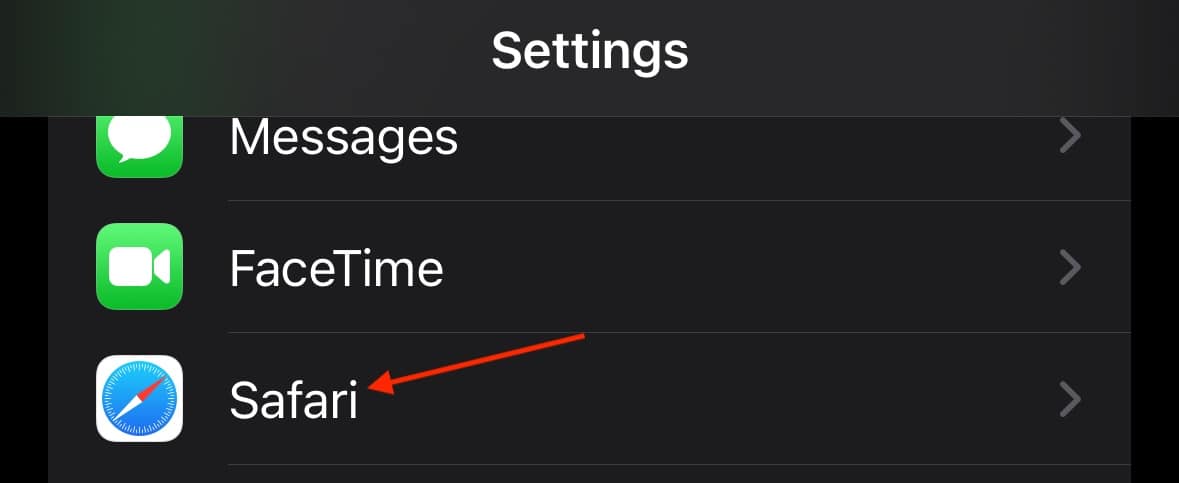
- While under Safari’s Settings, you may also want to ensure the following are enabled: Block Pop-Ups , Fraudulent Website Warning and Prevent Cross-Site Tracking .
- For Firefox : Go to the hamburger menu (three horizontal lines) and select Settings > Data Management > Clear Private Data .
- Google Chrome : Go to the three dots at the bottom of the browser and select Clear Browsing Data . Choose the data you want to remove and confirm.
How Can I Remove Apple Security Alert Scam From My Mac?
Before moving on to the more advanced solutions, consider the following:
- Check for an update to macOS: Go to System Settings > General > Software Update . Make sure your browser and other apps are up-to-date as well.
- Clear your browser cache and history : You can view our guide for the three most popular browsers here .
- Consider an antivirus : Using antivirus software will prevent future scams and viruses from damaging your Mac. We always recommend Intego Internet Security because of its latest protection features that block all digital threats. You can also take a look at the best Mac antivirus software that don’t cause slowdowns .
Remove Suspicious Browser Extensions
One of the first things you should consider is checking for and removing any nefarious browser extensions that may be lurking in your browsers. Fortunately, this is rather easy, and I will look at the three most popular browsers: Chrome, Firefox and Safari.
Time needed: 3 minutes
Remove extensions from Safari, Chrome and Firefox following these methods:
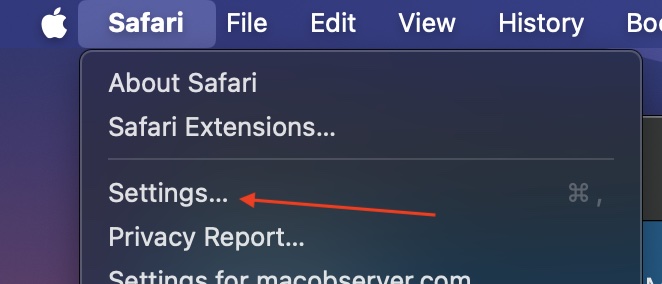
- For Google Chrome : Open the app and go to More Tools > Extensions . Click any suspicious extensions and then select Remove . Confirm your decision.
- For Firefox : Open the app, then select the menu icon (three horizontal lines). Then navigate to Settings > Add-ons and themes . Remove any suspicious extensions by clicking the three dots next to the name and selecting Remove .
How Will Apple Notify Me of Suspicious Activity?
Apple will notify you of suspicious activity via email or iMessage notification depending on what you have associated with your Apple ID. Remember, however, that Apple does not send Apple Security Alert pop-up messages. However, you may see a Threat Notification at the top of the page when you sign into appleid.apple.com.
How Do I Know if My Apple Email is Real?
The best way to know if an Apple email is real is by checking the email address. Official Apple emails end in “@email.apple.com”. Anything else is a scam and should be avoided . Popular examples of a fraudulent email address can be something bogus like “@applesupportservices.com”.
As cyber criminals get craftier by the day, staying safe from various types of malware online can be a challenge. Fortunately, the vast majority of the time, avoiding scam pop-ups, malicious links and suspicious files will help you stay clean.
Remember, security software does exist if you need extra peace of mind concerning security flaws and browser hijackers. However, Apple’s built-in security measures play a large role in keeping your machine free of malicious programs.
If you have any experience with this security alert scam, let us know your thoughts and ideas in the comments.
One thought on “ How to Remove Apple Security Alert Scam From iOS and macOS ”
No matter how many people you teach, they still fall for the tricks of scammers.
Leave a Reply Cancel reply
You must be logged in to post a comment.
This site uses Akismet to reduce spam. Learn how your comment data is processed .
- Nick deCourville
Block pop-up ads and windows in Safari
Find out how to block pop-up windows and handle persistent ads on your iPhone, iPad or Mac.
Pop-ups can be ads, notices, offers or alerts that open in your current browser window, in a new window or in another tab. Some pop-ups are third-party ads that use phishing tactics, such as warnings or prizes, to trick you into believing they’re from Apple or another trusted company, so that you’ll share personal or financial information. Or they might claim to offer free downloads, software updates or plug-ins to try to trick you into installing unwanted software.
Use these tips to help manage pop-ups and other unwanted interruptions.
Avoid interacting with pop-ups
Unless you’re confident that they are a legitimate ad, avoid interacting with pop-ups or web pages that seem to take over your screen.
If you see an annoying pop-up ad in Safari, you can go to the Search field and enter a new URL or search term to browse to a new site. If you can’t see the Search field on your iPhone or iPad, tap the top of the screen to make it appear.
Some pop-ups and ads have fake buttons that resemble a close button, so use caution if you try to close a pop-up or ad. If you're not sure, avoid interacting with it and close the Safari window or tab.
On your Mac, you can quit Safari, then press and hold the Shift key while opening Safari. This prevents Safari from automatically reopening any windows or tabs that were open.
Update your software
Always install the latest software updates Many software releases have important security updates and may include improvements that help to control pop-ups.
The safest way to download apps for your Mac is from the App Store. If you need software that isn’t available from the App Store, get it directly from the developer or another reliable source, rather than through an ad or link.
Check Safari settings
On your iPhone or iPad, go to Settings > Safari.
Turn on Block Pop-ups.
Turn on Fraudulent Website Warning.
On your Mac, open Safari and choose Safari > Settings (or Preferences) from the menu bar.
In the Websites tab , you can configure options to allow or block some or all pop-ups .
In the Security tab , turn on the setting to warn when visiting a fraudulent website.
If adware or other unwanted software is installed on Mac
If you see pop-ups on your Mac that just won’t go away, you might have unintentionally downloaded and installed adware (advertising-supported software) or other unwanted software. Certain third-party download sites might include software that you don’t want along with the software that you do.
If you think that you might have malware or adware on your Mac:
Update to the latest version of macOS. If your Mac is already using the latest version, restart your Mac. macOS includes a built-in tool that removes known malware when restarting.
Check your Applications folder to see if you have any apps that you don't expect. You can uninstall those apps .
Check the Extensions tab in Safari settings to see if you installed any unnecessary extensions. You can turn extensions off .
If you continue to see advertising or other unwanted programs on your Mac, contact Apple.
How to safely open software on your Mac
How to recognise and avoid phishing and other scams
Information about products not manufactured by Apple, or independent websites not controlled or tested by Apple, is provided without recommendation or endorsement. Apple assumes no responsibility with regard to the selection, performance or use of third-party websites or products. Apple makes no representations regarding third-party website accuracy or reliability. Contact the vendor for additional information.
Want to highlight a helpful answer? Upvote!
Did someone help you, or did an answer or User Tip resolve your issue? Upvote by selecting the upvote arrow. Your feedback helps others! Learn more about when to upvote >
Looks like no one’s replied in a while. To start the conversation again, simply ask a new question.
I have a McAfee pop up that appears in my Safari browser. It's some sort of malware, I suspect. How can I get rid of it.
I have a McAfee pop up that appears in my Safari browser. It's some sort of malware, I suspect. How can I get rid of it.
Posted on Feb 4, 2023 11:37 AM
Posted on Feb 4, 2023 12:45 PM
Start by reading Block pop-up ads and windows in Safari - Apple Support . If that does not adequately explain what you are encountering, a screenshot is likely to help. Please don't capture or upload any information that you may consider personal.
Instructions for capturing, editing (if necessary) and posting a screenshot to this site can be found in the Appendix in Writing an effective Apple Support Communities Question - Apple Community . Scroll down to Screenshots (Mac) .
You may be encountering a Safari Notification . Refer to this excerpt from Effective defenses against malware and other threats - Apple Community — specifically, the last bullet point below:
Beware spontaneously appearing, unsolicited popups demanding immediate action. Think before you click .
- Popup windows are useful and required for some websites, but unsolicited popups are commonly used to deceive people into installing unwanted software they would never intentionally install.
- Ad-blocking Safari Extensions can help, but none are completely effective, and all of them can cause unexpected behavior.
- If you encounter a website, popup, text message, email, or phone call alleging your Mac is infested with some ick or that you need to take immediate action lest dire circumstances ensue, it is 100% fraudulent. Ignore it. Read Avoid phishing emails, fake 'virus' alerts, phony support calls, and other scams .
- The same goes for website Notifications — attention-getting banners that appear at the top right corner of your screen. Safari gives you a great degree of control over them: Customize website notifications in Safari on Mac. Most of those Notifications are simply annoying, but some are intended to frighten and deceive you into installing something nefarious.
If that describes it, the reason it happened was that you agreed to have a website send you Notifications. Unless you have a valid reason for agreeing to that annoyance, your automatic and reflexive response ought to be "just say no."
Similar questions
- is Malwarebytes safe? Im getting a pop-up every time I open Chrome or Safari saying there's a trojan virus on my mac and asking to install a cleaner. I didn't install it, but I'm reading here that Malwarebytes is good to go in these cases.. is it safe and legit? 1001 1
- McAfee pop-ups I keep getting pop-ups from McAfee saying: "Security alert. You've visited illegal infected website. Your MAC is at risk of being infected by viruses. To continue browsing safely - perform an antivirus scan" How do I get rid of this annoying pop-up? 2614 11
- how to uninstall McAfee Antivirus pop ups I keep getting McAfee pop ups telling me Safari is infected with a virus. How do I check for such viruses and then remove McAfee software and pop ups? 2066 1
Loading page content
Page content loaded
Feb 4, 2023 12:45 PM in response to jfl639

IMAGES
VIDEO
COMMENTS
On your iPhone or iPad, go to Settings > Safari. Turn on Block Pop-ups. Turn on Fraudulent Website Warning. On your Mac, open Safari and choose Safari > Settings (or Preferences) from the menu bar. In the Websites tab, you can configure options to allow or block some or all pop-ups. In the Security tab, turn on the setting to warn when visiting ...
The overview of the steps for completing this procedure is as follows: Remove Safari virus warning (Mac) Open the browser and go to Safari menu. Select Preferences in the drop-down list. Once the Preferences screen appears, click on the Advanced tab and enable the option saying " Show Develop menu in menu bar ".
To remove adware, pop-ups, and other malware from Safari, follow these steps: STEP 1: Remove malicious profiles. STEP 2: Delete malicious apps. STEP 3: Reset browsers back to default settings. STEP 4: Run a scan with Malwarebytes for Mac to remove malware.
That told Safari that it was OK to spam them with scary-looking alerts. Thankfully there's an easy fix—head over to the Websites tab in the Safari Settings in the menu bar and deny permission ...
In the Safari app on your Mac, choose Safari > Preferences, then click Websites.. Click Pop-up Windows. Block pop-up windows for: A website in the list: Select the website in the right column, then choose the option you want. All websites that aren't currently customized: Click the "When visiting other websites" pop-up menu in the bottom-right corner of the pane, then choose the option ...
Safari Pop-Up Virus is a type of malware that targets Apple's Safari web browser, causing unwanted pop-up advertisements to appear frequently while browsing the internet. ... In addition to the intrusive nature of the pop-up ads, Safari Pop-Up Virus can also compromise the user's privacy by tracking their browsing habits and collecting personal ...
How to block pop-ups on Safari for iOS and iPadOS. 1. Open the Settings app, then scroll down and tap Safari. (Image credit: Future) 2. Toggle on Block Pop-ups. (Image credit: Future) That's ...
Remove Safaricrashed.com from Windows. To remove Safaricrashed.com ads from your computer, follow these steps: STEP 1: Uninstall malicious programs from Windows. STEP 2: Reset browsers back to default settings. STEP 3: Use Malwarebytes Anti-Malware to remove malware and unwanted programs.
Safari website data on your iPhone or iPad - How to clear. Try double clicking the Home button or swipe up from the bottom of the screen and swipe Safari upwards. Go to Settings/Safari and clear History and Website Data. Open Safari and test. Safari - Clear the history and cookies on your iPhone, iPad, or iPod touch.
Let's see how to do it. Open Safari preferences. Choose the Security tab. Check the box Warn when visiting a fraudulent website. To get rid of most of pop-ups you should also do the following: open the Websites tab. click Pop-up Windows. then choose Block or Block and Notify in the lower right corner of a window.
Some popups and ads have fake buttons that resemble the close button, so use caution if you try to close a pop-up or ad. If you're unsure, avoid interacting with the popup or ad and close the Safari window or tab.
Here's how. First, open Safari on your Mac and browse to the website that includes the pop-ups that you want to allow. In the menu bar, click "Safari," and select "Preferences" from the menu that appears. In the preferences window of Safari 14 and up, click the "Websites" tab, and then scroll down to the bottom of the sidebar and select "Pop-up ...
On your iPhone or iPad, go to Settings > Safari. Turn on Block Pop-ups. Turn on Fraudulent Website Warning. On your Mac, open Safari and choose Safari > Settings (or Preferences) from the menu bar. In the Websites tab, you can configure options to allow or block some or all pop-ups. In the Security tab, turn on the setting to warn when visiting ...
Click Safari from the top bar, and click Preferences. Refer given pic. 3. Select Websites from the pop-up menu. 4. Now, click on Pop-Up Windows from the left panel to view a list of active websites. 5. To block pop-ups for a single website, either select Block to block the chosen website directly.
The versions are very similar currently. On a Mac, you can quit Safari, then hold Shift before clicking its icon to open it. This starts a new session and will get rid of a persistent popup. Malwarebytes for Mac may also be of service. FREE DOWNLOAD.
For Safari, open the app. Navigate to Safari > Settings from the menu bar. Select the Extensions tab. In the sidebar, click any extension that looks suspicious. Click Uninstall. For Google Chrome ...
On your iPhone or iPad, go to Settings > Safari. Turn on Block Pop-ups. Turn on Fraudulent Website Warning. On your Mac, open Safari and choose Safari > Settings (or Preferences) from the menu bar. In the Websites tab, you can configure options to allow or block some or all pop-ups. In the Security tab, turn on the setting to warn when visiting ...
Critical Threat! ALERT - says from Apple Security - clean.protection-apple.store On iphone, using Safari (Google Search Engine), an Alert message popped up which said Apple Security at the top; URL was clean.protection-apple.store; message said "Critical Threat! your device has been infected with 21 viruses after visiting etc etc etc". there was an OK button which I did not click on.
If you are surfing the web and there is a pop up that says you have a 13 viruses or 7 million viruses. Don't click on it. It's just a link to have you download some unnecessary protection that will cost you money. Just close it. This often happens when you go places where you think you may get a virus on a pc, such as random porn sites.
If you encounter a website, popup, text message, email, or phone call alleging your Mac is infested with some ick or that you need to take immediate action lest dire circumstances ensue, it is 100% fraudulent. Ignore it. Read Avoid phishing emails, fake 'virus' alerts, phony support calls, and other scams.