How to use Safari extensions on your iPhone and iPad
Along with some extensions to try.
By Barbara Krasnoff , a reviews editor who manages how-tos. She’s worked as an editor and writer for almost 40 years. Previously, she was a senior reviews editor for Computerworld.

Share this story
If you buy something from a Verge link, Vox Media may earn a commission. See our ethics statement.
:format(webp)/cdn.vox-cdn.com/uploads/chorus_asset/file/22863260/akrales_210917_4760_0330.jpg)
One of the handiest types of software in anyone’s quiver is the browser extension: those cool little applets that let your browser do what you want it to do. And one of the nicest things about iOS 15 and iPadOS 15 is that you can now add extensions to the Safari browser. Even though this is a new feature that launched with the latest iOS version, there are already a number of useful extensions available for you to add.
What follows is a rundown on how to add extensions to your Safari app — while we’ve illustrated the process using an iPhone, you can follow the same basic directions with an iPad. We’ve also included a sampling of some extensions you can try.
How to add extensions
- Tap on the Settings app.
- Scroll down to and select Safari > Extensions.
- Any extensions that you’ve already installed will be listed here. Tap on “More Extensions” if you’d like to see what’s available in the App Store. (You can also simply go to the App Store and search on “Safari Extensions.”)
:format(webp)/cdn.vox-cdn.com/uploads/chorus_asset/file/22924238/makephotogallery.net_1634147611611.png)
- Once you’ve installed your first extension, you’ll see a little “puzzle piece” icon on the left side of Safari’s address bar. Tap that, and the menu that pops up will include your current extensions plus a “Manage Extensions” selection, which lets you toggle your extensions on and off.
:format(webp)/cdn.vox-cdn.com/uploads/chorus_asset/file/22924199/IMG_62BD37855789_1.jpeg)
Some extensions to try
This is a small sampling of some of the extensions that you can now access via the App Store. While there are not many extensions yet available (compared to the number of extensions for, say, Chrome), it’s a pretty safe bet that there will be lots more to come over the next few months.
Amplosion ($2.99)
AMP, which is short for “Accelerated Mobile Pages,” is a web format created by Google to optimize search results for mobile browsers. However, if you’d rather not have Google tweaking the webpages you upload, you can use Amplosion to redirect the AMP links that show up in search results into normal mobile links.
Noir ($2.99)
When you’re browsing at night and you’ve set your iPhone or iPad to dark mode, you will often hit a website that is bright enough to make your eyes water. Noir allows you to set a dark mode for all the websites you visit.
1Password (subscription needed)
1Password is a well-known and respected password manager . If you’re a 1Password user, there’s no question that you’re going to want to add this one to your mobile Safari app.
Super Agent for Safari (free)
This handy extension automatically fills out a website’s cookie consent forms based on your preferences, which can save you a lot of time and irritation.
Web Inspector (free)
Something for developers: an app that lets you inspect the HTML coding of a website, modify it, debug it, and perform other essential tasks.
In the first Autonomous Racing League race, the struggle was real
The walls of apple’s garden are tumbling down, the apple vision pro’s ebay prices are making me sad, the oled ipad pro could launch with an m4 chip, they turned cattle ranches into tropical forest — then climate change hit.
More from Tech
:format(webp)/cdn.vox-cdn.com/uploads/chorus_asset/file/25184511/111323_PlayStation_Portal_ADiBenedetto_0013.jpg)
Sony’s portable PlayStation Portal is back in stock
:format(webp)/cdn.vox-cdn.com/uploads/chorus_asset/file/23925998/acastro_STK054_03.jpg)
The Nintendo Switch 2 will now reportedly arrive in 2025 instead of 2024
:format(webp)/cdn.vox-cdn.com/uploads/chorus_asset/file/19336098/cwelch_191031_3763_0002.jpg)
The best Presidents Day deals you can already get
:format(webp)/cdn.vox-cdn.com/uploads/chorus_asset/file/25289959/Command_Line_Site_Post_Dylan_Field_Figma.jpg)
Interview: Figma’s CEO on life after the company’s failed sale to Adobe
You are using an outdated browser. Please upgrade your browser to improve your experience.
How to use Safari Extensions in 2022 — and five of our favorites

Safari Extensions are small utilities added on top of the Safari browser on your Apple device. Through these utilities, they dynamically change the browsing experience. Safari Extensions offer tools to change up your browsing experience just the way you want.
Here are five of our favorites.
Dark Reader
Compatible with: iPhone, iPad , and Mac
Price: $4.99
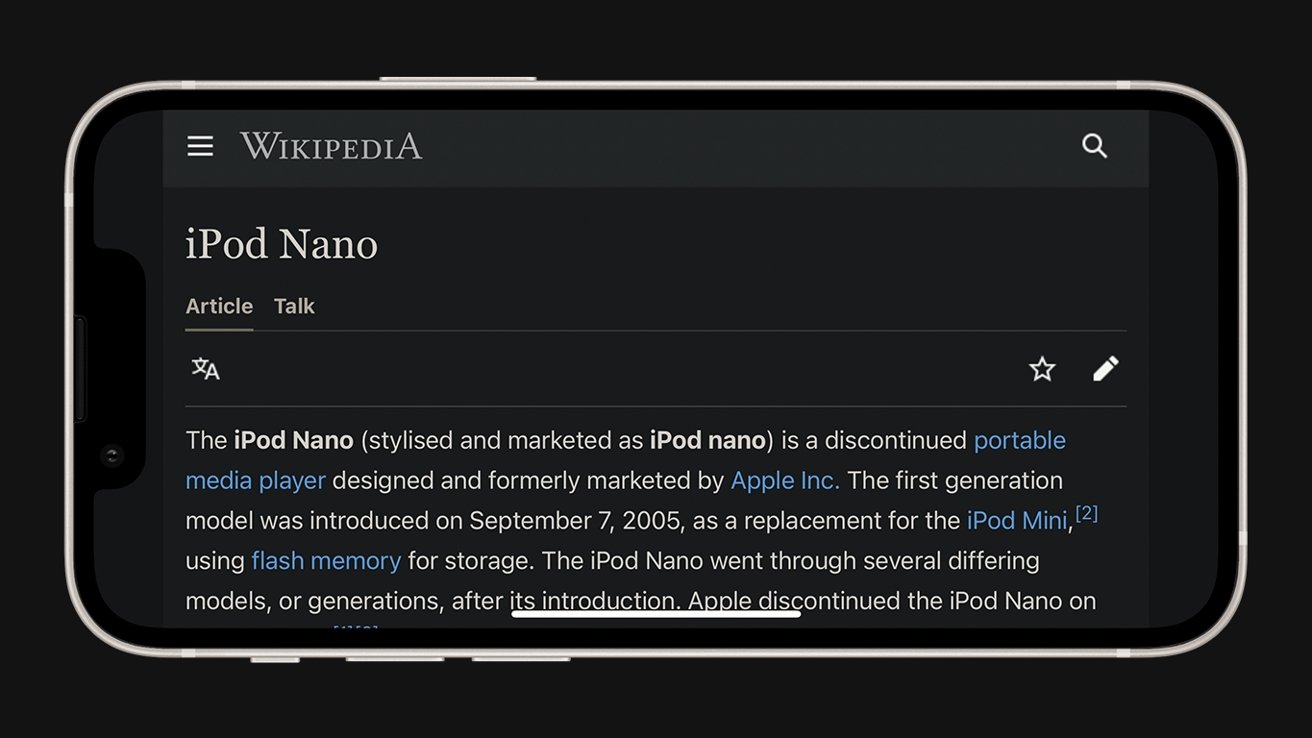
Many devices have adopted a Dark Mode for a more comfortable viewing experience at night. However, many websites still lagged behind, and continue to only offer light-colored backgrounds. Dark Reader is a powerful way to make these websites just as comfortable to look at at night.
Turn the extension on, and Dark Reader automatically turns every site into a white-on-black version.
It intelligently works around photos and links, and simple controls make it easy to turn off when need be if a site is better served in its regular appearance.
Yet, its more granular options give users a lot of control — from the exact color of the background to precise sliders to adjust brightness and contrast.
Among dark mode extensions available as extensions, Dark Reader stands out as the perfect balance of ease-of-use and detailed control. It works across all Apple devices that support Safari Extensions.
Compatible with: iPhone/iPad and Mac
Price: Free
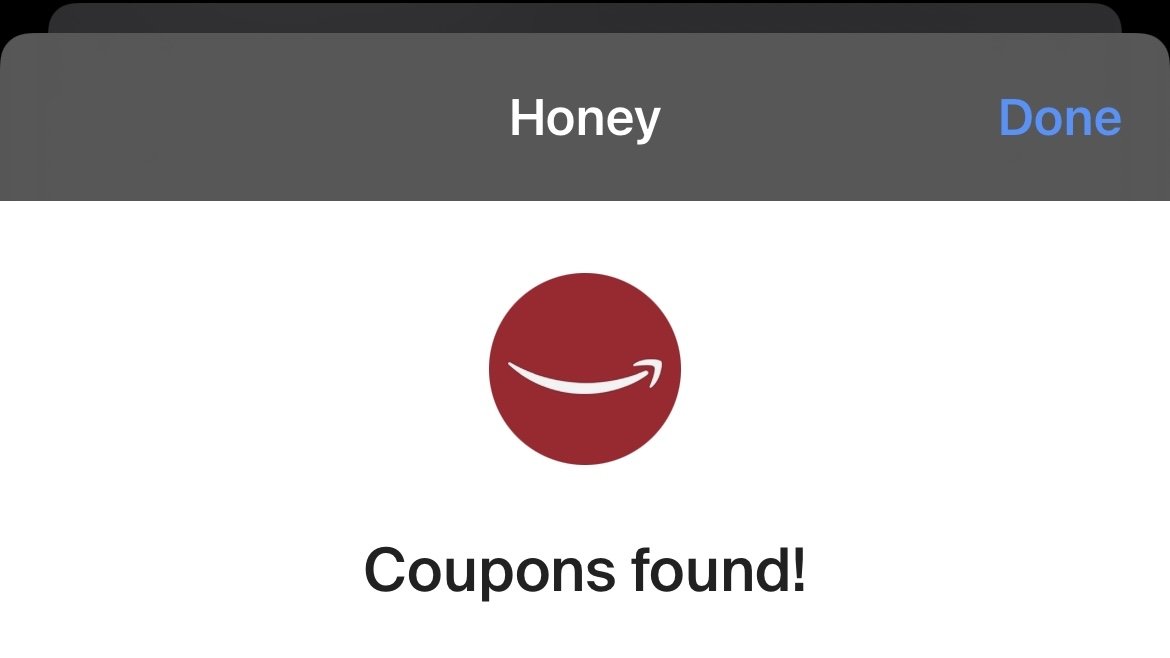
The popular coupon-finding extension is available for the iPhone, iPad, and Mac.
When the user goes online shopping on their device, Honey automatically fills the coupon field with valid codes to save money at checkout.
Its lightweight package means it will not affect browsing when the user is not shopping, yet it's efficient when a code comes in handy. It'll automatically appear when a code is found when on iPhone.
Honey is famous for its comprehensive database of coupon codes and is the most extensive extension of its kind on the Internet.
OverPicture
Compatible with: Mac
Price: $2.99
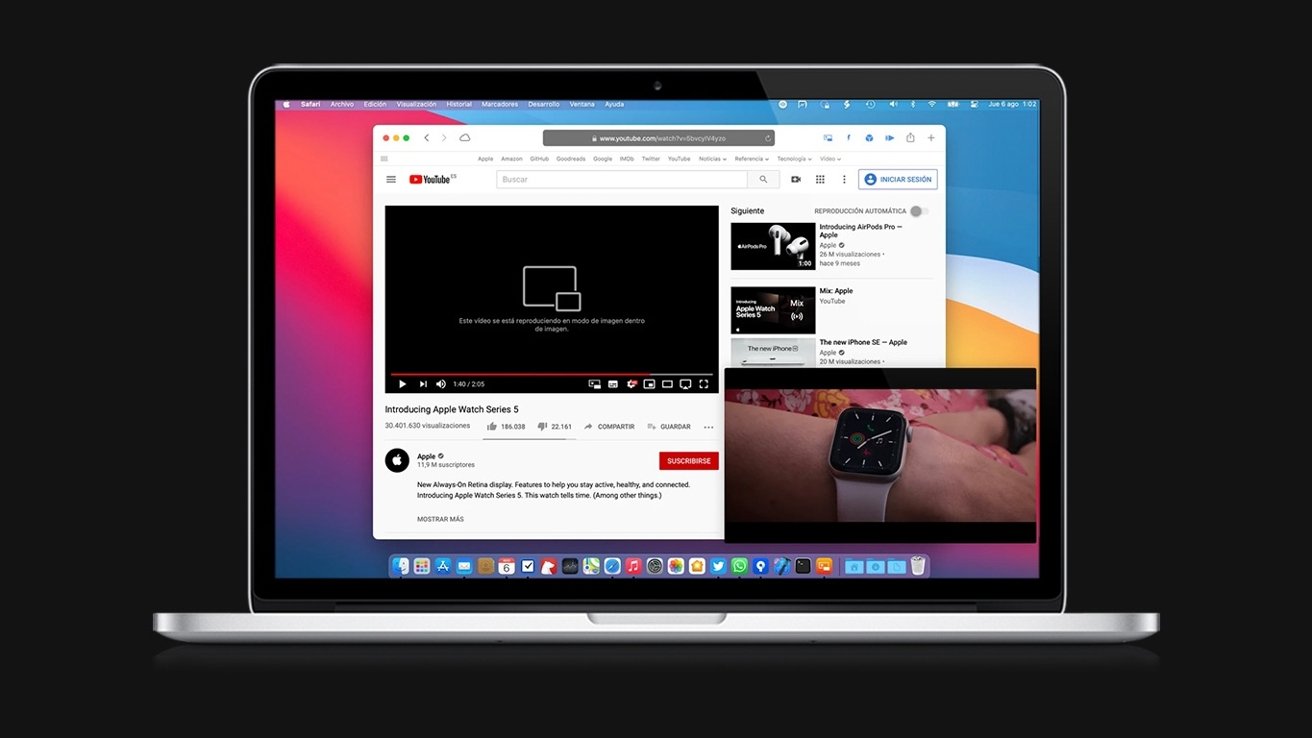
While Picture-in-Picture is slowly rolling out for certain YouTube users on iPhone and iPad , it has yet to arrive on the Mac.
OverPicture implements a simple interface on top of YouTube in Safari to allow users to take YouTube videos in Picture-in-Picture. In addition, users can watch a smaller version of the video as it floats over their work by clicking an integrated toggle in the video player.
The Apple-like interface means that it is instantly familiar to those who have already sued the feature on iPhone and iPad.
It is the simplest way to get the functionality for the Mac, and it fits in with the design of the software.
Compatible with: iPhone, iPad, Mac
Price: Free to install, requires subscription for full functionality
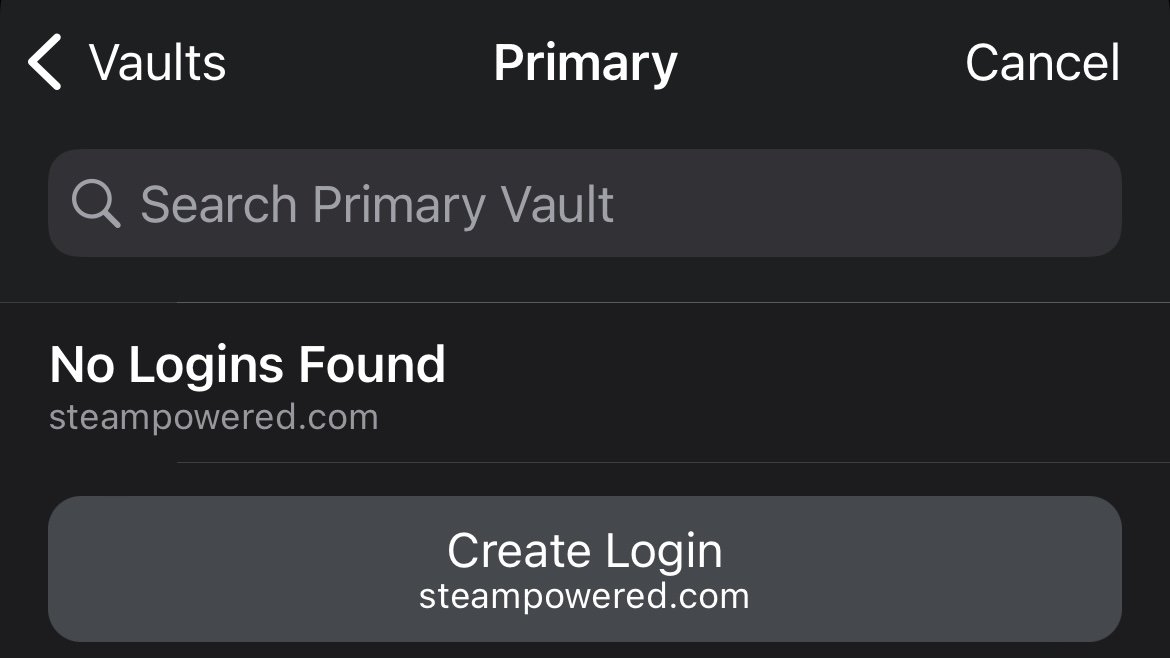
The password utility 1Password helps users organize passwords and strengthen their security by generating hard-to-crack passwords.
The extension will automatically fill these passwords in for the user, freeing the user from memorizing tricky passwords themselves.
Featured in numerous "best password manager lists," the utility is simple to invoke when needed and does not interrupt when the user is browsing.
Compatible with: iPhone/iPad, Mac
Price: Free for basic functionality, paid tiers for more features
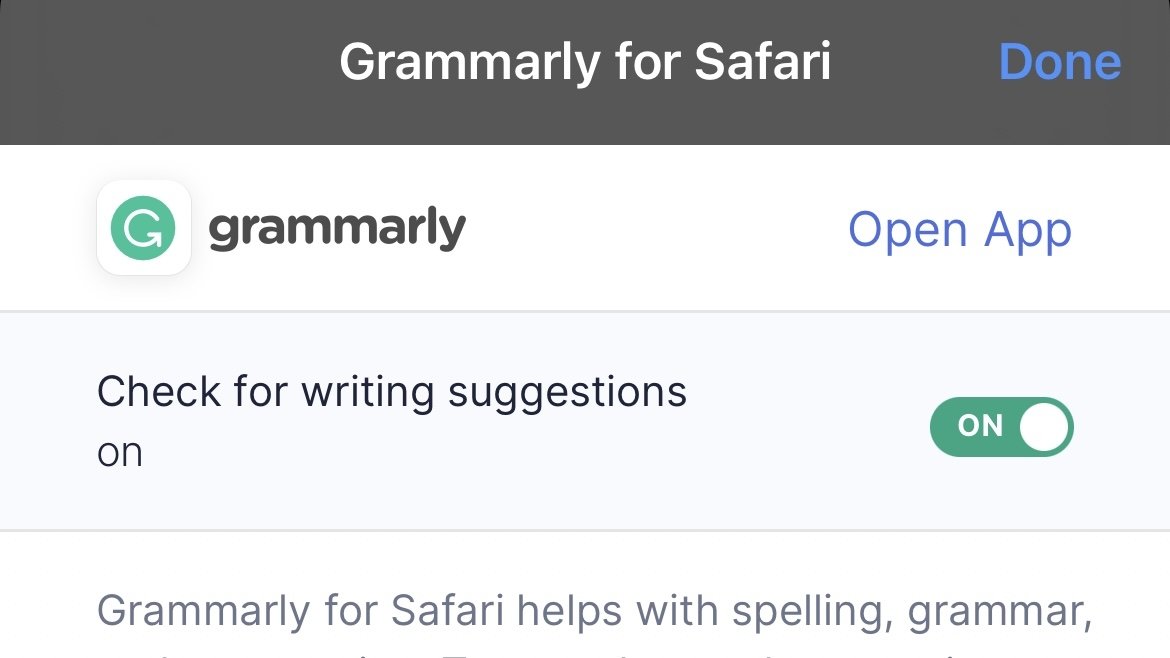
The recipient of many software design awards, Grammarly is an extension that aims to improve users' writing.
The extension automatically suggests better word choices, corrects spelling and gives fixes to sentences in a compact window to the side.
It also intelligently adapts to different writing scenarios. So whether it's a formal business email or a casual text chat between friends, Grammarly promises to optimize the writing for the user in a simple, easy-to-use extension.
However, before you can use Safari Extensions, you'll need to turn them on. The steps are a little different for iPhone, iPad, and Mac.
How to turn on Safari Extensions on iPhone and iPad
- Launch Settings on your device.
- Tap Safari .
- Under General, tap Extensions .
- Select the extension you want enabled and turn it on.
Return to Safari on your iPhone or iPad, and tap the puzzle icon in your address bar. You can see the Safari Extension has been enabled.
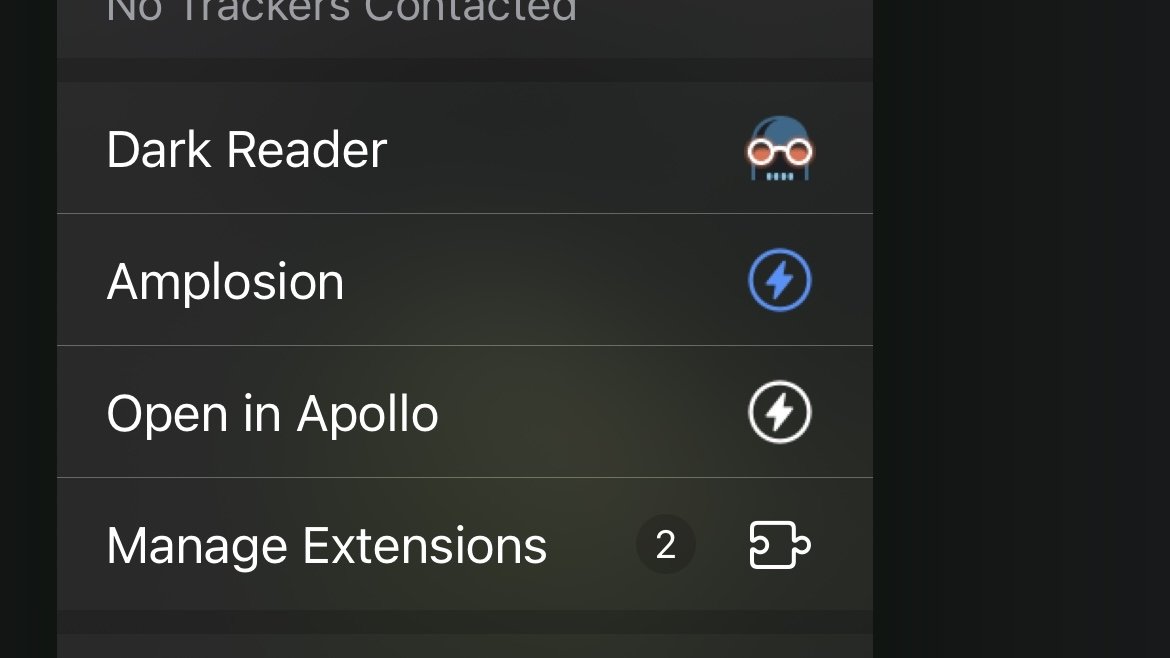
How to turn on Safari Extensions on Mac
- In the Menu Bar, click Safari .
- Click Preferences .
- In Safari Preferences, click Extensions .
- You should see all available Safari Extensions in a vertical list to the left. Click the checkbox of your chosen extension to turn it on.
You should now see the icon of the Safari Extension you have enabled show up next to the other toggles and settings in the Address Bar.
If you would no longer like a Safari Extension to be enabled, here's how to disable it.
How to turn off Safari Extensions on iPhone and iPad
- Select the extension you want disabled and turn it off.
Return to Safari on your iPhone or iPad, and tap the puzzle icon in your address bar. You can see the Safari Extension has been disabled.
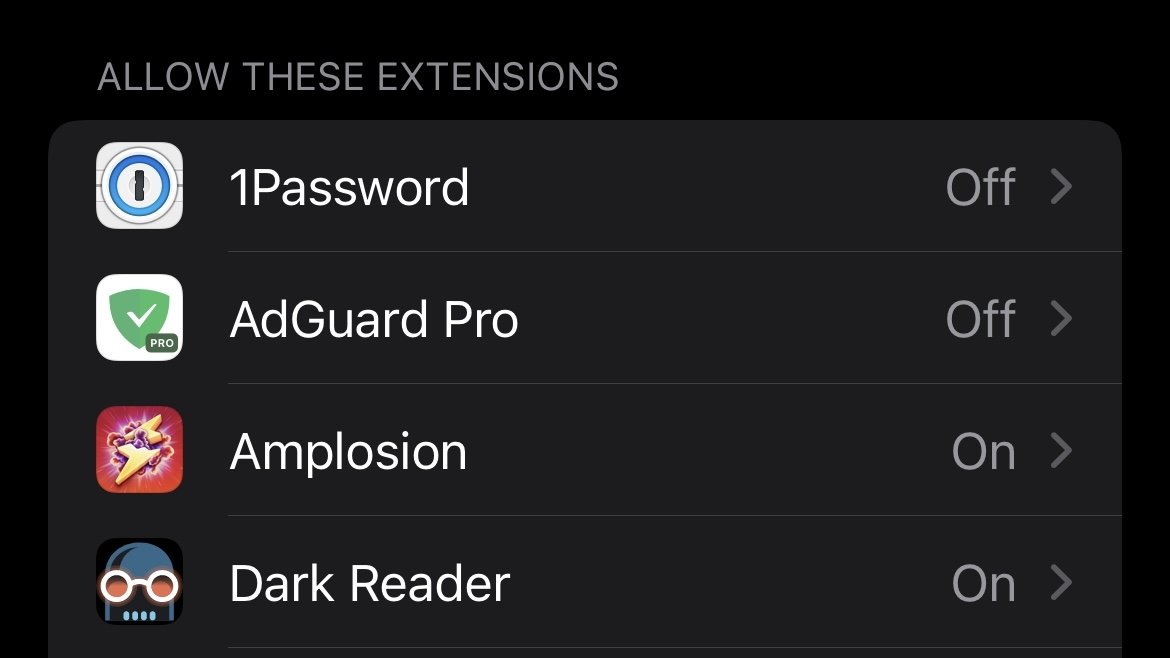
- You should see all available Safari Extensions in a vertical list to the left. Uncheck your chosen extension to turn it off.
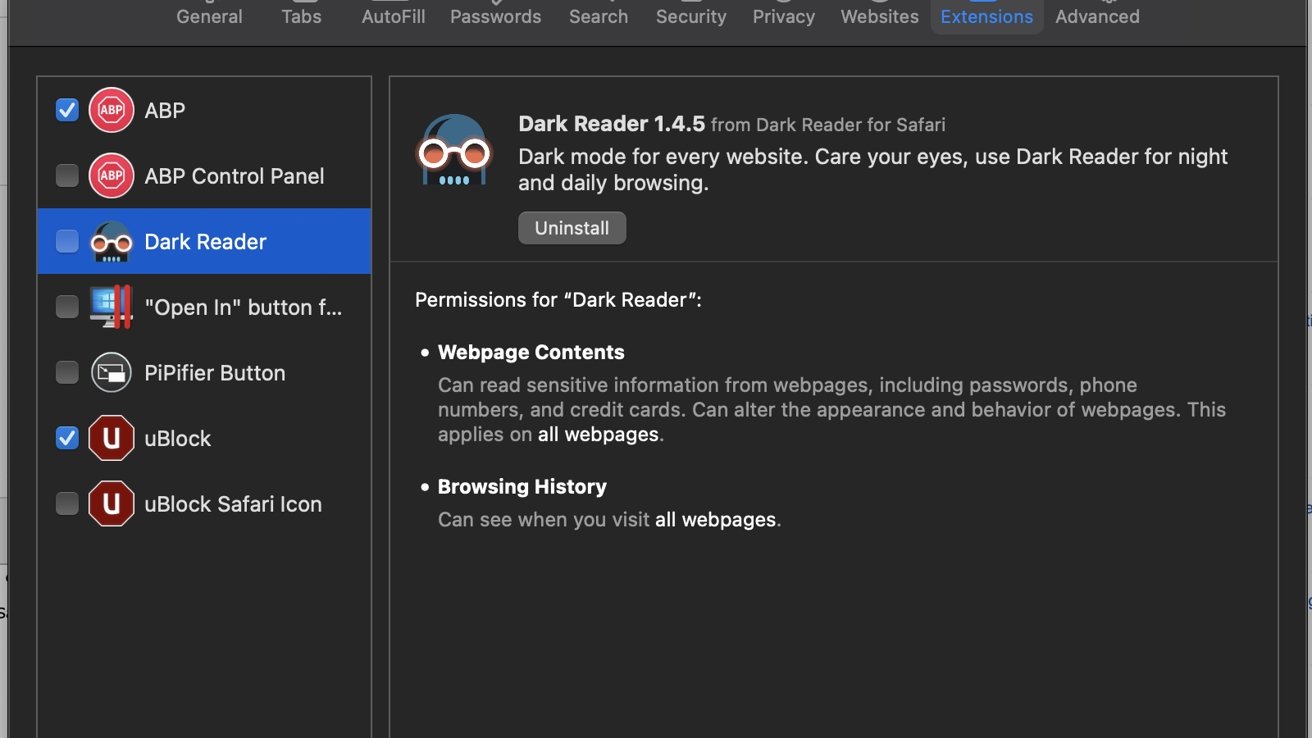
You should no longer see the icon of the Safari Extension you have just enabled in the Address Bar.
Top Stories

Amazon discounts the Apple Studio Display to $1,299.97 ($300 off)

New iPad Pro unexpectedly rumored to debut with M4 chip

New iPhone 16 leak blows the cover off of screen sizes & camera bump

The Worst of WWDC - Apple's biggest missteps on the way to success

Apple Pencil coming on May 7 could buzz users with haptic feedback

New iPad Air & iPad Pro models are coming soon - what to expect
Featured deals.

Save up to $350 on every Apple M3 MacBook Pro, plus get up to $80 off AppleCare
Latest comparisons.

M3 15-inch MacBook Air vs M3 14-inch MacBook Pro — Ultimate buyer's guide

M3 MacBook Air vs M1 MacBook Air — Compared

M3 MacBook Air vs M2 MacBook Air — Compared
Latest news.

'Ted Lasso' complete series Blu Ray box set may arrive soon
Warner Bros is planning to release a Blu-ray box set of all three "Ted Lasso" seasons, making it one of the few Apple TV+ shows to get a physical media release.

Apple's iPad doesn't yet meet the DMA criteria, but is getting regulated by the EU anyway
The European Union has spoken, and will enforce the rules of the Digital Markets Act on Apple again not because it holds a dominant position in the iPad today, but because it may soon.

Apple TV+ hits 'Slow Horses' and 'Silo' honored by UK's Bafta
Apple TV+ hits "Slow Horses" and "Silo" have two of Britain's equivalent of the Emmys, the Bafta Television Awards.

HomePod and HomePod mini finally launch in Thailand and Malaysia
Apple is bringing its HomePod and HomePod mini to both Thailand and Malaysia from May 10.

Crime blotter: NYPD officer acquitted for 2021 punch in Apple Store
In this week's look at the Apple crime blotter, Canadian Police are looking into iPhone thefts, fraud has been alleged in third-party Apple Store pick-ups, an iPhone was stolen in a viral video, and more!

Frequent leaker Sonny Dickson has revealed a photo purporting to show the forthcoming iPhone 16 lineup, and the screen sizes for each of the four models.

Amazon discounts the Apple Studio Display to $1,299 ($300 off)
Save $300 on the Apple Studio Display at Amazon this weekend, with prices dropping to as low as $1,299.97 (the lowest price on record).

The next generation of Apple Pencil could have haptic feedback, buzzing a user's fingers as they draw and write.

Retro gold rush: these emulators are coming to the App Store soon
Apple is allowing emulators to be submitted to the App Store. Here's what's on the way so you can play your favorite retro games on your iPhone.
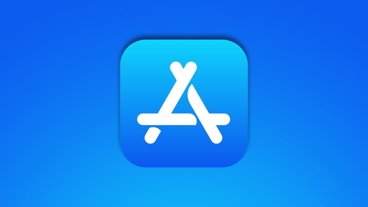
Apple finally pulls generative AI nude apps from the App Store
Apple has removed apps from the App Store that claimed to make nonconsensual nude imagery, a move that demonstrates Apple is now more willing to tackle the hazardous app category.

ByteDance would rather shut down US TikTok than sell it
TikTok owner ByteDance reportedly will not sell to a US firm if it is unable to convince a court to overturn President Biden's day-old law forcing a sale or ban.
Latest Videos

All of the specs of the iPhone SE 4 may have just been leaked

When to expect every Mac to get the AI-based M4 processor
Latest reviews.

Unistellar Odyssey Pro review: Unlock pro-level astronomy with your iPhone from your backyard

Ugreen DXP8800 Plus network attached storage review: Good hardware, beta software

Espresso 17 Pro review: Magnetic & modular portable Mac monitor

{{ title }}
{{ summary }}
- Get One: Tornado Alert Apps
- The Best Tech Gifts Under $100
How to Install, Manage, and Delete Safari Extensions
Add functionality and efficiency to Apple's web browser
Tom Nelson is an engineer, programmer, network manager, and computer network and systems designer who has written for Other World Computing,and others. Tom is also president of Coyote Moon, Inc., a Macintosh and Windows consulting firm.
What to Know
- To download and install an extension, go to the Safari menu > Safari Extensions , find an extension, and click Get > Install .
- To activate an extension, go to Safari > Preferences > Extensions , click the check box next to the extension, then click Turn on .
- Access an extension via its Safari Toolbar icon. To disable: Preferences > Extensions , remove the check mark. Click Uninstall to delete it.
This article explains how to install, use, and manage Safari extensions. Instructions in this article apply to Safari 9 and later.
How to Download and Install Safari Extensions
Installing Safari extensions is an easy process. You can find a selection within Safari itself.
Open Safari and select Safari Extensions from the Safari menu.
The App Store opens to the Safari Extensions section. Scroll to find an extension you want to add. Downloading extensions is like buying anything else in the Mac App Store .
Click Get on a free extension or the price on a paid extension.
The Get button or price button becomes a green Install button. Click it to download the extension.
Your Mac may ask you to authorize the purchase even if the extension is free. Do so to continue the download.
To activate the new extension, return to Safari and select Preferences under the Safari menu.
The keyboard shortcut is Command + , (comma).
Select the Extensions tab in the Safari General preferences screen.
Click the check box next to the extension you downloaded.
Confirm the activation by selecting Turn On in the pop-up window.
To browse for additional add-ons, click the More Extensions button to return to the Mac App Store. Repeat these steps for all the extensions you download.
How to Use a Safari Extension
How you use a Safari extension depends on its functionality, but some elements are common to all of them. Generally speaking, you access and use an extension by clicking its icon on your Safari Toolbar. Once you do that, it runs an automated process or opens a menu to let you set preferences or select actions.
For example, the Grammarly extension runs automatically while you write, but you can open the menu to turn it off or on for a website.
How to Manage or Delete Safari Extensions
Once you start loading extensions for your Safari browser, you're probably going to want to manage their use or uninstall the extensions you don't like or just never use.
Return to the Extensions pane of Safari's Preferences pane.
Click the name of the extension you want to remove in the left pane.
To temporarily disable the extension, remove the check mark from the box next to it.
To remove an extension completely, click Uninstall in the right pane.
You can redownload extensions you've uninstalled as long as they're still available in the App Store.
What Are Safari Extensions?
Extensions are third-party developers add-on code that uses Safari's web features for specific tasks, such as making it easier to search Amazon, allowing an app, such as 1Password, to integrate with the browser and create an easy-to-use password management system, or adding an effective way to block pop-up ads.
You'll also find that most social media sites have Safari extensions that make posting to your favorite social site as simple as clicking a button in the Safari toolbar .
Where to Find More Safari Extensions
The App Store isn't the only place to download Safari extensions; it's just the easiest. You can also find them on other sites with a quick internet search.
Safari extensions are generally safe to install. Apple requires all extensions to run within the basic tools it provides in the Safari extension environment. You don't necessarily have to worry that one you download outside of the App Store will wreck your computer but make sure you trust the developer before you install anything they made.
Get the Latest Tech News Delivered Every Day
- 9 Best Safari Extensions of 2024
- How to Install Mac OS on PC
- How to Install Safari Extensions in Windows
- How to View, Manage, or Remove Safari Plug-Ins
- How to Manage Extensions in Popular Web Browsers
- Speed Up Safari With These Tuneup Tips
- How to Reset Safari to Default Settings
- How to Remove Adware From Your Mac
- How to Remove MacKeeper
- How to Install and Use OpenOffice Extensions
- How to Activate and Use Responsive Design Mode in Safari
- How to Manage Cookies in the Safari Browser
- How to Enable Safari Dark Mode
- How to Check Computer History
- Add More Features by Turning on Safari's Develop Menu
- Manage Smart Search in Safari for Mac
How to install Safari extensions on Mac
Learn how to install Safari extensions on Mac and expand the functionality of your browser
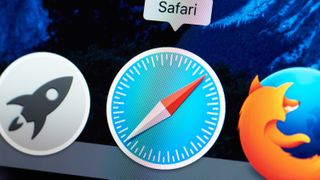
You'll want to know how to install Safari extensions on Mac if, like many users, you use the computer's built-in browser. By making use of plug-ins, you can add a variety of features to help you get more out of the app. Perhaps you want a tool that checks your grammar, blocks adverts, allows you to save articles or launch apps. These and more are available.
They are also easy to install. Apple made it easier to find extensions for Safari with the introduction of macOS Big Sur and the number of them is rising. So it isn't just Chrome users who get to play around with extensions. And while you may consider using a rival browser — Google Chrome now outperforms Safari on M1 Macs after all — if you decide Safari has everything you need, you don't need to miss out.
Here is how to find and install Safari Extensions on Mac.
How to find and install Safari Extensions on Mac
1. Launch the Safari browser and click Safari from the top toolbar menu. Now select Safari Extensions .
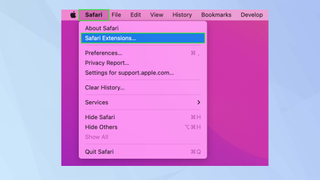
2. The Mac App Store will open on the Safari Extensions page. Browse the extensions — note that some are free, some are paid-for and some have in-app purchases.
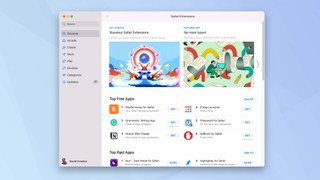
3. Click Get when you see an extension you would like to use.
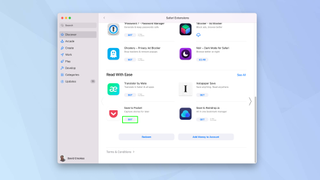
4. Now click Install and sign in with your Apple ID and password when prompted.
Sign up to get the BEST of Tom’s Guide direct to your inbox.
Upgrade your life with a daily dose of the biggest tech news, lifestyle hacks and our curated analysis. Be the first to know about cutting-edge gadgets and the hottest deals.
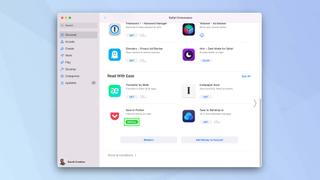
5. The extension will be installed. Click Open to launch and you may see some on-screen instructions.
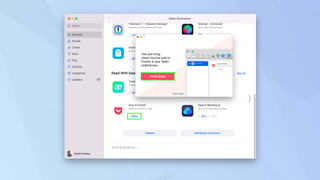
6. You also need to ensure the extension is turned on. Open Safari again and click Safari in the menu. Then, select Preferences .
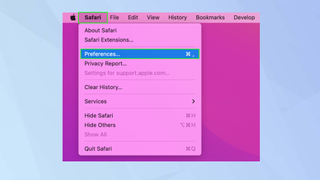
7. Click the Extensions tab at the top of the window and look down the left side of the screen for a list of available extensions.
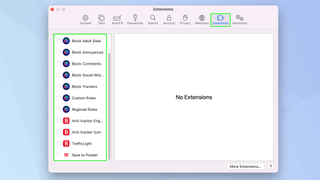
8. Tick an extension you want to use and click Turn On .
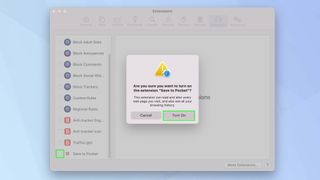
9. You will also see information relating to it, including the permissions it requires and an option to uninstall.
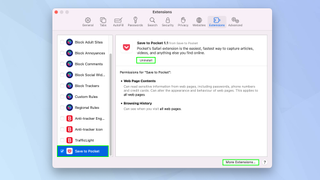
And there you go. You can now start adding and using Safari extensions. Extensions exist for different browsers too. Take a look at the best Chrome Extensions but be careful because millions are under threat from malicious browser extensions . You can also install Safari extensions on iOS devices. Find out how by reading how to install Safari extensions on iPhone . You may also want to check out the best ad blockers too.

David Crookes is a freelance writer, reporter, editor and author. He has written for technology and gaming magazines including Retro Gamer, Web User, Micro Mart, MagPi, Android, iCreate, Total PC Gaming, T3 and Macworld. He has also covered crime, history, politics, education, health, sport, film, music and more, and been a producer for BBC Radio 5 Live.
Forget Chrome: Edge could soon become the most RAM-friendly browser
Google is testing the ultimate dark mode for Chrome — here’s how to turn it on
What is the Beautyrest Harmony mattress and should you buy it in Memorial Day sales?
Most Popular
- 2 Random Apple ID password resets and lock-outs are plaguing iPhone, iPad and Mac users
- 3 Netflix top 10 movies — here’s the 3 worth watching right now
- 4 Hurry! The Apple Watch 9 just crashed to its lowest price ever at Amazon
- 5 iPhone 16 Pro vs Pixel 9 Pro: Which phone should you plan on buying?
View in English
Meet Safari Web Extensions on iOS
Safari extensions
Enhance and customize the web browsing experience on iPhone, iPad, and Mac with Safari extensions. Using powerful native APIs and frameworks, as well as familiar web technologies such as HTML, CSS, and JavaScript, you can easily create Safari extensions in Xcode and distribute them on the App Store in the Extensions category. Xcode 12 and later supports the popular WebExtension API and includes a porting tool to make it easy to bring your extensions to Safari.
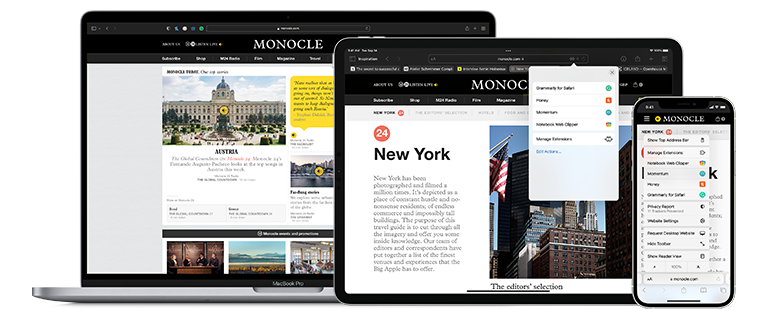
Blocking content
Give users the ability to block certain content types on Safari iOS, iPadOS, and macOS. Built with Xcode, these app extensions are designed for speed and don’t slow down browsing. And because extensions never see what webpages users visit, user data is protected.
Learn about content blockers
Web extensions
Extend the web-browsing experience by allowing Safari to read and modify web page content. Now supported in iOS 15 and iPadOS 15, Safari web extensions are available on all Apple devices that support Safari. These extensions are built with Xcode and can communicate and share data with native apps — so you can integrate app content into Safari or send web data back to your app to create a unified experience.
Learn about Safari web extensions
Distributing and managing extensions
The Extensions category on the App Store for iPhone, iPad, and Mac showcases Safari extensions, with editorial spotlights and top charts to help people discover and download great extensions from the developer community. When your Safari extension is ready to be released, upload it to App Store Connect for distribution on the App Store. Apple reviews all extensions and updates to ensure they work reliably. Before submitting for review, make sure to read the guidelines for extensions .
Get started with App Store Connect
Converting extensions from other browsers
Web extensions that work in browsers other than Safari can be converted to support Safari on Apple platforms. Run the command-line web extension converter to create an Xcode project configured with a macOS app and/or iOS or iPadOS app that includes an extension that can be enabled in Safari.
Learn about converting a web extension for Safari
Upgrading macOS Safari web extensions to support iOS and iPadOS
It's easy to upgrade an existing macOS Safari web extension to also support iOS and iPadOS. Simply rerun your project through the command-line web extension converter tool with the --rebuild-project option. This will create a new Xcode project based on your existing project that includes extensions for these platforms.
The 11 best Safari extensions for improving your productivity
- Safari extensions add a wide range of new features and capabilities to the browser.
- You can find Safari extensions in the Apple App Store.
- Here are 11 of the best extensions for Safari that can improve the way the browser works and enhance your productivity.
While there aren't nearly as many extensions for Safari as there are for other browsers like Chrome and Firefox , you can still add a variety of features and capabilities to your browser through the App Store's extension library. To get there, start Safari, click the Safari menu and choose Safari Extensions… To help you narrow down your choices, here are the best Safari extensions focused on productivity.
Awesome Screenshot
Awesome Screenshot can take screenshots with a click of the extension icon. You can capture after a countdown, just a part of the screen, or — and this is really the best reason to install it — an entire webpage, including the parts that extend well past the bottom of the screen.
Day One is an elegant take on journaling. The app lets you record your daily thoughts, respond to prompts, add photos and graphics as well as and work in free-form text or add structure and formatting. The Day One extension lets you insert the current webpage into the journal as well.
You might think that this kind of privacy should be built into every browser, but DuckDuckGo adds it to Safari. This extension automatically blocks third-party trackers on most websites and also gives you a dashboard to see each site's privacy grade on an A to F scale.
Evernote Web Clipper
Evernote Web Clipper lets you save any webpage to your Evernote account for future reference.
Evernote, of course, is an online note-taking tool that lets you collect images, text, and webpages, and you can use this extension to grab any webpage you're looking at with a single click.
It should go without saying that you should be using a password manager to keep the hundreds of logins you need to contend with strong, unique, and secure. 1Password puts all your save passwords a click away, making logging into any website a fast (but safe) affair.
Blue Canoe Dictionary
Not sure exactly how to pronounce "ensconced?" Wonder no longer because Blue Canoe Dictionary opens a dictionary entry for any word you select on a webpage and displays the definition. Click Listen to hear it read aloud, along with some examples of exactly how to sound out the vowel — ideal if English isn't your first language.
Using a password manager is great, but these days you should also have two-step verification turned on for all websites that support it. Step Two is a great authentication app that automatically backs up to iCloud, preserving those codes even as you change phones or computers. The Step Two extension helps you log into websites fast without manually entering those six-digit codes.
Want to watch a YouTube video while you work? Piper lets you multitask by enabling many popular video platforms to run in picture-in-picture mode. The extension adds a button to many video players that pops the video out onto the desktop, so you can watch the video while you get work done with other apps at the same time. It works with apps like YouTube, Netflix, Twitch, Prime Video, and more.
Save to Pocket
Save to Pocket is a convenient tool for saving websites to a library you can read later on. And while it's owned by Mozilla and is built into Firefox, you can use Save to Pocket in Safari in exactly the same way. Once you click the Save to Pocket extension icon, the current webpage is synced to the cloud and you can read it in any browser on any computer or in an app on your mobile device.
Everyone needs some help with spelling and grammar. Grammarly delivers free spelling and grammar suggestions in much the same way as the spell checker in Microsoft Word — just click the words with the underline to see suggestions. It works pretty much everywhere.
Replace Safari's new tab page with Momentum to get a scenic, highly customizable start page. Front and center, it greets you by name with the time and whatever tasks you've set as your daily priority. You can also add quick links to commonly used websites and widgets like countdown timers and productivity metrics (though some features require upgrading to the premium version). Use the Pomodoro Technique ? You can even kick off timers to guide your productivity.
- Main content
How to Manage Extensions in Safari on Mac and More
Like Google Chrome, Apple’s Safari browser for Mac allows you to use extensions. I’m sure you’ve heard of browser extensions, even though you may have not used them before. In the case of Apple’s Safari browser for Mac, there are many extensions you can download and install that can greatly improve your web browsing experience. That’s because Safari extensions enhance the browser’s functionality. In this guide, I will show you how and where to manage extensions in Safari on Mac and more.
What is Safari Extension and How to Install It
As its name suggests, extensions are generally described as software modules that you can use to customize the browser you use. They extend the functionality of a web browser. A single extension installed on your browser can greatly improve the way you browse the internet and the tasks that you need to do.
For the Safari app for Mac, extensions allow you to do many things, such as display social media and news buttons, block content on websites, extend your access to apps, and more.
In case you’re wondering where to get Safari extensions, you can find and download them from the App Store. All the Safari extensions that you can find from the App Store are vetted by Apple just like any other app. So. you are sure that those extensions are safe and won’t harm your Mac in any way.
How to Install Extensions in Safari on Your Mac
Time needed: 1 minute
To install an extension for Safari on your Mac, just follow these steps.
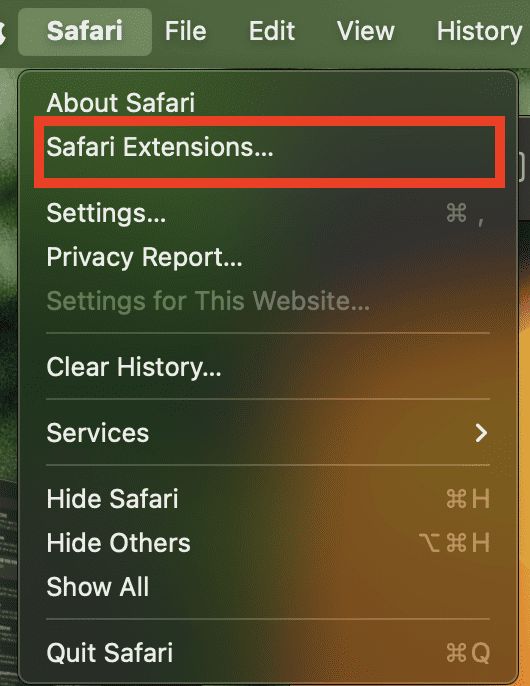
Choose the one you would like to install.
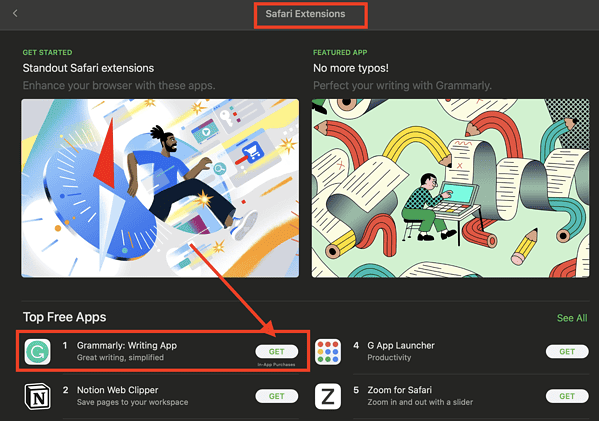
How to See and Manage Safari Extensions
When you’ve installed Safari extensions, you may not notice some of them at once. Some stay hidden and work in the background. Others appear when you are about to do something in Safari that needs the installed extensions. For example, if you installed the Grammarly Safari extension, you will only see it working when you’re composing a text or message.
To see and manage the Safari extensions on your Mac, simply open the Safari app, then click Setting s > Extensions .
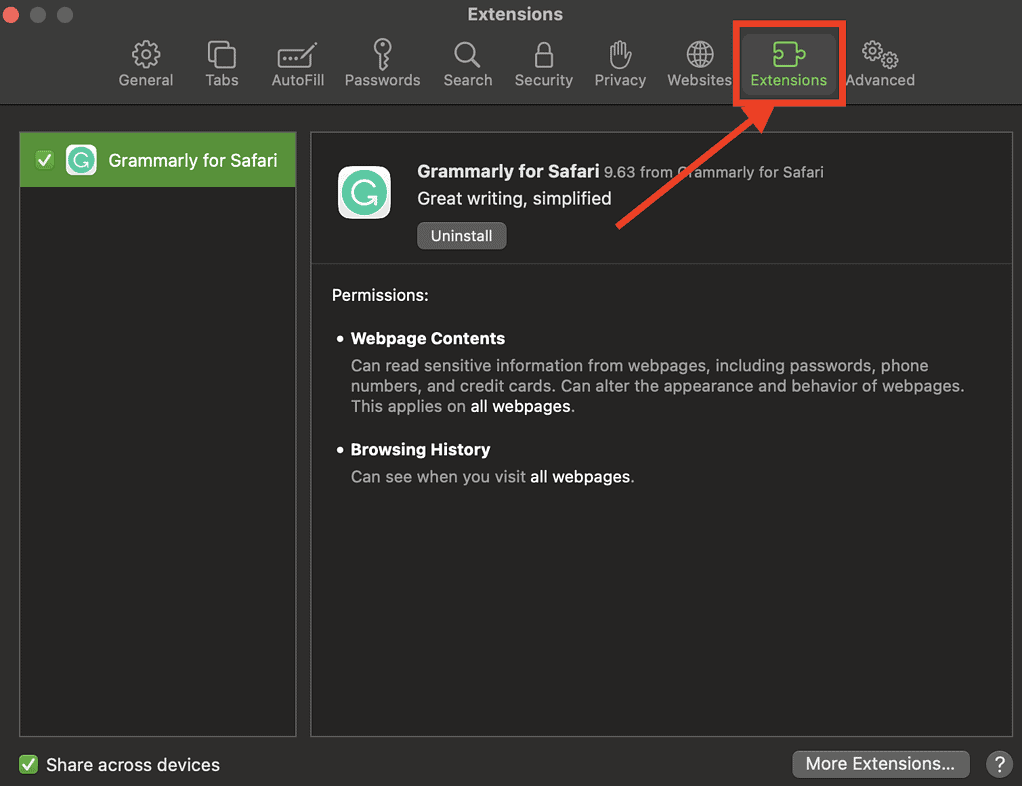
From here, you can do several things.
- Turn an extension on or off by deselecting the extension’s checkbox.
- Use the Safari extensions on your other Apple devices, as long as you’ve signed in with the same Apple ID on your other devices. In addition, you must have Safari turned on in iCloud, enabled two-factor authentication, and selected Share across devices .
- Change an extension’s settings.
- Remove an extension by selecting it, then clicking Uninstall . You may also delete the app that contains the extension.
Relatedly, iPhone or iPad users can check out our separate guide on how to manage Safari extensions on those devices.
How to Remove Unwanted Extensions
In case you’re asking yourself, “How do I remove unwanted extensions in Safari?” This only takes a few simple steps.
- In the Safari app on your Mac, Click Settings .
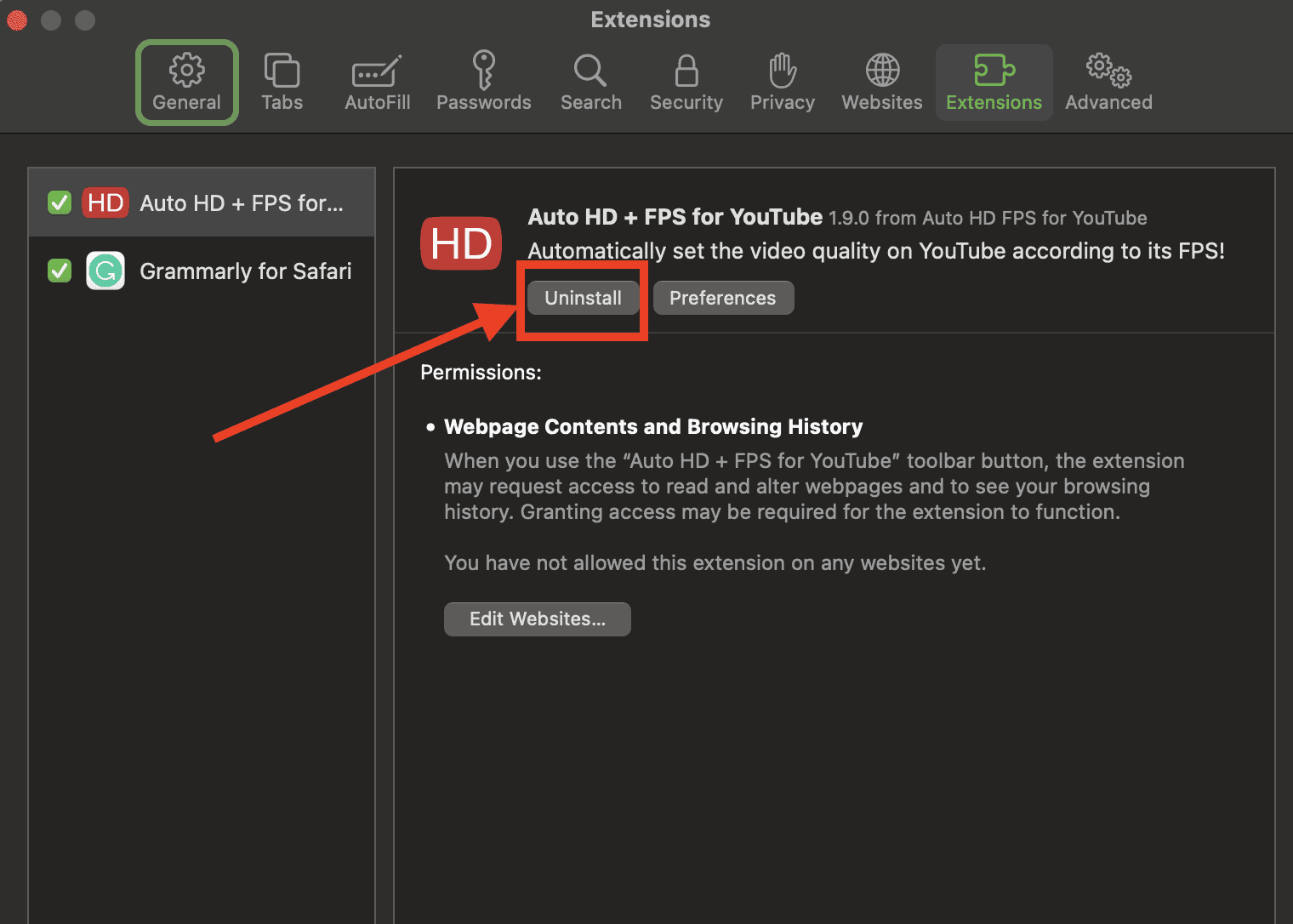
- If you don’t want to remove the app, you can just disable its extension.
- If you want to remove the app as well, simply click the Show in Finder button.
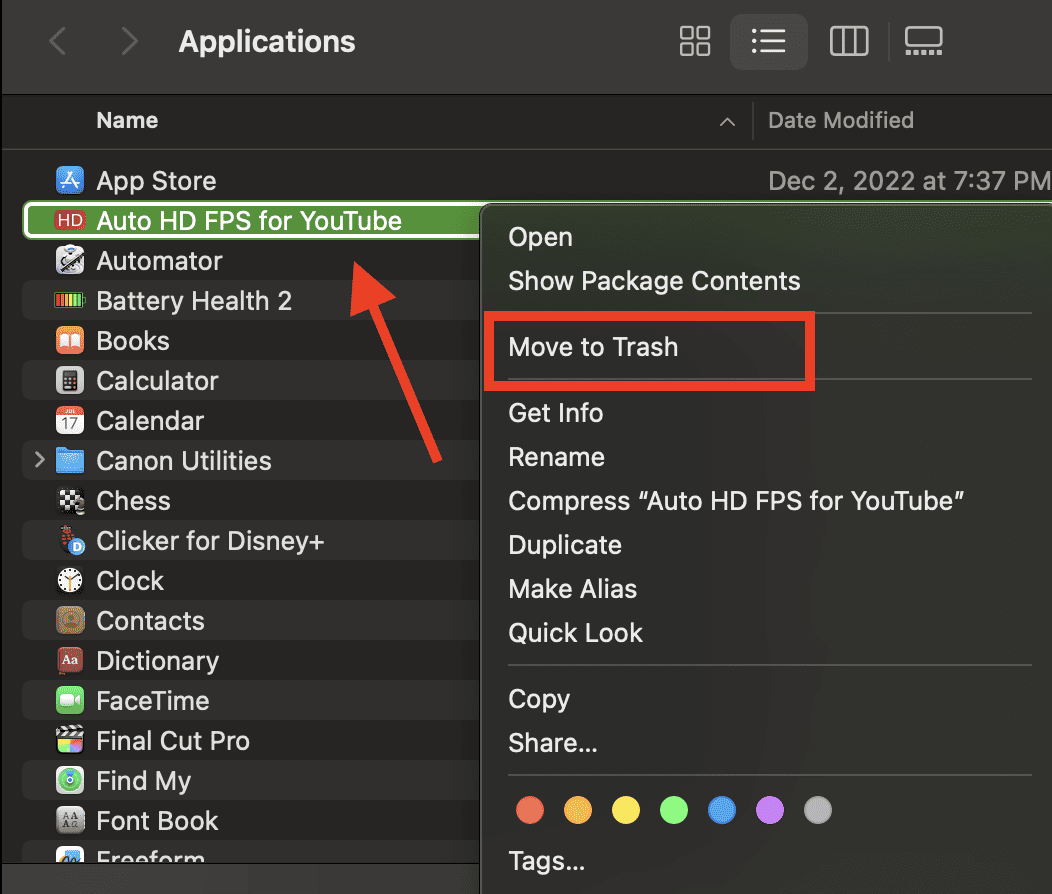
- Click Move to Trash .
How to Edit Safari Extensions
Another question that you might ask yourself is, “How do I edit Safari extensions?” For that matter, can you edit Safari extensions? The answer to the second question is yes. Unfortunately, however, editing Safari extensions requires you you to be knowledgeable about the Safari Extension builder.
You will also need to execute a Terminal command that extracts all the files contained in the extensions you’ve downloaded. Then, you have to edit it with the Safari Extension Builder. This is something I hope a general user won’t need to do, but if you like to tinker and customize the add-ons for your browser … more power to you.
Final Words: Remove Unused and Unsupported Safari Extensions
Safari will regularly inform you when there are extensions that slow down browsing or when they are no longer supported by Safari. Be sure to remove or delete these extensions.
There may also be instances when extensions can slow down browsing if they are installed but not enabled. So, be sure to enable Safari extensions after installing them.
Leave a Reply Cancel reply
You must be logged in to post a comment.
This site uses Akismet to reduce spam. Learn how your comment data is processed .
- Arnold Zafra
Use Safari extensions on your Mac
Safari extensions enhance and customise the browsing experience on your Mac. Here's how to install them, uninstall them or share them across devices.
Safari extensions add functionality to Safari, so you can explore the web the way you want. Extensions can show helpful information about a web page, display news headlines, help you use your favourite services, change the appearance of web pages and much more. Extensions are a great way to personalise your browsing experience.

Install extensions
Turn on extensions, turn off extensions, uninstall extensions, share extensions across devices.
Use the App Store to conveniently download and install Safari extensions. All extensions in the App Store are reviewed, signed and hosted by Apple for your security, and they’re automatically kept up to date.
Start by installing the latest macOS updates You need Safari 12 or later to get Safari extensions from the App Store.
Open Safari and choose Safari > Safari Extensions from the menu bar.
The App Store opens to the Safari Extensions page. To download and install an extension, click Get or click the price. You may be asked to sign in with your Apple ID.
Click Install.
After the extension has been installed, click Open and follow the onscreen instructions provided by the extension.
After installing an extension, follow these steps to turn it on.
Choose Safari > Settings (or Preferences).
Click Extensions.
Tick the box next to the extension's name. Find out what to do if you can't turn on extensions .
If you’re browsing privately, or using a profile or web app
When browsing in a private window in macOS Sonoma or later, all extensions that require website access will be turned off by default.
Choose Safari > Settings.
Select the extension in the sidebar, then select “Allow in Private Browsing” on the right.
Whether you’re browsing privately or not, you can also restrict the extension’s access to certain websites. Click the Edit Websites button to view the extension in Websites settings. From there you can allow access, deny access or require that websites ask you for access.
When using Safari profiles , extensions for the default profile are managed in the main Extensions tab of Safari settings. Extensions for other profiles are managed in the Profiles tab, which has its own Extensions tab for each profile. By default, extensions are turned off for each new profile.
Choose Safari > Settings (or Preferences), then click Extensions.
To turn off an extension, untick its box.
If you can't determine what an extension does, or you don't expect to use it again, you should uninstall it.
To uninstall an extension, select the extension and click the Uninstall button.
Starting with macOS Ventura, iOS 16 and iPadOS 16, you can share extensions across your Mac, iPhone and iPad:
On your Mac, open Safari and choose Safari > Settings, then click Extensions. Select “Share across devices” at the bottom of the window.
On your iPhone or iPad, go to Settings > Safari > Extensions, then turn on Share Across Devices.
To uninstall an extension from all devices, you must uninstall it on each device.
Safari no longer supports most web plug-ins. To load web pages more quickly, save energy and strengthen security, Safari is optimised for content that uses the HTML5 web standard, which doesn't require a plug-in. To enhance and customise your browsing experience, use Safari extensions instead of web plug-ins.
Information about products not manufactured by Apple, or independent websites not controlled or tested by Apple, is provided without recommendation or endorsement. Apple assumes no responsibility with regard to the selection, performance or use of third-party websites or products. Apple makes no representations regarding third-party website accuracy or reliability. Contact the vendor for additional information.
GET STARTED
Get Started With Safari Extensions
Safari extensions give your browser serious superpowers, letting you block ads, find the best prices and discounts while you shop, save web pages for offline reading, and much more. Adding an extension is easy: Browse the Safari Extensions category on the App Store, then tap Get to install one. Then go to Settings > Safari and tap Extensions to toggle it on.
Here are a few extensions to get started with:
PayPal Honey: Coupons, Rewards
Shopping, Deals, Discounts
1Password: Password Manager
Save & share passwords safely
Language Translator by Mate
Translate in Safari & apps.
Bring! Grocery Shopping List
Shared organizer with sync
Noir - Dark Mode for Safari
Browse better at night
Mapper for Safari
Redirect Google Maps links
Focus & inspiration start page
CardPointers for Credit Cards
Earn more points & cashback
xSearch for Safari
Switch search engine instantly
Vidimote for Safari
Video speed/playback control
Grammarly: AI Writing Keyboard
AI Keyboard for better writing
Save links, read later.
Dark Reader for Safari
Dark mode for every website
All-in-one browser extension
URL to QR for Safari
Convert URL to QR Code
Total Refresh for Safari
Reload all your tabs at once
Simple Refresh for Safari
Automatically refresh webpages
Super Agent for Safari
Automatic cookie consent
Turn Off the Lights for Safari
Darkens the rest of the web
How-To Geek
7 iphone and ipad safari extensions worth installing.
Safari Extensions arrived in iOS 15, so we made a list of our favorites.
Quick Links
Managing extensions for safari on iphone and ipad, dark mode everywhere: turn off the lights or nitefall, manage your tab problem: startpage.ai, dismiss cookie permissions pop-ups: super agent, liberate your videos: pipifier, manage your passwords: 1password, disable amp and much more: hyperweb, a welcome enhancement for safari.
With the arrival of iOS 15, Safari for iPhone and iPad gained proper extensions. Apple has taken the same curated App Store approach as it did with Safari for Mac, vastly improving Safari's web browsing capabilities.
Here are some of the highlights, and a brief overview of how extensions work on iOS and iPadOS.
Extensions for the Safari browser on iPhone and iPad are managed using the App Store. You can search for new extensions as you would any other app, and updates are managed by the App Store and can be applied automatically too.
You'll even find a dedicated Safari Extensions category in the App Store app by tapping the Apps tab then scrolling down to "Top Categories" and tapping See All > Safari Extensions.
When you have enabled one or more extensions you will see a small icon in the address bar that looks like a puzzle piece. Tapping on this will show active extensions and a "Manage Extensions" option where you can enable and disable extensions quickly.
Due to Apple's careful approach to privacy in iOS , expect to be asked to grant permission to certain websites or services. Some apps require "Access" to every website they are designed to work with, while others may ask to filter your traffic if they are designed to block certain types of content.
You can go to Settings > Safari > Extensions to see a list of currently installed extensions, what each has access to, and any privacy disclosures. You can also give an extension full access to all websites here, which gets rid of the frequent permissions pop-ups.
You should make sure you fully understand the risks of allowing an app developer to access this information. A similar comparison can be made to third party keyboards , which may require "Full Access" and thus be able to store or transmit anything that is typed.
Related: With iOS 15, the iPhone Stays Ahead of Android in Privacy
Many websites now support dark themes either with a toggle or by detecting your device's current settings. Many still don't, and that's a problem when you're trying to browse at night. Turn Off the Lights is one such free extension that attempts to remedy this.
On Safari, the app works by adding a semi-transparent dark overlay. This has the effect of dimming page content without inverting colors, so things appear much dimmer. The benefit of this approach is that it leaves page styles alone which means you're less likely to run into problems with page styles or readability.
It's not foolproof and some websites resist the extension, while the overlay can be a little temperamental at times. It also lacks the customization that you'll find on the desktop version.
Nitefall is a good alternative if Turn Off the Lights falls short. It's also free but can only be used on a limited number (25) of websites. It has three dark themes, support for maps, and site-specific settings but if you want to use it on more websites you'll need to upgrade for a one-off fee of $3.99.
Related: How to Enable Dark Mode on your iPhone and iPad
Do you have a nasty tab habit? Culling hundreds of tabs using Safari's tiled view is tedious even on the latest devices. It's not possible to read the full website name or URL, and many older tab previews will be purged. Startpage.ai makes this process much easier.
Once you've set new tabs to open with Startpage.ai you'll see a neat list of all current tabs, with the most recently used at the top. Each tab title is listed with its URL, and you can even filter tabs using the search bar at the top. You can then close each tab with a tap of the red "Close" button.
Related: How to Use Tab Groups in Safari on iPhone and iPad
There's even a dark mode toggle at the top of the screen for managing your tab addiction after dark. An essential extension for anyone who never closes tabs, and something Apple should probably copy to make managing tabs in future versions of Safari less of a mess.
Cookie warnings are one of the most annoying things on the modern internet. It's not necessarily a bad thing that websites now have to ask you before tracking you or gathering information, but cookie warnings introduce additional steps to reading almost any article on the web.
Super Agent is one extension that can help. Install the extension then set your cookie preferences in the app and let Super Agent take care of the rest. The extension will action your preferences on a large number of websites (though not all websites are supported).
Cookies are split into three sections: advertising, functional, and performance. Any that don't fit these categories are automatically blocked. There's no subscription, and the accompanying app makes it easy to manage your preferences.
Related: What Is a Browser Cookie?
Previously a plug-in for the desktop version of Safari, PiPifier does one thing and it does it well: restoring picture-in-picture functionality to videos across the web. Apple added this handy feature to Safari in iOS 14, but it hasn't always worked everywhere. The feature allows you to watch a video in a frame while using other apps, and it has a transformative effect on iPhone and iPad multitasking.
Notably, YouTube blocks picture-in-picture mode on Safari for iPhone and iPad in a bid to get you to use the YouTube app. The YouTube app currently sells this feature back to you as part of a YouTube Red subscription. PiPifier restores picture-in-picture mode to the web version of YouTube, allowing you to use the full functionality of Safari with YouTube once more.
Related: How to Use Picture-in-Picture on iPhone
If you use 1Password then the app's accompanying Safari extension provides a "desktop-class" experience. Of course, the extension isn't going to be of much use to you if you use another service like LastPass or Apple's iCloud Keychain (which already integrates nicely with Safari ).
You can use the extension to autofill details like passwords , credit card details , two-factor authentication codes , and more. You can also quickly access any favorite credentials or notes, and add new items to your 1Password account.
If you want one extension that includes most of the separate enhancements listed above, Hyperweb is what you're looking for. It's the Swiss army knife of mobile Safari extensions, providing features like dark mode (by inverting colors), cookie pop-up management, picture-in-picture plus content blocking, and search engine personalization too.
Related: What Is Google AMP, and Why Is It In My Search Results?
Hyperweb also allows you to apply custom styles and run custom user scripts from websites like Stylish and Greasy Fork which can change the look and feel of some of your favorite websites. It also blocks Google's AMP (Accelerated Mobile Project) pages when visiting from a search engine, and it's currently the only free extension to do so.
If you use third-party apps for services like Twitter, Reddit, or YouTube you can force content to open in apps like Tweetbot, Apollo, or Syndromi. You can also direct Apple Maps to Google Maps, open streams in apps like VLC, or send PDFs to PDF Expert.
Hyperweb's most powerful feature allows you to create your own rules known as local enhancements. You can set "If" and "Then" parameters that target specific URLs, domains, pages, and search engines that go well beyond the included enhancements. You can only create one of these rules in the free version, or you can pay $2.99/month to unlock the extension's functionality.
Safari Extensions were added to iOS and iPadOS 15, Apple's smartphone and tablet operating systems. Check out what else is new in the update , and take full advantage of the great new iOS 15 privacy features .
- a. Send us an email
- b. Anonymous form
- Buyer's Guide
- Upcoming Products
- Tips / Contact Us
- Podcast Instagram Facebook Twitter Mastodon YouTube Notifications RSS Newsletter
iOS 15 Safari Extensions Worth Checking Out
With iOS 15, Apple introduced a new design and a range of new features , including better support for extensions. Safari in iOS 15 supports web extensions, which can be downloaded and installed through the App Store , so there are a much wider range of extension options for you to choose from.

- 1Password (Subscription Required) - For 1Password users, the 1Password extension allows users to input their saved 1Password information in Safari, similar to how it works on the Mac. 1Password can autofill logins, passwords, credit card information, two-factor authentication codes, and more. A 1Password subscription is required, which is priced at $2.99 per month.
- Amplosion ($2.99) - Amplosion redirects Google's AMP pages and links to standard links in Safari, which is a good solution for those who don't like AMP pages. Amplosion, designed by Apollo creator Christian Selig, is open source and designed with transparency so users can verify what the extension is doing.
- Apollo (Free) - Reddit app Apollo has a new Safari extension that's designed to allow the Apollo app to open any Reddit weblink rather than requiring the link to be opened in the Reddit app. If you pair Apollo with Amplosion, Safari will open any Safari Reddit link in the Apollo app automatically, which is great for those who prefer Apollo to the official Reddit app. Apollo is free, but the Pro unlock costs $4.99.
- Achoo - ($0.99) - Another extension created by Christian Selig, Achoo is an HTML viewer and inspector. If you need to see the HTML of a webpage on your iPhone and iPad , this is a simple app worth picking up. You can inspect HTML, copy/paste it, and edit it.
- StopTheMadness ($7.99) - StopTheMadness is a privacy protecting extension that has several functions. It stops Google from loading AMP pages, ends clickjacking in Google search results, Facebook, and Gmail, removes tracking parameters from the ends of URLs, loads unshortened versions of URLs, prevents videos from autoplaying, and more. It's expensive, but for those who want to cut out a lot of the Safari browsing annoyances, it's worth checking out.
- Super Agent (Free) - Super Agent is an extension that automatically fills in cookie consent forms based on your preferences, getting rid of frustrating cookie pop up forms.
- Overamped ($1.99) - Overamped is another extension that is designed to direct AMP and Yandex Turbo to the original sites, disabling AMP and Yandex Turbo in Safari.
- Dark Reader ($4.99) - Dark Reader for Safari brings Dark Mode to every website by adding dark themes for websites that don't support Dark Mode natively. There are controls for adjusting brightness and contrast, swapping between Dynamic and Filter mode, toggling the dark themes off for individual websites, and more.
- Noir ($2.99) - If you have Dark Mode turned on and visit a website that does not support it, Noir will automatically turn it dark so that you're not blinded by a sudden bright webpage with Dark Mode enabled. Noir only activates when a website does not have a Dark Mode option, and you can choose to turn Dark Mode on or off on a site by site basis.
- Convusic ($0.99) - Convusic is a Safari extension that's designed to open any Spotify link in Apple Music . If you're an Apple Music subscriber and often come across Spotify links but still want to hear the songs, this extension offers a solution. When installed, you can choose which app will open music streaming links. It works both ways - Spotify users can set it to open Apple Music songs in Spotify, and Apple Music users can set it to open Spotify songs in Apple Music.
Installing Extensions
To install an extension, you need to download the extension app from the App Store and then open up the Safari section of the Settings app. From there, tap on "Extensions" and select the toggle next to the extension you want to enable.
If you want to find more extensions, just tap on the "More Extensions" button to go to the "Safari Extensions" section in the App Store.
Alternatively, extensions can also be managed right in the browser window by tapping on the "Aa" button and then choosing the "Manage Extensions" option.
Guide Feedback
Have a favorite extension not listed here or want to offer feedback on this guide? Let us know in the comments below.
Get weekly top MacRumors stories in your inbox.
Top Rated Comments
Should also be pointed out that those of us who previously paid for 1Password, and are still using stand alone vaults with no subscription, can not only NOT use the new extension, but they took away the existing share sheet with no warning.
Come on. The extensions for Safari are just an utter joke.
Popular Stories

iOS 18 Rumored to Add These 10 New Features to Your iPhone

Apple ID Accounts Logging Out Users and Requiring Password Reset

Apple's Regular Mac Base RAM Boosts Ended When Tim Cook Took Over

The MacRumors Show: Apple's iPad Event Finally Announced!

Apple Event Rumors: iPad Pro With M4 Chip and New Apple Pencil With Haptic Feedback

Apple Announces 'Let Loose' Event on May 7 Amid Rumors of New iPads
Next article.

Our comprehensive guide highlighting every major new addition in iOS 17, plus how-tos that walk you through using the new features.

App Store changes for the EU, new emoji, Podcasts transcripts, and more.

Get the most out your iPhone 15 with our complete guide to all the new features.
A deep dive into new features in macOS Sonoma, big and small.

Revamped models with OLED displays, M3 chip, and redesigned Magic Keyboard accessory.

Updated 10.9-inch model and new 12.9-inch model, M2 chip expected.

Apple's annual Worldwide Developers Conference will kick off with a keynote on June 10.

Expected to see new AI-focused features and more. Preview coming at WWDC in June with public release in September.
Other Stories

3 days ago by Tim Hardwick

3 days ago by Joe Rossignol

3 days ago by MacRumors Staff

4 days ago by Joe Rossignol

6 days ago by Tim Hardwick
Best Safari Extensions in 2024
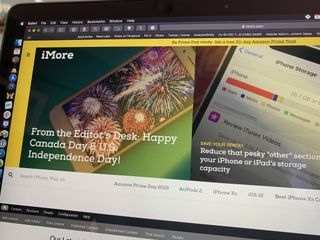
If you're using a Mac, chances are high that your browser of choice is Safari. Personally, I use it all the time unless something specifically doesn't work with Safari, and I need Chrome or some other browser. But by default, I just stick with Safari. While Safari looks barebones compared to other browsers, you can actually customize it and get some useful functionality through the use of Safari Extensions. Here are some of our favorites.
Ghostery Lite
Stopthemadness, mate: universal tab translator, ebates rakuten cash back, turn off the lights.
You can always trust iMore. Our team of Apple experts have years of experience testing all kinds of tech and gadgets, so you can be sure our recommendations and criticisms are accurate and helpful. Find out more about how we test.
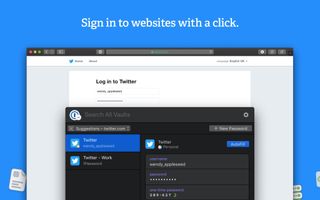
In a world where you need a password for pretty much everything, and the best security is always a randomly-generated strong and secure password, we always turn to 1Password to get the job done.
The 1Password Safari Extension is a mini version of the full-fledged 1Password app. You can quickly access all of your vaults and logins, even searching for what you need. The extension also recognizes the website that you're on, so it quickly pulls up the login info that you need. If there's nothing, you can also add a new login or item, and it helps you generate strong, secure passwords on-the-fly.
1Password includes a 30-day trial for free when you download it. Afterward, you can subscribe with individual membership at $4 a month or family membership (up to five members) for $7 a month.
Free - Download Now

Ghostery Lite is a simple and fast ad and tracker blocker.
With Ghostery Lite, you can choose between the Default Protection or Custom Protection. Default will protect you from all annoying ads and trackers that you'll encounter online. If you opt for Custom, you can pick and choose what tracker categories to block or unblock. There is also the ability to whitelist specific websites that you trust and support so that they can still earn their ad revenue from your visit.
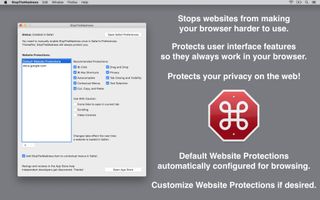
Ever encounter a website that seems to disable certain user interface features that are supposed to be on by default in Safari? StopTheMadness helps you make sure that those features still work, even if a website seems to want them disabled.
With StopTheMadness, you'll be able to command-click and middle-click to open a link in a new tab, or use your command-key keyboard shortcuts. You'll still be able to open contextual menus, select/copy/paste text, drag-and-drop, AutoFill or auto-complete passwords, emails, and more. Oh, and smooth scrolling like butter. All of this will continue to work as normal even on sites that try to disable it, all thanks to StopTheMadness.
It also helps protect your privacy on the web, and gets rid of those annoying "Are you sure you want to leave this page?" prompts.
$2 - Download Now
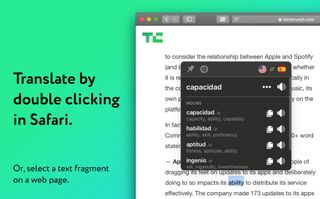
Ever come across a website in a language that you can't understand? While you could just open up another tab and copy-and-paste words into something like Google Translate, why not save yourself the time and effort with Mate: Universal Tab Translator?
With Mate, you can double-click or right-click on any text in almost any app (not just Safari) to translate it. You can even translate your entire clipboard with the Alt+Shift+T keyboard shortcut, which also opens up Mate above all of your other apps. Mate understands 103 languages, gives you the phonetic transcriptions, and can speak out words and texts with the correct accents to help you learn. There is also the ability to make a custom phrasebook for each language, and all translations are kept in sync across all devices.
I often come across a few links that take me to webpages in another language, so this extension is incredibly useful for helping me understand what it is I'm looking at. The price tag is a bit hefty, but it's well worth the cost if you want a fast and streamlined way of translating in Safari and other apps.
$30 - Download Now c
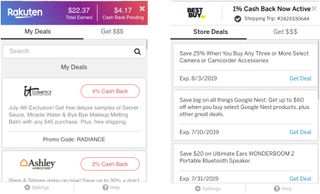
Love to get rewarded for shopping online? Then Ebates is something you should be using, and it has a convenient Safari Extension!
With the Ebates Rakuten Safari Extension, you can log in to your account ( sign up for free to check out your total and pending cash back, one-click access to your favorite site that will give you cash back, and even get you coupons if it finds any. And if there is no cash back on your favorite stores, the extension will tell you other sites that do that also have the product you want. And you can compare cash back offers as you search.
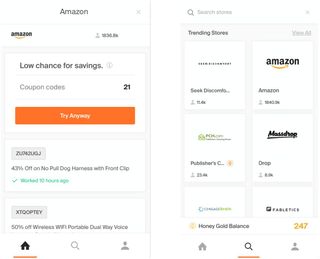
On the topic of saving money, Honey is a must for anyone who wants even more bargains, and it pairs nicely with Ebates Rakuten.
With Honey, the extension will automatically find and apply coupon codes to your cart when you shop online. No matter what site you're on, Honey will scour the web for any coupon codes and check to see if they're valid for you. It does all of the heavy lifting so you don't have to.
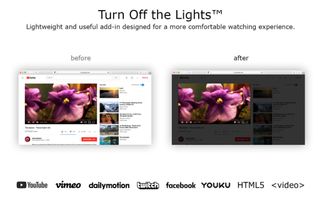
When you're watching videos online, sometimes you just want to dim out everything besides the video itself. That's where Turn Off the Lights comes in.
With this Safari Extension, the entire page will fade to dark, putting all of the focus on the video that you're watching. Just click on the lightbulb icon in Safari, and everything besides the video will dim out. Just click it again to turn it back to normal. This extension works with multiple video sites, and you can customize it with various settings to suit your needs as well. It's a great addition if you tend to watch a lot of videos online.
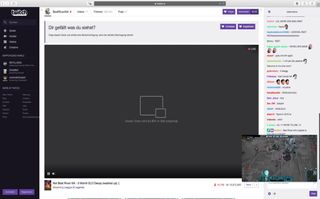
If you watch videos online, such as from YouTube or Netflix, but wish you could see the video while multitasking without interference, then you need PiPifier.
With PiPifier, every HTML5 video you watch and interact with can be viewed in Picture in Picture mode. Just find a video, interact with it once (such as clicking Pause/Play), and then click on the PiPifier icon in Safari. Your video will then go into Picture in Picture mode, so you're able to use other apps and still have the video playing without any interference.
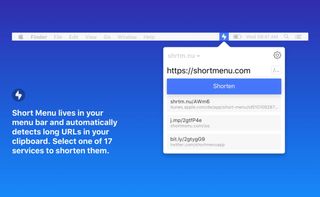
When you're online, you're bound to share plenty of links with friends, family, and your social media buddies. But long links not only look ugly, they take up valuable space. That's when Short Menu comes in handy.
Short Menu lives in your Safari Extensions, and is waiting for you to insert a long link in to shorten it into something that's more manageable. You can connect to 17 different services for URL shortening, including bit.ly, Rebrandly, Google, Hive, tiny.cc, Droplr, and CloudApp. If you have a custom shortener, you can use it in the extension too!
Short Menu automatically takes whatever link is in your clipboard and puts it into the shortener of your choice, and automatically copies the shortened link into your clipboard. Easy peasy!
$6 - Download Now
If you write a lot online, or just want to improve your writing skills, then Grammarly is a must.
As you have Grammarly installed, it will automatically check your writing in any text input field and point out any misspelled words, grammar errors, and even tells you when there are redundant words and other goodies. You will need to create a free Grammarly account to use it, but it is an invaluable tool to help you improve your writing skills.
What are your favorites?
While there are many Safari Extensions out there, these are just some of our favorites due to their uniqueness and practicality. What are your favorite Safari extensions? Let us know in the comments!
○ macOS Big Sur Review ○ macOS Big Sur FAQ ○ Updating macOS: The ultimate guide ○ macOS Big Sur Help Forum
Master your iPhone in minutes
iMore offers spot-on advice and guidance from our team of experts, with decades of Apple device experience to lean on. Learn more with iMore!

Christine Romero-Chan was formerly a Senior Editor for iMore. She has been writing about technology, specifically Apple, for over a decade at a variety of websites. She is currently part of the Digital Trends team, and has been using Apple’s smartphone since the original iPhone back in 2007. While her main speciality is the iPhone, she also covers Apple Watch, iPad, and Mac when needed. When she isn’t writing about Apple, Christine can often be found at Disneyland in Anaheim, California, as she is a passholder and obsessed with all things Disney, especially Star Wars. Christine also enjoys coffee, food, photography, mechanical keyboards, and spending as much time with her new daughter as possible.
Limitless is a Mac app that hopes to succeed where Humane failed by using AI to turn your computer into a personal assistant
Stage View: Is this app the fix Stage Manager for Mac needs?
New Apple Pencil report makes it sound like the PS5 controller - no, really
Most Popular
- 2 iPad Pro M3 (2024): Everything you need to know
- 3 Apple could be springing a big surprise with M4 chip debut on iPad Pro
- 4 Apple has realized what the iPad's best feature is after 14 years
- 5 Mimestream, my favorite Mac email app, is getting an iOS version
- Dragon’s Dogma 2
- Genshin Impact
- Honkai Star Rail
- Lego Fortnite
- Stardew Valley
- NYT Strands
- NYT Connections
- Apple Watch
- Crunchyroll
- Prime Video
- Jujutsu Kaisen
- Demon Slayer
- Chainsaw Man
- Solo Leveling
- Beebom Gadgets
20 Best Safari Browser Extensions (Free and Paid)
Best Safari Extensions for Mac You Shouldn’t Miss Out
What is an extension, how to use safari extension on mac.
You can browse through all the available Safari extensions right from the stock web browser. Simply click on the Safari menu and choose Safari extensions to dive into the available extensions and install them with ease.
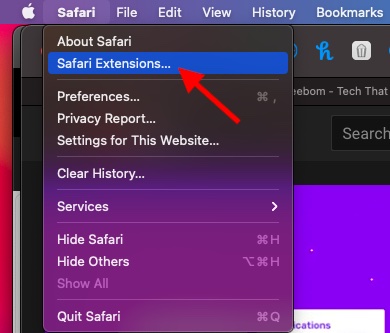
So, What Sort of Safari Extensions Should You Use?
That all being said, let’s explore the best free/paid Safari extensions for macOS!
1. PiPer: Picture-in-Picture All the Way
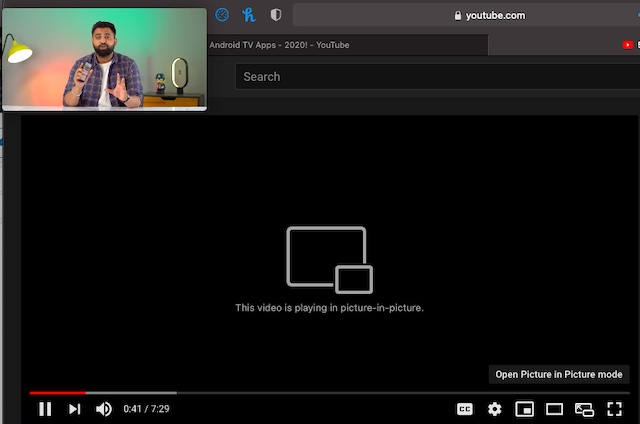
2. 1Password – Take Control of Your Passwords
Password management doesn’t have to be a hassle when you have a smart password manager always ready to get the job done for you. Widely considered as one of the best password managers across platforms, 1Password is what you should pick to take control of your secret codes. You can use it to create strong passwords that are a hard nut to crack, access your information securely, and share them with the needed safeguard.
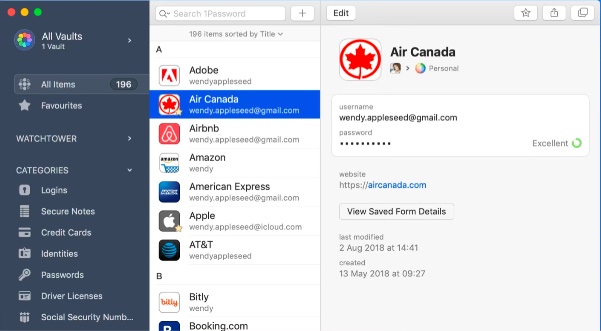
3. TranslateMe for Safari – Translate Web Pages on the Fly
The built-in Safari Translation is one of the highlights of macOS Big Sur along with the iOS-style control center , iMessage effects , and the smart battery settings that allow you to keep track of the battery consumption. While I have found the built-in translation quite efficient, it is nowhere near as versatile as that of Google Translation. That aside, it is currently available only in a few countries and supports just a handful of languages.
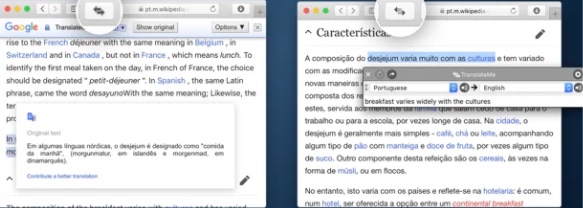
4. Save to Pocket – Save Your Favorite Stories for Later
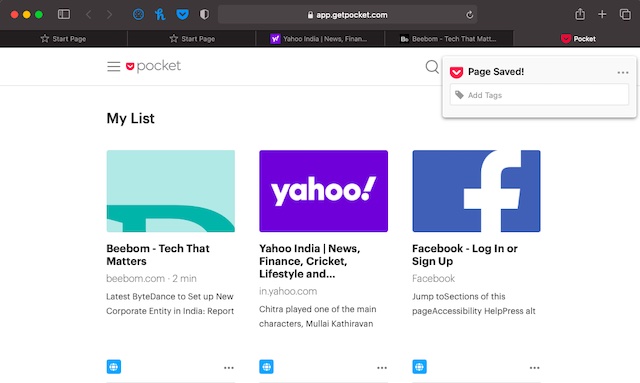
5. Ghostery Lite – Keep Ads and Cookies at Bay
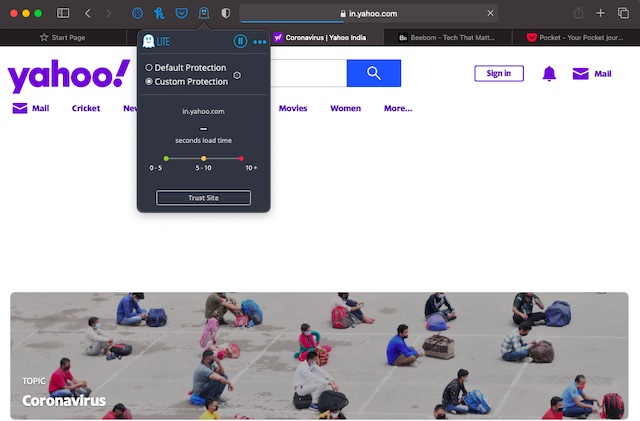
What I love the most about this ad-blocker is the ability to keep the smoothness of Safari intact. That means your browsing won’t feel sluggish even after Ghostery Lite is in action. Notably, it features custom settings that allow you to choose specific tracker categories to block or unblock as per your needs. Everything considering, it’s among the top Safari extensions for blocking trackers.
6. Popcorn for Safari – Get Netflix Ratings
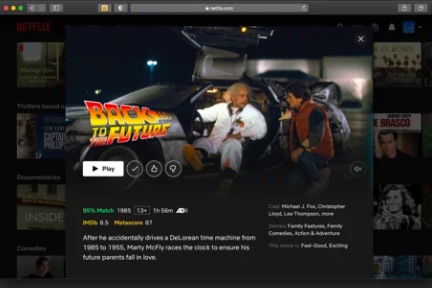
Install Popcorn for Safari: ( free )
7. StopTheMadness – Force Websites to Enable certain user-interface features
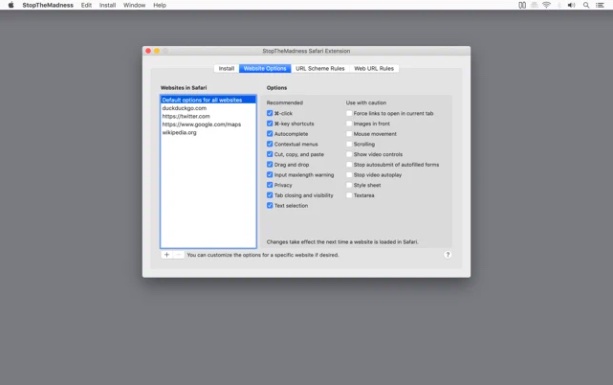
8. HoverSee for Safari – Enlarge Photos and Links
HoverSee for Safari is the sort of extension that can play a vital role in speeding up your browsing experience on Mac. Yeah, you got that right! With this extension, you can enlarge photos and links by just hovering your mouse over images/links. What’s more, it also shows a brief description (subject to availability)
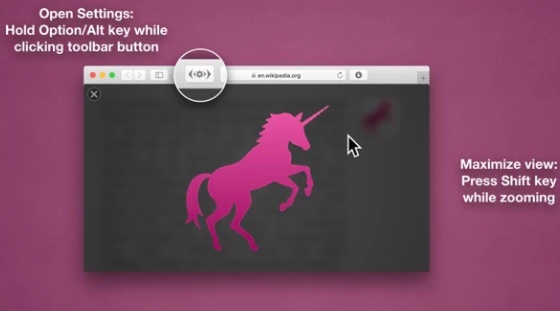
9. Dark Mode – Safeguard Your Eyes with the Dark Theme
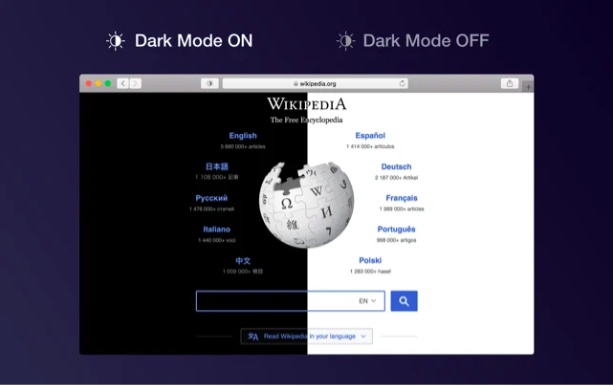
10. Speed Player for Safari – Adjust Playback Speed
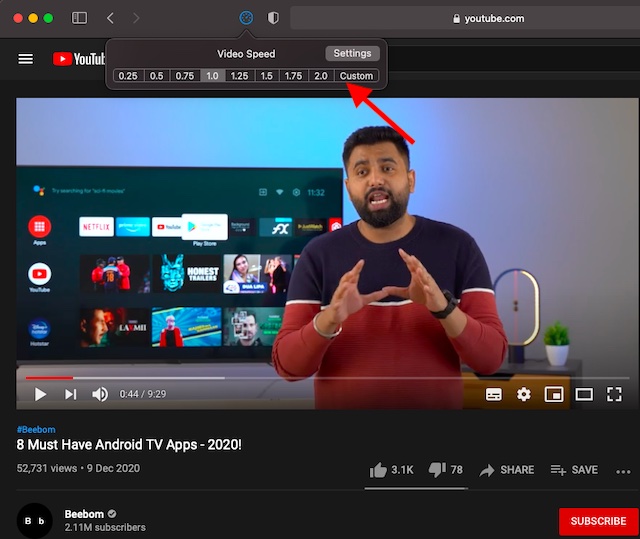
11. Honey for Safari – Keep Track of Hot Deals
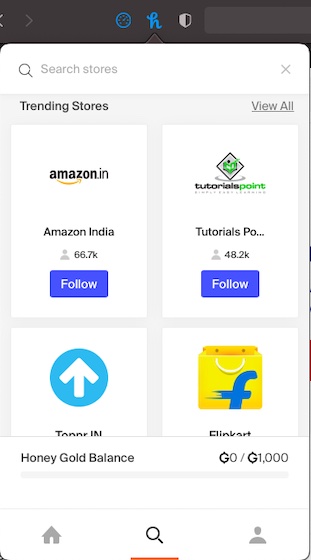
Whether it’s providing better Amazon prices or comparing the deals or keeping you in the loop about shipping and Prime status, Honey for Safari can do it all for you. Considering all these notable goodies, it’s undoubtedly one of the best free Safari extensions for macOS.
12. Turn Off the Lights – Spice Up Video Streaming with Cinema-Style Lighting Effects
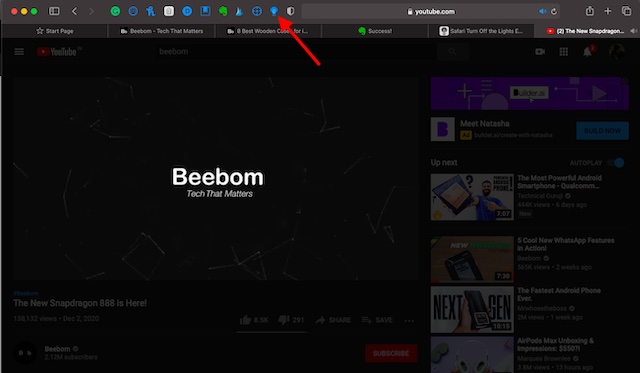
Install Turn Off the Lights : ( free )
13. Don’t Waste My Time! – Get Rid of Time Eaters
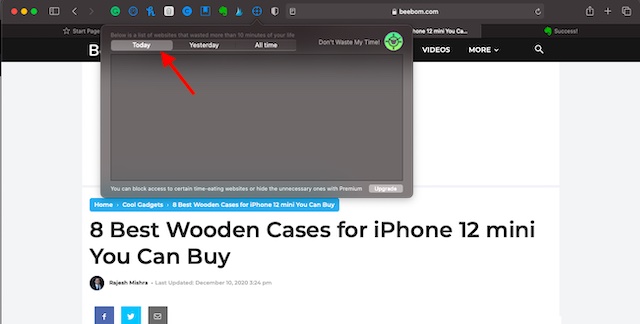
14. Short Menu – Pretty Easy URL Shortener
Whenever I come across something really interesting, I like to share it with friends and loved ones. That’s the time when I need to shorten the URL to make the sharing look neat. While there are so many sites like Bitly and URL Shortener that allow you to shorten URLs easily, having a handy tool always ready to get the job done faster is something I prefer to have. That’s where Short Menu comes into play.
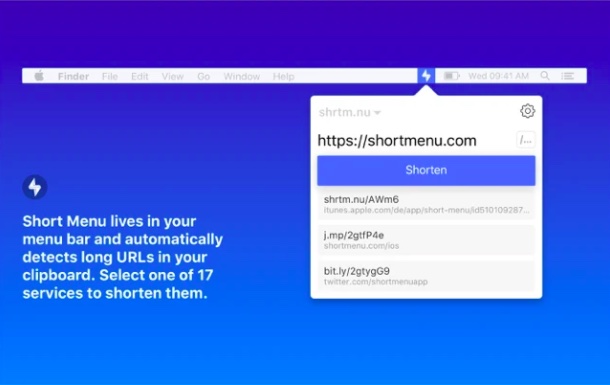
15. Tailwind Publisher – Schedule Posts for Instagram and Pinterest Fast
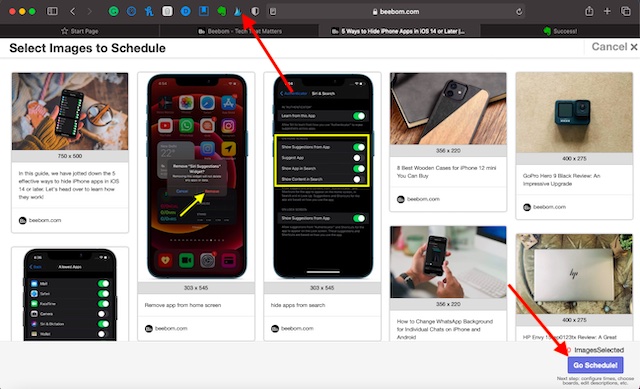
16. RSS Button for Safari – Discover and Subscribe to RSS
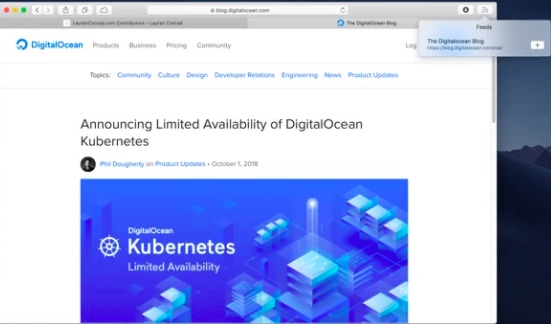
RSS Button integrates seamlessly with Safari, allowing you to access your preferred news reader without any hassle. On the privacy front, the extension states that it doesn’t collect your data nor does it retain any information. So, you can trust it to keep your privacy intact.
17. Evernote Web Clipper – Clip Web Pages With Utmost Ease
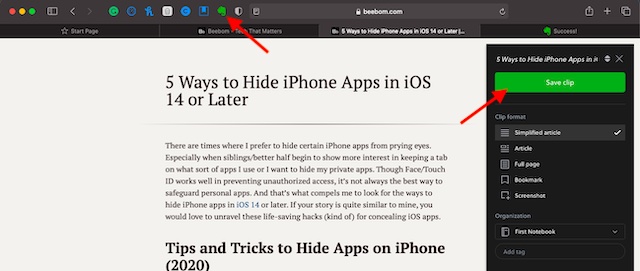
Install Evernote Web Clipper : ( free )
18. DuckDuckGo – Privacy at the Forefront
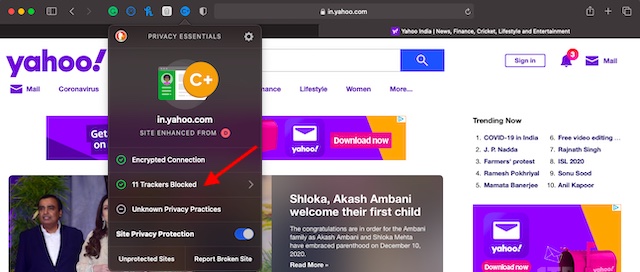
19. Day One – Keep a Journal of Your Life
If you have a passion for journaling your life, chances are you would find “Day One” highly appreciable. The Safari extension features a clutter-free and intuitive interface where you can note down everything that comes to your heart with complete peace of mind.
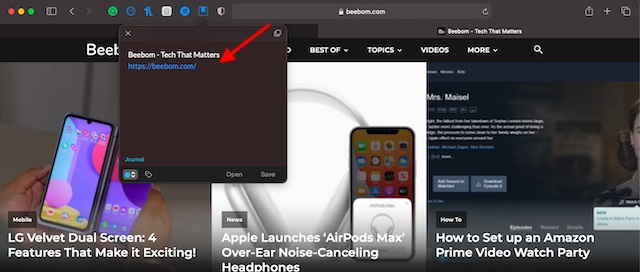
20. Grammarly for Safari – Your Highly Efficient Writing Assistant
Last but not least, Grammarly for Safari is a worthy addition to this roundup of the top Safari extensions for multiple reasons. Whether you are a student who wants to prevent writing errors from destroying your assignments or professional writers who want to have a smart tool to track down blunders/common errors with ease, this one can have a definite role to play in helping you write accurately.
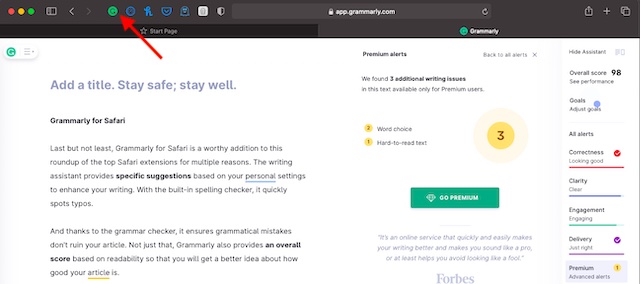
Top Safari Extensions Lined Up for You
Rajesh Mishra
An old school bibliophile who turned a tech nerd out of obsession. When he is not digging into hacks and tracking down stories that are breaking the internet, you may find him reciting poems.
Add new comment

How To Use Safari Extensions Hands-On Mac (Audio)
Safari, like any modern web browser, offers support for third-party extensions. In this episode of Hands on Mac, Mikah Sargent walks you through the process of discovering, managing, installing, and using extensions in the Safari browser on macOS Sonoma. Use Safari extensions on your Mac - https://support.apple.com/en-us/102343 Host: Mikah Sargent Want access to the video version and exclusive features? Become a member of Club TWiT today! https://twit.tv/clubtwit Club TWiT members can discuss this episode and leave feedback in the Club TWiT Discord.
- Episode Website
- More Episodes
- This work is licensed under a Creative Commons License - Attribution-NonCommercial-NoDerivatives 4.0 International - http://creativecommons.org/licenses/by-nc-nd/4.0/
Top Podcasts In Technology
More by twit tv.
Blazing fast. Incredibly private.

Safari is the best way to experience the internet on all your Apple devices. It brings robust customization options, powerful privacy protections, and optimizes battery life — so you can browse how you like, when you like. And when it comes to speed, it’s the world’s fastest browser. 1
Performance
More with the battery. less with the loading..
With a blazing-fast JavaScript engine, Safari is the world’s fastest browser. 1 It’s developed to run specifically on Apple devices, so it’s geared to make the most out of your battery life and deliver long-lasting power.

Increased performance
We’re always working to make the fastest desktop browser on the planet even faster.
Improved power efficiency
Safari lets you do more online on a single charge.
Up to 4 hours more streaming videos compared with Chrome 3
Up to 17 hours of video streaming 3
Best-in-class browsing
Safari outperforms both Mac and PC browsers in benchmark after benchmark on the same Mac. 4
- JetStream /
- MotionMark /
- Speedometer /
JavaScript performance on advanced web applications. 4
Safari vs. other Mac browsers
Safari on macOS
Chrome on macOS
Edge on macOS
Firefox on macOS
Safari vs. Windows 11 browsers
Chrome on Windows 11
Edge on Windows 11
Firefox on Windows 11
Rendering performance of animated content. 4
Web application responsiveness. 4
4K video streaming
See your favorite shows and films in their best light. Safari supports in-browser 4K HDR video playback for YouTube, Netflix, and Apple TV+. 5 And it runs efficiently for longer-lasting battery life.

Privacy is built in.
Online privacy isn’t just something you should hope for — it’s something you should expect. That’s why Safari comes with industry-leading privacy protection technology built in, including Intelligent Tracking Prevention that identifies trackers and helps prevent them from profiling or following you across the web. Upgrading to iCloud+ gives you even more privacy protections, including the ability to sign up for websites and services without having to share your personal email address.

Intelligent Tracking Prevention
Safari stops trackers in their tracks.
What you browse is no one’s business but your own. Safari has built‑in protections to help stop websites and data-collection companies from watching and profiling you based on your browsing activity. Intelligent Tracking Prevention uses on‑device intelligence to help prevent cross‑site tracking and stops known trackers from using your IP address — making it incredibly difficult to learn who you are and what you’re interested in.
Privacy Report
Safari makes it simple to see how your privacy is protected on all the websites you visit. Click Privacy Report in the Safari menu for a snapshot of cross-site trackers currently prevented from profiling you on the website you’re visiting. Or view a weekly Privacy Report to see how Safari protects you as you browse over time.

Customization
Putting the you in url..
Safari is more customizable than ever. Organize your tabs into Tab Groups so it’s easy to go from one interest to the next. Set a custom background image and fine-tune your browser window with your favorite features — like Reading List, Favorites, iCloud Tabs, and Siri Suggestions. And third-party extensions for iPhone, iPad, and Mac let you do even more with Safari, so you can browse the way you want across all your devices.

Safari Profiles allow you to separate your history, extensions, Tab Groups, favorites, cookies, and more. Quickly switch between profiles for topics you create, like Personal and Work.

Web apps let you save your favorite websites to the Dock on Mac and to the Home Screen on iPhone and iPad. A simplified toolbar and separate settings give you an app-like experience.

Safari Extensions add functionality to your browser to help you explore the web the way you want. Find and add your favorite extensions in the dedicated Safari category on the App Store.

Save and organize your tabs in the way that works best for you. Name your Tab Groups, edit them, and switch among them across devices. You can also share Tab Groups — making planning your next family trip or group project easier and more collaborative.

Smart Tools
Designed to help your work flow..
Built-in tools create a browsing experience that’s far more immersive, intuitive, and immediate. Get detailed information about a subject in a photo with just a click, select text within any image, instantly translate an entire web page, and quickly take notes wherever you are on a site — without having to switch apps.

Notes is your go-to app to capture any thought. And with the Quick Note feature, you can instantly jot down ideas as you browse websites without having to leave Safari.

Translation
Translate entire web pages with a single click. You can also get translations for text in images and paused video without leaving Safari.
Interact with text in any image or paused video on the web using functions like copy and paste, translate, and lookup. 6

Visual Look Up
Quickly learn more about landmarks, works of art, breeds of dogs, and more with only a photo or an image you find online. And easily lift the subject of an image from Safari, remove its background, and paste it into Messages, Notes, or other apps.

Surf safe and sound.
Strong security protections in Safari help keep you safe. Passkeys introduce a safer way to sign in. iCloud Keychain securely stores and autofills passkeys and passwords across all your devices. Safari also notifies you when it encounters suspicious websites and prevents them from loading. Because it loads each web page in a separate process, any harmful code is always confined to a single browser tab so it won’t crash the entire application or access your data. And Safari automatically upgrades sites from HTTP to the more secure HTTPS when available.

Passkeys introduce a more secure and easier way to sign in. No passwords required.
Passkeys are end-to-end encrypted and safe from phishing and data leaks, and they are stronger than all common two-factor authentication types. Thanks to iCloud Keychain, they work across all your Apple devices, and they even work on non-Apple devices.
Learn more about passkeys
Apple Pay and Wallet make checkout as easy as lifting a finger.
Apple Pay is the easiest and most secure way to shop on Safari — allowing you to complete transactions with Face ID or Touch ID on your iPhone or iPad, with Touch ID on your MacBook Pro or MacBook Air, or by double-clicking the side button on your Apple Watch.
Learn more about Apple Pay
With AutoFill, you can easily fill in your previously saved credit card information from the Wallet app during checkout. Your credit card details are never shared, and your transactions are protected with industry-leading security.
Same Safari. Different device.
Safari works seamlessly and syncs your passwords, bookmarks, history, tabs, and more across Mac, iPad, iPhone, and Apple Watch. And when your Mac, iOS, or iPadOS devices are near each other, they can automatically pass what you’re doing in Safari from one device to another using Handoff. You can even copy images, video, or text from Safari on your iPhone or iPad, then paste into another app on your nearby Mac — or vice versa.

When you use Safari on multiple devices, your tabs carry over from one Apple device to another. So you can search, shop, work, or browse on your iPhone, then switch to your iPad or Mac and pick up right where you left off.
Save web pages you want to read later by adding them to your Reading List. Then view them on any of your iCloud-connected devices — even if you’re not connected to the internet.
iCloud Keychain securely stores your user names, passkeys, passwords, and credit card numbers and keeps them up to date on your trusted devices. So you can easily sign in to your favorite websites — as well as apps on iOS and iPadOS — and quickly make online purchases.
Designed for developers.
Deep WebKit integration between Mac hardware and macOS allows Safari to deliver the fastest performance and the longest battery life of any browser on the platform, while supporting modern web standards for rich experiences in the browser. WebKit in macOS Sonoma includes optimizations that enable even richer browsing experiences, and give developers more control over styling and layout — allowing for more engaging content.
Make Safari your default browser
Customize your start page, view your browsing privacy report, monitor your saved passwords, use apple pay in safari, view your tabs across all your devices, read the safari user guide, get safari support.

How this browser extension is friendlier on my budget and the environment
- Beni is a free browser extension for Chrome & Safari making sustainable clothing shopping easier.
- It matches current items with secondhand options from over 40 online stores for budget-friendly prices.
- Beni works by adding the extension, then selecting items to find exact or similar thrifted options.
While I'm not writing about the newest, most fashionable earbuds and headphones , I spend a lot of time shopping for clothes online. Admittedly, I'm one of those people who claim I have nothing to wear whilst staring at a closet full of clothes.
Finding the Beni extension was the perfect compromise that made shopping sustainably for my favorite items even easier while performing some much-needed online resale therapy.
As a dedicated clothing shopper, however, I've never been one to discriminate against a good brand or good deal, even if the item was pre-owned. In fact, I do a lot of my shopping via online or physical thrift stores in an attempt to do some good for the environment, combating the fast-fashion industry, and protecting my wallet.
So, finding the Beni extension was the perfect compromise that made shopping sustainably for my favorite items even easier while performing some much-needed online retail therapy -- or rather, resale therapy.
Bose's new Ultra Open earbuds are the fashion and function success I can't stop wearing
What is the beni shopping extension, free browser extension for chrome and safari.
Beni, is a free shopping extension available on your desktop for Chrome and Safari that works alongside your current shopping page to look for either exact or similar clothing items at over 40 second-hand online stores, including ThreadUp, The RealReal, Poshmark, Rent the Runway, and eBay for a more budget-friendly price.
Essentially, Beni streamlines second-hand shopping by matching the current desired (full priced) item with either the exact item or one similar via quality, second-hand thrifting apps.
Fairphone's new wireless earbuds take sustainability to the next level
How beni works when shopping online: streamlining secondhand.
Upon adding to your browser, you'll see a Beni browser extension icon - which is a green circle with orange sunglasses - in the bottom left corner of your webpage. That icon is your key to unlocking the best thrifting deals. Here's when to click on it.
- Start shopping online as you normally would. Open your window to your usual favorite online outlet .
- Select an item you like , whether you're tempted to add it to your cart or if you know it's an absolute must-have.
- Click the green Beni icon in the bottom right corner, and you'll see up to 20 options for either the exact item, or similar items automatically displayed on the right side of your screen from third-party, second-hand outlets.
- You can also like certain options to save them for later.
When you first download Beni, you'll be invited to fill out your typical sizes for your favorite brands to ensure that the browswer is pulling custom options.
How to download Beni on your desktop
Currently, Beni is only available on Chrome and Safari.
- Enter 'Beni' in your search browser, and select 'Beni | Find it Secondand'
- From the website, you'll be invited to add Beni to Chrome. Select the orange 'Add to Chrome' button on Beni's website.
- A link will lead you to the Chrome store. Select the blue 'Add to Chrome' button.
- Beni will invite you to input your typical sizes to curate more personalized search results.
How to download Beni on your iPhone
Currently, Beni is only available to download via the app or on the iPhone's Safari browser. According to the website, its working on bringing the extension to Android handsets soon.
Best sustainable smartphones: Expert tested and reviewed
Here's how to download the browser to safari on iphone..
- Either download the Beni app on the Apple App store or search 'Beni' in Safari.
- In the very bottom left-hand corner of the Safari browser bar, tap the aA icon .
- Select 'Manage Extensions,' and Beni will pop up as an option.
- Toggle the Beni option on.
- You'll see a popup, then tap Beni and select 'always allow.'
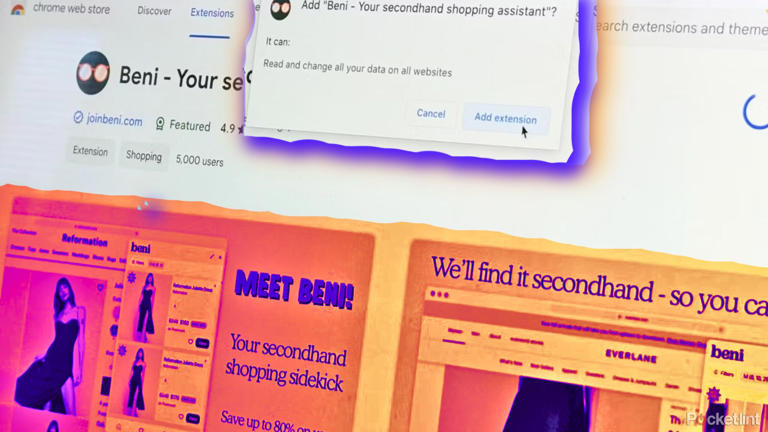
My 5 must-have Firefox extensions and what I use them for

Firefox is a much better browser than the market share would indicate. With just one big exception (tab management), I would go so far as to say it's the best browser available to nearly all platforms.
It's a shame that Firefox gets overlooked but for those who do know how well the browser works, you get it. For those who might be on the fence about using Firefox, the extensions feature might help sway you.
Also: Google delays killing third-party cookies in Chrome again. What you need to know
My favorite extensions level up the open-source browser for me and my workflows. Each of these extensions is free to install and use and helps add a bit of extra security and efficiency to the browser.
With that said, let's get to the extensions.
1. uBlock Origin
uBlock Origin is the king of content blocking for Firefox. With over 7 million downloads, the numbers speak for themselves. Most think this extension is little more than an "ad blocker" but that's selling it short.
Also: YouTube videos may no longer play if you use a third-party ad blocker
uBlock Origin is a wide-spectrum content blocker that blocks ads, trackers, coin miners, popups, prefetching, hyperlink auditing, and more. uBlock Origin works with the help of various lists of known threats and issues. Out of the box, the extension uses EasyList (for ads), EasyPrivacy (for tracking), Peter Lowe's Ad server list (for ads and tracking), Online Maclicous URL Blocklist, and uBO's own list. There are other lists you can enable but the default collection works very well.
If I could only install one extension to Firefox, this would be it. I would even go so far as to say uBlock Origin should come pre-installed on Firefox; it's that good (and necessary). In this modern era, visiting certain types of websites is a security and privacy crapshoot but uBlock Origin helps tilt the odds in your favor.
2. Privacy Badger
Unlike the wide-spectrum nature of uBlock Origin, Privacy Badger focuses on one thing: invisible trackers. What makes Privacy Badger so important is that it learns as it is used. Instead of relying on lists, this extension discovers trackers based on behavior.
Privacy Badger also automatically opts you out of data sharing and selling as well as tracking. If that weren't enough, Privacy Badger also automatically removes link click tracking on both Facebook and Google, so those sites cannot track the links you've clicked on.
Also: The best secure browsers for privacy in 2024
Use Privacy Badger along with uBlock Origin (along with Firefox's built-in security measures) and you've got one of the most secure browsers on the planet.
3. Bitwarden Password Manager
Continuing with our theme of security, you should be using a password manager . When you do adopt a password manager, I highly recommend Bitwarden.
Also: How to use Bitwarden Identities to secure your most sensitive data
Not only does it have a robust feature set, end-to-end encrypted vaults, and apps for desktop, mobile, and web, but it also has a browser extension. One of the reasons many refuse to use a password manager is that it adds yet another step in their already busy day. To that end, they'll allow their web browser to store passwords for easy logins. Unfortunately, web browsers aren't nearly as safe as legitimate password managers.
With the Bitwarden Password Manager Firefox extension , you get the best of both worlds. Not only do you have the extra security layers of a real password manager, but also the simplicity and efficiency of easy logins.
4. Sideberry
The only area where Firefox struggles is tab management. Out of the box, Firefox's idea of tab management is pretty much the same as it ever was… none. That's a shame, given how browsers like Opera and Safari have created some of the best tab management options available.
Also: 5 ways to improve your Chrome browser's security
Although Firefox doesn't have an extension to rival Opera's Workspaces , it does have Sideberry , which adds a sidebar where you can better manage your tabs with a flat list, tree view, grouped tabs (folders), colorizations, automatic unloading, and custom tab titles. Ever since I started using Arc Browser on MacOS, I've come to really enjoy side tabs. The only thing I wish Sideberry could do is hide Firefox's default tab bar.
5. ClearURLs
How many times have you wanted to share a link with someone, only to find the link a never-ending stream of characters that extends far beyond the necessary address? All of those extraneous characters are tracking elements and look something like this:
The above link is for a vinyl copy of Rush's "Moving Pictures" album on Amazon. The only bit you really need is this:
With the ClearURLs extension, when you click on the Amazon listing, it strips away all of the tracking bits and presents only the necessary link. To me, that's a must-have.
And there you have it, five extensions that help level up Firefox's security and efficiency. If you don't find an extension here that tickles your browser fancy, you can always check the Firefox extension market and find an exhaustive list of possible add-ons to help make Firefox the web browser you've always wanted and needed.
7 features that make Brave such a good browser
The best mobile vpns: expert tested, the best vpn services of 2024: expert tested.

IMAGES
VIDEO
COMMENTS
To use an extension when browsing privately: Choose Safari > Settings. Click Extensions. Select the extension in the sidebar, then select "Allow in Private Browsing" on the right. Whether or not you're browsing privately, you can also restrict the extension's access to certain websites. Click the Edit Websites button to view the extension ...
Get extensions to customize Safari on iPhone. In the Safari app , you can install extensions to customize the way your browser works. For example, extensions can help you find coupons when shopping, block content on websites, give you access to features from other apps, and more.
Here are the best Safari extensions and plug-ins, covering productivity hacks and fun tools too. ... Like Chrome, Safari isn't just a stagnant web browser, it also has additional functionality via its Safari Extension plugins which take seconds to install. A form of add-on, Safari extensions now come bundled with relevant Mac apps, as well as ...
How to add extensions. Tap on the Settings app. Scroll down to and select Safari > Extensions. Any extensions that you've already installed will be listed here. Tap on "More Extensions" if ...
Add Safari extensions. Open the Safari app on your iPad. Tap on the right side of the search field, then tap Manage Extensions. Tap More Extensions to browse through extensions in the App Store. When you find one you want, tap the price, or if the app is free, tap Get, then follow the onscreen instructions.
Before you can actually use an extension, you'll need to enable it. The process is the same on both iPhone and iPad. Open Settings, select the Safari settings menu, then tap Extensions. Under Allow These Extensions, you'll see a list of all the extensions you've installed and whether they're enabled or not. To enable an extension, tap on it ...
Launch Settings on your device. Tap Safari. Under General, tap Extensions. Select the extension you want enabled and turn it on. Return to Safari on your iPhone or iPad, and tap the puzzle icon in ...
Launch Settings on your iPhone or iPad. Scroll down and tap Safari. Tap Extensions. Add an extension to Safari on iPhone by showing: Launch Settings, tap Safari, tap Extensions (Image credit: iMore) Scroll down and tap More Extensions. This takes you to the App Store with all apps that support extensions.
In iOS 15, Safari now supports third-party web extensions, which can be downloaded and installed through the App Store.Extensions can change how Apple's Safari browser works in useful ways, or ...
To download and install an extension, go to the Safari menu > Safari Extensions, find an extension, and click Get > Install. To activate an extension, go to Safari > Preferences > Extensions, click the check box next to the extension, then click Turn on. Access an extension via its Safari Toolbar icon. To disable: Preferences > Extensions ...
Here, click the "Turn On and Review" button. This will directly take you to the "Extensions" tab in Safari Preferences. Alternatively, go to Safari > Preferences from the menu bar and select the "Extensions" tab to see a list of all available extensions. To enable an extension, click the checkmark icon next to the extension in the left sidebar.
How to find and install Safari Extensions on Mac. 1. Launch the Safari browser and click Safari from the top toolbar menu. Now select Safari Extensions. 2. The Mac App Store will open on the ...
Converting extensions from other browsers. Web extensions that work in browsers other than Safari can be converted to support Safari on Apple platforms. Run the command-line web extension converter to create an Xcode project configured with a macOS app and/or iOS or iPadOS app that includes an extension that can be enabled in Safari.
Safari extensions add a wide range of new features and capabilities to the browser. Here are 11 Safari extensions that can improve your productivity. An icon in the shape of a person's head and ...
In the Safari app on your Mac, click Safari in the menu bar. Click Safari Extensions. This will open the App Store and displays all the available extensions. Browse through the available Safari ...
Starting with macOS Ventura, iOS 16 and iPadOS 16, you can share extensions across your Mac, iPhone and iPad: On your Mac, open Safari and choose Safari > Settings, then click Extensions. Select "Share across devices" at the bottom of the window. On your iPhone or iPad, go to Settings > Safari > Extensions, then turn on Share Across Devices.
Safari extensions give your browser serious superpowers, letting you block ads, find the best prices and discounts while you shop, save web pages for offline reading, and much more. Adding an extension is easy: Browse the Safari Extensions category on the App Store, then tap Get to install one. Then go to Settings > Safari and tap Extensions to ...
Extensions for the Safari browser on iPhone and iPad are managed using the App Store. You can search for new extensions as you would any other app, and updates are managed by the App Store and can be applied automatically too. ... You'll even find a dedicated Safari Extensions category in the App Store app by tapping the Apps tab then scrolling ...
Installing Extensions. To install an extension, you need to download the extension app from the App Store and then open up the Safari section of the Settings app. From there, tap on ...
But by default, I just stick with Safari. While Safari looks barebones compared to other browsers, you can actually customize it and get some useful functionality through the use of Safari Extensions. Here are some of our favorites. 1Password. Ghostery Lite. StopTheMadness. Mate: Universal Tab Translator.
With Popcorn for Safari at your disposal, you can keep a tab on IMDb and Metascore ratings on Netflix with ease. The extension is lightweight and works as expected. What's more, it's also completely free, which puts it in line with the best free Safari extensions for Mac. Install Popcorn for Safari: ( free) 7. StopTheMadness - Force ...
15. PayPal Honey for Safari. Essential Safari Extensions for Mac: Final Words. 1. Bear - Markdown Notes. Note taking on Bear - Markdown Notes. Whether you're a writer, teacher, lawyer, engineer, student, or parent, Bear - Markdown Notes helps you with organization and editing.
Safari, like any modern web browser, offers support for third-party extensions. In this episode of Hands on Mac, Mikah Sargent walks you through the process of discovering, managing, installing, and using extensions in the Safari browser on macOS Sonoma. Use Safari extensions on your Mac - https:/…
Set a custom background image and fine-tune your browser window with your favorite features — like Reading List, Favorites, iCloud Tabs, and Siri Suggestions. And third-party extensions for iPhone, iPad, and Mac let you do even more with Safari, so you can browse the way you want across all your devices.
Beni is a free browser extension for Chrome & Safari making sustainable clothing shopping easier. It matches current items with secondhand options from over 40 online stores for budget-friendly ...
Firefox is a much better browser than the market share would indicate. With just one big exception (tab management), I would go so far as to say it's the best browser available to nearly all ...