

How to Auto-Scroll Web Pages in Safari on iPhone and iPad
Use this shortcut to enable auto-scroll in Safari on iPhone and iPad to get a hands-free reading experience.
Safari does not have a native auto-scrolling feature. This is a problem for people who read dozens of articles and spend hours scrolling web pages every day. Auto-scrolling allows people to read articles hands-free and is useful when reading long pieces. If only Apple shipped this feature with Safari. But worry not, if you want this feature on your iPhone or iPad, there is a simple workaround that you can use. We will use the "Shortcuts" app for this. Shortcuts is a powerful automation app that Apple released with iOS 12. We have published several articles on Shortcuts . You should read them if you want to learn more about the subject. For this article, you don't require any prior knowledge so it's not mandatory. Let's see how to enable auto-scroll web pages in Safari, shall we?
Enable Auto-scrolling Web Pages in Safari
The steps are simple. The only pre-requisite is that your device has the Shortcuts app on it. If you have deleted the app, you can download and install the app using this link . If your device is on iOS 13 or iPadOS 13, simply installing the app might not work. We have created a Shortcuts installation guide that will help you get it working. With Shortcuts app installed, follow the below steps:
1. Click on the link and tap on "Get Shortcut" button and then on "Open".
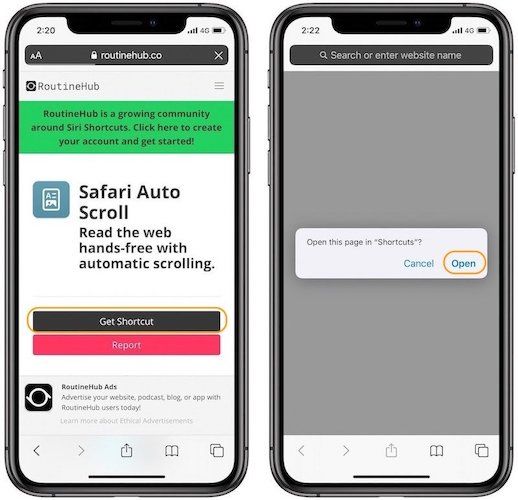
2. The above step will open the shortcut in the Shortcuts app. Scroll down to the bottom and tap on "Add Untrusted Shortcut" button . Tap on the "Continue" and "Done" buttons to finish adding the shortcut.

3. To see how the shortcut works, open any article in Safari and tap on the "Share" button . Select the shortcut from the list of actions.
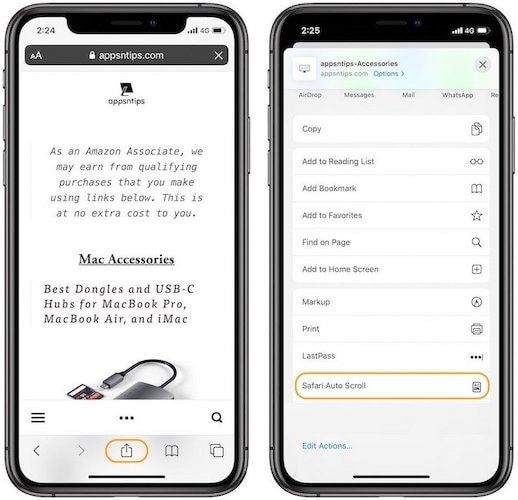
4. You will see several options. The time in millisecond shows the speed of scrolling. For example, if you select 5 milliseconds, the page will scroll 1 pixel every 5 milliseconds . The higher the number you choose, the slower will be the scrolling effect. You can choose the "Custom MS & PX" option if you want to enter your time value.
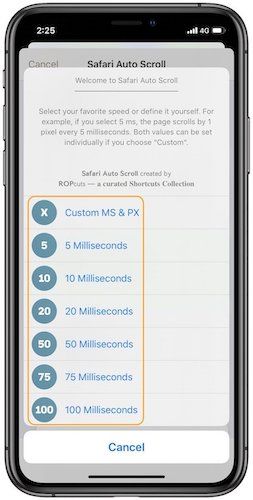
5. Note that the shortcut will ask permission to control the website you are visiting. It only happens when you use this shortcut on a website for the first time. Tap on the "Allow" button to permit it.

6. As you can see, the web page is scrolling automatically.
Read Articles on Safari Hands-Free
So, that was an easy way to use Safari hands-free to read long pieces comfortably. We tested many auto-scrolling shortcuts for this article and the one we are featuring here worked the best. So, download and use it and let us know if you encounter any problems.
Best External SSD for Mac to Buy in 2024
Here are the best external SSD for Mac to buy in 2024. The list contacts affordable SSDs, high performance SSDs, rugged SSDs, and secure SSDs.
How to Ping iPhone from Apple Watch
Misplaced your iPhone and don't know how to find it? Here's how to ping iPhone from Apple Watch to locate it.
How to Convert Video into GIF on iPhone
GIFS are all the rage on social media and messaging. Here is how to convert video into GIF on iPhone for free using the Apple Shortcuts app.
How to Use Vertical Scrolling in Apple Books
Do you prefer to vertically scroll books when reading on iPhone? Here’s how to use vertical scrolling in Apple Books.
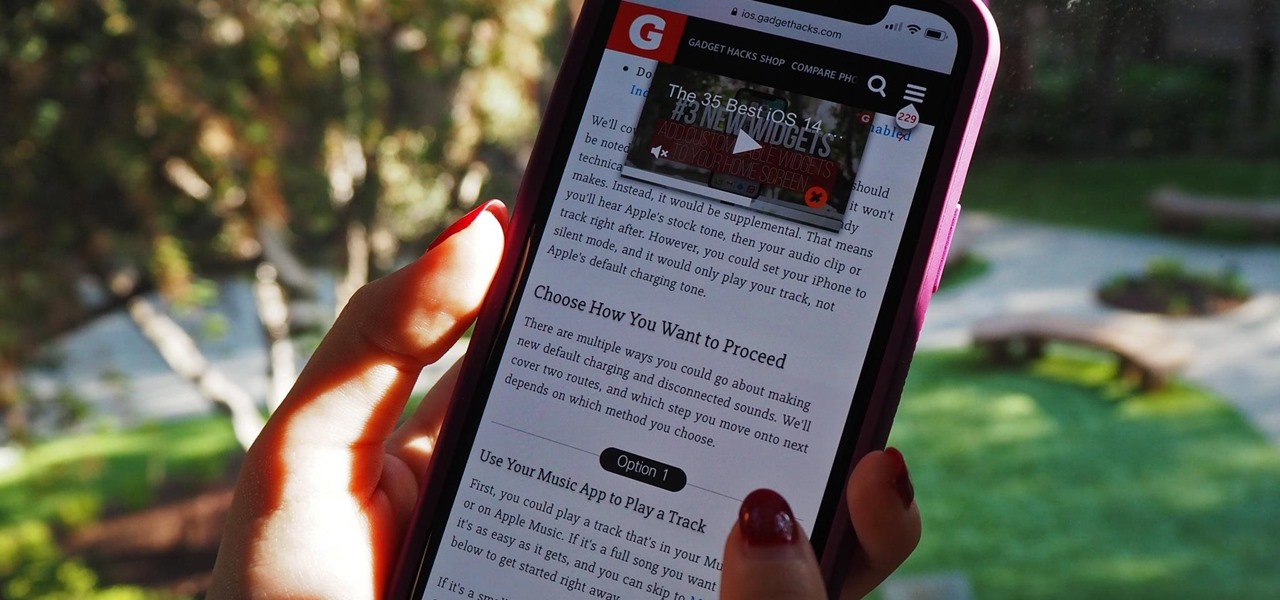
How To : Scroll Hands-Free Through Long Webpages on Your iPhone to Read Articles at the Perfect Pace
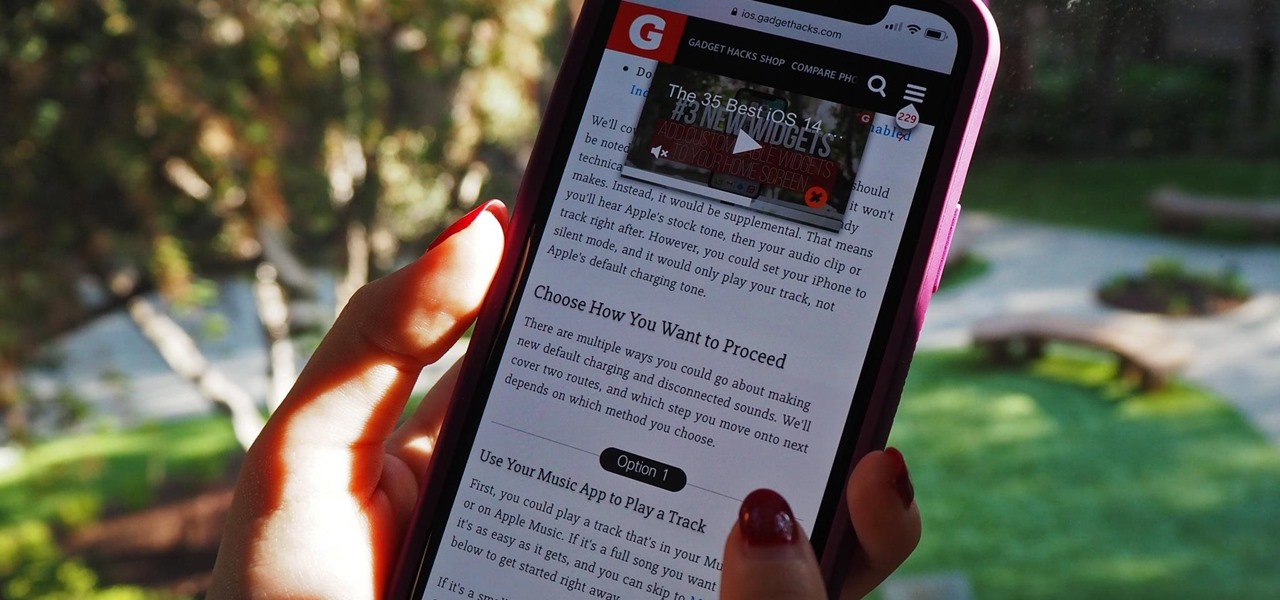
You can't always have your hands on your iPhone , which is why Apple developed Siri . When Siri can't do your hands-free bidding, there's Apple's newer Voice Control feature. But if you don't like barking commands at your iPhone, there's another option — at least, when it comes to scrolling through webpages in Safari .
Using just your voice, you can send text messages, start a phone call, get directions, play music, and find information with Siri. Voice Control also lets you do those things but adds more advanced capabilities such as scrolling up and down on the current page , and that applies to not just Safari but all other apps.
When you don't want to use your voice, or whenever you want to read through a long article in Safari without constantly issuing verbal commands or swiping your greasy finger across the screen over and over again, you can turn to a little JavaScript and your Shortcuts app.
- Don't Miss: Control TikTok with Your Voice to Swipe Through Videos, View Profiles & More on Your iPhone
The pre-made shortcut below allows you to set certain parameters to scroll through a particularly long webpage in Safari automatically. Say you're browsing through Wikipedia or reading a lengthy news article; the following shortcut prevents you from having to scroll down with your finger constantly to continue reading. All you need to do is manually run the shortcut in Safari, and you're good to go.
Prerequisites
- iOS 14 or later: It may also work in iOS 13, but it hasn't been tested.
- Shortcuts: The app is installed by default but can be deleted. If yours is deleted, reinstall it from the App Store.
- Allow untrusted shortcuts: Go to Settings –> Shortcuts and toggle on "Allow Untrusted Shortcuts" to allow user-created shortcuts.
Step 1: Add the Safari Auto Scroll Shortcut
"Safari Auto Scroll" from RoutineHub user @ROP is the shortcut we'll be using. You can get the shortcut from RoutineHub or directly from the iCloud link below. The shortcut has an auto-updater built-in, so you don't have to worry about getting the most recent version since you'll be able to update to it directly in Shortcuts.
- iCloud Link: Safari Auto Scroll v1.3 (free)
Once you open the link, you should be redirected to Shortcuts; if not, tap "Get Shortcut." A preview of the shortcut's actions will appear, which you can double-check before installing the shortcut. Next, scroll to the bottom of the workflow and tap "Add Untrusted Shortcut" to add the shortcut to your library.
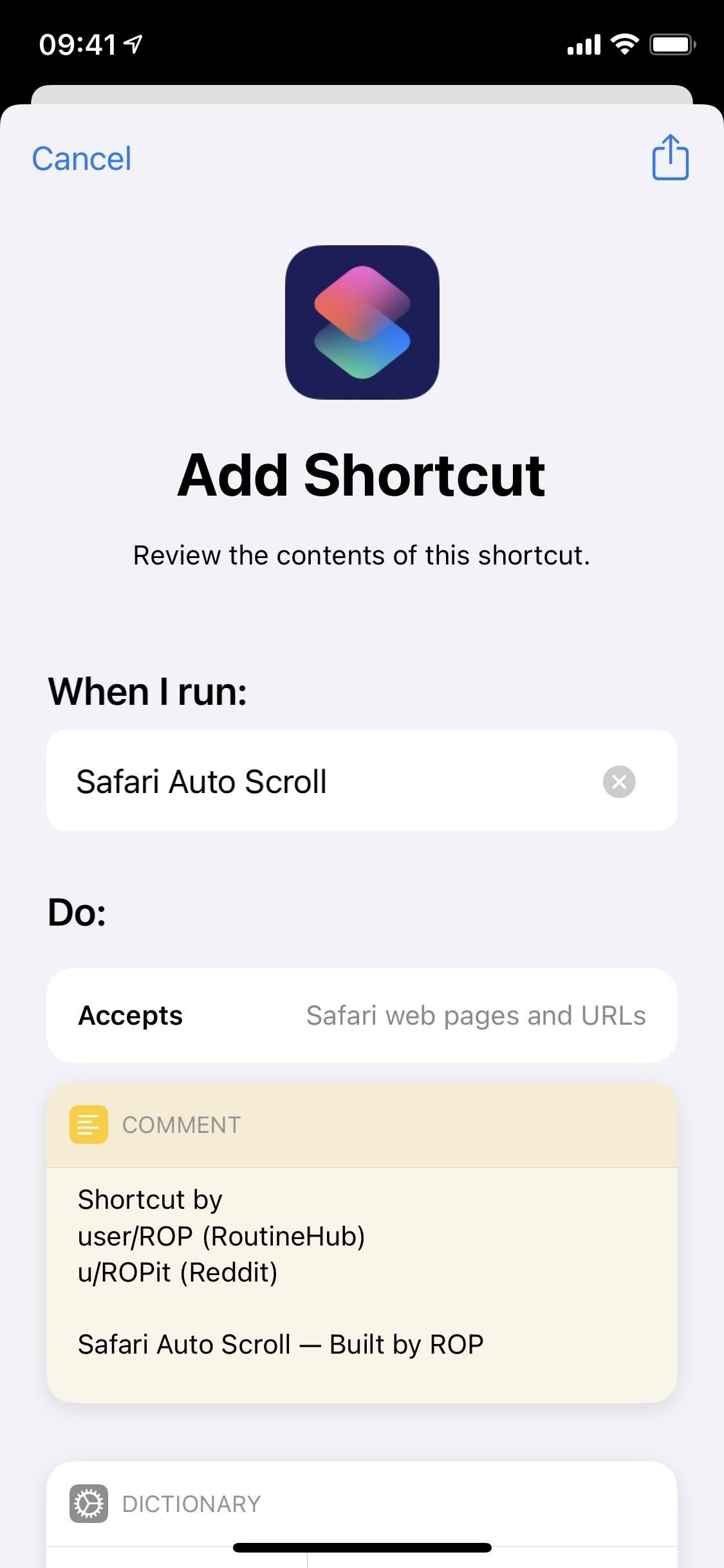
You'll then be asked to configure the shortcut; in this case, it just means reading a few instructions about how the Safari Auto Scroll shortcut works. Skip this section by either tapping on "Continue" and "Done" or just the "Skip Setup" button.
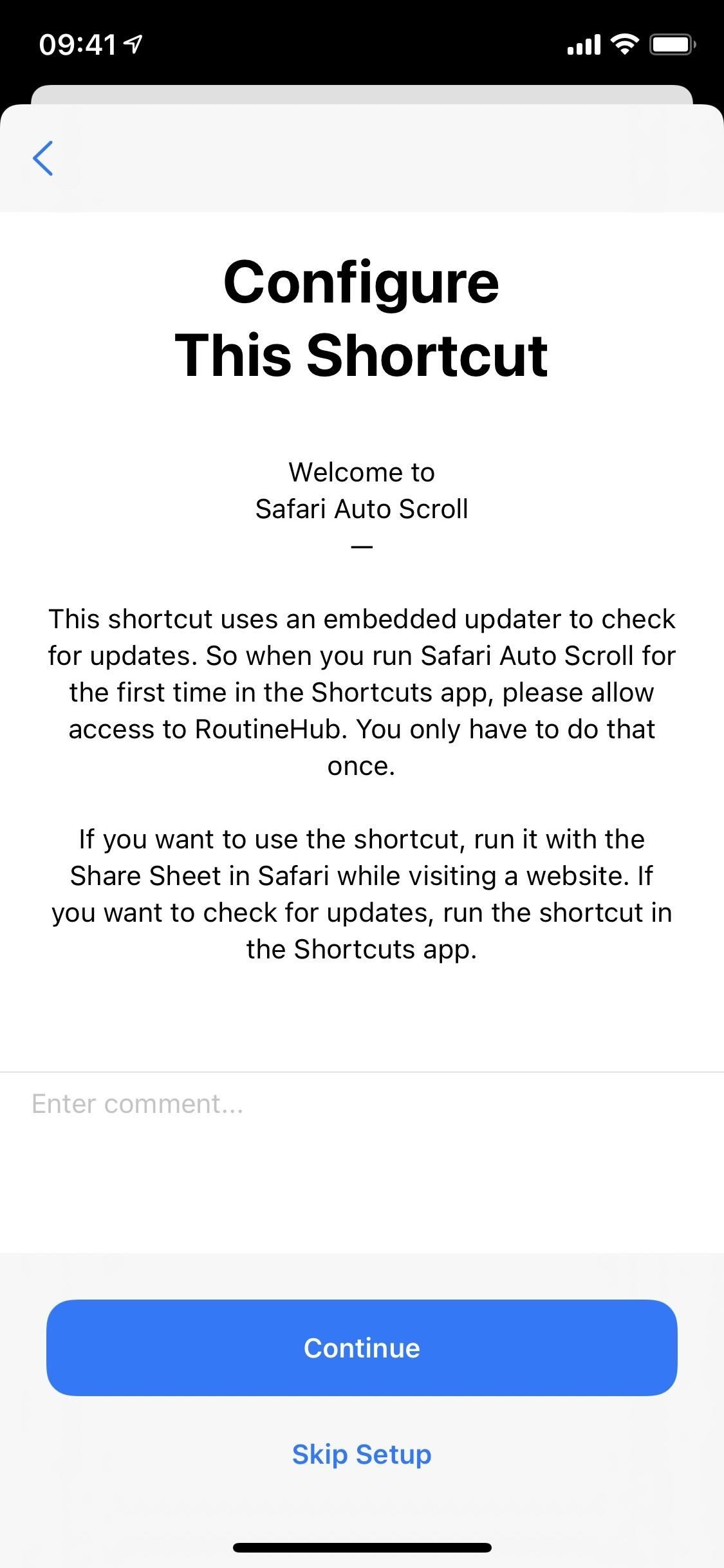
Step 2: Run Safari Auto Scroll in Safari
Open Safari and head over to whichever webpage you want to automatically scroll down, whether it's a long article or a how-to like this tutorial. Now, tap on the Share button in the bottom toolbar and choose the "Safari Auto Scroll" shortcut option from the list of actions in the share sheet.
- Don't Miss: Easily Reveal Obfuscated Passwords Hidden Behind Asterisks & Dots for Login Pages in Safari
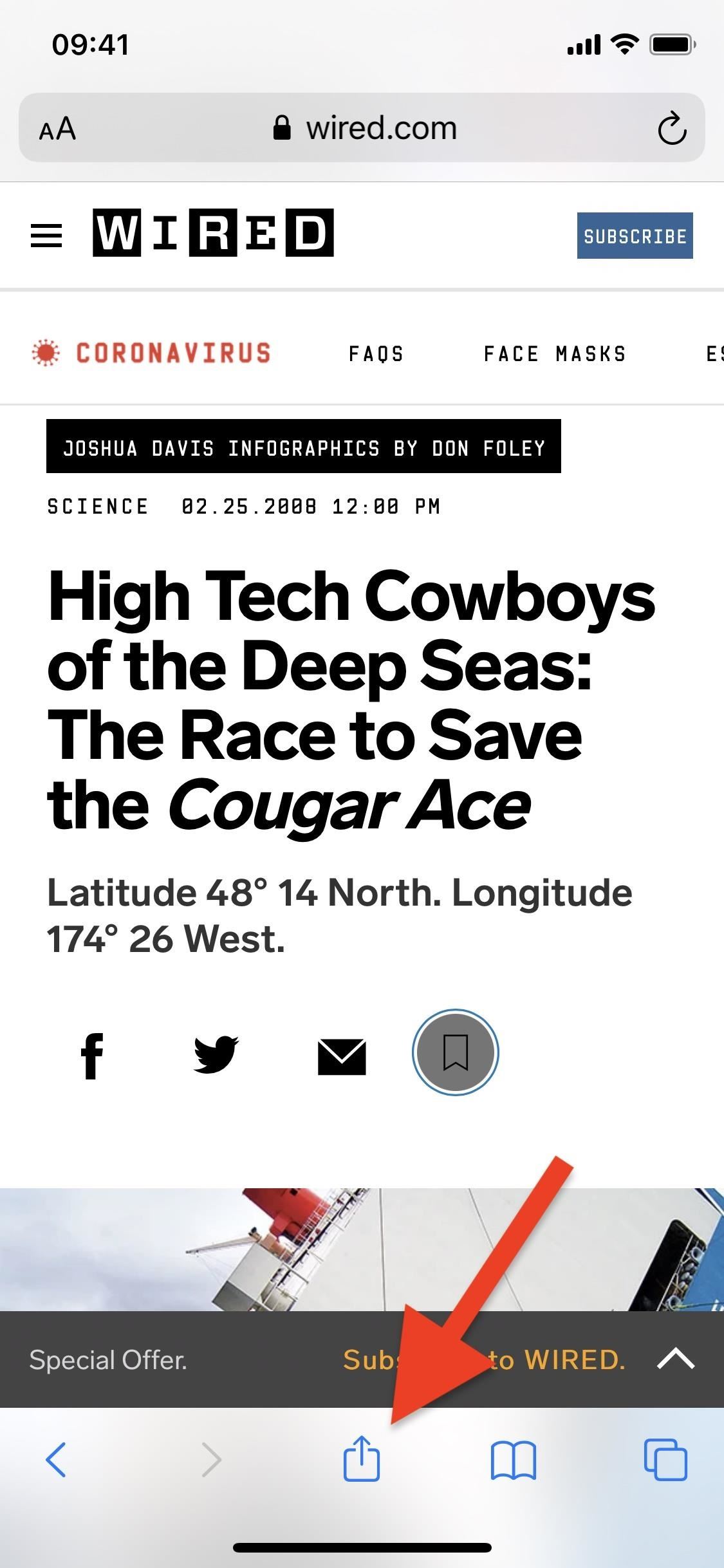
You'll be prompted to choose a speed for the automatic scrolling. You can choose any number of presets, such as 5, 10, 20, 50, 75, or 100 milliseconds. For example, if you choose 20 milliseconds, that means the page scrolls by one pixel every 20 milliseconds. If you choose your own, you'll be asked to enter a number for milliseconds and pixels.
Don't know which option to choose? Start with 50 milliseconds, which isn't too fast or too slow. If it's too slow, move up to 20 milliseconds. If it's too fast, go down to 75 milliseconds.
If none of the presets are to your liking, tap on "Custom MS & PX" and choose your own milliseconds and pixels. After you choose an option, you'll be asked to give the shortcut access to the website.
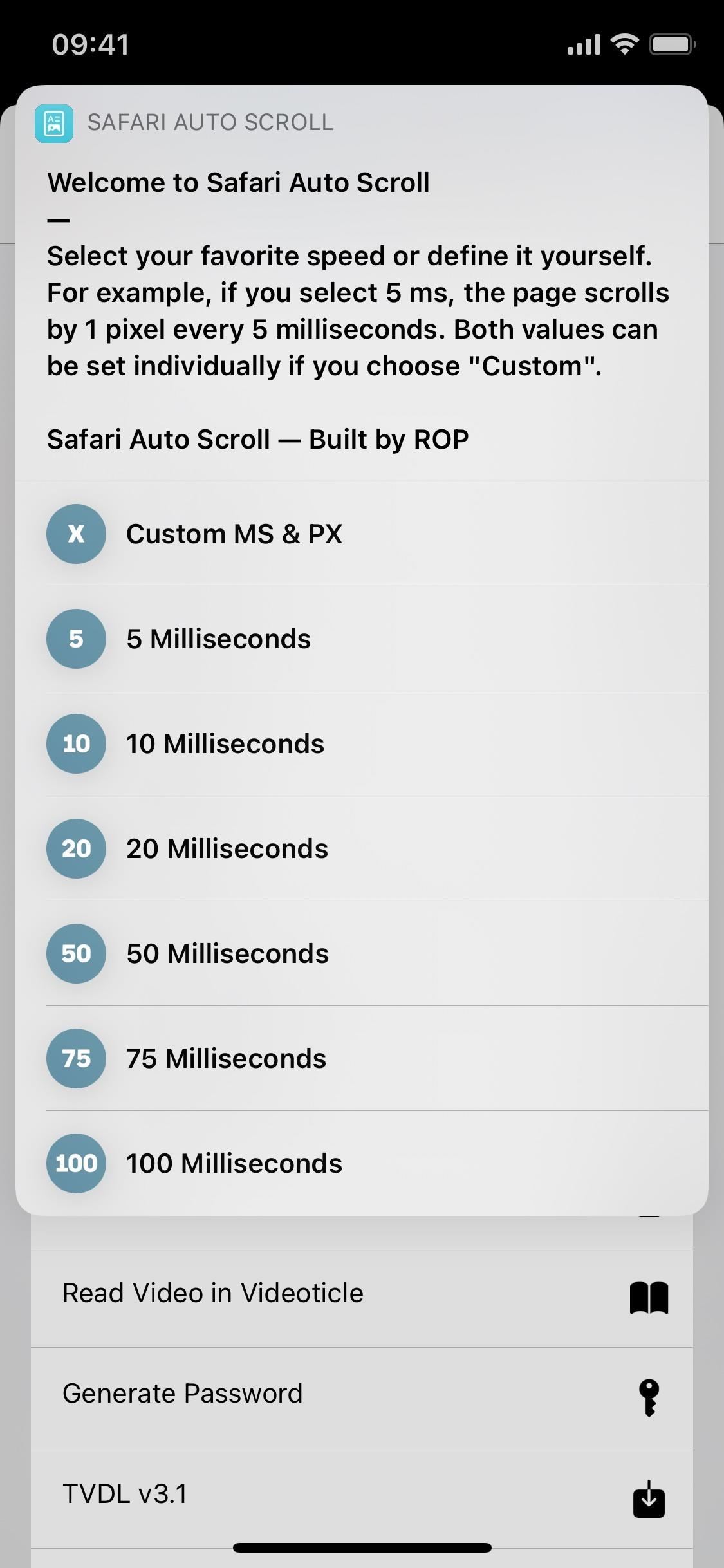
There's nothing to worry about here — no data is transferred to the site from Safari Auto Scroll. It requires access because it needs to inject some JavaScript code (which you can preview below) into the webpage to perform the automatic scrolling.
The JavaScript used for setting the pixels:
The JavaScript used for setting milliseconds:
Once you grant access to the website, close the share sheet and go back to Safari. Your webpage will automatically begin scrolling down. If it's going too fast or you miss a certain section, you can scroll up or down a bit with your fingers, but the scrolling will continue at the same speed.
Below, you can see two different scrolling speeds: 50 milliseconds (left) and 20 milliseconds (right).
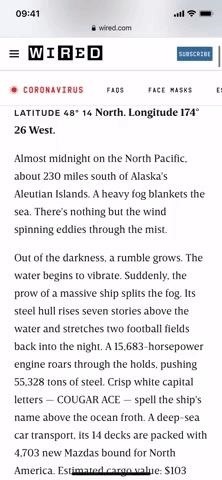
This shortcut does not work with Safari's Reader Mode, so if that's your preferred way of reading long articles, you'll have issues.
Step 3: Stop Auto-Scrolling in Safari
To stop the automatic scrolling, simply refresh the webpage or go back to the previous page. Leaving Safari alone will not stop the automatic scrolling.
Updating Safari Auto Scroll in Shortcuts
To update the Safari Auto Scroll shortcut, go to the Shortcuts app and head over to "My Shortcuts." Then, tap on the Safari Auto Scroll card. The first time you run it, it'll ask you for access to RoutineHub to update. Tap "OK," then you'll get an option to update, or it'll notify you that you're already up to date.
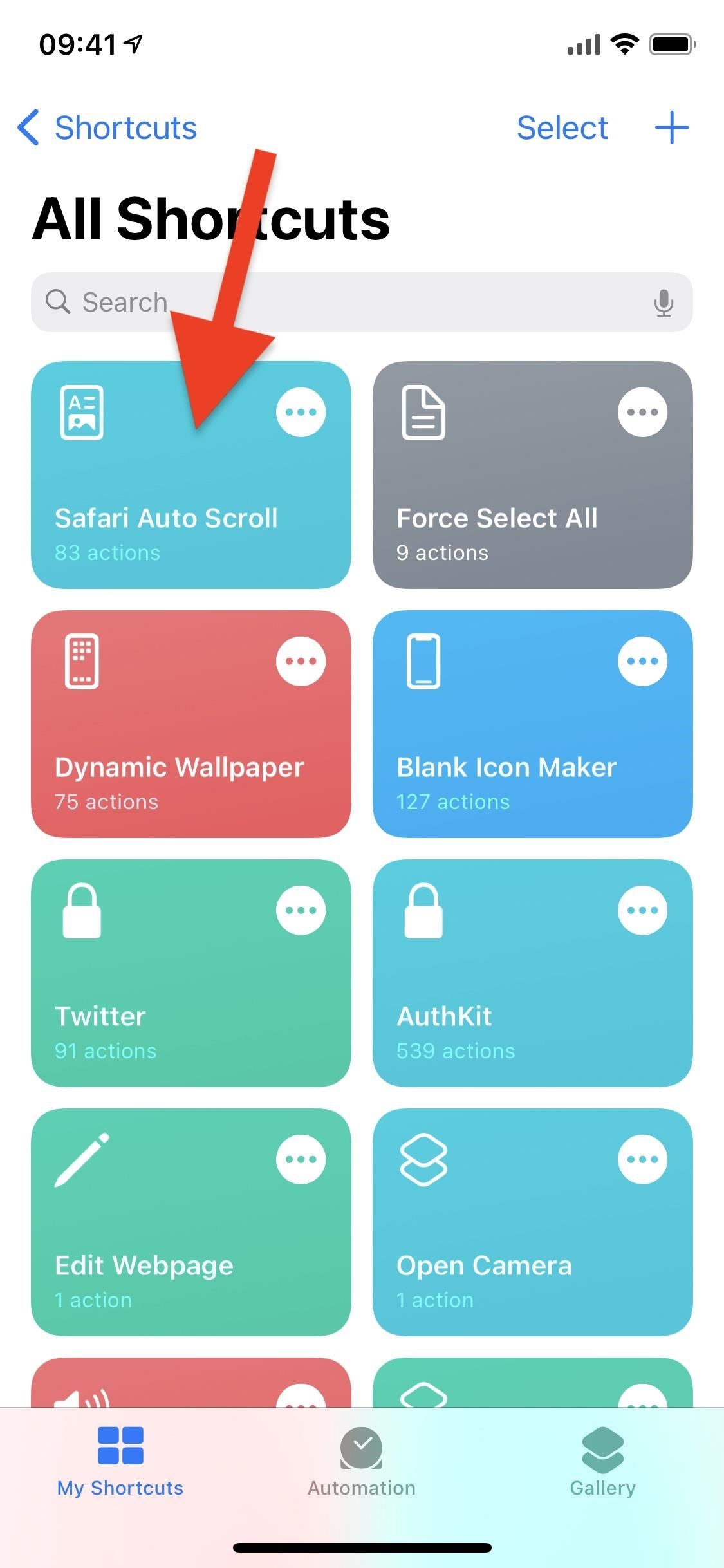
Just updated your iPhone? You'll find new emoji, enhanced security, podcast transcripts, Apple Cash virtual numbers, and other useful features. There are even new additions hidden within Safari. Find out what's new and changed on your iPhone with the iOS 17.4 update.
Be the First to Comment
Share your thoughts, how to : 25 new features and changes coming to your iphone with ios 17.5, how to : the easiest way to secretly record someone's conversation with your iphone, how to : make siri say whatever you want every time you connect your iphone to a charger, how to : use this trick to view your complete clipboard history and recopy anything, how to : ios 17.2 includes 50 new url schemes you can use in shortcuts on your iphone, how to : keep your night vision sharp with the iphone's hidden red screen, how to : turn gifs into live photos on your iphone, how to : turn any website into a full-screen app on your iphone, how to : trigger imessage effects with just a keyword, how to : see passwords for all the wi-fi networks you've connected your iphone to, how to : this iphone setting instantly improves video quality when shooting in low light, warning : sensitive info you black out in images can be revealed with a few quick edits on your iphone, how to : dial these secret codes to see if someone is hijacking calls & texts on your iphone, how to : add unsupported cards and passes to apple wallet for quick, easy access on your iphone, how to : 16 harry potter spells for siri that turn your iphone into a magical elder wand, how to : can't find an app on your iphone's home screen its icon is likely hiding from you, how to : 34 new features and changes for your iphone on ios 17.4, how to : your iphone's status bar can actually be customized — here's how, how to : set a gif as a live wallpaper for your iphone's lock screen background, how to : install facebook lite on your iphone.
- All Features
- All Hot Posts

Automatically Scroll Down Pages in Your Web Browser
An overlooked feature that's actually quite handy
Automation is one of the biggest keys to maximizing your productivity. Think about how painstaking everyday desk work would be if simple shortcuts like Ctrl+A, to select all text, or Ctrl+LMB (left-click), to open a link in a new tab, didn’t exist.
Modern browsers do a good job of covering the shortcut-key basics, like jumping between tabs, changing your zoom level, stopping a page from loading, and more. However, autoscrolling is largely overlooked despite being extremely useful.
If you have an external mouse and you’re running Windows, there’s a good chance that you’re able to middle-click. Middle-clicking on an area of a webpage, in most modern browsers, will turn your cursor into a multidirectional crosshair. When you move the mouse in a direction away from the starting point of that crosshair, the page will begin to automatically scroll.
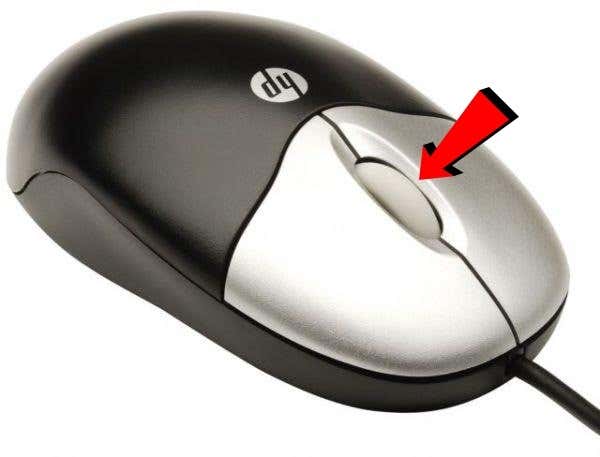
However, did you know that users running Mac and Linux aren’t offered this functionality at all? Some websites may explicitly block auto-scrolling, too. It’s also possible that you’re on Windows but you don’t have a mouse with the ability to middle-click, or your laptop’s trackpad doesn’t support three-finger clicking. In these cases, you’re out of luck—or are you?
Luckily for you, there are a few solutions. The two best that I’ve found come in the form of an extension, available for Chrome, and a bookmarklet, compatible with every modern browser with JavaScript support and a bookmarks bar .
Google Chrome: Use the AutoScroll Extension
If you’re using Chrome, it’s much easier to use an extension built specifically for the browser to achieve this. We’ve found that no other Chrome extension is as good as AutoScroll when it comes to mimicking the auto-scrolling functionality of Windows’ middle-click.
To install AutoScroll, navigate to the extension page and click the Add to Chrome button. When complete, you should see a multidirectional crosshair appear in your extensions bar, which is to the right of your address bar.
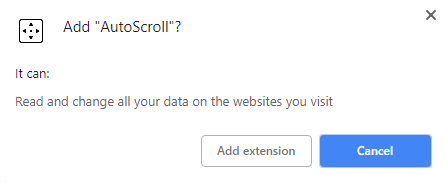
You’ll need to restart Chrome for the extension to work correctly. You can either do that by manually closing and reopening your browser or, if you’d like to preserve your tabs, you can type “ chrome://restart ” into your address bar and hit the Enter key.
Upon restarting Chrome, right-click the AutoScroll extension icon and select Options .
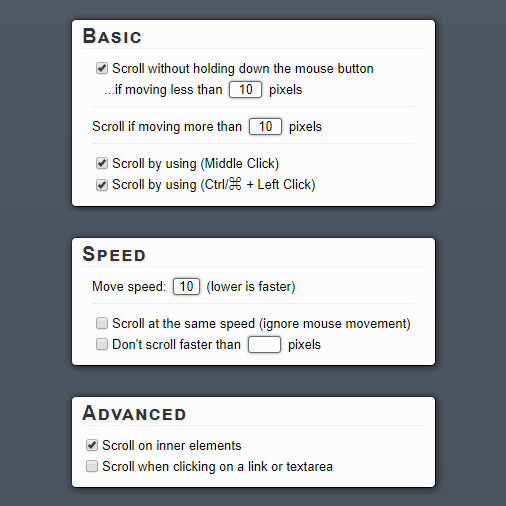
The options here are all self-explanatory other than the ones in the Basic table. These options allow you to set a range of pixels that your cursor must remain within for auto-scrolling to activate.
The only initial changes that we recommend making here are optionally disabling one of the two bottom options in the Basic table. If you already use the MMB (middle-click) or Ctrl+LMB (left-click) shortcuts for other things, you may want to disable one of them to prevent conflicts.
After, test how AutoScroll feels by going to a website with scrollable content—I suggest Help Desk Geek . Press MMB or Ctrl+LMB to see if the extension is working. You should then see a bidirectional crosshair under your cursor. Despite it only visually displaying up and down as directions, you can also scroll left, right, and any way diagonally.
Other Browsers: Use the Autoscroll Bookmarklet
If you don’t use Google Chrome, or even if you do and would rather use a bookmarklet, there’s a solid solution for you. All that’s required is for your browser to support JavaScript and have a bookmarks bar. This includes, but is not limited to, Chrome, Firefox, Opera, Safari, and Internet Explorer.
The Autoscroll bookmarklet was developed by Tim Harper in 2008 and still works today. To use it, simply enable your browser’s bookmarks bar, which is usually below the address bar, click and hold on the large “Autoscroll” link on the page, and drag it up into your bookmarks bar.
If you’re having difficulty finding where to enable your bookmarks bar, right-click around the address bar area of your browser’s UI. You should see an option to enable it there, though it may be referred to as the favorites bar in some browsers.
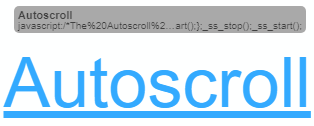
If done properly, you should see a new bookmark in your bookmarks bar that reads “Autoscroll”. Shown below is how it appears in Firefox, but it should look similar in every modern web browser.
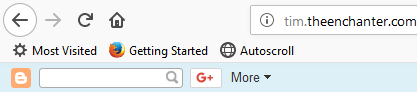
This little bookmarklet is powerful. To ensure that it’s working in your current browser, give it a click on any scrollable webpage. The default speed is very slow, but you should then notice it scrolling down. You can use the following keyboard shortcuts to control the Autoscroll bookmarklet while scrolling is in progress:
- 0–9 — Sets scroll speed (higher is faster)
- – (minus) — Decreases scroll speed
- = (equals) — Increases scroll speed
- Shift+- (minus) — Rapidly decreases scroll speed
- Shift+= (equals) — Rapidly increases scroll speed
- Q — Quits scrolling
Both of these solutions should provide you with all the tools you need to automatically scroll as you read, reach the bottom of an “infinitely” scrolling webpage, and whatever other purposes you need auto-scrolling for. Enjoy!
Craig is a long-time writer, coder, and marketer with years of experience in the technology and gaming spaces. Since 2008, he's worked remotely with some of the most notable publications in these industries, specializing in Windows, PC hardware and software, automation, and the like. Read Craig's Full Bio
Read More Posts:

Leave a Reply
Your email address will not be published. Required fields are marked *
Auto Scroll - Flick Extension 4+
Web tool for long html pages, sufiyan yasa.
- 4.0 • 8 Ratings
Screenshots
Description.
Are you tired of manually scrolling through long web pages? If so, an auto scroll extension might be just what you need. Welcome to Auto Scroll for Safari! With this handy extension, you can easily scroll through long web pages at your own pace. Simply select the speed you want, and the extension will take care of the rest. Features: - Customizable scroll speed: Adjust the speed to find the perfect pace for your reading preferences. - Smooth, seamless scrolling experience: Enjoy a smooth, seamless scrolling experience with no jarring movements. - Works with all websites: Use the extension on any website you want to read. - Pause/resume button: Pause the scrolling whenever you want to read something more closely or interact with the page. - Auto-stop at the end of the page: The extension will automatically stop scrolling when it reaches the end of the page. - Easy-to-use interface: A simple, intuitive interface makes it easy for anyone to use the extension. Don't waste time manually scrolling through long pages – let Auto Scroll for Safari do the work for you. Try it out today! Note: This is a Safari app extension and will only work in Safari. It does not work in PDF or epub files
Version 1.4.8
Exciting News! Auto Scroll Update Alert! Hey there! We're thrilled to unveil the latest version of Auto Scroll, packed with awesome enhancements and fixes to supercharge your scrolling journey! Here's what's in store for you: 1. Customizable Play Button: Now, you have the power to place the play button wherever you prefer, be it on the left or right side of your screen. 2. Performance Boost: We've turbocharged Auto Scroll to ensure it runs smoother and lighter on your device. Enjoy improved efficiency and longer battery life! 3. Bug Squashing: We've been busy exterminating bugs to make your experience seamless. Say goodbye to crashes, device compatibility issues, and hello to perfectly synced settings! We're all about making your scrolling experience delightful! Got feedback, suggestions, or need a hand? Our support team is here for you! Let's make scrolling fun again – happy NOT scrolling!
Ratings and Reviews
Great app for ppl with reading disabilities.
This app helps me focus on reading blogs or articles without losing focus. Huge time saver. However I feel that it’s overpriced for merely being a safari extension. Feature request: please add provision to customize the scroll button size, color, opacity and position.
Developer Response ,
Thank you for the feedback and ideas
Scam this app is only a bogus “set up instructions” page!
I even deleted it and then redownloaded it and it still has only shown me one “set up instructions” page that doesnt respond to any finger pressing anywhere on the screen!? I want my money back! Update the app creator reached out with video instructions showing me how to use their smooth scroll feature through my browser without the app somehow, it worked but the scroll isnt smooth enough for my screen recording needs its a bit choppy looking. I hope the app creator can make it smoother i just need a smooth pan down my website homepage i cant believe how hard its been to get a simple 20 second video clip of my own website?! Lol
Thank you for the feedback. This could be caused by app deletion and reinstallation. The setup flag is missing. Nevertheless, this a bug on the app which I will try to remediate with a new version. As a mitigation, please open the popup in safari extension. This would help indicate that the setup instruction screen was fixed.
Seems pretty good.
This seems pretty good so far. Thanks.
Thank you for the app review
App Privacy
The developer, Sufiyan Yasa , indicated that the app’s privacy practices may include handling of data as described below. For more information, see the developer’s privacy policy .
Data Not Collected
The developer does not collect any data from this app.
Privacy practices may vary, for example, based on the features you use or your age. Learn More
Information
- Developer Website
- App Support
- Privacy Policy

Family Sharing
Up to six family members can use this app with family sharing enabled., more by this developer.
Text Font Extension - FontFlex
Scan - Qrscan Code Reader
WebMeter: Ping Uptime Widget
Cookie DNT Privacy for Safari
Random Wallpapers+ - RandWall
You Might Also Like
System Stats
Plain Copy for Safari
Direct Info
Hotspot Info
PrivacySummary
- The Inventory
Read the Web Hands-Free with These Automatic Scrolling Tools
You've got a coffee in one hand, a mobile phone in the other—who's got the fingers free to actually scroll down a web page manually? Not us, so we've rounded up the best browser extensions and plug-ins that can help provide a solution. Sit back, relax, and let your favorite sites flow before your eyes like magic.
Related Content
Simple auto scroll.
This Chrome extension adds a discreet button to your browser's toolbar. Click once to go slow, twice for medium speed, and three times to race down to the bottom of the page (relatively speaking). Open up the options page for Simple Auto Scroll and you can customize these three speed levels down to the last pixel. It hasn't been updated in a while but it still works well.
HandsFread is a bookmarklet, not an extension, so you can use it with different browsers on different systems (it worked for us in Chrome, Safari and Internet Explorer, though not Firefox). Customize the code as desired from the HandsFread site, then drag it up to your browser's bookmark or favorites bar. When you're ready to auto-scroll, simply click on the HandsFread button.
Use your mouse
If you're using Chrome, Firefox or Internet Explorer on Windows then you can also push down on your mouse's scroll wheel anywhere on a web page to bring up a scrolling hotspot. Move the cursor slightly below this icon and the page gradually scrolls down on its own. It's a useful alternative to consider if you don't want to install an add-on (and your system supports it), but there are no customization options.
For those Chrome users on Mac or Linux platforms, there's AutoScroll . Essentially it brings Windows-style auto-scrolling to your browser window with a push of your mouse scroll wheel (or Cmd+click on a Mac). Via the extension's options you can configure the scrolling speed, the shortcut keys you want to use, and how the plug-in handles links and text areas.
Smart Scroll
Mac users might want to check out the system-wide app Smart Scroll . It'll set you back $14 but it works across any application and adds plenty of scrolling features besides the auto-scroll functionality we're primarily concerned with. Keyboard, trackpad and graphics tablet scrolling is also supported, and there's a free trial to make use of if you want to give it a test run first.
Advertisement
AutoScroll prevents finger fatigue when scrolling a lot on your iPhone
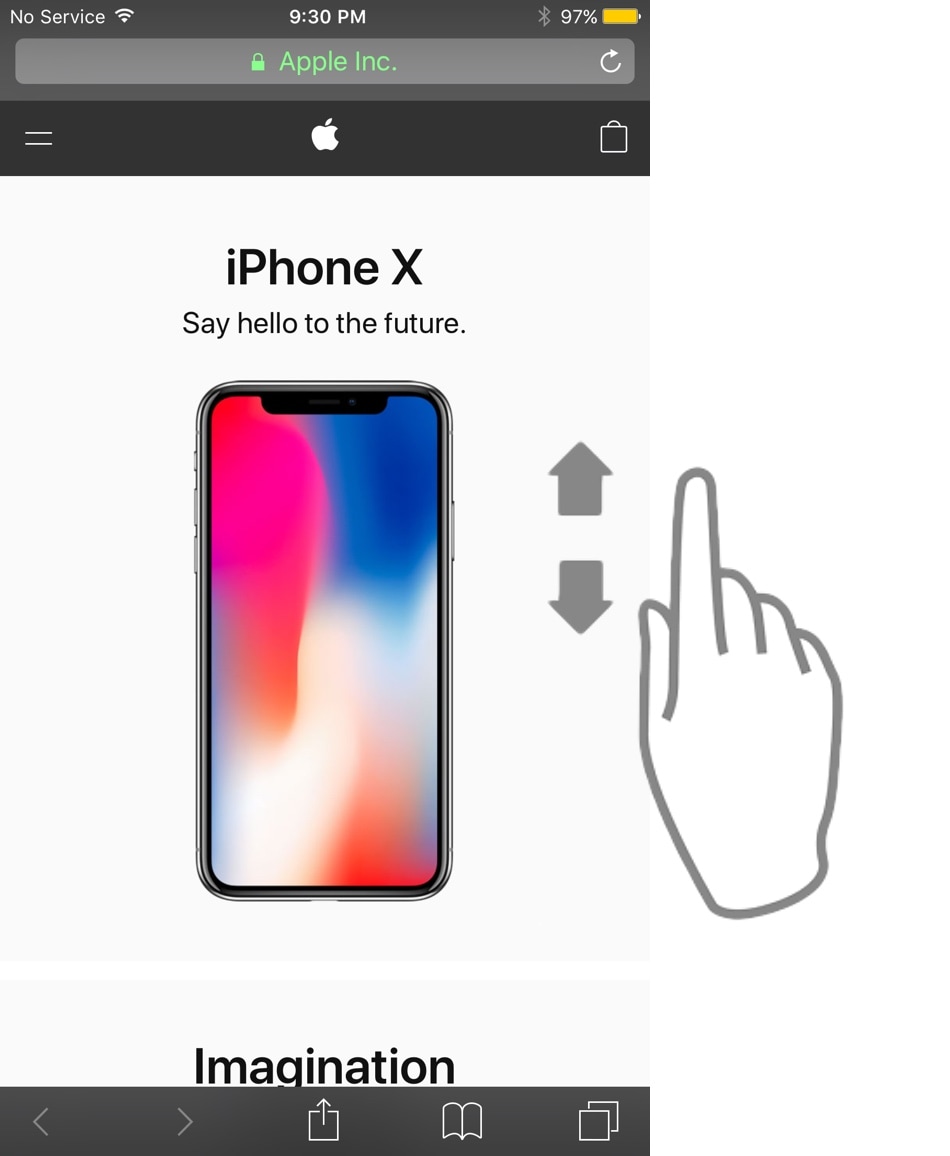
As Steve Jobs once said, your finger is the best pointing device for your iPhone. But with enough manual scrolling effort, it may not take long before you start to experience finger fatigue, especially when reading lengthy websites or eBooks.
Those looking for a solution to the finger fatigue problem when scrolling endlessly may enjoy a newly released jailbreak tweak called AutoScroll by iOS developer pxcex . Just as the name implies, this add-on incorporates automatic scrolling into iOS.
AutoScroll is very easy to use. Upon swiping once to get started, the tweak disables iOS’ native scrolling inertia, which means no slowdown and no halt. Consequently, the scrolling effect endures with no end until stopped with a tap.
Here’s an example of the tweak at work:
AutoScroll provides three different scrolling speeds, and it automatically selects the speed based on how harshly you flick your finger. For example, scrolling quickly will result in a faster automatic scrolling speed, while scrolling softly will result in a slower automatic scrolling speed. The former is best for searching, while the latter is ideal for reading.
According to the developer, the tweak should work in all apps with a scrolling interface, native or not.
It should also be noted that AutoScroll puts a preference pane in the Settings app after installation where you can toggle the tweak on or off on demand:
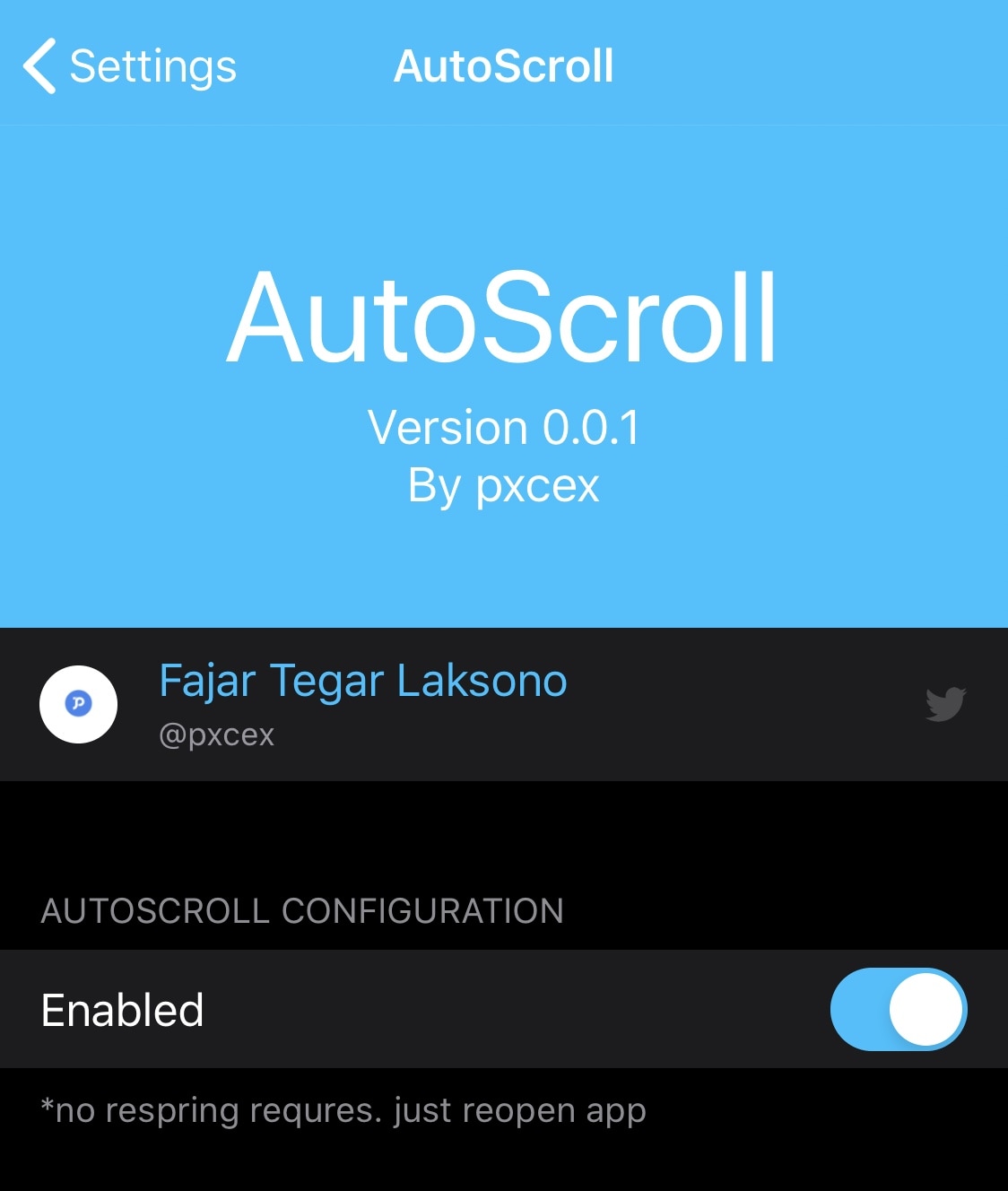
We understand that some might see AutoScroll as a solution to laziness as opposed to a solution for an actual problem, but if you’ve ever experienced finger fatigue as I have in my endless pursuit of the perfect wallpaper for my iPhone, then you’ll quickly understand where and when this tweak comes in handy.
If you’re interested in trying AutoScroll for yourself, then you can purchase it for $1.50 from the Packix repository in your preferred package manager. The tweak supports jailbroken iOS 12 and 13 devices.
Do you have a need for AutoScroll? If so, let us know how you’d use it in the comments section.
- Email & Messaging
- Home Theater
- iPhone & iPad
- Software & Apps
- iPhone & Mac
- Getting More Help
- Web & Search

How to Auto Scroll iPhone
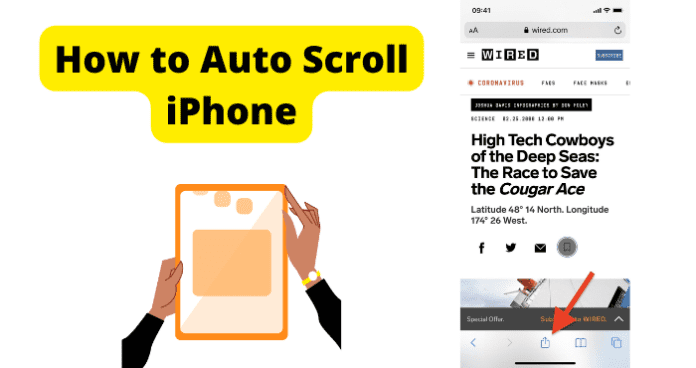
As an iPhone user, you may be experiencing this finger fatigue and wish to know if there are ways you can auto scroll apps on your phone.
And it’s not just about having finger fatigue. Some users also wish to know if they can enable auto scroll to make it easier for them to go through content when their hands are otherwise engaged.
Whatever your aim, the question is, can you really auto scroll on iPhone?
Can You Auto Scroll on iPhone?
Table of Contents
Yes, you can auto scroll on iPhone but the feature is not available on every app on the phone. For example, you can auto scroll on the Safari browser, PDF reader, and even some third-party apps like TikTok.
Also, you can only use the inbuilt auto scroll features on iPhone and on the particular app. You cannot use a third-party app to auto scroll other applications on your iPhone, which you can do on an Android phone.
This is because iPhones are generally sandboxed to prevent such third-party integration. So, if the app you are reading or watching on does not natively support auto scroll, you would simply need to manually scroll with your fingers.
As we explained earlier, different apps on your iPhone have native auto scroll support. And the method to enable auto scroll on them depends on the actual app. In this article, we will walk you through how to auto scroll on Safari, PDF Reader, and TikTok.
Before proceeding, we would like to clarify the following misconceptions that users have about auto scrolling on iPhone.
1. Assistive Touch is not the same as auto scroll, nor is it an alternative for auto scrolling. Assistive Touch only comes in handy when you are unable to touch or swipe your phone screen physically due to some impairment.
In that case, setting up Assistive Touch would enable you to use particular finger gestures to mimic the actions that you would have performed by touching or swiping the phone screen.
So, you would still have to use your fingers anyway.
2. The third-party app AutoScroll for iOS proposes to enable auto scroll for all apps on iPhone. However, it is an illegal app that disables the native scroll feature on your iPhone. This app very often causes issues on iPhones, some of which cannot be fixed.
Now that all that’s cleared up, let’s take a look at the legal ways to enable auto scroll on your iPhone in clear and easy-to-follow steps.
1. Enable Auto Scroll on Safari
1. First, ensure that your iPhone has the latest firmware updates installed. Although Safari auto scroll is not a particularly new feature, it can only work seamlessly if your phone is up to date.
To update your iPhone, follow the steps below:
1. Plug your iPhone into power supply and connect to a strong and stable WIFI connection
2. Open Settings app on your phone, and tap on General
3. Then tap on Software Update
4. Tap on Download and Install to download and install the updates
5. Enter your iPhone passcode if prompted and then follow the on-screen instructions
6. Your phone will restart a few times to complete the update.
You may want to get the update to install faster. To do this:
1. Go to Settings
2. Tap on Display and Brightness
3. Scroll down and select Auto Lock
4. Then select Never
This will keep the screen active all through the updates process. If you don’t do this, auto lock will occasionally put the phone in low power mode and slow down the update process. After updating your phone, go to the next step below.
Add iPhone Safari Auto Scroll Shortcut:
The Safari Auto Scroll Shortcut is sometimes installed on iPhones by default. However, if this is not available on your phone, you need to download and install it from iCloud. Be sure to use only the official Apple download for this; do not use any third-party links or Safari Auto Scroll app.
1. After adding the Safari Auto Scroll Shortcut, it should automatically launch the My Shortcuts app on your iPhone
2. Scroll to the end of the Shortcuts page and click on Allow Untrusted Shortcuts
3. On the next page, tap on Skip Setup and the Safari Auto Scroll Shortcut is added successfully
4. Still on the Shortcuts app, click on My Shortcuts tab at the bottom left of the screen and confirm that the Safari Auto Scroll Shortcut is present
Enable Auto Scroll on Safari:
1. Next, open Safari and go to any web page.
2. When the page opens, click on the Share icon
3. When the Share menu opens, scroll all the way down to towards the end of the page and tap on Safari Auto Scroll
4. A window will open where you can choose the scrolling speed in milliseconds.
5. Safari Auto Scroll has preconfigured speeds 5, 10, 20, 50, 75, and 100. 5 is the fastest while 100 is the slowest.
6. Tap on the speed in milliseconds that you want to auto scroll with.
7. If you want to enter your own speed, tap on Custom MS & PX. Then you would need to enter your own speed in milliseconds as well.
What MS & PX here simply means is number of frames (PX) per millisecond. So, if you choose 60, you will have 60 milliseconds to view each frame on the web page before it scrolls up completely.
- After choosing your speed, a prompt will pop up asking you to give Safari Auto Scroll access to the website you are reading on. Click on Allow
- You will be redirected to the web page and it will automatically start auto scrolling.
If the speed you choose is too slow or too fast for you, you could always tap the Share button again, scroll down to Safari Auto Scroll and adjust the speed until you get the perfect speed. If you are an average speed reader, 60 is ideal in most cases.
Note : Safari Auto Scroll will not work if your Safari is in reader mode. This is because reader mode does not permit adding any Java scripts other than the native scripts on the page. On reader mode, you can only scroll up or down manually.
2. Enable Auto Scroll on PDF Reader
If you are using PDF Reader Pro app to open PDF files on your iPhone, you can easily enable Auto Scroll on the app using the steps below:
1. Open a PDF document on your phone using PDF Reader Pro
2. Click on the More icon (…) and go to Auto Scroll under Page Settings
3. Toggle to turn the feature on, and then select your desired scroll speed.
4. The Autoflow offers from 5 to 100 seconds for from 20 to 400 pixels.
Another great thing about PDF Reader Pro is that it integrates seamlessly with your accounts on Dropbox, Google Docs, iDisk, and Box.net
3. Enable Auto Scroll on TikTok
The final auto scrolling feature we will be looking at is auto scrolling on TikTok. Now, as you may well know, when watching videos on TikTok, you would need to manually scroll up or down to watch the next video, unlike on Instagram reels where the videos scroll automatically.
However, you can create some commands on your iPhone to enable you use your voice instead of your fingers to go to the next video. While this is not exactly auto scroll, it sure frees up your hand for other things while you go through TikTok.
Follow the steps below to enable hands-free scrolling on TikTok:
First of all, as with auto scroll on Safari, you need to ensure that your phone has the latest firmware updates. Older iOS versions do not have this feature. And the ones that do, do not always work.
1. Go to Settings on your iPhone
2. Scroll down and select Accessibility
3. Tap on Voice Control from the Accessibility settings
4. Next, tap on Set Up Voice control (if you have not already before)
5. On the next screen, tap on Continue and then tap on Done
6. You will be returned to the Voice Control window. There, click on Customize Commands
7. Next, click on Create New Command
8. On the new command window, under Phrase, type in the word that you want to use to scroll up on TikTok. For example, you can type in Next so that when you say Next while watching TikTok, it will go to the next video
9. After entering the phrase, tap on Action below it
10. On the Action window, select Run Custom Gesture
11. Then, swipe up from the bottom of the screen to the top just as if you were swiping up to the next video on TikTok
Hint: do the swiping quickly so that the voice command works perfectly on TikTok
1. Next, click on Save at the top right
2. Next, leave the Action window and click back to your New Command
3. Next, tap on Application
4. Then, from the Applications list, scroll down and select TikTok
5. Next, tap Save at the top right of the screen and you’re ready to use your voice to scroll up videos on TikTok
On TikTok, you may also want to go back to the previous video, that is, to swipe down. You can also set the voice command for this by repeating the steps above.
The only difference is, you need to name the command as Previous or any other name of your choice. Also, at the Run Custom Gesture, you need to swipe quickly down from the top to the bottom of the screen to mimic your swiping gesture when going to the previous video on TikTok.
Auto Scroll Not Working
If auto scroll is not working on your iPhone, and you have followed the steps provided in this article carefully, then here are possible reasons why you may be having difficulties using auto scroll on your iPhone.
1. Phone Not Updated
If your phone does not have the latest software updates installed, auto scroll may not work. Or, it may work intermittently. Even though your iPhone from iOS 13 is set to update automatically, there are updates that require manual installation, and even Apple confirmed this. So, if auto scroll does not work for you, you need to be sure that your phone is fully updated.
2. Safari Auto Scroll Out of Date
Safari Auto Scroll is actually an application on your phone that runs on Java script. And, just like any other app, it needs to be updated from time to time to continue functioning, especially if you have recently updated your iPhone OS.
Safari Auto Scroll rarely ever updates automatically. You need to launch the app from Shortcuts and then install updates when prompted. It is easy to have an out-of-date Safari Auto Scroll app because you do not have to launch the app to use the auto scroll feature on Safari…so you may forget about it.
This is why you need to make conscious effort to check for updates from time to time by going to Shortcuts, and then clicking on Safari Auto Scroll. If an update is available, you will receive a prompt to install it.
3. No Native Auto Scroll Support On App
Like we explained at the start of this article, it is not all apps on your iPhone that support auto scroll. There is no feature on iPhone that you can enable to activate auto scrolling across the phone. Auto scroll usually only works on reading apps like a browser or document reader.
And it is not all document readers that even support auto scroll. As at the time of writing this article, it is only PDF Reader Pro that supports auto scroll on an iPhone. So, if auto scroll is not working for you, it is likely that the app you are trying to use does not support it.
4. TikTok Scroll Setup
Some users report that the voice scroll on TikTok does not work for them. For some, the voice scroll does not work at all, while others report that it only works if the video is paused.
Here are the known, possible reasons for this:
- When setting up the Custom Gesture, you need to do the swipe gesture quickly. If you swipe slowly, it will take time for TikTok to respond to your voice command and scroll up or down. Sometimes, the scroll will not work at all.
- If you find that the TikTok video has to be paused before the voice scroll works, follow the steps below to fix it:
4. Scroll to the end of the page and toggle to turn on Attention Aware.
Attention Aware increases the sensitivity and overlay control that the voice scroll has on TikTok or any other app you set it up for.
I’ve managed to set up auto scroll on safari and I can get to the step where I select the speed, but after I do, nothing else pops up for me to select or confirm, and no scrolling starts automatically. Nothing happens. I updated my iPhone software and the shortcut software but neither of those fixed it. Do you have any advice?
LEAVE A REPLY Cancel reply
Save my name, email, and website in this browser for the next time I comment.
Copyright © 2024 Techzillo Ltd. All rights reserved. Techzillo Ltd is a participant in the Amazon Services LLC Associates Program, an affiliate advertising program designed to provide a means for sites to earn advertising fees by advertising and linking to amazon.com.
- Privacy Policy
- Terms of Use
- Advertising Policy
Looks like no one’s replied in a while. To start the conversation again, simply ask a new question.
Safari scrolling automatically
Hi, Something not good has happened within Safari just last night. This am when I first started my Mac and launched Safari, I noticed that most but not all news pages load ok with the scroll bar at the top but after a few seconds, some nasty adware or something (???, no idea) compels it to scroll down the page. Different amounts of scrolling for different pages and it's not clear that it even goes to where ads are (always). I just now tried both Chrome and Firefox on the same pages and they don't do that so it's clearly something that pertains only to Safari. I have only one Extension installed and it's one I've used for years and use daily. I have Cookies set to "Allow for Website I visit". I have not deleted the cookies that are there but I could. I'm running the newest version of Safari, 10.0.3 and macOS Sierra 10.12.3.
Thoughts on what has gone wrong??? thanks.
MacBook Pro with Retina display, macOS Sierra (10.12.3), late 2016 model with Touch Bar
Posted on Mar 9, 2017 8:14 AM
Posted on Mar 9, 2017 8:20 AM
Safari/Preferences/Advanced - enable the Develop menu, then go there and Empty Caches. Quit/reopen Safari and test. Then try Safari/History/Show History and delete all history items. Quit/reopen Safari and test. You can also try try Safari/Clear History…. The down side is it clears all cookies. Doing this may cause some sites to no longer recognize your computer as one that has visited the web site. Go to Finder and select your user/home folder. With that Finder window as the front window, either select Finder/View/Show View options or go command - J. When the View options opens, check ’Show Library Folder’. That should make your user library folder visible in your user/home folder. Select Library/Caches/com.apple.Safari/Cache.db and move it to the trash.
Go to Safari Preferences/Extensions and turn all extensions off. Test. If okay, turn the extensions on one by one until you figure out what extension is causing the problem.
Safari Corruption See post by Linc Davis
If that doesn't work, try running this program in your normal account , then copy and paste the output in a reply. The program was created by etresoft, a frequent contributor. Please use copy and paste as screen shots can be hard to read. On the screen with Options, please open Options and check the bottom 2 boxes before running. Click “Share Report” button in the toolbar, select “Copy Report” and then paste into a reply. This will show what is running on your computer. No personal information is shown.
Etrecheck – System Information
Loading page content
Page content loaded
Mar 9, 2017 8:20 AM in response to Robert Paris
Mar 10, 2017 2:26 PM in response to Robert Paris
As per this article : Safari for Mac: Manage cookies and website data using Safari
- Allow from current website only: Safari accepts cookies and website data only from the website you’re currently visiting. Websites often have embedded content from other sources. Safari does not allow these third parties to store or access cookies or other data.
- Allow from websites I visit: Safari accepts cookies and website data only from websites you visit. Safari uses your existing cookies to determine whether you have visited a website before. Selecting this option helps prevent websites that have embedded content in other websites you browse from storing cookies and data on your Mac.
And , Malware Bytes for Mac is used by many , and is a fantastic software to remove adwares , malwares in moments and has no side effects in the machine .
Mar 10, 2017 2:00 AM in response to Robert Paris
As you click on history > cleared all history and website data , the safest setting is allow from websites I visit .
But , if you want some websites want to rememeber when you login in , you can check the box of allow from current website only .
For malware removal it's , your choice to install MalwareBytes - Anti Malware for Mac .
Mar 9, 2017 5:45 PM in response to Eric Root
Hi Eric, Thanks for the help. I did the "enable Develop menu" as you suggested. Good to know where Empty Caches went to some time ago anyway. Never knew they hid it there. I "Emptied Caches", quit Safari and started again. No help. Then I turned to the History. It offered me a choice of "Clear History for Today and Yesterday" (and other choices including Clear All). Since this problem started today or maybe last night I chose the above Today and Yesterday choice. So I cleared that subset, quit Safari, restarted. Again, no help. I then went back and Cleared the Entire History, knowing as you said that this would clear all Cookies and make some sites that knew this computer before not know me anymore. Quit Safari, started again and problem appears to be now gone. Interesting.
Now I have to get some sites to remember me again (including had to get Apple to remember me again when I just attempted to log on here). This computer is new, less than two months old so I'll get over going through the "remember me" steps.
Curious that just getting rid of yesterday's and today's History (and cookies?) didn't help but getting rid of all of it did. Any thoughts as to why??? Some evil cookie from weeks ago???
Anyway, clearing all the history seems to have gotten rid of what ever this bad thing was...
thanks much.. bob
Mar 10, 2017 8:30 AM in response to tygb
Hi tygb, At the risk of appearing a bit dense, what exactly is the meaning of "Allow from current website only"?? By the way, my setting is and has been "Allow from websites I visit". But as I look at "Allow from current website only", since it is in the direction of "Always block" I'm guessing that setting is more restrictive than "Allow from websites I visit". But as I think about the meaning of "current website", it's whichever website I'm on at the moment, right??? And it would seem that either I chose to visit that website or perhaps I was directed to it from a link maybe??? Anyway, I'm guessing so I'll just ask instead. What exactly is the meaning of "Allow from current website only"??? Is it more restrictive than "Allow from website I visit"??? Maybe an example showing a distinction between those two settings would be illustrative???
And is MalwareBytes - Anti Malware for Mac widely used??? With good results??? Any known downside??
thanks for the help... bob
Mar 10, 2017 8:27 AM in response to Robert Paris
Malwarebytes was written by Thomas Reed, a long time poster. The program will do the work for you which makes it easy. Widely used and recommended often in the ASC. No know downsides.
Malwarebytes Anti-Malware for Mac 10.8 and later
What should I do if Malwarebytes Anti-Malware for Mac didn't solve my problem?
Mar 10, 2017 7:03 AM in response to Robert Paris
You are welcome. The entire history database may have become corrupted and needed to be emptied.
Mar 10, 2017 2:29 PM in response to tygb
thanks TYGB. I appreciate the help. Am considering adding Malware Bytes for Mac. thanks... bob
Auto Scroll
Personalize your browsing experience with Helperbird's Customizable Auto Scroll feature. Effortlessly set your scroll speed to slow, medium, or fast and navigate through websites at your own pace. Available across Chrome, Firefox, Edge, and Safari.
Auto Scroll features
Helperbird's auto scroll feature allows users to automatically scroll through the content on a website, saving time and effort.
It improves the reading experience for users with mobility issues, can be useful for presentations, webinars and other situations, allows users to scan through a large amount of text quickly, can be used to automate certain processes, and can be used to create an engaging and interactive experience by triggering the scrolling at specific points in time or based on certain events.
It also allows users to control the speed of scrolling.
There are several benefits of using Helperbirds auto scrolling on a website, including:
Save time and effort
It can save time and effort by automatically scrolling through the content on a website, allowing the user to relax and consume the information more easily.
Improve the reading experience
It can improve the reading experience for users with mobility or dexterity issues, as it eliminates the need for them to manually scroll.
Quickly find the information you need
It allows users to scan through a large amount of text quickly and efficiently, making it easier to find the information they need.
Automate certain processes
It can be used to automate certain processes such as browsing through a search result, reading a news website, or going through a long form.
- Quickly change the auto-scroll speed on any website.
- Save the auto-scroll speed in three different modes; slow, medium and fast.
- A single click will stop the auto-scrolling.
Is this a Free Helperbird feature?
It is! Adjusting line, letter, and word spacing is a free feature of Helperbird.
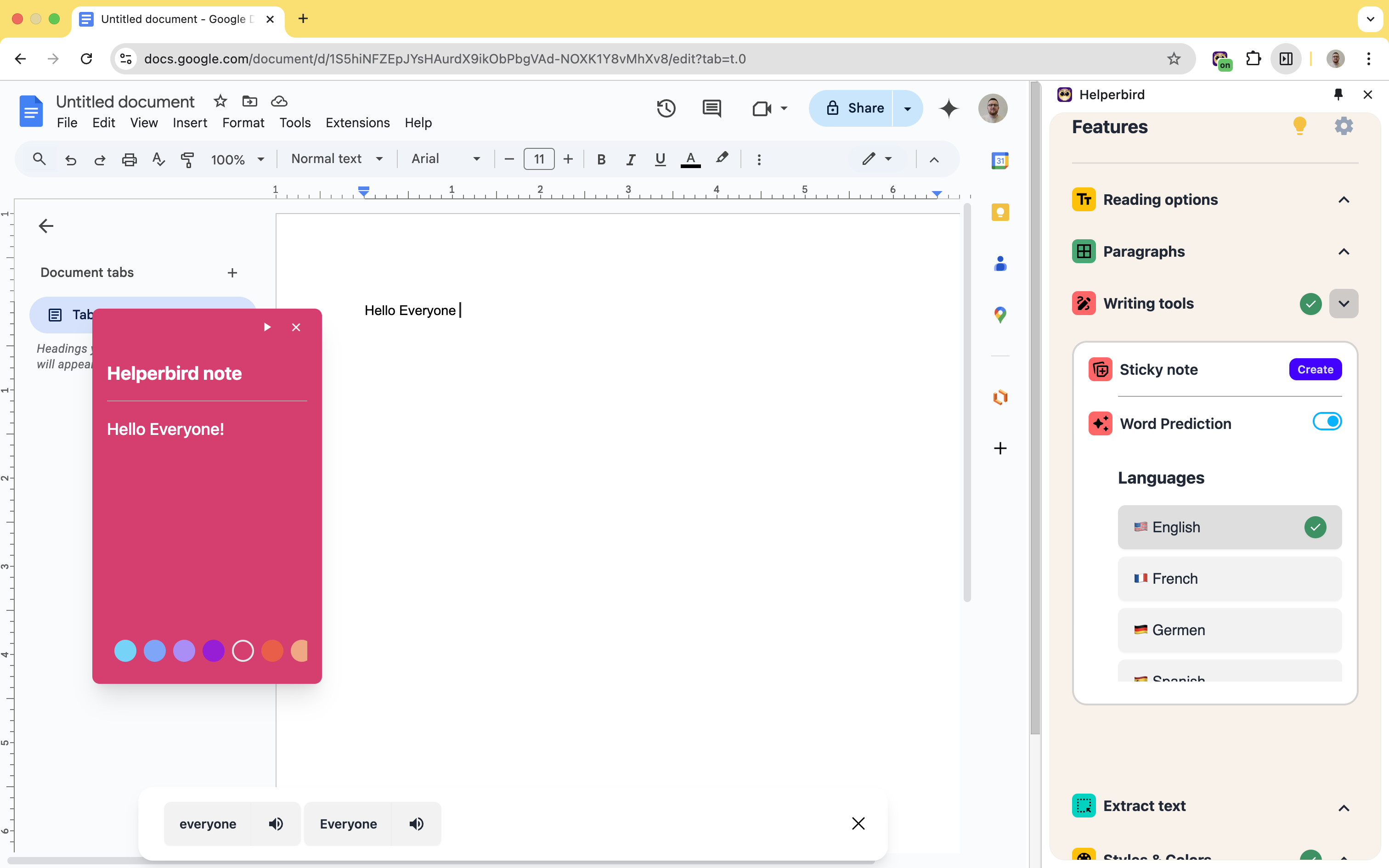
Annotations & Sticky Notes
Transform your research and workflow with Helperbird's Annotations & Sticky Notes feature. Effortlessly highlight, annotate, and leave comments on any website or PDF. Choose from a variety of colors and sizes, and organize your notes seamlessly. Save to the cloud and export in multiple formats, all while using our robust search functionality.
Line, Letter, and Word Spacing
Effortlessly fine-tune the spacing of lines, letters, and words on any website or PDF. Enhance readability and tailor your online reading experience with Helperbird.
Show Alt & Image Descriptions
Streamline your web browsing by showing image and link descriptions on mouse over with Helperbird on any website or PDF. Gain quick insights into content by hovering over images and links.
5 out of 5 stars
“After using Helperbird I can't say enough positive things about it. This extension has truly transformed my online reading experience. Whether it's adjusting font sizes, reducing eye strain with the gray filter, or using the dyslexia-friendly fonts, Helperbird offers a range of features that cater to individual preferences and needs. The customizable color options and text alignment have also been incredibly helpful for personalizing my browsing. And the speed reading feature? It's a game-changer! Overall, Helperbird is a versatile, user-friendly tool that enhances accessibility and makes online reading a breeze. Highly recommended!”
Login to Helperbird

IOS 16: Autoscroll to Open Messages in Safari UI Webview for Laravel and Vue.js App
Abstract: This article discusses a problem with IOS 16 causing the messages to always scroll to the top when opened in Safari UI Webview for a Laravel and Vue.js app. It provides a solution to disable autoscroll.
IOS 16: Auto-scroll Open Messages in Safari UIWebview with Laravel and Vue.js App
In this article, we will discuss how to create a web application using Laravel and Vue.js that allows you to open messages in Safari UIWebview on IOS 16 and enables auto-scrolling. This feature is particularly useful for chat applications where users want to view the latest messages without manually scrolling.
Prerequisites
To follow along with this tutorial, you should have a basic understanding of Laravel, Vue.js, and IOS development. You should also have the following tools installed:
- PHP 7.3 or higher
- Node.js and NPM
- Xcode and the IOS 16 simulator
Creating a Laravel Project
To get started, we need to create a new Laravel project. Open your terminal and run the following command:
Once the project is created, navigate to the project directory and install the dependencies using the following command:
- Setting up Vue.js
Next, we need to set up Vue.js. In your project directory, run the following command to create a new Vue.js project:
Creating the Chat Component
Now, let's create a new Vue.js component for the chat. In the components directory, create a new file called Chat.vue and add the following code:
This component displays a list of messages. We will add the auto-scroll feature later.
Adding the Component to the App
Next, let's add the Chat component to the main Vue.js app. In the App.vue file, replace the existing code with the following:
Creating the Laravel Route
Now, let's create a new Laravel route that will render the Vue.js app. In the routes/web.php file, add the following code:
This route renders the welcome.blade.php file, which we will create next.
Creating the Welcome Blade File
In the resources/views directory, create a new file called welcome.blade.php and add the following code:
This file includes the Vue.js app and its stylesheet.
Adding the Auto-Scroll Feature
Finally, let's add the auto-scroll feature to the Chat component. In the Chat.vue file, add the following code:
This code adds a mounted() method that is called when the component is mounted. This method calls the scrollToBottom() method, which scrolls the messages container to the bottom.
Testing the App
Now, let's test the app. In your terminal, run the following command to start the Laravel development server:
Next, open the IOS simulator and navigate to the app. You should see the chat component with the auto-scroll feature enabled.
In this article, we discussed how to create a web application using Laravel and Vue.js that allows you to open messages in Safari UIWebview on IOS 16 and enables auto-scrolling. We covered the following topics:
- Creating a Laravel project
- Creating the Chat component
- Adding the component to the App
- Creating the Laravel route
- Creating the Welcome Blade file
- Adding the auto-scroll feature
- Testing the app
- Laravel Documentation
- Vue.js 2 Documentation
- Creating a Custom Safari View Controller
Tags: : IOS16 Safari UIWebview Laravel Vue.js Autoscroll

Latest news
- Handling Image Variables and Corner Errors in a ReactJS App
- Implementing Video Call Feature in ReactJS Frontend and NestJS Backend with MediaSoup: Mobile Device Challenges
- Initializing Custom Parameters Inside UIView: Passing currentMenuItem in SampleSkins CollectionView
- Customizing WooCommerce Checkout with Blocks: Troubleshooting Gateway Rendering Issues
- PySpark: Using withColumn() Function with Nested Structs
- Monitoring and Logging Best Practices for GCP: Designing a Solution for VM Status and Flow Logs
- Ways to Document Things in DBT: A Working Data Transformation Project
- Is Additional Protection Against Brute-Force Attacks Viable? A Honest Question from a Cybersecurity Meme
- Telegram Bot: Continuous Performance with Time-Based Messages
- GitHub Branch Protection: Possible Solutions for Merging Multiple PRs and Diverged Branches
- Understanding the Concept of Frame Transporting in Computer Networks
- Fixing Bottom Bar Overlap with TextField in Jetpack Compose
- Solving Problems with Dynamic Programming: Detailed Approaches
- Managing Longer AWS CodeArtifact Access Tokens
- Getting Live Transcripts in Microsoft Teams: Subscribe to Meetings and Calls
- Building Linux/amd64 Docker Images: Why Platform=linux/amd64 Base Image Might Not Work
- Filtering Hotel CRM Booking Reports by Stay Date: A SQL Approach
- Error: Method 'links' not exist in Laravel Pagination
- Android 11 Push Notification Icon Problem in Flutter (Firebase Messaging)
- Using FCM Legacy API v1 for Push Notifications
- Changing the Width of Jupyter Notebook Output Boxes: A Practical Guide
- PCL Corner Point Detection for 3D Objects: A Comprehensive Approach
- Bicep Deployment in Azure Pipelines: Handling 'Invalidvalue given parameter Login. Specify valid parameter value. Error thrown' for Azure SQL Database
- Finding Common Elements in Matrix Rows with Python
- Track Deleted Messages with Python-Telegram-Bot
- Conditionally Assigning Variables in Rust: A Deep Dive into the 'if let' Statement
- Setting Up UART1 Interface with Pico and Zephyr: A Solution
- Using a Script to Convert CSV Files: A Bash Example
- Upgrading from NEST to Elastic.Clients.Elasticsearch.NET: Creating Elasticsearch Indexes
- Exploring Chess Engine with PDF Opening Books
- Estimating Channel Parameters with DNN Model using TensorFlow for Wireless Communication
- Logs Stopping Midway in AWS Console: A Solution
- Displaying Sequential Images Once in Jekyll Website
- IVS Stage Client Error Code 1403: Connection Issues with Chromium-Based Browsers
- Solving Delayed Connect Error: 111 in Deployed Laravel Project on Google Cloud

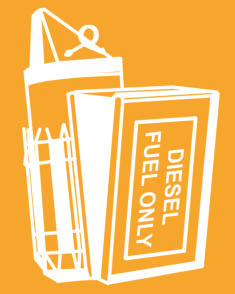
- Bahasa Indonesia
- Eastern Europe
- Moscow Oblast
Elektrostal
Elektrostal Localisation : Country Russia , Oblast Moscow Oblast . Available Information : Geographical coordinates , Population, Area, Altitude, Weather and Hotel . Nearby cities and villages : Noginsk , Pavlovsky Posad and Staraya Kupavna .
Information
Find all the information of Elektrostal or click on the section of your choice in the left menu.
- Update data
Elektrostal Demography
Information on the people and the population of Elektrostal.
Elektrostal Geography
Geographic Information regarding City of Elektrostal .
Elektrostal Distance
Distance (in kilometers) between Elektrostal and the biggest cities of Russia.
Elektrostal Map
Locate simply the city of Elektrostal through the card, map and satellite image of the city.
Elektrostal Nearby cities and villages
Elektrostal weather.
Weather forecast for the next coming days and current time of Elektrostal.
Elektrostal Sunrise and sunset
Find below the times of sunrise and sunset calculated 7 days to Elektrostal.
Elektrostal Hotel
Our team has selected for you a list of hotel in Elektrostal classified by value for money. Book your hotel room at the best price.
Elektrostal Nearby
Below is a list of activities and point of interest in Elektrostal and its surroundings.
Trains Moscow to Elektrostal: Times, Prices and Tickets
- Train Times
- Seasonality
- Accommodations
Moscow to Elektrostal by train
The journey from Moscow to Elektrostal by train is 32.44 mi and takes 2 hr 7 min. There are 71 connections per day, with the first departure at 12:15 AM and the last at 11:46 PM. It is possible to travel from Moscow to Elektrostal by train for as little as or as much as . The best price for this journey is .
Get from Moscow to Elektrostal with Virail
Virail's search tool will provide you with the options you need when you want to go from Moscow to Elektrostal. All you need to do is enter the dates of your planned journey, and let us take care of everything else. Our engine does the hard work, searching through thousands of routes offered by our trusted travel partners to show you options for traveling by train, bus, plane, or carpool. You can filter the results to suit your needs. There are a number of filtering options, including price, one-way or round trip, departure or arrival time, duration of journey, or number of connections. Soon you'll find the best choice for your journey. When you're ready, Virail will transfer you to the provider's website to complete the booking. No matter where you're going, get there with Virail.
How can I find the cheapest train tickets to get from Moscow to Elektrostal?
Prices will vary when you travel from Moscow to Elektrostal. On average, though, you'll pay about for a train ticket. You can find train tickets for prices as low as , but it may require some flexibility with your travel plans. If you're looking for a low price, you may need to prepare to spend more time in transit. You can also often find cheaper train tickets at particular times of day, or on certain days of the week. Of course, ticket prices often change during the year, too; expect to pay more in peak season. For the lowest prices, it's usually best to make your reservation in advance. Be careful, though, as many providers do not offer refunds or exchanges on their cheapest train tickets. Unfortunately, no price was found for your trip from Moscow to Elektrostal. Selecting a new departure or arrival city, without dramatically changing your itinerary could help you find price results. Prices will vary when you travel from Moscow to Elektrostal. On average, though, you'll pay about for a train ticket. If you're looking for a low price, you may need to prepare to spend more time in transit. You can also often find cheaper train tickets at particular times of day, or on certain days of the week. Of course, ticket prices often change during the year, too; expect to pay more in peak season. For the lowest prices, it's usually best to make your reservation in advance. Be careful, though, as many providers do not offer refunds or exchanges on their cheapest train tickets.
How long does it take to get from Moscow to Elektrostal by train?
The journey between Moscow and Elektrostal by train is approximately 32.44 mi. It will take you more or less 2 hr 7 min to complete this journey. This average figure does not take into account any delays that might arise on your route in exceptional circumstances. If you are planning to make a connection or operating on a tight schedule, give yourself plenty of time. The distance between Moscow and Elektrostal is around 32.44 mi. Depending on the exact route and provider you travel with, your journey time can vary. On average, this journey will take approximately 2 hr 7 min. However, the fastest routes between Moscow and Elektrostal take 1 hr 3 min. If a fast journey is a priority for you when traveling, look out for express services that may get you there faster. Some flexibility may be necessary when booking. Often, these services only leave at particular times of day - or even on certain days of the week. You may also find a faster journey by taking an indirect route and connecting in another station along the way.
How many journeys from Moscow to Elektrostal are there every day?
On average, there are 71 daily departures from Moscow to Elektrostal. However, there may be more or less on different days. Providers' timetables can change on certain days of the week or public holidays, and many also vary at particular times of year. Some providers change their schedules during the summer season, for example. At very busy times, there may be up to departures each day. The providers that travel along this route include , and each operates according to their own specific schedules. As a traveler, you may prefer a direct journey, or you may not mind making changes and connections. If you have heavy suitcases, a direct journey could be best; otherwise, you might be able to save money and enjoy more flexibility by making a change along the way. Every day, there are an average of 18 departures from Moscow which travel directly to Elektrostal. There are 53 journeys with one change or more. Unfortunately, no connection was found for your trip from Moscow to Elektrostal. Selecting a new departure or arrival city, without dramatically changing your itinerary could help you find connections.
Book in advance and save
If you're looking for the best deal for your trip from Moscow to Elektrostal, booking train tickets in advance is a great way to save money, but keep in mind that advance tickets are usually not available until 3 months before your travel date.
Stay flexible with your travel time and explore off-peak journeys
Planning your trips around off-peak travel times not only means that you'll be able to avoid the crowds, but can also end up saving you money. Being flexible with your schedule and considering alternative routes or times will significantly impact the amount of money you spend on getting from Moscow to Elektrostal.
Always check special offers
Checking on the latest deals can help save a lot of money, making it worth taking the time to browse and compare prices. So make sure you get the best deal on your ticket and take advantage of special fares for children, youth and seniors as well as discounts for groups.
Unlock the potential of slower trains or connecting trains
If you're planning a trip with some flexible time, why not opt for the scenic route? Taking slower trains or connecting trains that make more stops may save you money on your ticket – definitely worth considering if it fits in your schedule.
Best time to book cheap train tickets from Moscow to Elektrostal
The cheapest Moscow - Elektrostal train tickets can be found for as low as $35.01 if you’re lucky, or $54.00 on average. The most expensive ticket can cost as much as $77.49.
Find the best day to travel to Elektrostal by train
When travelling to Elektrostal by train, if you want to avoid crowds you can check how frequently our customers are travelling in the next 30-days using the graph below. On average, the peak hours to travel are between 6:30am and 9am in the morning, or between 4pm and 7pm in the evening. Please keep this in mind when travelling to your point of departure as you may need some extra time to arrive, particularly in big cities!
Moscow to Elektrostal CO2 Emissions by Train
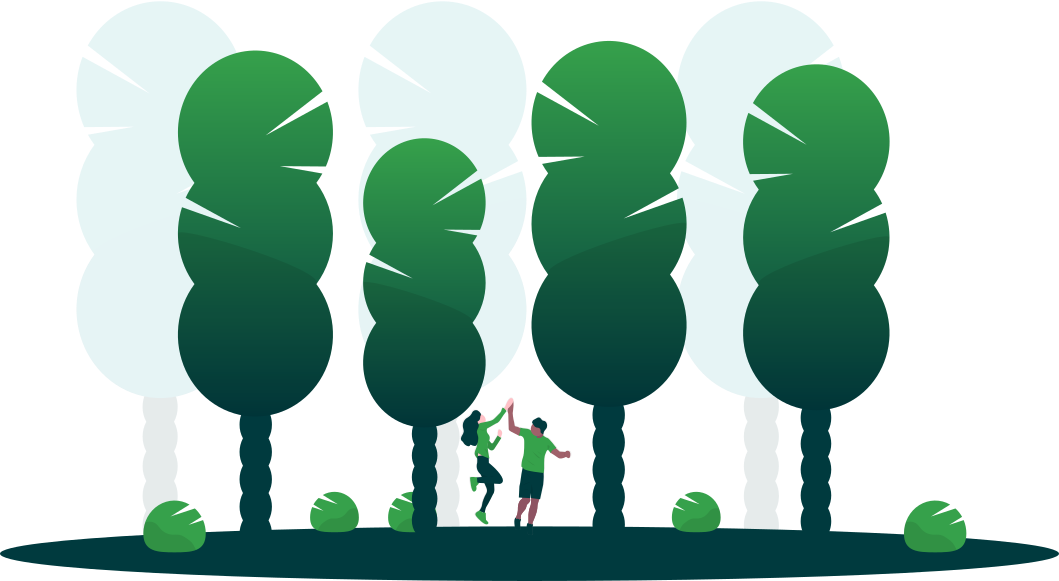
Anything we can improve?
Frequently Asked Questions
Go local from moscow, trending routes, weekend getaways from moscow, international routes from moscow and nearby areas, other destinations from moscow, other popular routes.

Turn Your Curiosity Into Discovery
Latest facts.
13 Facts About CdLS Awareness Day May 11th
12 Facts About Coin Week Apr 21st To Apr 27th
40 facts about elektrostal.
Written by Lanette Mayes
Modified & Updated: 02 Mar 2024
Reviewed by Jessica Corbett

Elektrostal is a vibrant city located in the Moscow Oblast region of Russia. With a rich history, stunning architecture, and a thriving community, Elektrostal is a city that has much to offer. Whether you are a history buff, nature enthusiast, or simply curious about different cultures, Elektrostal is sure to captivate you.
This article will provide you with 40 fascinating facts about Elektrostal, giving you a better understanding of why this city is worth exploring. From its origins as an industrial hub to its modern-day charm, we will delve into the various aspects that make Elektrostal a unique and must-visit destination.
So, join us as we uncover the hidden treasures of Elektrostal and discover what makes this city a true gem in the heart of Russia.
Key Takeaways:
- Elektrostal, known as the “Motor City of Russia,” is a vibrant and growing city with a rich industrial history, offering diverse cultural experiences and a strong commitment to environmental sustainability.
- With its convenient location near Moscow, Elektrostal provides a picturesque landscape, vibrant nightlife, and a range of recreational activities, making it an ideal destination for residents and visitors alike.
Known as the “Motor City of Russia.”
Elektrostal, a city located in the Moscow Oblast region of Russia, earned the nickname “Motor City” due to its significant involvement in the automotive industry.
Home to the Elektrostal Metallurgical Plant.
Elektrostal is renowned for its metallurgical plant, which has been producing high-quality steel and alloys since its establishment in 1916.
Boasts a rich industrial heritage.
Elektrostal has a long history of industrial development, contributing to the growth and progress of the region.
Founded in 1916.
The city of Elektrostal was founded in 1916 as a result of the construction of the Elektrostal Metallurgical Plant.
Located approximately 50 kilometers east of Moscow.
Elektrostal is situated in close proximity to the Russian capital, making it easily accessible for both residents and visitors.
Known for its vibrant cultural scene.
Elektrostal is home to several cultural institutions, including museums, theaters, and art galleries that showcase the city’s rich artistic heritage.
A popular destination for nature lovers.
Surrounded by picturesque landscapes and forests, Elektrostal offers ample opportunities for outdoor activities such as hiking, camping, and birdwatching.
Hosts the annual Elektrostal City Day celebrations.
Every year, Elektrostal organizes festive events and activities to celebrate its founding, bringing together residents and visitors in a spirit of unity and joy.
Has a population of approximately 160,000 people.
Elektrostal is home to a diverse and vibrant community of around 160,000 residents, contributing to its dynamic atmosphere.
Boasts excellent education facilities.
The city is known for its well-established educational institutions, providing quality education to students of all ages.
A center for scientific research and innovation.
Elektrostal serves as an important hub for scientific research, particularly in the fields of metallurgy, materials science, and engineering.
Surrounded by picturesque lakes.
The city is blessed with numerous beautiful lakes, offering scenic views and recreational opportunities for locals and visitors alike.
Well-connected transportation system.
Elektrostal benefits from an efficient transportation network, including highways, railways, and public transportation options, ensuring convenient travel within and beyond the city.
Famous for its traditional Russian cuisine.
Food enthusiasts can indulge in authentic Russian dishes at numerous restaurants and cafes scattered throughout Elektrostal.
Home to notable architectural landmarks.
Elektrostal boasts impressive architecture, including the Church of the Transfiguration of the Lord and the Elektrostal Palace of Culture.
Offers a wide range of recreational facilities.
Residents and visitors can enjoy various recreational activities, such as sports complexes, swimming pools, and fitness centers, enhancing the overall quality of life.
Provides a high standard of healthcare.
Elektrostal is equipped with modern medical facilities, ensuring residents have access to quality healthcare services.
Home to the Elektrostal History Museum.
The Elektrostal History Museum showcases the city’s fascinating past through exhibitions and displays.
A hub for sports enthusiasts.
Elektrostal is passionate about sports, with numerous stadiums, arenas, and sports clubs offering opportunities for athletes and spectators.
Celebrates diverse cultural festivals.
Throughout the year, Elektrostal hosts a variety of cultural festivals, celebrating different ethnicities, traditions, and art forms.
Electric power played a significant role in its early development.
Elektrostal owes its name and initial growth to the establishment of electric power stations and the utilization of electricity in the industrial sector.
Boasts a thriving economy.
The city’s strong industrial base, coupled with its strategic location near Moscow, has contributed to Elektrostal’s prosperous economic status.
Houses the Elektrostal Drama Theater.
The Elektrostal Drama Theater is a cultural centerpiece, attracting theater enthusiasts from far and wide.
Popular destination for winter sports.
Elektrostal’s proximity to ski resorts and winter sport facilities makes it a favorite destination for skiing, snowboarding, and other winter activities.
Promotes environmental sustainability.
Elektrostal prioritizes environmental protection and sustainability, implementing initiatives to reduce pollution and preserve natural resources.
Home to renowned educational institutions.
Elektrostal is known for its prestigious schools and universities, offering a wide range of academic programs to students.
Committed to cultural preservation.
The city values its cultural heritage and takes active steps to preserve and promote traditional customs, crafts, and arts.
Hosts an annual International Film Festival.
The Elektrostal International Film Festival attracts filmmakers and cinema enthusiasts from around the world, showcasing a diverse range of films.
Encourages entrepreneurship and innovation.
Elektrostal supports aspiring entrepreneurs and fosters a culture of innovation, providing opportunities for startups and business development.
Offers a range of housing options.
Elektrostal provides diverse housing options, including apartments, houses, and residential complexes, catering to different lifestyles and budgets.
Home to notable sports teams.
Elektrostal is proud of its sports legacy, with several successful sports teams competing at regional and national levels.
Boasts a vibrant nightlife scene.
Residents and visitors can enjoy a lively nightlife in Elektrostal, with numerous bars, clubs, and entertainment venues.
Promotes cultural exchange and international relations.
Elektrostal actively engages in international partnerships, cultural exchanges, and diplomatic collaborations to foster global connections.
Surrounded by beautiful nature reserves.
Nearby nature reserves, such as the Barybino Forest and Luchinskoye Lake, offer opportunities for nature enthusiasts to explore and appreciate the region’s biodiversity.
Commemorates historical events.
The city pays tribute to significant historical events through memorials, monuments, and exhibitions, ensuring the preservation of collective memory.
Promotes sports and youth development.
Elektrostal invests in sports infrastructure and programs to encourage youth participation, health, and physical fitness.
Hosts annual cultural and artistic festivals.
Throughout the year, Elektrostal celebrates its cultural diversity through festivals dedicated to music, dance, art, and theater.
Provides a picturesque landscape for photography enthusiasts.
The city’s scenic beauty, architectural landmarks, and natural surroundings make it a paradise for photographers.
Connects to Moscow via a direct train line.
The convenient train connection between Elektrostal and Moscow makes commuting between the two cities effortless.
A city with a bright future.
Elektrostal continues to grow and develop, aiming to become a model city in terms of infrastructure, sustainability, and quality of life for its residents.
In conclusion, Elektrostal is a fascinating city with a rich history and a vibrant present. From its origins as a center of steel production to its modern-day status as a hub for education and industry, Elektrostal has plenty to offer both residents and visitors. With its beautiful parks, cultural attractions, and proximity to Moscow, there is no shortage of things to see and do in this dynamic city. Whether you’re interested in exploring its historical landmarks, enjoying outdoor activities, or immersing yourself in the local culture, Elektrostal has something for everyone. So, next time you find yourself in the Moscow region, don’t miss the opportunity to discover the hidden gems of Elektrostal.
Q: What is the population of Elektrostal?
A: As of the latest data, the population of Elektrostal is approximately XXXX.
Q: How far is Elektrostal from Moscow?
A: Elektrostal is located approximately XX kilometers away from Moscow.
Q: Are there any famous landmarks in Elektrostal?
A: Yes, Elektrostal is home to several notable landmarks, including XXXX and XXXX.
Q: What industries are prominent in Elektrostal?
A: Elektrostal is known for its steel production industry and is also a center for engineering and manufacturing.
Q: Are there any universities or educational institutions in Elektrostal?
A: Yes, Elektrostal is home to XXXX University and several other educational institutions.
Q: What are some popular outdoor activities in Elektrostal?
A: Elektrostal offers several outdoor activities, such as hiking, cycling, and picnicking in its beautiful parks.
Q: Is Elektrostal well-connected in terms of transportation?
A: Yes, Elektrostal has good transportation links, including trains and buses, making it easily accessible from nearby cities.
Q: Are there any annual events or festivals in Elektrostal?
A: Yes, Elektrostal hosts various events and festivals throughout the year, including XXXX and XXXX.
Was this page helpful?
Our commitment to delivering trustworthy and engaging content is at the heart of what we do. Each fact on our site is contributed by real users like you, bringing a wealth of diverse insights and information. To ensure the highest standards of accuracy and reliability, our dedicated editors meticulously review each submission. This process guarantees that the facts we share are not only fascinating but also credible. Trust in our commitment to quality and authenticity as you explore and learn with us.
Share this Fact:

IMAGES
VIDEO
COMMENTS
With Shortcuts app installed, follow the below steps: 1. Click on the link and tap on "Get Shortcut" button and then on "Open". 2. The above step will open the shortcut in the Shortcuts app. Scroll down to the bottom and tap on "Add Untrusted Shortcut" button. Tap on the "Continue" and "Done" buttons to finish adding the shortcut.
Auto-scroll while selecting in Safari. Safari on iPad doesn't always support auto-scrolling when dragging the selection handles to the bottom screen edge, for example on this page. It seems like the same question was already asked here, but the only answer sounds like a predefined, generic one suggesting the usual restarting of the app and ...
Step 3: Stop Auto-Scrolling in Safari. To stop the automatic scrolling, simply refresh the webpage or go back to the previous page. Leaving Safari alone will not stop the automatic scrolling. Updating Safari Auto Scroll in Shortcuts. To update the Safari Auto Scroll shortcut, go to the Shortcuts app and head over to "My Shortcuts."
The default speed is very slow, but you should then notice it scrolling down. You can use the following keyboard shortcuts to control the Autoscroll bookmarklet while scrolling is in progress: 0-9 — Sets scroll speed (higher is faster) - (minus) — Decreases scroll speed. = (equals) — Increases scroll speed. Shift+- (minus) — Rapidly ...
With Safari Auto Scroll you can read on the web hands-free. Choose an automatic scroll speed or define it yourself and read articles on the web without annoying manual scrolling. You also don't need to have your device under control, as is the case with alternate shortcuts that use the iOS device's gyroscope for automated scrolling. ...
This video is about auto scroll on safari browser👉🏼Link to install Safari Auto Scroll Shortcut 👇🏽https://www.icloud.com/shortcuts/b022bb8ee5924dc190f5a45...
Does Safari support Auto-scroll (if that's what it's called) on webpages? I have a Logitech MX Master mouse that has a bottom to activate the auto-scroll icon (circle with an up and down arrow inside). In Firefox I can click it to activate the auto-scroll and then the webpage will slowly scroll up or down on it's own while I do other things.
Welcome to Auto Scroll for Safari! With this handy extension, you can easily scroll through long web pages at your own pace. Simply select the speed you want, and the extension will take care of the rest. Features: - Customizable scroll speed: Adjust the speed to find the perfect pace for your reading preferences.
AutoScroll. For those Chrome users on Mac or Linux platforms, there's AutoScroll. Essentially it brings Windows-style auto-scrolling to your browser window with a push of your mouse scroll wheel ...
AutoScroll provides three different scrolling speeds, and it automatically selects the speed based on how harshly you flick your finger. For example, scrolling quickly will result in a faster automatic scrolling speed, while scrolling softly will result in a slower automatic scrolling speed. The former is best for searching, while the latter is ...
3. On the next page, tap on Skip Setup and the Safari Auto Scroll Shortcut is added successfully. 4. Still on the Shortcuts app, click on My Shortcuts tab at the bottom left of the screen and confirm that the Safari Auto Scroll Shortcut is present. Enable Auto Scroll on Safari: 1. Next, open Safari and go to any web page. 2. When the page opens ...
Safari uses your existing cookies to determine whether you have visited a website before. Selecting this option helps prevent websites that have embedded content in other websites you browse from storing cookies and data on your Mac. And , Malware Bytes for Mac is used by many , and is a fantastic software to remove adwares , malwares in ...
Device: MacBook Air M1. macOS: ventura 13.0.1. You can AutoScroll on Firefox, but other than that I don't think you can, I think it requires a mouse too. You can also use a userscript on Safari but it won't work on the pdf's or w/o mouse. If you can use chrome, hold command and click anywhere on the page.
Auto Scroll. Personalize your browsing experience with Helperbird's Customizable Auto Scroll feature. Effortlessly set your scroll speed to slow, medium, or fast and navigate through websites at your own pace. Available across Chrome, Firefox, Edge, and Safari. Download Helperbird.
When changing focus between inputs , scroll occurs How can I prevent this scrolling on focus? Actually, having tried all the methods that I could find: Preventing an <input> element from scro...
https://smooze.coSmooze animates your scroll and adds functionality to your non-Apple mouse (scroll-wheel mouse).* Disable scroll acceleration in macOS 10....
IOS 16: Auto-scroll Open Messages in Safari UIWebview with Laravel and Vue.js App. In this article, we will discuss how to create a web application using Laravel and Vue.js that allows you to open messages in Safari UIWebview on IOS 16 and enables auto-scrolling. This feature is particularly useful for chat applications where users want to view ...
Welcome to the 628DirtRooster website where you can find video links to Randy McCaffrey's (AKA DirtRooster) YouTube videos, community support and other resources for the Hobby Beekeepers and the official 628DirtRooster online store where you can find 628DirtRooster hats and shirts, local Mississippi honey and whole lot more!
Elektrostal Geography. Geographic Information regarding City of Elektrostal. Elektrostal Geographical coordinates. Latitude: 55.8, Longitude: 38.45. 55° 48′ 0″ North, 38° 27′ 0″ East. Elektrostal Area. 4,951 hectares. 49.51 km² (19.12 sq mi) Elektrostal Altitude.
The journey from Moscow to Elektrostal by train is 32.44 mi and takes 2 hr 7 min. There are 71 connections per day, with the first departure at 12:15 AM and the last at 11:46 PM. It is possible to travel from Moscow to Elektrostal by train for as little as or as much as . The best price for this journey is . Journey Duration.
40 Facts About Elektrostal. Elektrostal is a vibrant city located in the Moscow Oblast region of Russia. With a rich history, stunning architecture, and a thriving community, Elektrostal is a city that has much to offer. Whether you are a history buff, nature enthusiast, or simply curious about different cultures, Elektrostal is sure to ...