- Get One: Tornado Alert Apps
- The Best Tech Gifts Under $100

How to Search for Text in Safari With iPhone Find on Page
:max_bytes(150000):strip_icc():format(webp)/SamCostello-d7fcf106ec2048ccb06d1e2190b3396d.jpg)
- Ithaca College
What to Know
- On a web page, tap Share (the box with the arrow coming out of it). Then tap Find on Page and enter your search term.
- Older iOS versions: Tap Share , swipe and tap Find on Page , and then tap Find on Page again.
This article explains how to use the Find on Page function in Safari on the iPhone to search for the text you're looking for on a mobile web page. We include instructions for iOS 14 through iOS 4 .
How to Use Safari Find on Page in iOS 14 and 13
If you have an iPhone or other iOS device with iOS 14 or 13, follow these steps to use Safari Find on Page:
Begin by opening Safari and browsing to a website.
Tap the action box at the bottom center of the screen (the box with the arrow coming out of it).
Swipe up on the pop-up sheet.
Tap Find on Page .
In the search bar, type the text you want to find.
- If the text you entered is on the page, the first use of it is highlighted.
- Use the arrow keys above the keyboard to move forward and backward through every instance of your search term on the page.
Tap the X in the search bar to search for a new word or phrase.
Tap Done when you're finished.
How to Use Safari Find on Page in iOS 9 - iOS 12
For an iPhone or other iOS device running iOS 9 through iOS 12, follow these steps:
Open Safari and browse to a website.
Swipe through the second row of icons. Tap Find on Page .
Type the text you want to find in the search bar.
If the text you searched for is found, its first use is highlighted.
Use the arrow keys next to the search box to move through every use of the search term on the page.
Tap the X in the search bar to enter a new word or phrase.
How to Use Safari Find on Page in iOS 7 and 8
The following steps work are the only way to use Safari's Find on Page feature on iOS 7 and 8 :
Begin by opening the Safari app and browsing to a website
Once the site is loaded in Safari, tap the address bar at the top of the Safari window.
In that address bar, type the text you want to search for on the page.
When you do that, a number of things happen:
- In the address bar, URLs may be suggested based on your browsing history .
- Beneath that, the Top Hits section offers additional suggestions.
- The Suggested Website is delivered by Apple based on your Safari settings (you can tweak these in Settings > Safari > Search ).
- After that are a set of suggested searches from Google (or your default search engine), followed by matching sites from your bookmarks and search history.
But where's Find on Page? In most cases, it's hidden off the bottom of the screen, either by the onscreen keyboard or by the list of suggested results and searches. Swipe all the way to the end of the screen and you'll see a section titled On This Page . The number next to the header indicates how many times the text you searched for appears on this page.
Tap Find to see all uses of your search word on the page.
The arrow keys move you through the uses of the word on the page. The X icon lets you clear the current search and perform a new one.
Tap Done when you're finished searching.
How to Use Safari Find on Page in iOS 4-6
In these earlier versions of the iOS, the process is a bit different:
Use Safari to browse to a website.
Tap the search bar in the top right-hand corner of the Safari window (if Google is your default search engine, the window will read Google until you tap it).
Type in the text you're trying to find on the page.
In the list of search results, you'll first see suggested search terms from Google. In a grouping below that, you'll see On This Page . Tap that to find the text you want on the page.
You'll see the text you searched for highlighted on the page. Move between instances of the text you searched for with the Previous and Next buttons.
When visiting a web page in the Safari app, select the Share button (it looks like a square with an upward-facing arrow in it). Scroll through the Share menu and select Find on Page, then type in the word or phrase you want to search for and select Search .
Navigate to the web page in the Chrome app and select More ... > Find in Page . Enter your search word or phrase in the text field in the top-left, and Chrome will highlight matching words or phrases in yellow on the web page.
Get the Latest Tech News Delivered Every Day
- How to Change the Default Search Engine in Chrome for iOS
- How to Clear Search History on iPhone
- How to Control F on iPad
- How to Search for a Word on Mac
- How to Use Tab Groups in Safari With iOS 15
- What Is Safari?
- How to Use the Safari Web Browser on iPhone
- How to Do Control F on an iPhone
- How to Manage Your Browsing History in Safari
- Manage Smart Search in Safari for Mac
- How to Search for a Word on a Web Page
- How to Change Your Homepage in Safari
- 8 Tips for Using Safari With macOS
- How to Change the Default Search Engine in Safari for iOS
- How to Add, Edit, and Delete Bookmarks in iPhone's Safari
- How to Search on Prime Video
Newsletters
- Our sponsors
- Watch Store
- Hot topics:
- Apple rumors
- Apple deals
- Editor’s picks
- Buying guides
How to search in a page or website in Mobile Safari
By Charlie Sorrel • 11:00 am, December 1, 2017
- Top stories
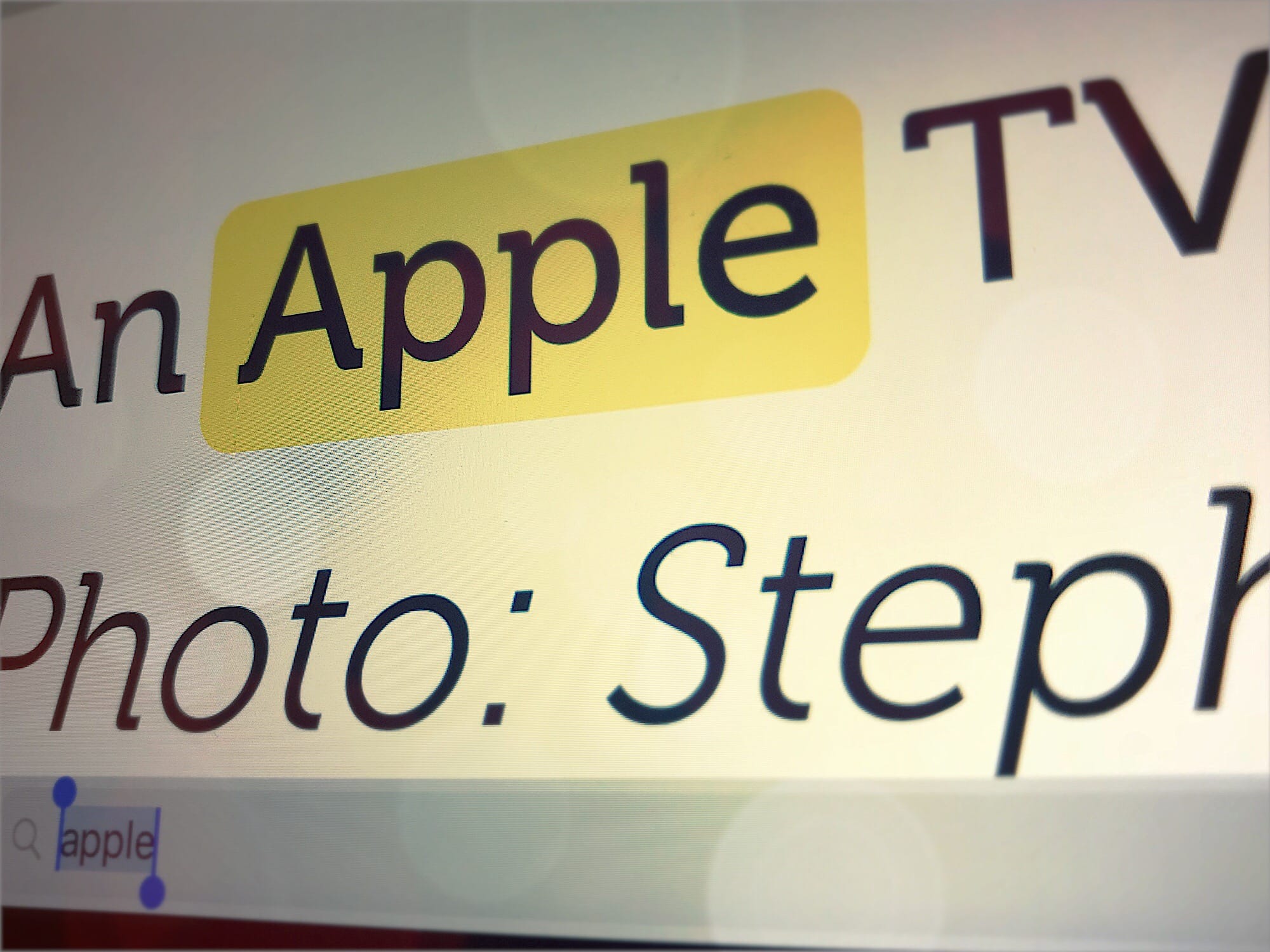
Ever since iOS 9, iOS has had a dedicated share extension to search the current web page in Safari. You just hit the sharing arrow , then choose Find in Page on the bottom row of options, and then you can type in your query. It works, and it works well, but it’s a very clunky method for doing something that requires a single keystroke (Command-F) on the Mac.
Today we’ll look at some alternatives for finding text in a web page on iOS, along with a bonus tip for site-wide searches.
Safari’s built-in page search
Mobile Safari has two ways to get to the same page search. I mentioned one above, and it’s the most obvious. It is also the most annoying to use, as you have to tap around finding the correct share-sheet item to invoke.
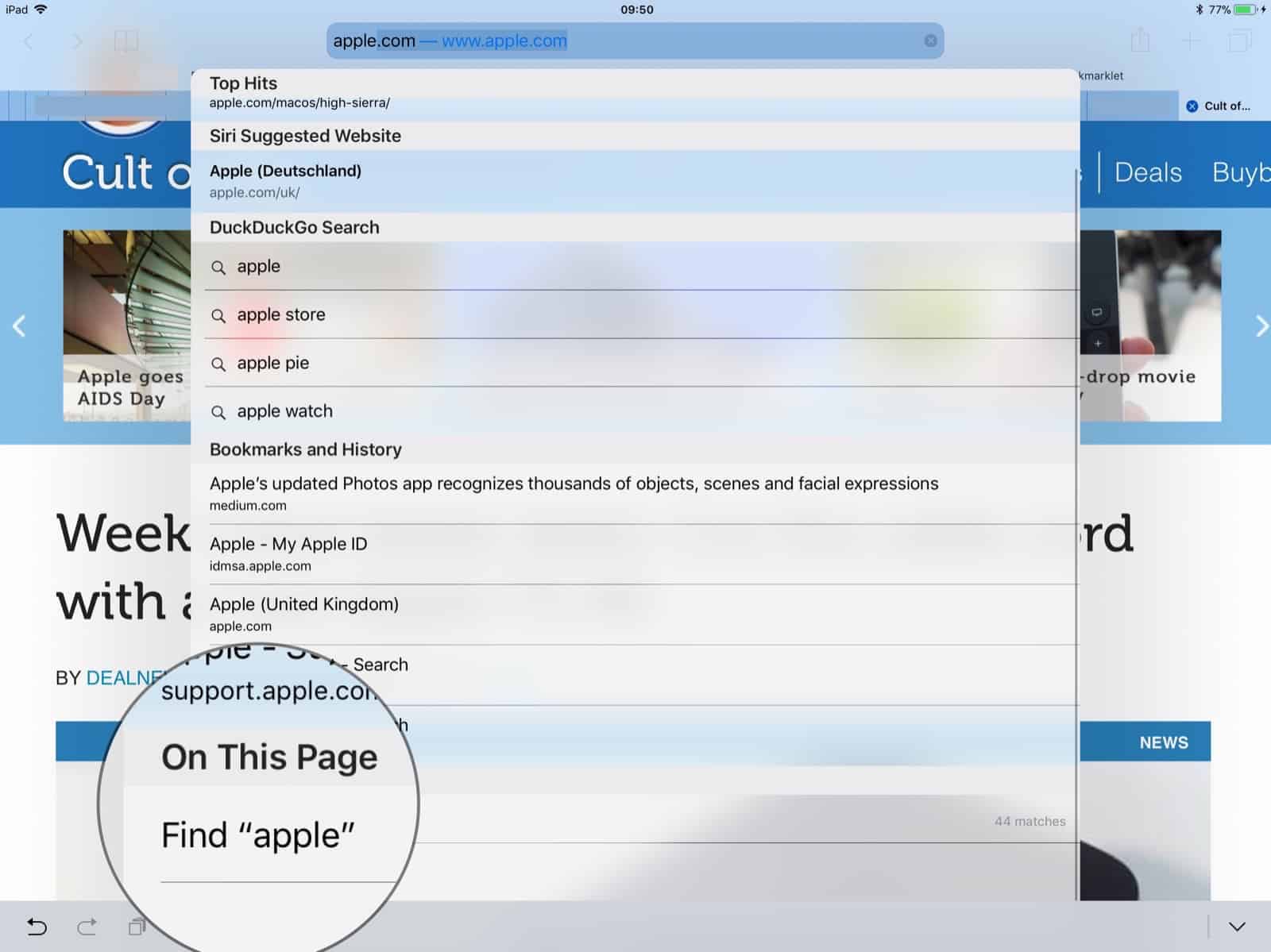
Another way to access Mobile Safari’s find-in-page feature is to just type your search term into the URL bar, as if you were about to visit another web page, or do a Duck Duck Go search. As you type, Safari will do its usual auto-complete business, but what you may never have noticed is that, at the bottom of the list, there’s a section called On This Page . Here, if Safari has found your search term in the current page, the number of results will be displayed. Tap this result and you’ll be taken to the same search-results view as if you had used the awkward share-sheet version.
From here, tap the tiny arrows in the search bar to page through the results. You can also tap the Done button when you’re done.
Search in a Mobile Safari page with the keyboard
The very best way to search in a Mobile Safari page is to use an attached keyboard. Just hit Command-F like you would on a Mac, and type in your search. This uses the exact same search interface as the non-keyboard method, but it’s way faster to access. Once you have accused the search, you can use the Mac’s Command-G shortcut to jump to the next occurrence of your search term in the page, and Shift-Command-G to jump backwards through the results.
A neat old-school way to search in a page
Safari’s built-in find-in-page tools are great, but they lag behind the Mac in one crucial way. On the Mac, the whole page is dimmed, and every instance of your search term is highlighted. Using Command-G to page through the results highlights each in turn, with your chosen system highlight color.
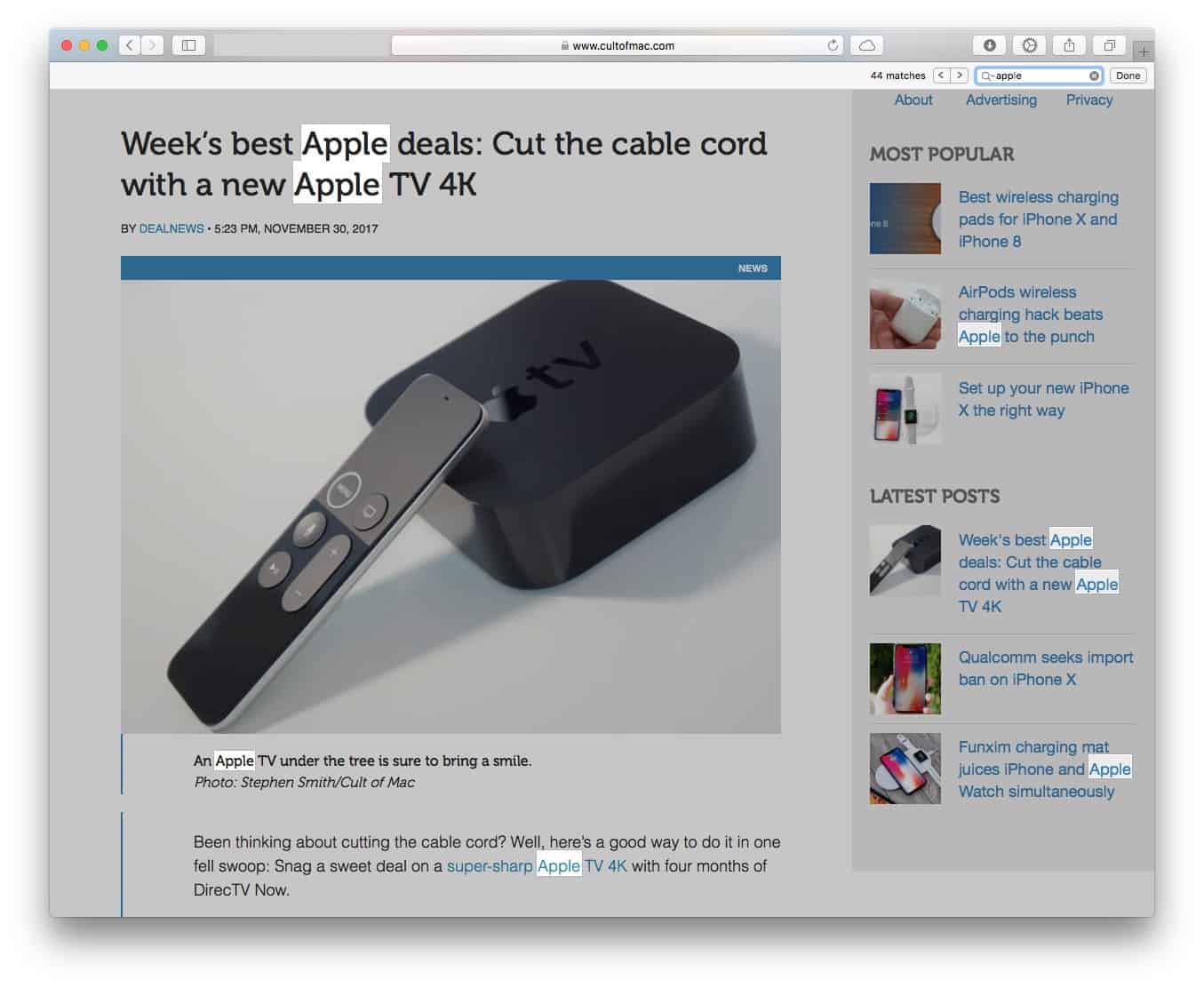
Mobile Safari, on the other hand, highlights only the currently-selected instance of your results. But we can fix that by repurposing an old bookmarklet that was written back before Mobile Safari even had a find-in-page function.
This bookmarklet was designed to add a page search to Safari for iPhone. It works by simply highlighting every occurrence of your search term in yellow. To use this bookmarklet, just visit this iMore page from 2012 and drag it to the bookmarks bar on your Mac. That will make it sync to your iPhone and/or iPad. If you don’t use a Mac, then you can do it the hard way .
The other big advantage of this method is that it is easy to use on iOS without tapping into the share menu. You just tap the bookmarklet in Safari’s bookmarks bar, and a box pops up ready for your to type your search term. It’s way better than the built-in method, which shows Apple at its worst, interface-wise: Functions are hidden to make the design appear simpler, but end up making it much more complex.
Site searches
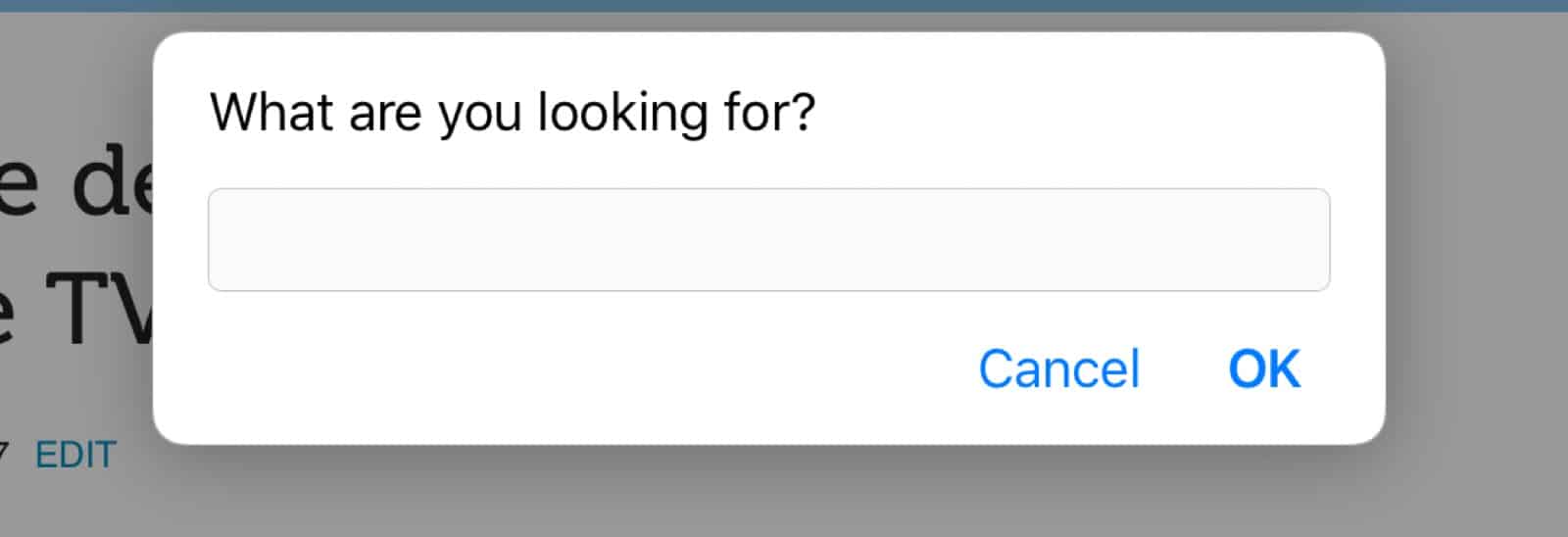
Did you ever get forced to complete a captcha just to perform a search on your favorite internet forum? No more! Here we have a bonus bookmarklet that works like the one above, only it searches the current site, not just the current page. Just tap (or click — it works on Mac too) the bookmark, type your search term, and you’ll be redirected to a site-specific Google search. I use this bookmarklet many times a day. If I remember correctly, I found the bookmarklet here, on CtrlQ.org , amongst several other useful bookmarklets.
Now, the power users amongst you probably already know a few of these tips, especially the built-in features, but you can bet that you have at least a few friends or family members who are frustrated trying to do these searches. Do them a factor and explain the trick to them or — better still — send them this page.
Daily round-ups or a weekly refresher, straight from Cult of Mac to your inbox.

Cult of Mac Today
Our daily roundup of Apple news, reviews and how-tos. Plus the best Apple tweets, fun polls and inspiring Steve Jobs bons mots. Our readers say: "Love what you do" -- Christi Cardenas. "Absolutely love the content!" -- Harshita Arora. "Genuinely one of the highlights of my inbox" -- Lee Barnett.

The Weekender
The week's best Apple news, reviews and how-tos from Cult of Mac, every Saturday morning. Our readers say: "Thank you guys for always posting cool stuff" -- Vaughn Nevins. "Very informative" -- Kenly Xavier.
Popular This Week
Whatsapp for iphone gains passkey support, kef speakers drive macbook pro outfit’s crystal-clear sound [setups], how to check ipad battery health, surprise apple sets may 7 event to launch new ipad pro and ipad air, what new features to expect in apple pencil 3, love sonos speakers and soundbars here’s your chance to save big. [deals], beats fit pro vs. airpods pro 2: which earbuds are better, how to use delta, the iphone game emulator, why iphone 16 might dump physical buttons for capacitive ones, mac mini might skip apple m3 processor.
TechRepublic
Account information.

Share with Your Friends
How to find text on a Safari webpage from your iPhone
Your email has been sent
The mobile web browsing experience has become the de facto standard for many smartphone-toting folks. According to Pew Research , one in 10 American adults is a smartphone-only internet user, without traditional broadband access.
With mobile browsing, the browser itself is often modified to make it more conducive to use on a smartphone. Unfortunately, this often makes it difficult to find certain features or tools that one may use when browsing on a desktop.
One such feature is the ability to find text on a webpage. On a standard keyboard, a user can simply type Control + F (Windows) or Command + F (Mac) to find what they’re looking for. On a smartphone, though, it’s not that simple.
SEE: How to improve the security and privacy of your iPhone: 5 steps
Thankfully, the process for finding text on a Safari webpage on an iPhone isn’t terribly complicated. Here’s how to do it on iOS 10.3.2.
Start by opening the Safari application. Look for the icon with a blue compass and tap on it.
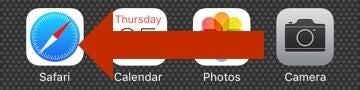
Once you have the application open, tap into the grey URL bar at the top of the screen and type in the URL of the website you want to visit. For this example, we’re going to use our favorite website, techrepublic.com. After you’ve entered the URL, tap on the blue Go button at the bottom right corner of the screen.

Once you’ve made it to the website, navigate to the webpage that you want to search. Once there, tap on the share button at the bottom of the screen that looks like a box with an arrow coming out of it. If the button isn’t there, it could be because you’ve scrolled down. Try scrolling back up to the top of the page, and it should show back up.

From here, you should see three rows of icons. On the bottom row of icons (the white and grey ones), swipe to the left until you see the Find on Page icon and tap it.
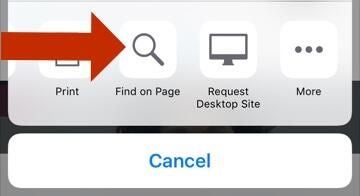
At this point a grey keyboard with a search bar built into it should appear at the bottom of the screen. Tap in the search bar and then type the word or phrase that you want to search. The tool should then highlight all the instances of it on the page in yellow.
To navigate among the highlighted instances on the page tap the up and down arrows immediately to the left of the search bar.
When you’re finished searching, simply tap the grey Done button to the right of the search bar and the Find on Page tool will disappear.
Subscribe to the Innovation Insider Newsletter
Catch up on the latest tech innovations that are changing the world, including IoT, 5G, the latest about phones, security, smart cities, AI, robotics, and more. Delivered Tuesdays and Fridays
- How to get Google Assistant on your iPhone
- Apple's big $1,000+ iPhone gamble
- 10 years supporting Apple's iconic iPhone: An IT consultant's reflections
- You must back up your iPhone and iPad before upgrading to iOS 10.3
- How to automatically dial extensions for your iPhone contacts
Create a TechRepublic Account
Get the web's best business technology news, tutorials, reviews, trends, and analysis—in your inbox. Let's start with the basics.
* - indicates required fields
Sign in to TechRepublic
Lost your password? Request a new password
Reset Password
Please enter your email adress. You will receive an email message with instructions on how to reset your password.
Check your email for a password reset link. If you didn't receive an email don't forgot to check your spam folder, otherwise contact support .
Welcome. Tell us a little bit about you.
This will help us provide you with customized content.
Want to receive more TechRepublic news?
You're all set.
Thanks for signing up! Keep an eye out for a confirmation email from our team. To ensure any newsletters you subscribed to hit your inbox, make sure to add [email protected] to your contacts list.
How to use voice search in Safari on iPhone and iPad
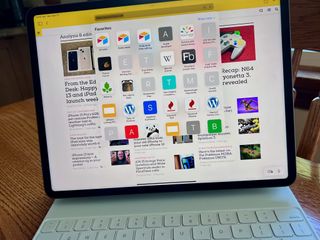
In Apple's iOS 15 and iPadOS 15 , you can use your voice to search in mobile Safari using Siri. It's available on the best iPhones and best iPads .
Here's more about the feature and how it works. (Hint: You use your voice!)
Using your voice with Safari on iPhone and iPad
Instead of your fingers, you can now do searches on Safari using your voice. To do so:
- Open the Safari app on your device's Home screen.
- Choose the Tab Bar at the bottom of the screen.
- Tap the microphone icon at the far right of the text field.
- Voice your search .
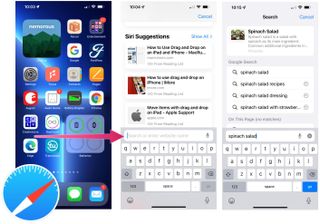
A Safari search acts differently depending on the results. If Siri can identify a specific website based on the search (for example, iMore, it will open it immediately (iMore.com). If, however, your search is more generic ("spinach salad"), you'll see different results as you can see below:
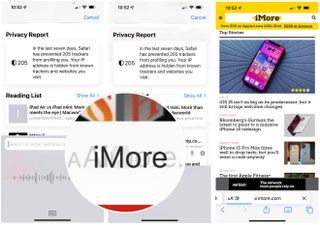
Big changes
Safari has seen significant changes come it's way on iOS/iPad 15. And these changes are one of the seven features you might have missed on the latest update.
Besides voice search, there's Share with You , making it easier to find content sent to you through Messages and new privacy protections. Mobile Safari also includes a bottom tab bar, customizable start page, Tab Groups with syncing, web extensions , and more.
Also explore ...
There are other new features that arrived with iOS/iPad 15, including the latest Focus tool , significant FaceTime changes , new Memoji, and many others.
Master your iPhone in minutes
iMore offers spot-on advice and guidance from our team of experts, with decades of Apple device experience to lean on. Learn more with iMore!
Do you have any questions about voice search on Safari on iPhone and iPad? How about a question concerning iOS 15 or iPadOS 15? If so, let us know in the comments below.

Bryan M. Wolfe has written about technology for over a decade on various websites, including TechRadar, AppAdvice, and many more. Before this, he worked in the technology field across different industries, including healthcare and education. He’s currently iMore’s lead on all things Mac and macOS, although he also loves covering iPhone, iPad, and Apple Watch. Bryan enjoys watching his favorite sports teams, traveling, and driving around his teenage daughter to her latest stage show, audition, or school event in his spare time. He also keeps busy walking his black and white cocker spaniel, Izzy, and trying new coffees and liquid grapes.
M4 MacBook Pro: Everything you need to know
Apple accused of using blood minerals from a region 'devastated by grave violations of human rights' in its products
Did Apple just email you to say your trade-in is canceled? Don't panic, it's a glitch
Most Popular
- 2 Apple accused of using blood minerals from a region 'devastated by grave violations of human rights' in its products
- 3 Did Apple just email you to say your trade-in is canceled? Don't panic, it's a glitch
- 4 On-device iOS 18 AI features tipped as Apple makes new open source LLM tools available online
- 5 This Australian iPhone can use the EU's third-party app stores and more, but it's a messy workaround you probably shouldn't try
Blazing fast. Incredibly private.

Safari is the best way to experience the internet on all your Apple devices. It brings robust customization options, powerful privacy protections, and optimizes battery life — so you can browse how you like, when you like. And when it comes to speed, it’s the world’s fastest browser. 1
Performance
More with the battery. less with the loading..
With a blazing-fast JavaScript engine, Safari is the world’s fastest browser. 1 It’s developed to run specifically on Apple devices, so it’s geared to make the most out of your battery life and deliver long-lasting power.

Increased performance
We’re always working to make the fastest desktop browser on the planet even faster.
Improved power efficiency
Safari lets you do more online on a single charge.
Up to 4 hours more streaming videos compared with Chrome 3
Up to 17 hours of video streaming 3
Best-in-class browsing
Safari outperforms both Mac and PC browsers in benchmark after benchmark on the same Mac. 4
- JetStream /
- MotionMark /
- Speedometer /
JavaScript performance on advanced web applications. 4
Safari vs. other Mac browsers
Safari on macOS
Chrome on macOS
Edge on macOS
Firefox on macOS
Safari vs. Windows 11 browsers
Chrome on Windows 11
Edge on Windows 11
Firefox on Windows 11
Rendering performance of animated content. 4
Web application responsiveness. 4
4K video streaming
See your favorite shows and films in their best light. Safari supports in-browser 4K HDR video playback for YouTube, Netflix, and Apple TV+. 5 And it runs efficiently for longer-lasting battery life.

Privacy is built in.
Online privacy isn’t just something you should hope for — it’s something you should expect. That’s why Safari comes with industry-leading privacy protection technology built in, including Intelligent Tracking Prevention that identifies trackers and helps prevent them from profiling or following you across the web. Upgrading to iCloud+ gives you even more privacy protections, including the ability to sign up for websites and services without having to share your personal email address.

Intelligent Tracking Prevention
Safari stops trackers in their tracks.
What you browse is no one’s business but your own. Safari has built‑in protections to help stop websites and data-collection companies from watching and profiling you based on your browsing activity. Intelligent Tracking Prevention uses on‑device intelligence to help prevent cross‑site tracking and stops known trackers from using your IP address — making it incredibly difficult to learn who you are and what you’re interested in.
Privacy Report
Safari makes it simple to see how your privacy is protected on all the websites you visit. Click Privacy Report in the Safari menu for a snapshot of cross-site trackers currently prevented from profiling you on the website you’re visiting. Or view a weekly Privacy Report to see how Safari protects you as you browse over time.

Customization
Putting the you in url..
Safari is more customizable than ever. Organize your tabs into Tab Groups so it’s easy to go from one interest to the next. Set a custom background image and fine-tune your browser window with your favorite features — like Reading List, Favorites, iCloud Tabs, and Siri Suggestions. And third-party extensions for iPhone, iPad, and Mac let you do even more with Safari, so you can browse the way you want across all your devices.

Safari Profiles allow you to separate your history, extensions, Tab Groups, favorites, cookies, and more. Quickly switch between profiles for topics you create, like Personal and Work.

Web apps let you save your favorite websites to the Dock on Mac and to the Home Screen on iPhone and iPad. A simplified toolbar and separate settings give you an app-like experience.

Safari Extensions add functionality to your browser to help you explore the web the way you want. Find and add your favorite extensions in the dedicated Safari category on the App Store.

Save and organize your tabs in the way that works best for you. Name your Tab Groups, edit them, and switch among them across devices. You can also share Tab Groups — making planning your next family trip or group project easier and more collaborative.

Smart Tools
Designed to help your work flow..
Built-in tools create a browsing experience that’s far more immersive, intuitive, and immediate. Get detailed information about a subject in a photo with just a click, select text within any image, instantly translate an entire web page, and quickly take notes wherever you are on a site — without having to switch apps.

Notes is your go-to app to capture any thought. And with the Quick Note feature, you can instantly jot down ideas as you browse websites without having to leave Safari.

Translation
Translate entire web pages with a single click. You can also get translations for text in images and paused video without leaving Safari.
Interact with text in any image or paused video on the web using functions like copy and paste, translate, and lookup. 6

Visual Look Up
Quickly learn more about landmarks, works of art, breeds of dogs, and more with only a photo or an image you find online. And easily lift the subject of an image from Safari, remove its background, and paste it into Messages, Notes, or other apps.

Surf safe and sound.
Strong security protections in Safari help keep you safe. Passkeys introduce a safer way to sign in. iCloud Keychain securely stores and autofills passkeys and passwords across all your devices. Safari also notifies you when it encounters suspicious websites and prevents them from loading. Because it loads each web page in a separate process, any harmful code is always confined to a single browser tab so it won’t crash the entire application or access your data. And Safari automatically upgrades sites from HTTP to the more secure HTTPS when available.

Passkeys introduce a more secure and easier way to sign in. No passwords required.
Passkeys are end-to-end encrypted and safe from phishing and data leaks, and they are stronger than all common two-factor authentication types. Thanks to iCloud Keychain, they work across all your Apple devices, and they even work on non-Apple devices.
Learn more about passkeys
Apple Pay and Wallet make checkout as easy as lifting a finger.
Apple Pay is the easiest and most secure way to shop on Safari — allowing you to complete transactions with Face ID or Touch ID on your iPhone or iPad, with Touch ID on your MacBook Pro or MacBook Air, or by double-clicking the side button on your Apple Watch.
Learn more about Apple Pay
With AutoFill, you can easily fill in your previously saved credit card information from the Wallet app during checkout. Your credit card details are never shared, and your transactions are protected with industry-leading security.
Same Safari. Different device.
Safari works seamlessly and syncs your passwords, bookmarks, history, tabs, and more across Mac, iPad, iPhone, and Apple Watch. And when your Mac, iOS, or iPadOS devices are near each other, they can automatically pass what you’re doing in Safari from one device to another using Handoff. You can even copy images, video, or text from Safari on your iPhone or iPad, then paste into another app on your nearby Mac — or vice versa.

When you use Safari on multiple devices, your tabs carry over from one Apple device to another. So you can search, shop, work, or browse on your iPhone, then switch to your iPad or Mac and pick up right where you left off.
Save web pages you want to read later by adding them to your Reading List. Then view them on any of your iCloud-connected devices — even if you’re not connected to the internet.
iCloud Keychain securely stores your user names, passkeys, passwords, and credit card numbers and keeps them up to date on your trusted devices. So you can easily sign in to your favorite websites — as well as apps on iOS and iPadOS — and quickly make online purchases.
Designed for developers.
Deep WebKit integration between Mac hardware and macOS allows Safari to deliver the fastest performance and the longest battery life of any browser on the platform, while supporting modern web standards for rich experiences in the browser. WebKit in macOS Sonoma includes optimizations that enable even richer browsing experiences, and give developers more control over styling and layout — allowing for more engaging content.
Make Safari your default browser
Customize your start page, view your browsing privacy report, monitor your saved passwords, use apple pay in safari, view your tabs across all your devices, read the safari user guide, get safari support.
- 4.2 • 56.2K Ratings
Screenshots
Description.
Explore the web with lightning-fast speed, powerful privacy protections and robust customization options. With Safari you can browse sites, translate web pages, and access your tabs across iOS, iPadOS, and macOS. Features • Passwords, bookmarks, history, tabs and more seamlessly sync across iPhone, iPad and Mac • Private Browsing mode doesn’t save your history and keeps your browsing your business • Intelligent Tracking Prevention prevents trackers from following you across websites you visit • Tab Groups let you save and organize your tabs and access them across iOS, iPadOS and macOS • Profiles help keep your browsing history, website data, and more separate between topics like work and personal • Shared Tab Groups help you share tabs and collaborate with family and friends • Extensions allow you to personalize Safari and add even more functionality to the browser • Reader formats articles for easy reading without ads, navigation, or other distracting items • Privacy Report shows known trackers that have been blocked from tracking you • Reading List easily saves articles for you to read later • Voice Search lets you search the web using just your voice • Web page translation converts entire webpages into other languages right in the browser • Handoff effortlessly passes what you’re doing in Safari from one device to another • Add to Home Screen allows you to quickly launch a website or web app from your Home Screen
Ratings and Reviews
56.2K Ratings
To much scams…please READ!
So whenever I use this app/ Safari it get these trackers and scammers to get my location and this is making me nervous. I installed ad blocker I think it’s called and I blocked some trackers which made me feel better. Every time you search something you usually get a scam or tracker. I do not like when people track me down. I rarely use this app because of the scams and risks. I think it is an OK app in general because it’s the people making these small BAD websites. The reason I gave it 4 stars is because it could use work but it is pretty much like google. I use google way more because I feel like it is much safer than safari. I could be wrong… Safari could use some work with all these BAD websites. Can you block these bad websites? I would love to block these websites cause they are scary. Also watch out for nine anime/ 9anime websites… I searched up 9anime on safari and clicked a link. It looked safe but then these inappropriate pop ups kept coming. I immediately got off. I checked my ‘ How much trackers we have prevented’ or whatever it’s called it said that it had prevented 14 trackers from getting my IP address. This was good and bad news. I’m glad that safari and google can prevent these trackers but it is bad because this is dangerous. BE CAREFUL ON SAFARI!!!
Your Underrated Prince, Safari
In my humble opinion, Safari is the underrated king among multiple web browsers on the market. I was a PC devotee from ‘95 to ‘16, since then, it’s been all Tim Cook 🍎 all the time. My only regret is not purchasing a smartphone back in ‘07 from Steve Jobs. Presently, I own an iPhone 6s Plus in rose gold (2016), iPad Mini (2016), iPad Pro (2019) & MacBook (2018) in rose gold with matching Beats By Dre headphones. All four are set up with Safari, not Chrome, TOR, Brave, Edge, or DDGo. I love the ability to quickly save favorites, add to reading list & share content to other platforms. My favorites are alphabetized for quick reference & the reading list keeps all articles & pages in chronological order for quick recall. Also, I learned Safari quickly because it’s extremely user friendly. The browser helped my navigation of Apple when switching from PC. I’ll admit, learning MacBook isn’t easy, but, Safari keeps things familiar for me on the desktop. When lost, just go back to Safari & start over. It’s surprising no one in tech media mentions Safari more often as a go to source for navigating the internet. Chrome is the reigning king of, Land Of Browsers, without an heir apparent. I nominate Safari as the prince with future king potential. Citizens of Land Of Browsers don’t like their chrome-plated dirty laundry aired, sold or tracked.
This new layout is better IMO, but there are a few other problems that kinda bug me
Unpopular opinion, but this new layout is better. I don’t even remember the old layout since I’m not even a long-time iOS user (this is my first iPhone). I looked up the old layout or the “cascade” layout and it looks more painful to me than the new one. By the looks of it, it’s definitely easier to miss a tab you’re looking for in the older version, and then you will have to spend like 10 more minutes scrolling to find the tab you’re looking for. Sure, it may be “faster”, but it’s definitely harder to find the certain tab you’re looking for if most of the tabs are only viewable by a little area at the top. This app is mostly fine except for a few problems I get from time to time. Today I’m having a problem where I was trying to look at some Google images and then I tried to look at more but it was just stuck on loading. It wouldn’t even finish loading. This happened only on like 2 searches thankfully though. I’d probably give it a 95% since it has some minor lags and problems.
App Privacy
The developer, Apple , indicated that the app’s privacy practices may include handling of data as described below. For more information, see the developer’s privacy policy .

Data Linked to You
The following data may be collected and linked to your identity:
- User Content
- Identifiers
Data Not Linked to You
The following data may be collected but it is not linked to your identity:
- Browsing History
- Diagnostics
Privacy practices may vary, for example, based on the features you use or your age. Learn More
Information
English, Arabic, Catalan, Croatian, Czech, Danish, Dutch, Finnish, French, German, Greek, Hebrew, Hindi, Hungarian, Indonesian, Italian, Japanese, Korean, Malay, Norwegian Bokmål, Polish, Portuguese, Romanian, Russian, Simplified Chinese, Slovak, Spanish, Swedish, Thai, Traditional Chinese, Turkish, Ukrainian, Vietnamese
- Developer Website
- App Support
- Privacy Policy
More By This Developer
Apple Books
Apple Podcasts
Find My Friends
Shazam: Find Music & Concerts
You Might Also Like
Firefox: Private, Safe Browser
Firefox Focus: Privacy browser
Private Browsing Web Browser
Total Adblock - Ad Blocker
DuckDuckGo Private Browser
Microsoft Edge: AI Browser
- Share full article
Advertisement
Supported by
How to Do a Text Search on Mobile
By J. D. Biersdorfer
- May 11, 2017
Q. On a desktop browser, you can press Control + F to get a search box so you can look for a specific word or phrases on a page, but how do you do that on a mobile browser where keyboard commands don’t really work?
A. Given the lack of keyboards (and sometimes, screen space), mobile operating systems usually tuck common commands into menus or under icons. Once you locate the “Search on This Page” command, the onscreen keyboard should appear so you can type in your keywords.
On an Android phone or tablet running a recent version of Google’s Chrome browser, tap the menu icon in the upper-right corner of the window; the menu looks like three dots stacked up. When the menu opens, select “Find in Page” option and type in your search words with the keyboard. The browser highlights each instance on the page where the keywords appear. Tap the arrow icon in the search box to jump to each highlighted word.
The steps are the same for iOS devices using the Chrome browser. For those using Apple’s Safari browser on their iPhones, iPads and iPod Touch media players, tap the “Share” icon on the edge of the screen; the icon looks like a box with an arrow sprouting out of it. When the screen of icons appears, swipe along the bottom row until you see the “Find on Page” icon with the magnifying glass icon.
Tap the icon and use the keyboard to enter your search terms. The iOS Safari browser automatically takes you to the first time the word appears on the page. Tap the down or up arrows next to the search bar to advance to the next occurrence of the word or to go back to the previous place it appeared.
Personal Tech invites questions about computer-based technology to [email protected] . This column will answer questions of general interest, but letters cannot be answered individually.
How to Make Your Smartphone Better
These days, smartphones include tools to help you more easily connect with the people you want to contact — and avoid those you don’t. Here are some tips .
Trying to spend less time on your phone? The “Do Not Disturb” mode can help you set boundaries and signal that it may take you a while to respond .
To comply with recent European regulations, Apple will make a switch to USB-C charging for its iPhones. Here is how to navigate the change .
Photo apps have been using A.I. for years to give you control over the look of your images. Here’s how to take advantage of that .
The loss of your smartphone can be disruptive and stressful. Taking a few simple steps ahead of time can make things easier if disaster strikes .
Many default settings make us share superfluous amounts of data with tech companies. Here’s how to shut those off .
- PRO Courses Guides New Tech Help Pro Expert Videos About wikiHow Pro Upgrade Sign In
- EDIT Edit this Article
- EXPLORE Tech Help Pro About Us Random Article Quizzes Request a New Article Community Dashboard This Or That Game Popular Categories Arts and Entertainment Artwork Books Movies Computers and Electronics Computers Phone Skills Technology Hacks Health Men's Health Mental Health Women's Health Relationships Dating Love Relationship Issues Hobbies and Crafts Crafts Drawing Games Education & Communication Communication Skills Personal Development Studying Personal Care and Style Fashion Hair Care Personal Hygiene Youth Personal Care School Stuff Dating All Categories Arts and Entertainment Finance and Business Home and Garden Relationship Quizzes Cars & Other Vehicles Food and Entertaining Personal Care and Style Sports and Fitness Computers and Electronics Health Pets and Animals Travel Education & Communication Hobbies and Crafts Philosophy and Religion Work World Family Life Holidays and Traditions Relationships Youth
- Browse Articles
- Learn Something New
- Quizzes Hot
- This Or That Game New
- Train Your Brain
- Explore More
- Support wikiHow
- About wikiHow
- Log in / Sign up
- Computers and Electronics
- Internet Browsers
- Safari Browser
2 Easy Ways to Check Your Safari Search History
Last Updated: January 17, 2024 Fact Checked
This article was co-authored by wikiHow staff writer, Rain Kengly . Rain Kengly is a wikiHow Technology Writer. As a storytelling enthusiast with a penchant for technology, they hope to create long-lasting connections with readers from all around the globe. Rain graduated from San Francisco State University with a BA in Cinema. This article has been fact-checked, ensuring the accuracy of any cited facts and confirming the authority of its sources. This article has been viewed 156,734 times. Learn more...
Do you need to check your Safari browser history? In a few simple steps, you can easily view all the websites you accessed in the past. You can also search for specific websites in your history and clear any website data you don't want. This wikiHow will teach you how to view and delete your Safari history on iPhone, iPad, and macOS.
Things You Should Know
- On iPhone and iPad, you can click the book icon, then the clock icon to find your Safari history.
- On macOS, you can click the "History" tab, then "Show History".
- You can search for specific websites and clear your history data.
Using iPhone and iPad

- If needed, you can change your General Settings .

- If you're signed in with the same Apple ID to you use to log into your Mac, your Mac's Safari history will appear in this list as well.

- You may have to swipe down on the History page to find it.
- The results will load as you type.

- Tap a time period to delete the history from just that time period. To delete the entire log, select All time .
- You can also swipe left on individual websites in your history, then click Delete .
Using macOS

- Be sure to update Safari.

- If you're logged into the computer with the same Apple ID you use on your iPhone or iPad, you'll also see sites you've visited on those devices.

- A list of matching results from your history will appear. Click a site to load it in Safari.

- Select a time frame from the drop-down menu, then click Clear History .
- You can also delete cookies from Safari .
Expert Q&A
You Might Also Like

- ↑ https://support.apple.com/guide/safari/search-your-browsing-history-ibrw1114/mac
- ↑ https://support.apple.com/en-us/HT201265
About This Article

iPhone/iPad: 1. Open Safari . 2. Tap the book icon. 3. Tap the clock button. macOS: 1. Open Safari . 2. Click History . 3. Click Show All History . Did this summary help you? Yes No
- Send fan mail to authors
Is this article up to date?

Featured Articles

Trending Articles

Watch Articles

- Terms of Use
- Privacy Policy
- Do Not Sell or Share My Info
- Not Selling Info
wikiHow Tech Help Pro:
Level up your tech skills and stay ahead of the curve
Your Guide to Private Browsing in Safari
Private browsing is often misunderstood, but it can be a helpful feature if you know what’s what.
Quick Links
What private browsing does in safari, how to use safari private browsing on iphone and ipad, how to use safari private browsing on a mac, how to disable safari private browsing on iphone and ipad, how to disable safari private browsing on a mac, key takeaways.
- Private Browsing in Safari hides browsing history, autofill details, downloads, and locks tabs after inactivity.
- Safari on Mac groups private and non-private tabs, while on iPhone it shows all tabs regardless of mode.
- To use Private Browsing in Safari, identify it by a dark address bar, "Private" indicator, or "Private" next to the site URL.
Most browsers offer a private browsing mode that aims to keep the websites you view off the record. But what exactly does it do in Safari and how do you get the best out of it?
First and foremost, Private Browsing keeps the website pages you visit out of your History . The aim is to prevent someone else from seeing which pages you have visited if they have access to your phone or computer.
In Safari, Private Browsing does a lot more than just hide URLs. It also:
- Prevents recent searches from showing up in your history.
- Stops remembering details you enter in forms for autofill.
- Keeps downloaded items from appearing in your Downloads list.
- Locks private tabs after a period of inactivity.
- Adds tracking and fingerprinting protection.
However, it’s important to note that Private Browsing does not stop you from being tracked altogether. Websites you visit will still be able to use various methods to track you, and will still have access to all data that you send them.
On macOS, iOS, and iPadOS, Safari groups private tabs together, and separates them from non-private tabs. On Mac, each Safari window is either private or non-private, and can have as many tabs as you want.
On iPhone, you can switch between private and non-private modes, each of which shows all tabs belonging to that mode.
You can spot when you’re viewing a private tab with these signs:
- The address bar has a dark background. This may be less noticeable if you’re using Dark Mode .
- On Mac, you’ll see a prominent Private indicator in the title bar.
- On iPhone, you’ll see Private alongside the site URL at the bottom of your screen.
The steps to enter Private Browsing mode are nearly identical on an iPhone and iPad. The only difference is that the tab icon is at the bottom of the screen on iOS and the top on iPadOS.
- Long-press the tab icon (two overlapping pages) on the bottom-right (iPhone) or top-right (iPad) of your screen.
- Tap the New Private Tab menu item.
- If locked, enter your passcode to unlock Private Browsing.
You can enter Private Browsing mode on macOS using either a menu item or a keyboard shortcut:
- Open the File menu and choose New Private Window .
- Alternatively, use the keyboard shortcut Shift + Cmd + n .
- Use the browser as you normally would. Any tabs you open from this window will open in the same window, in private mode.
You may want to prevent users of an iPhone or iPad from using Private Browsing mode at all. To do so:
- Open the Settings app.
- Tap on Screen Time .
- Under RESTRICTIONS , click on Content & Privacy Restrictions .
- If not already enabled, press the toggle next to Content & Privacy Restrictions to enable.
- Tap Content Restrictions .
- Change the Web Content setting to Limit Adult Websites .
The option to enter private mode will now be gone.
On macOS, the wording of certain options differs slightly, but the overall process is near-identical to iOS:
- Open System Settings via the Apple menu.
- Click on Screen Time in the left panel.
- Under the Restrictions section, click on Content & Privacy .
- Click Content Restrictions .
- Change the Access to Web Content setting to Limit Adult Websites .
Private Browsing will now be unavailable in Safari, although any existing private windows will stay open.
Of course, anyone can re-enable Private Browsing using the same process, in reverse. However, you can use Screen Time’s Lock Screen Time Settings option to set a passcode and enforce the setting permanently.
Home › Privacy basics › How to delete your search history
How to delete your search history
Posted on April 18th, 2024 by Douglas Crawford in Privacy basics .

Your search history is a window into your inner life . Anyone with access to it knows what your hobbies and interests are, your sexual orientation and preferences, the things that worry you (for example your medical concerns), your political affiliations, your financial situation, and much more.
In this article, we’ll explore why it’s important to delete your search and (closely related) browsing history and how to do it, but also the limitations of deleting your search and browsing history. Unfortunately, you can’t delete everything that’s out there.
However, moving forward, you can take steps to prevent others from seeing and logging your search and browsing history in the first place. We’ll also discuss these.
Why you should delete your search history
- How to delete Google search history on your desktop
- How to delete Google search history on mobile apps
How to delete search history in Play Store
How to delete youtube search history, how to delete google maps search history, how to delete gmail search history, how to delete search history in firefox, how to delete search history in chrome, how to delete search history in edge, how to delete search history on iphone and in safari.
- How to delete search history on Samsung Internet
Search history you can’t delete
Does turning off personalized ads prevent google from tracking me.
- Prevention is always better than a cure
As we noted above, your search history and browsing history reveal a great deal about you. This highly personal information is extremely valuable for the purposes of surveillance and influencing your behaviors.
Targeted advertising
The more advertising and analytics companies know about you, the more successfully they can target you with ever more personalized ads. Our analysis found that your data may be worth over $600 a year for advertising purposes alone.
Alphabet (Google’s parent company) is now worth over $1.9 trillion , a staggering fortune, made by offering services that are almost entirely “free” to use, but which it monetizes by selling your search queries to advertising and analytics companies.
Google so dominates the search engine landscape that searching for anything online is now commonly referred to as “googling”, and its search services form the backbone of the other services it offers, such as Google Maps, Gmail, Google Calendar, and more.
Government mass surveillance
In 2013, Edward Snowden exposed the stupefying scale and ambition of the United States and United Kingdom’s mass surveillance programs, which operated on a “ collect it all ” principle to harvest data from almost everyone on the planet. Little has changed in real terms since then, and in many ways, things are now worse .

And it’s not just NSA and its 5 Eyes, 9 Eyes, and 14 Eyes allies that spy on your search history. Almost all governments have some form of mass surveillance system, even if it’s only legislation that requires internet service providers (ISPs ) to log their customers’ browsing histories and store this data where it can be accessed by government agencies for a certain amount of time.
How to delete Google search history
You can tell Google to delete your search history. Whether it really deletes it is hard to know, but doing this probably prevents Google from using past search history to directly target you with ads or selling it to third-party advertising and analytics companies. It’s anybody’s guess whether governments can still access this “deleted” data.
How to delete Google search history on your desktop
The easiest way to delete your entire Google search history across all apps and devices is using a desktop browser. To do this:
1. Visit myactivity.google.com/myactivity and sign in with your Google account. You can now review the information Google keeps about you. When you’re ready, click Delete .

2. Select All time (or whatever time range you prefer)

3. Click Select all (or select which apps you wish to delete your search history from). You can delete the search history from all Google apps here, including Google Search, Gmail, Google Maps, Google Play, and more. Click Next when you’re ready.

4. Click Delete to confirm you’d like to delete your activity.

How to delete Google search history on mobile apps
On mobile devices, each individual Google app allows you to delete your search history. In some cases, doing this only deletes your search history for that app, while in others, you can delete your search history for that app across all your devices.
In some apps, you get taken to the My Google Activity page, where you can manage and delete your search history for all Google apps and services you use. For example:
Deleting your search history in the Google Play Store only deletes your search history on the Play Store app on the current device.
Open the Play Store app on your Android device or Chromebook. Tap your profile picture and go to Settings → General → Account and device preferences → Clear device search history .

Deleting your YouTube search history deletes your YouTube search history (only) across all your apps and devices.
On Android, iOS, and iPadOS, open the YouTube app and tap your profile picture → Settings → Manage all history → Saving your YouTube history → Turn off .

On Android, iOS, and iPadOS, open the Google Maps app and tap your profile picture → Settings → Maps history → Delete → Delete all (or select whatever timescale you prefer). From here, you can also tap the Controls tab to manage your Google search history across all apps.

On Android, deleting your search history in the Gmail app only deletes your search history for the Gmail app on the current device. Open the Gmail app and go to ☰ → ⚙ Settings → General settings . Tap ⋮ at the top right corner → Clear search history .

On the Gmail app for iPhone and iPad, you effectively get access to the full My Google Activity web app. Open the app and go to ☰ → ⚙ Settings → Account → tap on your account → Your info, privacy, and security → Data and Privacy tab → History settings → Web & App Activity → Turn off .

How to delete your browser search history
Of course, it may not just be Google and your government that you’d rather not see your search history. Deleting your browser search history prevents friends, family, and colleagues who have physical access to your device from seeing what you’ve been up to online.
In this section, we’ll look at how to delete your search history in a selection of popular browsers on different platforms. Please be aware, though, that much like using incognito/private mode , deleting your browser history does nothing to prevent anyone on the internet from seeing your search history , such as your ISP or the websites you visit.
Learn about browsers that are good for your privacy
On the desktop, open Firefox and go to ☰ → Settings → Privacy & Security → History → Clear History… → T ime range to clear → select Everything from the dropdown menu (or whichever time range you prefer) → Clear now .

You can also set Firefox to automatically delete your search history every time you close the app. To do this, go to ☰ → Settings → Privacy & Security → History → ensure Clear history when firefox closes is selected .

On Android, open the Firefox app and tap ⋮ → History → Settings → Privacy and security → Delete browsing data .

On an iPhone or iPad, open the Firefox app and go to ☰ → Settings ⚙ → Privacy → Data Management → Clear Private Data .

On your desktop, open Chrome and go to ☰ → Clear browsing history → select All time from the dropdown menu (or whichever time range you prefer) → Clear data .

On Android, open the Chrome app and tap ⋮ → Clear browsing data → select All time from the dropdown menu (or whichever time range you prefer) → Clear data .

On an iPhone or iPad, open the Chrome app and go to … → History → Clear Browsing Data… → select All time from the dropdown menu (or whichever time range you prefer) → Clear Browsing Data .

Open Microsoft Edge in Windows and go to … → ⚙ Settings → Privacy, search, and services → Clear browsing data → Clear browsing data now → Choose what to clear → select All time from the dropdown menu (or whichever time range you prefer) → Clear now .

You can also set Edge to automatically delete your search history every time you close the app. To do this, go to … → ⚙ Settings → Privacy, search, and services → Clear browsing data → Choose what to clear every time you close the browser . Toggle Browsing history and any other data you’d like deleted between sessions on .

On macOS, open Safari and go to the macOS menu bar → History → Clear History…. → Clear → select All History from the dropdown menu (or whichever time range you prefer) → Clear History .

On an iPhone or iPad, open the Settings app (not the Safari app) → Safari → Clear History and Website Data → Clear Timeframe → select All History (or whichever time range you prefer) → Clear History .

How to delete search history on Samsung Internet
On your Android device, tap ☰ → History → ⋮ → Clear history (to delete all your search history).

You can ask Google to delete your search history from its apps, and you can delete any search history stored locally on your devices. However, your ISP can see every website you visit online, and almost all ISPs log this information (in many countries, they are required to do so by law).
In some counties (such as the United States), ISPs are permitted to sell customer data to advertisers . In almost every country, they will hand over the data at the request of law enforcement or government agencies.
No ISP will delete your browsing history just because you ask it to, so there’s little you can do about the data it already has. However, moving forward, you can prevent your ISP from seeing what you do by subscribing to a VPN service such as Proton VPN.
A VPN routes your internet connection from your device to a VPN server run by a commercial VPN service such as Proton VPN. The connection between your device and the VPN server is securely encrypted so that no one sitting between your device and the VPN server can see the contents of your data.

DNS queries , which translate human-friendly URLs into computer-friendly numerical values, are usually handled by your ISP. But when you connect to a VPN, it routes these DNS queries through the encrypted VPN tunnel and handles them itself.
Learn more about how a VPN works
Your ISP can see that you’re connected to an IP address belonging to the VPN server but can’t see which websites you connect to after that.

This means that connecting to a VPN prevents your ISP from seeing what you do online. And because most government mass surveillance programs rely on requiring ISPs to log their customers’ browsing activity, a trustworthy VPN is effective at preventing governments from collecting your search history through untargeted surveillance.
[ Protect your browsing history with Proton VPN ]
To prevent Google from using your browsing history to serve you personalized ads, head over to Google’s My Ad Center , sign in with your Google account, and toggle the Personalized ads switch off .

Please be aware, though, that turning off personalized ads in Google’s settings doesn’t stop Google from tracking your browsing history . But it does change how that data is used. When you opt out of personalized ads, Google will no longer use your browsing history to serve you ads based on your interests and behavior. Instead, you’ll receive ads based on factors like your general location or the content of the site you are visiting.
However, Google may still collect and use your data for other purposes, such as improving its services, developing new features, or ensuring the security of its systems. This data collection can include your search history, the videos you watch on YouTube, and your interactions with other Google services.
Final thoughts: Prevention is always better than a cure
Asking Google (and other online services) to delete your search history from within its apps is probably better than doing nothing at all to protect your privacy. But a far better way is to use apps and services that don’t collect your search history in the first place. For example:
- Use Proton apps. When you search for emails in Proton Mail, events in Proton Calendar, or files in Proton Drive, the search is performed locally on your device . Just as our zero-access encryption ensures no one but you can access your data stored on Proton services, we also have no access to your search history.
- Use your browser’s private or incognito mode . While your browser’s private or incognito mode will do nothing to prevent anyone on the internet from knowing what you do online, it will at least protect your online privacy from others who share your devices.
- Use a privacy-focused search engine — Alternative search engines to Google, such as DuckDuckGo, don’t log your IP address or record your search history.
- Block third-party cookies to prevent websites from tracking you across the internet.
- If you must use Google, don’t search while signed in to your Google Account, and use a VPN so Google can’t link your IP address to your searches.
It’s not easy to stay private on the internet, but with some common sense and the help of privacy-focused services such Proton, it is possible to avoid most online tracking.
Douglas Crawford
Starting with ProPrivacy and now Proton, Douglas has worked for many years as a technology writer. During this time, he has established himself as a thought leader specializing in online privacy. He has been quoted by the BBC News, national newspapers such as The Independent, The Telegraph, and The Daily Mail, and by international technology publications such as Ars Technica, CNET, and LinuxInsider. Douglas was invited by the EFF to help host a livestream session in support of net neutrality. At Proton, Douglas continues to explore his passion for privacy and all things VPN.
Back to Blog
Secure your internet
- a. Send us an email
- b. Anonymous form
- Buyer's Guide
- Upcoming Products
- Tips / Contact Us
- Podcast Instagram Facebook Twitter Mastodon YouTube Notifications RSS Newsletter
Apple Releases Safari Technology Preview 193 With Bug Fixes and Performance Improvements
Apple today released a new update for Safari Technology Preview , the experimental browser Apple first introduced in March 2016. Apple designed the Safari Technology Preview to test features that may be introduced into future release versions of Safari.

The current Safari Technology Preview release is compatible with machines running macOS Ventura and macOS Sonoma , the latest version of macOS that Apple released in September 2023.
The Safari Technology Preview update is available through the Software Update mechanism in System Preferences or System Settings to anyone who has downloaded the browser . Full release notes for the update are available on the Safari Technology Preview website .
Apple's aim with Safari Technology Preview is to gather feedback from developers and users on its browser development process. Safari Technology Preview can run side-by-side with the existing Safari browser and while designed for developers, it does not require a developer account to download.
Get weekly top MacRumors stories in your inbox.
Top Rated Comments
I'm always curious about these Safari Tech Preview posts. Are they just a quick way to add another headline? I suspect so, as I don't see many people trusting these builds as their daily driver. I've tried that in the past, but it never stuck.
Popular Stories
Apple Releases Open Source AI Models That Run On-Device

iOS 18 Rumored to Add These 10 New Features to Your iPhone

Apple Announces 'Let Loose' Event on May 7 Amid Rumors of New iPads

Apple Cuts Vision Pro Shipments as Demand Falls 'Sharply Beyond Expectations'

Apple Finally Plans to Release a Calculator App for iPad Later This Year

Best Buy Introduces Record Low Prices on Apple's M3 MacBook Pro for Members
Next article.

Our comprehensive guide highlighting every major new addition in iOS 17, plus how-tos that walk you through using the new features.

App Store changes for the EU, new emoji, Podcasts transcripts, and more.

Get the most out your iPhone 15 with our complete guide to all the new features.
A deep dive into new features in macOS Sonoma, big and small.

Revamped models with OLED displays, M3 chip, and redesigned Magic Keyboard accessory.

Updated 10.9-inch model and new 12.9-inch model, M2 chip expected.

Apple's annual Worldwide Developers Conference will kick off with a keynote on June 10.

Expected to see new AI-focused features and more. Preview coming at WWDC in June with public release in September.
Other Stories

15 hours ago by Tim Hardwick

1 day ago by Joe Rossignol

2 days ago by MacRumors Staff

2 days ago by Joe Rossignol

4 days ago by Tim Hardwick
How-To Geek
How to search open tabs in safari on mac.
Find that one missing tab in your overloaded Safari tab bar.
Quick Links
Searching tabs using "tab overview".
When you have dozens of tabs open in a Safari window, it becomes difficult to find a specific tab in the tab bar. Here's how to quickly search open tabs within the current window in Safari on Mac.
Safari's Tab Overview screen (similar to the tab switcher on iPhone and iPad) includes a built-in feature that lets you search through all the open tabs in the current window. The only drawback is that if you have multiple Safari windows open, you'll have to perform this action in each window.
To get started, open Safari on your Mac and visit several sites in multiple tabs. Then, click the Tab Overview button (which looks like one square overlapping another) in the top-right corner of the Safari window.
(Alternately, you can select View > Tab Overview in the menu bar or press Shift+Command+\ on your keyboard.)
You will now see all your open tabs in a grid view that Apple calls "Tab Overview." If you're using a modern version of Safari on your Mac, you'll see a "Search Tabs" bar in the top-right corner.
(If you don't see the search bar there, scroll up to reveal it. We recommend that you update Safari immediately because using an older browser is a huge security hazard .)
On the Tab Overview screen of Safari 14 and up, simply start typing the name of the website or the title of the page that you're searching for---there's no need to click the search bar. On older versions of Safari, you'll need to click the search bar first or press Command+F.
Safari will instantly start filtering your results. When you find the tab you're looking for, click its thumbnail to switch to it.
Use it as much as you'd like to search through your tabs. If you use Safari as the default browser on your iPhone or iPad, this feature is available in the mobile version of Safari as well !
Related: How to Search for Specific Tabs in Safari on iOS 10
Android Police
T-mobile is set to acquire mint mobile after winning fcc approval.
The mobile service provider raked in $16 billion in the first quarter of 2024
- T-Mobile has acquired Mint Mobile and Ultra Mobile, adding to its hold on the market.
- The FCC has approved the deal, paving the way for the acquisition to become official on May 1.
- The company's earnings call reveals impressive revenue and subscriber gains over competitors.
For years, phone owners in the US were limited to less than a handful of mobile service providers that dominated the industry. As of late, more independent carriers have popped up, offering budget-friendly plans with no strings attached. While the carrier giants that rule the market may argue they never felt threatened, it hasn’t stopped them from taking some protective measures. In the case of T-Mobile , it appears that this is manifesting in the acquisition of what could have become another competitor.
How to find your T-Mobile account number
According to publicly released documentation from the Federal Communications Commission (PDF warning), T-Mobile has received approval from the regulatory body to acquire Mint Mobile and UVNV, the company behind Ultra Mobile (via Fierce Network ). T-Mobile also revealed in its earnings call for the first quarter of 2024 that it plans to complete the acquisitions by May 1. Company CEO Mike Sievert reiterated his belief that its “un-carrier” model is not only consistent, but it’s working.
T-Mobile continues to outpace its competitors
Another noteworthy data point that emerged from the Q1 earnings call was the $16.1 billion in total service revenue that the company earned, which is a 4 percent increase year-over-year. It also boasted 532,000 net postpaid phone subscribers in Q1, which is more than AT&T (a gain of 349,000) and Verizon (a loss of 68,000) in the same time frame. On top of this, T-Mobile claims it added 405,000 high-speed internet customers.
Although the company may not be as well known for its internet service, T-Mobile’s home internet has been growing in popularity – especially as customers continue to take advantage of a key loophole. For a while, it’s been possible to leverage a T-Mobile home internet plan while traveling, giving customers an underlying perk. However, the company recently announced a crackdown beginning on May 8, which will require users to verify their location. This came on the heels of it launching new home internet plans that include the option of connectivity on the go – a far cry from the no-cost loophole. That being said, it should be interesting to see how Mint Mobile and Ultra Mobile plans and pricing change – if at all – following T-Mobile’s acquisition.
Record the screen on your iPhone, iPad, or iPod touch
Learn how to create a screen recording and capture sound on your iPhone, iPad, or iPod touch.
How to record your screen
Open Control Center on your iPhone , or on your iPad .
Exit Control Center to record your screen.
Go to the Photos app and select your screen recording.
Some apps might not allow you to record audio or video. You can't record your screen and use screen mirroring at the same time.
Learn how to take a screenshot on your iPhone .
Explore Apple Support Community
Find what’s been asked and answered by Apple customers.
Contact Apple Support
Need more help? Save time by starting your support request online and we'll connect you to an expert.

COMMENTS
If you have a keyboard connected to your iPhone or iPad, you can use a quick keyboard shortcut to search within a web page. Press Command+F and a search bar will appear across the bottom of the screen. Once you see the search bar, click in the text input field and type in a word or phrase. The browser will highlight all occurrences of what you ...
Open Safari and browse to a website. Tap the action box at the bottom center of the screen (the box with the arrow coming out of it). Swipe through the second row of icons. Tap Find on Page . Tap Find on Page . Type the text you want to find in the search bar.
Search the web. Enter a search term, phrase, or URL in the search field. Tap a search suggestion, or tap Go on the keyboard. If you don't want to see suggested search terms, go to Settings > Safari, then turn off Search Engine Suggestions.
Launch Safari browser on your iPhone or iPad. Navigate to the page that you want to search. Tap the Share icon (the square with an arrow pointing out) at the bottom of the screen ...
As with all web browsers, you'll need to first enable your iPhone's mobile data or connect to a Wi-Fi network to access the internet. Then, to search in Safari, simply type a term, phrase, or URL into the Smart Search bar at the bottom of the screen and tap Go on your keyboard. The Smart Search bar is a combination of the address bar and search bar.
Changing the Default Search Engine in Safari on iPhone and iPad. To get started, open the Settings app and tap "Safari." Next, under the "Search" heading, tap "Search Engine." Finally, select the search engine that you would like to use as your default when inside Safari. To select a search engine, tap it.
Open Safari on your iPhone or iPad. Open a web page in Safari. Tap the Smart Search bar. Use Smart Search in Safari on iPhone: Open Safari, Open a page, tap Smart search bar (Image credit: iMore) Type the word or phrase that you want to find on the page. Tap the word or phrase under On this Page.
Mobile Safari's search is good, but hard to use. Photo: Cult of Mac. Ever since iOS 9, iOS has had a dedicated share extension to search the current web page in Safari.
From here, you should see three rows of icons. On the bottom row of icons (the white and grey ones), swipe to the left until you see the Find on Page icon and tap it. At this point a grey keyboard ...
Search the web. Enter a search term, phrase, or URL in the search field. Tap a search suggestion, or tap Go on the keyboard. If you don't want to see suggested search terms, go to Settings > Safari, then turn off Search Engine Suggestions (below Search).
Now, here are 30 tricks to help you have a better experience when using Safari. 1. Navigate Tab Bar. (Credit: Lance Whitney / Apple) The jump to iOS 15 moved Safari's address bar to the bottom of ...
Get to know Safari in iOS 15. Learn how to switch between tabs, add a bookmark, use Private Browsing, and more.To learn more about this topic, visit the foll...
Apple's Safari app has undergone a number of changes during the iOS 15 beta testing process. Apple started out with a radical new design that moved the address bar from the top of the app's ...
Open the Safari app on your device's Home screen. Choose the Tab Bar at the bottom of the screen. Tap the microphone icon at the far right of the text field. Voice your search. To do a search on Safari using your voice, open the Safari app, choose the Tab Bar, then tap the microphone icon. Voice your search.
To go back to the mobile version, tap and hold on the "Refresh" button again and select "Request Mobile Site." iOS 13 and Above With the iOS 13 update, Apple has improved the Safari browser in a couple of important ways.
Safari. Blazing fast. Incredibly private. Safari is the best way to experience the internet on all your Apple devices. It brings robust customization options, powerful privacy protections, and optimizes battery life — so you can browse how you like, when you like. And when it comes to speed, it's the world's fastest browser. 1.
With Safari you can browse sites, translate web pages, and access your tabs across iOS, iPadOS, and macOS. Features. • Passwords, bookmarks, history, tabs and more seamlessly sync across iPhone, iPad and Mac. • Private Browsing mode doesn't save your history and keeps your browsing your business. • Intelligent Tracking Prevention ...
The iOS Safari browser automatically takes you to the first time the word appears on the page. Tap the down or up arrows next to the search bar to advance to the next occurrence of the word or to ...
Content blockers are third-party apps and extensions that let Safari block cookies, images, resources, pop-ups, and other content. To get a content blocker: Download a content blocking app from the App Store. Tap Settings > Safari > Extensions. Tap to turn on a listed content blocker. You can use more than one content blocker.
Here's how to move Safari's search bar back to the top of your screen in iOS 15. Open your iPhone's Settings. Scroll down to "Safari" and tap it. Under "Tabs," switch "Tab Bar" to "Single Tab ...
Use the search bar to find specific websites. Enter your text in the Search bar. A list of matching results from your history will appear. Click a site to load it in Safari. 5. To clear your history, click the "History" menu. Click Clear History…. [2] Select a time frame from the drop-down menu, then click Clear History.
Don't panic. Your regular search function hasn't gone away. Search for a friend's name, or a specific event, or even "New York Yankees fans," and you'll get the same results you always ...
Private Browsing in Safari hides browsing history, autofill details, downloads, and locks tabs after inactivity. Safari on Mac groups private and non-private tabs, while on iPhone it shows all tabs regardless of mode. To use Private Browsing in Safari, identify it by a dark address bar, "Private" indicator, or "Private" next to the site URL.
To keep your personal and work-related browsing separate, you can create multiple Safari profiles on your Apple iPhone 15. Follow these instructions to learn how to set up a Safari profile. Go to the Home screen. Choose Settings. Scroll down. Choose Safari. Scroll down. Choose New Profile. Choose Name and enter a name. Choose an icon and a color.
3. Click Select all (or select which apps you wish to delete your search history from). You can delete the search history from all Google apps here, including Google Search, Gmail, Google Maps, Google Play, and more. Click Next when you're ready.
Apple's aim with Safari Technology Preview is to gather feedback from developers and users on its browser development process. Safari Technology Preview can run side-by-side with the ...
How to find the IMEI number on your device There are a few different ways to find the IMEI number on your device, depending on the brand, device type, and model. Dial a Code: A simple way to find your IMEI number on a cell phone, regardless of the brand or model is to dial *#06# on your device's keypad. Once dialed, the IMEI number will be ...
To get started, open Safari on your Mac and visit several sites in multiple tabs. Then, click the Tab Overview button (which looks like one square overlapping another) in the top-right corner of the Safari window. (Alternately, you can select View > Tab Overview in the menu bar or press Shift+Command+\ on your keyboard.)
T-Mobile continues to outpace its competitors Another noteworthy data point that emerged from the Q1 earnings call was the $16.1 billion in total service revenue that the company earned, which is ...
How to record your screen. Go to Settings > Control Center, then tap the Add button next to Screen Recording.. Open Control Center on your iPhone, or on your iPad.. Tap the gray Record button, then wait for the three-second countdown.. Exit Control Center to record your screen.