Apple Safe Browsing Explained - Why Apple sends your data to Google and Tencent and how to turn it off
If you use Safari on certain versions of iOS, then your IP address is being sent to Google or Tencent by default. Tencent is the Chinese equivalent of Facebook, who owns the popular WeChat mobile app. Tencent also works closely with the Chinese government. It is possible to stop your data from being sent to these companies.
Devices send data to Tencent if the region code is set to mainland China. All other devices send data to Google.
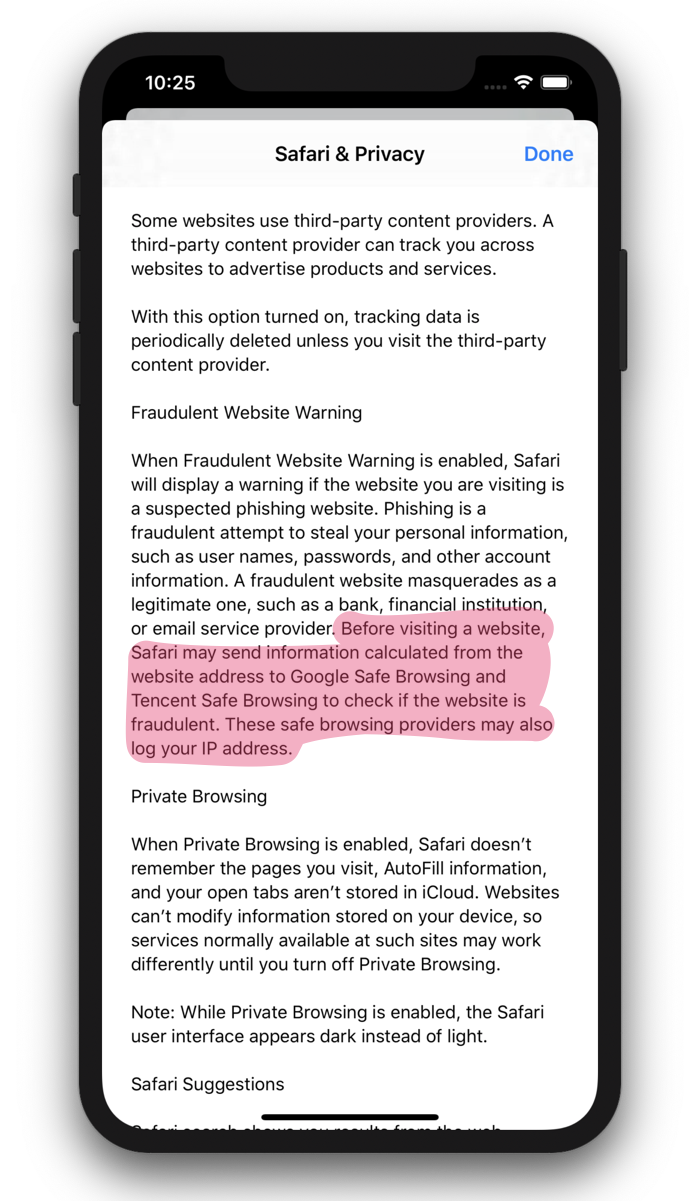
Here is what an Apple spokesperson said about this feature in a statement to The Register :
Apple protects user privacy and safeguards your data with Safari Fraudulent Website Warning, a security feature that flags websites known to be malicious in nature.
When the feature is enabled, Safari checks the website URL against lists of known websites and displays a warning if the URL the user is visiting is suspected of fraudulent conduct like phishing. To accomplish this task, Safari receives a list of websites known to be malicious from Google, and for devices with their region code set to mainland China, it receives a list from Tencent.
The actual URL of a website you visit is never shared with a safe browsing provider and the feature can be turned off.
While the actual URL you visit is not shared, your IP address is shared. Your IP address can reveal your general location and other details about you. It is shared in order to determine if the website you are visiting is a fraudulent site.
This data is being shared automatically by a lot of people. Safari has a U.S. market share of over 50% since it is the default browser on iOS devices.
Also, even if you use a third-party browser on your iOS device, your data may be still sent to Google and Tencent. When you view a web page from inside an app, the pages open inside a version of the Safari browser. Since many apps open Safari from within the app, it is almost impossible to avoid Safari.
To stop your IP address from being sent to Google and Tencent, you must disable the "Fraudulent Website Warning". Keep in mind that disabling this feature can make you more vulnerable to accessing fraudulent websites.
Here is how to disable the "Fraudulent Website Warning" in iOS:
- In iOS settings, select "Safari".
- Scroll down a bit and toggle "Fraudulent Website Warning" to the off position.
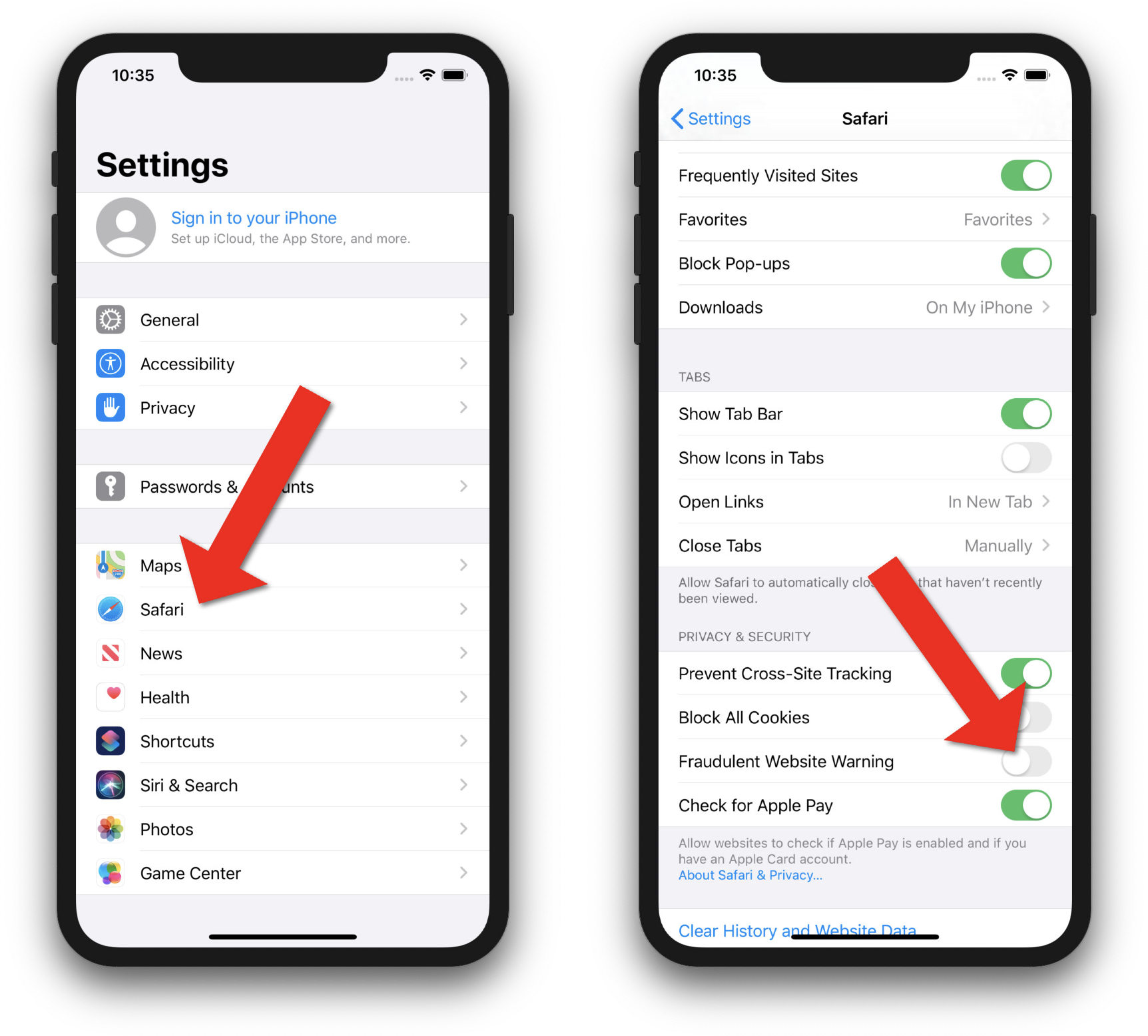

What is "Safe Browsing"?
The "Fraudulent Website Warning" service uses Google Safe Browsing and Tencent Safe Browsing. This is a service originally developed by Google. Users sometimes come across malicious sites and phishing pages. Google has a big list of these sites and created "safe browsing" to help notify users when the site they are accessing could be malicious.
Here is how Google provides this service, called the "Update API", according to cryptography researcher Matthew Green :
1. Google first computes the SHA256 hash of each unsafe URL in its database, and truncates each hash down to a 32-bit prefix to save space.
2. Google sends the database of truncated hashes down to your browser.
3. Each time you visit a URL, your browser hashes it and checks if its 32-bit prefix is contained in your local database.
4. If the prefix is found in the browser’s local copy, your browser now sends the prefix to Google’s servers, which ship back a list of all full 256-bit hashes of the matching URLs, so your browser can check for an exact match.
Presumably, the same method is used by Tencent in China. But instead of the hashed prefix being sent to Google, it is sent to Tencent.
This process should be secure since the actual URLs you visit are not sent over, just a hashed version of the URL. However, some security researchers have pointed out that by analyzing the hundreds of hashed URLs sent to this service by a single user, it could be possible to de-anonymize that user.
Safari isn't the only browser using Google Safe Browsing. The Google Chrome, Firefox, Vivaldi, and GNOME Web browsers use the Google Safe Browsing service. So if you don't want your data sent to Google, choose a browser not on that list or disable the service within the browser settings.
Many people believe that it is worth sharing their IP addresses with Google and/or Tencent to get more protection from malicious sites. You have to decide for yourself if it is worth the risk.
I'm a teacher and developer with freeCodeCamp.org. I run the freeCodeCamp.org YouTube channel.
If you read this far, thank the author to show them you care. Say Thanks
Learn to code for free. freeCodeCamp's open source curriculum has helped more than 40,000 people get jobs as developers. Get started
If you see a 'Not Secure'' warning while browsing with Safari
Safari warns you when a website that you're visiting isn't secure.
In any of these cases, you may see a “Not Secure” or “Website Not Secure” message in Safari:
The website is encrypted, but its certificate is expired or illegitimate.
The website's certificate is valid but the version of TLS is not secure (TLS version 1.1 or earlier).
The website is unencrypted and asking you to enter password or credit card information.
Never enter your password or credit card number on sites with this warning. If you need to use the site, contact its owner or administrator and let them know that their site isn't secure.

Information about products not manufactured by Apple, or independent websites not controlled or tested by Apple, is provided without recommendation or endorsement. Apple assumes no responsibility with regard to the selection, performance, or use of third-party websites or products. Apple makes no representations regarding third-party website accuracy or reliability. Contact the vendor for additional information.
Explore Apple Support Community
Find what’s been asked and answered by Apple customers.
Contact Apple Support
Need more help? Save time by starting your support request online and we'll connect you to an expert.
How to manage privacy and security settings in Safari on Mac
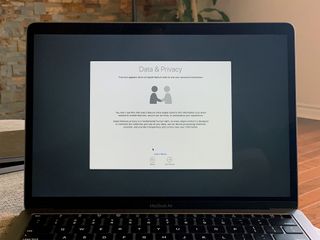
Apple continues to add new features to Safari on a regular basis to try to make our web browsing experience faster, easier, and—above all—more secure.
You can open up a private browser window anytime you want in Safari's file menu and Safari won't save your browsing history and will ask websites you visit not to track you. But there are a few more steps you might want to consider taking.
The place to go for most of these things is in Safari's preferences window, accessed from the Safari menu.
How to guard against unsafe files
How to identify fraudulent websites, how to disable javascript, how to prevent cross-site tracking, how to block all cookies in safari, how to remove website data, how to clear your browsing history, how to check for apple pay on websites, how to allow or deny camera, microphone, and location access, how to block pop-up windows.
As with all things related to security, there's a balancing act between convenience and safety. Safari will automatically open certain types of "safe" files you download from the web as a matter of convenience. But because a malicious file could be disguised as a "safe" file, it's a good idea to guard against unsafe files—and it's as easy as checking a box.
- Launch Safari . If it's not in the Dock, you can find it in the Applications folder.
- From the Safari menu, choose Preferences... .
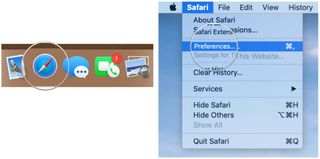
- Click the General button.
- Uncheck the box to Open "safe" files after downloading .
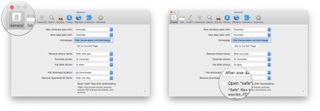
Downloads will occur as they usually do, and to the location you have chosen, but the files won't automatically open.
Safari already identifies websites that use encryption (indicated by a padlock icon in the address bar) and an EV certificate which indicates a more extensive identity verification of the website operator (indicated in green). Safari also uses Google Safe Browsing technology--which is simply a list of websites that may contain malware, unwanted software, or phishing scams.
If it's not already on, here's how to do so:
Master your iPhone in minutes
iMore offers spot-on advice and guidance from our team of experts, with decades of Apple device experience to lean on. Learn more with iMore!
- Click the Security button.
- Check the box to Warn when visiting a fraudulent website .
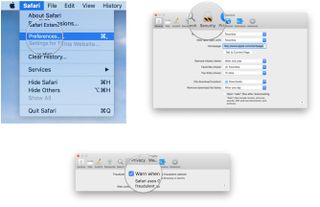
If you happen to run across one of these sites, Safari will put up a full-screen warning about the site before you can proceed.
Many—if not all—webpages contain JavaScript, which enables certain functionality for web pages, such as displaying the time and date or displaying an image from a set of options.
You can disable JavaScript if you like, but it may impact the functioning of the web page.
- Uncheck the box to disable JavaScript .
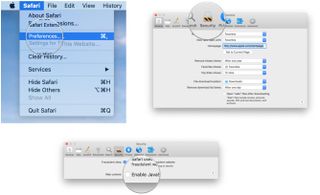
If you've been using Safari and suddenly seen a plethora of lawnmower ads not long after doing some web research about lawnmowers, then congratulations: you've discovered crop-site tracking. It's a way of keeping track of your behavior on one part of the internet to show you ads while using a different part of the internet. If you prefer, you can turn it off.
- Click the Privacy button.
- Check the box to Prevent cross-site tracking and check the box to Ask websites not to track me .
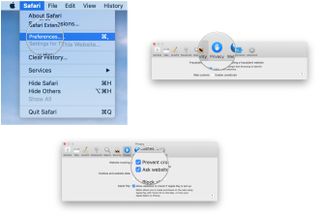
Keep in mind that while you can ask websites not to track you, it's up to the website creator to honor your request.
Cookies are small text files a website may store on your Mac to help identify you or your Mac when you visit the website in the future. Examples of content stored in a cookie are your name, site browsing history, and preferences. If you don't want Safari to use cookies, you can shut it off.
- Uncheck the box to Block all cookies .
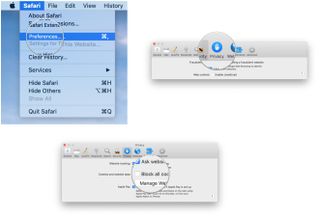
If you ever decide to remove website data from your Mac, you can do it selectively for certain websites or remove all the data.
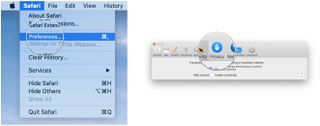
- Click the Manage Website Data... button.
- Select a website and click the Remove button to remove the site's cache, cookies, or local storage or click the Remove All button to delete data for all websites.
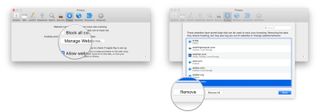
Rather than root around through a set of checkboxes and pop-up menus, you can clear your browsing history, cookies, and website data with a menu command.
- From the Safari menu, choose Clear History... .
- From the Clear pop-up menu, choose how far back you want to go.
- Click Clear History .
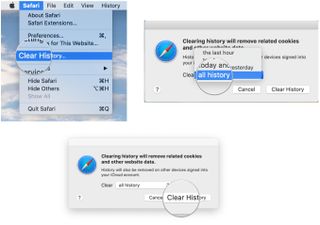
In addition to the history of the website pages you've visited, you'll also give the heave-ho to recent searches, a list of items you have downloaded, the frequently visited site list, and other information.
If your Mac and other devices have Safari turned on in iCloud preferences, the clear history command will remove the browsing history from Safari on those other devices.
You can enable Safari on your Mac to show you websites that can accept payments via Apple Pay. You can then make the payments from your Apple Watch or iPhone, or using Touch ID if it's built into your Mac.
- Check the box to Allow websites to check if Apple Pay is set up .
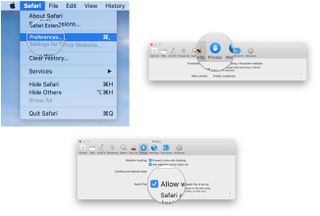
Safari includes the ability to determine whether or not websites ask can use your Mac's camera and microphone. Here's how to set it up.
- Click the Websites button.
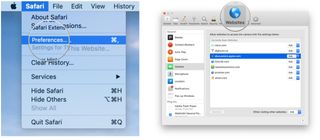
- From the General section of the sidebar, click Camera .
- Click the pop-up menu for "When visiting other websites" and choose Ask, Deny, or Allow , depending on your preference.
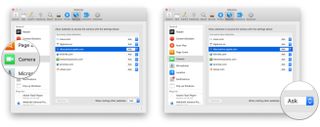
The settings work in exactly the same way for your Mac's microphone and your location. Simply click Microphone or Location in the sidebar. Similarly, you can change the setting for currently open websites to suit your preference.
Some web pages that you visit will automatically display a pop-up window that will block content—often with an ad—that you're trying to view. While this can be annoying, there are some sites that require pop-up windows to work properly. Fortunately, Safari provides fine-grained control of these pop-up windows.
- From the General section of the sidebar, click Pop-up Windows .
- Click the pop-up menu for "When visiting other websites" and choose Block and Notify, Block, or Allow , depending on your preference.
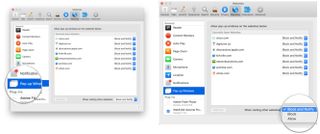
Similarly, you can change the setting for currently open websites to suit your preference.
If you choose Block and Notify, a small icon will appear on the right side of the Smart Search field. Click it to display the pop-up windows for the web page.
Great Mac accessories

Apple AirPods 2 (From $159 at Apple)
The best Apple accessory has gotten betting with AirPods 2. Now offering a wireless charger case, the popular earbuds feature the new Apple H1 headphone chip that delivers a faster wireless connection to your devices, as well as support for "Hey Siri."

Samsung T5 SSD (From $88 at Amazon)
This solid-state drive from Samsung is speedy, tiny, and portable. It also connects using USB-C, making it a perfect companion for your new Mac.
Let us know in the comments below.
Updated August 2019: Updated through macOS Mojave and the macOS Catalina beta.

Mike Matthews is a writer at iMore.com. He has used Apple products all the way back to the Apple II+. He appreciates no longer having to launch apps by loading them from a cassette tape recorder.
The best Apple Pencil Pro feature Apple didn't talk about? Fake Apple Pencil shadows
Apple's iPad Air 6 is great, but there's only one reason I'd buy one
Taking photos on an iPad is so uncool Apple removed one of the iPad Pro's cameras
Most Popular
- 2 The Apple Pencil Pro won't work with your old iPad, here's why
- 3 Where to preorder iPad Pro M4 — be the first to see iPad in its OLED glory
- 4 Where to preorder iPad Air 6 — take M2 for a spin
- 5 Where to preorder Apple Pencil Pro — take your iPad Pro to the next level
Home » Mac » How to Fix Apple.Safari.SafeBrowsing.Service Taking Up Memory on Mac
How to Fix Apple.Safari.SafeBrowsing.Service Taking Up Memory on Mac
Download and try Outbyte MacAries right now to see what it can do for your Mac.
Developed for macOS
Special offer. See more information about Outbyte and uninstall instructions . Please review EULA and Privacy Policy .
When you’re using your Mac, it is normal to notice spikes in the usage of some processes. However, these increases in CPU and memory usage usually resolve on their own after some time and everything goes back to normal. Most of the time, you don’t have to do anything about it because it will flatten out or go back to its normal curve later on.
One of the processes Mac users usually have a problem with is the apple.Safari.SafeBrowsing.Service. Several users noted that apple.Safari.SafeBrowsing.Service is eating RAM and memory resources more than the usual. In some cases, the usage rises up to 98% or even 100%, rendering their Mac unusable because it is no longer responding.
This issue has caused a lot of frustration to the affected user because they don’t know what’s causing the increase in usage. Sometimes it happens out of the blue, even when you’re just browsing the internet. It often goes unnoticed because the user will only find out something is wrong when your Mac becomes extremely slow or your screen freezes. And when Activity Monitor is checked, the user discovers that apple.Safari.SafeBrowsing.Service is taking up memory on Mac.
If the usage spike continues for several minutes and it is affecting the performance of your Mac, you need to find out the reason why apple.Safari.SafeBrowsing.Service is eating RAM and CPU resources excessively and try to bring it down to normal levels.
Pro Tip: Scan your Mac for performance issues, junk files, harmful apps, and security threats that can cause system issues or slow performance.
Special offer. About Outbyte , uninstall instructions , EULA , Privacy Policy .
What Is Apple.Safari.SafeBrowsing.Service on Mac?
Ordinary Mac users are not really familiar with the Apple.Safari.SafeBrowsing.Service, even though they have been using their Macs for years. This is normal because you can’t expect users to know each and every macOS process.
Apple.Safari.SafeBrowsing.Service or the Safari Safe Browsing is a security feature that protects your privacy and safeguards your data when browsing the internet. It flags websites that are known to be malicious in nature.
When this feature is turned on when you visit a website, Safari checks the URL against a database of known malicious websites and a warning is displayed if the website you are trying to visit is suspected of fraudulent activities, such as malvertising or phishing .
However, this feature became controversial in the later part of 2019 because it seemed like apple.Safari.SafeBrowsing.Service is sending the user’s information, including IP address to Google or Tencent. Tencent is a Chinese company that works like Facebook, and it owns the WeChat mobile app. This has raised security concerns among Safari users who are paranoid about their online security.
However, Apple denied these accusations and said that the actual URL of the website you are trying to visit and your IP address is not shared with these companies.
Why Is Apple.Safari.SafeBrowsing.Service Using Up Memory and RAM?
The apple.Safari.SafeBrowsing.Service taking up memory on Mac is a huge puzzle for most affected users. Sometimes the spike happens even though they are not trying to visit any URL and it also happens when Safari is closed. This makes them suspect the apple.Safari.SafeBrowsing.Service to be malicious.
In most cases, apple.Safari.SafeBrowsing.Service is eating RAM and CPU resources due to corruption in the Safari browser itself, particularly with the files related to the Safari Safe Browsing feature. Malware is the most common culprit that causes corruption in macOS. If this is the case, you need to scan your computer for any presence of malware and get rid of it completely.
This scenario can also happen when your Safari browser is outdated and does not work well with macOS. This is particularly true for those who have upgraded their macOS to Catalina or Big Sur .
What To Do If Apple.Safari.SafeBrowsing.Service Is Using Up Memory
If your Mac’s apple.Safari.SafeBrowsing.Service is consuming too much memory or CPU resources, you need to get it back to normal levels to prevent further issues. Here are some of the steps you need to take:
Step 1. Close Safari.
Sometimes this problem is caused by a temporary bug and goes away after restarting your browser. You need to completely close Safari by clicking Safari > Quit Safari from the top menu or pressing Command + Q. You can also use the Force Quit menu if Safari is not responding. Once you have completely quit Safari, click its icon from the Dock to launch it again and see if apple.Safari.SafeBrowsing.Service is no longer causing trouble.
Step 2. Restart Your Mac.
If restarting your Safari browser did not help, you need to take it a step further by rebooting your Mac. Close all running apps and click Apple menu > Restart, or simply press the power button, then press it again to turn it back on. Once you have restarted macOS, open Safari again and check if apple.Safari.SafeBrowsing.Service is still causing trouble.
Step 3. Disable Safari Safe Browsing.
If this error is causing you too much trouble and you’re quite confident that the websites you are visiting are safe, you can disable this feature using the steps below:
- Open Safari , then click Safari from the top menu.
- Choose Preferences , click on the Security button.
- Uncheck the Warn when visiting a fraudulent website option.
Restart Safari and check if the issue has disappeared.
Step 4: Clean Up Your Mac.
Corrupted files and malware can cause various errors on your Mac, including processes consuming too much computer resources. You need to clean up your computer with a reliable Mac cleaner to delete corrupted and unnecessary files on your computer. You should also run a scan of your macOS to detect and delete any threats.
Step 5: Update Safari.
If your Safari version is outdated, it might be having trouble working with your updated OS, so you need to update it. Check the Mac App Store and check the Updates tab to see if there is a pending update for Safari. If there is, install it immediately and restart your browser.
Final Thoughts
Apple.Safari.SafeBrowsing.Service using up memory is a simple problem that can be easily resolved by following the instructions above. If all of them fail, you need to reinstall Safari and see if this finally fixes your problem.
- Mobile News
- Mobile Reviews
- Mobile Finder
- Mobile Comparison
- Mobile Recommender
- Laptops/PC News
- Laptops/PC Reviews
- Laptop Finder
- Laptop Comparison
- Laptop Recommender
- Gaming News
- Gaming Reviews
- Tablet Finder
- Wearables News
- Wearables Reviews
- Smart Watches
- Fitness Bands
- Tablet Comparison
- Web Stories
- Samsung Event
- Apple Event
- Home Appliances
- Brand Stories
- Tablet Recommender
- Terms of Use
- Privacy Policy
Copyright © HT Media Limited All rights reserved.
Safari on iOS 14.5 will proxy 'Safe Browsing' feature through Apple's servers to protect privacy while browsing the web
Now, when you navigate to a certain url, safari will check it against google’s list of malicious sites via its own servers - and accordingly warn you, asking if you want to continue browsing..
The internet can be a dangerous place if one is not careful enough and there are several sites designed specifically to trick users into parting with their personal information and financial details. Google's Safe Browsing project, launched in 2007, is a list of malicious URLs which all major browsers rely on to protect their users, including Apple's Safari. However, a new report states that Apple has decided to make that security feature more privacy-friendly, in the latest beta.
If you look at your Safari settings, you'll notice a feature called Fraudulent Website Warning, which basically relies on Google's Safe Browsing database, a feature that is also present on Mozilla's Firefox, Microsoft Edge, Opera and Vivaldi. When you navigate to a certain URL, such as tech.hindustantimes.com , Safari will check it against Google's list of malicious sites and accordingly warn you, asking if you want to continue browsing.
Also read: Google fails to bring Privacy Labels to Gmail, Maps and other iOS apps even after promising an update
Google might not be able to tell what a user is looking up, because Safari only sends a ‘hashed' value of the webpage to the company's Safe Browsing service. But that service could log the IP address you're connecting from, which can be considered a form of data leak. In order to mitigate this privacy risk, Maciej Stachowiak, head of engineering of WebKit (the engine that powers Safari) confirmed that the browser would now proxy the entire Safe Browsing feature through their servers.
As pictured above, Reddit user u/StijnJB_ posted an image of his NextDNS logs showing requests made by Safari to the URLs proxy.safebrowsing.apple and token.safebrowsing.apple . After updating to iOS 14.5 beta, which is currently being tested before its eventual release. iOS 14.5, which is set to roll out in the coming weeks looks to be quite the upgrade in terms of privacy. From mandatory tracking consent requests (app transparency) to the proxied Safe Browsing service, Apple seems hard at work bringing new privacy features to its customers.
Don't miss: Google.com partially dangerous according to their safe browsing tool
Catch all the Latest Tech News , Mobile News , Laptop News , Gaming news , Wearables News , How To News , also keep up with us on Whatsapp channel , Twitter , Facebook , Google News , and Instagram . For our latest videos, subscribe to our YouTube channel .
71613040938875
Tips & Tricks

Editor’s Pick

Trending Stories

Best Deals For You

Trending News
Trending gadgets.
- https://tech.hindustantimes.com/tech/news/ios-14-5-safari-will-proxy-safe-browsing-via-apple-servers-to-protect-privacy-71613040938875.html
- https://tech.hindustantimes.com/photos/5-top-flagship-smartphones-launching-very-soon-in-india-with-powerful-cameras-71713528278125.html
- https://tech.hindustantimes.com/tech/news/snap-partners-with-sharechat-s-moj-for-ar-lenses-71613041599542.html
- https://tech.hindustantimes.com/tech/news/prasad-says-social-media-platforms-should-follow-indian-law-warns-of-strict-action-against-noncompliance-71613033930164.html
VPNoverview.com Privacy Anonymous Browsing Everything You Need to Know About Safari Private Browsing
Everything You Need to Know About Safari Private Browsing
Ever wondered what Safari Private Browsing does exactly? Chances are it might not be giving you the level of online privacy you expect. Safari Private Browsing does have some perks, including:
- Stopping Safari from remembering the websites you’ve visited
- Not storing any new usernames, passwords, payments cards, and other information you input into private browsing
- Forgetting any search engine queries you’ve run
- Allowing you to save money by avoiding marketing cookies that might inflate prices
However, this is pretty much all the privacy that you’ll get with Safari Private Browsing. This incognito mode won’t cloak your IP address, encrypt your internet traffic, or make you safe on public Wi-Fi . Private browsing still leaves you pretty exposed to a lot of the risks that come with connecting to the internet.
For true online anonymity, you’ll need to use a VPN to change your IP address . We’re big fans of ExpressVPN, one of the fastest VPNs in the industry.
Below, you’ll find more information on how to use Safari Private Browsing on all your Apple devices, as well as more details on how this incognito mode does and doesn’t protect your privacy.
If you use a Mac, iPhone, or iPad, then chances are you’ve encountered Safari Private Browsing before. Whether you’re shopping for a partner’s gift or want to snoop on a long-lost colleague’s LinkedIn, there are many reasons why you might want to use private mode in Safari.
In this article, we answer the question, what is Safari Private Browsing ? We’ll also tell you what this handy tool can’t do to save you any embarrassment or risk to your online security.
What is Safari Private Browsing?
There’s a little more to this method of browsing than meets the eye, but we’ll go into specifics further down in this article. The point is, for a more private experience, you can use Safari’s incognito mode . You’ll be logged out of all accounts, and Safari won’t autofill user logins, passwords, or payment information. When you turn on private browsing, Safari won’t remember :
- Your search engine history
- Webpages you’ve visited
- Browsing activity or history
You should, however, be aware of a major drawback of this tool on Macs: your browsing activity likely isn’t as hidden as you might think. Websites you visit can still see who you are and what you’re doing . You can read more about this in our general incognito mode article .
With Macs, Private Browsing information is logged in a different place, as well: your Terminal archive.
Beware the Mac Terminal archive
On Macs, there’s something called the Terminal archive , and it’s as scary as it sounds — well, for fans of privacy at least. It’s a treasure trove for snoops. The Terminal archive contains all of the websites you visit , whether you’re using Safari Private Browsing or not. This is because your Mac stores static images and other files when you visit a website for the first time. This makes future visits to these sites and page loading much faster, as your Mac pulls the relevant files from the Terminal archive.
This command-line function also lets you make systemic changes to your Mac . For most users, there’ll never be a need to make any changes in the Terminal archive, and you shouldn’t if you don’t know what you’re doing. You could end up breaking something critical in your computer’s operating system if you tinker with the Terminal.

However, it is good to know that, even when you’re using Safari’s Private Browsing mode, your online activity is logged here.
Make your Safari Private Browsing truly private
By now, you might be asking yourself: how do I clear the cache on my Mac? Well, today’s your lucky day. Below, you’ll find a brief, step-by-step guide to clearing the cache on a Mac . Just make sure not to do anything else while inside the Terminal.
- Open “ Finder ,” then search for “ Terminal ” in the search bar.
- Run the Terminal application.
- Paste the following text into the Terminal and hit enter: sudo killall -HUP mDNSResponder
You may have to enter your Admin password to proceed. This is going to flush the DNS cache.
Remember that you shouldn’t do anything else inside of the Terminal application unless you know what you’re doing. It only takes a short command to nuke files or entire directories in this app forever! So, tread carefully.
Why You Should Use Safari Private Browsing on Macs and iOS
We can hypothesize all we want, but you’ve probably got a good idea of why you use private browsing. According to a 2018 research study , the most common reason people use private browsing is so others that are using a shared device can’t see what they’re doing. This comes down to protecting two things from other users of your device:
- Their personal data
- Their browsing activity
Fortunately, these are two things that Safari Private Mode manages to do wonderfully. Below, you can read more about what else Safari Private Browsing does for you .
Online privacy
- Your browser won’t remember what websites you’ve visited. Anything you browse while you’re in private browsing mode won’t be remembered by Safari. So, if you start shopping online for gifts or a product that you find embarrassing, you won’t usually have to worry about your friends or family coming across your browsing history.
- Safari won’t suggest usernames, passwords, credit card numbers, and so on. You’ve probably noticed that Safari can remember usernames, passwords, credit cards, and other information when you use it for the first time. If you tell your Mac, smartphone, or tablet to remember those details, they’ll be automatically filled in the next time you visit the website. With Safari Private Mode enabled, these kinds of details won’t be stored: you won’t be prompted to save or autofill them at all.
- Your search engine queries won’t be remembered . If you’ve been shopping for gifts or trying to self-diagnose, you probably don’t want other users of the computer to see what you’ve searched for . Normally, you’ll see suggested searches popping up in search engines like Google. Based on your past searches and clicks, some links might be colored purple instead of blue, too. In private browsing mode, these won’t appear, nor will any new searches be stored.
How to pay less with Safari Private Browsing
There’s more to private mode options than just online security. You could also save money with Safari Private Browsing, as you won’t be quoted higher prices for products you’ve already viewed. When you visit a website, cookies (small text files) are stored on your computer by your browser.
These kinds of cookies aren’t delicious or rewarding at all. Instead, they allow the site to track you and figure out that you’re interested in, for example, a particular holiday destination. This can result in you seeing higher airfares, hotel booking fees, and more. Just turn on Safari’s Private Browsing to s top cookies from being stored on your browser and avoid hiked prices.
How to Go Incognito on Safari
Safari Private Browsing on a Mac
Using Safari Private Browsing on a Mac is simple. If you’re reading this on a Mac, you can skip step one in our step-by-step guide below:
- Open Safari on your Mac.
- Click on “ File ” in the menu bar at the top of the screen.
- Select “ New Private Window .” This will open a new private tab, but you can open as many private tabs in your tab bar as you need.

It’s that simple. Now, any new tab you open within this new private browsing window will be a private browsing tab. Give it a whirl by opening some new private tabs and navigating to a website you frequently log into. You’ll notice that your username and password aren’t suggested for autofill as they usually would be .
Also, you’ll know that you’re in private browsing, as the URL bar will have a gray background rather than the usual white. Just remember to ignore or close your existing browser window if you had any open. If in doubt, check the background color of the URL bar.
Finally, to turn off private browsing in Safari , simply click the red cross in the corner of the browser window as you usually would.
Safari Private Browsing on an iPhone
Using Safari’s private browsing mode on an iPhone or iPad is fairly straightforward and could increase your privacy on an iPhone . If you’re running iOS 14 or earlier , simply follow the steps below:
- Open Safari on your phone.
- Tap on the “ Tabs ” button. That’s the two small squares in the bottom-right corner of your Safari window on iPhone.
- A new option called “Private” should appear.
- Tap “ Private ” and you’ll be taken to a blank screen confirming that you’re using Private Browsing Mode . You’ll notice that it’s using the same gray color scheme as Safari for Mac.
- Lastly, click on the small “ + ” (plus) icon to launch a private browsing window.

If you’re using Apple’s latest iPhone update, iOS 15.1.1 , you’ll need to follow a slightly different (and hey, we’ll say it — more confusing) set of steps:
- Tap on the “ Tabs ” button.
- Tap where it says “ X Tab(s) ” – this number will reflect the number of windows you have open.
- Tap “ Private .”
- Now, you’re in Private Browsing mode and can click the small “ + ” (plus) icon to launch a new private window.

Again, turning off private browsing in Safari for iPhones or iPads is simple. Just press the same “ Private ” button that you used to enable the feature. Don’t forget, if you have multiple private tabs open, they won’t close automatically. Swipe each tab closed before you exit private mode if you want to leave no trace.
How to Set Safari Private Browsing as the Default
If you’d rather always browse privately, you can also set Safari Private Browsing as your default, so that it opens automatically whenever you open a new tab or window. Check out the step-by-step instructions below for a Mac :
- Make sure your active application is Safari, then select “ Safari ” from your Mac’s toolbar at the top of your screen. Click on “ Preferences ” next, which can also be accessed using the keyboard shortcut “ Command ” + “ , ” (that’s Command, plus a comma).
- Now, you should see the Privacy window for Safari. Click on the “ General ” tab.
- Next to “Safari opens with”, select “ A new private window ” from the drop-down list.
While you can’t automatically use Safari Private Browsing by default on mobile , there are some options for minimizing what’s remembered, stored, or recommended. Here’s how you get there:
- Open the “ Settings ” application.
- Scroll down until you see “ Safari ” and tap on that option.
Now, you’ll have the choice to use a number of features. You can:
- Disable search engine suggestions
- Disable Safari suggestions specifically
- Turn off autofill for Safari , either for personal information, payment information, or both
- Disable “ Favorites “, which you can save in your Safari app’s home screen
- Turn off “ Frequently Visited Sites “, which appear below your favorites
In this menu, you can also prevent cross-site tracking and block all cookies on the websites that you visit. In the event that you forget to launch Safari Private Browsing, these options should give you at least a little more privacy whenever you go online.
Is Safari Private Browsing Safe?
That last risk is surprisingly common on public Wi-Fi networks too. Bear in mind that private browsing doesn’t protect you against malware (malicious software) either, nor does it protect your payment information or other personal details . For true online anonymity and to improve your online security , you should give serious thought to using a VPN (Virtual Private Network) .
How to use a VPN with Safari Private Browsing
Using a VPN along with Safari Private Browsing should give you the online security you’re looking for. In addition to avoiding any logged browsing history or search history , you’ll be much harder to track and enjoy greater online anonymity. You can check out the many advantages of a VPN for more information. Want to get started right away? The following steps will only take a few minutes of your time:
- Choose a VPN provider and create an account. We recommend checking out our list of the best VPNs if this is new ground for you. Alternatively, ExpressVPN is a market-leading VPN provider that we’re always happy to recommend.
- Download and install the VPN software onto your Mac. You can also download ExpressVPN for mobile on your iPhone. Other premium providers like NordVPN, CyberGhost, and Surfshark all offer really slick mobile apps for iOS, too.
- Log into your account , either in the desktop software or the mobile app.
- Choose a VPN server in a country of your choice. If you’re purely interested in online security, then the location you choose isn’t too important (though some will be faster than others). However, if you want to save money on subscriptions , for example, you should give it some more thought.
- Connect to the VPN server . When you connect, you’ll be changing your IP address to mirror the VPN server’s IP. It’s safe, legal ( in most countries ), and best of all, it’ll give you far greater online security than simply using Safari Private Browsing alone.
Safari Private Browsing is perfect for hiding those Christmas or birthday purchases from your family before the big day. It’s also a great way to save money on flights, hotels , or other purchases. However, it won’t do much for your online security. If you want truly private browsing , then use a VPN along with Safari private mode.
Interested in exploring other private browsers? Check out these articles below:
- How Anonymous Is DuckDuckGo?
- Is Vivaldi Browser Safe?
- How to Set Up Firefox as an Anonymous Browser
Do you want to know how to enable private browsing on Safari? Are you wondering how much privacy Safari Private Browsing actually gives you? You’ll find these answers and more in our frequently asked questions below.
To turn on Private Browsing in Safari for Mac, follow these simple steps:
- Make sure Safari is the active application that you’re using.
- Click on File in the menu bar along the top of the screen.
- Click on New Private Window to switch to private browsing mode.
To turn on Private Browsing in Safari for iPhone or iPad, the process is much the same:
- Open the Safari application.
- Tap on the Tabs icon (the two small squares in the lower-right corner of your screen).
- Tap on Private to switch to private browsing.
- Click on the small + (plus) icon to open a new private browsing tab.
Check out our full article for more information on Safari Private Browsing.
No. Safari Private Browsing, like any browser’s private mode, won’t protect you against a lot of online threats. Your IP address will still be visible to many third-party individuals and organizations. For example, your ISP will know what websites you’ve visited, and hackers could determine your location using your IP (though some private modes do limit location tracking). For true online privacy and anonymity, you’re safer using a VPN like ExpressVPN .
With Private Browsing, it’s more difficult for websites to track you, since cookies are cleared the moment you close the browser — but it’s not impossible. Your ISP (Internet Service Provider), employer, school, or college could still see your internet history . That is, unless you use a VPN along with the incognito mode.
Yes. The owner of an internet connection can absolutely check up on your browsing session if they have the right technical knowledge. Some routers can be set up to remember all URLs a device accesses. So, if you’re trying to fly under your parents’ radar, for example, they could potentially bust you using the family router, even if you’re exclusively using private browsing modes.
For true anonymity , you’ll want to use a VPN. With a VPN connection, all of your internet traffic is encrypted, which gives you far better anonymity and privacy than using private browsing on its own.

Chris Bluvshtein Author
Senior journalist.
Chris is a tech journalist with many years’ experience covering online privacy and cybersecurity. He’s also a published author and works as a Product Manager for some of the most innovative software development companies.
Share this article
More articles from the anonymous browsing section.

Kanary Review (2024): A Cheap and Secure Data Removal Service

OneRep Review (2024): Can OneRep Protect Your Private Data?

The Best Data Removal Services (Personal Information Removal Made Easy)
Hi Chris , I’m finding while using private mode in safari my sound is being cut out and I have not been able to find a way to reconnect it. I use it on a iPad with a vpn and trend anti spam for protection as much as it can in private mode. I have not been able to find any reason as to why this is happening.
Hey Wayne, I've done a bit of digging, and I've found something that might be worth a try. It seems that recent versions of Safari have a built-in feature that can prevent audio from playing when you visit a website; it's enabled by default too. Give this a try and let me know if the issue goes away: 1. Open the Safari menu and click preferences 2. Click on the websites tab 3. Look for the setting: "When visiting other websites", which has a drop-down selection beside it 4. Change this setting so that it allows websites with media to play sound. You can alternatively add individual websites to this list if you'd rather have control over which ones can play sound by default.
Hi Chris Just tried your Terminal Commands, I am running macOS Monterey The Terminal Commands Below are not working dscacheutil -cachedump -entries Host dscacheutil -flushcache
You're right. Thank you for pointing it out to us! There is a new terminal command you'll now need instead: "sudo killall -HUP mDNSResponder". We've adjusted the article to reflect this. Hope this helps!
Looking for a VPN?
Take a look at our overview of the most trustworthy, fast, and safe VPN services. Extensively tested by our experts.

为何MacBook上的Safari进程一直在走流量下载东西?

我最近几天也遇到了这个问题,
在我寻找 这个问题的解决方案的时候,我看到了这个问题
然后过了十分钟,那个进程似乎是被吓到了,自己消失不见了,再也不下载了。。。。(玄学警告)

safari 设置-》安全性-》把欺骗性站点去掉
活动监视器,强制退出com.apple.safari.safebrowsing.service
然后这东西会自动重启,但不会再耗流量了
先改设置再强退,顺序不要错

我也最近也碰到了类似的问题。之前楼上回答应该是正确,我把safari扩展里面的迅雷扩展关闭之后,就没发现偷跑流量了。
-----------------------------------------------------------------------------------------------
但是,没想到后来又开始下载起来(所以,特来声明一下,不是别人迅雷的锅,黑迅雷的还真多,O(∩_∩)O哈哈~),分析后发现是 com.apple.Safari.SafeBrowsing.Service这个进程在下载,google搜索进程关键字,可以找到一些解决方法。该进程,是官方进程,用于帮你检测网页是否是安全,可以在safari的偏好设置中,找到安全设置,关闭就可以了。
如果关闭了选项,还没有解决,那就把该进程kill掉,绝对立竿见影。
相关介绍可以参考: 关于一次 SS 流量丢失的过程记录

打开你的拓展,看看有没有迅雷,百分之99有 然后你就懂了吧

How to Turn On SafeSearch in Safari on Your iPhone?
Safari is a powerful and intuitive web browser that comes pre-installed on Apple’s iPhone. It makes browsing the web easy and secure, providing a safe environment to explore the internet. To ensure you have the safest possible experience, you can turn on SafeSearch in Safari for your iPhone.
SafeSearch is a special filter designed to block out explicit results from search engines like Google, Yahoo!, and Bing. When enabled, it prevents inappropriate websites from appearing when you search for something online.
Fortunately, turning on SafeSearch in Safari for iPhone is easy. All you need to do is open the Settings app and select Safari. Then select Search Engine and scroll down to Enable SafeSearch. Toggle the switch to On and you’re all set!
Now that SafeSearch is enabled, whenever you use Safari to search the web, it will automatically filter out explicit results from your searches. This will help keep your browsing experience safe and secure.
It’s important to remember that SafeSearch isn’t foolproof – some explicit websites may still slip through the cracks – but it can provide an added layer of protection when it comes to online safety. So if you want to make sure your browsing experience is as safe and secure as possible, be sure to turn on SafeSearch in Safari for iPhone today!
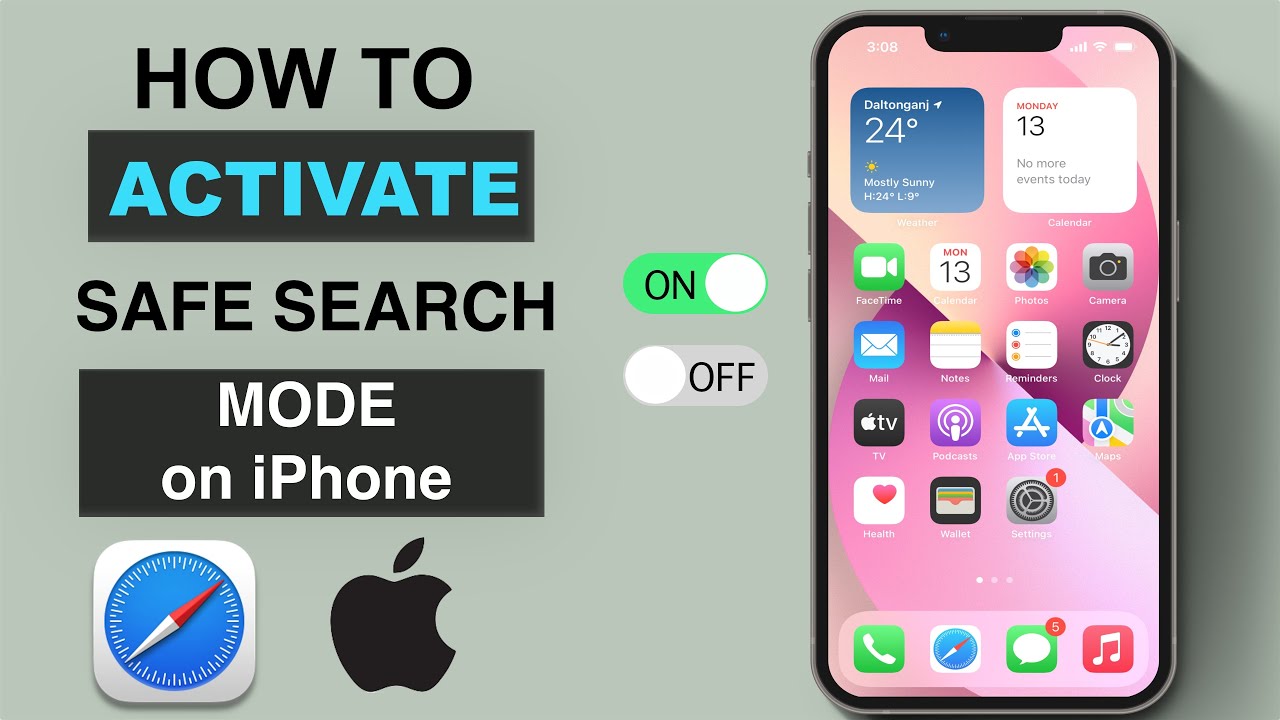
Enabling Safe Browsing on Safari
To turn on safe browsing on Safari, open the app and choose Safari > Preferences. Then click the Security tab. Here, you can enable several safety features, including Warn when visiting a fraudulent website, blocking pop-up windows, and Enabling JavaScript. Once these are enabled, you’ll be able to browse more securely in Safari.
Understanding SafeSearch on Safari for iPhone
SafeSearch on Safari iPhone is a feature that helps you filter out explicit content from your search results. When enabled, it blocks websites and images that contain sexually explicit material, violence, and gore. If you have children who use Safari on their iPhones, enabling SafeSearch can provide an additional layer of protection from inappropriate content. To enable SafeSearch on Safari iPhone, simply go to Settings > Safari > Search Engine and select the “Filter Explicit Content” option. Once enabled, all your search queries will be filtered for explicit content before displaying results.
Related posts:
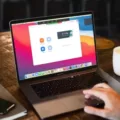
Sanjeev Singh
- a. Send us an email
- b. Anonymous form
- Buyer's Guide
- Upcoming Products
- Tips / Contact Us
- Podcast Instagram Facebook Twitter Mastodon YouTube Notifications RSS Newsletter
Separate Your iPhone Browsing Habits With Safari Profiles
With iOS 17 , Safari gained a feature called Profiles that's designed to help you separate your browsing sessions into categories like Work, School, Personal, or custom categories that you find useful to have siloed. This article explains how to use it on iPhone .

Each profile gets its own icon and silos all of your history, Tab Groups, Favorites, Private Browsing tabs, and cookies. You can even assign specific third-party extensions to different profiles to optimize your browsing experience based on the task at hand. Here's how to create your own profile in Safari.

How to Create a Safari Profile
- Open the Settings app on you iPhone or iPad .
- Scroll down to Safari .
- Under the "Profiles" section, tap New Profile .
- Under "Settings," choose a Favorites folder (or a new folder) and select which tabs (if any) that you want to be open when you're using the profile with the Open New Tabs option.
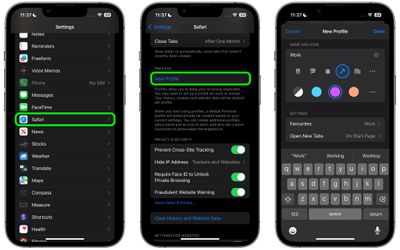
When you create a new profile, your device will automatically generate a "Personal" profile to differentiate other browsing sessions conducted outside of the profile you created.
Both profiles and additional ones you create can be edited in the same section of the Settings app. When editing an existing profile, you can also enable any Safari extensions you have installed on your device with the Manage Extensions option, as well as get rid of the profile using the Delete Profile option.
How to Switch Between Profiles in Safari
- In Safari, tap the Tabs icon with two overlapping squares.
- Tap the middle icon to bring up the active profile's menu.
- Tap the Profile option to change which profile is active.
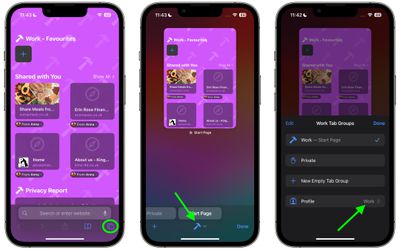
The Safari Profiles feature is available in iOS 17, iPadOS 17 and macOS Sonoma , as well as being part of Safari 17 for macOS Monterey and macOS Ventura . Any profiles you create will be synced across devices logged into the same Apple ID .
Get weekly top MacRumors stories in your inbox.
Popular Stories

Apple Announces New iPad Pro With M4 Chip, OLED Display, and More
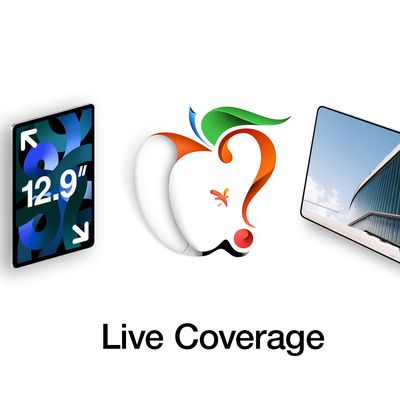
Apple Event Live Blog: New iPad Pro, iPad Air, and More

Apple Says iOS 17.5 Coming 'Soon' With These New Features for iPhones

Apple Announces Redesigned Magic Keyboard for New iPad Pro Starting at $299

Everything Announced at Today's Apple Event

'iPhone 17 Slim' With Smaller Display Rumored to Launch Next Year
Next article.

Our comprehensive guide highlighting every major new addition in iOS 17, plus how-tos that walk you through using the new features.

App Store changes for the EU, new emoji, Podcasts transcripts, and more.

Get the most out your iPhone 15 with our complete guide to all the new features.
A deep dive into new features in macOS Sonoma, big and small.

Revamped models with OLED displays, M4 chip, and redesigned Magic Keyboard accessory.

Updated 10.9-inch model and new 12.9-inch model, M2 chip.

Apple's annual Worldwide Developers Conference will kick off with a keynote on June 10.

Expected to see new AI-focused features and more. Preview coming at WWDC in June with public release in September.
Other Stories

2 hours ago by Tim Hardwick

4 hours ago by Tim Hardwick
1 day ago by Tim Hardwick
2 days ago by Tim Hardwick

1 week ago by Tim Hardwick
- Main menu News
- Crypto News
- Main menu Statistics
- Main menu Apps & Software Statistics
- Spotify Statistics
- Slack Statistics
- Discord Statistics
- Zoom Statistics
- Dating App Statistics
- Messaging App Statistics
- Uber Statistics
- Uber Eats Statistics
- Main menu Business Statistics
- Workplace Violence Statistics
- Business Intelligence Statistics
- Digital Marketing Statistics
- Main menu Ecommerce
- Online Shopping Statistics
- Shopify Statistics
- Amazon Statistics
- Main menu Entertainment
- TV Viewership Statistics
- Metaverse Statistics
- Online Gaming Statistics
- Cryptocurrency Statistics
- Tesla Statistics
- Main menu Software
- Main menu Spy Apps
- Main menu Social Media Spy Apps
- Best Facebook Spy Apps
- Best WhatsApp Spy Apps
- Best Instagram Spy Apps
- Best Tinder Spy Apps
- Best Telegram Spy Apps
- Best TikTok Spy Apps
- Best Snapchat Spy Apps
- Best Spy Apps
- Best Spy Apps for Android
- Main menu Best Spy Apps
- Best Keylogger Software For Windows PC
- Best Spy Apps for iPhone
- Main menu Spy App Reviews
- mSpy Review
- uMobix Review
- EyeZy Review
- XNSPY Review
- Spyic Review
- Spyera Review
- Phonsee Review
- Main menu Catch Cheater
- Best Cheating Spouse Tracker Apps
- Top Boyfriend Spy Apps
- Signs Your Girlfriend is Cheating
- Main menu Phone Spy
- Best Phone Spy Apps
- Best Girlfiend Spy Apps
- Best Boyfriend Spy Apps
- Best Text Message Spy Apps
- Main menu Parent Control
- Best Parental Control Apps
- Best Parental Control Apps in the UK
- Best Parental Control Apps in Australia
- Best Parental Control Apps in Germany
- Facebook Parental Controls
- Best Parental Control Apps for iPhone and iPad
- Best Parental Control Apps for Android Devices
- Main menu Track Location
- Best Geofencing Apps
- Best Secret GPS Trackers
- Best Boyfriend Phone Trackers
- Main menu Keyloggers / Recording
- Best Keylogger Apps
- The Best Android Keylogger Apps
- The Best iPhone Keylogger Apps
- Best Secret Screen Recorder Apps
- Main menu Spy Tips and Tricks
- Is It Illegal to Spy on Someone Without Their Knowledge?
- How to Spy on Devices Connected to Your Wi-Fi
- Main menu VPNs
- What is a VPN?
- How to Hide IP Address
- Best VPN Service
- Best VPN for Business
- Main menu Best VPN Apps
- Best VPN for Android
- Best VPN for iPhone
- Best Linux VPN
- Best VPN for Firestick
- Fastest VPN Providers
- Best Cheap VPNs
- Main menu Free VPN
- Best Free VPN Services
- Best Free VPNs According to Reddit
- Free VPNs for Android
- Free VPNs for iPhone
- Free VPNs for Netflix
- Free VPNs for Torrenting
- Free VPNs Chrome Extensions
- Free VPNs for Firestick
- VPNs with Free Trials
- Best Netflix VPN
- Best Gaming VPN
- Best Gambling VPNs
- Best VPN Reddit
- The Best VPN for Streaming
- Best Twitter VPN
- Best Betfair VPNs
- Best Porn VPN
- Main menu VPN Reviews
- NordVPN Review
- ExpressVPN Review
- Surfshark VPN Review
- CyberGhost VPN Review
- Ivacy VPN Review
- PureVPN Review
- VyprVPN Review
- Proton VPN Review
- ExpressVPN Vs NordVPN
- Main menu Best VPN by Country
- Best VPNs for UK
- Best VPNs for Canada
- Best VPNs for Australia
- Best VPNs for Singapore
- Best VPNs for UAE
- Best VPNs in China
- Main menu Guides
- How Do I Hide My IP Address?
- How to Watch DStv online
- How To Watch NRL 2023 Online
- Main menu VoIP Services
- What is VoIP? The Definitive Guide to VoIP
- Main menu Wiki
- VoIP vs Landline – Everything You Need to Know
- What is a VoIP Number & How Does it Work?
- What is a Virtual Phone System & How Does It Work?
- How to Get a VoIP Number
- How to Choose a VoIP Provider
- What is ISDN?
- Call Center Technology 101
- VoIP Security Guide
- VoIP Hacking: How to Protect Your VoIP Phone
- VoIP Statistics and Trends
- Best VoIP Services
- Best VoIP Service for Home
- Cheapest VoIP Phone Service Providers
- Free VoIP Phone Number Solutions
- Best VoIP Mobile Apps
- Main menu VoIP for Business
- Best Virtual Phone Service Providers for Business
- Best VoIP for Small Business
- Best VoIP Business Phone Systems
- Best Hosted VoIP Providers
- Main menu By Country
- Best US Virtual Phone Number Provider
- Best Unlimited VoIP UK
- Best VoIP Providers in Canada
- Best VoIP Australia
- The Best VoIP Apps for Iran
- Main menu Password Managers
- Best Password Managers
- Best Password Managers for Business
- Best Password Manager in the UK
- Best Password Managers in India
- The Best Password Manager for iPhone
- The Best Password Manager Reddit Users Recommend
- The Best Password Manager for Windows
- Keeper Password Manager Review
- Main menu Business Software
- Main menu Accounting Software
- Best Accounting Software
- Best Self-Employment Accounting Software
- Best Cloud-Based Accounting Software
- Best Accounting Software to Integrate with WooCommerce
- Best Mac Accounting Software
- The Best Payroll Software for the UK
- Best Accounting Software Australia
- Main menu Project Management
- The Best Resource Management Software – Top 10 Compared for 2024
- The Best Gantt Chart Software Solutions
- The Best Workflow Management Software
- Best Project Management Software
- The Best Free Project Management Software
- Monday.com Review
- Zoho Projects Review — Best Use Cases & Testing in 2024
- ResourceGuru Review with Tests — Is It a Good Software in 2024?
- Main menu Employee Monitoring
- Best Employee Tracking Software
- Best Employee Monitoring Software For Mac
- Best Employee Time Tracking Software
- Best Employee Time Tracking Software for Windows
- Main menu Hosting
- The Best WordPress Hosting Services
- The Fastest WordPress Hosting You Can Get
- Best Cheap WordPress Hosting Services
- The Best Website Hosting Services
- Main menu CRM
- What is CRM?
- Best CRM Software
- CRM for Small Businesses in the UK
- CRM Marketing Automation Software
- Real Estate CRM Software
- CRM for Startups
- Recruitment CRM Software
- Best Free CRM Software
- Best CRM for Non Profits
- Construction CRM Software
- Automotive CRM Software
- Best CRM Insurance Software
- Best CRMs for E-Commerce Reviewed
- Best Free CRMs for Startups
- Main menu Background Check Services
- Best Background Check Software
- Best Tenant Background Check Sites
- Main menu Hiring Software
- The Best HR Software: Top 10 for 2024 Compared
- Best EOR Services for International Hiring
- Best Applicant Tracking Systems
- The Best Applicant Tracking Systems for Small Businesses
- The Best Recruitment Software
- Teamtailor Review
- ClearCompany Review
- Zoho Recruit Review
- Monday.com Recruitment Review
- Main menu Employer of Record
- Deel Review
- Multiplier Review
- Main menu Antivirus
- Best Antivirus Software
- Best Antivirus for Windows
- Best Antivirus for Mac
- Best Antivirus for Android
- Best Antivirus for Servers
- Best Lightweight Antivirus – Good Protection for Low-End PCs and Light RAM Usage
- How to Remove Spyware
- Best Spyware Detectors
- Main menu Best by Country
- Best Antivirus in Singapore
- Best Antivirus in Indonesia
- Best Antivirus in Philippines
- Best Antivirus in UK
- Best Antivirus in Canada
- Best Antivirus in Australia
- Main menu Artificial Intelligence
- A Full Jasper.ai Review
- An In-Depth Copy AI Review
- Best AI Writing Tools
- Best AI Copywriting Tools
- The 10 Best Copy.ai Alternatives Reviewed for 2024
- Main menu Crypto
- Main menu Best Crypto to Buy Now
- Best Crypto Presales
- Best Meme Coins
- Best Crypto to Buy Now
- Next Crypto to Explode
- Best Crypto to Hold Long Term
- Main menu Best Altcoins
- Best Altcoins to Buy
- Buy Spongebob Token
- Buy Launchpad XYZ
- Buy yPredict
- Buy Wall Street Memes Token
- Main menu New Cryptos
- New Cryptocurrencies to Invest
- Best Crypto ICOs
- New Upcoming Binance Listings
- New Upcoming Coinbase Listings
- Main menu Price Predictions
- Ethereum Price Prediction
- Arb Doge Price Prediction
- Pepe Memecoin Price Prediction
- Ecoterra Price Prediction
- DeeLance Price Prediction
- Wall Street Memes Price Prediction
- Main menu Crypto Robots
- Best Bitcoin Robots
- Bitcode Method Review
- Bitcoin 360 AI Review
- Qumas AI Review
- BitiCodes Review
- Immediate Connect Review
- Immediate Edge Review
- Immediate Fortune Review
- Ultimate Crypto Glossary in Simple Words
- Main menu Gambling
- Main menu Crypto Gambling
- Best Crypto Casino Sites
- Best Bitcoin Betting Sites
- Best Bitcoin Gambling Sites
- Best Bitcoin Slot Sites
- Best Ethereum Casino Sites
- Main menu Sports Betting
- Best Sportsbooks
- Best Offshore Sportsbooks
- Best AI Sports Betting Prediction Sites
- Best Sports Betting Bots
- Main menu Casino
- Best Offshore Casinos
- Best Anonymous Casinos
- Best Casino Apps for Real Money
- Best Online Blackjack Casinos
- Best Roulette Casinos
- No-KYC Casinos
- VPN Friendly Casinos
- New Casinos
- Safe Online Casinos
- Best No ID Verification Casinos
- Telegram Casinos
- Top Plinko Gambling Sites
- Inclave Casinos
- Credit Card Casinos
- Best Payout Casinos
- Best Cash App Casinos
- Main menu USA
- Best Anonymous Online Casinos
- Best Casino Apps For Real Money
- Best Live Blackjack Online Casinos
- Reddit Sportsbooks
- California Sports Betting
- Florida Sports Betting
- Florida Online Gambling
- Missouri Online Casinos
- North Carolina Sports Betting
- California Online Casinos
- New York Online Casinos
- Main menu UK
- Betting Sites Not On Gamstop
- Casinos Not on Gamstop
- Main menu Canada
- Crypto Casinos
- Main menu Malaysia
- Online Casino Malaysia
- Malaysia Online Gambling Sites
- Malaysia Sports Betting Sites
- Main menu Indonesia
- Indonesia Online Gambling Sites
- Online Casino Indonesia
- Indonesia Sports Betting Sites
- Main menu Singapore
- Singapore Online Gamblling Sites
- Singapore Online Casinos
- Singapore Sports Betting
- Main menu Sweden
- Casino Utan Svensk Licens
- Main menu Philippines
- Online Gambling Sites Philippines
- Philippines Online Casino
- Philippines Sports Betting
- Main menu South Korea
- South Korea Online Gambling Sites
- Online Casino South Korea
- Main menu India
- India Online Gambling Sites
- Online Casino India
- India Sports Betting Sites
- Main menu Australia
- Bitcoin Casinos in Australia
- How To Gamble Online
- How to Play Baccarat
- Blackjack Strategy
- How to Play Bingo
- How To Play Craps
- Craps Strategy
- How to Play Keno
- How To Play Poker
- Poker Cheat Sheet
- Poker Strategy
- How To Play Roulette
- Roulette Odds
- Roulette Strategy
- Main menu Gadgets
- Gadget digest
- Main menu Hardware
- Motherboards
- Main menu About
- Editorial Policy
- Why Trust Tech Report
- Meet the Tech Report Team
- Our Writers and Editors
Safari Password Manager: How to Edit & Should You Use It?
If you’re using Apple devices, you probably know about Safari password manager. It is Apple’s built-in password manager that saves all your passwords in one place. You can also generate strong passwords and use the autofill feature to save time while logging in.
However, should you be using a browser password manager? They do lack advanced features like password health scanners and data breach monitors. Sure, you can save your passwords, but whether your passwords are strong enough still remains a question.
Read this comprehensive article as we explore in detail the ins and outs of the Safari password manager and whether you should consider upgrading to a dedicated password manager.
What is Safari Password Manager
How does safari password manager work, is safari password manager safe to use, how to view saved passwords on safari – desktop, how to delete saved passwords on safari – desktop, how to manage and view saved passwords on safari – iphone, how to turn off safari autofill feature, should you use safari password manager, secure sharing, password generator, identifying weak passwords, importing passwords, store passkeys, secure storage, zero-knowledge encryption, virtual private network, xchacha20 encryption, safari password manager alternatives, final thoughts.
The Safari Password Manager is Apple’s proprietary password manager that allows you to save login credentials of all the websites you visit on Safari. The password manager is compatible with the Safari browser and all Apple devices such as iPhones, iPads, and Macbooks.
The Safari manager offers some key features such as:
- Generating strong passwords : Whenever you sign up on a new platform, Safari automatically suggests strong passwords.
- Autofill feature – You don’t need to enter your password every time you visit a website on Safari. Instead, the device stores and fills the credentials for you.
- Syncing —Your passwords are automatically synced between all your Apple devices, making it easy to access different platforms from different devices.
The Safari Password Manager offers basic password management functions. Once you have set up your Apple ID, you can access the password settings by clicking on the Safari option at the top of your MacBook desktop. Visit ‘Settings’ and then click ‘Passwords’ to view all your saved passwords.
Now, whenever you visit a new website on your browser, you will see a password pop-up suggesting a strong password for your perusal. You can either choose this password or set one on your own. All your saved passwords can be viewed from the same settings tab as described above.
On your iPhone, visit the ‘Settings’ option and click ‘Passwords.’ Once you enter your Apple ID password, you’ll be able to view all your saved passwords in one place.
The Safari browser password manager comes in handy when you do most of your work on the browser itself. You don’t need to enter your passwords every time you visit the same website.
Yes, The Safari password manager, also known as iCloud Keychain, uses the advanced AES-256 encryption standard to encrypt all your passwords and other sensitive information.
This form of encryption divides your data into small blocks of 128 bits and then employs an encryption key to scramble this data using 14 encryption stages.
Cracking a 128-bit key can take around 1 billion years and would require 38 trillion TB of data . Simply put, it is nearly impossible to crack a password encrypted with AES-256.
Besides this, the newer versions of the Safari password manager also offer two-factor authentication . Upcoming versions of iOS 17 will also introduce password sharing and Family Password features.
However, one critical security drawback is that the Safari Manager uses the same credentials as your device . In the case your Apple device is lost or stolen, your passwords are just a passcode away.
The Safari password manager has a few other limitations. For starters, it only works with the Safari browser and on Apple devices, which may seem right on paper. However, as of 2022, only 28.39% of all smartphone users in the world use iOS . Whilst this still equates to hundreds of millions of people, it doesn’t have the market share.
This means that more than 50% of smartphone users will not be able to use a Safari Password Manager . And even if they do, they will require a separate password manager for their desktops.
The Safari Manager also lacks some advanced features, such as dark web monitoring and secure password sharing, which you get with a dedicated password manager like NordPass . Exporting passwords is also difficult if you don’t own a MacBook.
How to View, Edit, or Delete Safari Passwords
Let’s see how you can manage, edit, and delete all your passwords using the Safari password manager on different Apple devices.
Here’s how you can view all your saved passwords on the Safari browser on the desktop.
1. Open Safari on your Mac and click ‘ Preferences .’

Here’s how you can delete your saved Safari passwords on the desktop.
- The first three steps are the same as mentioned above.
- Simply select a password and click ‘ Delete password ’ to remove unwanted passwords. Alternatively, you can hold the command key, select multiple passwords, and then click ‘Remove’ to delete more than one password at a time.
In case you want to manage and view your saved passwords on your iPhone, you need to follow these steps.

Here’s how you can turn off the Safari autofill feature.
- Open ‘ System Settings ’ on your iPhone, and tap on ‘ Passwords ’.
- You’ll need your Apple ID password or biometrics to log in.
- Click ‘ Password options ’.
- Toggle the ‘ Autofill Passwords and Passkeys ’ option off to disable autofill.
If you don’t save many passwords and are looking for a free password manager, you can safely use Safari‘s password manager, which employs bank-grade AES–256 encryption technology .
However, unlike traditional password managers, the Safari password manager does not secure your credentials with a strong master password. A simple browser breach or device theft can make your passwords vulnerable.
Plus, it lacks many advanced password manager features, such as a password health checker and dark web monitoring.
That’s why we recommend getting a dedicated password manager like NordPass. It offers features like autofill, a complex password generator, a biometric lock, and email masking. You can start with the free plan and upgrade to its affordable paid plan, which starts at just $1.69/month.
Password Managers – Top Features
The top password managers right now offer a wide range of features, all aimed at keeping your personal data safe and secure. Here are some key features all modern password managers offer.
If you have a password manager, you don’t need to enter your details every time you visit a website . Pretty much every password manager we’ve ever tested comes with an auto-fill feature that automatically fills in your details on online platforms.
It also auto-fills other credentials, such as names, addresses, card details, email IDs, and phone numbers, in addition to passwords. This saves you a lot of time and hassle, as there’s no need to remember long passwords or credentials for multiple accounts.
Businesses often need to share passwords with team members or even amongst your family for personal use (like your Netflix password). In this case, simply writing down the password on a blank page or texting it to them can be unsafe.
That’s why password managers come with a secure sharing feature that allows you to share these passwords while taking care of security. For instance, NordPass allows you to share your passwords in two ways.
You can either send the password through a secure email or use the Password Sharer tool to generate a secure link that is only valid for 24 hours. This ensures that no malicious third parties can access your passwords while you are sharing them.
Password managers also come with a password generator that suggests a strong password for different accounts. These password generators ensure that the best password practices are followed while setting strong passwords.

For instance, passwords generated through password managers employ a good mix of lowercase and uppercase characters, numbers, and symbols. This ensures that your password cannot be cracked easily.
Since we have to manage a lot of online accounts, we often end up setting the same passwords for them. This means that if one password is breached, malicious third parties can have access to numerous accounts. A password generator saves you from this risk.
They can also be incredibly useful for IT departments at a business, as they can preset password rules. This helps to ensure good password security measures and reduces the risk of company data being lost due to hacks or forgotten passwords.
Most password managers, such as NordPass, come with a password health scanner that a nalyzes all your saved passwords and notifies you if they are weak . A weak password is more likely to be cracked through usual techniques, such as brute force attacks.

However, a dedicated password manager like NordPaas allows you to easily import and export your passwords, even from browsers like Chrome and Firefox. This way, you don’t have to manually update every single password on your manager.
Here’s how you can use a CSV file to import passwords on NordPass:
1. Open NordPass Settings 2. Scroll to the Import and Export section and select Import items. 3. Select the manager from which you want to export passwords and choose ‘Others’. 4. Upload your CSV file. 5. Select the items you want to import

Passkeys work on public key cryptographic technology, which uses two keys to secure your credentials—a public key and a private key. The public key is usually stored on the website server, and the private key is stored on your device’s authenticator.
This private key can be biometric, such as Face ID or Touch ID, or a code generated by an external authenticator app , such as Microsoft Authenticator or Authy. Certain password managers also come with a built-in authenticator app, such as NordPass.
With passkeys, you don’t have to enter your credentials every time you want to log in . The authenticator will establish a communication with the server to match both keys. You only have to enter your biometric or authentication code to start this communication.
Apart from saving your credentials, password managers also come with secure storage for important documents such as ID cards, passports, bank details, and credit card details.
This means you don’t need to constantly carry your wallet around with you, and rules out the risk of having your card details snatched from you in the street. With a password manager, everything is locked down securely in your vault .
As our detailed NordPass review found out, all paid NordPass plans offer 3GB storage, where you can store documents of any type – JPEG, PDF, MP4, or DOC.
Password managers work on a zero-knowledge model. This means that the encryption and decryption take place on your local device , and the platform has no knowledge of your passwords. Thus, only you know your passwords.
This makes it almost impossible for perpetrators to crack your password. Even if the password manager website is hacked, your passwords will be safe since the providers’ server has no saved details.
Many modern password managers also come with a built-in VPN. When you use a VPN, your traffic appears to emanate from an IP address different from your actual IP . Your original IP address is masked so that no malicious third parties can access your online activities.
This not only keeps your personal data secure but also prevents data and bandwidth throttling. You can even access several geo-blocked streaming services.
Next, the best VPNs also have powerful unblocking capabilities and tons of servers around the world. This allows you to bypass geo-restrictions and content blocks on streaming services , including Netflix, Prime Video, Disney Plus, BBC iPlayer, and more.
NordVPN, a class-leading VPN service from Nord (the company behind NordPass), offers an all-in-one security suite that goes beyond the usual VPN security benefits.
In addition to NordPass, it also comes with extra cybersecurity tools such as Double VPN (double encryption), Onion over VPN (access the super-secure Tor network without the Tor browser), a data breach scanner, secure cloud storage, and even cyber insurance.
Find out more about one of the best VPN services on the market in our detailed NordVPN review .
Most password managers use the robust AES-256 encryption technology. Make no mistake, this encryption alone can take 1 billion years to be cracked. However, there are early signs that future technologies might make it possible to crack AES-encrypted passwords.
This is why NordPass, which is a more secure password manager, uses XChaCha20 encryption. This technology is simpler to implement, three times faster than traditional AES-256, and does not require hardware support.
If you don’t want to use Safari’s built-in password manager, there are many options available—enough to get you confused. Here are some of the best password managers we’ve tested thoroughly, which you can rely on.
As you can clearly see, getting a dedicated password manager isn’t expensive. You can get NordPass’s plan for as low as $1.69/month. It not only generates complex passwords but also has email masking, a built-in authenticator, and XChaCha20 encryption.
As with any other service, if you want to add more users or desire more features, you need to migrate to more expensive plans. For example, if you’re a business looking for robust phishing protection, you can choose Dashlane, starting at $4.99 per month.
Safari’s password manager is built into the Safari browser and lets you save sensitive passwords. It also comes with a s trong password generator , an autofill feature , and AES-256 encryption technology . This makes it a good pick for users who mostly use the Safari browser and don’t need advanced password management features.
That said, we recommend you get a dedicated password manager like NordPass. It employs advanced XChaCha20 encryption and comes with features like a password health monitor and a complex password generator.
These tools analyze the strength of your passwords and notify you when they find any password leaks. Plus, all paid plans include 3GB of storage for sensitive files like passports, IDs, licenses, and so on.
You can try NordPass for a test run with its free plan. The paid plans are pretty affordable, too, starting at just $1.69/month. With this, you can save unlimited passwords and passkeys, import your passwords, autofill them, and use biometrics for more security. Try NordPass now.
- Share of smartphone users that use an Apple iPhone (Statista)
- What is a virtual private network? (GCFGlobal)
- Advanced Encryption Standard (NIST)
- Understanding AES-128 Encryption And Its Significance In The Current Threat Landscape (Appsealing)
- Mobile Operating System Market Share Worldwide (Statcounter)
Where is the password manager in Safari?
Open your Safari on Mac and click ‘Preferences’. Then click “Passwords’ from the tab at the top. You’ll need to enter your Apple ID password or your Touch ID to access all your passwords. Similarly, in the iPhone you can access these passwords from System Settings. You can then edit or delete your passwords as per your need.
How do I find my Safari passwords on my iPhone?
To see your saved passwords on your iPhone, open ‘System Settings’ and click ‘Passwords’. Enter your Apple ID password or biometrics to log in. You’ll now see a list of websites for which your passwords have been saved. You can edit any password by clicking on the top right corner.
How can I see all my saved passwords?
You can see all your saved passwords from the Safari menu. If you’re on Mac, click on the Safari option at the top of your desktop and then click ‘Passwords’. Enter your Apple ID password or biometrics to see all your saved passwords. Similarly, on iPhone, you can visit system settings > Passwords to view saved passwords.
Does Safari save my passwords?
Safari comes with a built-in password manager. Whenever you log in to a website on the browser, a pop-up will appear asking you permission to save the password. The manager will also auto-fill all your credentials when you access the same website again. It even suggests strong passwords when you create a new account on a website.
Our Editorial Process
Krishi Chowdhary Journalist
Krishi is an eager Tech Journalist and content writer for both B2B and B2C, with a focus on making the process of purchasing software easier for businesses and enhancing their online presence and SEO.
Krishi has a special skill set in writing about technology news, creating educational content on customer relationship management (CRM) software, and recommending project management tools that can help small businesses increase their revenue.
Alongside his writing and blogging work, Krishi's other hobbies include studying the financial markets and cricket.
More Password Manager Guides Guides View all

The Ultimate Guide to the Best Password Manager in 2024
We Tested the Best Business Password Managers in 2024

The Best Password Manager in the UK: Top 10 Compared for 2024
The Best Password Manager for Mac Devices: Top 9 Compared
Latest News

$SLOTH Up 156%, Breaks Above Listing Price – $SEAL Coming In Strong
Apple’s ‘Crush’ Ad for iPad Pro 2024 Is Tone-Deaf, Faces Backlash
Just a couple of days after launching the exciting new iPad Pro and iPad Air lineups as well as other updated accessories in the ‘Let Loose’ event, Apple has managed...

Disney Joins Hands with Warner Bros Discovery to Offer a 3-in-1 Bundled Streaming Service
Walt Disney Co. and Warner Bros. Discovery have decided to amalgamate their offerings to provide their users with a new bundle where they will be able to access Max, Disney+,...

Digital Lending Statistics – The Automated Solution Changing Finance
Cardano (ADA) Slumps Below Major Support Level – Is it the Best Time to Buy the Dip?
The End Kicks In – SEC Files Final Response In Ripple Case

Ether Traders Stack Up Short Positions as Grayscale Pulls Plans for ETH Futures ETF
REGULATION & HIGH RISK INVESTMENT WARNING: Trading Forex, CFDs and Cryptocurrencies is highly speculative, carries a level of risk and may not be suitable for all investors. You may lose some or all of your invested capital, therefore you should not speculate with capital that you cannot afford to lose. The content on this site should not be considered investment advice. Investing is speculative. When investing your capital is at risk. Please note that we do receive advertising fees for directing users to open an account with the brokers/advertisers and/or for driving traffic to the advertiser website.
Crypto promotions on this site do not comply with the UK Financial Promotions Regime and is not intended for UK consumers.
© Copyright 2024 The Tech Report Inc. All Rights Reserved.
- Privacy Policy
- About Us & Our Team
- Why Trust Us
想让人注意到某个有用的答案?请投赞同票!
有没有人帮助到了你?有没有任何答案或用户使用技巧解决了你的问题?选择“赞同票”箭头投出你的赞同票。你的反馈能帮助到他人!
进一步了解在什么情况下投赞同票: 了解投票 - Apple 社区
看上去一段时间内没有人回复。 要再次发起对话,只需提出一个新问题即可。
com.apple.Safari.SafeBrowsing.Service 写入大量数据到硬盘
MacBook pro M1 系统是11.4 ,com.apple.Safari.SafeBrowsing.Service这个进程总是写入大量数据到硬盘,特别是合盖后更加严重,已经关闭了Safari的访问欺骗性网站时发出警告。
MacBook Pro 13″, macOS 11.4
发布日期 2021年6月28日 上午10:08
- Etrecheckpro检测出来好多问题2017macbook pro 15寸 看到 社区有人使用Etrecheckpro检测自己的机器,就去下载用了下,结果生成的报告吓人,重点关注到导致系统卡顿的cpu部分,是这样说的,请求方家给予指导,该如何做才能避免cpu过高使用导致kernel task1000%引起爆卡,谢谢。 Performance: System Load: 22.50 (1 min ago) 24.16 (5 min ago) 26.67 (15 min ago) Nominal I/O speed: 1.59 MB/s File system: 120.69 seconds (timed out) Write speed: 305 MB/s Read speed: 397 MB/s CPU Usage Snapshot: Type Overall System: 52 % User: 16 % Idle: 32 % Top Processes Snapshot by CPU: Process (count) CPU (Source - Location) system_profiler (2) 69.08 % (Apple) EtreCheckPro 39.88 % (Etresoft, Inc.) iStatistica Sensors 32.10 % (Andrey Tsarkov) WindowServer 28.76 % (Apple) firefox 14.60 % (Mozilla Corporation) Top Processes Snapshot by Memory: Process (count) RAM usage (Source - Location) prl_vm_app 2.46 GB (? - /Applications/Parallels Desktop.app) com.apple.WebKit.WebContent (16) 1.59 GB (Apple) MTLCompilerService (144) 1.04 GB (Apple) EtreCheckPro 685 MB (Etresoft, Inc.) system_profiler (2) 635 MB (Apple) Top Processes Snapshot by Network Use: Process Input / Output (Source - Location) QQLive 4.07 GB / 60 MB (App Store) 天翼云盘 4.13 GB / 4 KB (21CN Corporation Limited) AirServer.module 20 MB / 146 KB (App Dynamic) mDNSResponder 9 MB / 5 MB (Apple) Motrix 5 MB / 4 MB (Xian Gen Wu) Top Processes Snapshot by Energy Use: Process (count) Energy (0-100) (Source - Location) firefox 16 (Mozilla Corporation) system_profiler (2) 8 (Apple) WindowServer 8 (Apple) trustd (4) 7 (Apple) sysmond 7 (Apple) Virtual Memory Information: Physical RAM: 16 GB Free RAM: 24 MB Used RAM: 13.16 GB Cached files: 2.81 GB Available RAM: 2.84 GB Swap Used: 4.96 GB 775 4
- 想要下载个人隐私数据弹出警告窗口: “无法完成您的请求” 从 Windows PC 使用 Chrome 浏览器登陆网页管理 Apple ID,想要下载个人隐私数据,一路按照提示操作,最后点击“完成请求”, 每次正确操作之后,总是弹出带有黄色三角中间惊叹号的警告窗口: 标题——“无法完成您的请求”, 内容——“发生错误,无法完成此操作,请稍后再试。” [经过版主编辑] 545 2
- 16寸MacBook Pro负荷容量掉了1000多怎么办? 16寸MacBook Pro刚用不到一个礼拜全负荷容量掉了1000多怎么办? [图像个人信息经过版主编辑] 3806 2
Special Features
Vendor voice.
Apple's 'incredibly private' Safari is not so private in Europe
Infosec eggheads find igiant left eu ios 17 users open to being tracked around the web.
Apple's grudging accommodation of European antitrust rules by allowing third-party app stores on iPhones has left users of its Safari browser exposed to potential web activity tracking.
Developers Talal Haj Bakry and Tommy Mysk looked into the way Apple implemented the installation process for third-party software marketplaces on iOS with Safari, and concluded Cupertino's approach is particularly shoddy.
tl;dr: The way Apple has added support for third-party app stores lets any website, when visited by Safari on iOS at least, to ping a chosen approved software marketplace with a unique per-user identifier. That means as users move from website to website, or use a website, these sites can quietly disclose that activity to a non-Apple app store – revealing the sort of things individual netizens find interesting. That info can be used for targeted app promotions, ads, and so on. This appears to apply to iOS 17.4 users in the EU. Whether anyone will exploit this in the wild remains to be seen – but the potential is there.
"Our testing shows that Apple delivered this feature with catastrophic security and privacy flaws," wrote Bakry and Mysk in an advisory published over the weekend.
Apple – which advertises Safari as " incredibly private " – evidently has undermined privacy among European Union Safari users through a marketplace-kit: URI scheme that potentially allows approved third-party app stores to follow those users around the web.
A URI scheme is a way of determining how a particular network request gets handled. A website offering an alternative software marketplace can include a button that, when tapped in Safari, launches a marketplace-kit: request that is handled by a MarketplaceKit process on the EU user's iPhone. This process, built into iOS 17.4 by Apple, then reaches out to the back-end servers of the approved marketplace to complete the installation of that store's app on the phone.
The trouble is, any site can trigger a marketplace-kit: request. On EU iOS 17.4 devices, that will cause a unique per-user identifier to be fired off by Safari to an approved marketplace's servers, leaking the fact that the user was just visiting that site. This happens even if Safari is in private browsing mode. The marketplace's servers can reject the request, which can also include a custom payload, passing more info about the user to the alternative store. This is all illustrated in the video below.
Youtube Video
In addition to Apple's Safari, two other iOS browsers currently support third-party app stores in Europe: Brave and Ecosia.
Apple doesn't allow third-party app stores in most parts of the world, citing purported privacy and security concerns – and presumably interest in sustaining its ability to collect commissions for software sales.
But Apple has been designated as a "gatekeeper" under Europe's Digital Markets Act (DMA) for iOS, the App Store, Safari, and just recently iPadOS .
That designation means the iBiz has been ordered to open its gated community so that European customers can choose third-party app stores and web-based app distribution – also known as side-loading .
But wait, there's more
According to Bakry and Mysk, Apple's URI scheme has three significant failings. First, they say, it fails to check the origin of the website, meaning the aforementioned cross-site tracking is possible.
Second, Apple's MarketplaceKit – its API for third-party stores – doesn't validate the JSON Web Tokens (JWT) passed as input parameters via incoming requests. "Worse, it blindly relayed the invalid JWT token when calling the /oauth/token endpoint," observed Bakry and Mysk. "This opens the door to various injection attacks to target either the MarketplaceKit process or the marketplace back-end."
And third, Apple isn't using certificate pinning , which leaves the door open for meddling by an intermediary ( MITM ) during the MarketplaceKit communication exchange. Bakry and Mysk claim they were able to overwrite the servers involved in this process with their own endpoints.
The limiting factor of this attack is that a marketplace must first be approved by Apple before it can undertake this sort of tracking. At present, not many marketplaces have won approval. We're aware of the B2B Mobivention App marketplace , AltStore , and Setapp . Epic Games has also planned an iOS store . A few other marketplaces will work after an iThing jailbreak, but they’re unlikely to attract many consumers.
The two security researchers argue that scam apps regularly find their way through Apple's review process, meaning rogue app stores could be allowed through. And they claim the privacy problems arise from Apple wanting to track third-party store usage.
"The flaw of exposing users in the EU to tracking is the result of Apple insisting on inserting itself between marketplaces and their users," asserted Bakry and Mysk. "This is why Apple needs to pass an identifier to the marketplaces so they can identify installs and perhaps better calculate the due Core Technology Fee (CTF) ."
They urge iOS users in Europe to use Brave rather than Safari because Brave's implementation checks the origin of the website against the URL to prevent cross-site tracking.
- Academics probe Apple's privacy settings and get lost and confused
- In quest to defeat Euro red-tape, Apple said it had three Safari browsers – not one
- Apple demands app makers explain use of sensitive APIs
- Apple Private Wi-Fi hasn't worked for the past three years
Back when Apple planned not to support Home Screen web apps in Europe – a gambit later abandoned after developer complaints and regulatory pressure – the iGiant justified its position by arguing the amount of work required "was not practical to undertake given the other demands of the DMA." By not making the extra effort to implement third-party app stores securely, Apple has arguably turned its security and privacy concerns into a self-fulfilling prophecy.
In its remarks [PDF] on complying with the DMA, Apple declared, "In the EU, every user's security, privacy, and safety will depend in part on two questions. First, are alternative marketplaces and payment processors capable of protecting users? And, second, are they interested in doing so?"
There's also the question of whether Apple is capable of protecting users – and whether it's interested in doing so.
Apple did not respond to a request for comment. ®
Narrower topics
- AdBlock Plus
- Application Delivery Controller
- Federal government of the United States
- Government of the United Kingdom
- Graphics Interchange Format
- Insider Trading
- Legacy Technology
- LibreOffice
- Microsoft 365
- Microsoft Office
- Microsoft Teams
- Mobile Device Management
- Privacy Sandbox
- Programming Language
- Retro computing
- Search Engine
- Software bug
- Software License
- Text Editor
- User interface
- Visual Studio
- Visual Studio Code
- WebAssembly
- Web Browser
Broader topics
- Steve Wozniak
Send us news
Other stories you might like
Meta, spotify break apple's device fingerprinting rules – new claim, watchdog reveals lingering google privacy sandbox worries, apple releases openelm, a slightly more accurate llm, the next step up for high-impact identity authorization.
Add AI servers to the list of iDevices Apple Silicon could soon power
Relax, google's drop in search market share in april was just an illusion, apple sales slip, but investors offered bite of $110b stock buyback, apple broke the law with anti-union tactics in nyc, labor watchdog barks, apple unveils m4 chip with neural engine capable of 38 tops, and some other kit, uk's investigatory powers bill to become law despite tech world opposition, apple confirms ipados will fall under its alternative business terms in the eu, cops cuff man for allegedly framing colleague with ai-generated hate speech clip.
- Advertise with us
Our Websites
- The Next Platform
- Blocks and Files
Your Privacy
- Cookies Policy
- Privacy Policy
- Ts & Cs

Copyright. All rights reserved © 1998–2024
HTTPS Guard: SNI, DNS, Adblock 4+
Secure https and dns adblock, designed for ipad.
- 3.0 • 1 Rating
Screenshots
Description.
Secure HTTPS Internet access, Ad blocking in safari browsers. Secure HTTPS, Defense SNI Filter and Ad blocking in safari browsers. 1. Secure access with encrypted data transmission via HTTPS connection. 2. Defense based on SNI filter. 3. Ads can be blocked with safari browser. Enjoy the secure access service and ad blocking service in HTTPS Guard.
Version 1.0.5
1. Remove interstitial ads 2. Add and update advertising filters
Ratings and Reviews
App privacy.
The developer, Redev Inc. , indicated that the app’s privacy practices may include handling of data as described below. For more information, see the developer’s privacy policy .
Data Used to Track You
The following data may be used to track you across apps and websites owned by other companies:
- Identifiers
Data Not Linked to You
The following data may be collected but it is not linked to your identity:
Privacy practices may vary, for example, based on the features you use or your age. Learn More
Information
English, Korean
- Developer Website
- App Support
- Privacy Policy
More By This Developer
16 Personalities Test
MTalk: MBTI. Friends. Chat.
Dopamine Detox : Restrict apps
You Might Also Like
Anotalos: Quick Notes Taking
Daily Notifier: Your Reminder
Privacy Expert: Secure VPN
Want to highlight a helpful answer? Upvote!
Did someone help you, or did an answer or User Tip resolve your issue? Upvote by selecting the upvote arrow. Your feedback helps others! Learn more about when to upvote >
Looks like no one’s replied in a while. To start the conversation again, simply ask a new question.
com.apple.Safari.SafeBrowsing.Service quit unexpectedly
MacBook Pro, macOS Sierra (10.12.1)
Posted on Dec 15, 2016 6:30 PM
Loading page content
Page content loaded
Mar 8, 2017 5:03 AM in response to Nikkiflausch
Can anyone explain this yet? 438 me toos and no one is talking about "social_engineering,OS X,url_expression"?
Just found it in a newly installed OS and this is March 8, 2017. Along with the two other folder people are mentioning. Before trying to go to apple I got this certificate warning...
Dec 15, 2016 9:24 PM in response to starling30
Same here, it's popping up literally every few seconds after I choose to ignore the window.
Dec 15, 2016 9:41 PM in response to starling30
Just popped up today and won't stay away. Annoyingly, it keeps coming back every minute or so.
I have tried disabling plug-ins, restarting Safari, turned off the "warn when visiting fraudulent web sites", just things I've seen on other forums. No luck.
Someone help!
Dec 15, 2016 10:18 PM in response to starling30
Me too. any help with fixing this would be great
Dec 15, 2016 11:05 PM in response to starling30
Count me in..! Today receiving every 5 minutes
Dec 15, 2016 11:17 PM in response to starling30
So the last thing I've done is just clear my browsing history and cookies. Hasn't come back yet and it's been about 20-30 min or so
Dec 15, 2016 11:43 PM in response to starling30
Dec 16, 2016 12:45 AM in response to urbanf
Me too in Italy with macos 10.2.2.
Dec 16, 2016 12:49 AM in response to starling30
Me too. After the page reload fix the Google DatabaseUpdater Thread is crashing every minute.
Dec 16, 2016 1:12 AM in response to starling30
Disabling and re-enabling Adblock in the extension settings menu of Safari did the trick for me.
Dec 16, 2016 1:15 AM in response to MaaWee
After trying a lot of things, a reboot helped me. The Google DatabaseUpdater Thread is not crashing anymore.
Hello IT, have you tried to turn it off and on again?
Dec 16, 2016 1:19 AM in response to Nikkiflausch
I have no Adblock extension installed and also got the crash message. Deactivating all plugins/extenstions/and so on, reseting Safari doesn't helped me. Still if no program was launched it got this error.
Dec 16, 2016 2:07 AM in response to MaaWee
Same here macOS 10.12.2, Safari Version 10.0.2
Dec 16, 2016 2:50 AM in response to starling30
Aaaaargh! This is not good! 😢
Dec 16, 2016 3:03 AM in response to starling30
Same here, in Italy on MAC OS X 10.12.2 it's popping up literally every few seconds. After I choose to let the window open in a corner

IMAGES
VIDEO
COMMENTS
Posted on Jul 4, 2018 8:56 AM. It's the process that verifies websites are real and are safe and not fakes or phishing sites that can pose a security risk to you or your personal details. Its an internal process, and is perfectly fine to have. In fact its a good thing to have. It will alert you of potentially fake or malicious websites you may ...
Let disable that service. It runs in background and check for new data interval, so if there are update then it download and write to disk. It's annoyed. I disabled it, it save CPUs and data which is write to SSD. After that, browsing is slowing by some how, both Safari and Chrome, or my network is just slow in time.
Safari isn't the only browser using Google Safe Browsing. The Google Chrome, Firefox, Vivaldi, and GNOME Web browsers use the Google Safe Browsing service. So if you don't want your data sent to Google, choose a browser not on that list or disable the service within the browser settings.
2. The process com.apple.Safari.SafeBrowsing.Service has written >24GB in the last few days despite I rarely use Chrome and Safari. I'd like to find out if the data frequently changes or is just quite huge. For that I'd need to know where safe browsing data is stored to. So I used lsof -p 1720 to see all files currently opened by com.apple ...
Starting with iOS and iPadOS 14.5, Apple will proxy Google's "Safe Browsing" service used in Safari through its own servers instead of relying on Google as a way to limit which personal data ...
Safari warns you when a website that you're visiting isn't secure. In any of these cases, you may see a "Not Secure" or "Website Not Secure" message in Safari: The website is encrypted, but its certificate is expired or illegitimate. The website's certificate is valid but the version of TLS is not secure (TLS version 1.1 or earlier).
Apple continues to add new features to Safari on a regular basis to try to make our web browsing experience faster, easier, and—above all—more secure. ... Safari also uses Google Safe Browsing technology--which is simply a list of websites that may contain malware, unwanted software, or phishing scams. If it's not already on, here's how to ...
This makes them suspect the apple.Safari.SafeBrowsing.Service to be malicious. In most cases, apple.Safari.SafeBrowsing.Service is eating RAM and CPU resources due to corruption in the Safari browser itself, particularly with the files related to the Safari Safe Browsing feature. Malware is the most common culprit that causes corruption in macOS.
Google's Safe Browsing project, launched in 2007, is a list of malicious URLs which all major browsers rely on to protect their users, including Apple's Safari. However, a new report states that Apple has decided to make that security feature more privacy-friendly, in the latest beta.
Open Safari on your phone. Tap on the " Tabs " button. Tap where it says " X Tab (s) " - this number will reflect the number of windows you have open. Tap " Private .". Now, you're in Private Browsing mode and can click the small " + " (plus) icon to launch a new private window.
safari 设置-》安全性-》把欺骗性站点去掉. 活动监视器,强制退出com.apple.safari.safebrowsing.service. 然后这东西会自动重启,但不会再耗流量了. 先改设置再强退,顺序不要错. 发布于 2021-06-23 10:46. 我下载了腾讯电脑管家,可以方便看出流量的流动:于是我发现了一直 ...
Safari is a powerful and intuitive web browser that comes pre-installed on Apple's iPhone. It makes browsing the web easy and secure, providing a safe environment to explore the internet.
Apple's "Let Loose" event kicks off today at the unusual time of 7:00 a.m. Pacific Time, and we're expecting to see an iPad-focused event with new iPad Pro and iPad Air models, updated Apple ...
For starters, it only works with the Safari browser and on Apple devices, which may seem right on paper. However, as of 2022, only 28.39% of all smartphone users in the world use iOS .
com.apple.Safari.SafeBrowsing.Service 写入大量数据到硬盘. MacBook pro M1 系统是11.4 ,com.apple.Safari.SafeBrowsing.Service这个进程总是写入大量数据到硬盘,特别是合盖后更加严重,已经关闭了Safari的访问欺骗性网站时发出警告。. MacBook Pro 13″, macOS 11.4. 发布日期 2021年6月28日 ...
Apple - which advertises Safari as "incredibly private" - evidently has undermined privacy among European Union Safari users through a marketplace-kit: URI scheme that potentially allows approved third-party app stores to follow those users around the web. A URI scheme is a way of determining how a particular network request gets handled.
Secure HTTPS, Defense SNI Filter and Ad blocking in safari browsers. 1. Secure access with encrypted data transmission via HTTPS connection. 2. Defense based on SNI filter. 3. Ads can be blocked with safari browser. Enjoy the secure access service and ad blocking service in HTTPS Guard.
4 points. Dec 16, 2016 3:03 AM in response to starling30. Same here, in Italy on MAC OS X 10.12.2 it's popping up literally every few seconds. After I choose to let the window open in a corner. com.apple.Safari.SafeBrowsing.Service quit unexpectedly. .