(Mac) Exporting Your Code Signing Certificate
How to export your code signing certificate.
After installing your code signing certificate, you may need to export the certificate for use on a different computer, for signing code, etc.

Safari: Exporting Your Code Signing Certificate as a P12 File
If you used Safari to install your Code Signing Certificate, the certificate should be located in the login keychain.
Open Keychain Access .
In the Finder window, under Favorites , click Applications , click Utilities , and then double-click Keychain Access .
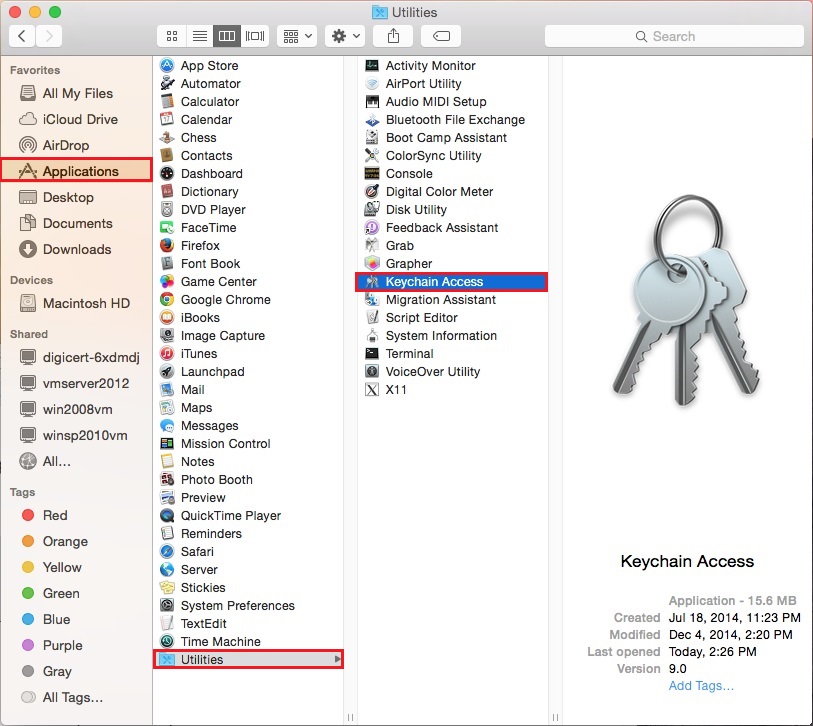
In the Keychain Access window, under Keychains , click login , under Category , click Certificates , and then, select your code signing certificate and the DigiCert Intermediate Certificate (i.e. DigiCert SHA2 Assured ID Code Signing CA ).
Note: Select the intermediate certificate that you installed to remove the “This certificate was signed by an unknown authority” warning message. See Removing the “This certificate was signed by an unknown authority” Warning Message .
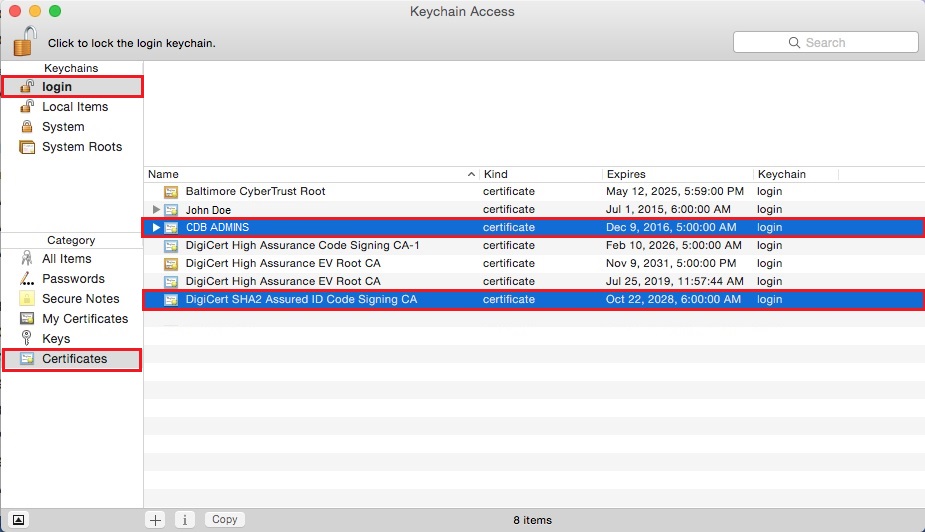
In the Keychain Access toolbar, click File > Export Items .
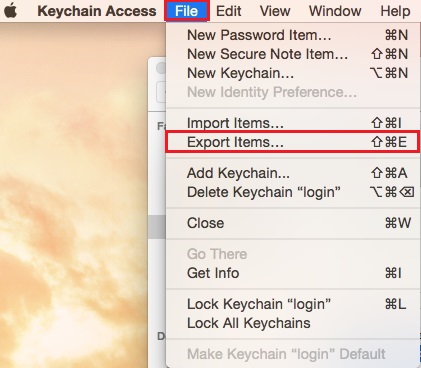
In the “Export” window, do the following:
In the File Format drop-down list select Personal information Exchange (.p12) .
Note: A .p12 file uses the same format as a .pfx or PKCS12 file.
In the Save As box, click the down arrow and go to where you want to save your code signing certificate (w/private key) .p12 file.
Make sure to save the .p12 file in a location that you will remember and to which you have permissions.
Name the certificate .p12 file (i.e. myCodeSigningCertificate ) and click Save .
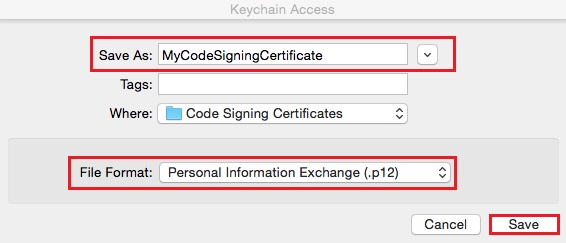
In the “Password” window, in the Password and Verify boxes, create and verify your password and then, click OK ..
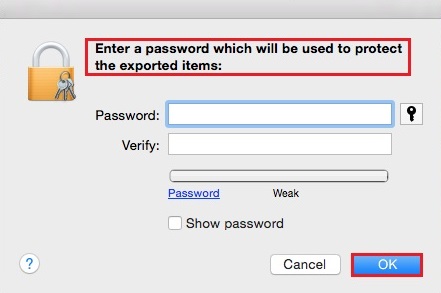
In the “Export Key” window, in the Password box, enter your login keychain password so that the keychain can export the private key with the code signing certificate and then, click Allow .
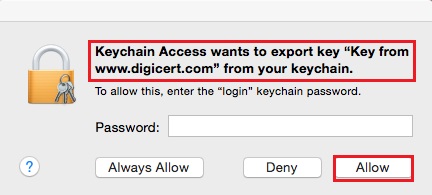
Your code signing certificate should now be available in the destination directory you selected as a .p12 file. For code signing instructions, please see our Code Signing Support & Tutorial page.
Firefox: Exporting Your Code Signing Certificate as a PKCS12 File
In Firefox, go to Preferences .
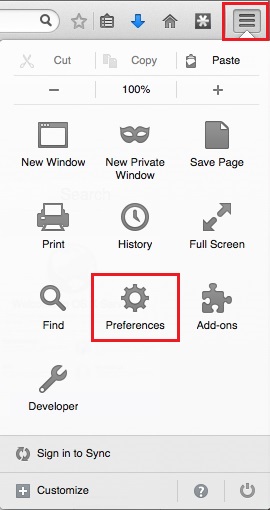
In the Preferences window, click Advanced , next, click Certificates , and then, click View Certificates .
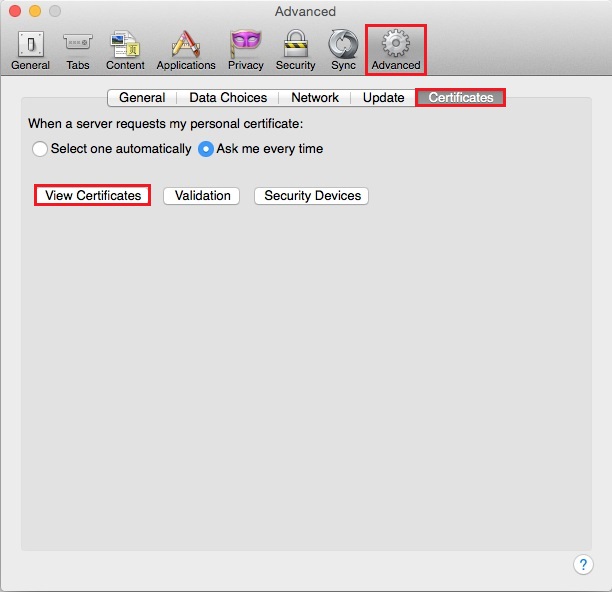
In the Certificate Manager window, click Your Certificates , select your code signing certificate and then, click Backup .
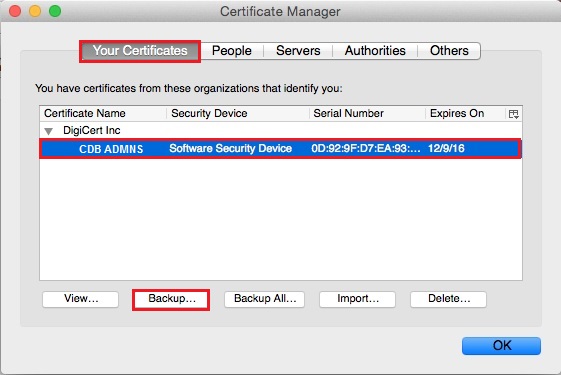
In the File Name to Backup window, do the following:
In the Format drop-down list select PKCS12 Files .
Note: A PKCS12 file uses the same format as a .pfx or .p12 file.
In the Save As box, click the down arrow and go to where you want to save your code signing certificate (w/private key) PKCS12 file.
Make sure to save the PKCS12 file in a location that you will remember and to which you have permissions.
Name the certificate PKCS12 file (i.e. myCodeSigningCertificate ) and click Save .
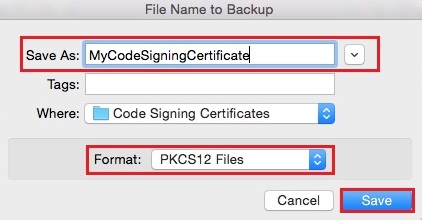
In the Certificate Manager window, create a Certificate backup password and then, click OK .
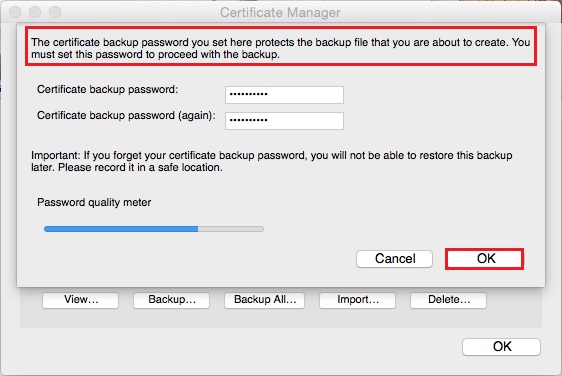
When you receive the “Successfully backed up your security certificate(s) and private key(s)” message, click OK .
Your code signing certificate should now be available in the destination directory you selected as a PKCS12 file. For code signing instructions, please see our Code Signing Support & Tutorial page.
Get code signing certificates for just $474/year
Related Links
- Code Signing Certificates
- Java Code Signing
- Microsoft Code Signing
- Windows Driver Signing
- Apple Code Signing
- SSL Certificates
- SSL Certificate Management Utility
- High Assurance SSL Certificates
- Enterprise PKI
Technical Support
1.800.896.7973 (Toll Free US and Canada) 1.801.701.9600 1.877.438.8776 (Sales Only)
Asia Pacific, Japan
+61.3.9674.5500
Europe, Middle East Africa
+44.203.788.7741
Account Login

How can we help you today?
How do i export my code signing certificate from safari.
** Please note that current versions of Safari will not properly support Key Generation. It is recommended that OSX users install Firefox 68 ESR, or generate the certificate on a Windows PC and export it for use in OSX. Since Apple distrusted all CAs but Apple for code signing a few years ago, dealing with code signing certificates not issued by Apple in OSX is difficult.
Firefox 68ESR is available here -
https://ftp.mozilla.org/pub/firefox/releases/68.0esr/
Open Keychain access, click on the My Certificates category and your certificate should be in the list shown. Just right-click and export and you're finished! If you used Firefox on a Mac, the export instructions are the same as they are for Windows ( see that tutorial here ).
Please note -- these instructions are for Mac OSX ONLY.
If you're using Safari on Windows, follow these instructions : https://support.ksoftware.net/solution/articles/17157-how-do-i-export-my-code-signing-certificate-from-internet-explorer-chrome-or-safari-on-windows-
Did you find it helpful? Yes No
Related Articles

The best and cheapest Certificates you can find at CodeSignCert.com
Starting at $226.10 /year only
- Code Signing Resource
- How do I export my Code Signing Certificate from Safari?
Once the validation is finished, the issuing Certificate Authority (CA) will send the certificate via email to the certificate requester. Using Internet Explorer or Chrome or Safari, as your browser and the same PC which generated the order, follow the “pick-up” or “collection” link in the email and initiate the downloading process. The in-browser script will automatically pull the previously stored private key from the browser’s file system and install it in your Certificate Manager folder.
Now, to receive the actual certificate, you must export the certificate and private key and save it to your PC/desktop as a PFX (.p12) file. Follow the detailed instructions below to navigate through the export process in Safari
Safari: Exporting Your Code Signing Certificate as a P12 File
If you used Safari to install your Code Signing Certificate, the certificate should be located in the login keychain.
- Open Keychain Access . In the Finder window, under Favorites , click Applications , click Utilities , and then double-click Keychain Access .
- In the Keychain Access window, under Keychains , click login , under Category , click Certificates , and then, select your code signing certificate and the CA Authority Intermediate Certificate (i.e. CA Authority SHA2 Assured ID Code Signing CA ). Note: Select the intermediate certificate that you installed to remove the “This certificate was signed by an unknown authority” warning message. See Removing the “This certificate was signed by an unknown authority” Warning Message.
(Instead of this image, you can put your company’s image)
- In the Keychain Access toolbar, click File > Export Items .
- In the “Export” window, do the following:
- In the File Format drop-down list select Personal information Exchange (.p12) . Note: A .p12 file uses the same format as a .pfx or PKCS12 file.
- In the Save As box, click the down arrow and go to where you want to save your code signing certificate (w/private key) .p12 file. Make sure to save the .p12 file in a location that you will remember and to which you have permissions.
- Name the certificate .p12 file (i.e. myCodeSigningCertificate ) and click Save .
- In the “Password” window, in the Password and Verify boxes, create and verify your password and then, click OK ..
- In the “Export Key” window, in the Password box, enter your login keychain password so that the keychain can export the private key with the code signing certificate and then, click Allow .
Your code signing certificate should now be available in the destination directory you selected as a .p12 file. For code signing instructions, please see our Code Signing Support & Tutorial page
Buy Comodo Code Signing Certificate at Only $59 Per Year
- Code Signing Security
- EV Code Signing
- Software Security
- Exporting Your Code Signing Certificate as a PFX File in Chrome
- Exporting Your Code Signing Certificate as a PFX File in Internet Explorer
- How do I export my Code Signing Certificate from Firefox?
- How do I sign a VBA Macro in MS Office with a timestamp?
- How do I use a Kernel Mode Driver Signing Certificate to sign driver files?
- What is the order procedure for a Code Signing Certificate?
- How Long Does It Take To Get a Code Signing Certificate?
- The truth about SHA1, SHA-256, dual-signing, and Code Signing Certificates
- EV Code Signing Vs OV Code Signing Certificate Difference Explained
4.8 Overall Satisfaction Rating
- Comodo Code Signing
- Comodo EV Code Signing
- Sectigo Code Signing
- Sectigo EV Code Signing
- DigiCert Code Signing
- DigiCert EV Code Signing
- Azure KeyVault Code Signing
- Cheap Code Signing
- OV Code Signing
- Code Signing Types
- Code Signing Brands
- Compare Code Signing
- Java Code Signing
- Authenticode Signing
- Window Code Signing
- VBA Code Signing
- Kernal Mode Code Signing
- Apple Code Signing
- Adobe Air Code Signing
- Window Driver Signing
- Refund Policy
- Privacy Policy
Create a support ticket on 24/7-hour system.
- Code Signing
How to Export Code Signing Certificates on Mac
You ask — we answer!
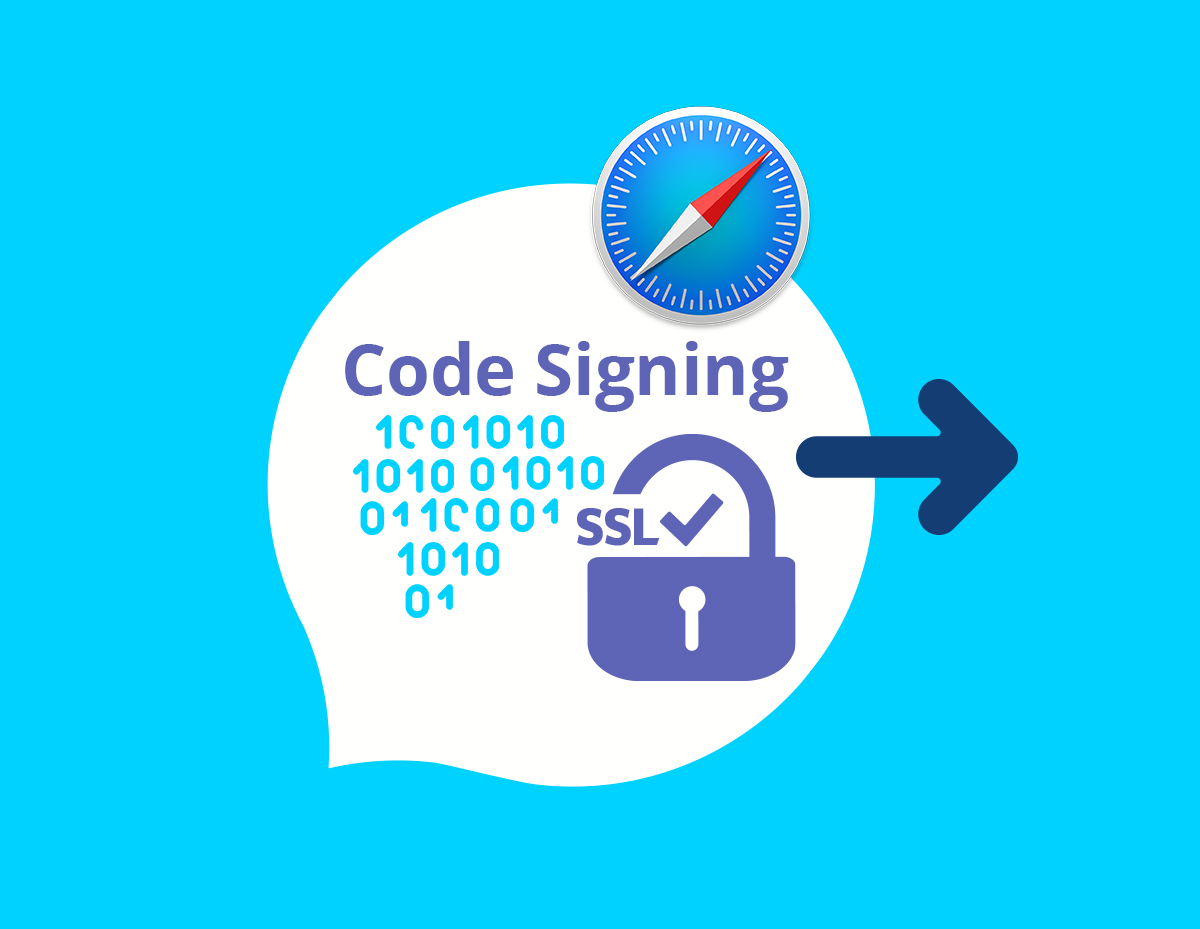
After installing the Code Signing Certificate, you will need to export it to use to sign programs. In this guide we will see how to do this.
The recommended browser for installing the Code Signing Certificate on the Mac is Safari, so we'll review it in our guide.
Exporting a Code Signing Certificate in Safari
Exporting the Code Signing Certificate in Safari is carried out as a P12 file.
- Open Keychain Access.
- In the Finder window, in the Favourites section, click Applications and then click Utilities. Then double click on Keychain Access.
- In the Keychain Access window, under Keychains, click on login and then in the Category section, click Certificates. Next, select your Code Signing certificate and Intermediate certificate (for example, Comodo RSA Code Signing CA).
- In the Keychain Access toolbar, select File> Export Items.
- In the Export window, do the following. In the File Format drop-down menu, select Personal information Exchange (.p12). The .p12 files use the same format as .pfx or PKCS12. In the Save As field, click the arrow and specify the location where the exported .p12 certificate file will be stored.
- Name the certificate and click Save.
- In the Password window, enter the password in the Password and Verify fields. Click OK.
- In the Export Key window in the Password field, enter the password from your keychain and then keychain will be able to export the private key along with the code signing certificate. Click Allow.
- Done! Your Code Signing Certificate should appear in the place that you specified when exporting. It will have the format .p12.
Please rename .p12 to .pfx and use this file for signing.
Still have questions? Write to us!
By clicking «I Accept» you confirm that you have read and accepted the website Terms and Conditions , Privacy Policy , and Moneyback Policy .

PKI Tutorials - Herong's Tutorial Examples - v2.32, by Herong Yang
PKI Tutorials - Herong's Tutorial Examples
∟ Using HTTPS with Apple Safari
∟ Export Server Certificate to File from Safari
This section provides a tutorial example on how to export an HTTPS server certificate from Apple Safari to a certificate file on macOS computer.
In previous tutorials, I learned how to view an HTTPS server certificate and its certificate path. Now I want to learn how to save a Web server certificate to a certificate file on Safari.
1. Use Finder to open a folder where you want to store the certificate file on you macOS computer.
2. Open Safari side by side with the Finder window, and go to https://login.yahoo.com and wait for the log in page to be displayed.
3. Click the lock icon at the left side of the URL address area. The page security dialog box shows up.
4. Click the "Show Certificate" button. The server certificate summary shows up with a certificate icon.
5. Click, drag and drop the certificate icon to the folder in the Finder window.
The Web server certificate is exported from Safari and saved as a certificate file now.
Table of Contents
About This Book
Introduction of PKI (Public Key Infrastructure)
Introduction of HTTPS (Hypertext Transfer Protocol Secure)
Using HTTPS with Google Chrome
Using HTTPS with Mozilla Firefox
HTTPS with Microsoft Edge
► Using HTTPS with Apple Safari
Visiting "https" Website with Apple Safari
Showing Server Certificate in Apple Safari
Viewing Certificate Details in Apple Safari
View Server Certificate Path in Apple Safari
► Export Server Certificate to File from Safari
View Trusted Root CA Certificates in Safari
HTTPS with IE (Internet Explorer)
Android and Server Certificate
iPhone and Server Certificate
Windows Certificate Stores and Console
RDP (Remote Desktop Protocol) and Server Certificate
macOS Certificate Stores and Keychain Access
Perl Scripts Communicating with HTTPS Servers
PHP Scripts Communicating with HTTPS Servers
Java Programs Communicating with HTTPS Servers
.NET Programs Communicating with HTTPS Servers
CAcert.org - Root CA Offering Free Certificates
PKI CA Administration - Issuing Certificates
Comodo Free Personal Certificate
Digital Signature - Microsoft Word
Digital Signature - OpenOffice.org 3
S/MIME and Email Security
PKI (Public Key Infrastructure) Terminology
Archived Tutorials
References
Full Version in PDF/EPUB
Export Server Certificate to File from Safari - Updated in 2022, by Herong Yang
Stack Exchange Network
Stack Exchange network consists of 183 Q&A communities including Stack Overflow , the largest, most trusted online community for developers to learn, share their knowledge, and build their careers.
Q&A for work
Connect and share knowledge within a single location that is structured and easy to search.
How do I make Safari automatically use a particular client certificate for an entire site?
Using client certificates with Safari present a number of problems:
- Safari asks to select a client certificate on each page of the site (annoying)
- Safari might even re-ask you to choose a certificate on a page you've already visited, particularly if you have to update your client certificate
How can I fix these issues?
- ssl-certificate
3 Answers 3
Safari's client certificates and related preferences are stored in Keychain Manager with a kind of certificate .
When you select a certificate to use with a web site, it stores another entry in the Keychain Manager with a kind of identity preference . Unfortunately, by default it stores it only for the exact page you were on. Both the name and location are set to the URL of the page.
To fix this, you can just edit one of the identity preference entries and change the where section to the base URL, like https://somesslsite.com/ (the trailing slash is important!). I also update the name to the same thing to prevent confusion. You can then delete all of the other identity preference entries for that site.
If you have a certificate that expired and you've had to add a new one, I would recommend that you delete the old certificate entries and all of the related identity preference entries.
To find certificate and identity preference entries, open Keychain Manager, make sure All Items is selected, and search for the partial URL and/or certificate name as appropriate. You probably don't have many, so if that doesn't work just sort the list by kind and you should be able to find them easily.
NOTE: I'm answer this myself since I figured it out but wanted to persist the knowledge for myself and others.
- 2 Unfortunately, Safari keeps asking for each sub URL... :-/ – Tafkadasoh Sep 16, 2014 at 9:27
- removed comment. DanJs answer already explains that. – Calon Sep 14, 2015 at 13:05
- 1 Not that you have to update the location property. Name is not sufficient. – andy Oct 1, 2018 at 15:16
Partial paths and wildcards are now supported in more recent versions of OS X. So you can use the Keychain Manager to create an identity preference for an entire web site and/or domain.
Partial path example (note that the trailing slash is required!):
Wildcard example:
Full details here (from 'man security' page):
Prior to 10.5.4, identity preferences for SSL/TLS client authentication could only be set on a per-URL basis. The URL being visited had to match the service name exactly for the preference to be in effect. In 10.5.4, it became possible to specify identity preferences on a per-server basis, by using a service name with a partial path URL to match more specific paths on the same server. For example, if an identity preference for " https://www.apache-ssl.org/ " exists, it will be in effect for " https://www.apache-ssl.org/cgi/cert-export ", and so on. Note that partial path URLs must end with a trailing slash character. Starting with 10.6, it is possible to specify identity preferences on a per-domain basis, by using the wildcard character * as the leftmost component of the service name. Unlike SSL wildcards, an identity preference wildcard can match more than one subdomain. For example, an identity preference for the name *.army.mil will match server1.subdomain1.army.mil or server2.subdomain2.army.mil . Likewise, a preference for *.mil will match both server.army.mil and server.navy.mil .
- Worked for me (running Safari 7.0.1 on Mac OS X 10.9.1) – Tafkadasoh Dec 19, 2013 at 11:07
- The "File->New Identity Preference" menu item seems to have disappeared (as of Keychain Access 10.5). Now I can only find it in a contextual menu if I control-click on a certificate. – jhfrontz Jan 29, 2020 at 15:01
- Strange @jhfrontz... I am also running 10.5 and I still see the "File->New Identity Preference...". 4th item down under "New Keychain...". Are you sure you have a certificate selected? – DanJ Jan 30, 2020 at 16:33
- @DanJ aha, thanks. I was expecting it to be a generally available menu item. – jhfrontz Jun 23, 2020 at 14:07
I've been struggling with this myself and the above answer made me realize what was going on.
If you had a certificate for a website and it expired, what you should do is remove the old certificate. Then also remove the identity preference type items for that website. These old items are just as much expired as the certificate is. After you remove them, any new identity preference will be stored and used correctly.
- Remove old certificate
- Remove old certificate's identity preference items
- Add new certificate
Then you can browse to the website, select the new certificate from the list, this will be remembered for that specific web address. Currently we are at Safari 5.1.3 and this version will not use any wildcards for preferences, you will have to add the preference for each change in web address... Hope this helps someone, just putting it out there because I didn't find any complete answer.
- please refer to @apinstein answer for the correct way to do it – dwery Oct 10, 2013 at 12:50
You must log in to answer this question.
Not the answer you're looking for browse other questions tagged safari ssl-certificate ..
- The Overflow Blog
- Reshaping the future of API platforms
- Featured on Meta
- Our Partnership with OpenAI
- Imgur image URL migration: Coming soon to a Stack Exchange site near you!
Hot Network Questions
- Looking for a Star Wars Legends novel where Gamorreans were used as guinea pigs
- Does Windows 10's portability limit OS features?
- Displace with repeat zone in geo nodes
- Someday, I _____ give anything... future optative? (asking for my dog)
- Troubleshooting why my hammock fell
- Extract shapefiles from this Esri map using QGIS
- How to pass a salt to mkpasswd with yescrypt algorithm
- 3 Dimensional Minesweeper
- How (or is there) a way to make my rice more fluffy than sticky? Given my current approach
- Gaps Between Ecuadorian Numbers
- How to split a receipt from United airlines into per-leg receipts?
- Are the threats made by members of the USA's Senate to the International Criminal Court chief prosecutor an abuse of power?
- If gravity is not a force, what makes massive objects spheroid?
- How to fight effectively on a space station
- Fred closes a stranger's truck door; the truck later burns down. What is Fred's liability?
- The "Face" in Cydonia, Mars
- Writing public libraries: Should I let the consumer of the library enforce thread safety?
- bevel + extrude, how to get clean topology?
- "Is he not the carpenter's son?" v.s. "Is not he the carpenter's son?"
- Novel; contains dinosaurs, geo-temporal anomaly, and societal collapse
- Why does Firefox refuse to load sites if there is an entry in the ‘/etc/hosts’ file in macOS 14.4.1 (Sonoma)?
- How to add more video effects in Cheese?
- All below hundred
- Can someone who isn't flying meet me at my gate for a layover at Istanbul airport?
Looks like no one’s replied in a while. To start the conversation again, simply ask a new question.
Make Safari accept an untrusted certificate
I'm using Safari 10.0.1 on macOS Sierra 10.12.1
I'm trying to view use Safari to view a web server I use for staging content. Since it's only a staging server, I have a certificate with an untrusted root (it's from the letsencrypt staging environment). It used to be that when I tried to load a site like this from Safari, it would alert me, but I could still accept the insecure certificate and continue on to the site.
Lately, I just get an error that "Safari can't establish a secure connection to the server," and that's it. There's no option to load it anyway. There's no lock icon in the URL bar to look at the certificate. I've been using Chrome to load this site because it has the behavior I used to see in Safari. Is there any way to get the old behavior back?
MacBook Pro with Retina display, macOS Sierra (10.12.1)
Posted on Nov 18, 2016 4:03 PM
Posted on Nov 19, 2016 7:16 AM
From Safari Help
Change the trust settings of a certificate
You can view or change a certificate’s trust policies in Keychain Access.
Open Keychain Access for me
In the Category list, select a category.
Select a certificate, then choose File > Get Info.
Click the Trust disclosure triangle to display the trust policies for the certificate.
To override the trust policies, choose new trust settings from the pop-up menus.
Safari Certificate not recognized
Certificate isn’t being accepted
Loading page content
Page content loaded
Nov 19, 2016 7:16 AM in response to feck
Nov 20, 2016 11:42 AM in response to Eric Root
Thanks for the reply. Now I realize that the title of the post is inaccurate. I don't want Safari to accept the certificate. I want it to prompt me whether or not it should load a site with an untrusted certificate.
The certificate is not in the keychain. I suppose a workaround would be to add it to the keychain and then set it to always trust. I would rather have the old behavior back, where I get a warning with the option to continue or cancel loading the page.
I get the behavior I want on other staging sites. I'm thinking I might regenerate my certificate for the problematic site and see if that fixes it.
Jun 12, 2017 7:36 AM in response to feck
Found the answer in this thread .
Safari -> Preferences -> Privacy -> Manage Website Data…-> Remove All
Popular Keywords
No results!
How to Import/Export Certificates on Mac OS via Keychain
- , Feb, 05, 2024

Before proceeding with the SSL installation, it’s crucial to ensure that you’ve generated the Certificate Signing Request (CSR) , activated , and validated the SSL . You can download the issued certificate files from your 1Byte account.
This guide outlines the steps to create a backup SSL Certificate on MacOS 10.15 and generate a PFX (also known as p12 or PKCS12) formatted certificate. It also includes instructions for importing and exporting these certificates on the server.
Importing Your PFX SSL Certificates
To import your SSL certificate, it should be in PFX format, which is a single, password-protected certificate store containing the entire certificate chain and matching private key. If your certificate is in a different format, you may need to convert it, for which various tools are available.
Open the Keychain Access application from Finder >> Applications >> Utilities.
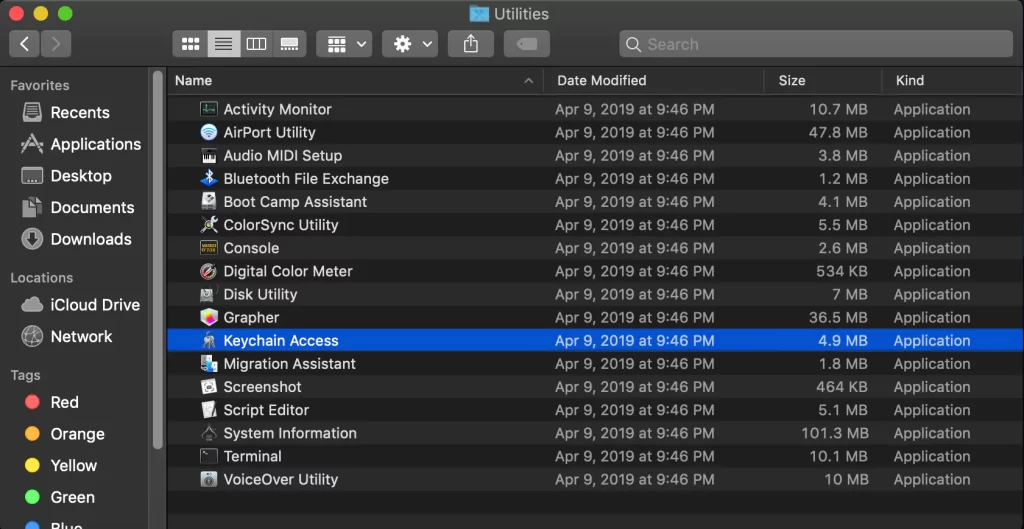
In the Keychain Access toolbar, select File >> Import Items.
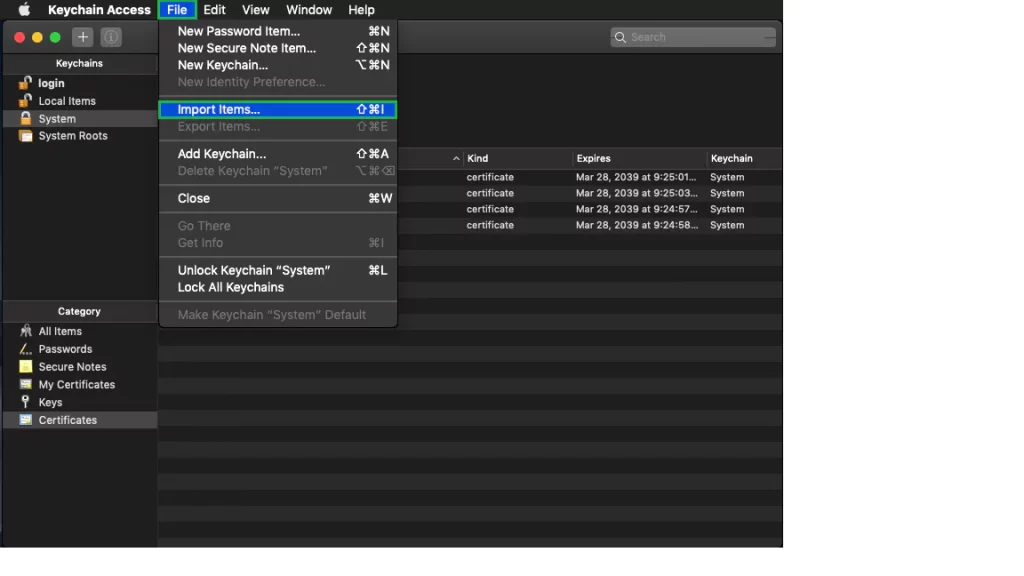
Locate your PFX-formatted certificate in the new window.
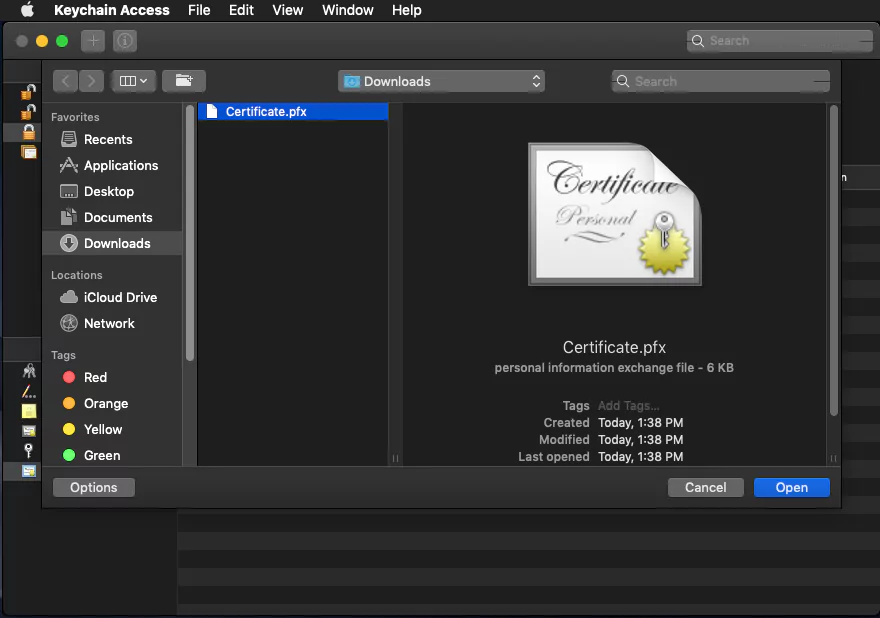
Next, you will need to enter the password of your certificate file. The password was specified during the creation of the PFX file. If none was specified, feel free to leave the field blank.
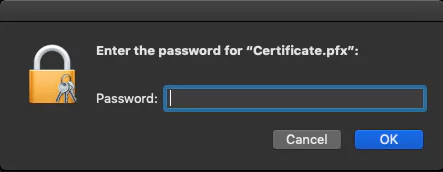
In the Keychain Access window, navigate to System under Keychains and click Certificates under Category to view the imported certificate.
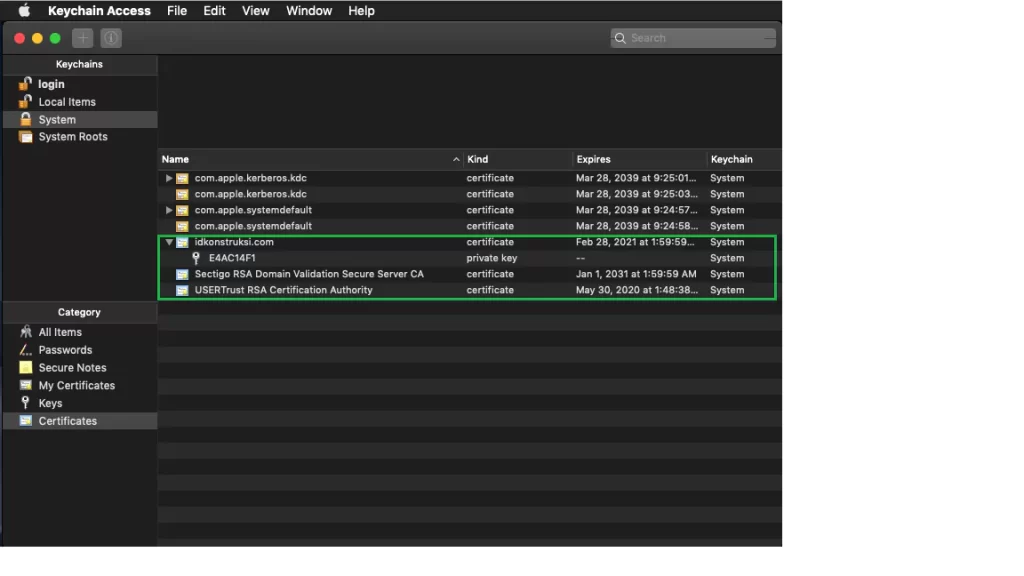
Exporting Your SSL Certificates
You might need to export your certificate for backup purposes or to install it on another server. Here’s how:
Open Keychain Access from Finder >> Applications >> Utilities.
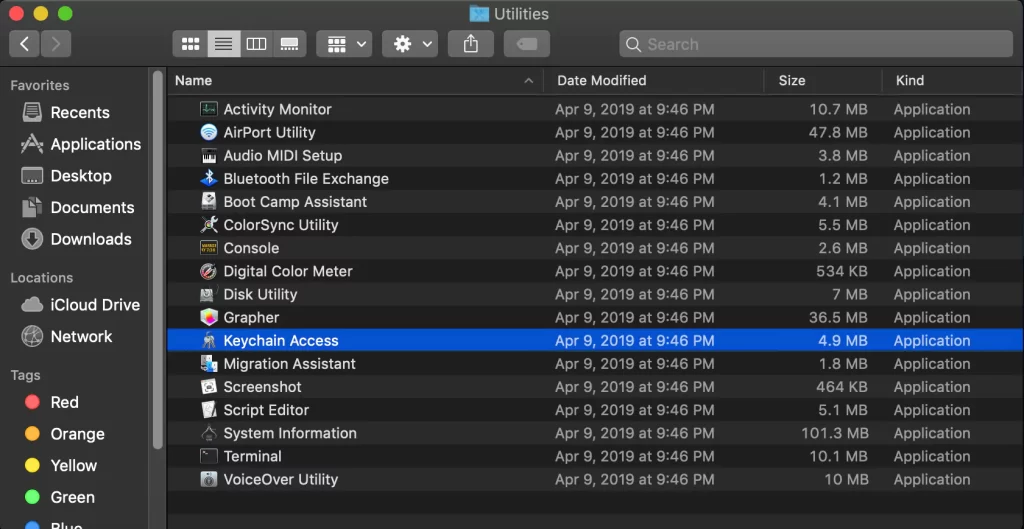
In the Keychain Access window, navigate to System under Keychains and click Certificates under Category.
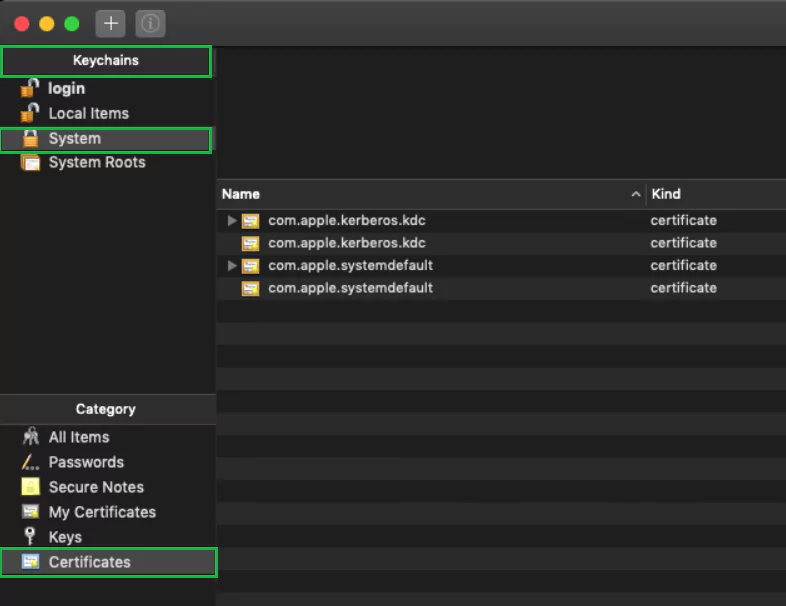
Hold down the command key and select your SSL Certificate along with corresponding Intermediate Certificates.
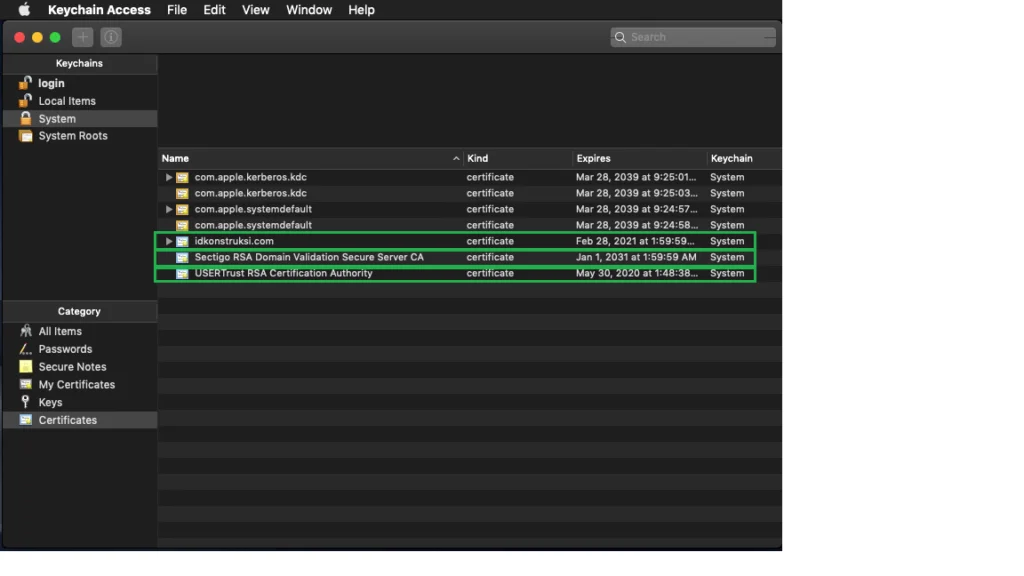
In the Keychain Access toolbar, choose File >> Export Items.
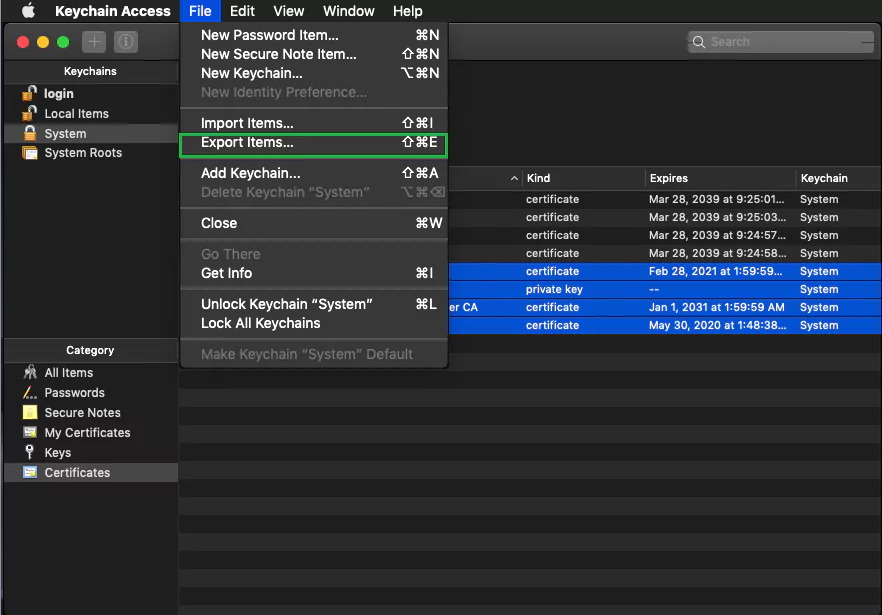
In the export window, specify:
- Save As: Name the file with a .p12 extension.
- Choose a location for saving the file.
- File Format: Select Personal information Exchange (.p12).
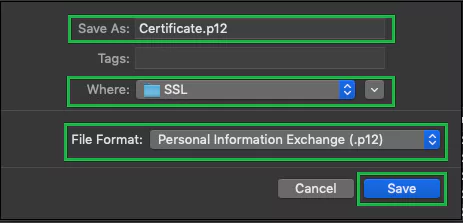
Click Save and optionally set a password for the certificate.
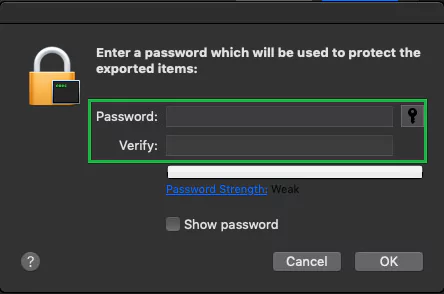
Click OK to complete the process.
Your exported certificate will be saved in the specified location. For further assistance, feel free to reach out to our Support Team.
How to view a website’s digital certificate in Safari, Firefox and Chrome
If you’re concerned about the ownership of a website you’re visiting or want to make sure that the data you’re transmitting through that site is secure, you may want to view that site’s certificate.
In this tutorial, we’ll show you how to view a digital certificate in the most common browsers: Safari, Firefox, and Chrome. You can follow these steps on your Mac or Windows PC.
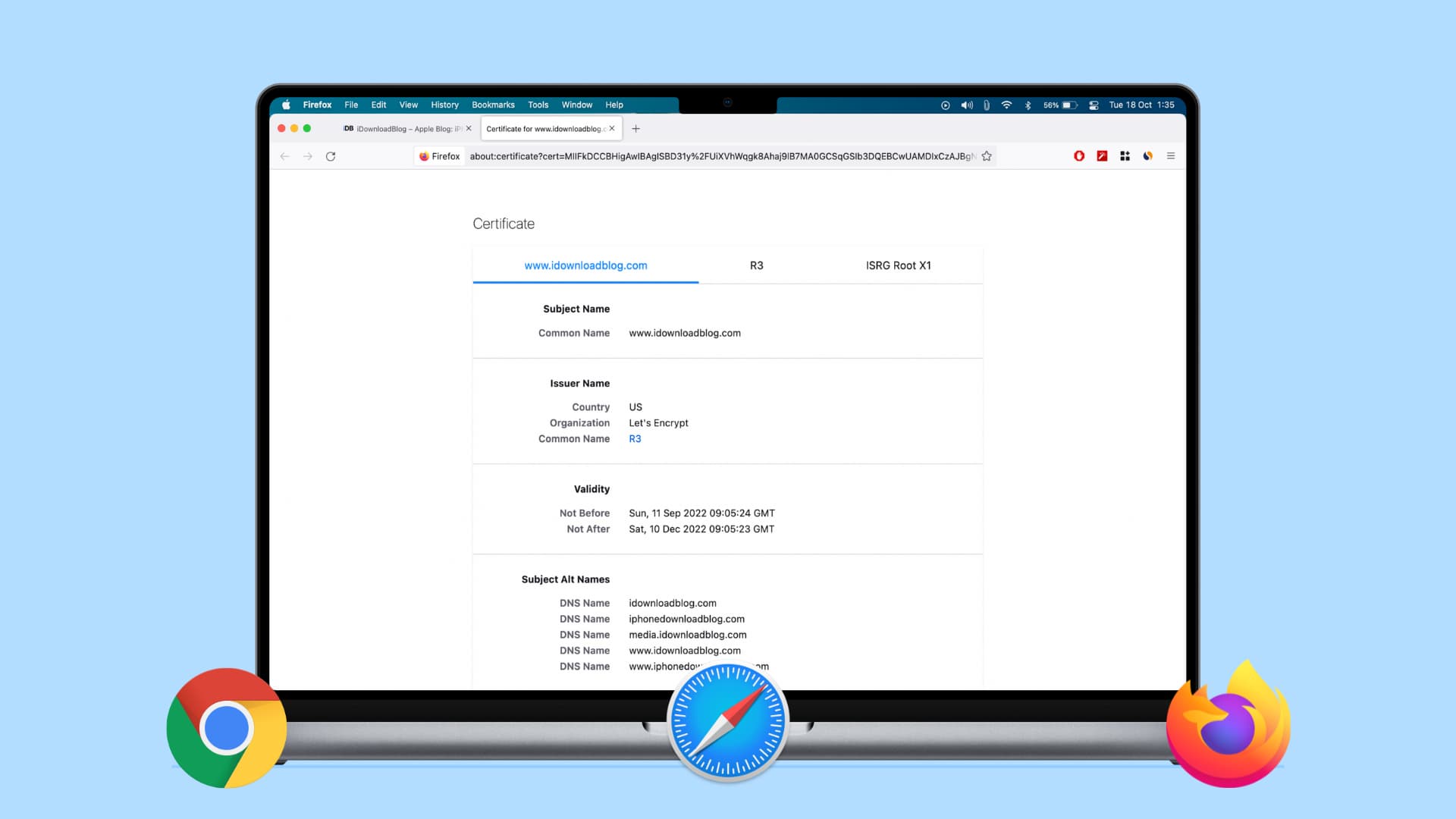
Checking certificates
Here’s what we’ll cover in this piece:
What is a digital certificate?
Without going into too much detail, here are a few things to know about digital certificates.
The CISA (Cyber Infrastructure) website , which is part of the Department of Homeland Security, explains it well:
If a website has a valid certificate, it means that a certificate authority has taken steps to verify that the web address actually belongs to that organization.
Furthermore:
By making sure a website encrypts your information and has a valid certificate, you can help protect yourself against attackers who create malicious sites to gather your information.
There are two ways to quickly identify if a website uses encryption with a certificate:
- A closed padlock symbol will appear next to the website’s URL in your browser’s address bar.
- The website’s URL will begin with “ https: ” rather than “ http: ”.
What does a digital certificate include?
Once you view the certificate, you’ll be able to check the following details :
Who issued the certificate: This is the company that put the website through a process to determine the validity and trustworthiness of it. Look for companies like VeriSign, Thawte, DigiCert, or GlobalSign.
Who the certificate is issued to: This is the website owner or organization who the certificate belongs to and should match the name of who or what you expect when visiting the site.
Certificate expiration date: Most certificates are issued for one to two years, but some can be even longer. They can and should be reviewed by the site owner. Be leery of certificates that are expired, especially for a couple of years.

Verify a website’s certificate
1) Click the padlock at the beginning of the URL in the address bar.
2) In the small pop-up that appears, click Show Certificate .
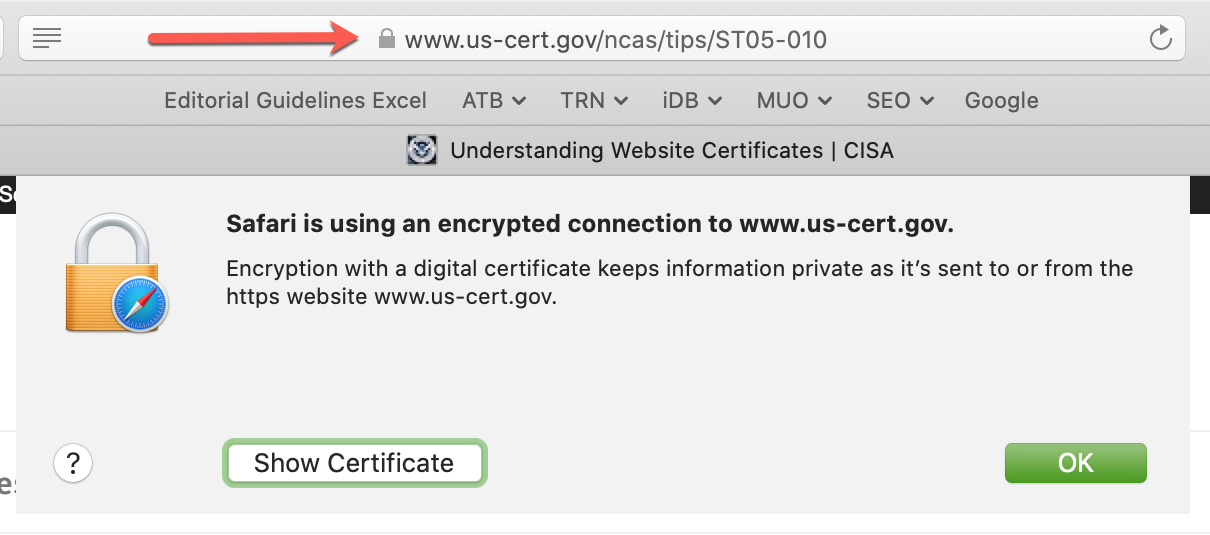
3) You’ll see a summary of the certificate information and can expand the Trust and Details sections for the complete certificate.
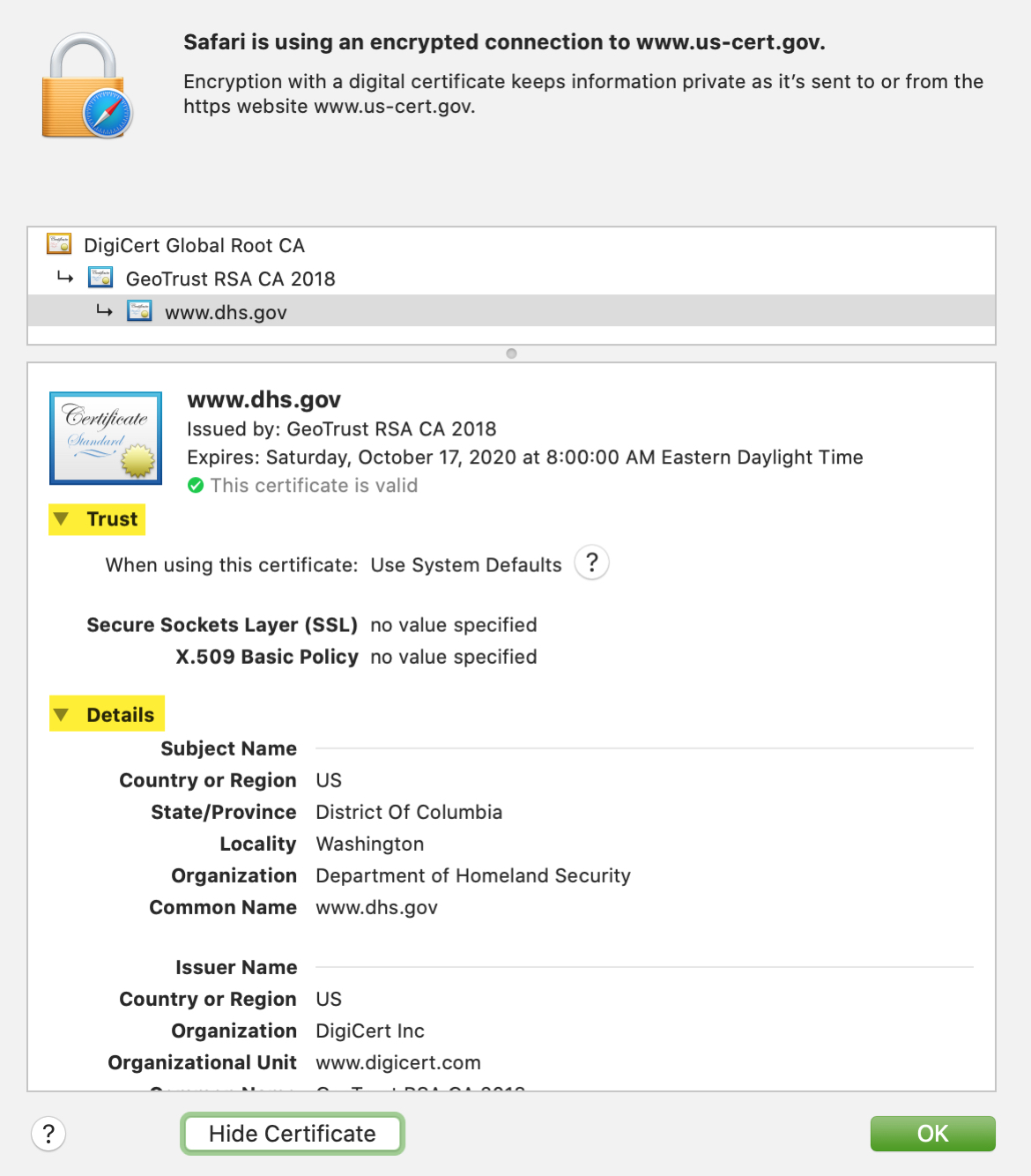
2) In the small pop-up that appears, click Connection is secure .
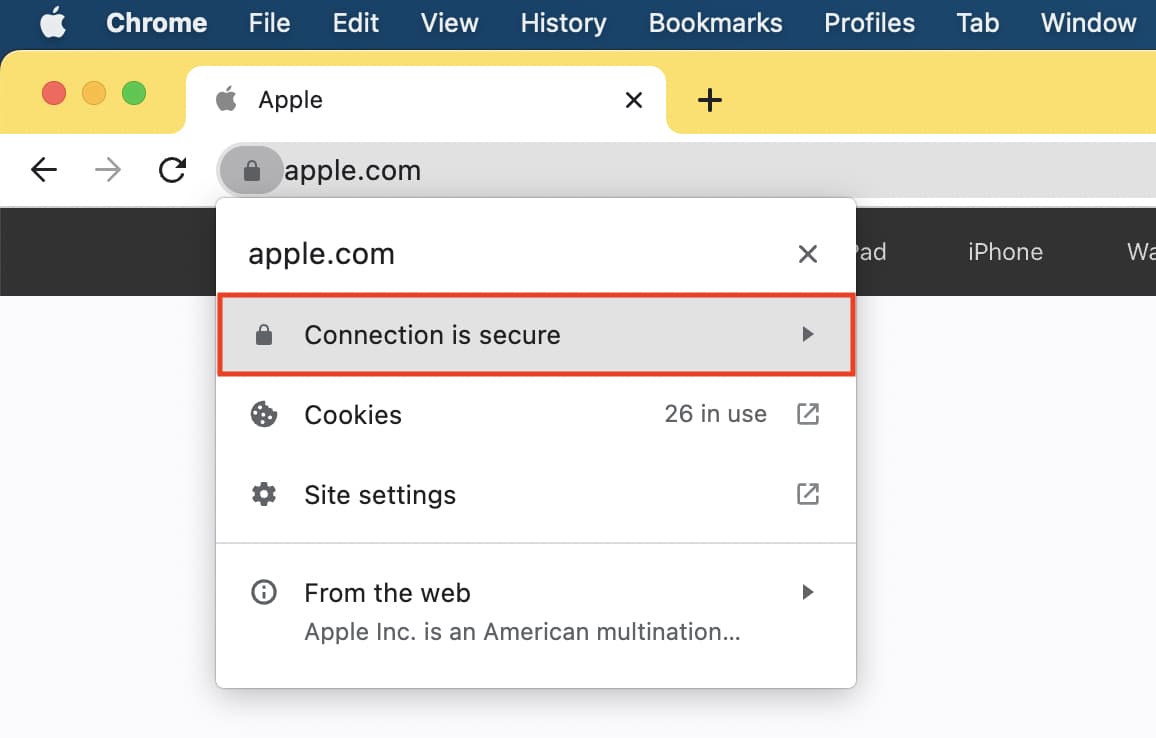
3) Next, click Certificate is valid .
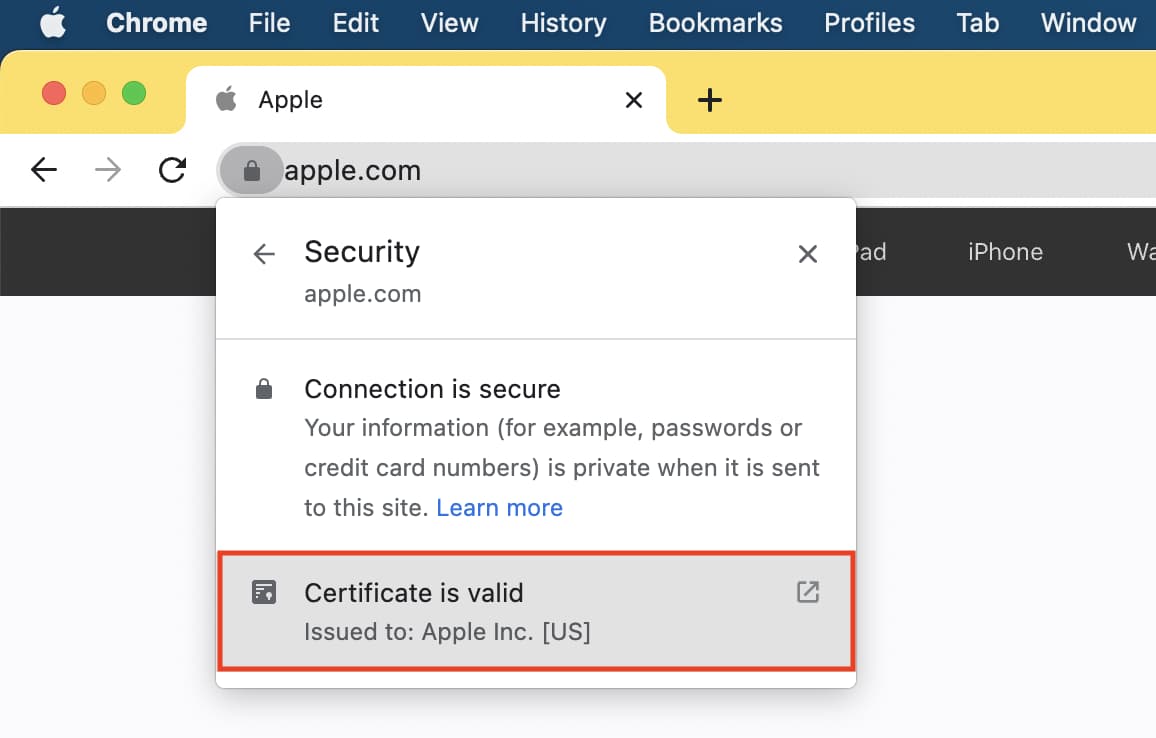
4) Similar to the window you see in Safari, you’ll get a summary of the certificate information and can expand the Details section for more.
Or, you can use the Developer Tools menu:
1) Click View > Developer > Developer Tools from the menu bar.
2) On the right side of the refreshed page, click Security > View Certificate .
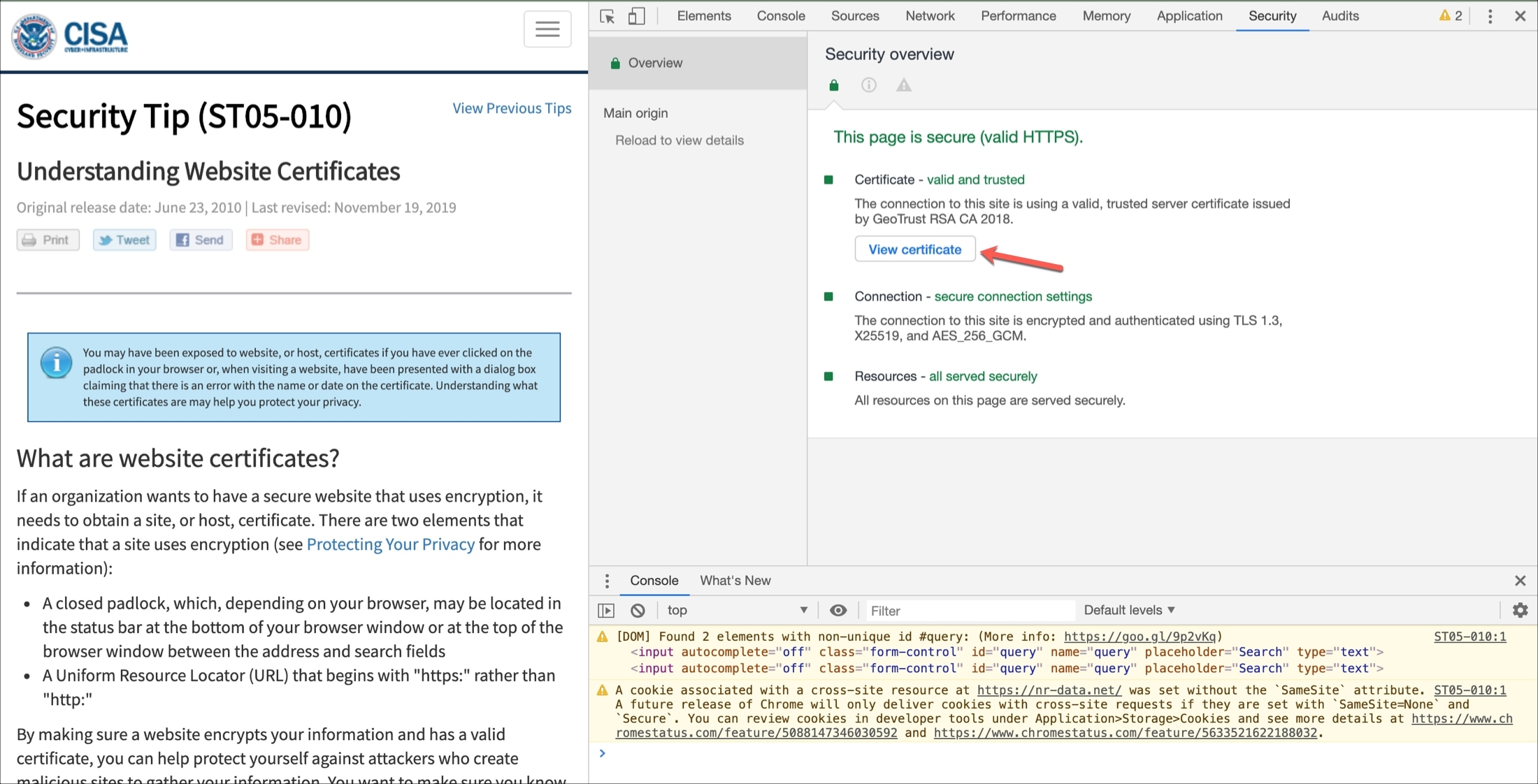
You’ll see the same small pop-up window as if you click the padlock.
View the current site’s certificate
2) You should see Connection Secure . Click the arrow next to it.
3) You’ll then see the certificate issuer. Below that, click More Information .
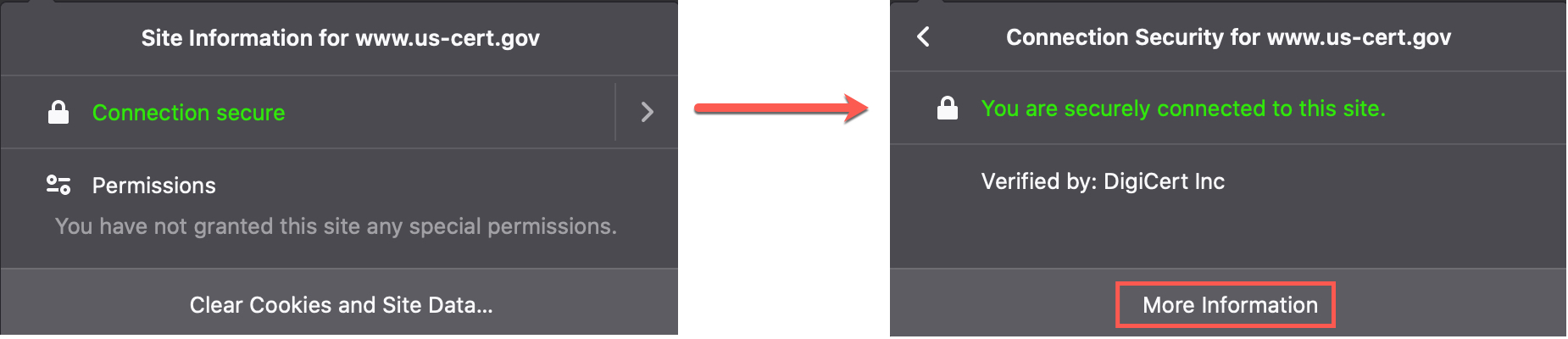
4) A window will pop open with details, and you can click the View Certificate button, which will open a new tab with that website’s certificate details.
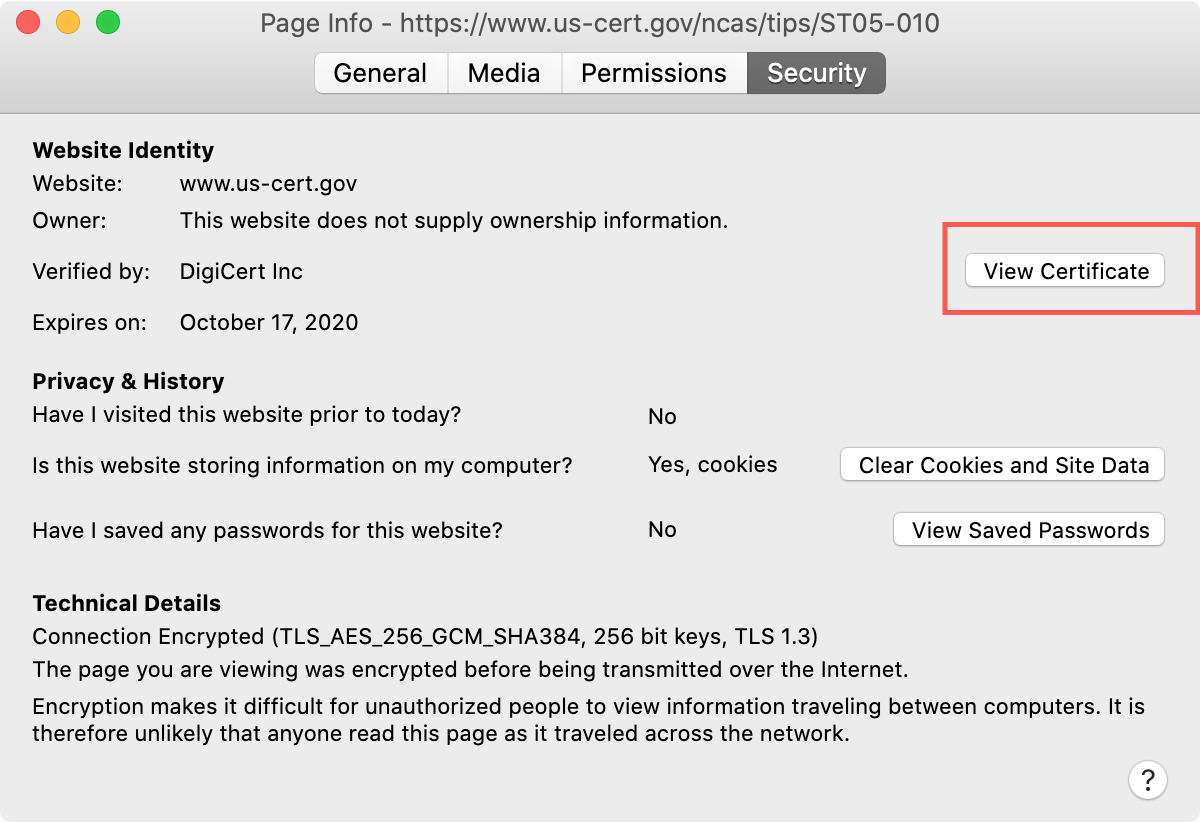
View all certificates
1) Click the menu button on the right of your Firefox toolbar and pick Settings or click Firefox > Preferences from the menu bar.
2) Select Privacy & Security on the left and scroll all the way to the bottom of the page under Security .
3) Click View Certificates .
4) A window will pop open showing all certificates on file with Firefox.
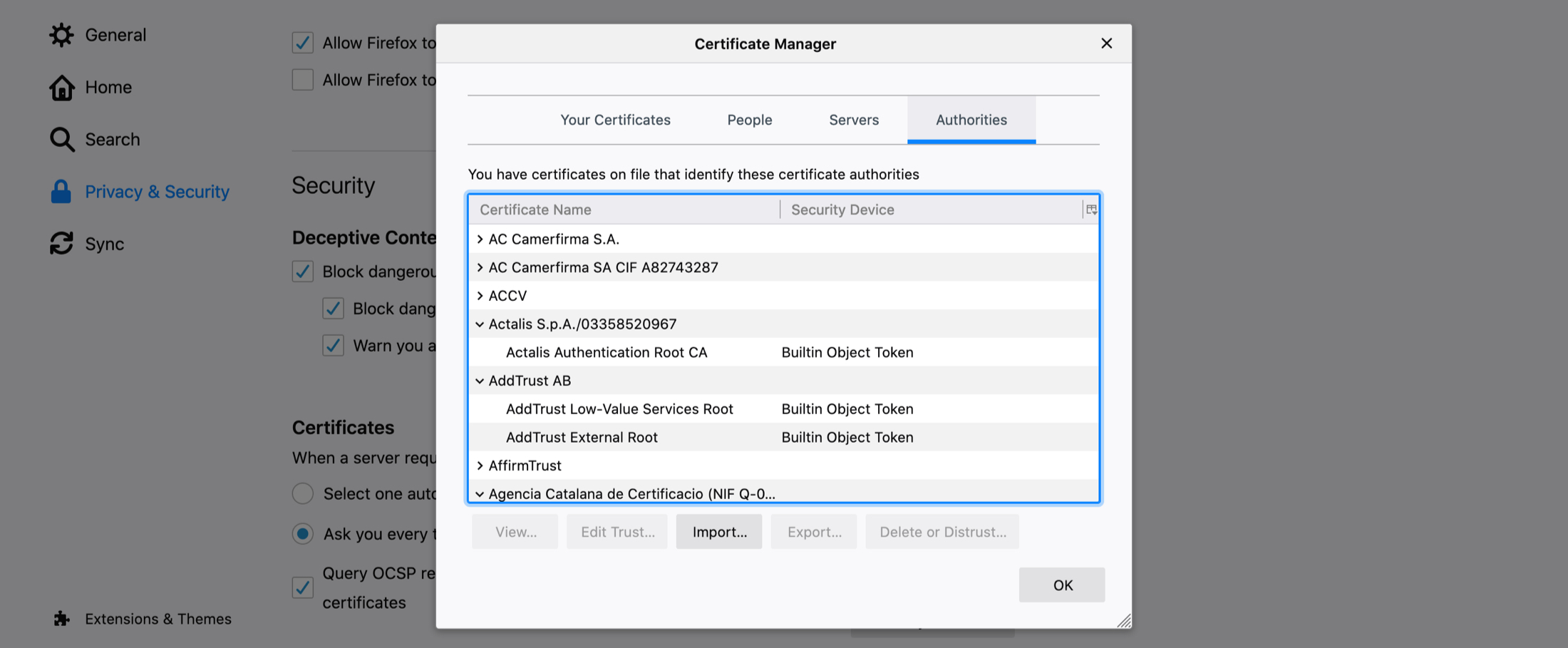
5) Double-click one to open its certificate in a new tab.
A good way to validate trust
If you’re visiting what you believe to be a secure site, doing a quick check on the website’s certificate is worth your time. It takes only a minute to see if the site belongs to who it should, if the issuer is a trusted source, and if the certificate is still valid.
Is checking digital certificates for sites you visit something that you do regularly? Or is this new to you? Let us know your thoughts or if you have tips of your own in the comments below!
Check out next:
- How and why should you update Safari, Chrome, and other web browsers on iPhone and Mac
- 11 tips to customize and personalize Safari on iPhone and iPad
- 3 ways to change the default web browser on Mac
- How to open multiple websites at once on Mac

- Applications
Blog Viewer
App control: how to export and import a self-signed certificate for disconnected devices, by cb_support posted sep 10, 2020 02:08 am, environment.
- App Control Agent: All Supported Versions
- App Control Server: All Supported Versions
- Microsoft Windows: All Supported Versions
- Log in to the application server hosting the App Control Server as the Carbon Black Service Account.
- Click Start > Run > certlm.msc > OK.
- In the left-hand pane expand: Trusted People > Certificates.
- Right click the relevant Certificate in the right-hand pane and choose: All Tasks > Export.
- Do not export the Private Key, and save as a .CER file.
- Transfer the certificate to the device > right click > Install Certificate.
- Local Machine > Next > Place all certificates in the following store > Browse.
- Trusted People > Ok > Next > Finish.
Additional Notes
Related content.
- Terms of Use
Cookies on GOV.UK
We use some essential cookies to make this website work.
We’d like to set additional cookies to understand how you use GOV.UK, remember your settings and improve government services.
We also use cookies set by other sites to help us deliver content from their services.
You have accepted additional cookies. You can change your cookie settings at any time.
You have rejected additional cookies. You can change your cookie settings at any time.
- Find an export health certificate
Export frozen rodent breeding material to Israel: certificate 8846
Apply online to export frozen rodent breeding material to Israel.
Exporting from England, Scotland and Wales
If you’re in England, Scotland or Wales, you must apply for this export health certificate (EHC) using the online service.
If you’re in Northern Ireland, you must apply to DAERA .
1. Check what you need for your export
Find out about the requirements for export in the guidance notes .
Download a specimen certificate Export frozen breeding material to Israel: EHC 8846, version 1 .
2. Apply online
You’ll need:
- a Government Gateway account
- a Defra account
If you don’t already have them you’ll need to register for these accounts , and so will your official vet or inspector .
Registration takes around 5 minutes. Official vets and inspectors will also need to have their registration checked by APHA.
Register and sign in as an official vet or inspector .
Read the accessibility statement for this service .
Applying online means you can:
- see the status of your applications
- always use the latest version of the EHC
- copy existing applications
- apply for blocks of certificates
Exporting from Northern Ireland
If you’re in Northern Ireland you’ll need to upload your application for DAERA.
Download and fill in Export frozen breeding material to Israel: EHC 8846, version 1 .
Upload your application .
Make sure you use the latest version of the EHC as they are sometimes updated. The latest version is on this page.
If you do not use the latest version, DAERA will not accept your application.
Help with your application
In England, Scotland and Wales, call APHA on 03000 200 301.
In Northern Ireland, call DAERA on 02877442060.
Find out about call charges .
Is this page useful?
- Yes this page is useful
- No this page is not useful
Help us improve GOV.UK
Don’t include personal or financial information like your National Insurance number or credit card details.
To help us improve GOV.UK, we’d like to know more about your visit today. We’ll send you a link to a feedback form. It will take only 2 minutes to fill in. Don’t worry we won’t send you spam or share your email address with anyone.
Language selection
- Français fr
Network maintenance
Due to system maintenance, some sections of the site will be unavailable from 3 am to 7 am (EST) on Sunday, December 18, 2022 .
Due to system maintenance, the CFIA website will be unavailable from 7 am to 7 pm (EST) on Saturday, October 16, 2021 . We apologize for any inconvenience this may cause.
Notice to industry: Highly pathogenic avian influenza (HPAI or H5N1) in dairy cattle in the USA - Addendum to export certificate
Due to the outbreak of HPAI (H5N1) in dairy cattle in the USA, the Canadian Food Inspection Agency (CFIA) will require an addendum to the export certificate of cattle imported under the import policy Requirements for Breeding Cattle Imported from the United States to Canada .
This will apply to export certificates issued on or after April 29, 2024, and until further notice.
The Addendum to export certificate for breeding Cattle from the United States of America (PDF) must certify that:
- the lactating dairy cows listed above have tested negative by PCR for Influenza A virus at an APHIS-approved National Animal Health Laboratory Network (NAHLN) laboratory, within 7 days of export, on (insert date)
- the lactating dairy cows that were found positive have completed a 60-day waiting period and have been re-tested with a negative result
- the lactating dairy cows have not been on a premises where HPAI has been detected during the 60 days immediately preceding exportation
The addendum is endorsed by an official veterinarian in the USA.
Lactating dairy cattle are defined as a cow that is producing milk, regardless of the volume of milk that she is producing. This does not include dairy calves, pregnant heifers, or dairy cows that are 'dry' or no longer producing milk.
Samples are taken on milk for analysis.
In addition, practicing good biosecurity is key to helping prevent diseases.
More information on HPAI in cattle is available at Highly pathogenic avian influenza (HPAI) in livestock.

MAA 2024-03: Great Britain (United Kingdom, excluding Northern Ireland): Composite products: Health certificates are required to export edible non shelf stable composite products
Date of issue: 09 April 2024
Date of effect: 30 April 2024
Reference Number: MAA2024-03
- Industries—Industry bodies – Food and Grocery Council
- Export establishments
- Exporters, EXDOC users
- Department of Agriculture, Fisheries and Forestry — Central and Regional offices
This Market Access Advice notifies industry of changes to certification for edible composite products to Great Britain (United Kingdom, excluding Northern Ireland) from 30 April 2024.
Summary of key points
In July 2023, the UK Department of Environment Food and Rural Affairs (DEFRA) informed the Department of Agriculture, Fisheries and Forestry (the department) of upcoming changes to their model certificates for imports of edible composite products to support the Great Britain new strategy and risk settings for imports, the Border Target Operating Model (BTOM) which commenced on 30 April 2024.
Under the new import conditions of Great Britain, composite products are categorised as “medium risk” for all permitted countries including Australia and “low risk” if shelf stable at ambient temperature and sterilised.
“Low risk” edible composite products no longer require a health certificate.
“Low risk” edible composite products are shelf-stable at ambient temperature and sterilised, meaning a product must be both shelf-stable at ambient temperature (can be safely stored at room temperature in a sealed container), and sterilised by either:
- having undergone specific heat treatment in a hermetically sealed container that achieves an F0 value of three or more, or
- having undergone heat treatment prior to aseptic packaging that achieves commercial sterility
For “medium risk” edible composite products, the NGBB health certificate template has been amended, as required by Great Britain. the new certificate template NGBB (04/24) to export edible composite products can be issued manually from 30 April 2024.
Notes for completion
The amended certificate template does not contain a “Notes for completion” section.
This formatting change reduces the size and complexity of the issued certificates. For exports of non-prescribed goods such as edible composite products, exporters will need to refer to the notes to assist with application of manual cross outs applied after printing. Exporters will be able to access these instructions via a link to the UK government website in the Manual of Importing Country Requirements (Micor) page.
The department encourages exporters to ensure the correct cross out are actioned on the NGBB certificate.
A link to the UK model certificates landing page will be made available in the Manual of Importing Country Requirements (Micor) page for composite products. Exporters will be able to access each model template and associated ‘Notes for Completion’, which are located at the end of each model certificate (Part III Notes for Completion). Exporters are reminded:
- It is essential that exporters do not print and/or use the UK model certificates for export. Australian government export certificates, based on the UK model templates, must be used for exports to the UK.
- Please ensure the UK model template being accessed matches the appropriate Australian certificate template.
- For example: Composite products GBHC440 v1.1 is accessed for notes applicable to the Australian certificate template NGBB – health certificate for import of composite products intended for human consumption to Great Britain.
To minimise the potential of accessing the incorrect template notes, the department has included the UK model template code and version number in the certificate title.
Full details of the Great Britain import conditions can be viewed on the UK government website .
The Manual of Importing Country Requirements (Micor) will be updated to reflect this market access advice. Exporters are encouraged to subscribe to the Micor update service for commodity-specific emails that lists changes that have been made.
Trade to Northern Ireland
Trade to Northern Ireland must continue to use the existing European Union (EU) certificates in accordance with the Windsor Framework agreed between the United Kingdom (UK) and the EU. Exports to Northern Ireland must continue to meet EU regulations and marketing standards.
The department strongly advises exporters to work closely with their importers to ensure product is eligible to be exported to Northern Ireland as above and to contact the department if there are any difficulties with clearance of consignments.
Further information
Contact [email protected] if you have any queries.
The information provided in this advice is current at the time of writing and is intended for use as guidance only and should not be taken as definitive or exhaustive. The Commonwealth endeavours to keep information current and accurate, however, it may be subject to change without notice. Exporters are encouraged to verify these details with their importers prior to undertaking production/exports. The Commonwealth will not accept liability for any loss resulting from reliance on information contained in this notice.
General enquiries
Call 1800 900 090
Contact us online
Report a biosecurity concern
We aren't able to respond to your individual comments or questions. To contact us directly phone us or submit an online inquiry
Please verify that you are not a robot.
Keychain Access User Guide
- What is Keychain Access?
- View the information stored in a keychain
- Add a password to a keychain
- Store confidential information securely
- Copy keychains
- Create an identity preference
- Import and export keychain items
- Delete a keychain
- Get information about a certificate
- Determine if a certificate is valid
- Change the trust settings of a certificate
- Request a certificate from a certificate authority
- Add certificates to a keychain
- Create your own certificate authority
- Create self-signed certificates
- Issue new certificates
- Create a certificate preference
- Keyboard shortcuts
- If your Mac keeps asking for your keychain password
- If you’re asked for access to your keychain
- If a trusted app asks for keychain access
- If you need to update your keychain password
- If you forget an app or server password
- If you receive an invitation from a certificate authority

Add certificates to a keychain using Keychain Access on Mac
A certificate file can be shared between computers. You can add certificates to your keychain for quick access to secure websites and other resources.
Open Keychain Access for me
Drag the certificate file onto the Keychain Access app.
If you’re asked to provide a name and password, type the name and password for an administrator user on this computer.

IMAGES
VIDEO
COMMENTS
Right click on the " Certificate " icon next to the certificate labeled with your name. Click " Export " to start the process of backing-up the certificate. Complete the certificate export making sure to change the name to something more descriptive like IdenTrust Certificate. When prompted for a password, make sure to provide a ...
Lastly, name the certificate and click on Save. 5. Create a Password: Next, in the password window, create and verify the password. Click on Ok. This is how the code signing certificate is exported from the Safari browser. After you have the code signing certificate on the device, you can use it on other browsers and devices.
Safari To export your digital certificate for use in another browser or on a different device when using Safari, please use these instructions. 1. Open "Keychain Access". Under "Category" select "Certificates", and highlight the certificate that you want to export. 2. Click "File" and select "Export Items" from the drop down ...
A certificate, also known as a "digital certificate" or a "public key certificate," is a file that helps keep web communications secure. Certificates are issued by trusted organizations, such as VeriSign, Inc. or RSA Security, Inc. When you visit an encrypted website—for example, to do online banking—Safari checks if the site's ...
In the Keychain Access toolbar, click File > Export Items. In the File Format drop-down list select Personal information Exchange (.p12) . Note: A .p12 file uses the same format as a .pfx or PKCS12 file. In the Save As box, click the down arrow and go to where you want to save your code signing certificate (w/private key) .p12 file.
Apple devices support digital certificates and identities, giving your organization streamlined access to corporate services. These certificates can be used in a variety of ways. For example, the Safari browser can check the validity of an X.509 digital certificate and establish a secure session with up to 256-bit AES encryption.
Open Keychain access, click on the My Certificates category and your certificate should be in the list shown. Just right-click and export and you're finished! If you used Firefox on a Mac, the export instructions are the same as they are for Windows ( see that tutorial here ). Please note -- these instructions are for Mac OSX ONLY. If you're ...
In the Keychain Access toolbar, click File > Export Items. In the File Format drop-down list select Personal information Exchange (.p12). Note: A .p12 file uses the same format as a .pfx or PKCS12 file. In the Save As box, click the down arrow and go to where you want to save your code signing certificate (w/private key) .p12 file.
Exporting the Code Signing Certificate in Safari is carried out as a P12 file. Open Keychain Access. In the Finder window, in the Favourites section, click Applications and then click Utilities. Then double click on Keychain Access. In the Keychain Access window, under Keychains, click on login and then in the Category section, click Certificates.
A certificate, also known as a "digital certificate" or a "public key certificate", is a file that helps keep web communications secure. Certificates are issued by trusted organisations, such as VeriSign, Inc. or RSA Security, Inc. When you visit an encrypted website — for example, to do online banking — Safari checks if the site ...
3) Sign into your developer account at developer.apple.com, then click on Certificates, Identifiers & Profiles in the sidebar, and then click on Identifiers in the sidebar. 4) Click on the dropdown menu at the top right corner of the screen and select Website Push IDs. 5) Click on the website push ID to select it.
4. Click the "Show Certificate" button. The server certificate summary shows up with a certificate icon. 5. Click, drag and drop the certificate icon to the folder in the Finder window. The Web server certificate is exported from Safari and saved as a certificate file now. Export Certificate File - Apple Safari
Safari's client certificates and related preferences are stored in Keychain Manager with a kind of certificate.. When you select a certificate to use with a web site, it stores another entry in the Keychain Manager with a kind of identity preference.Unfortunately, by default it stores it only for the exact page you were on.
If you did not create the certificate for the signing request on the mac where you want to export it, then there is now private key available. you have to ask the person, who created the developer / distribution cert, to export it for you. if you have the public and private key in your keychain you can easily export it via keychain > file > export objects. then you should be able to extract ...
From Safari Help. Change the trust settings of a certificate. You can view or change a certificate's trust policies in Keychain Access. Open Keychain Access for me. In the Category list, select a category. Select a certificate, then choose File > Get Info. Click the Trust disclosure triangle to display the trust policies for the certificate.
Exporting your certificate from Safari: Safari uses the Keychain Access utility built into Mac OS to manage digital certificates. To export your CPAC from Safari: Click 'Applications' > 'Utilities' > 'Keychain Access' Under 'Keychains' on the left, select 'Login' and click 'My Certificates' in the 'Category' column.
This guide outlines the steps to create a backup SSL Certificate on MacOS 10.15 and generate a PFX (also known as p12 or PKCS12) formatted certificate. It also includes instructions for importing and exporting these certificates on the server.
Payload. Supported operating systems and channels. Description. Active Directory Certificate payload. macOS device. macOS user. By configuring the Active Directory Certificate payload, macOS places a certificate signing request directly with an Active Directory Certificate Services server issuing CA using a remote procedure call.
In Chrome. 1) Click the padlock at the beginning of the URL in the address bar. 2) In the small pop-up that appears, click Connection is secure. 3) Next, click Certificate is valid. 4) Similar to the window you see in Safari, you'll get a summary of the certificate information and can expand the Details section for more.
Right click the relevant Certificate in the right-hand pane and choose: All Tasks > Export. Do not export the Private Key, and save as a .CER file. Importing the certificate on the endpoint: Transfer the certificate to the device > right click > Install Certificate. Local Machine > Next > Place all certificates in the following store > Browse.
Poultry Export Certificate of Wholesomeness) and FSIS Form 9295-1 (China-specific form). In addition, the manufacturing facilities need to obtain a bilingual FSIS letterhead certificate containing the following statements: Influenza A/H1N1 is a disease that is included in United States animal disease
In the Keychain Access app on your Mac, select the items you want to export in the Keychain Access window. Choose File > Export Items. If the Export Items menu is dimmed, at least one of the selected items can't be exported. Select a location to save your keychain items, click the File Format pop-up menu, then choose a file type. Click Save.
Exporting from England, Scotland and Wales If you're in England, Scotland or Wales, you must apply for this export health certificate (EHC) using the online service. If you're in Northern ...
The Addendum to export certificate for breeding Cattle from the United States of America (PDF) must certify that:. the lactating dairy cows listed above have tested negative by PCR for Influenza A virus at an APHIS-approved National Animal Health Laboratory Network (NAHLN) laboratory, within 7 days of export, on (insert date)
It is essential that exporters do not print and/or use the UK model certificates for export. Australian government export certificates, based on the UK model templates, must be used for exports to the UK. Please ensure the UK model template being accessed matches the appropriate Australian certificate template.
Drag the certificate file onto the Keychain Access app. If you're asked to provide a name and password, type the name and password for an administrator user on this computer. See also Import and export keychain items using Keychain Access on Mac