How to import your passwords to Apple’s iCloud Keychain via Safari
If you’re leaving lastpass and are a safari user, this may be the simplest option.
By Barbara Krasnoff , a reviews editor who manages how-tos. She’s worked as an editor and writer for almost 40 years. Previously, she was a senior reviews editor for Computerworld.

Share this story
If you buy something from a Verge link, Vox Media may earn a commission. See our ethics statement.
:format(webp)/cdn.vox-cdn.com/uploads/chorus_asset/file/19713461/acastro_200207_3900_Safari_0001.0.jpg)
If you’re moving from LastPass (or another password manager you’re dissatisfied with), you may be tempted to simply go with the password manager that comes with your browser or operating system. It’s certainly an easy solution, and a reasonable one, depending on your point of view. Until recently, third-party password managers were known to be more secure, but Apple and Google have been working to make their built-in password managers more secure , while Microsoft is adding one to its authenticator app . So it could be a viable choice.
One way, however, that these built-in password managers don’t stand up to their independent competitors is how tricky it can be to get preexisting passwords into their systems.
- How to import your passwords to Chrome and the Google Password Manager
If you tend to hang out in the Apple ecosystem, that means using Safari for your passwords and passing them to your other devices using Apple’s iCloud Keychain. Here’s how to move your password data into iCloud Keychain.
Make sure you have Keychain
iCloud Keychain is how Apple syncs your information across devices — not just passwords, but also credit card info, Wi-Fi passwords, etc. If you haven’t used it, you may want to check to make sure it’s been set up and turned on. (If you plan to use your passwords on your mobile iOS device as well, you might want to check it there, too.)
Using a macOS device:
- Go to your System Preferences app by clicking on the Apple icon in the upper-left corner
- If you have macOS Mojave or earlier, click iCloud. Otherwise, select Apple ID > iCloud.
- Go down the list of apps, and make sure that Keychain is checked
:format(webp)/cdn.vox-cdn.com/uploads/chorus_asset/file/22331105/Screen_Shot_2021_02_25_at_10.36.30_AM__1_.png)
Using an iOS device:
- Go to Settings and tap on your name
- Tap on iCloud and scroll down to Keychain
- If Keychain is Off, tap on the entry and then toggle it on
Import your password data
In order to get your data into Keychain, you need to import it into Safari on your Mac. Simple, right? Well, not really.
Unfortunately, unlike most password managers, you can’t import passwords from a CSV file into Safari. You can, however, import passwords from either Firefox or Chrome . So if you’ve got a CSV file from another password manager and you don’t have either of those browsers on your machine, you’ll have to install one of them first and upload your passwords into it. (You can find instructions for importing passwords into Chrome here and Firefox here .)
Once your passwords have been imported into one of the other browsers:
- Close the other browser
- Open Safari, go to File > Import From, and choose Chrome or Firefox. You can import Bookmarks, History, Passwords, or any combination thereof by checking the appropriate boxes.
:format(webp)/cdn.vox-cdn.com/uploads/chorus_asset/file/22331032/Screen_Shot_2021_02_25_at_12.13.11_PM.png)
One note: I had a series of mishaps trying to import from Firefox into Safari. Safari would invariably crash, even after I made a series of tweaks to Firefox. I finally gave up and tried it with Chrome, and the import worked immediately. Your mileage may vary.
You can check to see if the import worked by going to Safari’s top menu and selecting Safari > Preferences > Passwords. (You’ll have to enter your user password to access the password list.) You should see your passwords listed there.
Once you’ve imported your passwords into Safari, they should be automatically picked up by iCloud Keychain and useable across all your approved devices. You can check by typing and clicking on “Keychain Access” using Spotlight Search. That should bring up your Keychain app; you can click on iCloud in the top-left column and “Passwords” in the bottom left to see your imported passwords.
:format(webp)/cdn.vox-cdn.com/uploads/chorus_asset/file/22331082/Screen_Shot_2021_02_26_at_11.41.24_AM__1_.png)
- Six free alternatives to the LastPass password manager
- How to leave LastPass and move to another password manager
Sam Bankman-Fried is still gambling
Bill maher expands podcast operation with a controversial host, 20 years of gmail, the xiaomi 14 ultra is a photography nerd’s dream, leaked images reveal microsoft’s white disc-less xbox series x console.
More from Tech
:format(webp)/cdn.vox-cdn.com/uploads/chorus_asset/file/23925998/acastro_STK054_03.jpg)
The Nintendo Switch 2 will now reportedly arrive in 2025 instead of 2024
:format(webp)/cdn.vox-cdn.com/uploads/chorus_asset/file/19336098/cwelch_191031_3763_0002.jpg)
The best Presidents Day deals you can already get
:format(webp)/cdn.vox-cdn.com/uploads/chorus_asset/file/25289959/Command_Line_Site_Post_Dylan_Field_Figma.jpg)
Interview: Figma’s CEO on life after the company’s failed sale to Adobe
:format(webp)/cdn.vox-cdn.com/uploads/chorus_asset/file/25289972/vudu.jpg)
Vudu’s name is changing to ‘Fandango at Home’
Safari Password Manager: How to save, view and manage passwords in Apple's browser
Thanks to iCloud Keychain, you can save browser username and password combinations.

- Quick steps
Tools and Requirements
Step by step guide to using the safari password manager, final thoughts.
You probably already know about iCloud if you're using at least one Apple device. The cloud storage and synchronization service allows it to store and access content across multiple devices, including Mac, iPhone, iPad, and more. These include files and information like documents, photos, music, video, and contacts.
Apple's iCloud service is also at the heart of the iCloud Keychain , where you can store website usernames/passwords, among other items. In this how-to, we're concentrating on how to add, edit, and delete Safari password content. Similar tools are available on other browsers like Microsoft Edge and Mozilla Firefox .
- You should also consider the best browsers and best secure browsers .
Steps for saving, viewing and managing passwords
- Before you can save any username/password combinations, you must first be sure to have an Apple ID or iCloud account.
- From there, you can begin adding usernames and passwords for websites you frequent.
- You can also take advantage of Apple's new passkey feature.
- Safari is only available on Apple devices such as Mac, iPhone, and iPad.
1. Go into the manager
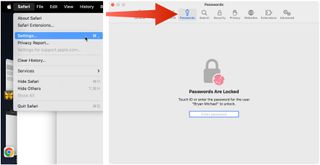
To get started, you must first create an Apple ID . The username/password combinate is usable across all Apple devices to log into iCloud.com. You can proceed once you have an Apple ID and are logged into your device.
On Mac, the Safari password manager is located by choosing Safari on the menu bar at the top left of your Mac. From there, click Settings from the pull-down menu.
Next, click on the Passwords option at the top. Input your password as needed.
2. Adjust existing password settings
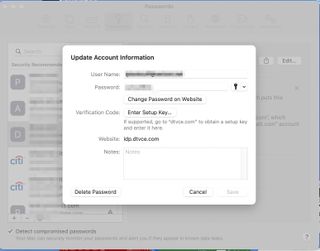
You can adjust password information in the iCloud Keychain directly from Safari. To get started, go into the Passwords section of Mac Settings (see above) and log in as necessary. Then, use the search box on the left side of the display to find the password information you wish to change. Click Edit .
You can change the username and password for a website and add notes when applicable. After making a change, click Save .
Click Delete Password to delete the password information.
Thanks to iCloud, any changes you make here will also be reflected in other Apple devices that use your Apple ID.
4. Using Autofill in Safari
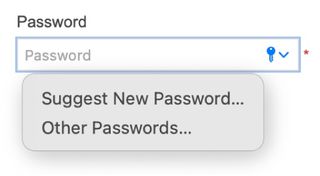
With AutoFill, you can fill in your previously saved usernames and website passwords. The tool is also a great way to add a new username/password combination for the first time and to create a strong password.
You will see AutoFill pop up when a website asks you to create a password.
You will see an Autofill prompt In Safari when it's time to use or create a password.
Click the AutoFill Key button, then choose Suggest New Password . For optimal security, you should use the suggested strong password. However, if you choose not to use the suggested password, you can easily select the password field, click “ Don’t Use ,” and enter your preferred password.
From there, enter the rest of the required information to create the website account.
Why use a separate password manager instead of a browser?
While most web browsers have their own password management feature, except for Safari which incorporates it into iCloud Keychain, in-browser password managers have limitations. They can only be used with one specific browser and cannot be accessed from other browsers. On the other hand, standalone password managers are compatible with any browser on your device, making them a more versatile option. Moreover, it is important to consider security when choosing a password manager. Browsers are not updated as frequently as standalone password managers, which can pose a security risk in case of a breach.
Does Safari have a built-in VPN?
Like many other browsers, Safari does not come with a pre-installed VPN. However, several reliable third-party VPNs like ExpressVPN, NordVPN, and SurfShark can easily be integrated with Safari. With a VPN, you can significantly boost the security and privacy of your online activities.
Are browser password managers safe?
To guarantee the safety of your passwords, using browser password managers like Safari with encryption is a great first step. However, there are additional measures you can take to further enhance your protection. It is highly recommended to create a strong and secure master password. The newest optional feature in Microsoft Edge mandates that you input your master password before making any changes to the password manager, thereby adding an extra layer of security. Regularly backing up your password manager is also a wise precaution in case of loss or theft. Another crucial step is creating a Firefox profile, allowing content synchronization across devices. This ensures that any changes made on your computer are reflected on your mobile device and vice versa.
What is iCloud Keychain?
iCloud Keychain is a highly reliable password manager that securely stores sensitive information such as passwords and credit card details in an online vault as part of Apple’s iCloud suite of services. Users can easily access their stored data by simply logging in to the same iCloud account on any Apple device. Thanks to the end-to-end encryption feature, user data is protected and can only be accessed by the user, even in the unlikely event of an iCloud account breach. Furthermore, the two-factor authentication feature provides an extra layer of security to user accounts, ensuring that they remain safe and secure at all times.
What are Apple Passkeys?
Apple Passkeys hope to eliminate the need for passwords eventually. This authentication method adheres to industry standards and guarantees improved security features while streamlining the login experience.
Passkeys create a unique cryptographic key pair for every website or application you use. The website or app stores the public key while the private one remains on your device. When you log in, your device produces a cryptographic signature using the private key. The website or application can then authenticate your identity by verifying this signature. With Passkeys, you can rest assured that your online security is in good hands.
Like passwords, passkeys are kept in Apple's iCloud Keychain.
The built-in Safari password manager, part of the iCloud Keychain, makes tracking website usernames and passwords easier. Better still, those items carry over to other Apple devices, including iPhone and iPad. In the coming years, Apple hopes to eliminate the need for passwords and replace them with more secure passkeys. However, username and password combinations remain the most popular choice for website authentication.
You might also be interested in Google Chrome now supports passkey for everyone and the best free password managers .
Are you a pro? Subscribe to our newsletter
Sign up to the TechRadar Pro newsletter to get all the top news, opinion, features and guidance your business needs to succeed!

Bryan M. Wolfe is a staff writer at TechRadar, iMore, and wherever Future can use him. Though his passion is Apple-based products, he doesn't have a problem using Windows and Android. Bryan's a single father of a 15-year-old daughter and a puppy, Isabelle. Thanks for reading!
Watch out — that free Android VPN app could hijack your device
Thousands of Asus routers taken over by malware to form new proxy service
Adobe Dreamweaver (2024) review
Most Popular
By Ruth Jones March 22, 2024
By Will Hall March 22, 2024
By Olivia Powell March 22, 2024
By Charlotte Henry March 21, 2024
By Aatif Sulleyman March 21, 2024
By Will Hall March 21, 2024
By Jennifer Allen March 21, 2024
By Tom Wiggins March 21, 2024
By Andy Murray March 21, 2024
By Daniel Pateman March 19, 2024
By Will Hall March 19, 2024
- 2 Obscure Chinese tablet maker quietly unveiled a tablet with a sought-after feature no other tablet vendor dare launch — a 4K display that not even Apple, Google or Samsung can match
- 3 Own an LG OLED TV from 2022? You’re about to get a great free upgrade
- 4 The big Apple lawsuit explained: why Apple's getting sued and what it means for the iPhone
- 5 Grab the fantastic DJI Mini 3 Pro for its lowest price in Amazon's Spring sale
- 2 GoFetch security flaw is "unpatchable" on Apple M1 and M2 chips — but all is not lost
- 3 AI-washing: What it is, and how to spot it?
- 4 The 'MacIntosh Studio' is an ingenious dock for a Mac Studio and iPad mini
- 5 iOS 18 might break the iPhone's iconic app grid, and it's a change no one asked for
- Apple Watch
- Accessories
- Digital Magazine – Subscribe
- Digital Magazine – Log In
- Smart Answers
- M3 MacBook Air
- New iPad Air
- iPad mini 7
- Next Mac Pro
- Best Mac antivirus
- Best Mac VPN
When you purchase through links in our articles, we may earn a small commission. This doesn't affect our editorial independence .
How to master your passwords using iCloud Keychain

If you’re not using iCloud Keychain on your iPhone, iPad, or Mac, you should definitely turn it on. It’s basically a full-fledged password manager built right into iOS and macOS that stores all of your sensitive logins with end-to-end encryption and biometric authentication that syncs across all of your Apple devices. And it’s 100 percent free.
But even if you’re already using it to store logins to apps, Apple Pay info, and Wi-Fi, internet, and other online passwords, you might not be getting all you can out of it. Here’s how to get the most out of Apple’s password manager—and why you don’t want to rely on it for all of your data storage needs.
How to set up iCloud Keychain
If you have an iPhone or a Mac, you have an iCloud account, and if you have an iCloud account, you have iCloud Keychain. If you want to check to see if it’s turned on, you’ll need to you open Settings on an iPhone or iPad (System Preferences on a Mac), then tap your name (Apple ID on a Mac), then iCloud. Scroll down to Keychain and make sure the toggle is green (check the box on a Mac).
That’s basically it. You may need to type in your password or passcode, and you’ll want to check your other Apple devices to make sure it’s turned on for each of them, too, but otherwise, there’s nothing else to set up. Note: If you don’t see the iCloud Keychain option, your device might be too old. iCloud Keychain is supported on devices that use iOS 7.0.3 or later, or OS X Mavericks 10.9 and later.
Autofill passwords with iCloud Keychain
The main reason for iCloud Keychain’s existence is the ability to quickly log into a website without typing or even remembering your username and password. On your iPhone or iPad, head over to Settings, then Passwords and AutoFill Passwords. Flip the toggle, select iCloud Keychain, and you’ll get an Apple ID prompt whenever you reach a supported password field in Safari or some other app rather than having to remember or track down every site’s unique password.
You can also use iCloud Keychain AutoFill on your Mac, but only within the Safari browser. To turn it on, head over to Preferences in Safari, then the AutoFill tab. There are a few options, including information from contacts, user names and passwords, and credit cards. Turn on the ones you want and you’ll be all set.
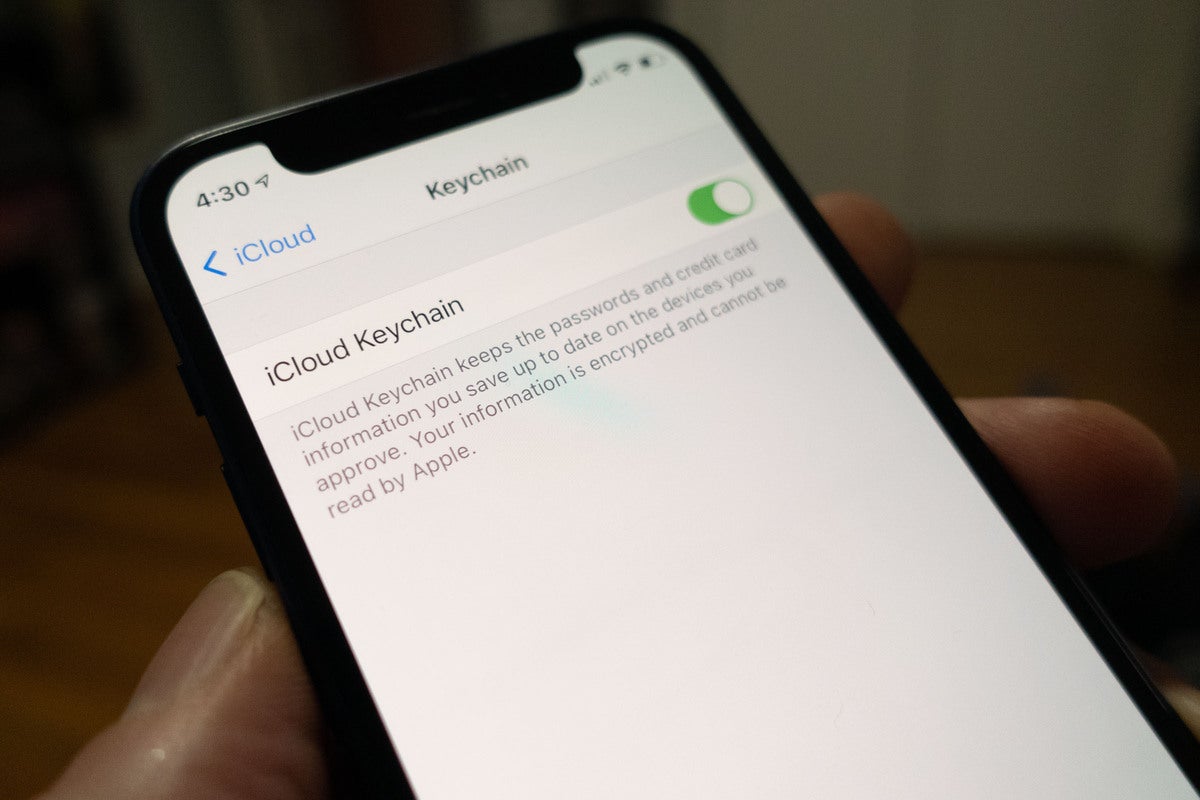
iCloud Keychain is an easy way to keep track of your user names and passwords.
Use Face ID or Touch ID
iCloud Keychain works best when you leverage Apple’s biometric system to make filling passwords quick and easy. If you haven’t turned it on, head over to the Face ID & Passcode tab on your iPhone or iPad (Touch ID & Passcode on the new iPad Air), or the Touch ID tab on your Mac to turn on the ability to use your devices biometric authentication system for auto-filling passwords. Then you won’t need to type your Apple ID password or passcode whenever you need to fill in a field.
Add logins manually
iCloud Keychain does a great job picking up logins and passwords as you log into sites and accounts, but you don’t have to wait for a website to prompt you to enter new credentials. Just like a third-party password manager, you can manually enter logins to save inside the Passwords tab in Settings on your iPhone or iPad. Just press the “+” symbol and you’ll be able to enter your own user name and password for any website.
On a Mac, you can manually create a password profile in Safari. Go to Safari’s Preferences , and then select Passwords . Click the Add button, and you can then create a profile with the website’s URL, your user name, and your password.
Check for hacked passwords
With new hacks and data breaches popping up seemingly every day, it can be hard to keep up with them all. Thankfully you can use your iCloud Keychain to keep tabs on which of your password may be compromised. On the iPhone or iPad, head back to the Passwords tab in Settings and tap the Security Recommendations tab. You can opt to Detect Compromised Passwords, which will tell you if your passwords have appeared in known data leaks, are reused on other sites, or if you’re using a password that’s easy to guess.
On a Mac in Safari, go to Safari’s Preferences , and click on Passwords . In the list that appears, a yellow alert icon (it’s a triangle with a “!” in the center) means that there are security recommendations available. Click the icon to see the recommendation.
Don’t be alarmed if there are hundreds of recommendations, it’s possible that many of them are old passwords or ones that are no longer used. But if you see any from sites or accounts that you still use or passwords that have been recycled, you should change them. You’ll find a link to the site right in the settings pane, so changing it is a snap.
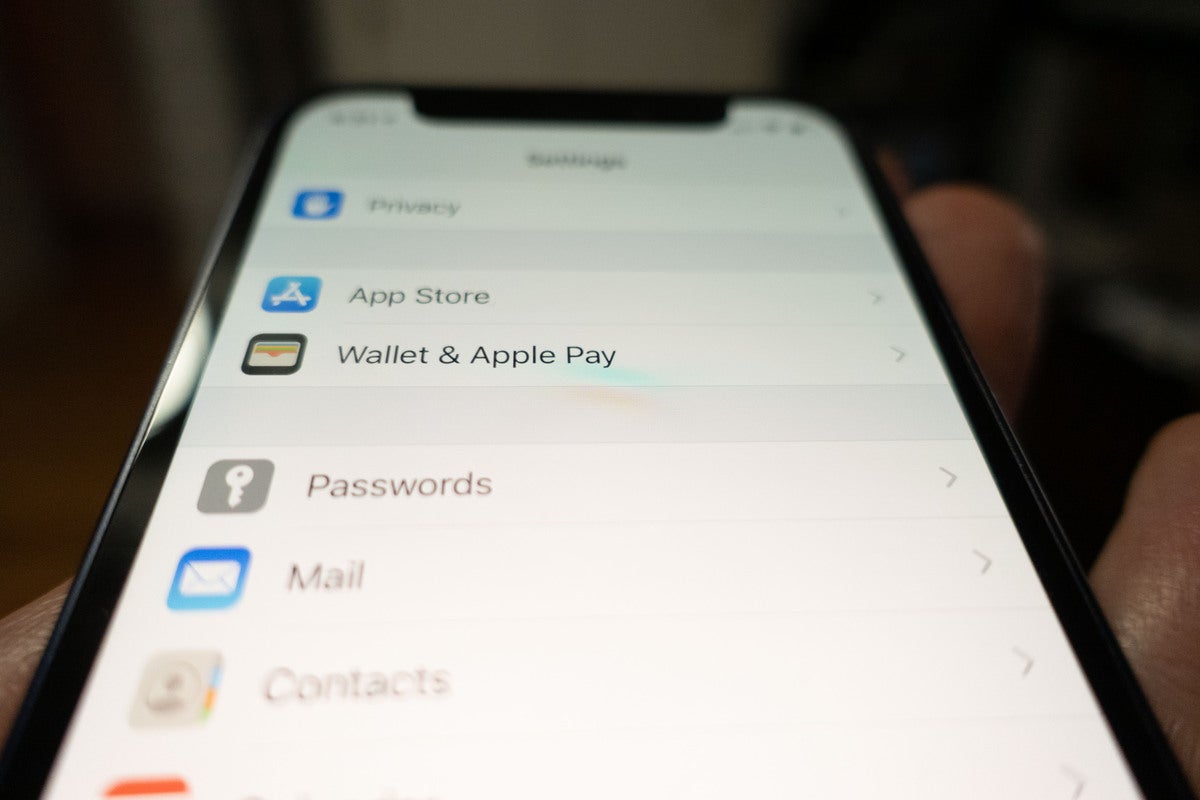
You can manually add passwords to iCloud Keychain if you know where to look.
Create a secure note
In addition to the iCloud Keychain on iOS devices, there’s also a tandem Mac app called Keychain Access. It’s way more powerful than iCloud Keychain, letting you see system keys and roots and export some keychain items for use with other apps.
You can also use the app to create secure notes for things you need to remember independently of stored passwords. Similar to a password for a locked note in the Notes app, you can write notes in the Keychain Access app that can only be accessed when you enter your Mac password.
Access your iCloud passwords with Chrome on Windows
iCloud may be Apple’s thing, but if you have an iPhone and a PC, you can still get at your passwords. You’ll need to download iCloud for Windows first and make sure it’s updated to the latest version. Then you’ll need to grab the iCloud Passwords extension in the Chrome store and then sign in to turn on both. Once you enter your verification code, you’ll be able to grab passwords from your iCloud Keychain when visiting a site in Chrome on your PC just as if you were using Safari on your Mac.
Get a second password manager
While iCloud Keychain is safe, secure, and easy, it’s also very tied to both our Apple devices and Safari in general. There’s no easy way to export passwords, sync notes, share passwords with other browsers, or access your keychain on an Android phone or Chromebook. For those situations, you’ll need a third-party password manager, so it’s not a bad idea to run one alongside iCloud Keychain on your Apple device. Our sister site, PCWorld, has a complete roundup of the best ones you can buy and many of them are available for iOS and macOS as well.
Author: Michael Simon , Executive Editor

Michael Simon has been covering Apple since the iPod was the iWalk. His obsession with technology goes back to his first PC—the IBM Thinkpad with the lift-up keyboard for swapping out the drive. He's still waiting for that to come back in style tbh.
Recent stories by Michael Simon:
- Google accidentally confirms RCS isn’t coming to the iPhone until iOS 18
- WWDC24: One feature we want to Apple to announce for each OS
- Samsung doesn’t want to make displays for Apple’s next iPhone SE
How-To Geek
How to manage all your mac's saved passwords with keychain access.
Your Mac stores all kinds of passwords.
Quick Links
The interface, browsing passwords on your mac, icloud syncs your passwords, other things stored by keychain access.
Your Mac stores all kinds of passwords. It's saved the passwords for your Wi-Fi networks, the ones used by your applications, and even the ones you save in Safari. You might be wondering where those passwords are stored, and whether you can look at them.
As it turns out, you can! Your Mac uses a program called Keychain Access to securely store these passwords, along with various digital certificates and keys used for verification and encryption. Keychain Access can be found in Applications > Utilities, or by opening Spotlight and searching for "Keychain."
This application isn't terribly user friendly, so we recommend using a password manager if you're serious about creating custom passwords for every website you use. But Apple's default tools offer various advantages, including iCloud syncing with iPhones and iPads. And some things, like Wi-Fi passwords, are stored by Keychain Access no matter what. So it's useful to know what Keychain Access is, and how to use it.
Launch Keychain Access and you'll see the main interface, which can be a little confusing to start with.
It's not at all clear what you're looking at, is it? Well, in the top of the left panel are the various keychains on your system. Think of these as folders where your passwords and certificates are stored.
Below that, you'll find categories of things that Keychain Access can store. These basically act as a filter: click "Passwords," for example, and you'll only see Passwords stored within the Keychain you're looking at right now.
Finally, in the right panel, you'll find the things you're actually looking for. Double-click them to see more details.
Related: How to Find Your Wi-Fi Password
Most users opening Keychain Access are looking for a specific password they saved earlier, such as a saved Wi-Fi password or a password used by a specific website. Browsing your passwords is simplest if you click the "Passwords" category, then sort by "Kind."
You can also search if there's a specific thing you're looking for, but remember to check multiple keychains if you don't find what you want right away. When you find what you want simply double-click it to open a new window.
From here you can see the password by checking the "Show Password" box at the bottom, though you'll need to provide your system password to do so (or, if it's a keychain you made manually, the custom password you applied to it).
Click the "Access Control" tab and you can change which applications on your computer can use these passwords.
Most users will never need to configure this, but it can be useful if there are passwords you'd rather applications not have access to.
If you're an iCloud user, you can sync your passwords between your Mac and your iOS devices. This means a password saved on your Mac will show up on your iPhone, and vice versa. To make sure this is enabled, head to System Preferences > iCloud.
If the option is checked, your passwords should sync to your iPhone and iPad .
Passwords aren't all that's stored in Keychain Access: your system uses this space to store a few other security-related items. Here's a quick rundown.
- Certificates are used by Safari and other programs to verify that sites and applications are genuine. HTTPS uses these certificates to encrypt websites, for example.
- Secure Notes are something you can leave here yourself. The idea is that you can leave secure notes for yourself, but most people probably won't use this.
- Keys are used by various programs for encryption. Browsing this you'll probably see a lot of keys used by Messenger and iCloud.
Most users won't ever need to think about these tools, and on iOS passwords are managed in their own interface . It might be smart for Apple to build a dedicated password manager for macOS at some point, but until then Keychain Access combines all kinds of things in one cluttered interface. Still, it's better than nothing, and it's good to know where it is.
How to Sync Passwords between iPhone & Mac with Keychain
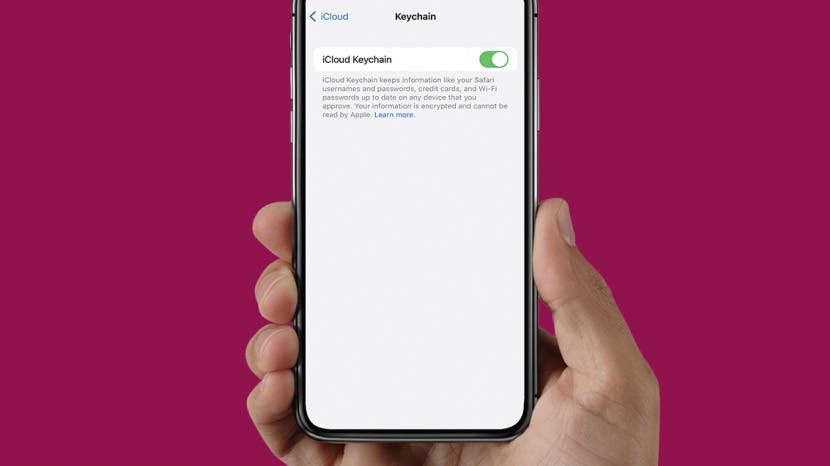
iCloud Keychain allows you to store usernames, Wi-Fi passwords, and credit card information. Syncing your passwords is simple, helps you save time, and results in fewer lost passwords, and you can use Keychain with confidence knowing that your information is encrypted and secure. We'll show you how to sync passwords with Keychain on iPhone and Mac.
Related: What Is iCloud & How Does It Work?
Why You'll Love this Tip
- Remember and manage your login information for online accounts and apps on all your devices.
- Store credit cards for making easy online payments.
- Autofill commonly asked information in web forms, like your name and address.
How to Sync Passwords with iCloud Keychain
Resetting your password can be time consuming and frustrating. Fortunately, iCloud Keychain stores your login information and lets you access it across all your devices. The first step to sync Safari passwords on iPhone and Mac is enabling Keychain on each device. Follow the steps below to turn on Keychain on iPhone, and then move on to the next section to learn how to use Keychain passwords on Mac . Once you've successfully synced your passwords, find out how you can securely share your passwords with others.

- Enter your passcode or Apple ID password if prompted.
Next, you'll need to enable iCloud Keychain on your computer to sync iPhone passwords to Mac. The great thing about iCloud Keychain is that it can create strong passwords to create your data !
How to Enable Password Syncing on Mac with Keychain
Once Keychain is set up on your iPhone, the next step is to enable it on your Mac. Here's how to sync iPhone passwords to Mac with iCloud Keychain:
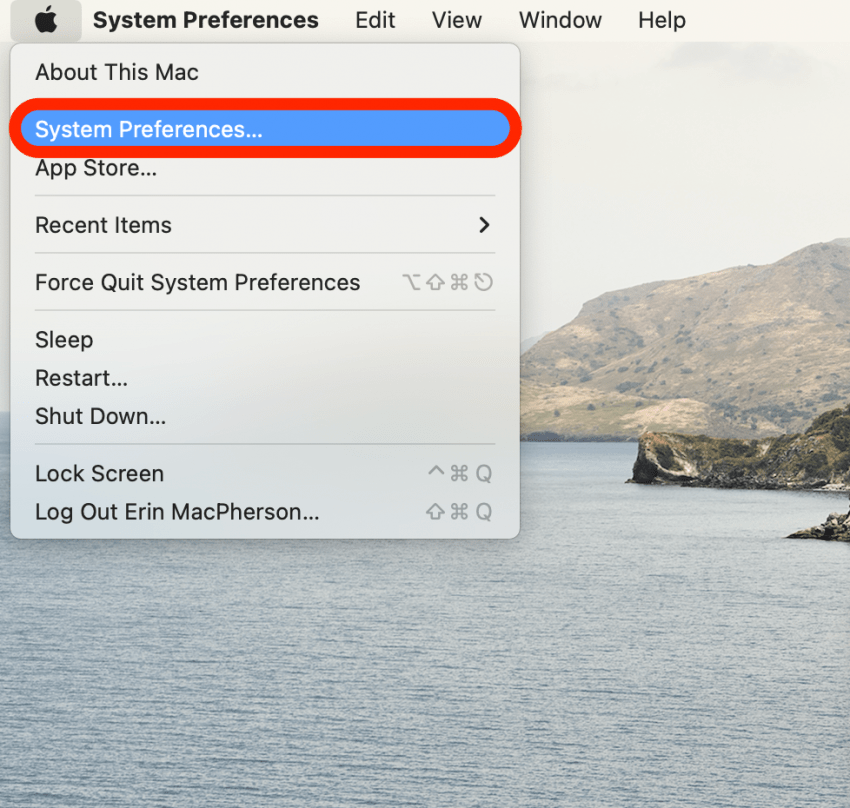
Now that you have Keychain activated on both iPhone and Mac, your passwords will automatically sync and become available when you use Safari. Once all this is set up, make sure to learn how to change your email password on your iPhone and how to use Safari extensions on Mac . For outdated login information, you can also learn how to delete saved passwords on your iPhone .
Author Details

Emma Chase is a freelance writer for iPhone Life. She has her Bachelors degree in Communication from the University of Northern Iowa. Emma has worked in many sectors in her professional career, including the higher education, finance, and nonprofit. Emma lives in small-town Iowa with her husband and two children. When she’s not geeking out over the newest Apple product or wrangling her kids, Emma enjoys a good book, crocheting, and trying new foods.

Featured Products

Most Popular

How to Tell If Someone Blocked Your Number on iPhone
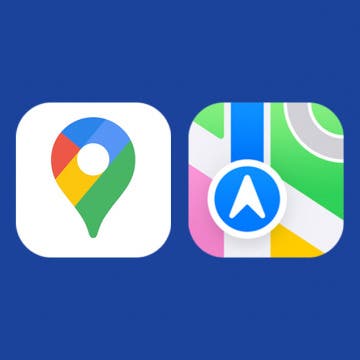
Apple Maps vs Google Maps: Which Should You Use?

10 Simple Tips To Fix iPhone Battery Drain

How To Put Two Pictures Together on iPhone

How to Tell If a Dead iPhone Is Charging

Why Is Find My iPhone Not Working? Here’s the Real Fix

Step Counter: How To Show Steps on Apple Watch Face

How to Schedule a Text Message on iPhone


How to Hide an App on Your iPhone

What Does Restarting Your Phone Do? Benefits & Risks

How to Find a Lost iPhone That Is Turned Off

How To Turn Off Flashlight on iPhone (Without Swiping Up!)
Featured articles, how to find a lost iphone, even if it's dead or offline.
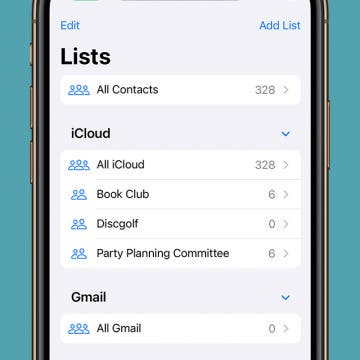
Create a Contact Group on iPhone—the Easy Way! (iOS 17)

How to Add a Driver's License to Apple Wallet (2024)

How to Cast Apple TV to Chromecast for Easy Viewing

Fix Photos Not Uploading to iCloud Once & for All (iOS 17)

There Was an Error Connecting to the Apple ID Server: Fixed

CarPlay Not Working? 4 Ways to Fix Apple CarPlay Today
Check out our sponsors.

- Each email reveals new things you can do with your phone (and other devices) with easy-to-follow screenshots.
- Enter your email to get your first tip immediately!

Tips & Tricks
Troubleshooting, how to view saved passwords in safari on mac.
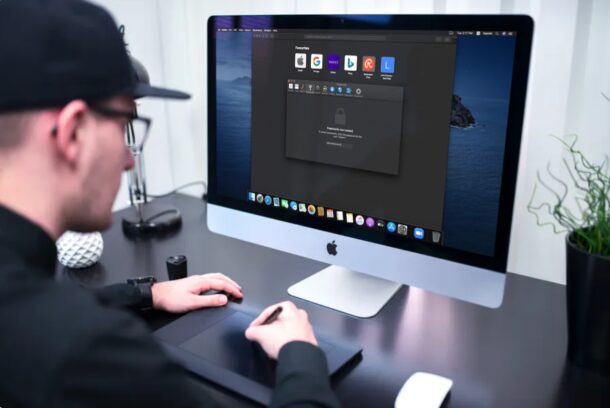
If you save passwords with Safari on Mac, you can easily go back and view those saved passwords. This is fantastic if you’ve lost a login, or perhaps if you forgot the password to one of your online accounts.
As long as you previously signed in to your account from Safari on Mac, iPhone, or iPad, you may be able to see the exact password you used thanks to iCloud Keychain.
Safari has a built-in password management solution that fills out website usernames and passwords for you. Every time you log in to a website in Safari for the first time, the browser will ask you if you want to save the password. When you click “Save Password”, Safari keeps a record of this data so that you don’t have to type in these details the next time you log in. If you’ve been using this feature regularly, you could potentially forget your password. Thankfully, you can recover the password pretty quickly even if you lose it. Let’s review how to see and reveal a saved password directly in Safari for Mac.
How to Find Saved Passwords in Safari for Mac
Viewing all the passwords you’ve entered while browsing in Safari is a pretty simple and straightforward procedure. Just follow the steps below to get started.
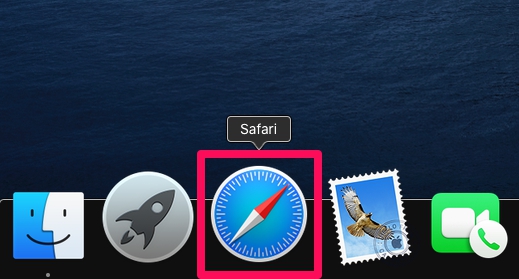
Pretty useful, right? Viewing saved passwords in Safari on MacOS is incredibly convenient, for many obvious reasons.
Keep in mind that you will only be able to find this lost password in Safari if you chose to “save password” when you typed in your login credentials on the particular website. You can also manually add account information to Safari for websites in the same menu as a one-time thing and you don’t have to remember your password again.
There’s one other way to view all your saved passwords in Safari and that’s using Keychain Access . Here, you’ll see password information for all the sign-ins you’ve made from your Mac and not just Safari. However, if you don’t use iCloud Keychain and have changed the password for any of your accounts from another device, this information that’s stored on your Mac will be outdated and can no longer be used unless you update it manually.
All the passwords you enter in Safari are securely stored in the keychain. Furthermore, all the web passwords that Safari save to Keychain will be synced across all your other Apple devices with the help of iCloud, meaning all of your iPhone, iPad, and Mac hardware will have access to the keychain saved data.
Obviously this covers the Mac, but you can see accounts and view passwords on iPhone and iPad with Keychain too .
Were you able to view all the saved passwords in Safari and regain access to the website you needed to? Were you able to use this method to recover your forgotten password? If not, did you find any other solution? What are your overall thoughts on Safari’s built-in password manager? Do share your valuable opinions and experience below.
Enjoy this tip? Subscribe to our newsletter!
Get more of our great Apple tips, tricks, and important news delivered to your inbox with the OSXDaily newsletter.
You have successfully joined our subscriber list.
Related articles:
- How to Import Saved Passwords from Safari to Chrome
- How to Edit Saved Passwords on Mac with Keychain Access
- How to Update & Edit Saved Passwords in Safari Autofill on Mac
- How to Import Passwords & Logins from Chrome to Safari on Mac
One Comment
» Comments RSS Feed
I wish the passwords were dated the date of origination. I have found instances of multiple passwords for the same web page, which makes selecting the correct password more zoo.
Leave a Reply
Name (required)
Mail (will not be published) (required)
Subscribe to OSXDaily
- - Create a Resume with Pages on Mac, iPhone, iPad
- - How to Use the Apple Watch Keyboard: Typing on Apple Watch Directly, & with Dictation, or iPhone
- - Use Both Dark & Light Mode Themes Per App on Mac with Gray
- - How Secure are Personal Hotspot Connections from iPhone?
- - How to Setup a Timer on Mac with Clock App
- - WWDC 2024 Set for June 10-14, Expect iOS 18, macOS 15, visionOS 2, etc
- - MacOS Sonoma 14.4.1 Update Released with Bug Fixes & Security Updates
- - iOS 17.4.1 Update Released for iPhone & iPad with Bug Fixes & Security Enhancements
- - USB Hub & External Monitors Not Working After MacOS Sonoma 14.4 Update for Some Mac Users
- - MacOS Ventura 13.6.5 & macOS Monterey 12.7.4 Updates Available
iPhone / iPad
- - Does ‘Find My’ Work Internationally? Using Find My iPhone/Mac/iPad Abroad
- - Why Did My iPhone Alarm Stop Automatically & Turn Itself Off?
- - NewsToday2: What it is & How to Disable NewsToday2 on Mac
- - What is fileproviderd on Mac & Why Does it Use High CPU?
- - How to Find Universal Control Settings on MacOS Sonoma & Ventura?

About OSXDaily | Contact Us | Privacy Policy | Sitemap
This website is unrelated to Apple Inc
All trademarks and copyrights on this website are property of their respective owners.
© 2024 OS X Daily. All Rights Reserved. Reproduction without explicit permission is prohibited.
How to manage your passwords on Mac

- Setting up iCloud Keychain on Mac
Manage password information on Mac with System Preferences
Manage password information on mac in safari.
If you have an Apple ID and iCloud, you can save passwords synced across various devices, including Mac, iPhone, and iPad. For the former with macOS Monterey , you can easily manage your password using System Preferences or directly from Safari. It works on all of the best Macs .
Password management on Apple devices is handled through the iCloud Keychain , an Apple feature that makes it possible to save account names and passwords you use online securely. In turn, you can safely access that information at any time from the supported devices.
Settings up iCloud Keychain on Mac
Before using it, you must enable the iCloud Keychain on each device. You must allow it separately for use through Safari.
Thanks to iCloud Keychain, all of your account information is saved and synced across your supported devices. To make changes to existing information via Mac:
- Click on System Preferences on the Mac Dock.
- Choose Passwords .
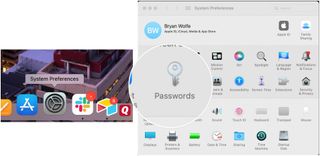
- Log into iCloud Keychain .
- Choose the login information you wish to change on the left side of the Passwords screen.
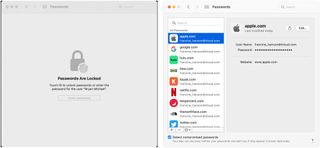
- Choose the Edit icon at the top right.
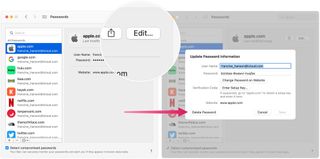
You can edit your User Name, Password, and Website information from this screen. Additionally, you can add a Setup Key when needed. You can also delete the record as needed. All changes made on your Mac will sync to your other supported devices.
As an alternative, you can make iCloud Keychain changes from the Safari app on your Mac. The only reason to do so is convenience since most of the steps are the same.
To make changes through Safari on your Mac:
Master your iPhone in minutes
iMore offers spot-on advice and guidance from our team of experts, with decades of Apple device experience to lean on. Learn more with iMore!
- Open **Safari **on your Mac.
- Click Safari on the Mac menu bar.
- Select Preferences from the pull-down menu.
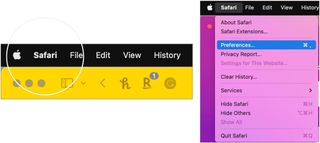
- Choose Passwords from the Safari Preferences menu.

Helpful tool
Storing username and password through iCloud Keychain saves a lot of time across all of your Apple devices. Better still, it's safe and secure. To make adjustments on Mac, you can use System Preferences or head over to the Safari app.

Bryan M. Wolfe has written about technology for over a decade on various websites, including TechRadar, AppAdvice, and many more. Before this, he worked in the technology field across different industries, including healthcare and education. He’s currently iMore’s lead on all things Mac and macOS, although he also loves covering iPhone, iPad, and Apple Watch. Bryan enjoys watching his favorite sports teams, traveling, and driving around his teenage daughter to her latest stage show, audition, or school event in his spare time. He also keeps busy walking his black and white cocker spaniel, Izzy, and trying new coffees and liquid grapes.
Crooks are using Apple's own iPhone password reset system to hijack accounts, here's how
Every new product Apple could still announce in 2024: iPad Pro, iPhone 16, and more
This NETGEAR Orbi 960 Wi-Fi 6E Mesh System increased my speeds by nearly 50% — purchasing a router actually does make a difference
Most Popular
By John-Anthony Disotto March 07, 2024
By Brady Snyder March 06, 2024
By Alex Blake March 06, 2024
By Tammy Rogers March 06, 2024
By Lloyd Coombes March 04, 2024
By Matt Evans March 04, 2024
By Brady Snyder March 04, 2024
By Matt Evans February 28, 2024
By Mike Harris February 23, 2024
By Mike Harris February 22, 2024
- 2 This NETGEAR Orbi 960 Wi-Fi 6E Mesh System increased my speeds by nearly 50% — purchasing a router actually does make a difference
- 3 Apple dodges lawsuit that claimed its crypto-blocking deals with Google, PayPal, and others were anticompetitive
- 4 DOJ: Apple has a monopoly and its stock buybacks prove it — Lack of R&D spending highlights competition issues
- 5 This is not a drill! Samsung TVs are buy-one-get-one-free on Amazon right now — Get a free 65-inch TV with any other model from just $897
- GTA 5 Cheats
- What is Discord?
- Find a Lost Phone
- Upcoming Movies
- Nintendo Switch 2
- Best YouTube TV Alternatives
- How to Recall an Email in Outlook
How to find passwords on a Mac, MacBook, and Mac Mini

If you opt to use iCloud Keychain over one of the popular password managers , then you already know its major benefit: Your passwords sync across your Apple devices. For example, you can save a password on your iPhone and then access it on your Mac.
Getting started finding passwords on Mac
How to find passwords on mac with system preferences, how to find passwords on mac with safari, how to see saved passwords on mac, copy, edit, or delete a password.
With the MacOS Monterey upgrade, Apple made it even easier to see saved passwords using System Preferences. For those who’ve decided not to upgrade to Monterey, though, you can still find your passwords with Safari. Let’s take a look at how to do both.
Reading the above, you probably realized one thing: To see passwords on your Mac, you’ll need to know your Mac’s keychain password. In other words, you need a password to find your passwords! So, be sure to know or locate your Mac’s keychain password before getting started.
- How to find a lost or stolen MacBook
- How to control your computer from your phone
- How to pin a website to the taskbar in Windows
Totally stumped? You’ll have to reset your keychain password to access the others on your machine.
If you’re using MacOS Monterey or later, you have a dedicated spot in System Preferences for your passwords.
Step 1 : Click the Apple icon in your menu bar and pick System Preferences .
Step 2 : Select Passwords — it’s the key icon.
Step 3 : Enter the password for your Mac, or use your Apple Watch to unlock the section.
You’ll then see your list of passwords with an option to search for one in particular.
With earlier versions of MacOS, you can view saved passwords using Safari. If you do decide to upgrade to MacOS Monterey , you can find your passwords in either System Preferences or with Safari.
Step 1 : Open Safari.
Step 2 : Click Safari > Preferences from the menu bar.
Step 3 : Select the Passwords tab.
Step 4 : Enter the password for your Mac or use your Apple Watch to unlock the section.
When the passwords section is unlocked, you can browse through or use the search to find a specific password.
No matter which above option you use to find your saved passwords on Mac, you take the same action to view one. When you select a location on the left, such as a website, you’ll see your username and password on the right. Each password is masked for added security .
To see a password, place your cursor over the masked password on the right. This removes the mask for you to view the password.
Not what you were looking for? Find your Mac Wi-Fi password elsewhere.
Using iCloud Keychain, you can not only sync your passwords, but you can manage them as well.
To copy the password, click it and choose Copy Password . This places the password on your clipboard for you to paste where needed.
To change a password, click the Edit button. If you changed your password outside of Safari on your Apple device, you can update it here and click Save . To change the password from this Edit tool, click Change Password on Website .
To delete a password, click Edit . Press Delete Password on the bottom left and then confirm in the window that appears.
Editors' Recommendations
- How to clean a laptop screen without scratching it
- How to create a Subreddit on desktop and mobile
- How to use iMessage on Windows
- How to sync your Outlook calendar with an iPhone or iPad
- How to deactivate your Instagram account (or delete it)
- How-To Guides

Sending an email too soon or to the wrong person is a hazard of the modern work environment. Thankfully, Microsoft planned for just this occasion with Outlook, as the messaging app lets you recall an email on both Windows and Mac. The feature is easy to use, though it's buried deep inside a few different menus – so there's a good chance you've never stumbled upon the ability during daily use.
Windows 11 is a pretty powerful operating system for productivity. And its ability to snap windows in various configurations is incredibly helpful as it makes multitasking a breeze and managing multiple applications much more efficient.
But Windows 11's split screen features can't help you if you don't know how to use them. In this guide, we'll show you how to use the operating system's split screen tools, including Snap Layouts and Snap Assist. And we'll even go over how to disable Windows 11's split screen features, if you decide later you'd rather not use them.
Apple makes incredibly reliable electronics, and it's not unheard of for a Macbook to continue running without issues several years after it was purchased. That's not always the case, however, and even the best gadgets will eventually run into issues. For Apple, that comes in the form of a frozen Mac resulting in a spinning wheel. It's a frustrating issue, and one that'll put all your computing tasks on hold.

We explain and teach technology, solve tech problems and help you make gadget buying decisions.
How to Delete Saved Passwords From Safari Browser and iCloud Keychain on Mac
Apple offers iCloud Keychain as a centralized solution to add, save, and auto-fill stored password across Apple devices. Whenever you sign up on an app or login web using email ID and password, Apple asks you to store those credentials on the iCloud Keychain so that you can auto-fill the login details on the iPad, Mac, and iPhone. Apple’s software platforms use the iCloud platform to sync the data among devices. On Mac, the system also saves Wi-Fi passwords in the iCloud Keychain. You can delete the saved passwords from the Safari browser and iCloud Keychain.

If you plan to switch to a third-party password manager and no longer need iCloud Keychain, you can delete the saved passwords from the service. Also, it’s always advisable to delete the unwanted passwords from the Mac as it crowds the list.
In this post, we will discuss how to delete saved passwords from the Safari browser and iCloud Keychain on Mac. Let’s get started.
Delete Saved Passwords From Safari Browser
Whenever you sign up for a new web service, the Safari browser on Mac will ask to save the login details. If you are updating the password for an existing account, it will request you to update the existing login details. Follow the steps below to delete saved passwords from the Safari browser.
Step 1: Open the Safari browser on Mac.
Step 2: Tap on the Safari title in the menu and go to Preferences. Alternatively, you can use Command + , keyboard shortcut.

Step 3: Go to the Password menu. Apple will ask you to authenticate yourself. Use Touch ID or the Mac password to authenticate and access the menu.
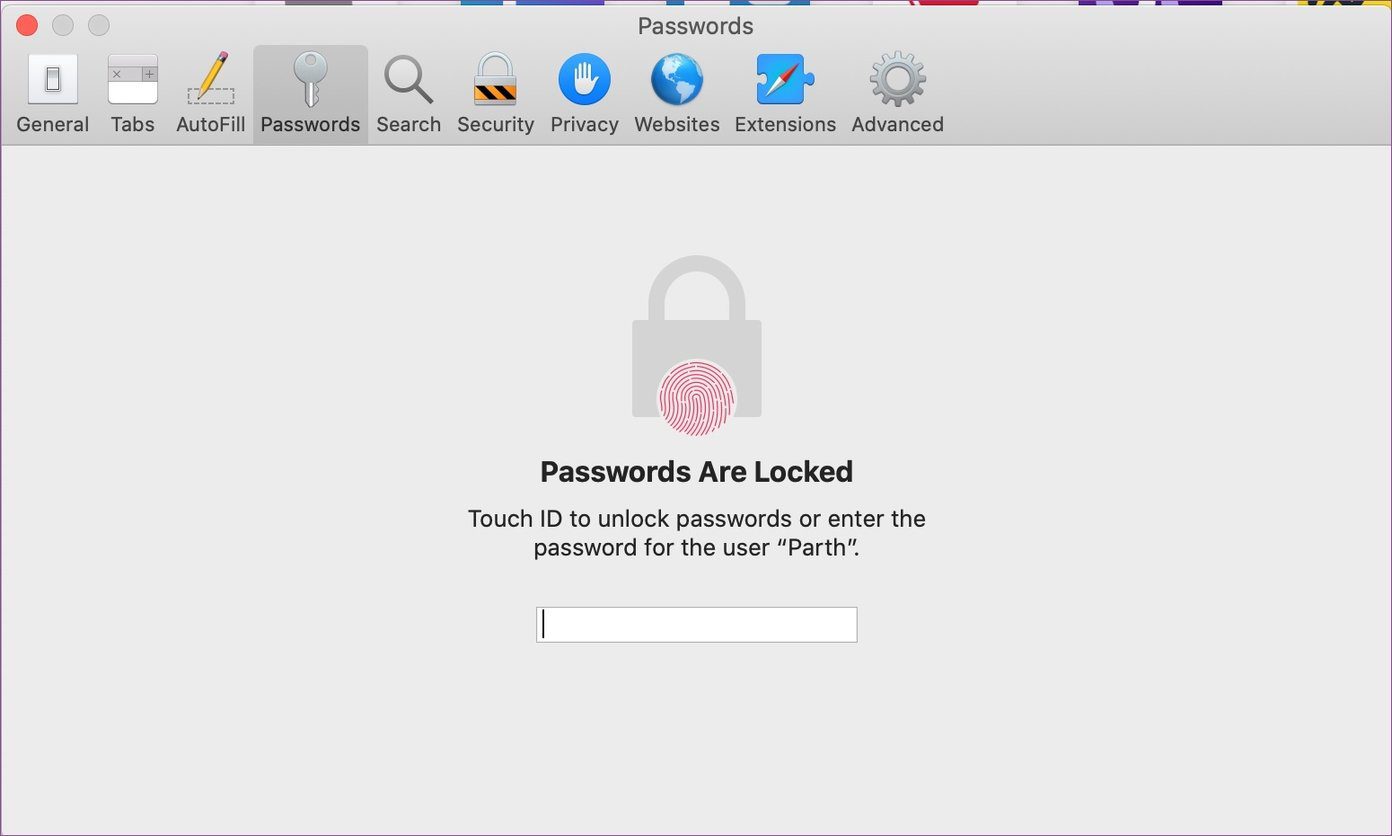
Step 4: Here, you will see the list of saved login info for various websites. Select the website that you no longer use or need.
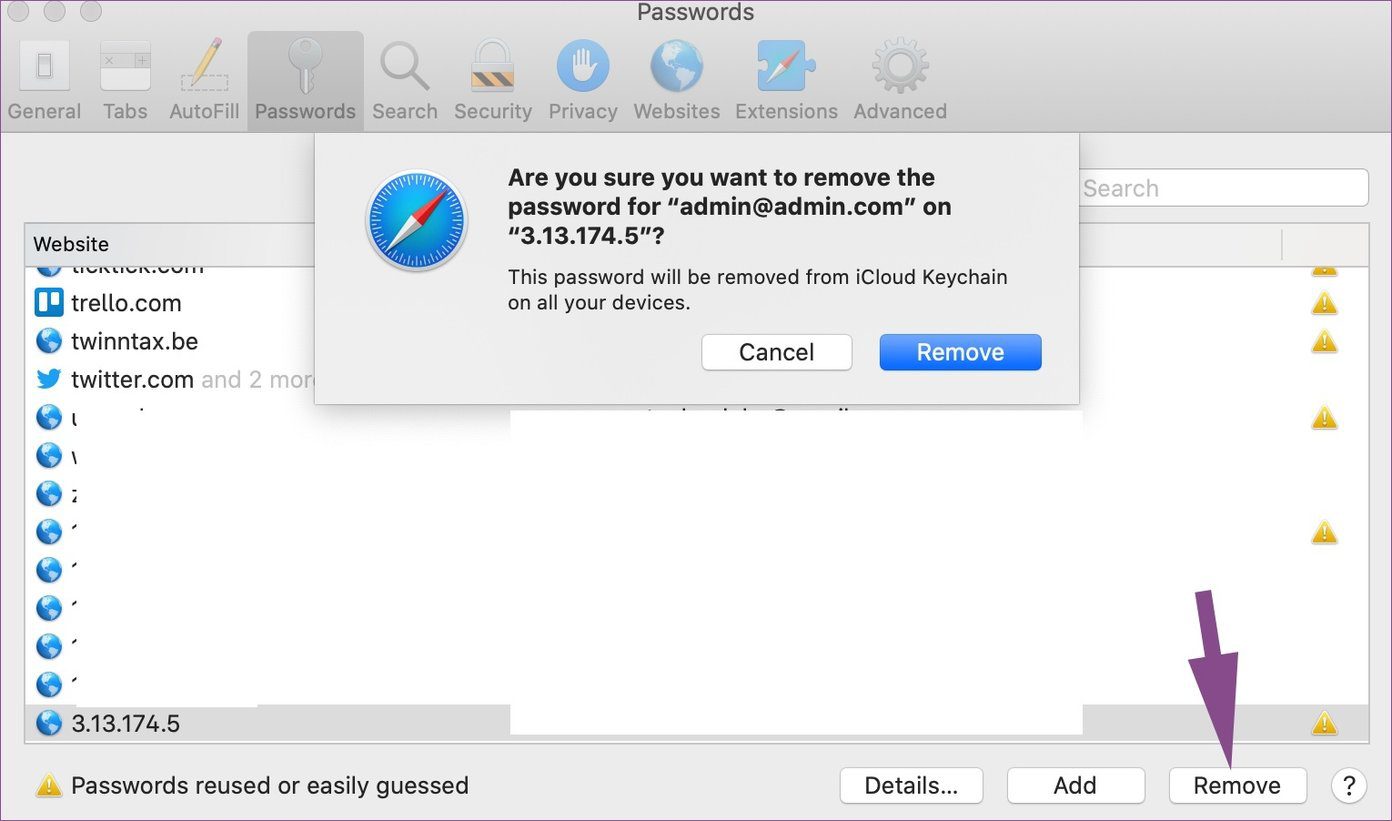
Step 5: Select the Remove button and confirm your decision.
Use Keychain Access App
Apple offers a dedicated Keychain Access app to view the login and password info. Go through the steps below to delete saved passwords from the Keychain Access app.
Step 1: Open Spotlight Search and search for the Keychain Access app.
Step 2: Hit enter and open Keychain Access.
Step 3: Here, you will see all the saved login info.
Step 4: Select iCloud from the Keychains menu and All Items from the category menu.
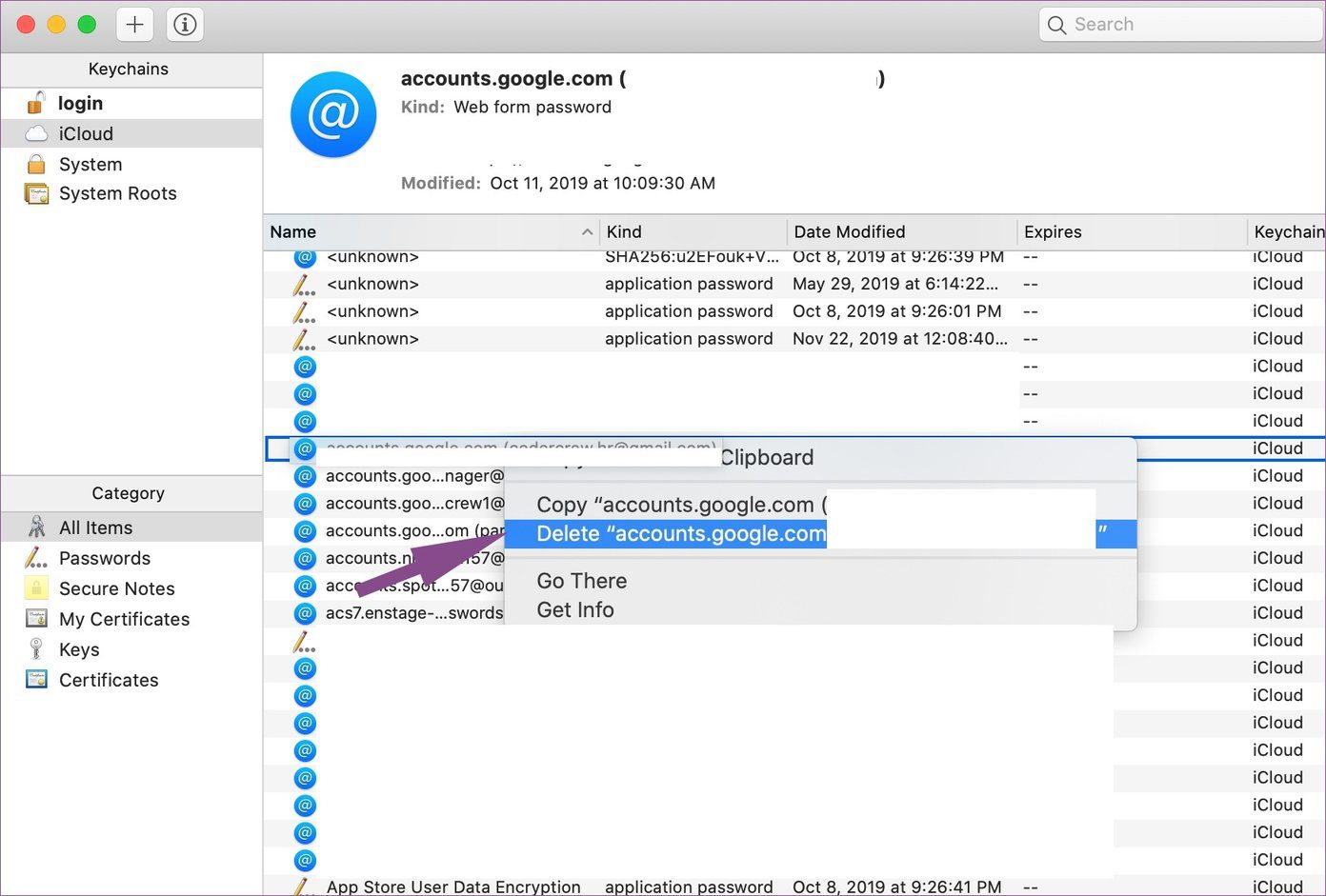
Step 5: Take a look from the long list of saved passwords menu. You can also search for an item using the search bar above.
Step 6: Right-click on an item and select Delete.
If you want to delete saved Wi-Fi passwords, then select System from the Keychains menu and you will see the saved Wi-Fi info. Then, right-click on the Wi-Fi name and select Delete.
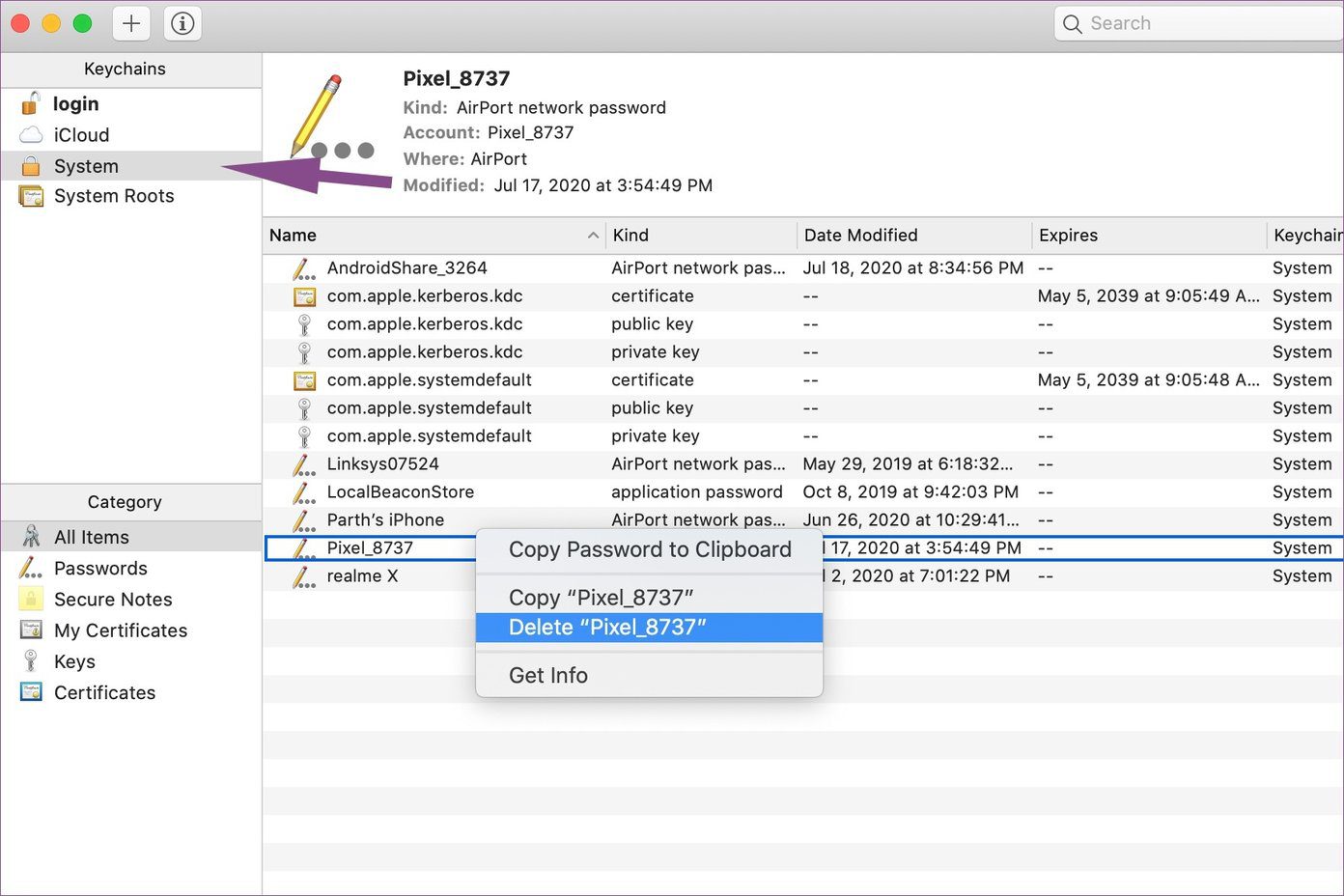
Delete Saved Passwords From iPhone
As I mentioned earlier, you can access saved iCloud passwords on the iPhone as well. You can always use your iPhone to delete those saved passwords. No need to open Mac and go through the above steps.
Step 1: Open the Settings app on the iPhone.
Step 2: Scroll down to the Passwords menu.
Step 3: Authenticate yourself using the password or Face ID.
Step 4: Use the search bar at the top to find the item that you are looking for.
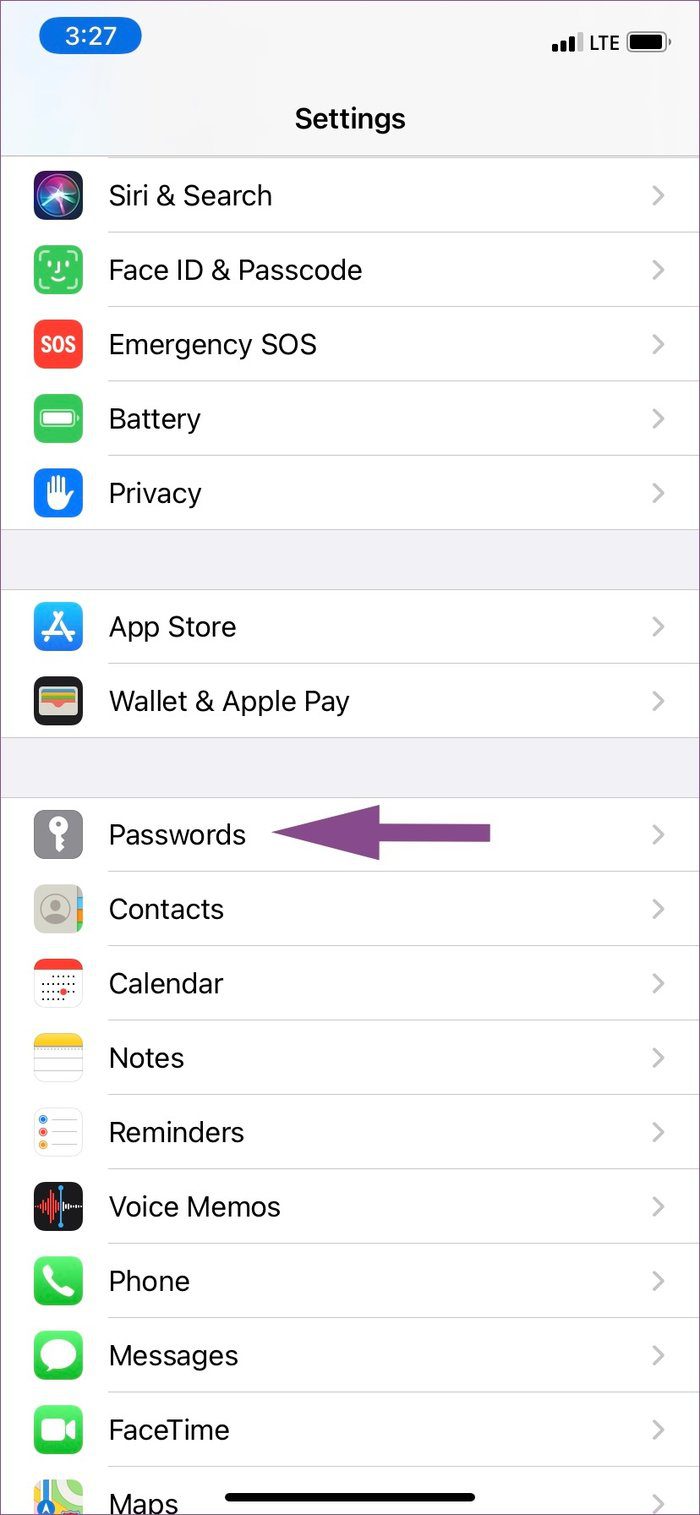
Step 5: Tap on the website name and select Delete Password from the following menu.
Switch to an iCloud Keychain Alternative
Before you delete all the saved passwords from the Mac, it’s always advisable to store them to an alternative password manager . The number one reason people switch away from the iCloud Keychain is the lack of cross-platform availability. The iCloud Keychain isn’t available on Android or Windows. So, if you are someone using Android or Windows as a secondary device, it doesn’t make sense to store the valuable information on iCloud Keychain.
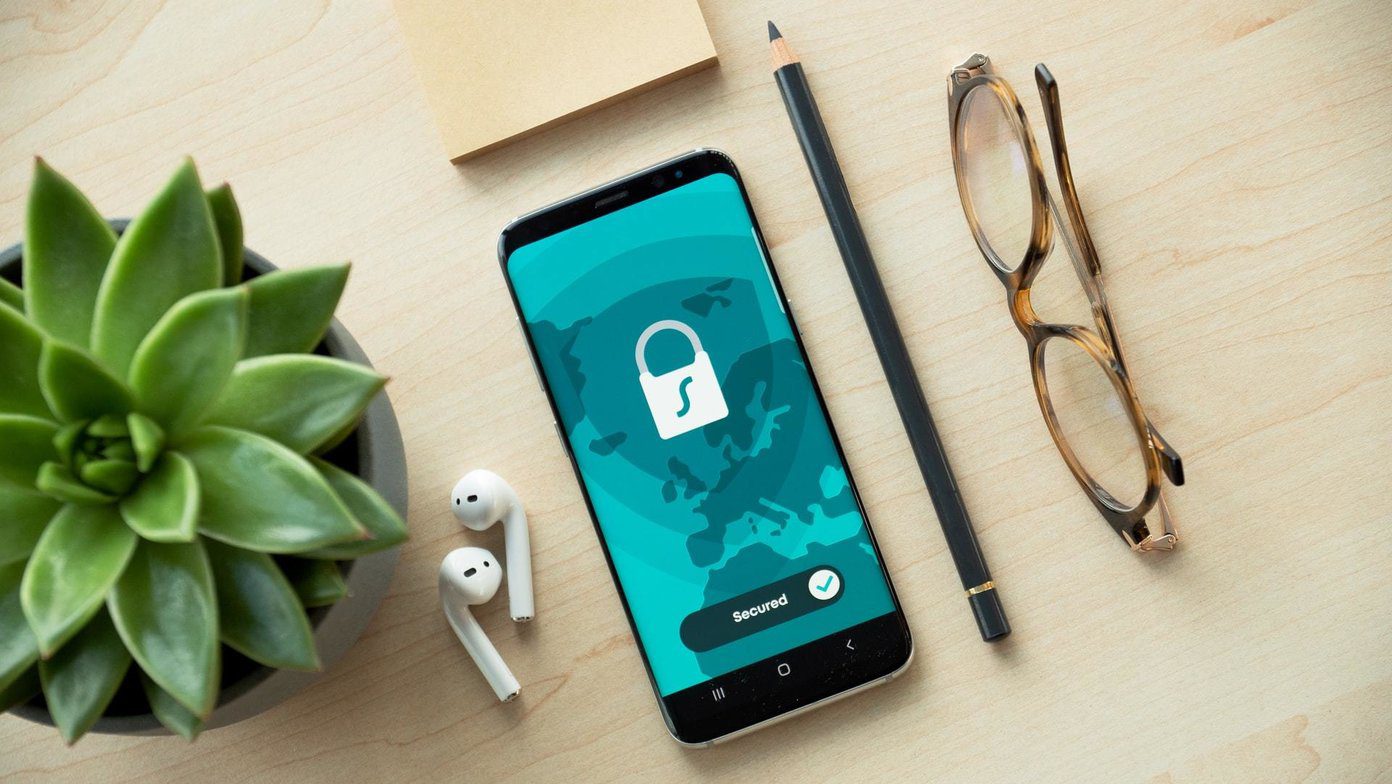
Besides the cross-platform availability, you get to enjoy additional functions such as multiple vaults, vault sharing, password audits, custom password generator, Time-based one-time password (TOTP), and easy access via native apps, wearable support, theme options, and more.
But if you live in Apple’s product ecosystem and don’t have any plans to move, then it makes more sense to invest in the Apple service as it just works out of the box.
Remove Saved Passwords on Mac
I regularly use the iCloud Keychain on my MacBook Air and iPhone. Every three months, I remove the unwanted saved passwords from the system. Go through the steps above and remove the saved iCloud passwords from the Safari browser and Keychain Access on the Mac.
Next up: Looking to optimize your Mac? Read the post below to find the top seven useful macOS apps to optimize your Mac.
Last updated on 02 February, 2022
The above article may contain affiliate links which help support Guiding Tech. However, it does not affect our editorial integrity. The content remains unbiased and authentic.
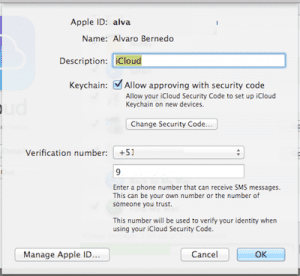
DID YOU KNOW

Parth Shah is an evergreen freelance writer covering how-tos, app guides, comparisons, listicles, and troubleshooting guides on Android, iOS, Windows, Mac, and smart TV platforms. He has over five years of experience and has covered 1,500+ articles on GuidingTech and Android Police. In his free time, you will see him binge-watching Netflix shows, reading books, and traveling.
More in Mac

How to Add, Disconnect, and Forget Bluetooth Devices on Mac
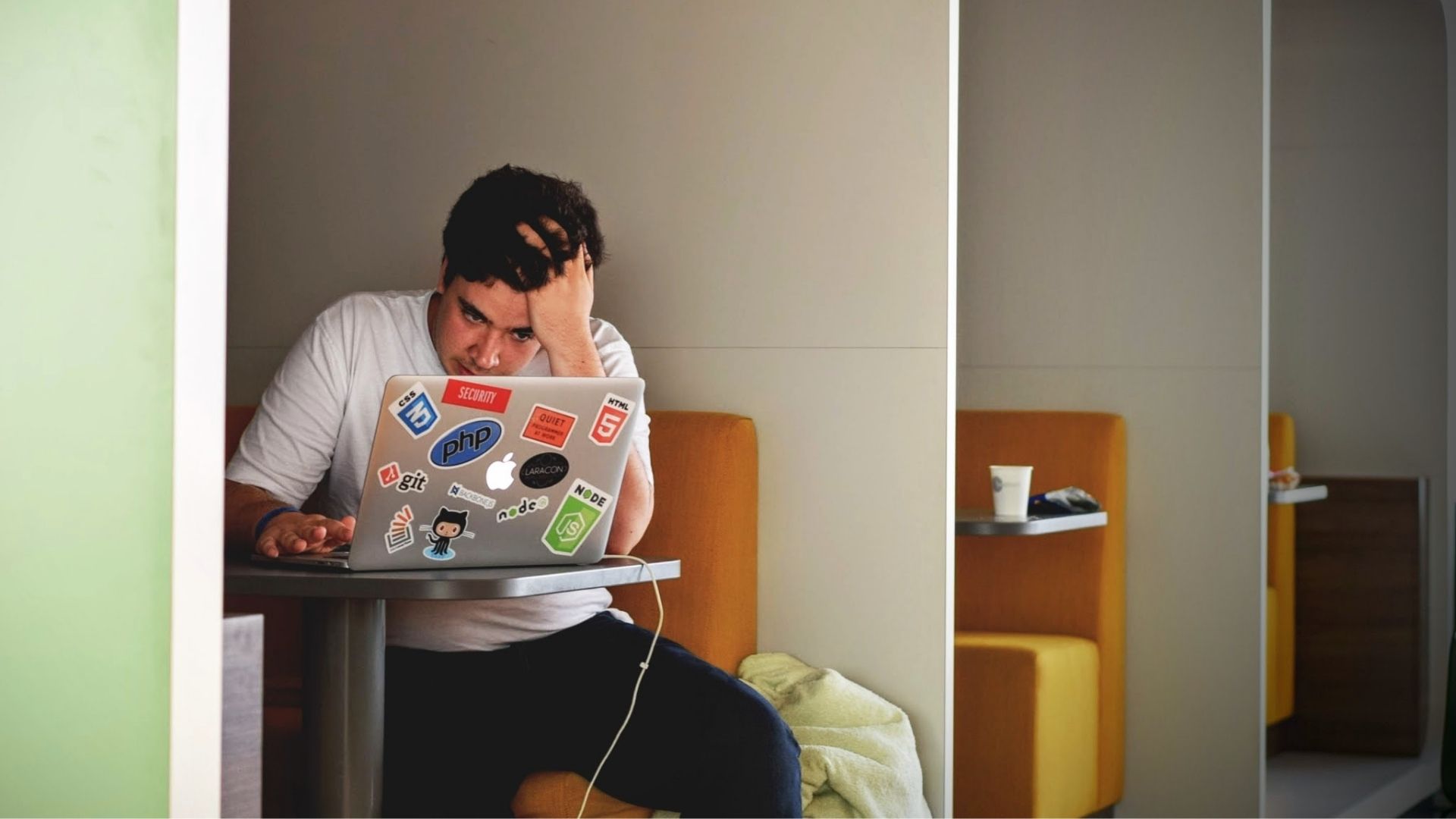
How to Convert Keynote File to Video on iPhone, iPad, and Mac
Join the newsletter.
Get Guiding Tech articles delivered to your inbox.
- a. Send us an email
- b. Anonymous form
- Buyer's Guide
- Upcoming Products
- Tips / Contact Us
- Podcast Instagram Facebook Twitter Mastodon YouTube Notifications RSS Newsletter
Apple Releases Safari Technology Preview 191 With Bug Fixes and Performance Improvements
Apple today released a new update for Safari Technology Preview , the experimental browser Apple first introduced in March 2016. Apple designed the Safari Technology Preview to test features that may be introduced into future release versions of Safari.

The current Safari Technology Preview release is compatible with machines running macOS Ventura and macOS Sonoma , the latest version of macOS that Apple released in September 2023.
The Safari Technology Preview update is available through the Software Update mechanism in System Preferences or System Settings to anyone who has downloaded the browser . Full release notes for the update are available on the WebKit blog .
Apple's aim with Safari Technology Preview is to gather feedback from developers and users on its browser development process. Safari Technology Preview can run side-by-side with the existing Safari browser and while designed for developers, it does not require a developer account to download.
Get weekly top MacRumors stories in your inbox.
Popular Stories

Apple to Launch New iPad Pro and iPad Air Models in May
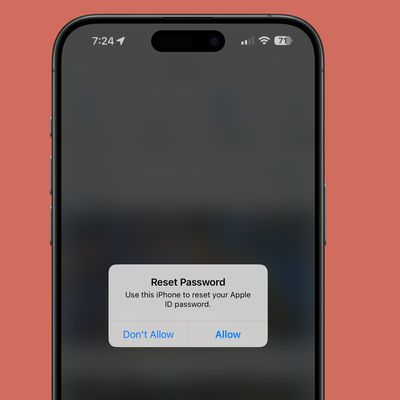
Warning: Apple Users Targeted in Phishing Attack Involving Rapid Password Reset Requests

iOS 18: What to Expect From 'Biggest' Update in iPhone's History
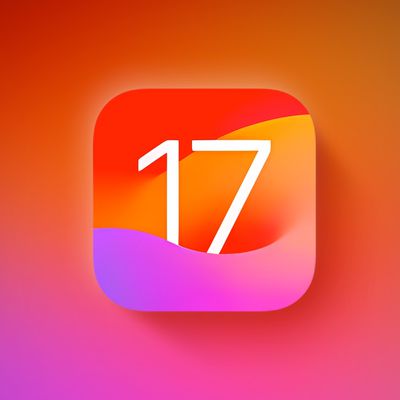
Apple Releases Revised Versions of iOS 17.4.1 and iPadOS 17.4.1 With Updated Build Number

Apple's Phil Schiller Works 80 Hours a Week Overseeing App Store
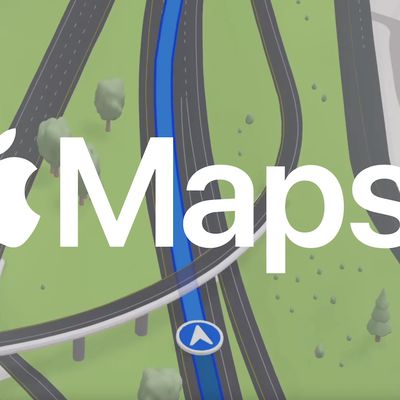
Apple Maps May Gain Custom Routes With iOS 18

Apple Sues Former Employee for Leaking iPhone's Journal App and More
Next article.

Our comprehensive guide highlighting every major new addition in iOS 17, plus how-tos that walk you through using the new features.

App Store changes for the EU, new emoji, Podcasts transcripts, and more.

Get the most out your iPhone 15 with our complete guide to all the new features.
A deep dive into new features in macOS Sonoma, big and small.

Revamped models with OLED displays, M3 chip, and redesigned Magic Keyboard accessory.

Updated 10.9-inch model and new 12.9-inch model, M2 chip expected.

Apple's annual Worldwide Developers Conference will kick off with a keynote on June 10.

Expected to see new AI-focused features and more. Preview coming at WWDC in June with public release in September.
Other Stories

10 hours ago by Tim Hardwick

12 hours ago by Tim Hardwick

1 day ago by Juli Clover

2 days ago by MacRumors Staff
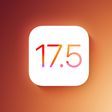
keychain password reset
Norton is asking for keychain password but my password doesn't work. How do you reset the keychain password on MacBook Pro?
iMac, OS X 10.10
Posted on Mar 28, 2024 10:45 AM
Loading page content
Page content loaded
Mar 28, 2024 11:45 AM in response to zapster94
zapster94 wrote:
You do not. Keychain retains the original admin psswd.
A 'reset" is creating a new psswd keychain; loosing all old passwds
Keychain Access.app>File>New Keychain
for more information use the Help menu..
I will add—
Third party AntiVirus is not recommended— it typically does nothing but add issues to the macOS and competes directly with Apple’s own built in security:
macOS - Security - Apple macOS - Security - Apple
Apple Platform Security - Apple Apple Platform Security - Apple Support
the basic rule of thumb for issues on the macOS—
Uninstall all third party apps that are Cleaners/Optimizers/VPN/Anti-Virus
all known to cause issues on the macOS
- Mobile Site
- Staff Directory
- Advertise with Ars
Filter by topic
- Biz & IT
- Gaming & Culture
Front page layout
THIS MEMORY-DEPENDENT PREFETCHER HAS TEETH —
Unpatchable vulnerability in apple chip leaks secret encryption keys, fixing newly discovered side channel will likely take a major toll on performance..
Dan Goodin - Mar 21, 2024 2:40 pm UTC

A newly discovered vulnerability baked into Apple’s M-series of chips allows attackers to extract secret keys from Macs when they perform widely used cryptographic operations, academic researchers have revealed in a paper published Thursday.
The flaw—a side channel allowing end-to-end key extractions when Apple chips run implementations of widely used cryptographic protocols—can’t be patched directly because it stems from the microarchitectural design of the silicon itself. Instead, it can only be mitigated by building defenses into third-party cryptographic software that could drastically degrade M-series performance when executing cryptographic operations, particularly on the earlier M1 and M2 generations. The vulnerability can be exploited when the targeted cryptographic operation and the malicious application with normal user system privileges run on the same CPU cluster.
Beware of hardware optimizations
The threat resides in the chips’ data memory-dependent prefetcher, a hardware optimization that predicts the memory addresses of data that running code is likely to access in the near future. By loading the contents into the CPU cache before it’s actually needed, the DMP, as the feature is abbreviated, reduces latency between the main memory and the CPU, a common bottleneck in modern computing. DMPs are a relatively new phenomenon found only in M-series chips and Intel's 13th-generation Raptor Lake microarchitecture, although older forms of prefetchers have been common for years.
Security experts have long known that classical prefetchers open a side channel that malicious processes can probe to obtain secret key material from cryptographic operations. This vulnerability is the result of the prefetchers making predictions based on previous access patterns, which can create changes in state that attackers can exploit to leak information. In response, cryptographic engineers have devised constant-time programming, an approach that ensures that all operations take the same amount of time to complete, regardless of their operands . It does this by keeping code free of secret-dependent memory accesses or structures.
The breakthrough of the new research is that it exposes a previously overlooked behavior of DMPs in Apple silicon: Sometimes they confuse memory content, such as key material, with the pointer value that is used to load other data. As a result, the DMP often reads the data and attempts to treat it as an address to perform memory access. This “dereferencing” of “pointers”—meaning the reading of data and leaking it through a side channel—is a flagrant violation of the constant-time paradigm.
The team of researchers consists of:
- Boru Chen, University of Illinois Urbana-Champaign
- Yingchen Wang, University of Texas at Austin
- Pradyumna Shome, Georgia Institute of Technology
- Christopher W. Fletcher, University of California, Berkeley
- David Kohlbrenner, University of Washington
- Riccardo Paccagnella, Carnegie Mellon University
- Daniel Genkin, Georgia Institute of Technology
In an email, they explained:
Prefetchers usually look at addresses of accessed data (ignoring values of accessed data) and try to guess future addresses that might be useful. The DMP is different in this sense as in addition to addresses it also uses the data values in order to make predictions (predict addresses to go to and prefetch). In particular, if a data value “looks like” a pointer, it will be treated as an “address” (where in fact it's actually not!) and the data from this “address” will be brought to the cache. The arrival of this address into the cache is visible, leaking over cache side channels. Our attack exploits this fact. We cannot leak encryption keys directly, but what we can do is manipulate intermediate data inside the encryption algorithm to look like a pointer via a chosen input attack. The DMP then sees that the data value “looks like” an address, and brings the data from this “address” into the cache, which leaks the “address.” We don’t care about the data value being prefetched, but the fact that the intermediate data looked like an address is visible via a cache channel and is sufficient to reveal the secret key over time.
In Thursday’s paper, the team explained it slightly differently:
Our key insight is that while the DMP only dereferences pointers, an attacker can craft program inputs so that when those inputs mix with cryptographic secrets, the resulting intermediate state can be engineered to look like a pointer if and only if the secret satisfies an attacker-chosen predicate. For example, imagine that a program has secret s, takes x as input, and computes and then stores y = s ⊕ x to its program memory. The attacker can craft different x and infer partial (or even complete) information about s by observing whether the DMP is able to dereference y. We first use this observation to break the guarantees of a standard constant-time swap primitive recommended for use in cryptographic implementations. We then show how to break complete cryptographic implementations designed to be secure against chosen-input attacks.
reader comments
Promoted comments.
Requires running a malicious application locally. Reminder to avoid running applications you’ve downloaded from anywhere but trusted sources.
An exploit like this needs local access. If the bad baby eating hackers crawling on every corner of the internets already have local access you're screwed anyway.
It’s a very difficult exploit that’s unlikely to affect you.
Channel Ars Technica
About iOS 17 Updates
iOS 17 brings big updates to Phone, Messages, and FaceTime that give you new ways to express yourself as you communicate. StandBy delivers a new full-screen experience with glanceable information designed to view from a distance when you turn iPhone on its side while charging. AirDrop makes it easier to share and connect with those around you and adds NameDrop for contact sharing. Enhancements to the keyboard make entering text faster and easier than ever before. iOS 17 also includes updates to Widgets, Safari, Music, AirPlay, and more.
For information on the security content of Apple software updates, please visit this website: https://support.apple.com/kb/HT201222
This update provides important bug fixes and security updates and is recommended for all users.
For information on the security content of Apple software updates, please visit this website:
https://support.apple.com/kb/HT201222
This update introduces new emoji, transcripts in Apple Podcasts and includes other features, bug fixes, and security updates for your iPhone.
New mushroom, phoenix, lime, broken chain, and shaking heads emoji are now available in the emoji keyboard
18 people and body emoji add the option to face them in either direction
Apple Podcasts
Transcripts let you follow an episode with text that highlights in sync with the audio in English, Spanish, French and German
Episode text can be read in full, searched for a word or phrase, tapped to play from a specific point and used with accessibility features such as Text Size, Increase Contrast, and VoiceOver
This update includes the following enhancements and bug fixes:
Music recognition lets you add songs you have identified to your Apple Music Playlists and Library, as well as Apple Music Classical
Siri has a new option to announce messages you receive in any supported language
Stolen Device Protection supports the option for increased security in all locations
Battery Health in Settings shows battery cycle count, manufacture date, and first use on iPhone 15 and iPhone 15 Pro models
Call Identification displays Apple-verified business name, logo, and department name when available
Business updates in Messages for Business provide trusted information for order status, flight notifications, fraud alerts or other transactions you opt into
Apple Cash virtual card numbers enable you to pay with Apple Cash at merchants that don’t yet accept Apple Pay by typing in your number from Wallet or using Safari AutoFill
Fixes an issue where contact pictures are blank in Find My
Fixes an issue for Dual SIM users where the phone number changes from primary to secondary and is visible to a group they have messaged
Some features may not be available for all regions or on all Apple devices. For information on the security content of Apple software updates, please visit this website:
This update provides bug fixes for your iPhone including:
Text may unexpectedly duplicate or overlap while typing
This update introduces additional security measures with Stolen Device Protection. This release also includes a new Unity wallpaper to honor Black history and culture in celebration of Black History Month, as well as other features, bug fixes, and security updates for your iPhone.
Stolen Device Protection
Stolen Device Protection increases security of iPhone and Apple ID by requiring Face ID or Touch ID with no passcode fallback to perform certain actions
Security Delay requires Face ID or Touch ID, an hour wait, and then an additional successful biometric authentication before sensitive operations like changing device passcode or Apple ID password can be performed
Lock Screen
New Unity wallpaper honors Black history and culture in celebration of Black History Month
Collaborate on playlists allows you to invite friends to join your playlist and everyone can add, reorder, and remove songs
Emoji reactions can be added to any track in a collaborative playlist
This update also includes the following improvements:
AirPlay hotel support lets you stream content directly to the TV in your room in select hotels
AppleCare & Warranty in Settings shows your coverage for all devices signed in with your Apple ID
Crash detection optimizations (all iPhone 14 and iPhone 15 models)
This update provides important bug fixes and is recommended for all users.
This update introduces Journal, an all-new way to reflect on life’s moments and preserve your memories. This release also includes Action button and Camera enhancements, as well as other features, bug fixes, and security updates for your iPhone.
Journal is a new app that lets you write about the small moments and big events in your life so you can practice gratitude and improve your wellbeing
Journaling suggestions make it easy to remember your experiences by intelligently grouping your outings, photos, workouts, and more into moments you can add to your journal
Filters let you quickly find bookmarked entries or show entries with attachments so you can revisit and reflect on key moments in your life
Scheduled notifications help you keep a consistent journaling practice by reminding you to write on the days and time you choose
Option to lock your journal using Touch ID or Face ID
iCloud sync keeps your journal entries safe and encrypted on iCloud
Action Button
Translate option for the Action button on iPhone 15 Pro and iPhone 15 Pro Max to quickly translate phrases or have a conversation with someone in another language
Spatial video lets you capture video on iPhone 15 Pro and iPhone 15 Pro Max so you can relive your memories in three dimensions on Apple Vision Pro
Improved Telephoto camera focusing speed when capturing small faraway objects on iPhone 15 Pro and iPhone 15 Pro Max
Catch-up arrow lets you easily jump to your first unread message in a conversation by tapping the arrow visible in the top-right corner
Add sticker option in the context menu lets you add a sticker directly to a bubble
Memoji updates include the ability to adjust the body shape of any Memoji
Contact Key Verification provides automatic alerts and Contact Verification Codes to help verify people facing extraordinary digital threats are messaging only with the people they intend
Precipitation amounts help you stay on top of rain and snow conditions for a given day over the next 10 days
New widgets let you choose from next-hour precipitation, daily forecast, sunrise and sunset times, and current conditions such as Air Quality, Feels Like, and wind speed
Wind map snapshot helps you quickly assess wind patterns and access the animated wind map overlay to prepare for forecasted wind conditions for the next 24 hours
Interactive moon calendar lets you easily visualize the phase of the moon on any day for the next month
This update also includes the following improvements and bug fixes:
Siri support for privately accessing and logging Health app data using your voice
AirDrop improvements including expanded contact sharing options and the ability to share boarding passes, movie tickets, and other eligible passes by bringing two iPhones together
Favorite Songs Playlist in Apple Music lets you quickly get back to the songs you mark as favorites
Use Listening History in Apple Music can be disabled in a Focus so music you listen to does not appear in Recently Played or influence your recommendations
A new Digital Clock Widget lets you quickly catch a glimpse of the time on your Home Screen and while in StandBy
Enhanced AutoFill identifies fields in PDFs and other forms enabling you to populate them with information such as names and addresses from your contacts
New keyboard layouts provide support for 8 Sámi languages
Sensitive Content Warning for stickers in Messages prevents you from being unexpectedly shown a sticker containing nudity
Qi2 charger support for all iPhone 13 models and iPhone 14 models
Fixes an issue that may prevent wireless charging in certain vehicles
This update provides important security fixes and is recommended for all users.
In rare circumstances, Apple Pay and other NFC features may become unavailable on iPhone 15 models after wireless charging in certain cars
Weather Lock Screen widget may not correctly display snow
This update introduces the ability for AirDrop transfers to continue over the internet when you step out of AirDrop range. This release also includes enhancements to StandBy and Apple Music, as well as other features, bug fixes, and security updates for your iPhone.
Content continues to transfer over the internet when you step out of AirDrop range
New options to control when the display turns off (iPhone 14 Pro, iPhone 14 Pro Max, iPhone 15 Pro, and iPhone 15 Pro Max)
Favorites expanded to include songs, albums, and playlists, and you can filter to display your favorites in the library
New cover art collection offers designs that change colors to reflect the music in your playlist
Song suggestions appear at the bottom of every playlist, making it easy to add music that matches the vibe of your playlist
Option to choose a specific album to use with Photo Shuffle on the Lock Screen
Home key support for Matter locks
Improved reliability of Screen Time settings syncing across devices
Fixes an issue that may cause the Significant Location privacy setting to reset when transferring an Apple Watch or pairing it for the first time
Resolves an issue where the names of incoming callers may not appear when you are on another call
Addresses an issue where custom and purchased ringtones may not appear as options for your text tone
Fixes an issue that may cause the keyboard to be less responsive
Fixes an issue that may cause display image persistence
https://support.apple.com/HT201222
This update provides important bug fixes, security updates, and addresses an issue that may cause iPhone to run warmer than expected.
This update provides important bug fixes, security updates, and fixes an issue that may prevent transferring data directly from another iPhone during setup.
Contact Posters let you customize how you appear on other people’s devices when you call them with a customized poster
Live Voicemail displays a live transcription as someone leaves a message and allows you to pick up the call
Stickers iMessage app brings all your stickers into one place including Live Stickers, Memoji, Animoji, emoji stickers, and your third party sticker packs
Live Stickers can be created by lifting the subject from photos or videos and stylizing them with effects like Shiny, Puffy, Comic, and Outline
Check In automatically notifies a family member or friend when you arrive at a destination safely and can share helpful information with them in case of a delay
Audio message transcription is available for audio messages you receive so you can read them in the moment and listen later
Search improvements help you find messages faster by allowing you to combine search filters such as people, keywords, and content types like photos or links to find exactly what you are looking for
Swipe to reply to a message inline by swiping to the right on any bubble
One-time verification code cleanup automatically deletes verification codes from the Messages app after using them with AutoFill in other apps
Leave a video or audio message to capture exactly what you want to say when someone does not pick up your FaceTime call
Enjoy FaceTime calls on Apple TV by using your iPhone as a camera (Apple TV 4K 2nd generation and later)
Reactions layer 3D effects like hearts, balloons, confetti, and more around you in video calls and can be triggered with gestures
Video effects allow you to adjust the intensity of Studio Lighting and Portrait mode
Full-screen experience with glanceable information like clocks, photos, and widgets designed to view from a distance when iPhone is on its side and charging in places such as your nightstand, kitchen counter, or desk
Clocks are available in a variety of styles including Digital, Analog, Solar, Float, and World Clock, with elements you can personalize like the accent color
Photos automatically shuffle through your best shots or showcase a specific album you choose
Widgets give you access to information at a distance and appear in Smart Stacks that deliver the right information at the right time
Night Mode lets clocks, photos, and widgets take on a red tone in low light
Preferred view per MagSafe charger remembers your preference for each place you charge with MagSafe, whether that’s a clock, photos, or widgets
Interactive widgets let you take actions, like mark a reminder as complete, directly from the widget by tapping it on the Home Screen, Lock Screen, or in StandBy
iPhone widgets on Mac enable you to add widgets from your iPhone to your Mac desktop
NameDrop lets you exchange contact information with someone new by bringing your iPhones close together
New way to initiate AirDrop allows you to share content or start a SharePlay session over AirDrop by bringing your iPhones close together
Improved autocorrect accuracy makes typing even easier by leveraging a powerful transformer-based language model (iPhone 12 and later)
Easier autocorrect editing temporarily underlines corrected words and lets you revert back to what you originally typed with just a tap
Enhanced sentence corrections can correct more types of grammatical mistakes when you finish sentences (iPhone 12 and later)
Inline predictive text shows single and multi-word predictions as you type that can be added by tapping space bar (iPhone 12 and later)
Safari and Passwords
Profiles keep your browsing separate for topics like work and personal, separating your history, cookies, extensions, Tab Groups, and favorites
Private Browsing enhancements include locking your private browsing windows when you’re not using them, blocking known trackers from loading, and removing identifying tracking from URLs
Password and passkey sharing lets you create a group of passwords to share with trusted contacts that stays up to date as members of the group make changes
One-time verification code AutoFill from Mail autofill in Safari so you can log in without leaving the browser
SharePlay makes it easy for everyone to control and play Apple Music in the car
Crossfade smoothly transitions between songs by fading out the currently playing song while fading in the next so the music never stops
Intelligent AirPlay device list makes finding the right AirPlay-compatible TV or speaker even easier by showing your devices in order of relevance, based on your preferences
Suggested AirPlay device connections are proactively shown to you as a notification to make it even more seamless to connect to your preferred AirPlay devices
Automatic AirPlay device connections are made between your iPhone and the most relevant AirPlay-compatible device so all you have to do is tap “Play” to begin enjoying your content
Adaptive Audio delivers a new listening mode that dynamically blends Active Noise Cancellation and Transparency to tailor the noise control experience based on the conditions of your environment (AirPods Pro (2nd generation) with firmware version 6A300 or later)
Personalized Volume adjusts the volume of your media in response to your environment and listening preferences over time (AirPods Pro (2nd generation) with firmware version 6A300 or later)
Conversation Awareness lowers your media volume and enhances the voices of the people in front of the user, all while reducing background noise (AirPods Pro (2nd generation) with firmware version 6A300 or later)
Press to mute and unmute your microphone by pressing the AirPods stem or the Digital Crown on AirPods Max when on a call (AirPods (3rd generation), AirPods Pro (1st and 2nd generation), or AirPods Max with firmware version 6A300 or later)
Offline Maps allow you to select an area you want to access, search, and explore rich information for places to download for use when your iPhone doesn’t have a Wi-Fi or cellular signal
EV routing improvements give you routes based on real-time EV charger availability for supported chargers
Option to say “Siri” in addition to “Hey Siri” for an even more natural way to make requests
Back-to-back requests can be issued without needing to reactivate Siri in between commands (iPhone 11 and later)
Visual Look Up
Expanded domains in Visual Look Up help you discover similar recipes from photos of food, Maps information from photos of storefronts, and the meaning of signs and symbols on things like laundry tags
Multiple or single subjects can be lifted from the background of photos and videos and placed into apps like Messages
Visual Look Up in Video helps you learn about objects that appear in paused video frames
Visual Look Up for subjects in photos enables you to look up information about objects you lift from photos directly from the callout bar
State of Mind reflection allows you to log your momentary emotion and daily mood, choose what factors are having the biggest impact on you, and describe your feelings
Interactive charts give you insights into your state of mind, how it has changed over time, and what factors may have influence such as exercise, sleep, and mindful minutes
Mental health assessments help you understand your current risk for depression and anxiety and if you might benefit from getting support
Screen Distance leverages the TrueDepth camera that powers Face ID to encourage you to increase the distance you view your device to reduce digital eye strain and can help reduce the risk of myopia in children
Sensitive Content Warnings can be enabled to prevent users from unexpectedly being shown images containing nudity in Messages, AirDrop, Contact Posters in the Phone app, and FaceTime messages
Expanded Communication Safety protections for children now detect videos containing nudity in addition to photos that children may receive or attempt to send in Messages, AirDrop, Contact Posters in the Phone app, FaceTime messages, and the system Photo picker
Improved sharing permissions give you even more control over what you share with apps, with an embedded photo picker and an add-only Calendar permission
Link tracking protection removes extra information from links shared in Messages, Mail, and Safari Private Browsing that some websites use in their URLs to track you across other websites, and links still work as expected
Accessibility
Assistive Access distills apps and experiences to their essential features in Phone and FaceTime, Messages, Camera, Photos, and Music, including large text, visual alternatives, and focused choices to lighten cognitive load
Live Speech lets you type what you want to say and have it be spoken out loud in phone calls, FaceTime calls, and for in-person conversations
Personal Voice enables users who are at risk of losing their voice to privately and securely create a voice that sounds like them on iPhone, and use it with Live Speech in phone and FaceTime calls
Point and Speak in Magnifier Detection Mode uses iPhone to read text out loud on physical objects with small text labels, such as keypads on doors and buttons on appliances
This release also includes other features and improvements:
Roadside Assistance via satellite lets you contact AAA to help you with vehicle issues when out of Wi-Fi or cellular range (iPhone 14, iPhone 14 Plus, iPhone 14 Pro, iPhone 14 Pro Max)
Pets in the People album in Photos surfaces individual pets in the album just like friends or family members
Photos Album widget lets you select a specific album from the Photos app to appear in the widget
Item sharing in Find My allows you to share an AirTag or Find My network accessory with up to five other people
Activity History in Home displays a recent history of events for door locks, garage doors, security systems, and contact sensors
Grid Forecast in Home shows when your electrical grid has cleaner energy sources available (Contiguous US only)
Grocery Lists in Reminders automatically group related items into sections as you add them
Inline PDFs and document scans in Notes are presented full-width, making them easy to view and mark them up
New Memoji stickers in Keyboard include Halo, Smirk, and Peekaboo
App Shortcuts in Spotlight Top Hit offer you app shortcuts to your next action when you search for an app
Redesigned Sharing tab in Fitness provides highlights of your friends’ activity like workout streaks and awards
Email or phone number sign-in lets you sign into your iPhone with any email address or phone number listed in your Apple ID account
New drawing tools in Freeform include a fountain pen, watercolor brush, ruler and more to create expressive boards
Crash Detection optimizations (iPhone 14, iPhone 14 Plus, iPhone 14 Pro, iPhone 14 Pro Max)
Some features may not be available for all regions or on all Apple devices. For more information, please visit this website:
https://www.apple.com/ios/ios-17
Some features may not be available for all regions or on all iPhone models. For information on the security content of Apple software updates, please visit this website:

IMAGES
VIDEO
COMMENTS
iCloud Keychain. If you use iCloud, you can have iCloud Keychain securely store the website login information and credit card information you use with AutoFill in Safari, and your Wi-Fi network information. iCloud Keychain automatically keeps that information up to date across all your Mac computers and iOS and iPadOS devices. iCloud Keychain also stores login information for the accounts you ...
In the Keychain Access app on your Mac, choose Keychain Access > Settings. Click Reset Default Keychains. Choose Apple menu > Log Out. When you log in again, save your current login password in a keychain. If your user password was reset because you forgot your password, and you can't provide the old password for the keychain, you won't be ...
In the Keychain Access app on your Mac, click "login" in the Keychains list.. Choose Edit > Change Settings for Keychain "login." Select the "Lock after" checkbox, then enter a number of minutes.
Using a macOS device: Go to your System Preferences app by clicking on the Apple icon in the upper-left corner. If you have macOS Mojave or earlier, click iCloud. Otherwise, select Apple ID ...
First, you'll need to make sure that iCloud Keychain is enabled. Open System Preferences, click the icon for Apple ID, and click the checkbox for Keychain. Then when you browse to a password ...
On Mac, the Safari password manager is located by choosing Safari on the menu bar at the top left of your Mac. ... Like passwords, passkeys are kept in Apple's iCloud Keychain. Final thoughts.
On a Mac, you can manually create a password profile in Safari. Go to Safari's Preferences, and then select Passwords.Click the Add button, and you can then create a profile with the website's ...
When you find what you want simply double-click it to open a new window. From here you can see the password by checking the "Show Password" box at the bottom, though you'll need to provide your system password to do so (or, if it's a keychain you made manually, the custom password you applied to it). Click the "Access Control" tab and you can ...
Safari password list on Mac. To sort the list by website, username, or password, just click the column header. Editing passwords on Mac. To see details for the site, username, and password, select one and click Details or simply double-click it.. Here you can make edits to your saved username or password; however, this will not change those credentials on the actual website.
Here's how to sync iPhone passwords to Mac with iCloud Keychain: Click the Apple Menu in the upper-left corner, the select System Preferences. Click Apple ID. Click iCloud. Select Keychain. Now that you have Keychain activated on both iPhone and Mac, your passwords will automatically sync and become available when you use Safari.
Many security experts recommend using a password manager to create and keep track of logins. One option for iPhone, iPad, and Mac users is Apple's built-in and free iCloud Keychain, which lets ...
All the passwords you enter in Safari are securely stored in the keychain. Furthermore, all the web passwords that Safari save to Keychain will be synced across all your other Apple devices with the help of iCloud, meaning all of your iPhone, iPad, and Mac hardware will have access to the keychain saved data.
Choose Passwords from the Safari Preferences menu. Log into iCloud Keychain. To manage password information on Mac in Safari,, choose Passwords from the Safari Preferences menu, then log into iCloud Keychain. (Image credit: iMore) Choose the login information you wish to change on the left side of the Passwords screen.
View saved passwords and passkeys in Safari. Open Safari. From the Safari menu, choose Settings (or Preferences), then click Passwords. Sign in with Touch ID, or enter your user account password. Select a website, then click the Show Details button. To delete a password, click Delete Password. To update a password, click Edit, change it, then ...
Step 1: Open Safari. Step 2: Click Safari > Preferences from the menu bar. Step 3: Select the Passwords tab. Step 4: Enter the password for your Mac or use your Apple Watch to unlock the section ...
1 Answer. Like Tik27 said, when Safari saves a password it is saving it to the Mac Keychain. There is no way for Safari to actually save a password, it hands it off to the keychain. So any time Safari (or Mail.app, Finder, etc.) offers to save a password it is being saved in the keychain. you can verify this by signing on to a new website with ...
Step 1: Open Spotlight Search and search for the Keychain Access app. Step 2: Hit enter and open Keychain Access. Step 3: Here, you will see all the saved login info. Step 4: Select iCloud from ...
In the Keychain Access app on your Mac, if you don't see a list of keychains, choose Window > Keychain Viewer or press Command-1. 2. Select the keychain that you want to view. 3. To see more information about an item, either double-click it or select it and click the Info button in the toolbar. If the item is a key:
Before you turn on iCloud Keychain, update your device to the latest iOS or iPadOS, or the latest version of macOS, and make sure that two-factor authentication is turned on for your Apple ID. Turn on iCloud Keychain on your iPhone, iPad, or Apple Vision Pro. Tap Settings, tap your name, then choose iCloud. Tap Passwords and Keychain.
Best iCloud Keychain alternatives - detailed list. NordPass - overall best alternative to iCloud Keychain for password management. RoboForm - excellent iCloud Keychain alternative with cross-platform optimization. 1Password - best iCloud Keychain alternative for multiple users. We tested some of the best password managers and put up a ...
I choose "Strong Password," and I think the website then accepts the new password. BUT, the new password ISN'T stored throughout the Keychain, in the Cloud, nor in my other devices, nor even in the Keychain on the current machine. I do NOT get a "Would you like to save this password in the Keychain" query, so if I just continue from there, the ...
Apple Releases Revised Versions of iOS 17.4.1 and iPadOS 17.4.1 With Updated Build Number. Wednesday March 27, 2024 5:59 am PDT by Joe Rossignol. Apple on late Tuesday released revised versions of ...
Welcome to Apple Support Community. A forum where Apple customers help each other with their products. Get started with your Apple ID. This site contains user submitted content, comments and opinions and is for informational purposes only. Apple may provide or recommend responses as a possible solution based on the information provided; every ...
226. A newly discovered vulnerability baked into Apple's M-series of chips allows attackers to extract secret keys from Macs when they perform widely used cryptographic operations, academic ...
Keychain Access is a macOS app that stores your passwords and account information, and reduces the number of passwords you have to remember and manage. When you access a website, email account, network server, or other password-protected item, you may be given the option to remember or save the password. If you choose to save the password, it ...
Mac. macOS Sonoma 14. Safari 9.1 or later, Firefox 45 or later, Google Chrome 54 or later, or Opera. ... iCloud Passwords. iCloud Passwords is available on PC. Windows 10 with iCloud for Windows 12.x. ... iPod touch, or Mac. iOS 9 . OS X El Capitan 10.11. Keychain. Keychain 4 is available on iPhone, iPad, or iPod touch, and Mac with two-factor ...
About iOS 17 Updates. iOS 17 brings big updates to Phone, Messages, and FaceTime that give you new ways to express yourself as you communicate. StandBy delivers a new full-screen experience with glanceable information designed to view from a distance when you turn iPhone on its side while charging. AirDrop makes it easier to share and connect ...