

Tips & Tricks
Troubleshooting, how to install instagram on mac as an app.
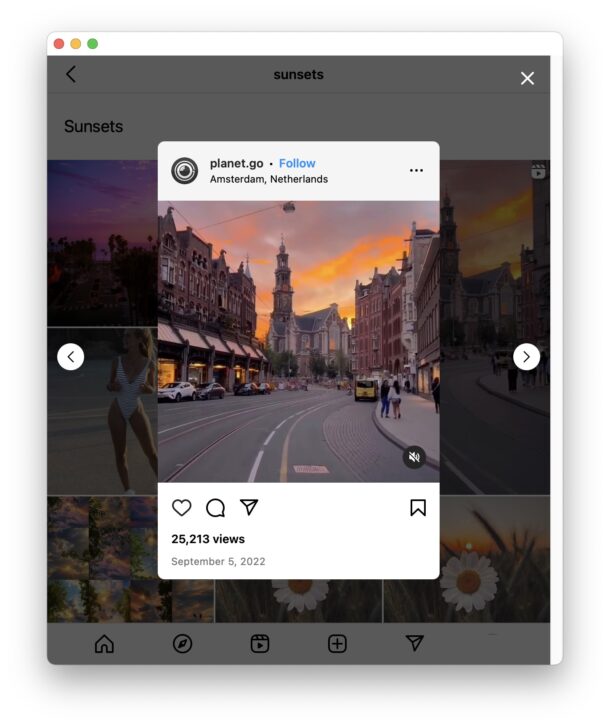
Instagram is one of the most popular social networks out there, focused around the sharing of photos and videos, and people use it for myriad reasons. While iPhone and Android users can install Instagram on their device through the respective app stores, Mac users who want to install Instagram have a different route entirely.
If you’ve wanted the ability to use Instagram on the Mac as an application, you’ll be happy to know that the new web apps feature in Safari makes it possible. With this trick, you’ll have Instagram in your Mac Dock like any other application, and when clicked it will launch the Instagram web app as an application running on your Mac.
How to Add Instagram Web App to Mac
Installing Instagram as an app in the Mac Dock requires using the new web apps feature of Safari in macOS Sonoma 14 and newer.
- Open Safari on the Mac if you haven’t done so already
- Go to https://instagram.com in a Safari window, then resize it to the size you would like the Instagram web app to be
- Pull down the “File” menu and choose “Add to Dock”
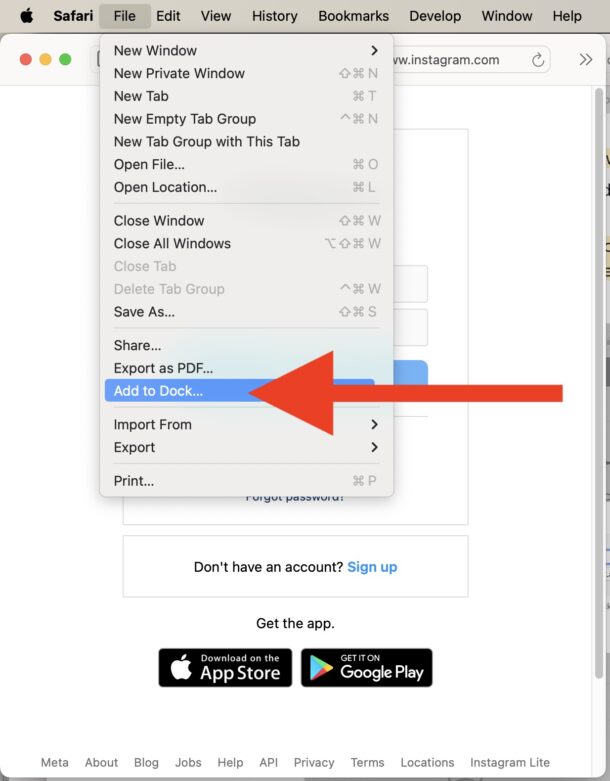
- Keep Instagram, or customize the web app name if you’d like and click “Add”
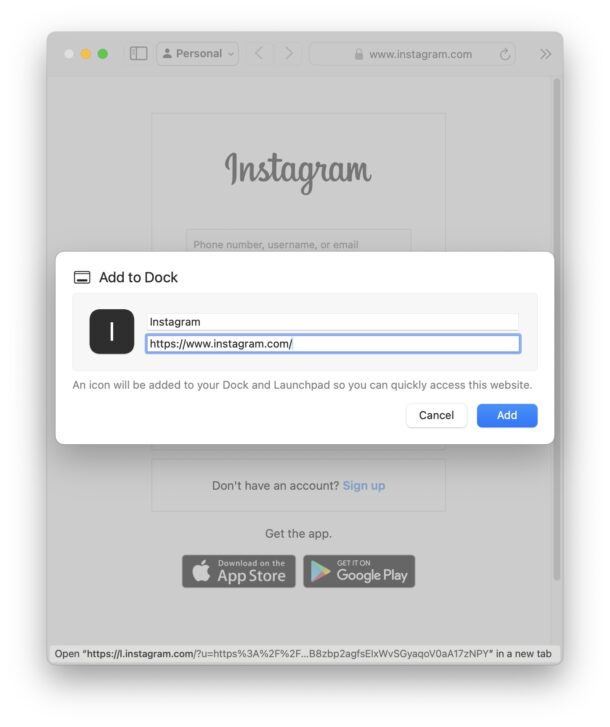
- Instagram will appear in the Mac Dock as a web app
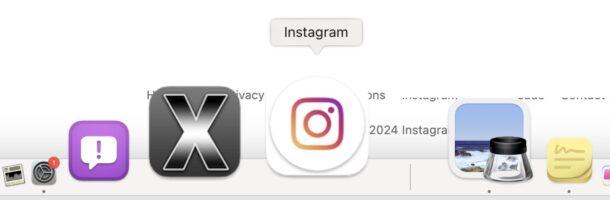
Now you can launch Instagram directly from the Dock in MacOS.
Instagram runs as a separate app, process and everything, independent from the main Safari app. That means you can quit Instagram and continue to use Safari and vice versa.
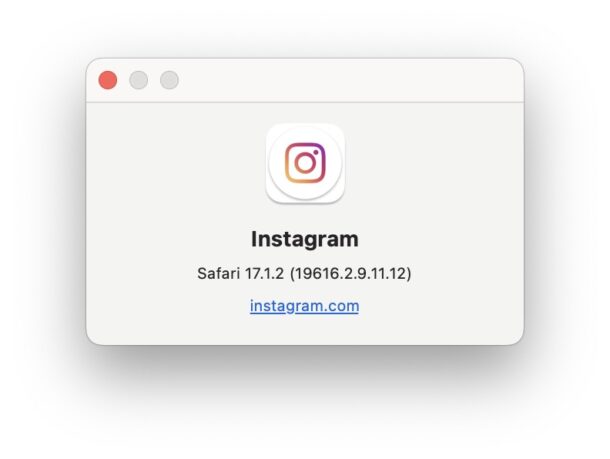
Apple Silicon equipped Macs can also side load apps and install iPhone apps to the Mac and run them natively, so you could also take that approach to run Instagram on the Mac too. Third party tools like iMazing also be used for this purpose, by making it easy to get the Instagram IPA file form the iPhone and copy it to the Mac, where it will run like any other MacOS application, but in the iPhone screen ratio. For this reason, most users prefer the experience of using Instagram on the Mac through Safari, since it’s better optimized for larger screen devices, like the Mac.
As mentioned before, this requires macOS Sonoma or newer. Earlier versions of MacOS do not have this capacity, however you can still add website shortcuts to the Dock in all versions of MacOS, and you could use that to add a bookmark to Instagram.com in the Mac Dock.
Many Mac users and iPad users have long wanted an Instagram app for macOS and ipadOS, but Meta (FaceBook/Instagram) has thus far not heeded the call to build one directly.
Enjoy this tip? Subscribe to our newsletter!
Get more of our great Apple tips, tricks, and important news delivered to your inbox with the OSXDaily newsletter.
You have successfully joined our subscriber list.
Related articles:
- How to Block & Unblock Someone on Instagram
- How to Find Your Instagram Password & Username
- How to Download All Photos & Video from Your Instagram Account
- How to Hide Likes on Instagram
One Comment
» Comments RSS Feed
At https://osxdaily.com/2024/01/24/how-install-instagram-mac-app/ the link “add website shortcuts to the Dock” point to https://osxdaily.com/2024/01/24/how-install-instagram-mac-app/
I think it is an error.
Leave a Reply
Name (required)
Mail (will not be published) (required)
Subscribe to OSXDaily
- - How to Use ChatGPT-4 for Free with Microsoft Edge
- - Fix a Repeating “Trust This Computer” Alert on iPhone & iPad
- - How to Install Windows WSL (Windows Subsystem for Linux)
- - How to Fix the Apple Watch Squiggly Charging Cable Screen
- - Can You Stop Mirroring Camera on MacBook? Yes… Sometimes
- - First Beta of iOS 17.5, macOS Sonoma 14.5, iPadOS 17.5 Released for Testing
- - iOS 16.7.7 & iPadOS 16.7.7 Released for Older iPhone & iPad Models
- - WWDC 2024 Set for June 10-14, Expect iOS 18, macOS 15, visionOS 2, etc
- - MacOS Sonoma 14.4.1 Update Released with Bug Fixes & Security Updates
- - iOS 17.4.1 Update Released for iPhone & iPad with Bug Fixes & Security Enhancements
iPhone / iPad
- - Create a Resume with Pages on Mac, iPhone, iPad
- - How Secure are Personal Hotspot Connections from iPhone?
- - NewsToday2: What it is & How to Disable NewsToday2 on Mac
- - Use Both Dark & Light Mode Themes Per App on Mac with Gray
- - Fix “warning: unable to access /Users/Name/.config/git/attributes Permission Denied” Errors
- - Why Did My iPhone Alarm Stop Automatically & Turn Itself Off?

About OSXDaily | Contact Us | Privacy Policy | Sitemap
This website is unrelated to Apple Inc
All trademarks and copyrights on this website are property of their respective owners.
© 2024 OS X Daily. All Rights Reserved. Reproduction without explicit permission is prohibited.
Instagram Not Loading in Safari on Mac? 9 Ways to Fix It
Instagram is an extremely popular and widely used social media platform. Unfortunately, Instagram does not have a dedicated app for Mac. This means that Mac users have to access Instagram through Safari, and people have made peace with it. However, there has been a rising number of complaints about Instagram not loading in Safari on Mac. If you’re encountering a similar problem, we’ll help you fix the Instagram not loading in Safari on Mac issue.
How To Fix Instagram Not Loading in Safari on Mac
1. update macos to fix instagram not loading in safari on mac.
It would be safe to assume that the reason Instagram is not loading in Safari on Mac is due to software bugs in Safari or macOS. Why? Because numerous people have reported about this issue in the Apple Discussions forum and if you scroll down in the same thread, you will find several responses that claim updating macOS fixes the issue.
Now, since Safari is a part of macOS you can’t update it separately. However, the Safari browser updates alongside macOS. Therefore, please update macOS as it might help fix the Instagram not loading in Safari on Mac issue.
Time needed: 2 minutes
Steps to update macOS
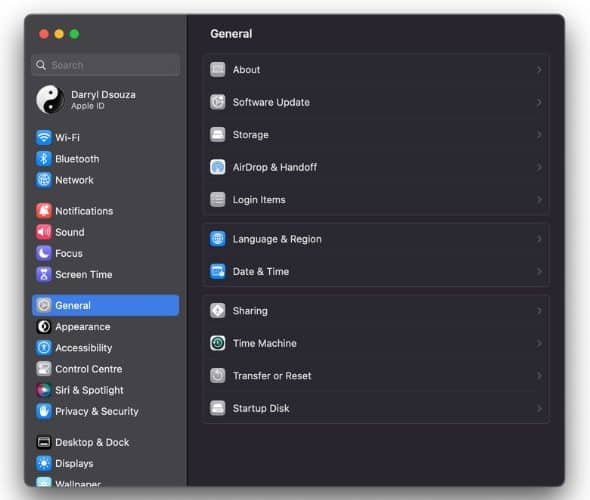
2. Update Safari Without Updating macOS
Not all of us are using the latest Mac from Apple. Some of us are still on our five to ten-year-old Macs because they work just fine. Unfortunately, most of these older models have reached their end of life with regards to macOS updates (software updates) and don’t receive updates anymore.
If you’re in a similar position, you won’t be able to update macOS which in turn means you can’t update Safari and fix the Instagram not loading issue. However, that is not the case here. Older Macs have an update to Safari updating macOS.
- Click the Apple logo at the top right corner of the menu bar.
- Select the System Preferences… option.
- Navigate to the Software Update option.
- Now, click the More info… option located below the Updates Available section.
- In the pop-up menu, select the Safari checkbox and then click the Install Now button.
- After the update is downloaded and installed, we suggest that you restart your Mac.
3. Check Instagram Server Status
Instagram might not be loading because its servers are down. In this case, none of these troubleshooting methods can help you resolve the issue. Therefore, we suggest that you check Instagram’s server status before following any other troubleshooting methods.
- Open Safari and head to downdetector.com .
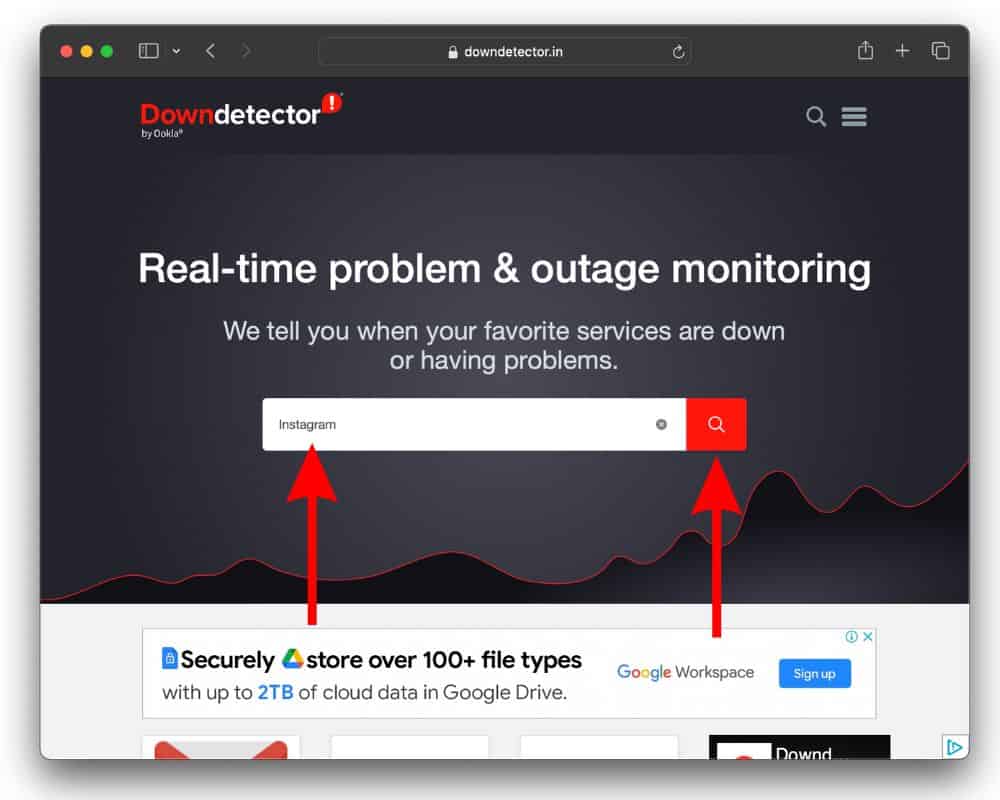
In case Instagram servers are down, we suggest you wait until the company fixes the errors. After that, Instagram should load without any issues in Safari.
4. Switch to Private Browsing in Safari
If you haven’t already, we suggest opening a Private Window in Safari and checking if Instagram loads and works fine. Because, a Private Window, a.k.a. Private Browsing mode doesn’t use cookies, cache, or any other website data stored on your Mac. Hence, if issues with this data prevent Instagram from loading in Safari, it won’t affect the Private Window.
- Open Safari on your Mac.
- Click the File option in the menu bar.
- Select the New Private Window option from the list and use Private Browsing Mode in Safari on Mac.
- Log in to Instagram and check if the issue has been resolved.
5. Disable iCloud Private Relay
iCloud Private Relay is meant to help protect your privacy when browsing the web in Safari. While it is a useful feature, users have reported that disabling iCloud Private Relay helped fix Instagram not loading in Safari on Mac.
- Select the System Settings… option.
- Click the “ Your Name ” Apple ID option at the top of the sidebar.
- Next, click the iCloud option and then click the Private Relay option on the next screen.
- Click the Turn Off… button located to the right of the Private Relay option.
- Two options will appear: Turn Off Until Tomorrow and Turn off Turn Off Private Relay. If you want to disable iCloud Private Relay temporarily select the Turn Off Until Tomorrow button and if you intend to keep it turned off, select the Turn Off Private Relay button.
- Finally, click the Done button to save the changes.
6. Disable VPN To Fix Instagram Not Loading in Safari on Mac
Just like iCloud Private Relay, the VPN your Mac is connected to, is preventing Instagram from loading in Safari. Problems like these happen often and disabling the VPN service on your Mac might help fix it.
- Click the VPN option in the sidebar.
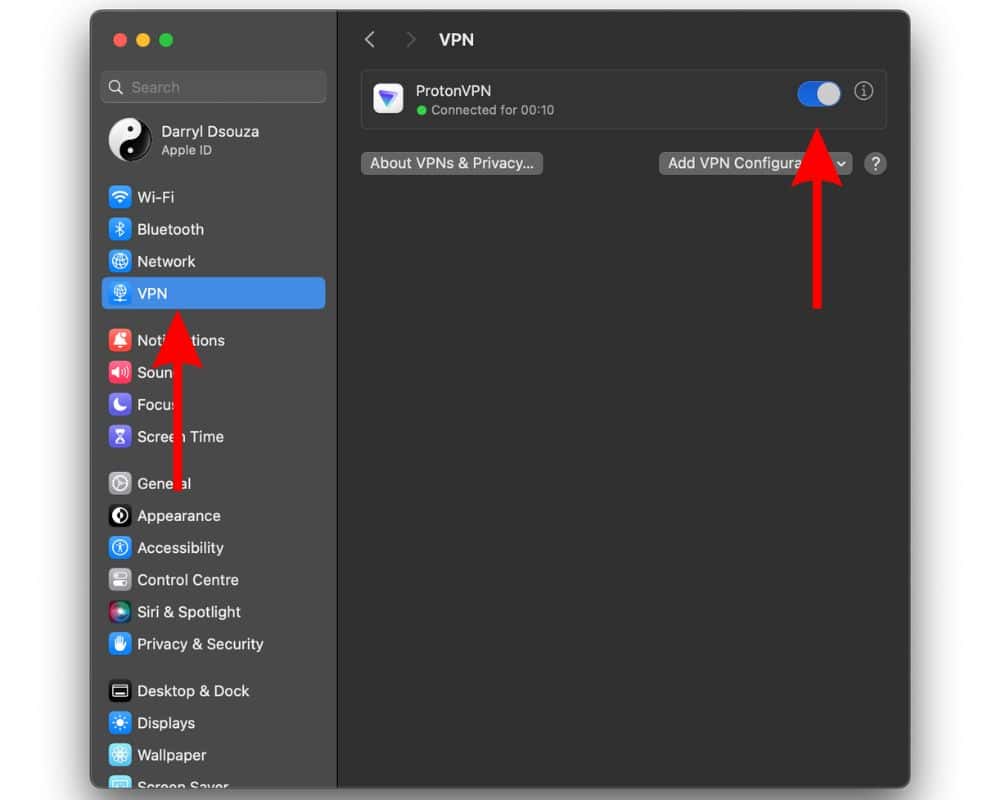
- If this doesn’t work, click the VPN service’s logo in the menu bar.
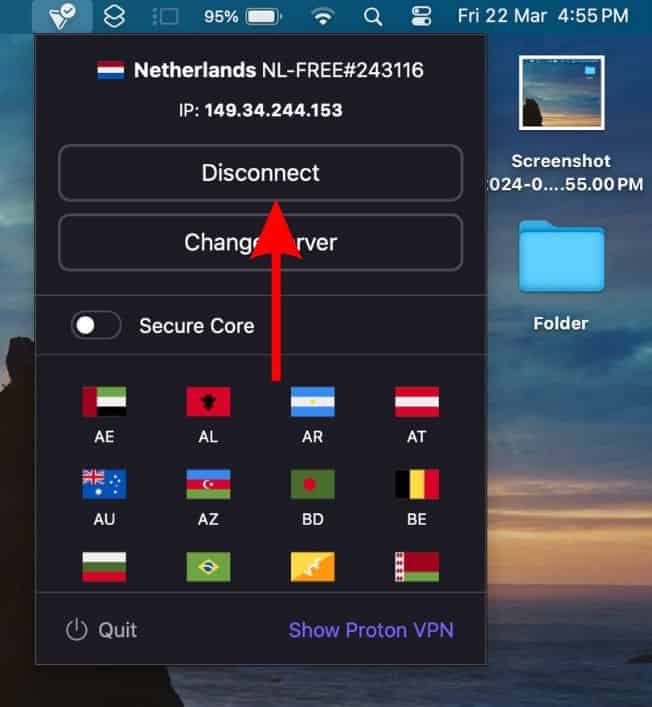
7. Disable Extensions
Yes, Safari Extensions can also be the reason why Instagram isn’t loading on your Mac. We suggest that you disable these extensions and restart your Mac. After that you should open Instagram in Safari and check if it loads or not.
- Open Safari on your Mac.
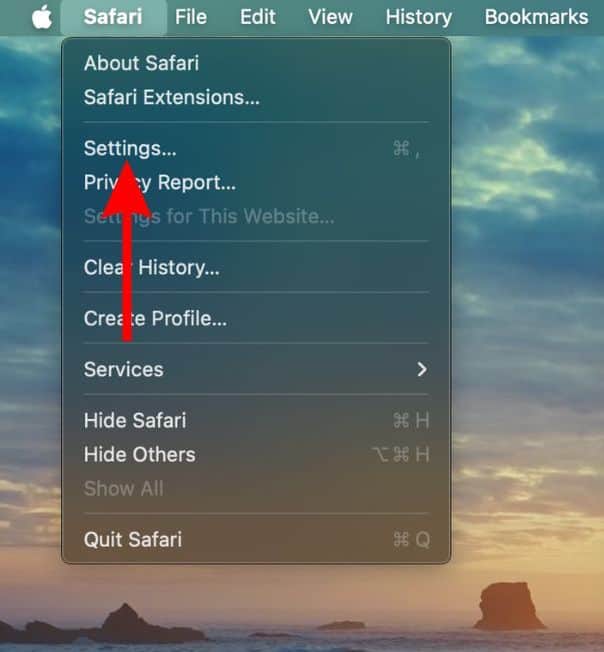
- Click the Extensions tab.
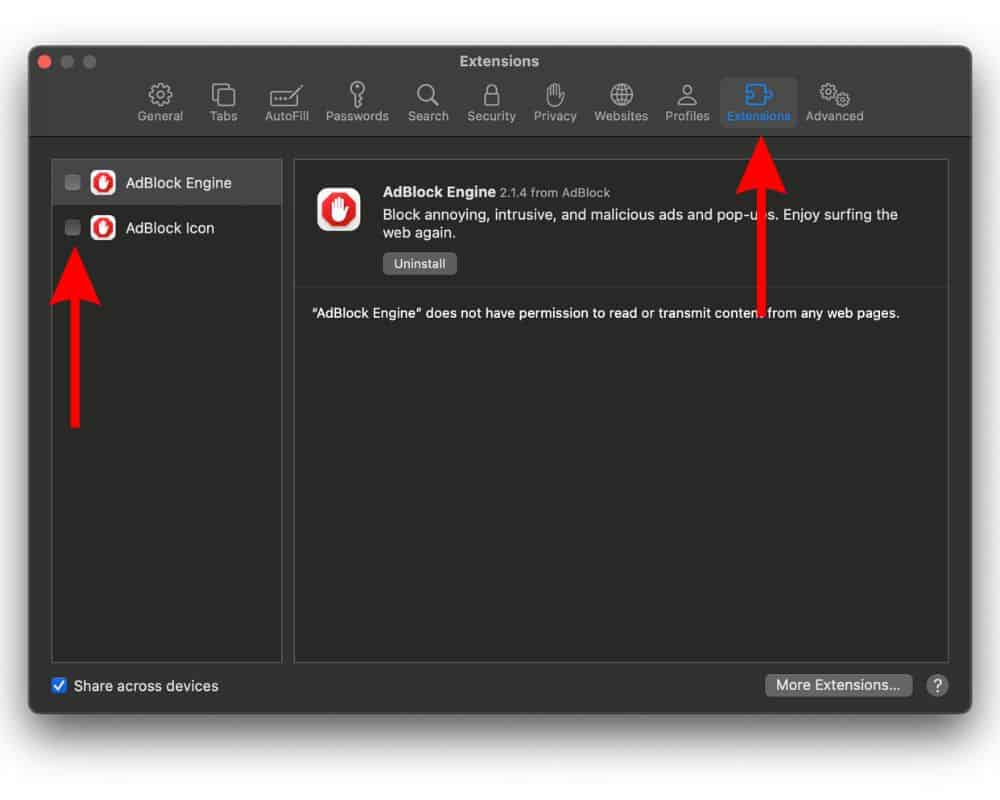
If you have any doubts, please refer to our guide, “ How to Manage Extensions in Safari on Mac .”
8. Remove Website Data To Fix Instagram Not Loading in Safari on Mac
Corrupt website data might prevent websites from functioning smoothly. In case Instagram is loading in Safari due to this reason, you must remove the Website Data as it might help resolve the issue.
- Click the Safari option in the menu bar and then select the Settings… option.
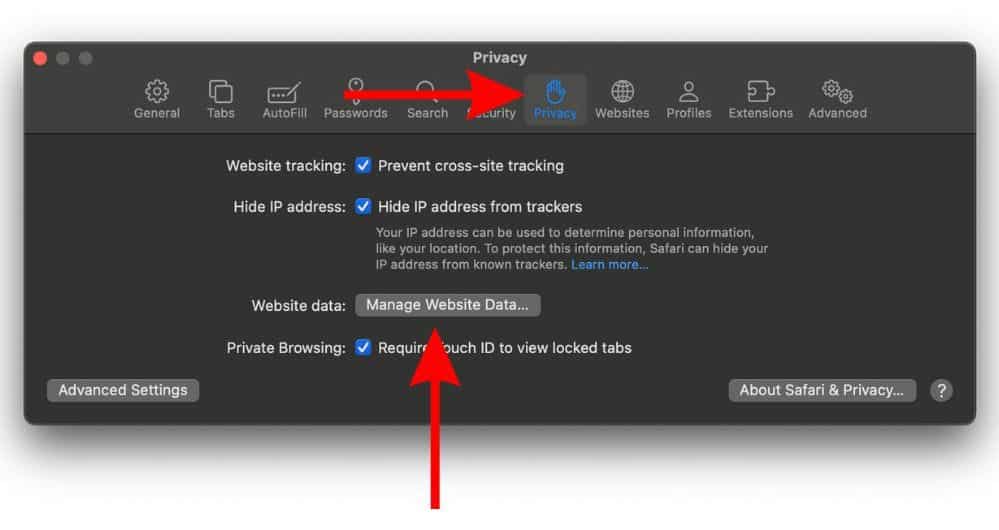
- On the next screen, click the Remove All button.
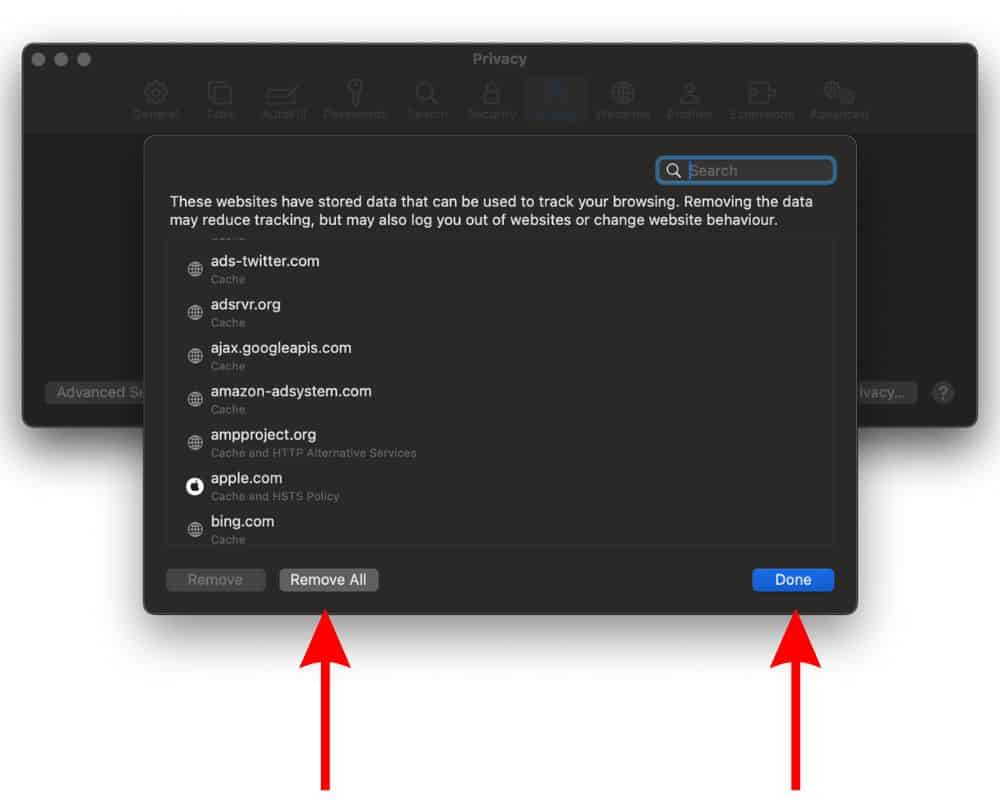
9. Switch to a Different Browser
If nothing works, the last option is to switch to a different web browser. You can switch to any browser of your choice like Opera One . While I understand that you might be used to using Safari, you can at least try this browser for the time being. Opera One can load Instagram without any issues and you can use them as a temporary solution until the issue with Safari is resolved.
We hope this guide helps you fix Instagram not loading in Safari on Mac. If you have any doubts, please let us know in the comments below.
Leave a Reply Cancel reply
You must be logged in to post a comment.
This site uses Akismet to reduce spam. Learn how your comment data is processed .
- Darryl Dsouza

We explain and teach technology, solve tech problems and help you make gadget buying decisions.
9 Best Ways to Fix Instagram Not Loading in Safari on iPhone, iPad and Mac
While Instagram offers native apps on iOS and Android, some users prefer the web version to check the latest posts, stories, and reels. Mac, iPhone, and iPad users usually go with Safari to browse their Instagram feed. But what if Instagram fails to load in Safari? Here are the best ways to fix Instagram not working in Safari on iPhone, iPad, and Mac.

You can always switch to a Safari alternative on iPhone and Mac. None of the third-party browsers offer tight integration with other Apple devices, security features like iCloud Private Relay, and blazing-fast performance. You can use the tricks below to fix Instagram not loading in Safari quickly.
1. Reload Webpage
Let’s start with the basics. You can reload the Instagram webpage in the browser on your mobile or desktop. You can find the refresh icon in the Safari address bar and click on it to reload the page.

2. Try Safari Private Mode
You can try loading Instagram in the Safari Private Mode. The trick also lets you identify if there is any issue with a corrupt cache or third-party extension in Safari.
Step 1: Launch Safari on Mac.
Step 2: Click the File menu at the top-left corner on the menu bar.
Step 3: Click ‘New Private Window.’ Visit Instagram on the web and login with your account details.
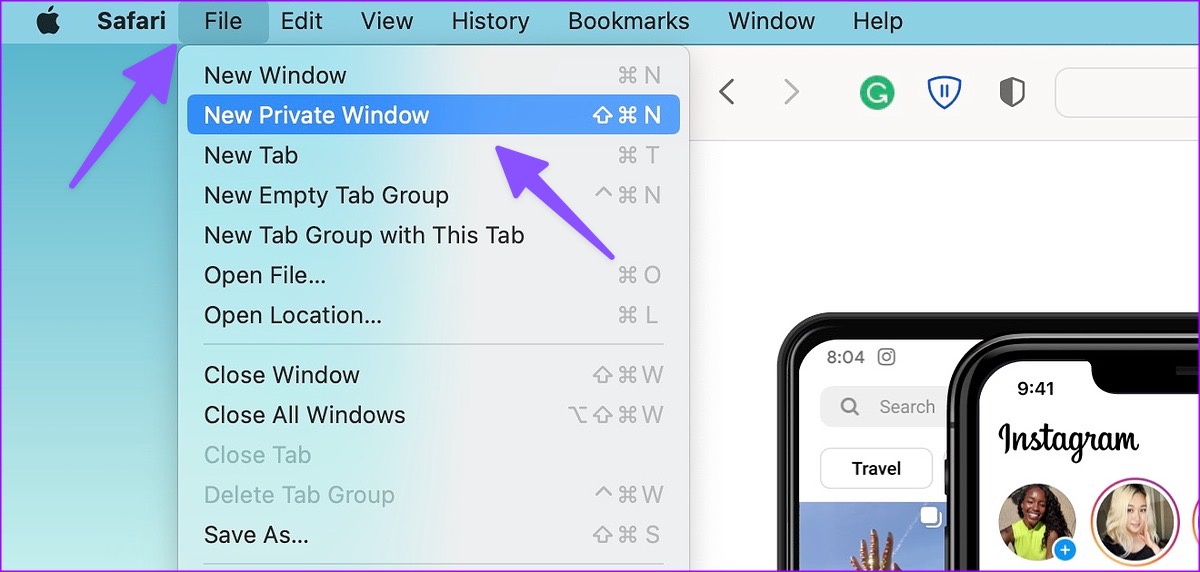
Step 1: Open Safari on your iPhone or iPad.
Step 2: Select the tab switcher menu at the bottom-right corner.

Step 3: Open tabs at the bottom and select Private.
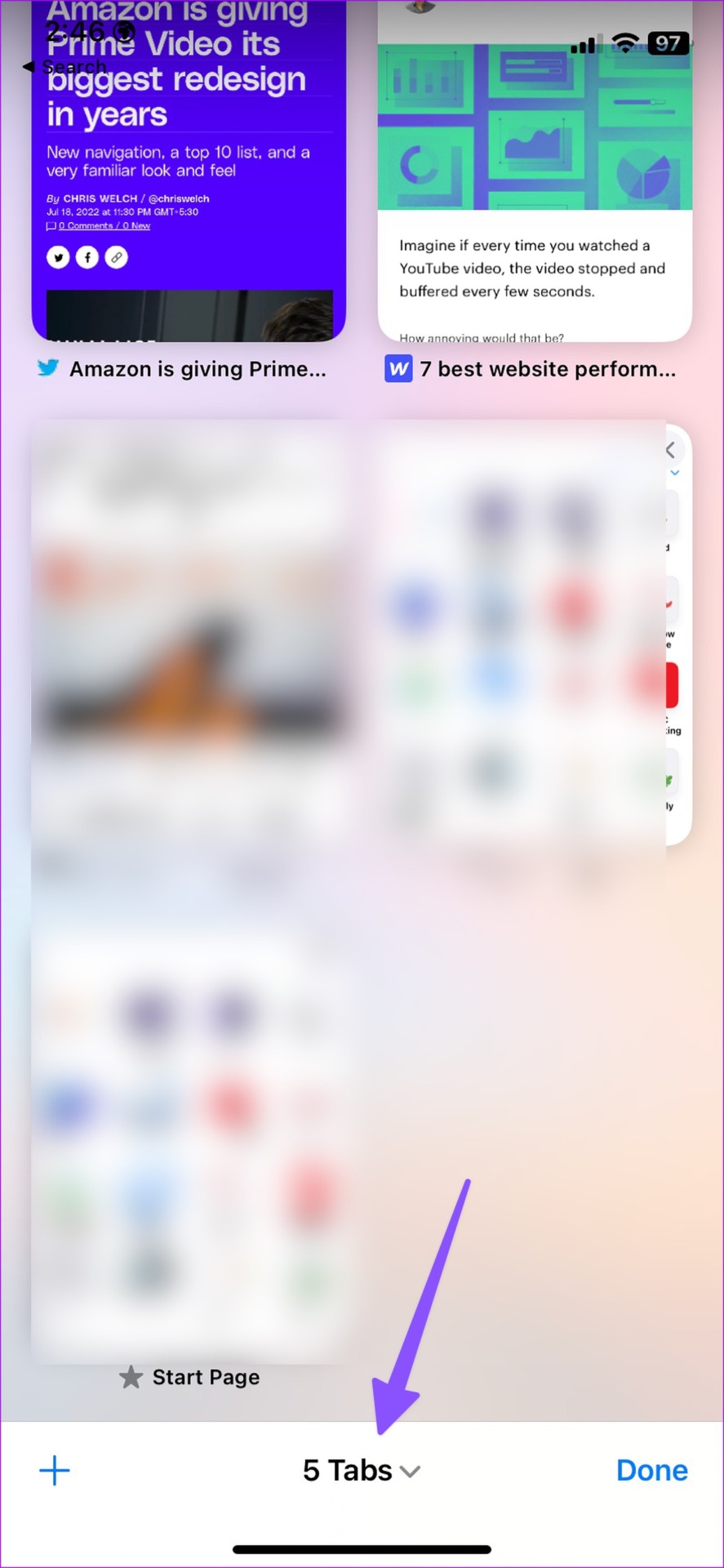
3. Clear Website Data in Safari
You won’t want to use Instagram in Safari Private Mode all the time, as it will ask for login details whenever you try to access Instagram. If Instagram is loading fine in the Private Mode, try clearing your browsing history and access it in the normal mode.
Step 1: Launch Safari on Mac and click Safari menu at the top-left corner on the menu bar.
Step 2: Select Settings from the context menu.

Step 3: Click on Privacy tab at the top and click the ‘Manage Website Data’ button.

Step 4: Select the ‘Remove All’ button at the bottom-left corner.

Step 1: Open the Settings app on iPhone and scroll down to tap Safari.

Step 2: Select ‘Clear History and Website Data’ and confirm your decision.

4. Remove Safari Extensions
A third-party Safari extension may prevent you from loading Instagram on Mac, iPhone, or iPad. You need to disable or remove unknown extensions from Safari. Here’s how.
Step 1: Launch Safari on your Mac, click the Safari menu at the top-left corner, and select Settings.
Step 2: Select the Extensions tab at the top and disable an extension or select Uninstall.
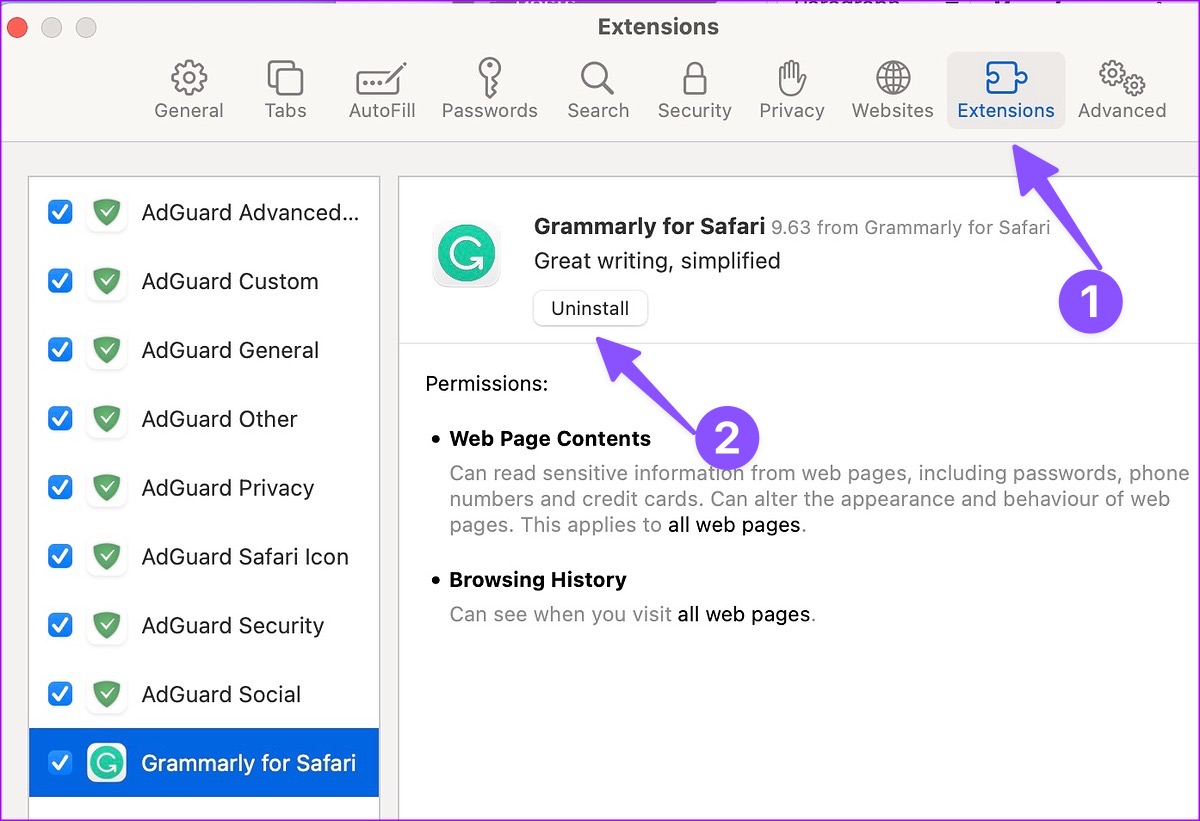
Step 1: Head to Safari in iPhone Settings (check the steps above).
Step 2: Select Extensions.

Step 3: Open any extension and disable it from the following menu.
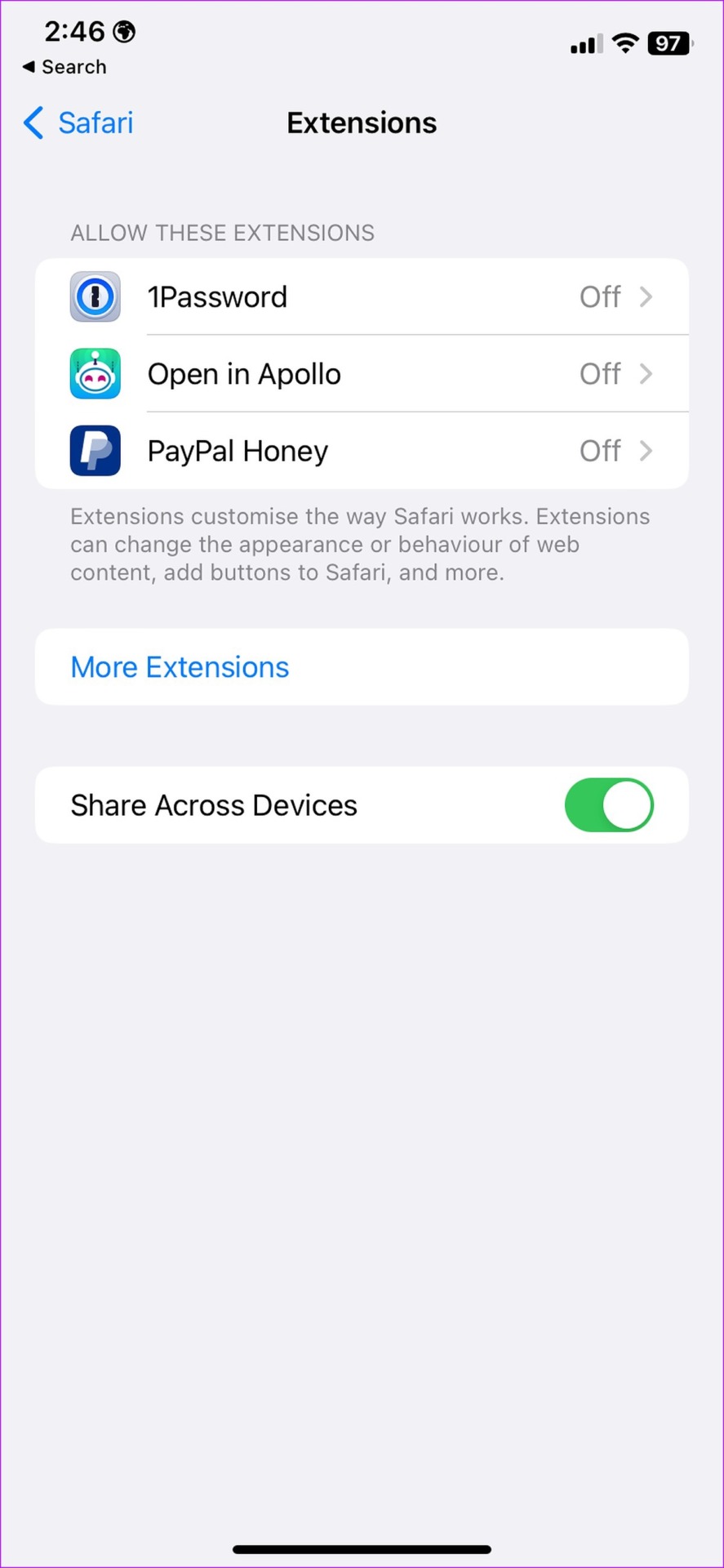
5. Disable iCloud Private Relay
iCloud Private Relay hides your IP address and browsing activity in Safari and protects your internet traffic from prying eyes. If you’re using iCloud Private Relay, some websites like Instagram may not load properly.
Step 1: Click the Apple icon at the top-left corner and open System Settings.
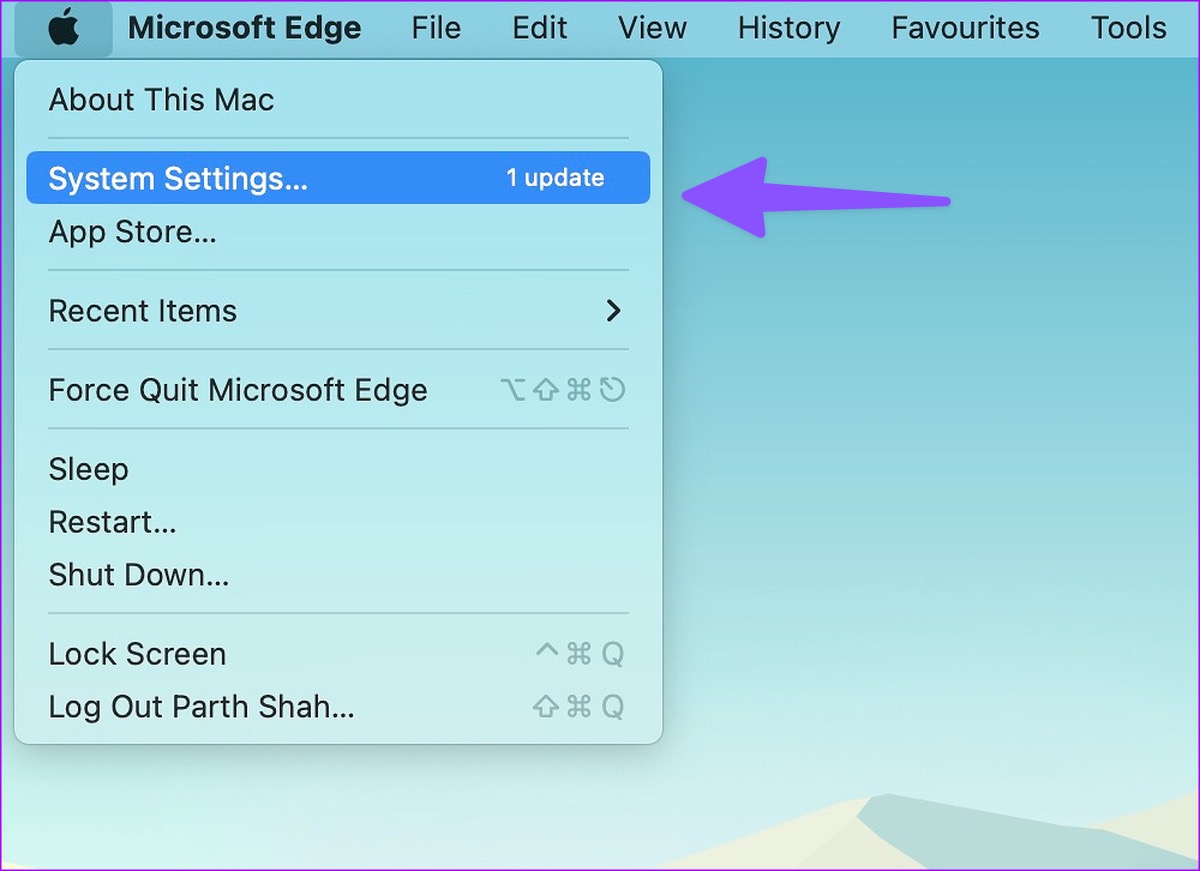
Step 2: Select your account from the left sidebar and click iCloud from the right pane.
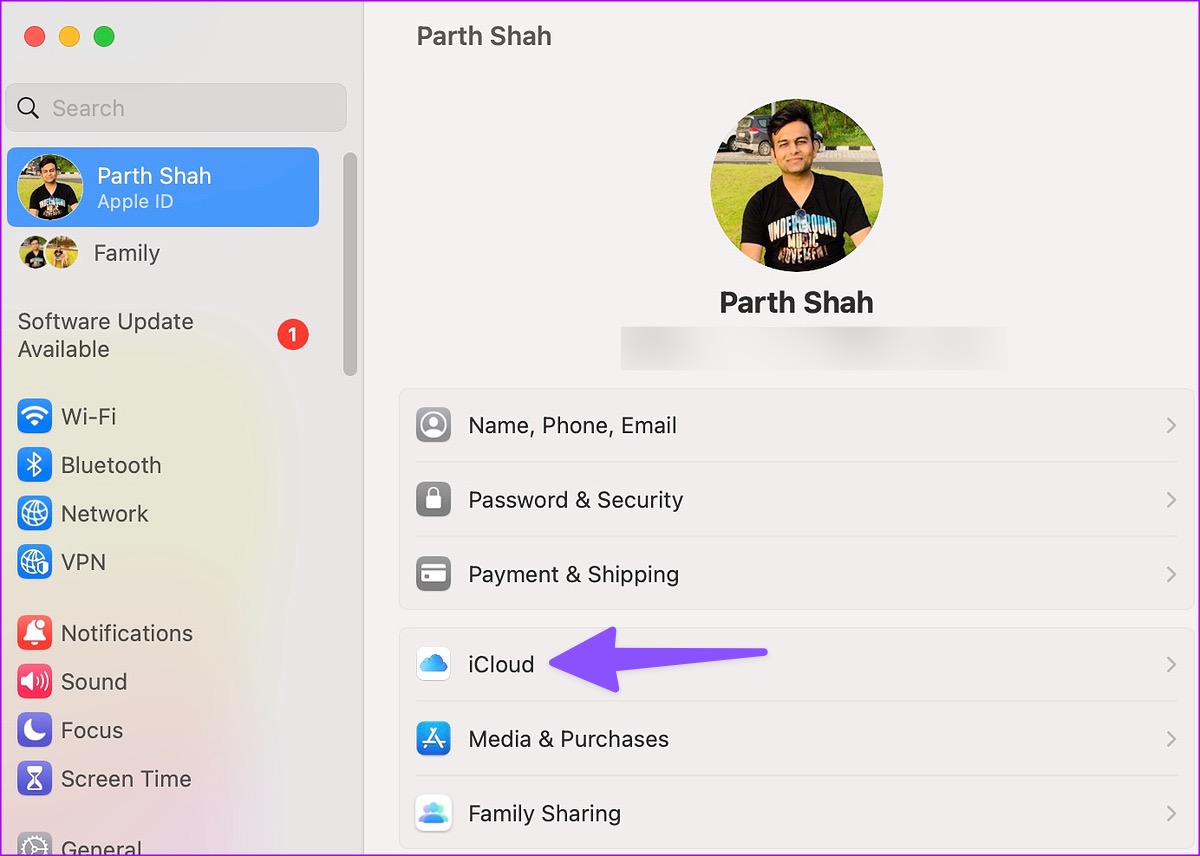
Step 3: Click Private Relay and disable it.
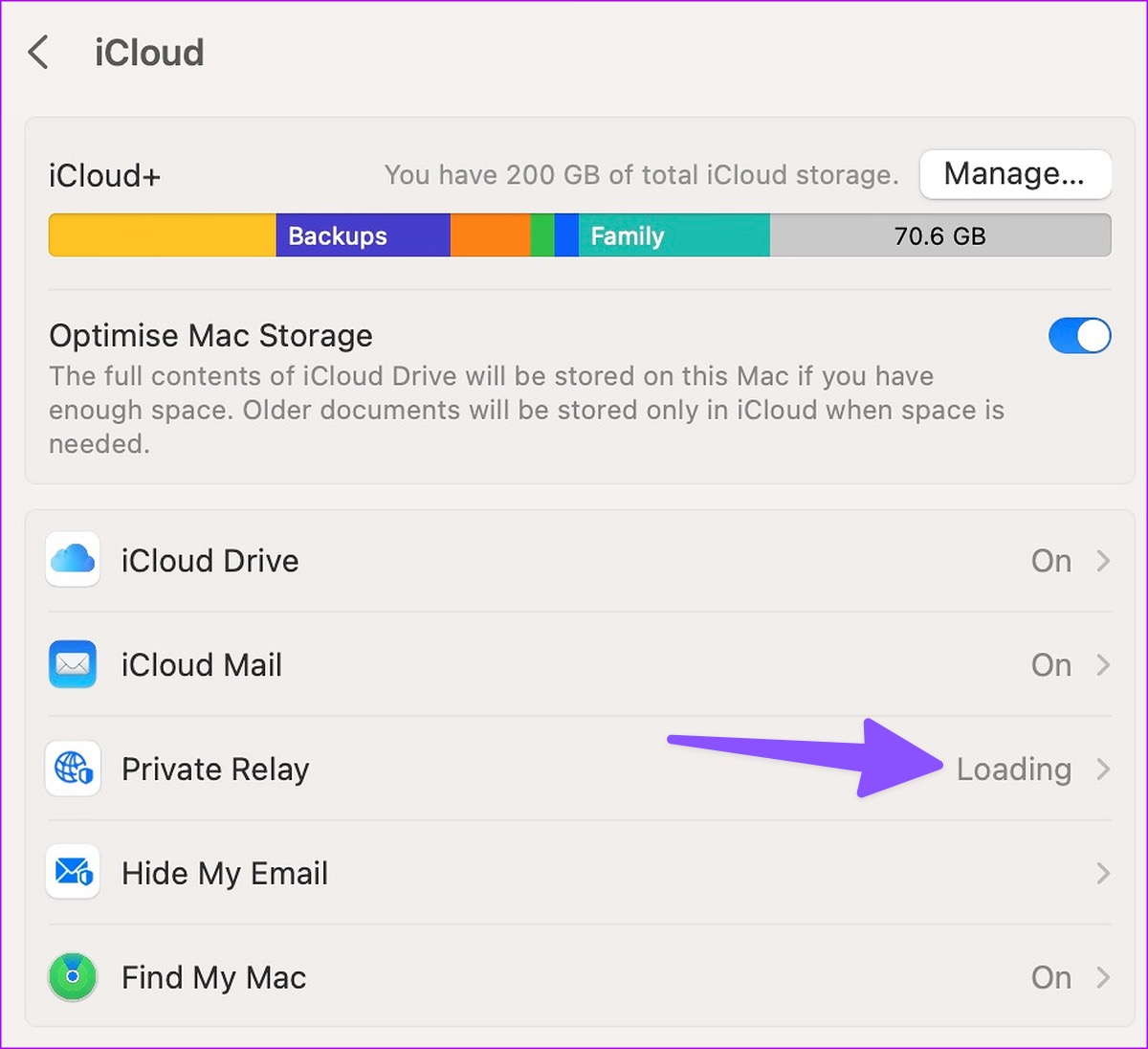
Step 1: Open the Settings app on your iPhone and select your account at the top.

Step 2: Select iCloud and open Private Relay.

Step 3: Disable the Private Relay toggle.

6. Turn off VPN
An active VPN connection on your iPhone, iPad, or Mac can cause issues with Instagram on Safari. You need to disable VPN on your device and try loading Instagram again.
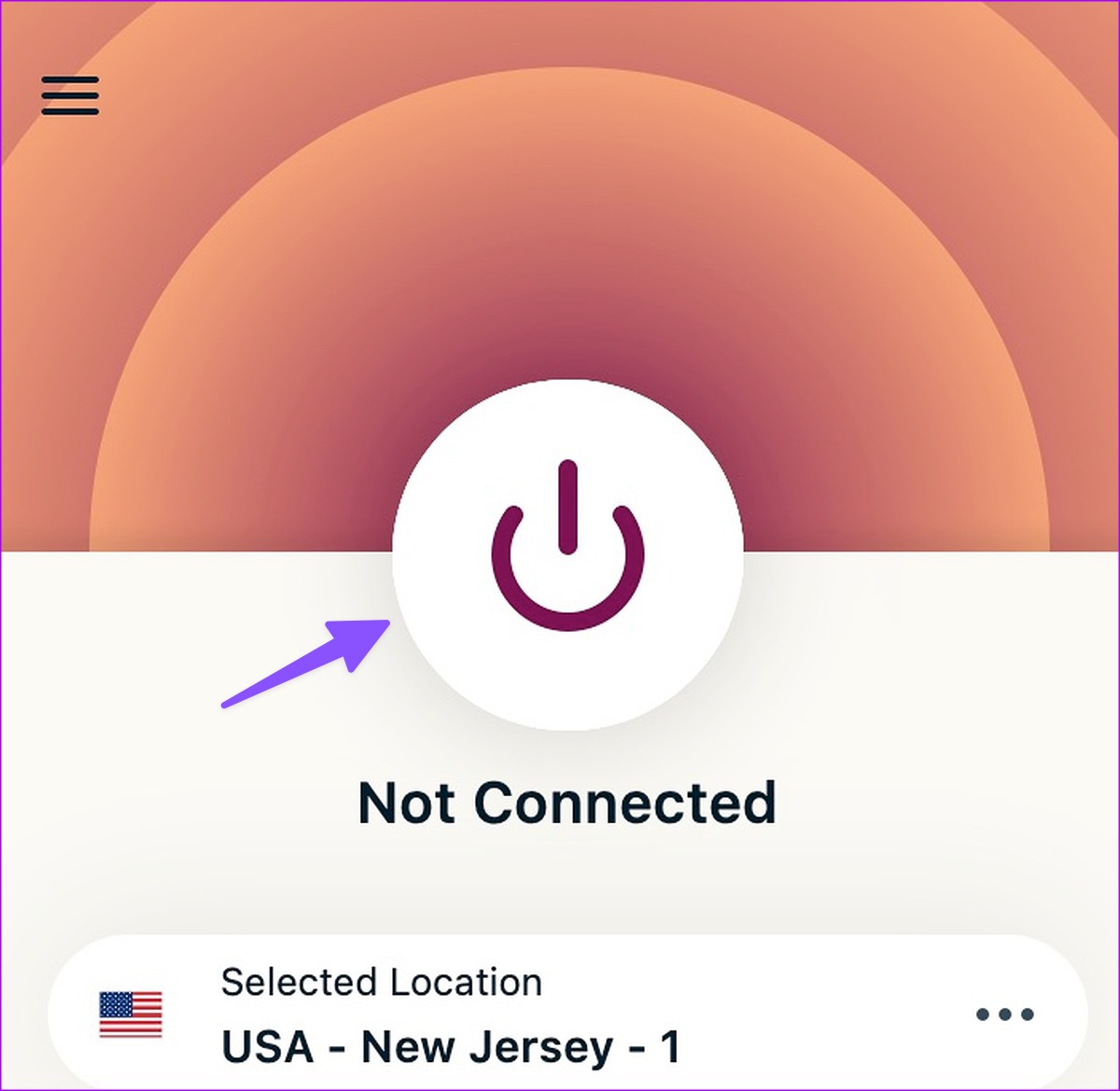
7. Check Instagram Status
If Instagram servers are down, none of the tricks will work to load the service in Safari. You can confirm the issue by searching for Instagram on Downdetector . The home feed won’t load , you can’t send messages or post stories during the downtime. You’ll need to wait for Instagram to fix issues from their end.
8. Update System OS
Apple releases new Safari builds via system updates. Though this sounds like a long shot, you may update your iPhone, iPad, and Mac to the make the latests Instagram app work fine with your Apple devices.
Step 2: Select General from the left sidebar and click System Update from the right pane.
Step 3: Install the latest update.
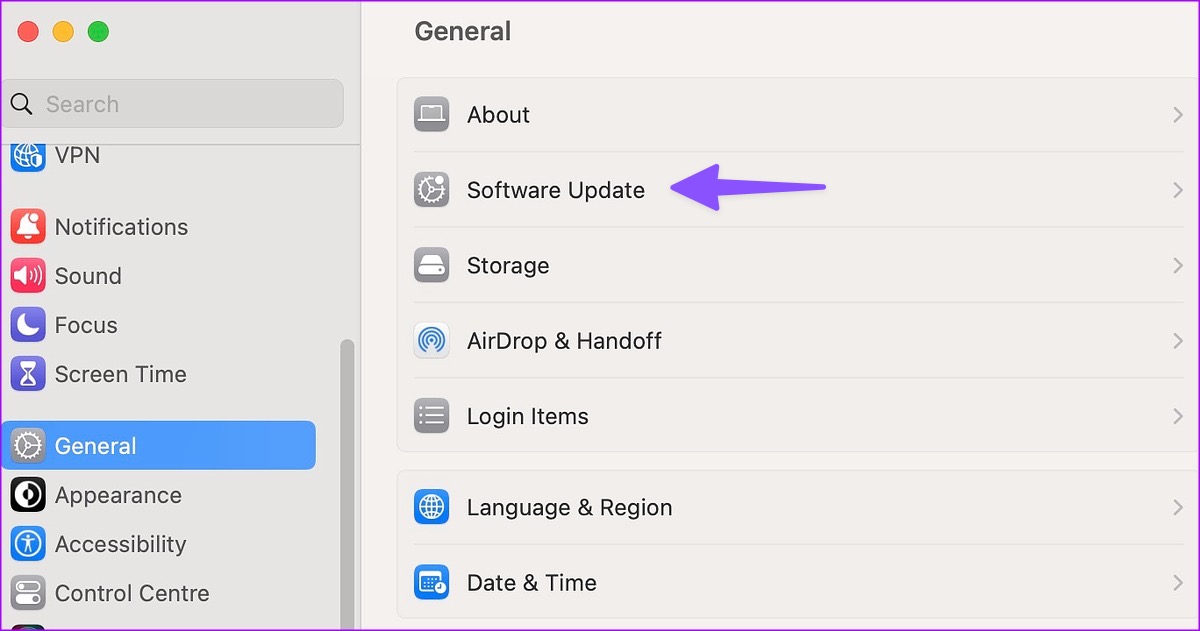
Step 1: Open the Settings app on iPhone and tap on General.
Step 2: Open Software Update and install the pending OS build.
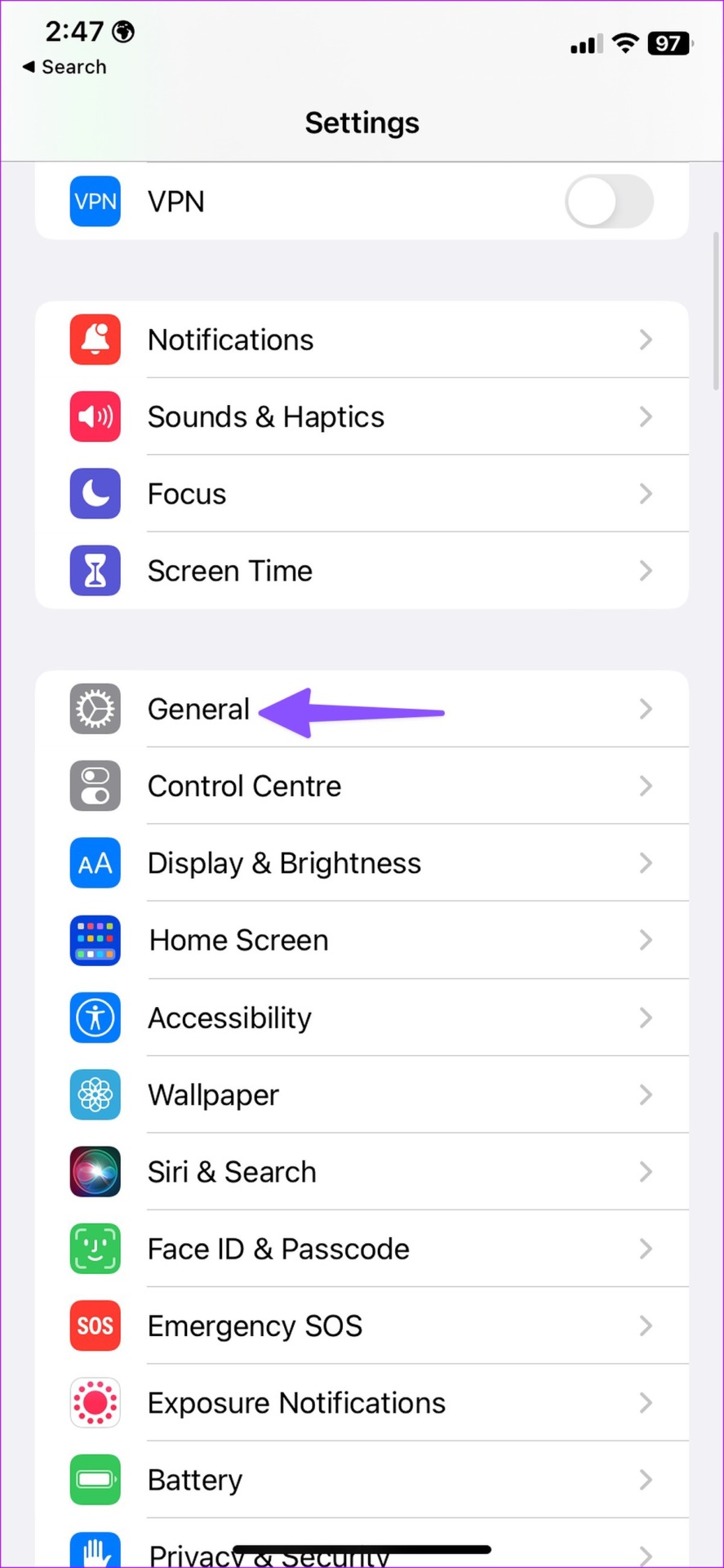
9. Try Another Browser
If Safari is still giving you troubles, use another browser, such as Chrome or Microsoft Edge , to access your Instagram feed.
Enjoy Instagram Web
iPhone users can always go back to using an Instagram native app. But the options are limited for iPad and Mac users. They need to use Safari to access their Instagram feed. Which trick worked for you to fix Instagram not loading in Safari on iPhone, iPad, and Mac?
Last updated on 20 February, 2023
The above article may contain affiliate links which help support Guiding Tech. However, it does not affect our editorial integrity. The content remains unbiased and authentic.

DID YOU KNOW

Parth Shah is an evergreen freelance writer covering how-tos, app guides, comparisons, listicles, and troubleshooting guides on Android, iOS, Windows, Mac, and smart TV platforms. He has over five years of experience and has covered 1,500+ articles on GuidingTech and Android Police. In his free time, you will see him binge-watching Netflix shows, reading books, and traveling.
More in Internet and Social
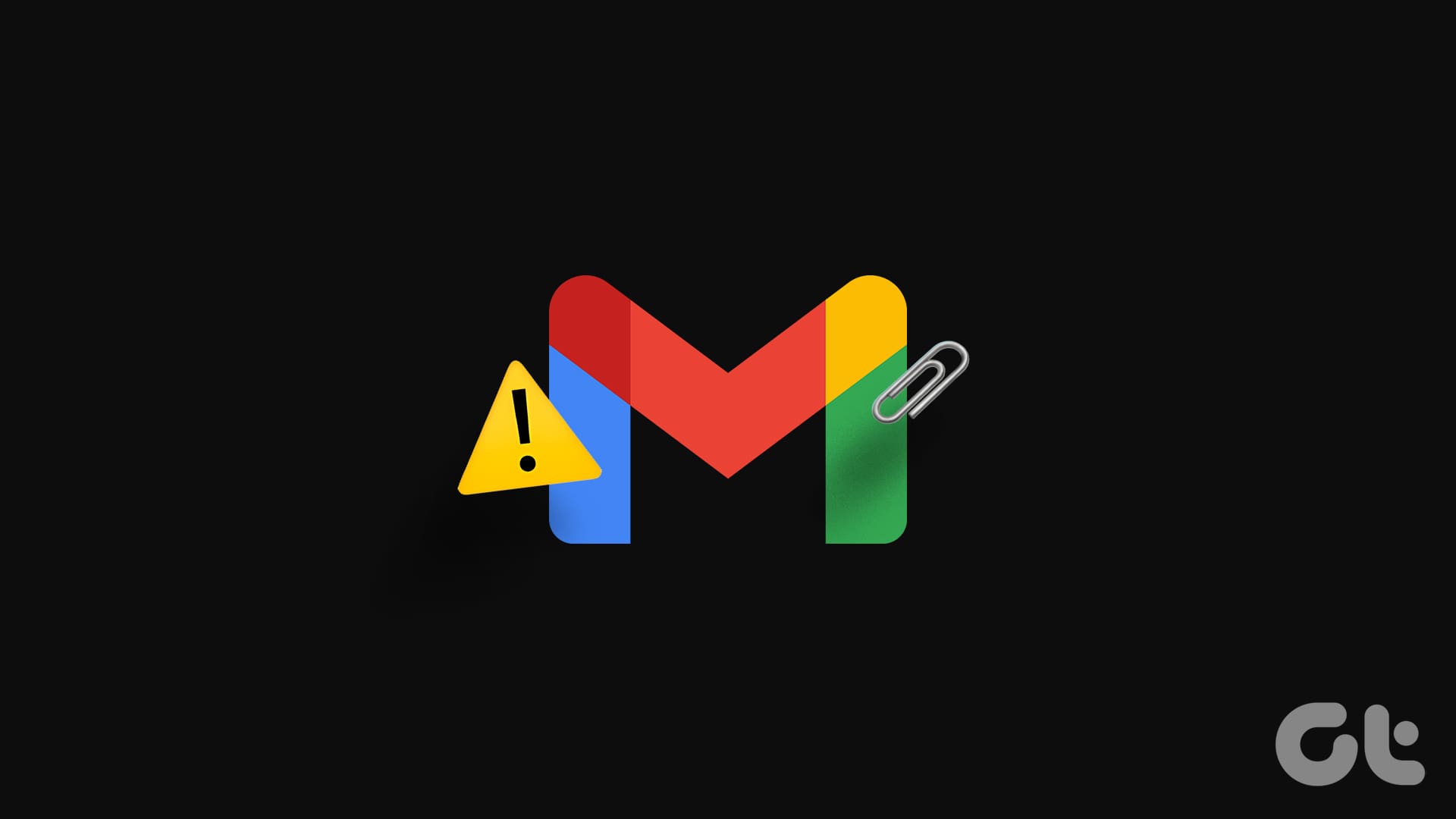
Why Can’t I Attach Files in Gmail and How to Fix This
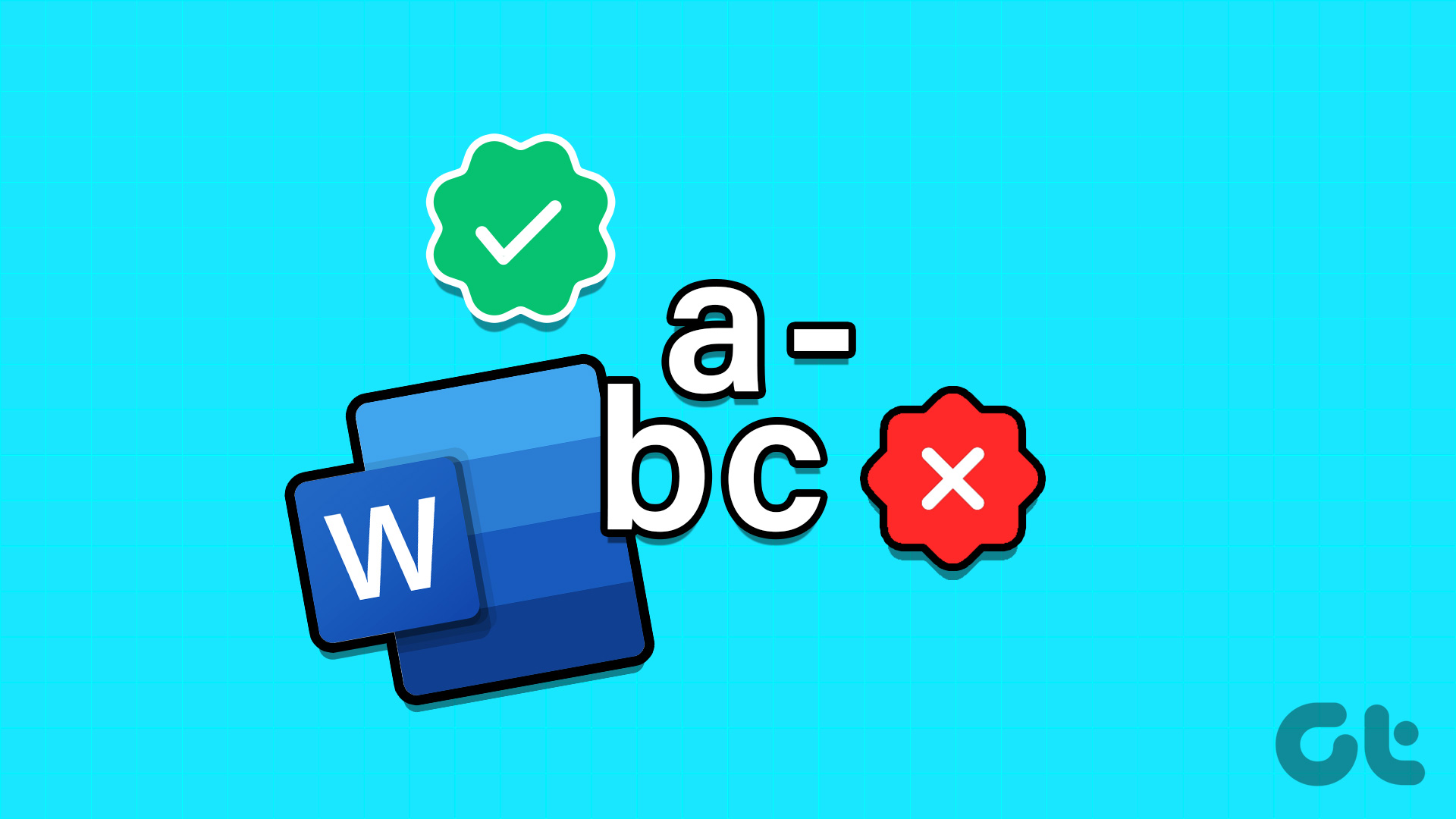
How to Enable and Disable Hyphenation in Microsoft Word
Join the newsletter.
Get Guiding Tech articles delivered to your inbox.
Newsletters
- Our sponsors
- Watch Store
- Hot topics:
- Apple legal battles
- Apple deals
- Editor’s picks
- Buying guides
How to post to Instagram on your Mac
By Charlie Sorrel • 11:00 am, October 1, 2019
- Top stories

If you know the trick, you can use Instagram on your Mac. And I don’t just mean viewing your timeline in Safari. I mean uploading pictures, adding filters, the lot. What’s more, it’s dead easy. Interested? Here’s how it works.
How to post to Instagram from the Mac
Instead of using a separate Instagram app for Mac , this trick relies on a built-in — but usually hidden — feature of Safari on the Mac. You can tell regular Safari to masquerade as mobile Safari, whereupon it will load the iPhone version of the Instagram site and allow you to use all the tools available on the iPhone. This tip comes from Matt Haughey of A Whole Lotta Nothing .
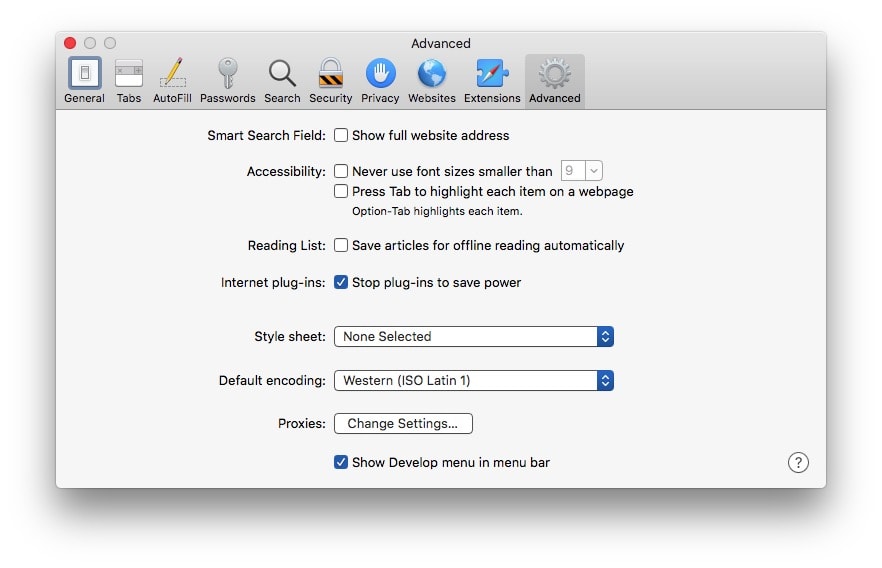
Note: This doesn’t work on the iPad. The iPad can load desktop or mobile versions of a site, but it can’t pretend to be an iPhone. You could try a third-party browser like iCab , which should make this possible.
The first step is to enable this behavior in Safari. Go to Safari’s Preferences , click the Advanced tab, and then check the box next to Show Develop menu in menubar . It’s at the bottom of the window.
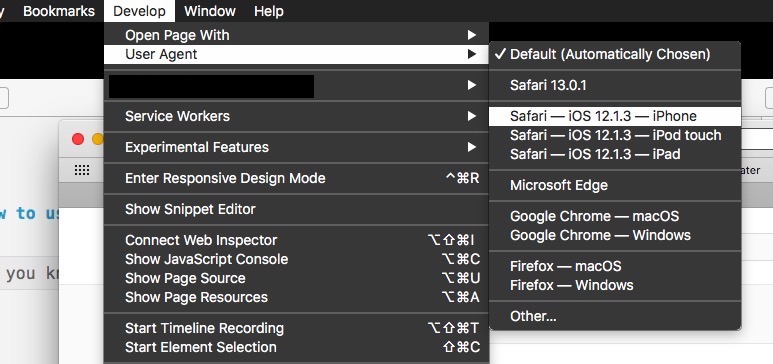
Then, head to Instagram.com and sign in. Now comes the cool part. You’ll see that Safari now has a new menubar item: Develop . Click this, and then pick iPhone Safari from the User Agent submenu. The page will reload, and you can now post your photos to Instagram from the Mac desktop.
Use all Instagram filters on your computer
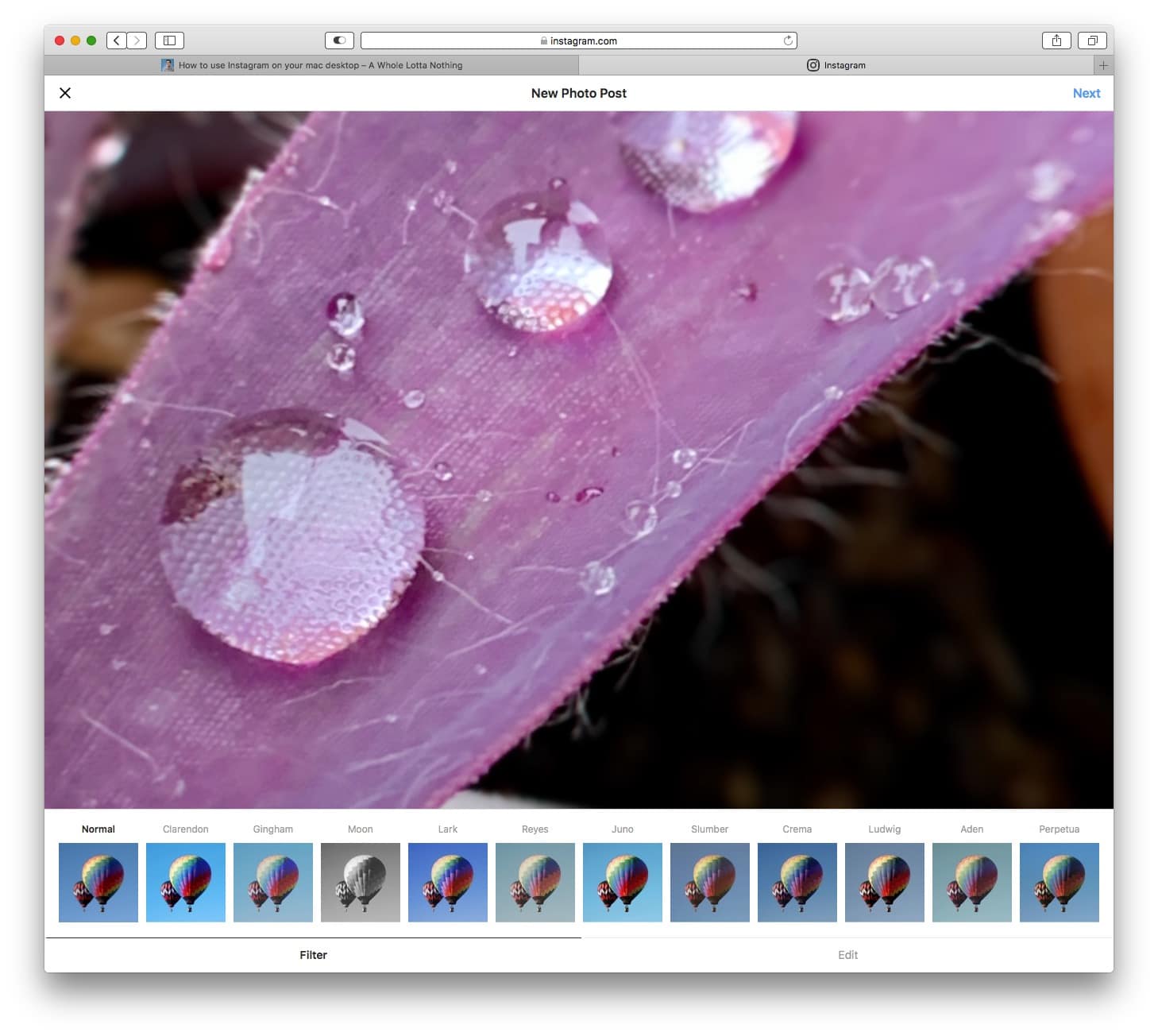
To post a photo, click the + button and follow along as usual. You can crop/uncrop the photo, and also apply any of Instagram’s filters.

You can also view and use your Instagram direct messages, access your settings, and do pretty much everything you could do in the iOS app. This is pretty great for photographers who do a lot of work on the Mac. Now you can post directly to the photo-sharing service, instead of having to transfer your pictures to your iPhone first.
Daily round-ups or a weekly refresher, straight from Cult of Mac to your inbox.

Cult of Mac Today
Our daily roundup of Apple news, reviews and how-tos. Plus the best Apple tweets, fun polls and inspiring Steve Jobs bons mots. Our readers say: "Love what you do" -- Christi Cardenas. "Absolutely love the content!" -- Harshita Arora. "Genuinely one of the highlights of my inbox" -- Lee Barnett.

The Weekender
The week's best Apple news, reviews and how-tos from Cult of Mac, every Saturday morning. Our readers say: "Thank you guys for always posting cool stuff" -- Vaughn Nevins. "Very informative" -- Kenly Xavier.
Popular This Week
New ipados version might finally usher in 2024 ipad pro and air [updated], who called me from this phone number 10 best ways to find out. [sponsored], anker dock handles macbook pro and pc laptop [setups], 1tb icloud storage plan would be a win for both apple and users, 7 reasons to get an apple tv instead of a roku, best external ssds for mac or ipad in 2024, how to translate an entire website to english directly from safari, magnets make this slick silicone apple watch band awesome [deals], new ipads won’t arrive until may and we can’t stop crying, smartphone-maker’s new ev aims to equal porsche and tesla.
- Accessories
- Wearable Tech
- Wi-Fi and Networking
- Entertainment
- Small Business
- Digital Magazine
- Smart Answers
- Best Phones
- Best Laptops
- Best VPN Services
- Best Antivirus
When you purchase through links in our articles, we may earn a small commission. This doesn't affect our editorial independence .
How to use Instagram on Mac

While social media platforms are generally available in just about every shape and size, Instagram has never fallen into that category. It was an iOS exclusive when it first launched in 2010, before heading to Android in 2012, and despite climbing to incredible heights of popularity since, the social network doesn’t have an official app for Mac.
But while there’s no official Instagram for Mac app, there is a way to not only scroll through your Instagram feed on your Mac, but upload photos and videos too.
Instagram Web
There may not be an official Instagram for Mac app – we’re still waiting for an iPad app! – but there is a way to access the popular social network from your Mac: Instagram Web.
The basic web app provides access to your main Instagram feed, allowing you to scroll, like and comment to your heart’s content, along with the ability to view Instagram Stories and, most recently, the ability to access Direct Messages.
These are all welcome additions, making Instagram Web a more viable way of accessing the site, but there’s still one huge omission: the ability to upload content directly from your Mac. It’s available on iOS and Android via the web app, so why not Mac? There’s no official explanation from the Facebook-owned company, but thankfully, there is a way to upload photos and videos to Instagram from your Mac – it just requires a bit of know-how.
How to upload photos and videos via Instagram Web
There is a way to upload photos and videos to your Instagram feed via the Instagram web interface, but you’ll first have to trick the site into thinking you’re on an iPhone. It’s entirely possible to do this on a Mac, although you’ll have to use Safari to do so.
To make Instagram think you’re using an iPhone, follow these steps:
- Open Safari on your Mac.
- Head to www.instagram.com
- On the toolbar, head to Safari > Preferences > Advanced.
- Select ‘Show Develop Menu in Menu Bar’ if it’s not already enabled.
- Then select the new Develop drop-down menu and select User Agent > Safari – iOS 12.1.3 – iPhone.
Once you’ve enabled the new User Agent, the Instagram website (via Safari, of course) should reload. Once reloaded, follow these instructions:
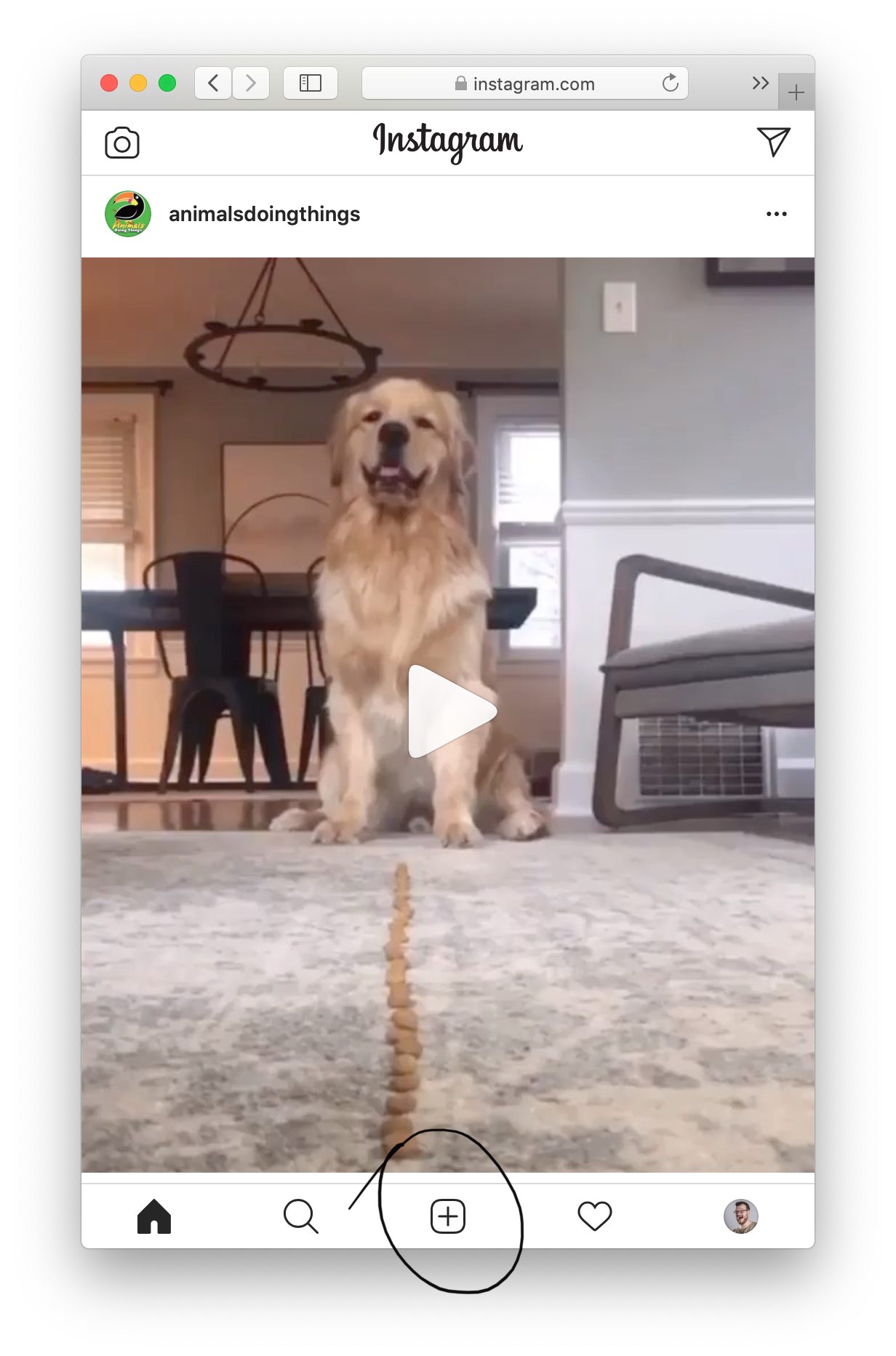
- Browse for the image or video you’d like to upload to your feed, select it and click Choose to upload it.
- You can now go through Instagram’s suite of editing tools to tweak the appearance of your post. When you’re ready, hit Next.
- Add a caption to your post, select the social sharing options (if any) and hit Share to post the image.
It’s worth noting that while you can upload content to your main Instagram feed, you can’t post photos or videos to your Instagram Story via Instagram Web right now. Here’s hoping that the social network rolls out full functionality to the Instagram Web experience soon.
Third-party Instagram apps
While the company is slowly adding new functionality to the Instagram Web experience to match that of iOS and Android, it’s still not quite there. And, like with most things, if a company won’t do it then someone else will. There are currently a handful of third-party Instagram apps available for Mac, offering a mixed range of features at a variety of price points – just make sure the one you choose does everything you need it to.
Uplet offers a much simpler approach the web-based Instagram experience, focusing only on the uploading of media to the site rather than browsing it, but there are features available that may interest power-users and businesses.
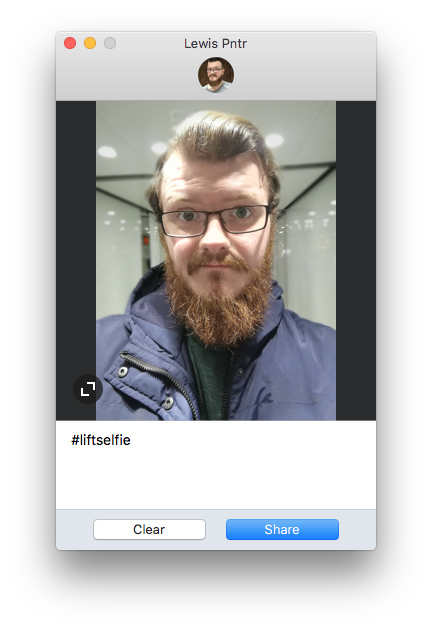
Like the Instagram app, Uplet lets you drag-and-drop photos and videos and upload them in bulk to your feed. You can edit each photo and add individual captions too, although without the ability to stagger posting, you may end up spamming your followers. You’ve also got multi-account support, allowing you to easily switch between personal and business accounts without logging out.
While Uplet supports bulk uploads, it’s worth noting that it doesn’t actually support multi-photo posts, although the developers say that is in the works. The only downside is pricing: while the app was originally available for a one-off payment of £9.99, it’s now only available as part of the Setapp Mac app suite at $9.99 a month.
Bluestacks Android emulator
If you prefer to use the native Instagram app for mobiles, there is a way to run it on a Mac. The secret? Emulators.
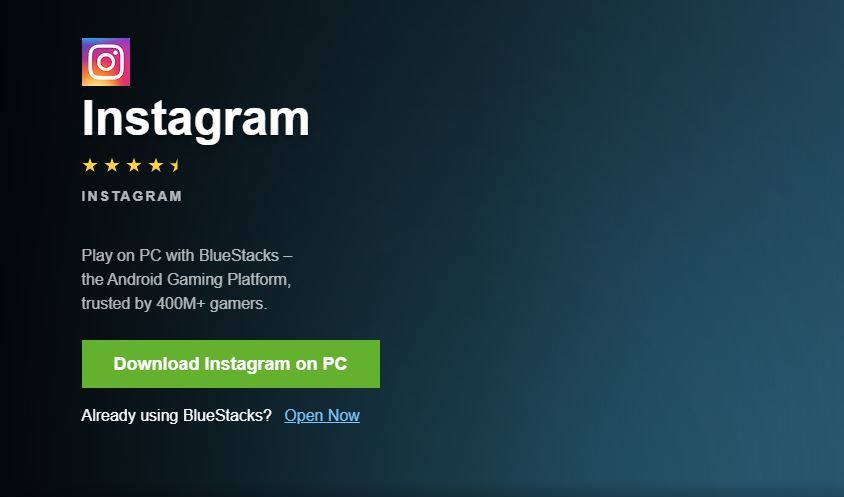
More specifically, Bluestacks Android Emulator offers a reliable way to run Android apps and games on a Mac, and that includes Instagram. It achieves this by emulating an Android device on your Mac, allowing you to access the Google Play Store and all its apps as if you were using an Android smartphone. There are very few differences between the iOS and Android variants of the app, so there shouldn’t be any learning curve when using Bluestacks to access Instagram.
You can download the Android emulator from the Bluestacks website , and the best part is that it’s completely free to use – no IAPs or subscriptions here.
Author: Lewis Painter , Senior Staff Writer

Lewis Painter is a Senior Staff Writer at Tech Advisor. Our resident Apple expert, Lewis covers everything from iPhone to AirPods, plus a range of smartphones, tablets, laptops and gaming hardware. You'll also find him on the Tech Advisor YouTube channel.
Recent stories by Lewis Painter:
- Apple’s next-gen MacBook Pros with new M2 Pro & M2 Max are available now
- Best iPhone 14 deals in the US & UK
- No, it’s unlikely Apple is working on new cheap AirPods

- Mac Apple Applications iPhone iOS App
How to Use Instagram on Mac: The Definitive Guide!
- Published - June 12, 2022

While most social media sites are available in almost every shape and size, Instagram has never been one of them. It was an iOS exclusive when it first launched in 2010, before moving to Android in 2012. Despite reaching tremendous heights of popularity since then, the social network does not have an official Mac version. While there is no official Instagram for Mac program, there is a way not only to browse your Instagram feed but also to upload photographs and videos.
Instagram has become the most popular platform for sharing photos and videos, but it is only available on mobile devices. iPhone and iPad users have unrestricted access to Instagram, but Mac users remain without a dedicated Instagram app. Of course, Mac users can use Instagram via the official website, but there are several restrictions that are extremely inconvenient. So, in order to get around these vexing limitations, we’ve compiled a list of the best methods to utilize Instagram on Mac in this post. We aimed to make Instagram as enjoyable on your Mac as it is on your phone. So go ahead and read the guide.
What you will see here?
How can you use safari to upload to instagram from my mac, how to use google chrome to upload to instagram from a mac, how to use flume to post to instagram from a mac, how to use photodesk to upload to instagram from a mac.
If Safari is your preferred browser, you may use it to submit a photo to Instagram using developer tools, allowing you to view Instagram as if you were using the mobile app on your phone:
- Open the Safari browser and select “Safari” from the top menu bar. After that, select “Preferences.”
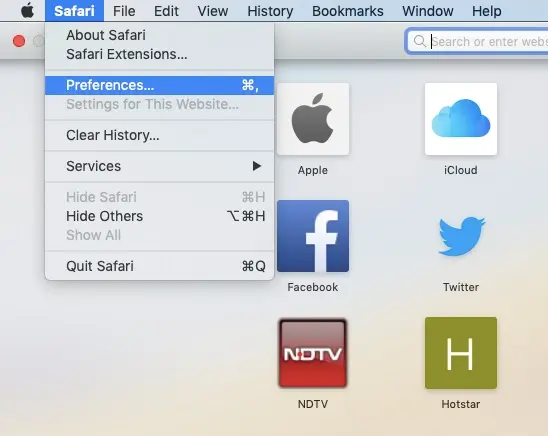
2. Now, go to the “Advanced” page and check the box next to the “Show Developer” menu in the menu bar.”

3. Now, in Safari, navigate to Instagram’s official page and sign in to your account. Click the “Log in with Facebook” option if your Instagram account is linked to Facebook.
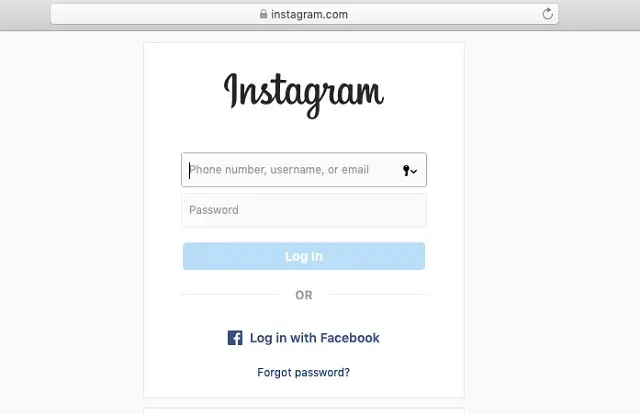
4. After successfully logging in, open “User-Agent” by clicking on “Develop” in the top menu bar. Select “iOS <current version> iPhone” as the User-Agent.
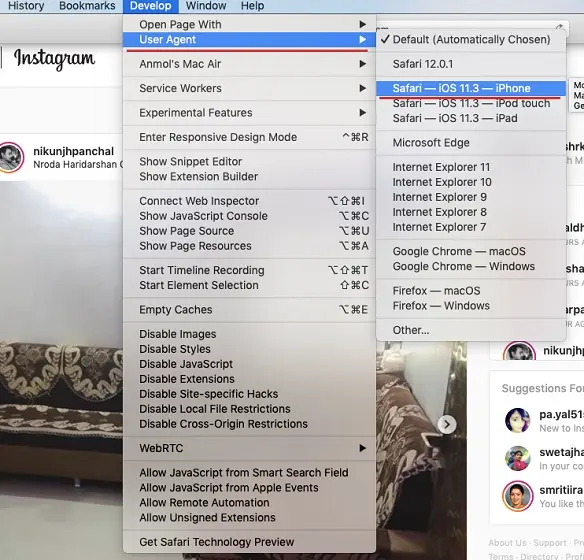
5. The Instagram page will then reload, and the mobile layout will be visible.
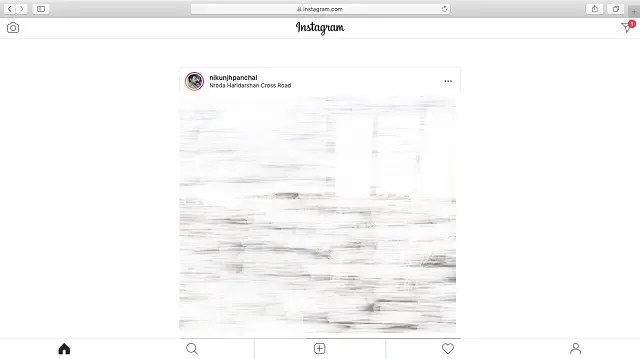
6. Simply click the + button to begin uploading photographs and videos to Instagram right from your Mac. You may also view your Direct messages here. Have fun with Instagram for Mac!
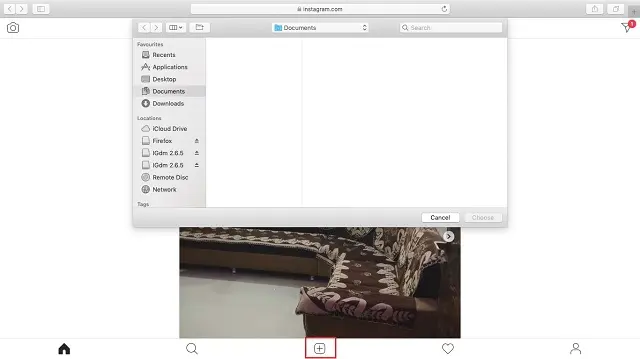
If you’re using the Chrome browser on your Mac, there’s an equally simple way to upload your photographs to Instagram:
- Launch Google Chrome and open a new tab.
- More Tools can be accessed by clicking on the three vertical dots in the upper-right corner.
- Select Developer Tools.
- The Developer Tools window will appear on the right side of your screen. A phone/tablet icon will appear in the upper-left area of the Developer Tools Screen. Toggle this icon so that the mobile view appears in your main window.
- If the Plus icon does not display at the bottom of the screen, click the refresh button, and it should appear.
- When you click the Plus button, a window with your Mac files will display. Choose the photo you wish to upload and proceed as usual to upload your photo.
Instagram Post from Mac using third-party apps:
While the firm is gradually adding additional features to the Instagram Web experience to match that of iOS and Android, it is still far from complete. And, as with other things, if a corporation refuses to do it, someone else will. The best aspect about owning a Mac is the abundance of amazing third-party programs for various services. In this situation, you can utilize Instagram for Mac by installing a standalone program that has all of the essential functionality. So, without further ado, let’s have a look at what new features third-party apps have to offer.
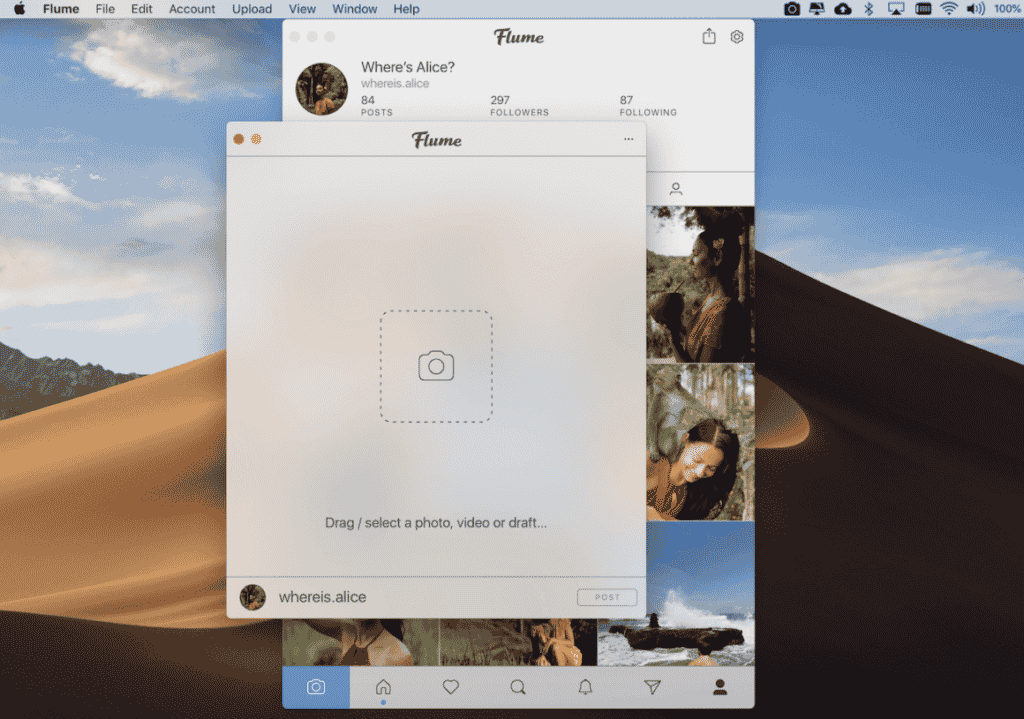
Flume allows you to surf Instagram from your Mac, as well as like and comment on photos, follow and unfollow accounts, and direct message accounts. To use the upload feature, you must first purchase the app’s premium edition.
Here’s how to use Flume on your Mac to post to Instagram:
- Install the full version of Flume on your Mac.
- A window displaying your Instagram feed will emerge.
- Scroll all the way to the bottom of the window and click the camera icon.
- A new window will appear. You can drag a photo or video from your Mac into this window, or you can access your files and select a photo by clicking on the camera icon.
- After you’ve uploaded your photo, you can add a description, hashtags, and account tags. Before posting your photo, you can also use Instagram’s inbuilt filters and edit screen.
- When you’re satisfied with your post, click the Post button to share it on Instagram.
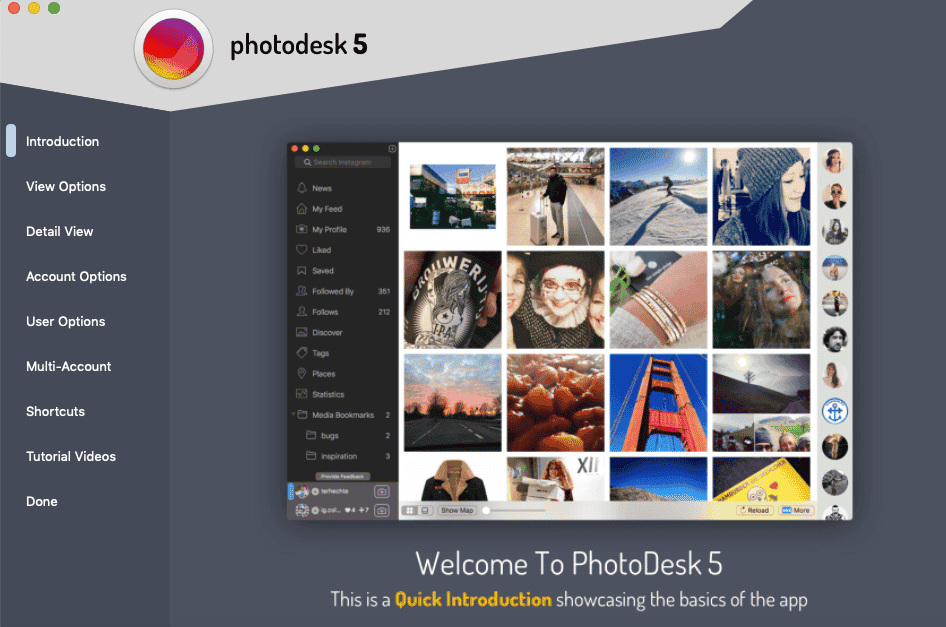
PhotoDesk is another feature-rich tool that is ideal for performing all of your Instagram activities from the convenience of your Mac. It even gives you precise statistics so you can check how your articles are performing within the app. You can begin with a free trial, but after that, you must purchase the premium version.
Here’s how to use PhotoDesk to upload to Instagram.
- Open PhotoDesk on your Mac after downloading it.
- Your username will appear at the bottom of your dashboard, along with a camera icon. Select the camera icon.
- Open a New Image and select a photo from your files.
- A new window with several editing tools will emerge. These are comparable but not identical to the editing tools available on Instagram.
- When you’re satisfied with your modification, click Post to proceed to the next step.
- You can now add a caption and hashtags.
- When you’re done, click Export to save your image to Instagram.
So that was our approach to using Instagram on Mac without any restrictions. As we can see, a browser hack can fool Instagram into thinking you’re using an iOS device to access the service. If you use Instagram on your Mac on a regular basis, this strategy is ideal. However, updating the layout through developer tools may become a routine and time-consuming task if you use Instagram on Mac. In that scenario, I would advise you to use third-party programs. Both Flume and Grid are fantastic apps that have all of the missing Instagram features. You can pick one of them based on your preferences and you’ll be good to go.
- Instagram Posts-How to post photos and videos on Instagram?
- Instagram-All the basics and essentials you need to know!
- Instagram Explore -The Ultimate Guide to Instagram Explore Page
- How to add and customize links to Instagram stories?
- Every ‘How-to’ for an Instagram account you need to know?
- Flume Googlechrome How to how to post on instagram from computer how to post on instagram from computer 2020 how to post on instagram on PC how to upload photos to instagram from computer how to use instagram on mac instagram instagram on computer instagram on mac how to post instagram on pc Photodesk post to instagram from computer post to instagram from desktop post to instagram from mac post to instagram from pc Safari upload to instagram from pc

Best Grill Brushes: Perfect for a BBQ Mastery!


Best Bike Locks: Guardians of Two-Wheeled Freedom!

Best Strollers: 7 Coolest Strollers for Safety, Comfort, and Style!

PS4 vs PS4 Pro: Ultimate Battle of the Consoles!

Best exercise bikes: Pedal to Fitness Journey!

Best Cutting Boards- 7 Finest to Chop With Confidence!
Subscribe to updates.
Get the latest news about technologies into your mailbox.

Great Armor for your PC: Antivirus Software for Windows!

Revealing all the fun facts about Mac Touch ID!

Your one-stop source for the reviews, to-do, Buying guides, Tech news & more. We cover a wide range of gadgets like iPhone, iPad, Kindle Fire, Samsung, Tab & more. Subscribe to our newsletter for all the latest news in the tech world.
*As an Amazon Associate we earn from qualifying purchases. Links/Pricing are correct on the publishing date.
©2017 – 2022 GadgetArq

Best AA Batteries Available

Best Rechargeable Batteries You Can Buy

9V BATTERIES
Recent posts.

TechJunkie is a BOX20 Media Company
Home Social Media Instagram How To Post & Upload Photos and Videos to Instagram from Mac
How To Post & Upload Photos and Videos to Instagram from Mac
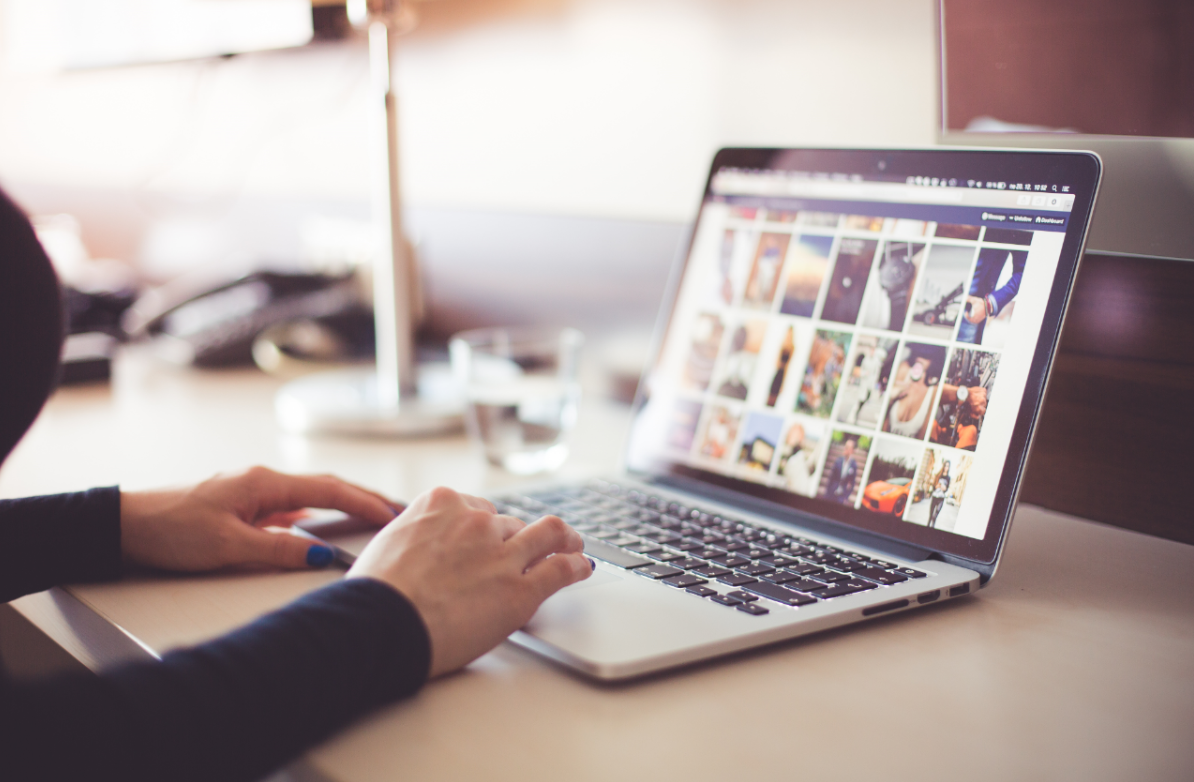
It’s for sharing selfies from the golf course after your first hole in one, showing off that Monday ensemble that came together better than you could have imagined, and bragging about the sweet potato nachos you cooked up for Thursday’s football game. In short, it’s about the little things.
That’s why the developers of the popular photo sharing app aren’t too keen on having users upload photos from their desktops. Put simply, a desktop photo is polished and premeditated, while a mobile photo is spontaneous and irreverent.
However, thanks to the May 2017 update, users can now get around this annoying little barrier quite handily. The update made it possible for users to upload photos not only through the app, but also through the mobile website. Now, users need only access the mobile website on their desktop computers to start uploading.
This trick works for both Macs and PCs. However, if you’re a Mac user looking to upload photos to Instagram, you may have only come across directions for desktop PCs. The good news is that there’s a way for you to do this too. The bad news is that it’s a little more complicated than for PC users. Thankfully, we’ve got you covered.
Accessing Mobile Sites on Safari

Let’s start with Safari, Apple’s favorite go-to web browser. Accessing mobile sites on Safari takes quite a few steps, but they are easy to follow.
- Open Safari .
- Look to the Safari toolbar along the top of your screen.
- Click Safari to reveal the drop down.
- Select Preferences .
- Select Advanced .
- Check Show Develop Menu in menu bar .
Now you have access to the Develop menu. This will give you new options for adjusting your Safari settings. Unfortunately, you’re not quite done yet.
- Go to File in the toolbar.
- Select New Private Window . You can also use the hotkey Command +Shift +N .
- Go to Develop in the toolbar.
- Hover over User Agents to expand options.
- Select Safari – iOS 10 – iPhone .
Your new Safari window will now simulate mobile sites (as seen on an iPhone). You can navigate to Instagram.com to view the mobile site, and use the available tools for uploading photos and videos from your Mac desktop.
Accessing Mobile Sites on Chrome

Maybe you’re not a Safari person. If you’re a fan of Google Chrome, you can still access the Instagram mobile site. In fact, it’s a little easier with Chrome than with Safari.
- Open Chrome .
- Go to View in the toolbar at the top of your screen.
- Hover over Developer to reveal more options.
- Select Developer Tools . You can also try the hotkey Command + Option + 1 to open the developer tools.
- Look for the toggle device symbol along the top row of categories in the developer tools window.
- Click on this icon to toggle between desktop, tablet, and mobile views.
There you have it. Now you can navigate to Instagram.com and start uploading photos and videos right away.
Mobile Site Limitations
Before you get too psyched about uploading from your desktop, remember that uploading to the Instagram mobile site has more limitations than uploading through the app, namely when it comes to editing. To be sure, you’ll still be able to get your content out there, but you may have to sacrifice access to some of your favorite filters to do it. If you ask us, it’s a small price to pay for being able to upload photos and videos when and where you want.
Apple iPhone 10 Signal Problems (Solutions)
Leave a Reply Cancel reply
Your email address will not be published. Required fields are marked *
Feb 6, 2018
53 Articles Published
You May Like

How to Edit Instagram Direct Messages
Ashish Mohta
Mar 6, 2024

How to Find Telegram Downloaded Files
Mar 1, 2024

How To Remove/Delete All Followers on Instagram
Feb 21, 2024

How to Add Your Resume to LinkedIn
Feb 20, 2024

Download Instagram for Your Windows PC Desktop
Feb 17, 2024

How to Fake a Tinder Profile
Feb 14, 2024

How To Tell When Someone Was Last Active on Snapchat
Feb 13, 2024

How to View Old Snaps on Snapchat
Feb 12, 2024

How To View Private Facebook Profiles & Pictures
Robert Hayes
Jul 22, 2023

How To Find Deleted Friends on Snapchat
Ronil Thakkar
May 21, 2023

The Best Tinder Pickup Lines [January 2020]
Jan 3, 2020

Can Snapchat Detect a Screen Recorder?
Jul 25, 2023
Copyright @2024 TechJunkie
How To Post On Instagram From Mac Safari

- Software & Applications
- Browsers & Extensions
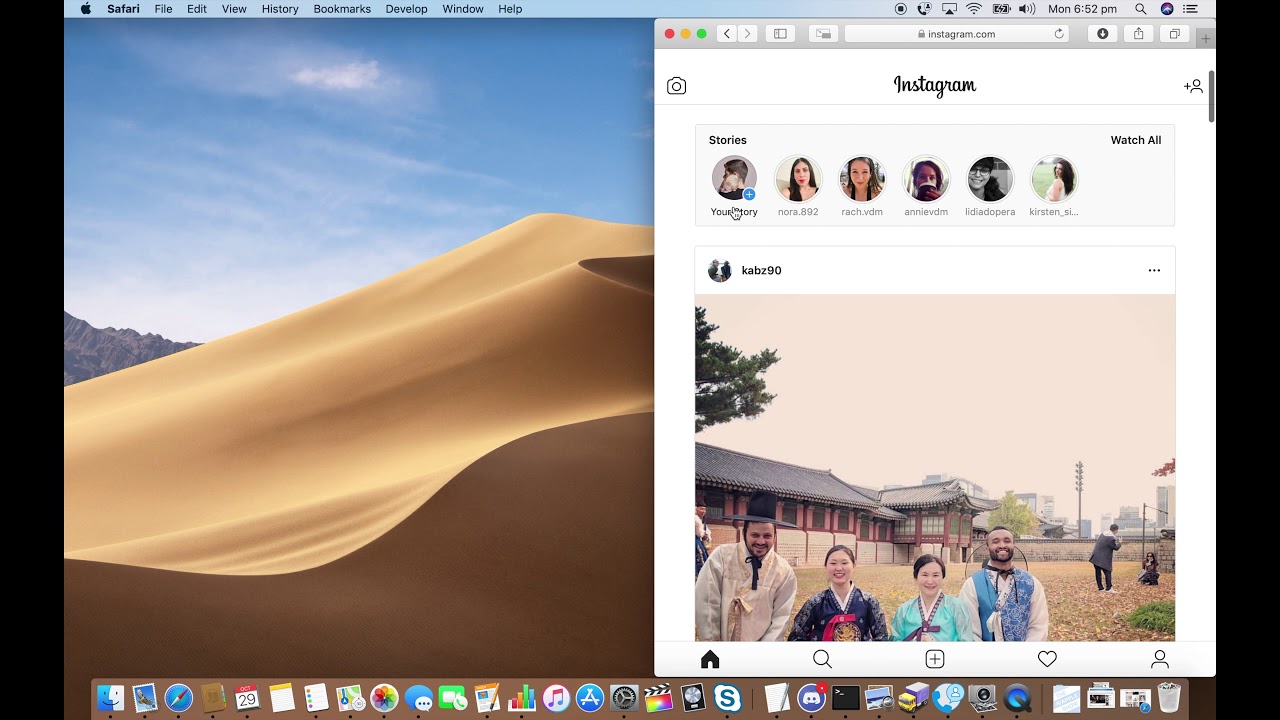
Introduction
Are you a Mac user who loves to share moments on Instagram but finds it inconvenient to switch to a mobile device every time you want to post? You're not alone. Many Mac users have longed for a seamless way to post on Instagram directly from their Safari browser. While Instagram's web version on Safari doesn't support posting photos or videos, there's a clever workaround that allows you to do just that. By leveraging Safari's Developer Tools and changing the user agent, you can trick Instagram into thinking you're accessing the platform from a mobile device, unlocking the ability to post content right from your Mac.
In this guide, we'll walk you through the step-by-step process of posting on Instagram from Mac Safari. You'll learn how to enable Developer Tools, change the user agent, and finally, share your favorite moments with your followers without leaving your Mac. Whether you're a social media enthusiast, a professional content creator, or simply someone who prefers the convenience of using a computer, this method will revolutionize your Instagram experience on Mac. So, grab your Mac, open Safari, and let's dive into the exciting world of posting on Instagram directly from your beloved browser .
Step 1: Open Safari and go to Instagram
The first step in posting on Instagram from your Mac Safari browser is to open the Safari application on your Mac. Once Safari is launched, navigate to the Instagram website by entering " www.instagram.com " in the address bar and hitting Enter. This will take you to the Instagram login page, where you can sign in to your account using your credentials.
Upon logging in, you will be directed to the Instagram home feed, where you can browse through posts from accounts you follow, explore trending content, and engage with the vibrant Instagram community. Take a moment to familiarize yourself with the Instagram interface on Safari, as you prepare to unlock the capability of posting directly from your Mac.
As you navigate through Instagram on Safari, you may notice that the web version lacks the option to post new photos or videos, which is a feature readily available on the mobile app. However, with the upcoming steps, you'll discover how to leverage Safari's Developer Tools to emulate a mobile device, enabling you to access the full spectrum of Instagram's features, including the ability to post content, directly from your Mac.
Now that you've successfully accessed Instagram on Safari, it's time to delve into the next steps that will empower you to seamlessly post captivating photos and videos without the need for a mobile device. Let's proceed to the exciting world of Developer Tools and user agent manipulation, where the boundaries between mobile and desktop experiences blur, opening up new possibilities for Mac users on Instagram .
Step 2: Enable Developer Tools
To unlock the full functionality of Instagram on your Mac Safari browser, you need to enable Developer Tools, a powerful feature that allows you to inspect and modify the structure and behavior of web pages. By accessing Developer Tools, you can emulate the experience of using Instagram from a mobile device, granting you access to features typically available only on the Instagram mobile app.
To enable Developer Tools in Safari, follow these simple steps:
Open the Develop Menu : In the Safari menu bar, navigate to "Develop" and click on it. If you don't see the Develop menu, you can enable it by going to Safari Preferences , clicking on the Advanced tab, and checking the box next to "Show Develop menu in menu bar."
Select "Show Web Inspector" : Once the Develop menu is open, hover over the "Show Web Inspector" option and click on it. This action will open the Web Inspector panel, which is a part of Safari's Developer Tools suite.
Inspect the Instagram Page : With the Web Inspector panel open, navigate to the Instagram tab in Safari . Right-click anywhere on the Instagram page and select "Inspect Element" from the context menu. Alternatively, you can press Command + Option + I on your keyboard to open the Web Inspector directly.
Explore Developer Tools : Take a moment to explore the various tabs and features within the Web Inspector. You'll find a wealth of tools that allow you to analyze the structure of the Instagram web page, debug JavaScript, modify CSS styles, and much more. These capabilities will be instrumental in the upcoming steps as you prepare to emulate a mobile device and access Instagram's full range of features.
By enabling Developer Tools in Safari, you've taken a significant step towards transforming your Instagram experience on Mac. With the Web Inspector at your disposal, you're now equipped to delve into the intricacies of web development and leverage its capabilities to emulate a mobile environment, setting the stage for the next crucial step: changing the user agent to access Instagram as if you were using a mobile device. Let's proceed to the next step and unlock the full potential of Instagram on your Mac Safari browser.
Step 3: Change User Agent
Changing the user agent in Safari is a pivotal step in the process of posting on Instagram from your Mac. The user agent is a string of text that your browser sends to websites to identify itself. By modifying the user agent, you can trick Instagram into believing that you are accessing the platform from a mobile device, thereby unlocking the full suite of features available on the Instagram mobile app.
To change the user agent in Safari, follow these steps:
Access the Develop Menu : After enabling Developer Tools, go to the Safari menu bar and click on "Develop." From the dropdown menu, select "User Agent" to reveal a list of predefined user agents corresponding to various devices and browsers.
Select a Mobile User Agent : In the "User Agent" submenu, choose a user agent that represents a mobile device, such as an iPhone or iPad. Selecting a mobile user agent is crucial, as it emulates the experience of accessing Instagram from a mobile browser , prompting Instagram to display its mobile interface and functionalities.
Verify the User Agent Change : Once you've selected a mobile user agent, revisit the Instagram tab in Safari. You'll notice that the page layout and features have transformed to resemble the mobile app interface. This change is a direct result of modifying the user agent, effectively signaling to Instagram that you are accessing the platform from a mobile device.
By changing the user agent in Safari, you've successfully altered the way Instagram perceives your device, paving the way for a seamless mobile-like experience on your Mac. With the user agent modified to emulate a mobile device, you can now navigate Instagram's interface as if you were using the mobile app, complete with the ability to post new photos and videos directly from your Mac Safari browser.
With the user agent changed and Instagram's mobile interface at your fingertips, you're now ready to embark on the final step: posting captivating content on Instagram directly from your Mac. Let's proceed to the culmination of this transformative process and unleash the power of sharing moments with your followers without leaving your beloved Safari browser.
Step 4: Post on Instagram
Now that you've successfully emulated a mobile environment on your Mac Safari browser, it's time to leverage this newfound capability to post captivating photos and videos on Instagram directly from your Mac. With Instagram's mobile interface at your fingertips, the process of sharing moments with your followers becomes seamless and convenient, eliminating the need to switch to a mobile device. Here's how you can post on Instagram from your Mac Safari browser:
Access the Posting Interface : After changing the user agent to emulate a mobile device, navigate to your Instagram profile by clicking on your profile picture in the top right corner of the screen. This action will take you to your profile page, where you can access the posting interface by clicking on the "+" icon at the bottom of the screen.
Select the Content to Post : Upon accessing the posting interface, you can choose to upload a photo or video from your Mac. Click on the "Library" option to browse through your computer's files and select the content you wish to share. Once you've chosen the photo or video, click on "Next" to proceed to the next step.
Apply Filters and Edit : Instagram offers a range of filters and editing tools to enhance your photos and videos. You can crop, apply filters, adjust brightness, contrast, and more to perfect your content before sharing it with your followers. Take advantage of these editing features to make your posts visually appealing and engaging.
Write a Captivating Caption : Crafting an engaging caption is an essential part of sharing content on Instagram. Use this opportunity to convey your message, share your thoughts, or add relevant hashtags to increase the visibility of your post. Captions play a crucial role in capturing the attention of your audience and sparking meaningful interactions.
Tag People and Add Location (Optional) : If your post is relevant to specific individuals or locations, you can tag people and add a location to provide context and connect your content with relevant communities. Tagging and adding location information can enhance the discoverability of your posts and foster engagement.
Share Your Post : Once you've finalized your post, click on the "Share" button to publish it on your Instagram profile. Your content will now be visible to your followers, allowing them to like, comment, and engage with the moments you've shared directly from your Mac Safari browser.
By following these steps, you've successfully posted captivating content on Instagram without the need for a mobile device, leveraging the capabilities of your Mac Safari browser. This method empowers Mac users to seamlessly integrate Instagram into their desktop workflow, enabling them to share moments, connect with their audience, and express their creativity without limitations.
With the ability to post on Instagram directly from your Mac, you can now enjoy a streamlined content creation experience, expand your reach, and engage with your followers, all while staying within the familiar environment of your beloved Safari browser. Embracing this method opens up new possibilities for Mac users, transforming the way they interact with Instagram and enhancing their overall social media experience.
In conclusion, the ability to post on Instagram directly from Mac Safari marks a significant milestone for Mac users, revolutionizing their Instagram experience and streamlining the process of sharing moments with their followers. By leveraging Safari's Developer Tools and modifying the user agent to emulate a mobile environment, Mac users can now access Instagram's full suite of features, including the capability to post new photos and videos, without the need for a mobile device.
This transformative method not only enhances the convenience of using Instagram on a Mac but also empowers users to seamlessly integrate content creation into their desktop workflow. With the ability to post directly from Safari, Mac users can now express their creativity, connect with their audience, and engage with the vibrant Instagram community without limitations, all within the familiar environment of their beloved browser.
Furthermore, the process of posting on Instagram from Mac Safari opens up new possibilities for content creators, social media enthusiasts, and professionals who rely on Mac as their primary computing platform. It eliminates the need to switch between devices, allowing users to stay focused and productive while sharing captivating content with their followers.
By following the step-by-step guide outlined in this article, Mac users can unlock the full potential of Instagram on their Safari browser, transcending the boundaries between mobile and desktop experiences. This method not only showcases the ingenuity of leveraging browser capabilities but also underscores the adaptability of technology to meet the evolving needs of users in the digital age.
In essence, the ability to post on Instagram from Mac Safari represents a paradigm shift in the way Mac users engage with social media platforms, offering a seamless and integrated approach to content creation and sharing. As technology continues to evolve, this method exemplifies the innovative solutions that empower users to harness the full capabilities of their devices, enhancing their digital experiences and enabling them to express themselves creatively in the online realm.
Leave a Reply Cancel reply
Your email address will not be published. Required fields are marked *
Save my name, email, and website in this browser for the next time I comment.
- Crowdfunding
- Cryptocurrency
- Digital Banking
- Digital Payments
- Investments
- Console Gaming
- Mobile Gaming
- VR/AR Gaming
- Gadget Usage
- Gaming Tips
- Online Safety
- Software Tutorials
- Tech Setup & Troubleshooting
- Buyer’s Guides
- Comparative Analysis
- Gadget Reviews
- Service Reviews
- Software Reviews
- Mobile Devices
- PCs & Laptops
- Smart Home Gadgets
- Content Creation Tools
- Digital Photography
- Video & Music Streaming
- Online Security
- Online Services
- Web Hosting
- WiFi & Ethernet
- Browsers & Extensions
- Communication Platforms
- Operating Systems
- Productivity Tools
- AI & Machine Learning
- Cybersecurity
- Emerging Tech
- IoT & Smart Devices
- Virtual & Augmented Reality
- Latest News
- AI Developments
- Fintech Updates
- Gaming News
- New Product Launches
New Step by Step Roadmap for Marijuana News
- Facts About Skycity Online Casino Nz 8211 100 Welcome Bonus Up To 100 Revealed
Related Post
The basic principles of online pokies real money nz ᐈ best slots to play (2024), top guidelines of play pokies online new zealand, related posts.
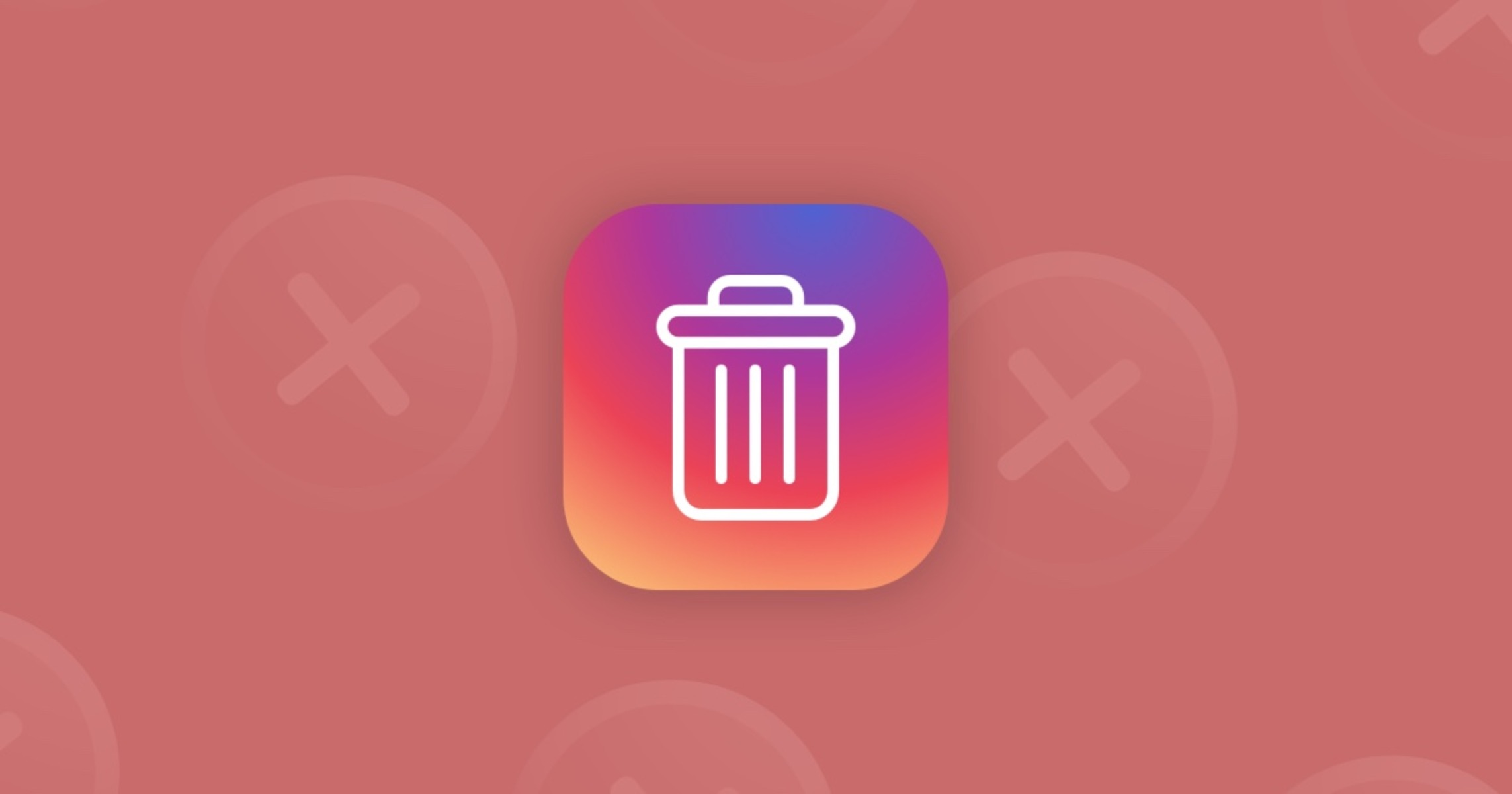
How To Delete Instagram On Safari
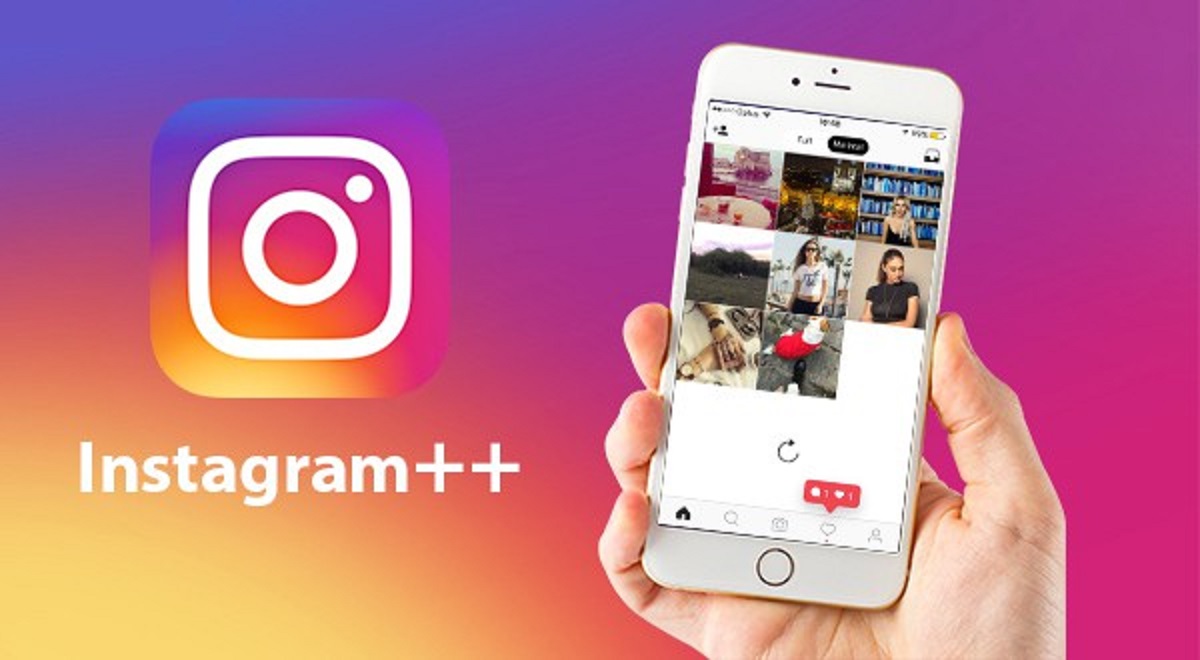
How To Download Instagram++
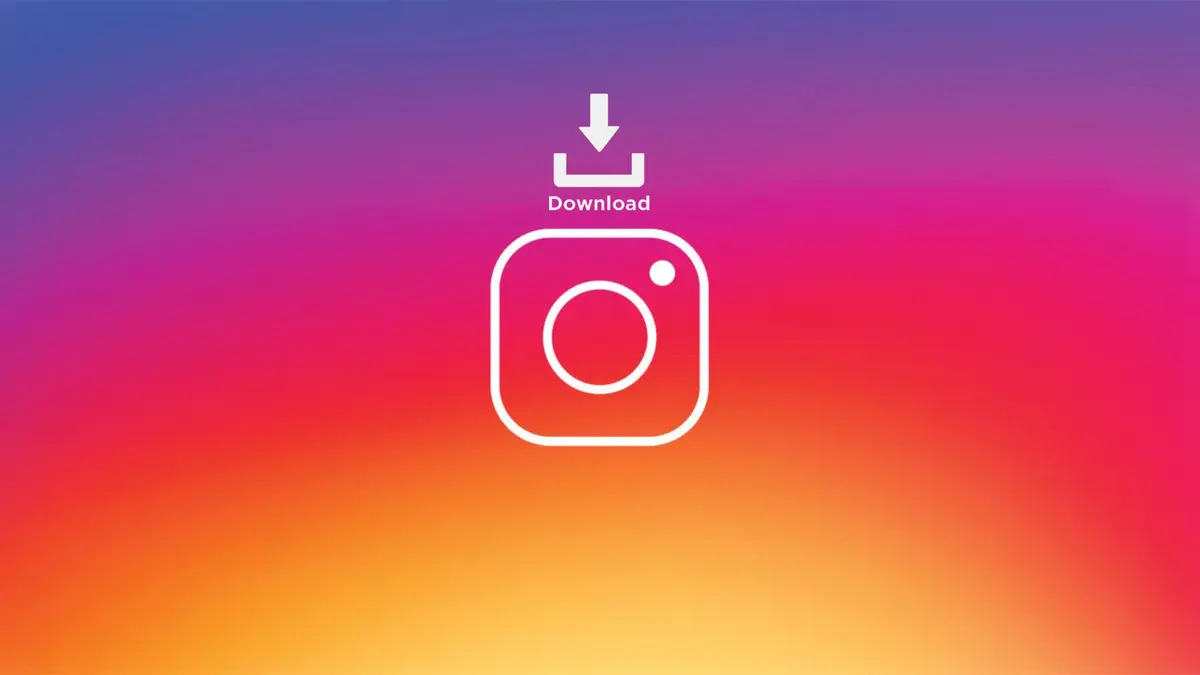
How To Download Your Instagram Photos
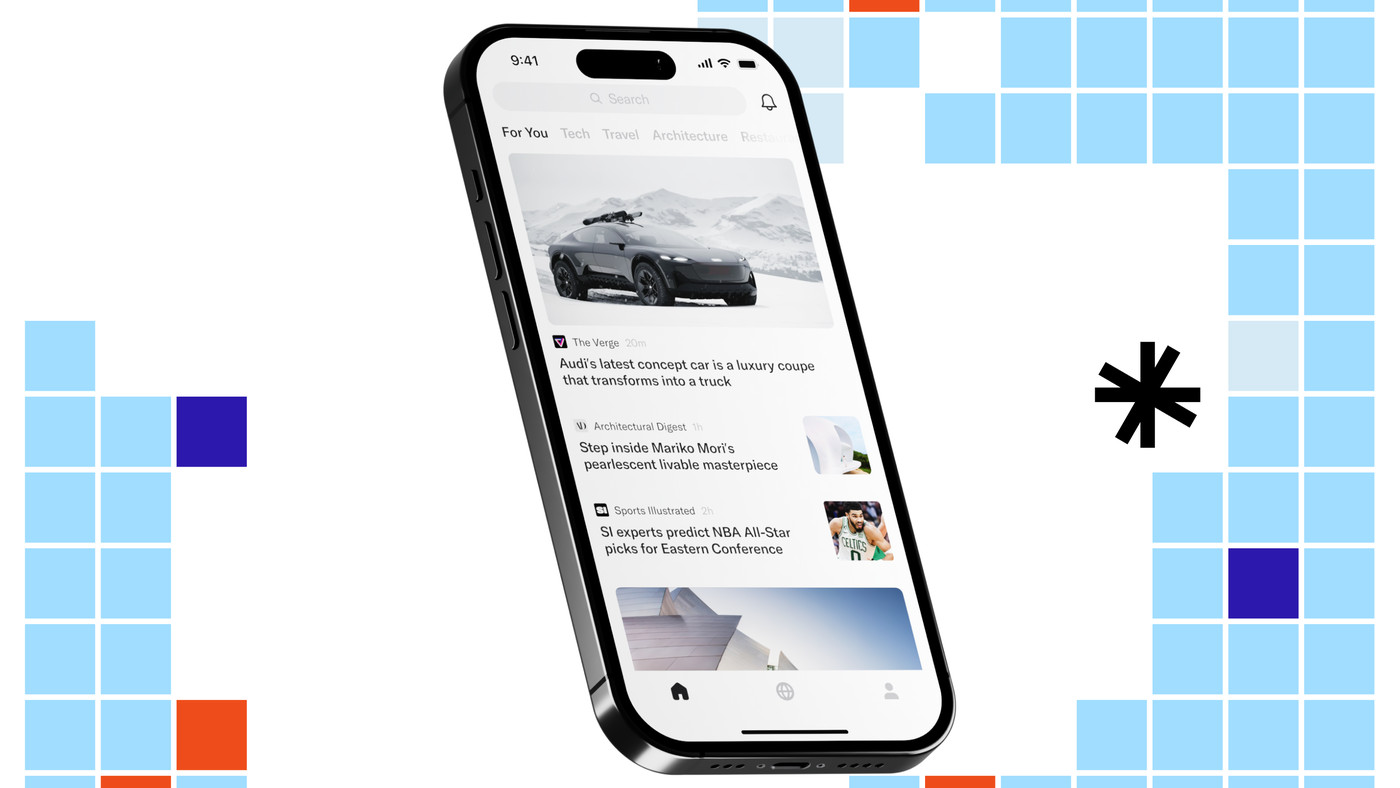
Discovering Recommended Places With Artifact: The Latest Addition To The Personalized News App
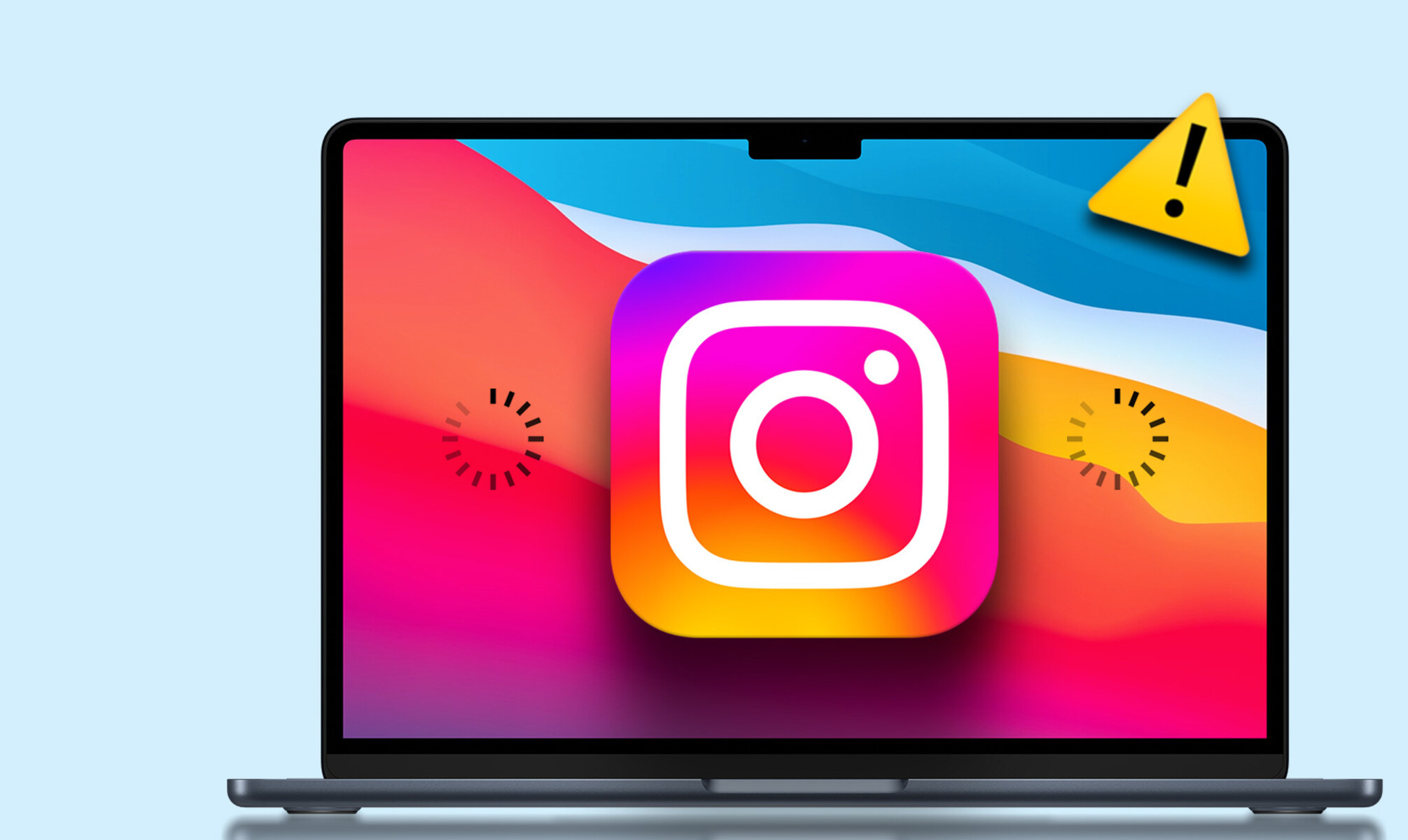
Why Is Instagram Not Working On Safari
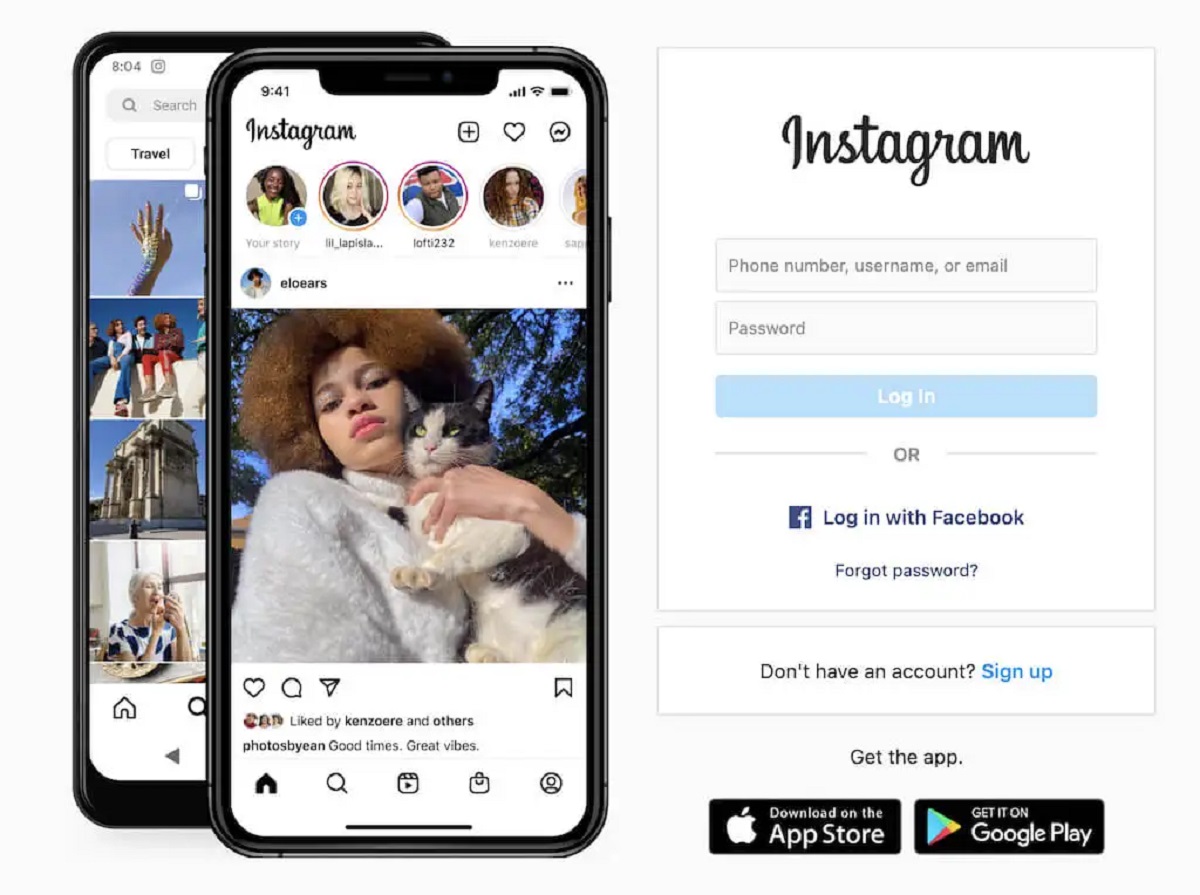
How To View Instagram Without An Account
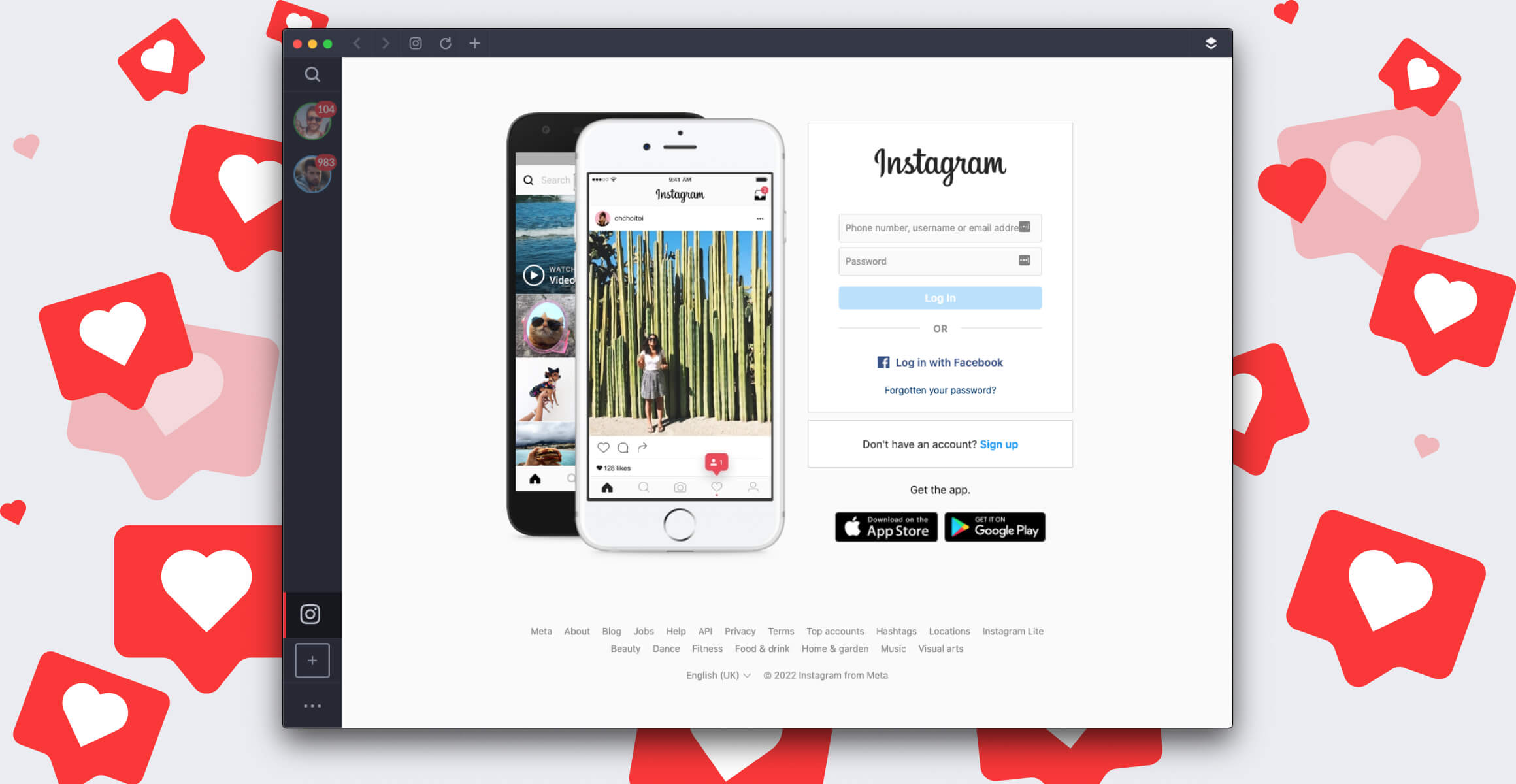
How To Download Instagram On Mac
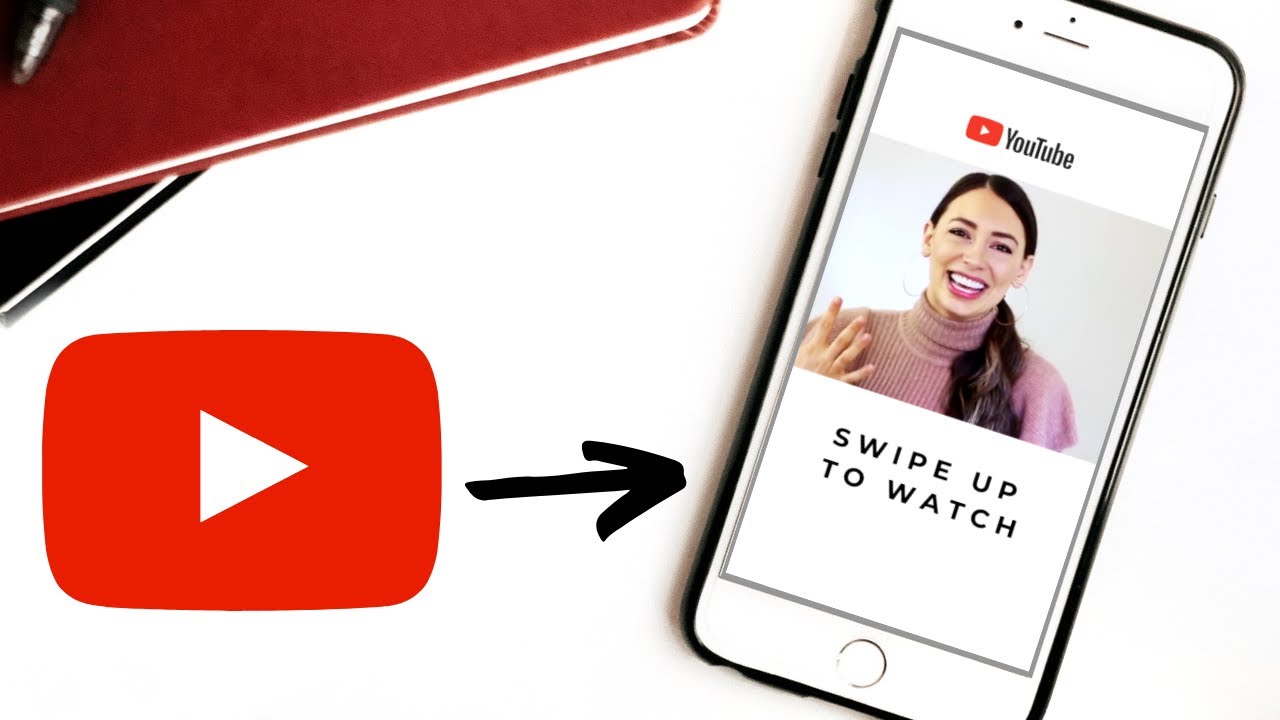
How To Post Youtube Video On Instagram
Recent stories.
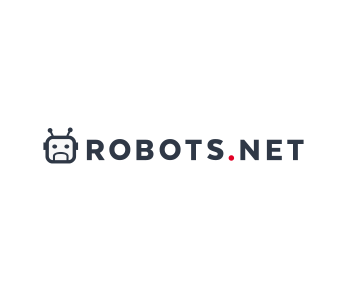
Facts About Skycity Online Casino Nz – 100% Welcome Bonus Up To $100 Revealed

How to Find the Best Midjourney Alternative in 2024: A Guide to AI Anime Generators

How to Know When it’s the Right Time to Buy Bitcoin
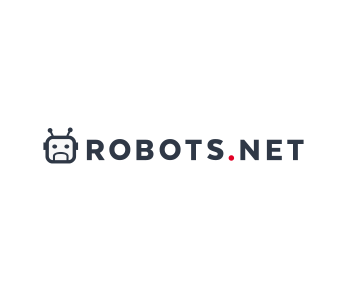
Unleashing Young Geniuses: How Lingokids Makes Learning a Blast!

- Privacy Overview
- Strictly Necessary Cookies
This website uses cookies so that we can provide you with the best user experience possible. Cookie information is stored in your browser and performs functions such as recognising you when you return to our website and helping our team to understand which sections of the website you find most interesting and useful.
Strictly Necessary Cookie should be enabled at all times so that we can save your preferences for cookie settings.
If you disable this cookie, we will not be able to save your preferences. This means that every time you visit this website you will need to enable or disable cookies again.

IMAGES
COMMENTS
Go to https://instagram.com in a Safari window, then resize it to the size you would like the Instagram web app to be. Pull down the “File” menu and choose “Add to Dock”. Keep Instagram, or customize the web app name if you’d like and click “Add”. Instagram will appear in the Mac Dock as a web app.
After that you should open Instagram in Safari and check if it loads or not. Open Safari on your Mac. Click the Safari option in the menu bar and then select the Settings… option. Click the ...
Step 1: Open the Settings app on iPhone and scroll down to tap Safari. Step 2: Select ‘Clear History and Website Data’ and confirm your decision. 4. Remove Safari Extensions. A third-party ...
Here is how you can use Instagram for Mac without any limitation. 1. Open Safari browser and click on “Safari” on the top menu bar. After that, click on “Preferences”. 2. Now, switch to the “Advanced” tab and enable “Show Developer menu in menu bar”. 2. Now open Instagram’s official page on Safari and log in to your account.
Go to Safari’s Preferences, click the Advanced tab, and then check the box next to Show Develop menu in menubar. It’s at the bottom of the window. Use this setting to masquerade as an iPhone ...
To make Instagram think you’re using an iPhone, follow these steps: Open Safari on your Mac. Head to www.instagram.com. On the toolbar, head to Safari > Preferences > Advanced. Select ‘Show Develop Menu in Menu Bar’ if it’s not already enabled. Then select the new Develop drop-down menu and select User Agent > Safari – iOS 12.1.3 ...
Open the Safari browser and select “Safari” from the top menu bar. After that, select “Preferences.”. 2. Now, go to the “Advanced” page and check the box next to the “Show Developer” menu in the menu bar.”. 3. Now, in Safari, navigate to Instagram’s official page and sign in to your account.
If you prefer or need to find it via search, open the App Store on your iPad and enter the search tab (tap the righthand icon in the bottom bar). Tap the search bar at the bottom and enter ...
Open Safari. Look to the Safari toolbar along the top of your screen. Click Safari to reveal the drop down. Select Preferences. Select Advanced. Check Show Develop Menu in menu bar. Now you have access to the Develop menu. This will give you new options for adjusting your Safari settings.
Select the Content to Post: Upon accessing the posting interface, you can choose to upload a photo or video from your Mac. Click on the "Library" option to browse through your computer's files and select the content you wish to share. Once you've chosen the photo or video, click on "Next" to proceed to the next step.