Where to Find Downloaded Files in Safari on a Mac and How to Manage Them
After downloading a file, it's not always easy to find where it saved. Here's how to find and manage Safari downloads on your Mac.
While browsing the web in Safari, it’s common to need to download files from different websites. But sometimes it can be a challenge to find where these Safari downloads are saved.
Below are several ways to find and manage Safari downloads on your Mac.

How to Download Files Using Safari
There are different ways to save items from Safari to your Mac , depending on the type of item you want to save. While some items in webpages can’t be downloaded, files, images, software, and apps often come with a dedicated download button. Otherwise, Control-click or two-finger tap an item to save or download it.
It’s best not to download software or apps if they aren’t from a trusted source.
Where to Find Safari Downloads on a Mac
Unless you’ve chosen otherwise, items that you’ve downloaded from Safari automatically go to your Downloads folder. To find this, open Finder and click Downloads from the sidebar or press Cmd + Option + L .
You can change where your downloaded files save, if you want:
- Head to Safari > Preferences .
- Click the General tab. Go to File download location , then choose from the popup. Select Ask for each download if you want to be in more control of each download.
- If you want to select a specific destination, click Other and select your desired folder.
Use the Downloads Button in Safari
Quickly access your downloads in Safari by clicking the Downloads button, a downward arrow enclosed in a circle icon on the top-right of the Safari window. Note that this won’t appear unless you’ve recently downloaded an item.
Open the Downloads Stack in the Dock
Another way to immediately access your downloaded files is through the Dock. Your recent downloads are often found on the right side of the Dock in a stack. Hover over it to preview the contents or click to expand it.
Open the Downloads Folder in Finder
As we already mentioned, you can also find your Safari downloads using Finder. This is a valuable utility to locate items on our Mac. Simply click the magnifying button on your menu bar and type "downloads," or go to your Dock and click Finder to open the Finder window.
You can usually find the Downloads folder in the sidebar, under Favorites.
How to Manage Your Safari Downloads
There are several ways to manage your in-progress or completed downloads in Safari. To perform these actions, open the Downloads menu in Safari itself. Here’s what you can do:
- Pause Downloads: If you’re currently downloading, click the stop button beside the file name to pause the download, then click the resume button to resume it again.
- Remove a downloaded item: If you want to remove a single item from the list, Control-click the item and select Remove from List . You can also remove all your recently downloaded items by clicking Clear in the top right of the popup.
By default, Safari automatically deletes downloaded items after a day. If you want to change this:
- Go to Safari > Preferences .
- Click General , then go to Remove download list items . Choose from After one day , When Safari quits , Upon successful download , or Manually .
Manage Your Safari Downloads
There is a lot of content you can download on the web, and simply knowing how to download it is usually half the battle. But once you’ve done that, you can use the tips in this guide to find and manage your Safari downloads with ease, even customizing your download preferences to get fuller control over where your files save and when they get deleted.
- a. Send us an email
- b. Anonymous form
- Buyer's Guide
- Upcoming Products
- Tips / Contact Us
- Podcast Instagram Facebook Twitter Mastodon YouTube Notifications RSS Newsletter
How to Access the Download Manager in Safari for iOS
With iOS 13, Apple has brought a similar feature to the mobile version of its Safari browser in the form of the Download Manager. Now, when you choose to download a file, such as an image or document, a little download icon is displayed in the top right corner of the screen.
You can tap the icon to check the status of your downloads, and tapping the magnifying glass next to a file will open its folder location, whether that's on your device or in the cloud.
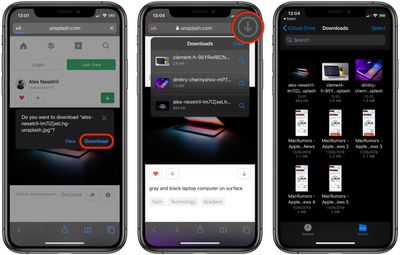
Get weekly top MacRumors stories in your inbox.
Popular Stories

iOS 18 Rumored to Add These 10 New Features to Your iPhone
Apple Releases Open Source AI Models That Run On-Device

Apple Announces 'Let Loose' Event on May 7 Amid Rumors of New iPads

Best Buy Introduces Record Low Prices on Apple's M3 MacBook Pro for Members

Apple ID Accounts Logging Out Users and Requiring Password Reset

Apple's Regular Mac Base RAM Boosts Ended When Tim Cook Took Over
Next article.

Our comprehensive guide highlighting every major new addition in iOS 17, plus how-tos that walk you through using the new features.

App Store changes for the EU, new emoji, Podcasts transcripts, and more.

Get the most out your iPhone 15 with our complete guide to all the new features.
A deep dive into new features in macOS Sonoma, big and small.

Revamped models with OLED displays, M3 chip, and redesigned Magic Keyboard accessory.

Updated 10.9-inch model and new 12.9-inch model, M2 chip expected.

Apple's annual Worldwide Developers Conference will kick off with a keynote on June 10.

Expected to see new AI-focused features and more. Preview coming at WWDC in June with public release in September.
Other Stories

2 days ago by Tim Hardwick

2 days ago by Joe Rossignol

3 days ago by MacRumors Staff

3 days ago by Joe Rossignol

5 days ago by Tim Hardwick
Safari User Guide
- Change your homepage
- Import bookmarks, history, and passwords
- Make Safari your default web browser
- Go to websites
- Find what you’re looking for
- Bookmark webpages that you want to revisit
- See your favorite websites
- Use tabs for webpages
- Pin frequently visited websites
- Play web videos
- Mute audio in tabs
- Pay with Apple Pay
- Autofill credit card info
- Autofill contact info
- Keep a Reading List
- Hide ads when reading articles
- Translate a webpage
- Download items from the web
- Share or post webpages
- Add passes to Wallet
- Save part or all of a webpage
- Print or create a PDF of a webpage
- Customize a start page
- Customize the Safari window
- Customize settings per website
- Zoom in on webpages
- Get extensions
- Manage cookies and website data
- Block pop-ups
- Clear your browsing history
- Browse privately
- Autofill user name and password info
- Prevent cross-site tracking
- View a Privacy Report
- Change Safari preferences
- Keyboard and other shortcuts
- Troubleshooting
Download items from the web using Safari on Mac
Download music, PDFs, software, and other items by clicking links on webpages.
Important: If a download contains software, an alert appears when you open the item. To be safe, don’t open it if you weren’t expecting a software program or if it’s not from a trusted source.
Open Safari for me
Download an item
Choose Download Linked File. (Some webpage items can’t be downloaded.)
Safari decompresses files such as .zip files after it downloads them.
Note: If you download an item that you previously downloaded, Safari removes the older duplicate so it doesn’t take up space on your Mac. See Optimize storage space on your Mac .
See items you downloaded
The button isn’t shown if the downloads list is empty.
Do any of the following:
Tip: To change where downloaded items are saved on your Mac, choose Safari > Preferences, click General, then click the “File download location” pop-up menu and choose a location.
Clear the downloads list: In the downloads list, click Clear. To remove one item, Control-click it, then choose Remove From List.
By default, Safari automatically removes an item after one day. To change when items are automatically removed, choose Safari > Preferences, click General, then click the “Remove download list items” pop-up menu and choose an option.
Where Do I Find My Downloads on My iPhone?
What to know.
- When downloading files from Safari, a Downloads button will appear, which shows any files you’ve downloaded in the past day.
- Open the Settings app > Safari > Downloads to choose whether your downloads are stored on your iPhone or in iCloud.
- To find all of your downloaded files, open the Files app > On My iPhone or iCloud Drive > Downloads.
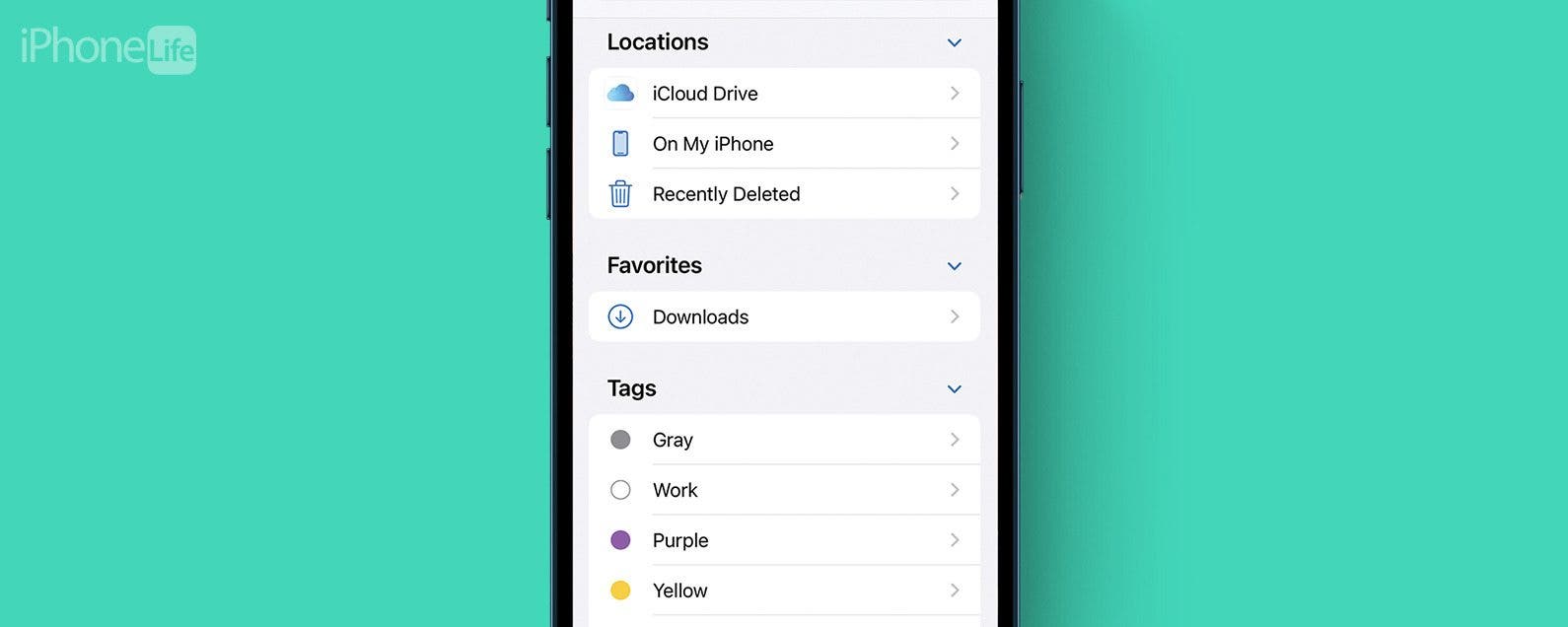
Like any web browser, you can use Safari to download files to your iPhone. But where do those downloads go after you save them? In this article, we’ll go over how exactly to find out where your downloaded files are located.
How to Get to Downloads on iPhone
How to find safari downloads on iphone, how to get to downloads using the files app.
Finding your downloaded files on iPhone can be a bit challenging since the Downloads button in Safari only appears when downloading files. For more ways to master Safari, like how to block or allow pop-ups , be sure to sign up for our Tip of the Day newsletter. Now, here’s how you can see the files that you downloaded in the last day.
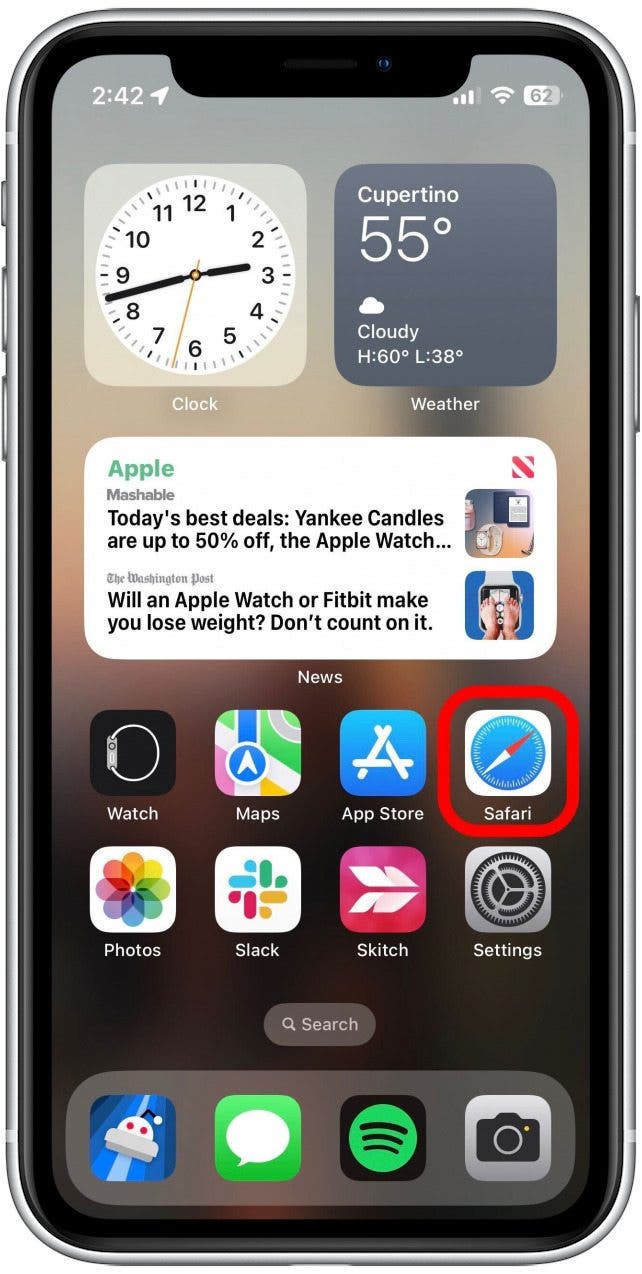
By default, Safari is set up so that this list will be cleared out after one day. This does not remove the downloaded file from your phone, but it will remove the downloads list from Safari. If you haven’t downloaded anything else in the last day, you likely won’t see it here. To access all of your downloads, you’ll need to head over to the Files app.

If you haven’t downloaded anything recently or if you use another web browser, you can access your downloads in the Files app. But first, you need to check your Safari settings to find out if your Downloads folder is stored on your iPhone or in iCloud:

Regardless of where your downloaded files are stored, you will be able to access them from the Files app.
Now that you know where your Downloads folder is stored, let’s move over to the Files app to see how to get to Downloads on iPhone:
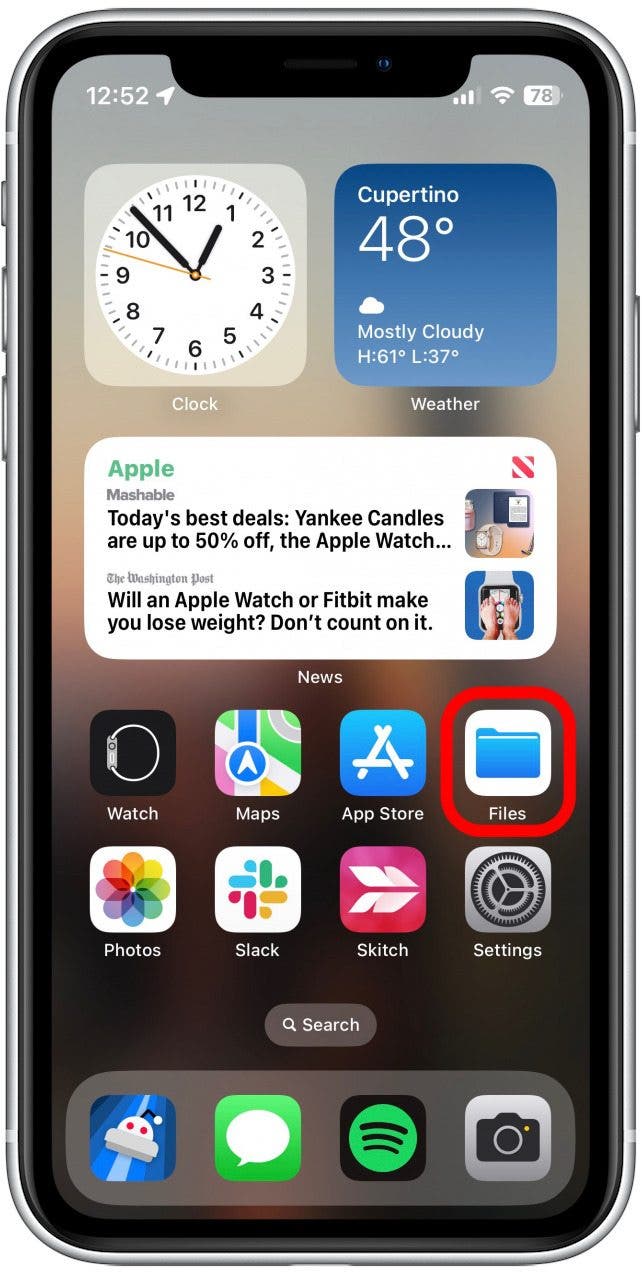
Note : If you use another web browser, you will see a folder for it in the On My iPhone folder (e.g. you will see a Firefox folder or a Chrome folder if you use those browsers). Your downloads from those browsers will be stored there.
That’s how to find your downloaded files on your iPhone! In the future, the quickest way to access your downloads is by going to the Files app. You can also save items from other apps to your Files app. Next, find out how to send large files on iPhone or iPad .
Author Details

Rhett Intriago
Rhett Intriago is a Feature Writer at iPhone Life, offering his expertise in all things iPhone, Apple Watch, and AirPods. He enjoys writing on topics related to maintaining privacy in a digital world, as well as iPhone security. He’s been a tech enthusiast all his life, with experiences ranging from jailbreaking his iPhone to building his own gaming PC.
Despite his disdain for the beach, Rhett is based in Florida. In his free time, he enjoys playing the latest games, spoiling his cats, or discovering new places with his wife, Kyla.

Featured Products

Most Popular

How to Tell If Someone Blocked Your Number on iPhone

10 Simple Tips To Fix iPhone Battery Drain

How to Schedule a Text Message on iPhone

How to Tell If a Dead iPhone Is Charging

iPhone Alarm Volume Low? How to Make an iPhone Alarm Louder

How To Put Two Pictures Together on iPhone

How to Fix Apple Watch ECG Not Working

How To Turn Off Flashlight on iPhone (Without Swiping Up!)

How to Hide an App on Your iPhone

Can iPhones Get Viruses? How to Detect & Remove Malware (iOS 17)

How to Transfer Call from Apple Watch to iPhone

Why Is Find My iPhone Not Working? Here’s the Real Fix
Featured articles, why is my iphone battery draining so fast 13 easy fixes.

Identify Mystery Numbers: How to Find No Caller ID on iPhone

Apple ID Not Active? Here’s the Fix!

How to Cast Apple TV to Chromecast for Easy Viewing

Fix Photos Not Uploading to iCloud Once & for All (iOS 17)

There Was an Error Connecting to the Apple ID Server: Fixed

CarPlay Not Working? 4 Ways to Fix Apple CarPlay Today
Check out our sponsors.

- Each email reveals new things you can do with your phone (and other devices) with easy-to-follow screenshots.
- Enter your email to get your first tip immediately!
- Apple Watch
- Accessories
- Digital Magazine – Subscribe
- Digital Magazine – Info
- Smart Answers
- New iPad Air
- iPad mini 7
- Next Mac Pro
- Best Mac antivirus
- Best Mac VPN
When you purchase through links in our articles, we may earn a small commission. This doesn't affect our editorial independence .
How to download files using Safari on a Mac

Safari is Apple’s own internet browser and is the default browser app on all iMacs and MacBooks. If you’re on the web and want to download a file, it’s easy enough to do so using Safari.
You can download all manner of files – images, videos, documents and more, but sometimes given the open file system of a Mac it can be hard to keep track of where those files download to.
Here we’ll show you how to download files using Safari on a Mac, how to find them once they have downloaded, and how to change the location they download to should you wish to.
How to find the Downloads folder on a Mac
The first thing to know is that out of the box, all Macs will download files from Safari to the same location. This is, unsurprisingly, called the Downloads folder.
To find the Downloads folder, click on the Finder in the Dock and then select Downloads from the list of folders in the Finder.
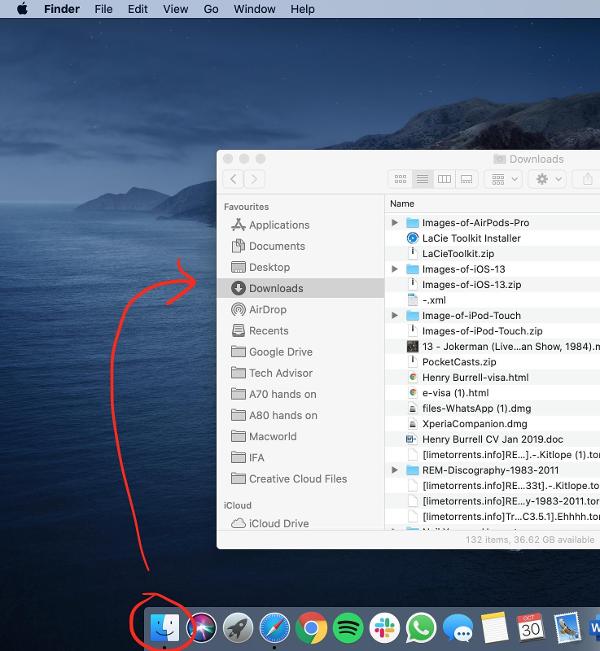
Here you can see on the Apple website a link to download images of the AirPods Pro. In this instance you can left click and the files will begin to download. This is because it is a direct download link.
For other files such as static images, right click the file and click Save Image As, where you can select where to save the file. As you can see below in newer versions of macOS, the menu gives you the option to Save Image to “Downloads”, the folder which is the default location for all file downloads on Safari on all Macs.
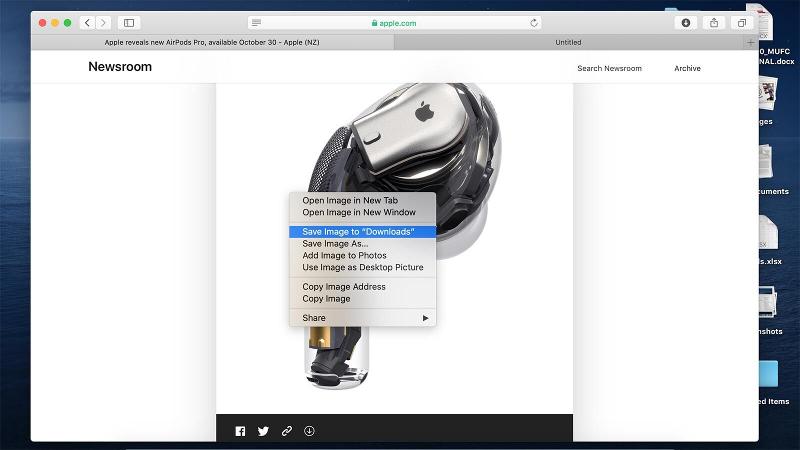
Once you’ve started the download, a status bar appears marked by a downward arrow icon on the top right of the Safari window. Once the files have downloaded, you can access them by clicking on the downward arrow icon, or by opening Finder and locating the Downloads folder as described higher up this page.
From here you can view, edit or delete the files you’ve downloaded from Safari.
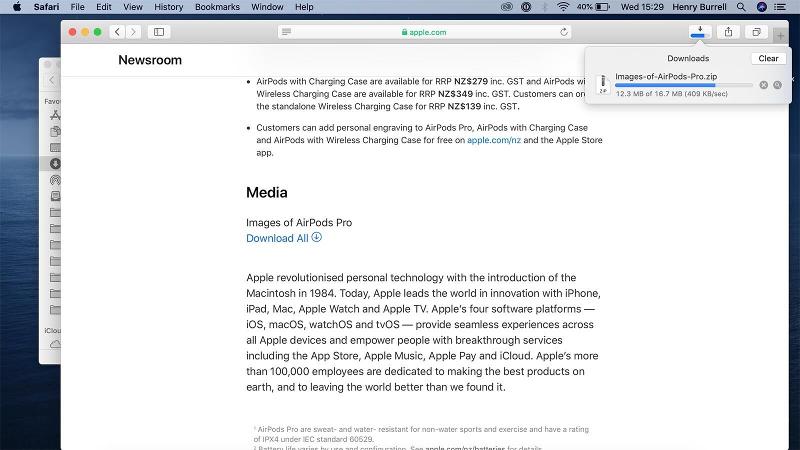
How to change where files from Safari download to
While we’d recommend keeping the Downloads folder as the default place for your Safari downloads to go to, you can change the default download location if you need to.
To do this, open Safari, click on Safari in the top toolbar and then click preferences, then click General. On this menu click the drop down box next to File download location, and then select a new destination folder for Safari downloads to be saved in.
You can change this default location at any time, or come back to this menu if you can’t remember what you set it to in the first place.
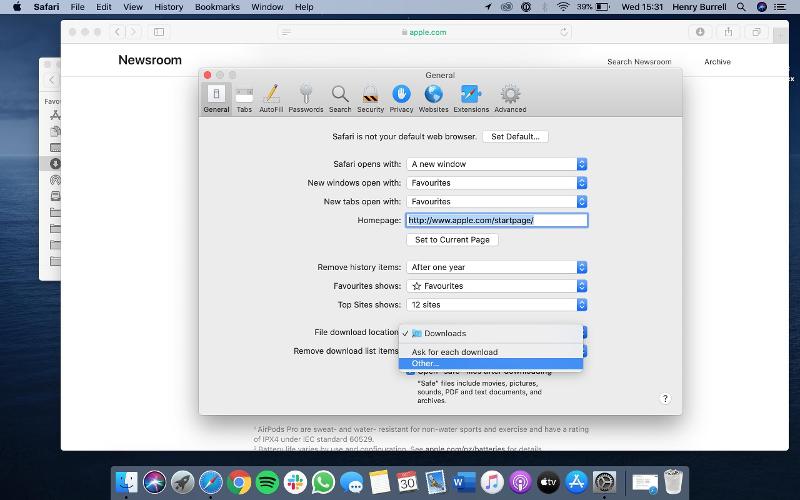
Author: Henry Burrell , Phones Editor

Henry is Tech Advisor’s Phones Editor, ensuring he and the team covers and reviews every smartphone worth knowing about for readers and viewers all over the world. He spends a lot of time moving between different handsets and shouting at WhatsApp to support multiple devices at once.
Recent stories by Henry Burrell:
- Facebook isn’t happy about iOS 14’s privacy updates
- iMac 27in (2020) review
- Apple releases the public beta for macOS Big Sur
- Accessories
- Meet the team
- Advertise with us
- Privacy Policy

While surfing the web or accessing our email, we tend to download files on our iPhone and iPad. Initially, it all looks good. Eventually, with the files piling one after another, you start feeling the need to manage Safari downloads.
But wait… don’t rush to a third-party download manager. Managing your download, that too in a separate file manager app, is a tricky and daunting business. So, here’s good news, with iOS 13 and the changes made to Safari, you can manage your chaos (or should I say Downloads?) easily!
Here are some quick ways to manage your Safari downloads on your iPhone and iPad effortlessly. Let’s begin!
How to download files in Safari on iPhone
- Pause/Resume/Cancel your downloads in Safari
Change default Safari downloads location on iPhone
Delete downloaded files in safari, auto-delete safari downloads on your iphone.
- Locate the file/item you want to download and tap it.
- Confirm download when prompted through the popup window.
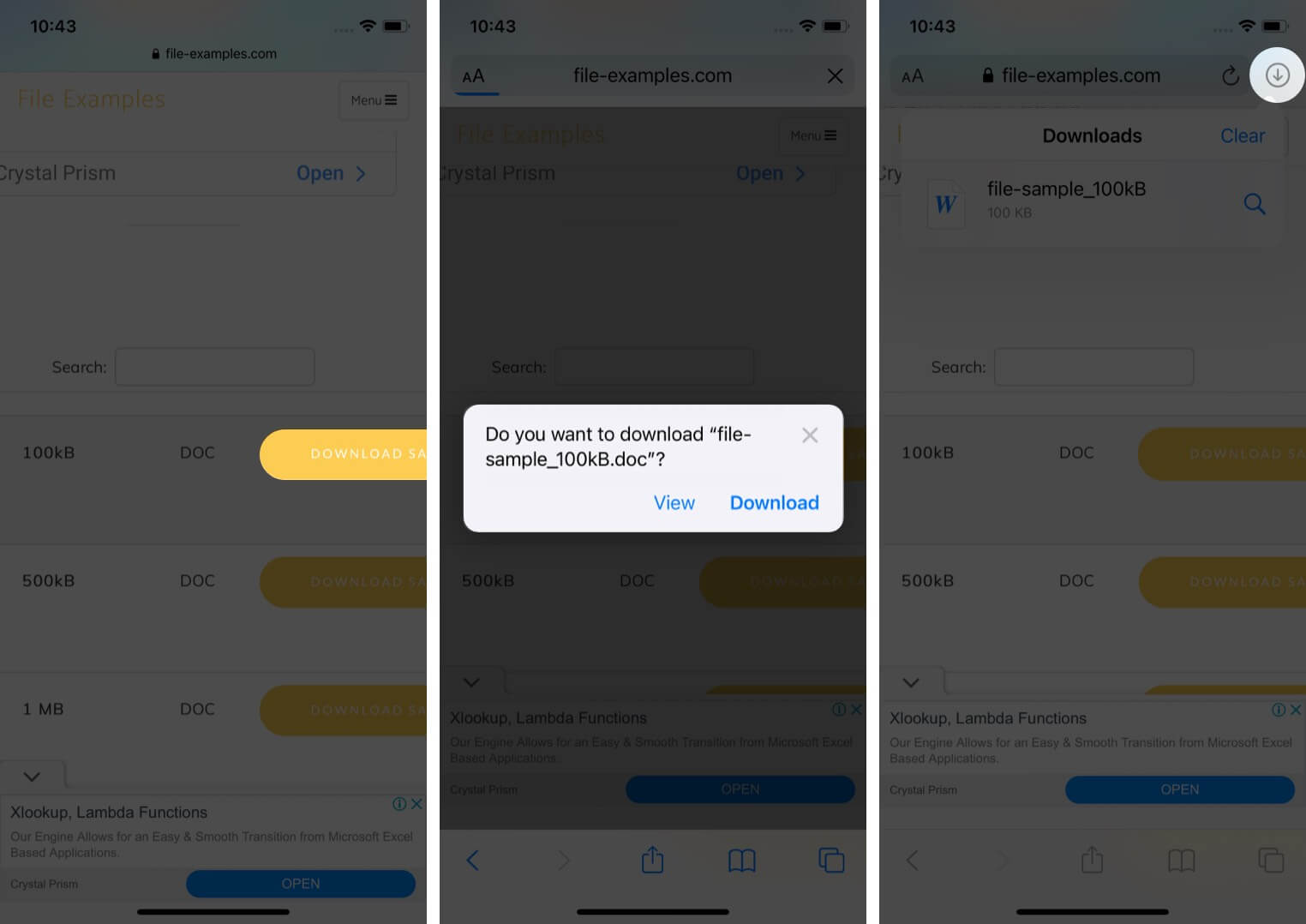
Note : There’s also an alternate way to access your downloads. You can go to the Files application and select Downloads .
How to manage your downloads in Safari on the iPhone
Pause/resume/cancel your downloads in safari.
- Tap the download icon at the top right corner of Safari.
- Tap the ‘X’ symbol to pause or cancel your download.
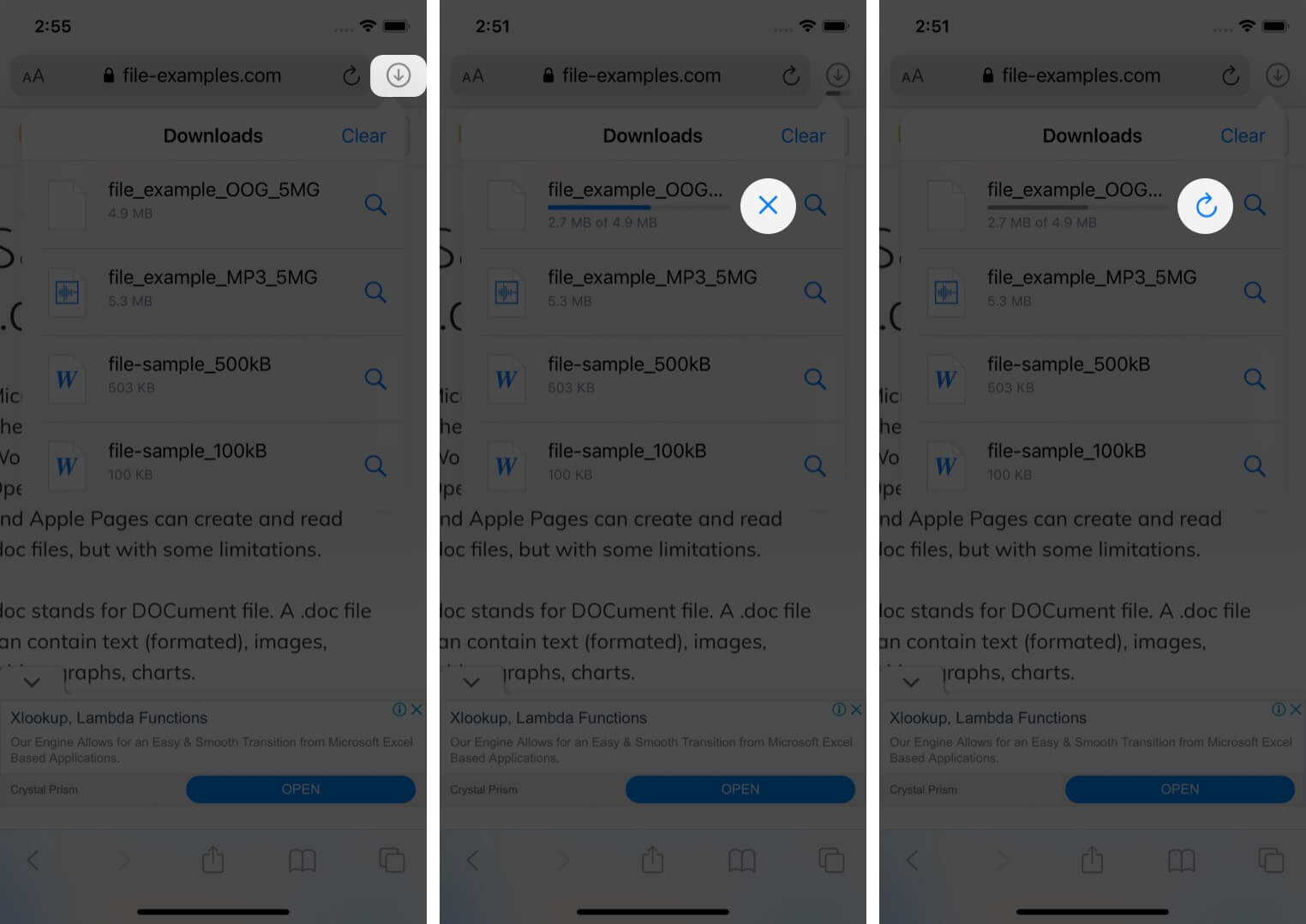
Note : You can directly reach the downloaded location of a file by tapping the ‘ Search ‘ icon next to the file name.
- In the Settings app, tap Safari and select Downloads .
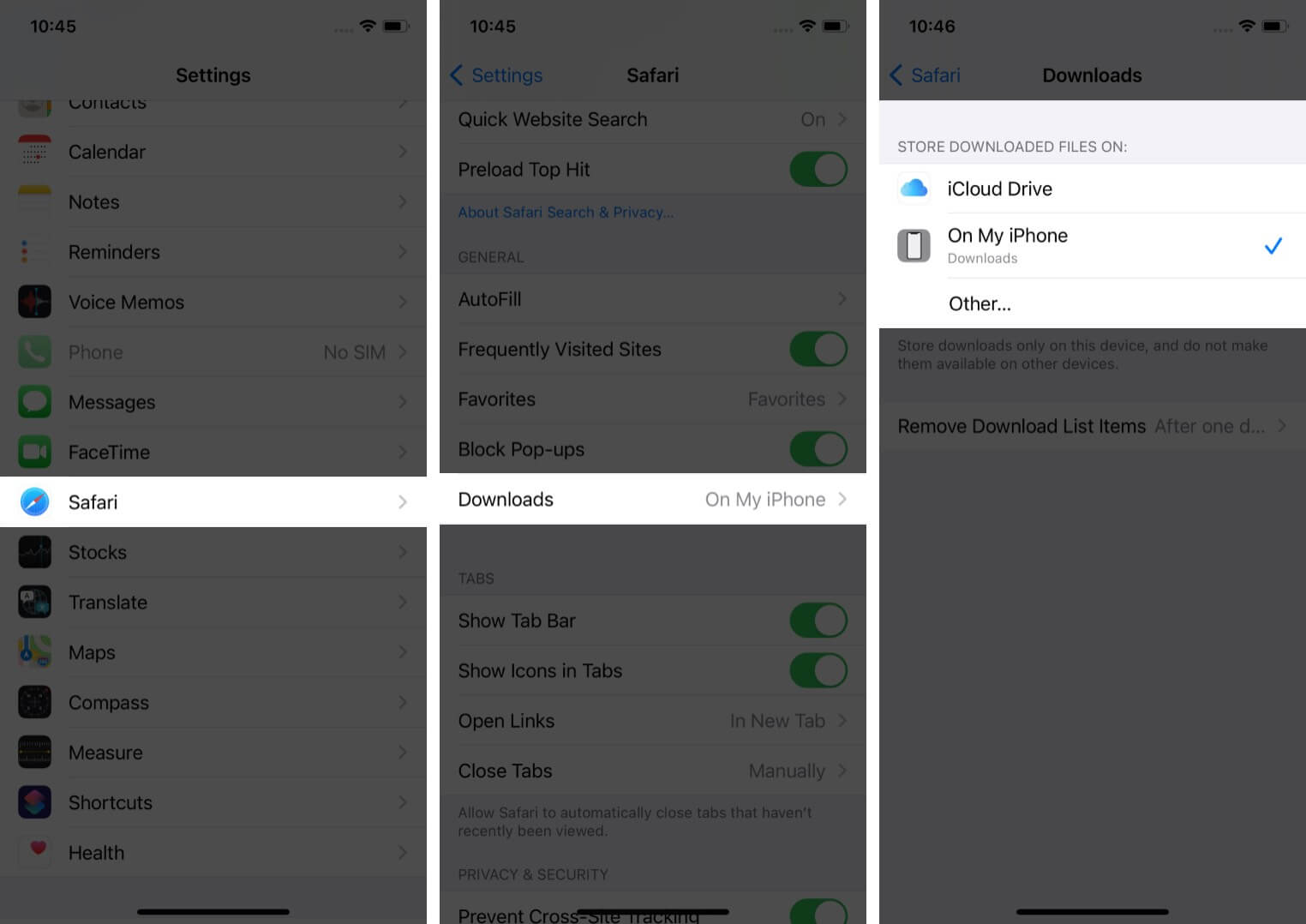
Note : iCloud Drive will let your downloads be available across all connected devices, whereas the iPhone/iPad option will only save the file to the respective device.
However, if you want to delete the file permanently, there are two ways to do it.
- Tap the arrow icon and swipe left the file you want to delete.
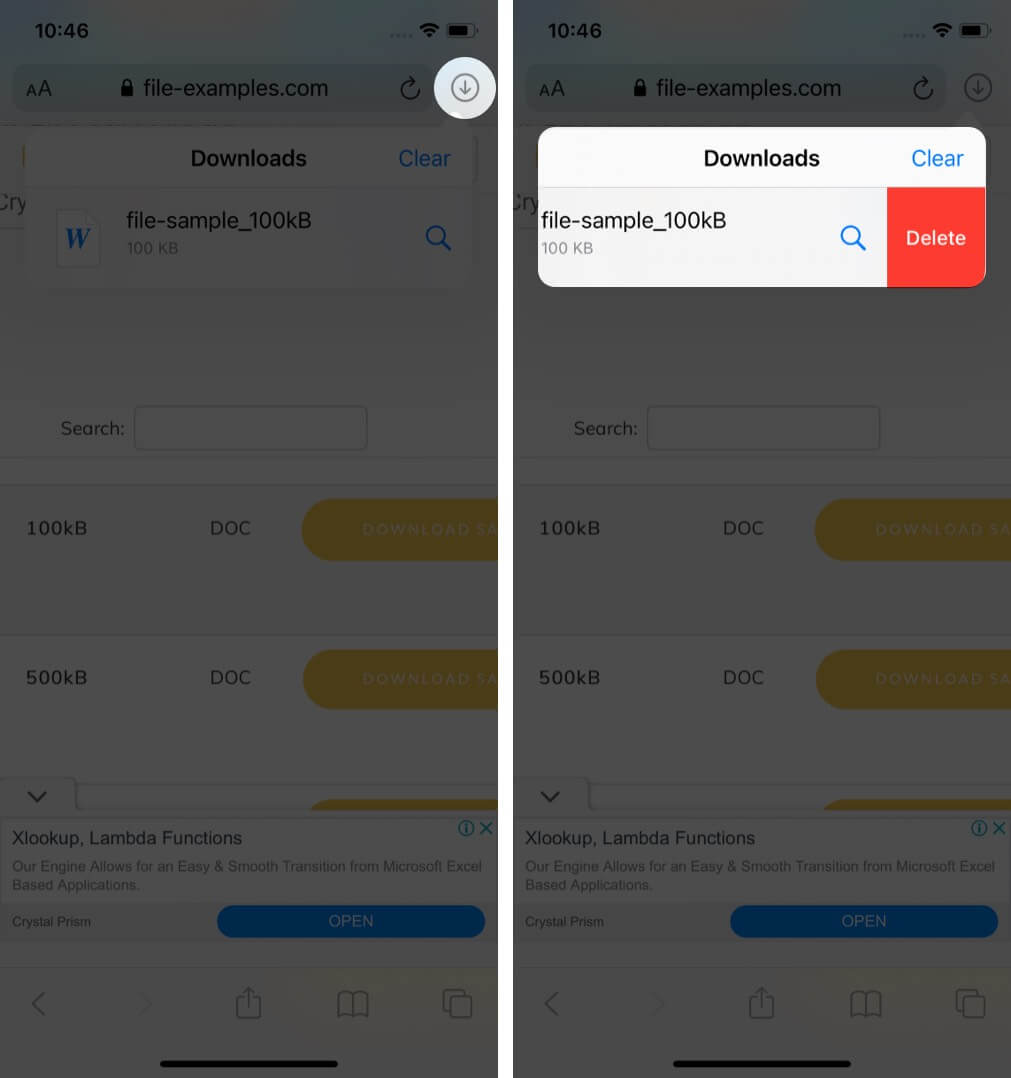
You can also choose to auto-delete files.
- Open the Settings app and tap Safari .
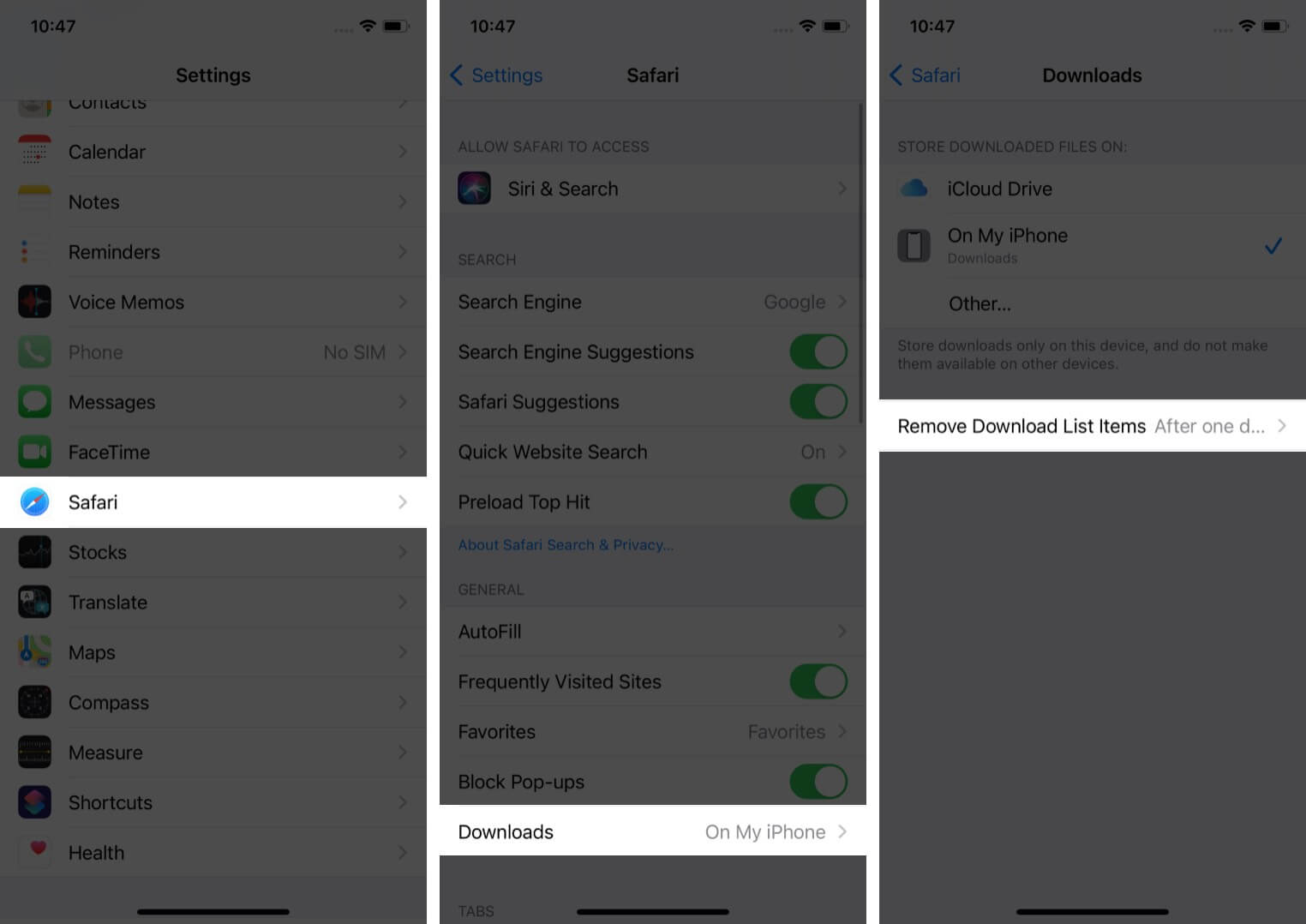
- Here, you have three options : After one day, Upon Successful Download, or Manually.
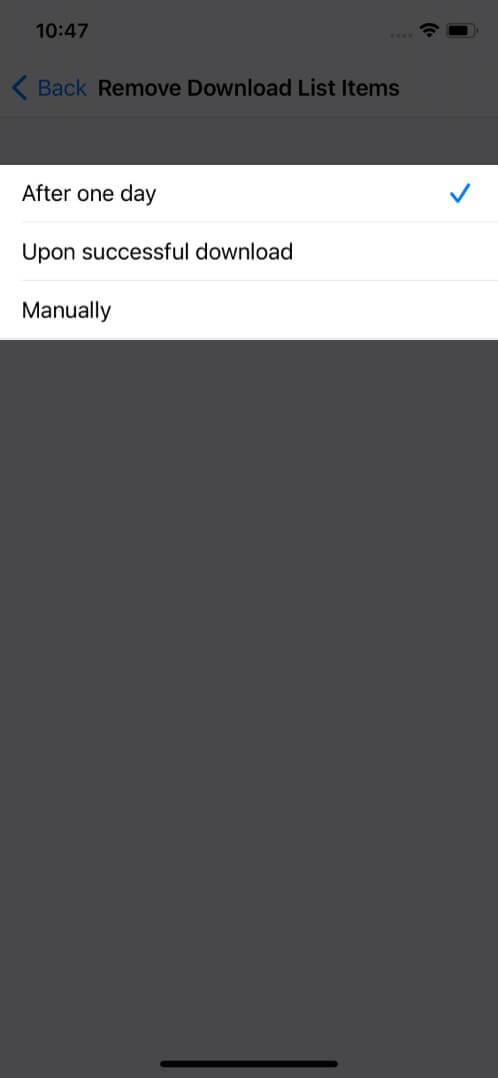
I hope the steps were quick, easy, and helpful. In case you have any other trouble, feel free to connect with me in the comments below. For further help related to the Safari browser, consider reading Dhvanesh’s guide on How to troubleshoot common Safari problems .
Read more:
- How to install Safari extensions on Mac in just 4 easy steps
- Safari Not Opening t.co Short Links from Twitter? Quick Fixes
- Restore Deleted Safari Bookmarks on Mac
- How to disable Safari tab previews on Mac (Quick guide)
A tech-aficionado whose superpower lies in blabbering interminably about new technologies. After 4+ years and 4500+ content pieces that helped diverse companies grow, I followed my passion and made iGeeks Media my home. When not gushing over technology, you will find me immersed in a fictional world, either reading or creating one.
View all posts
🗣️ Our site is supported by our readers like you. When you purchase through our links, we earn a small commission. Read Disclaimer .
LEAVE A REPLY Cancel reply
Save my name, email, and website in this browser for the next time I comment.
Related Articles
How to fix notifications not working on iphone after ios 17.4.1 update, how to change your app store country (2024 guide), how to fix iphone touch screen not working issue, how to fix iphone ‘liquid detected in lightning connector’ alert.

We explain and teach technology, solve tech problems and help you make gadget buying decisions.
How to view and Manage Safari downloads on iPhone and iPad
Dilum Senevirathne is a freelance tech writer specializing in topics related to iOS, iPadOS, macOS, Microsoft Windows, and Google web apps. Besides Guiding Tech, you can read his work at iPhone Hacks, Online Tech Tips, Help Desk Geek, MakeUseOf, and Switching to Mac.
Arshmeet has been a tech tinkerer since childhood, but she realized her love for technology and writing about 5 years ago. Since then, she has been honing her skills and helping people figure out how things work, troubleshoot problems, choose the right app and products, and dig deep into the new and old concepts of technology. She is a self-professed Apple Enthusiast who loves debating what’s good and what’s not. It is her passion for finding techniques, hacks, apps, and products that make everyday life simpler.
Safari is usually easygoing, whether using Safari Tabs , Private browsing , or even changing the default search engine . However, finding and managing Safari downloads may not be immediately apparent to most users. But why fear, when you have this guide by your side?
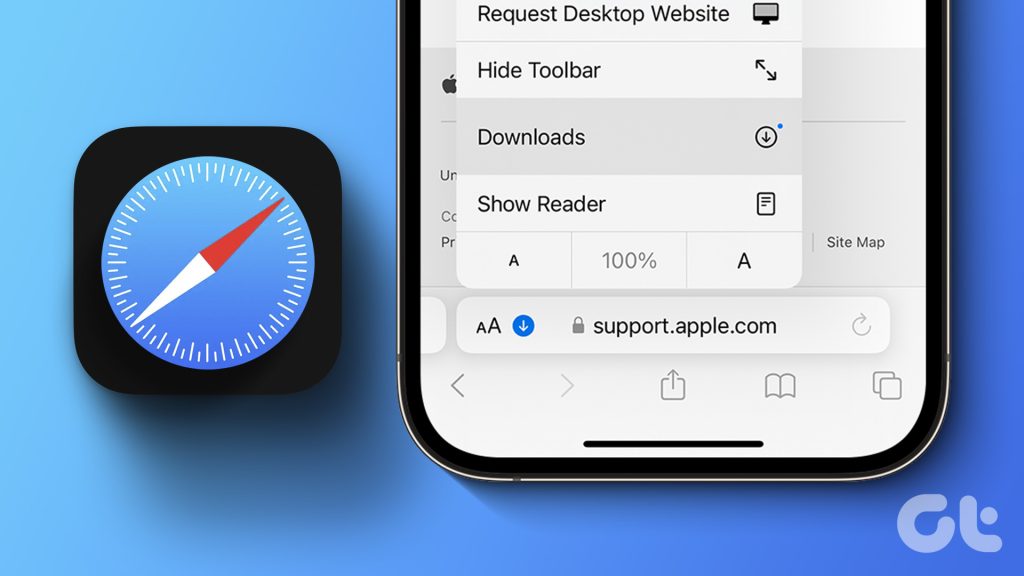
Now, effectively managing Safari downloads on iPhone or iPad is crucial for organizing files and optimizing storage space. It’s wiser to understand where the downloads are saved, how to change the download location, how to clear the download history and more. So, just read along.
How to Download Files On iPhone From Safari
While the process might differ slightly depending on the website’s UI, the overall premise is the same. Browse to the file you want to download → tap the download icon → tap Download to confirm the action.
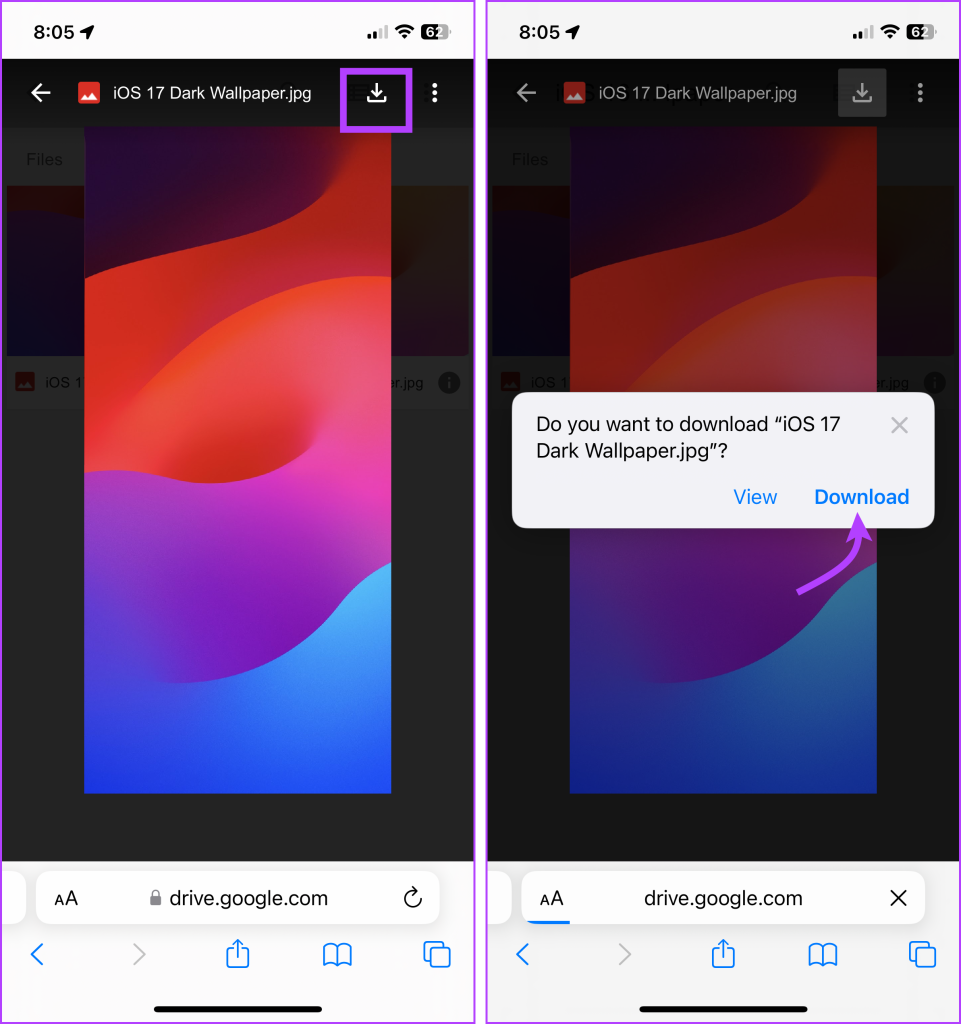
A downloading icon will appear next to the address bar as the download starts. You can click on it to see the download status.
Although if you don’t have to have an actual download link or button to initiate a download in the first place. For instance, you came across a link to a PDF that you can open in the browser. Instead of downloading using the Share Sheet, you can simply hold and press the link or image and then select Download Linked File.
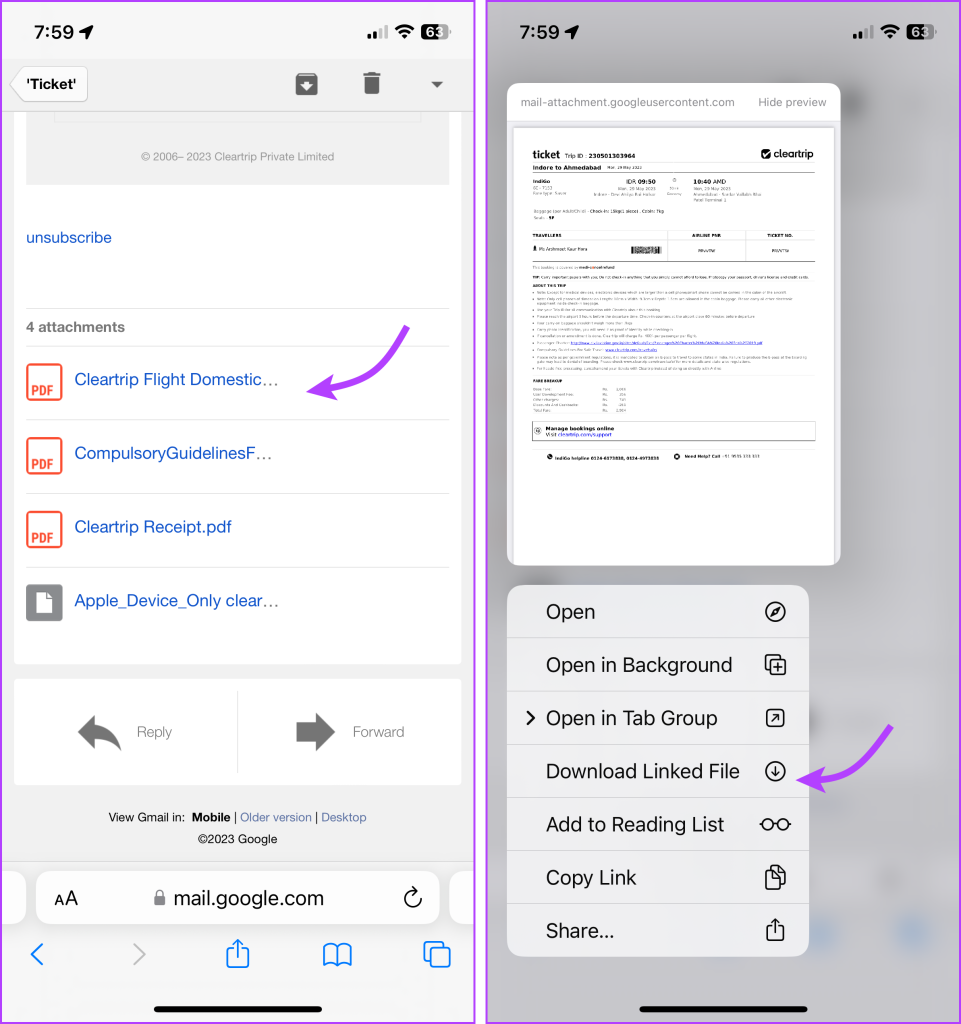
Pause or Resume the download
Downloading a big file can make a severe dent in cellular data. However, the great news is that you can pause the download and resume it once you have a Wi-Fi connection, saving your precious mobile data .
To pause a download, tap the Download button → select Downloads → tap the X icon next to the downloading file. And to resume, simply tap the refresh icon.
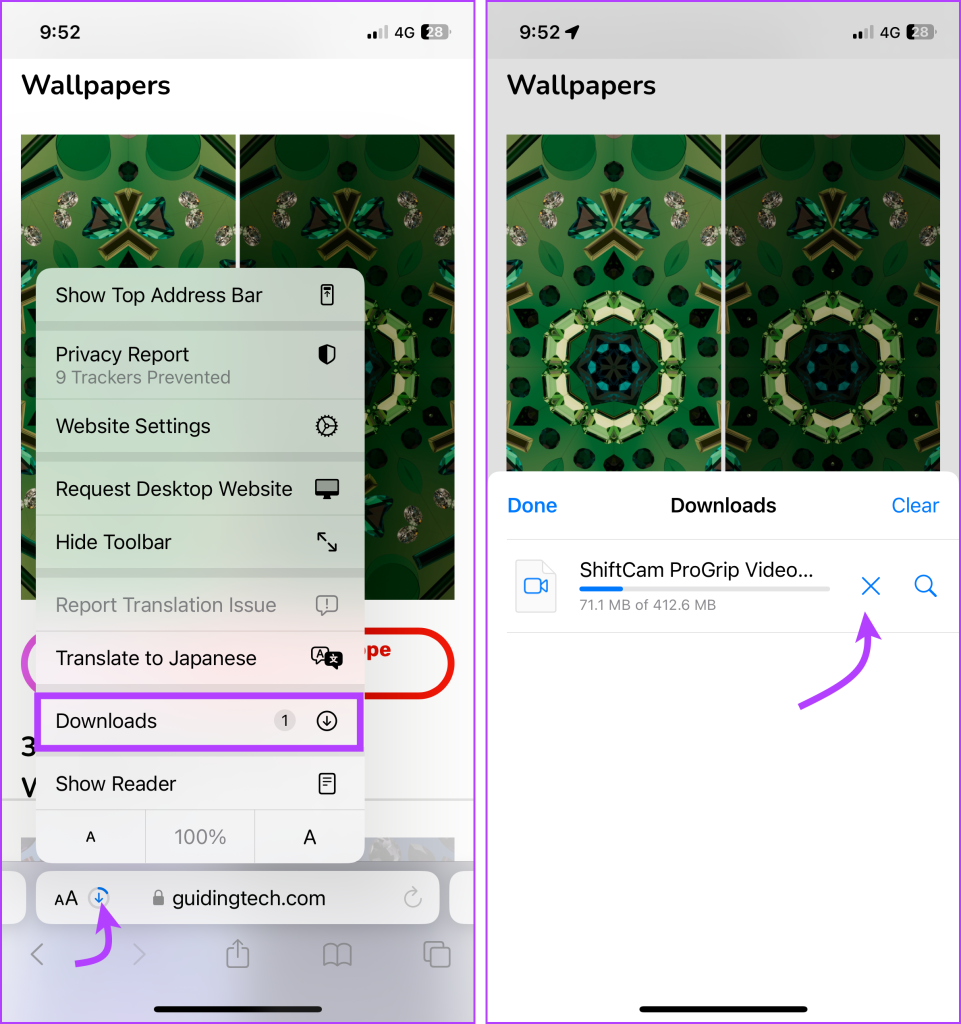
Note : Do not close the original Safari window as then you’ll have trouble resuming the download.
Where Do Safari Downloads Go On iPhone
The first order of business after downloading a file from Safari is to check where your files are downloaded. To do so, tap the download icon or AA icon from the status bar → select download → tap the search icon next to the downloaded file.
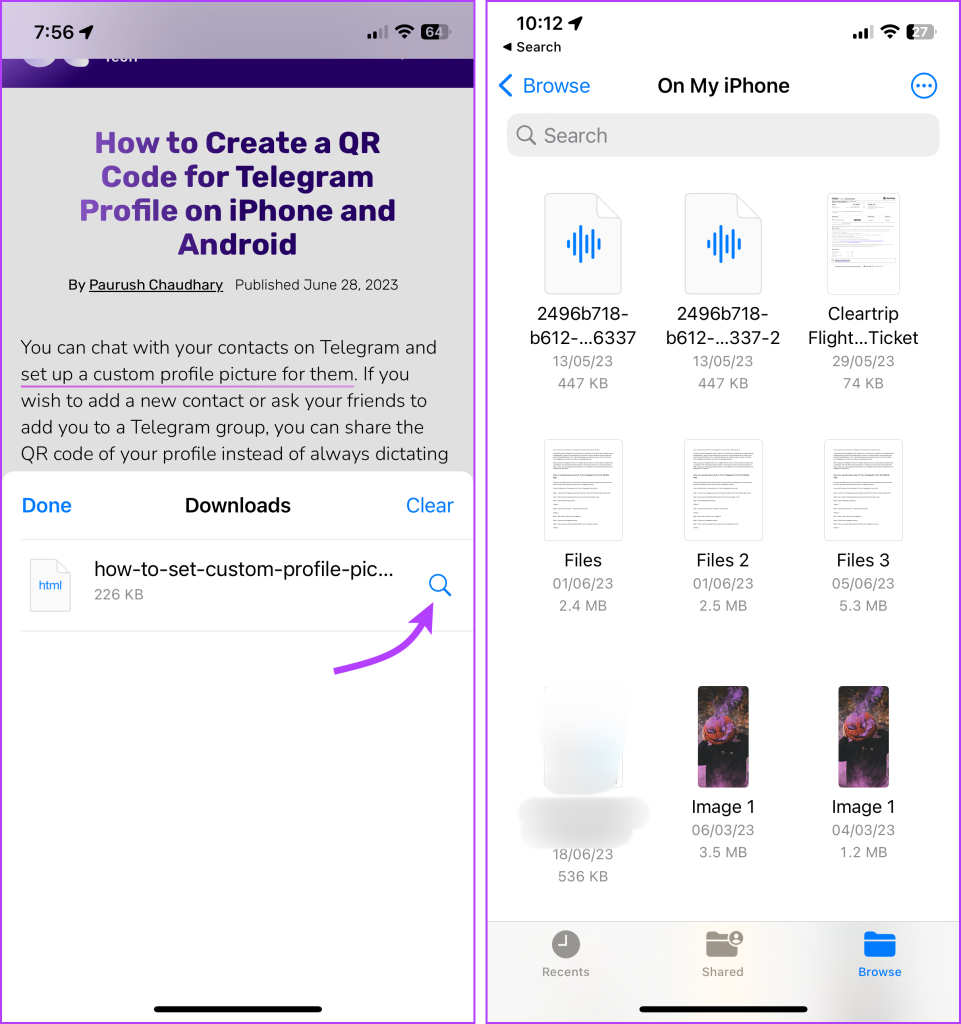
By default, Safari download manager on iPhone stores the files in the Download folder in the Files app. So, to see your downloaded files, go to Files → Browse → Downloads.
Alternatively, to confirm or to customize the Safari download location , you can go to Settings → Safari → Downloads. Notably, if you prefer saving downloaded files to a different location, simply select a preferred option.
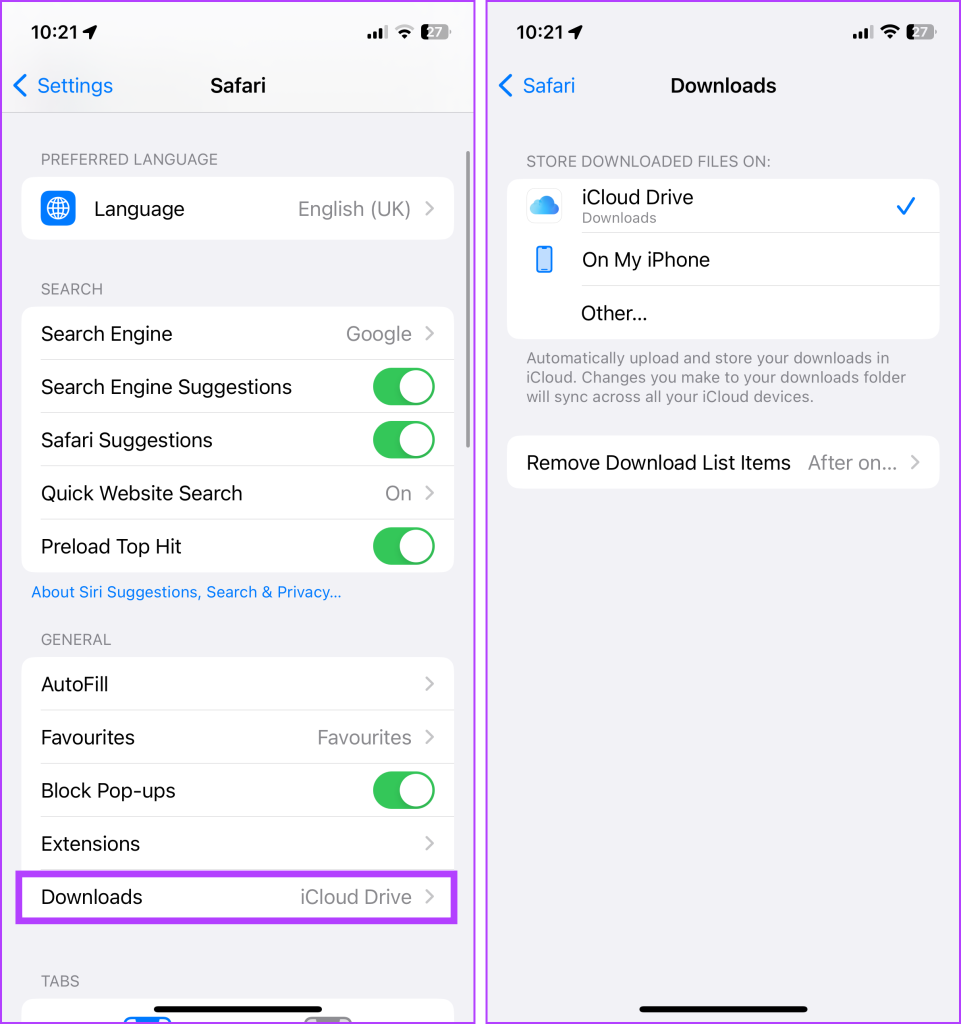
View Safari Download History on iPhone
Whether to find a previously downloaded item or to keep track of your downloaded files, here’s how you can access Safari downloader history on iPhone or iPad.
Open the Safari browser, tap the AA icon or the download icon → select Downloads → here, you’ll see a complete list of files downloaded recently.
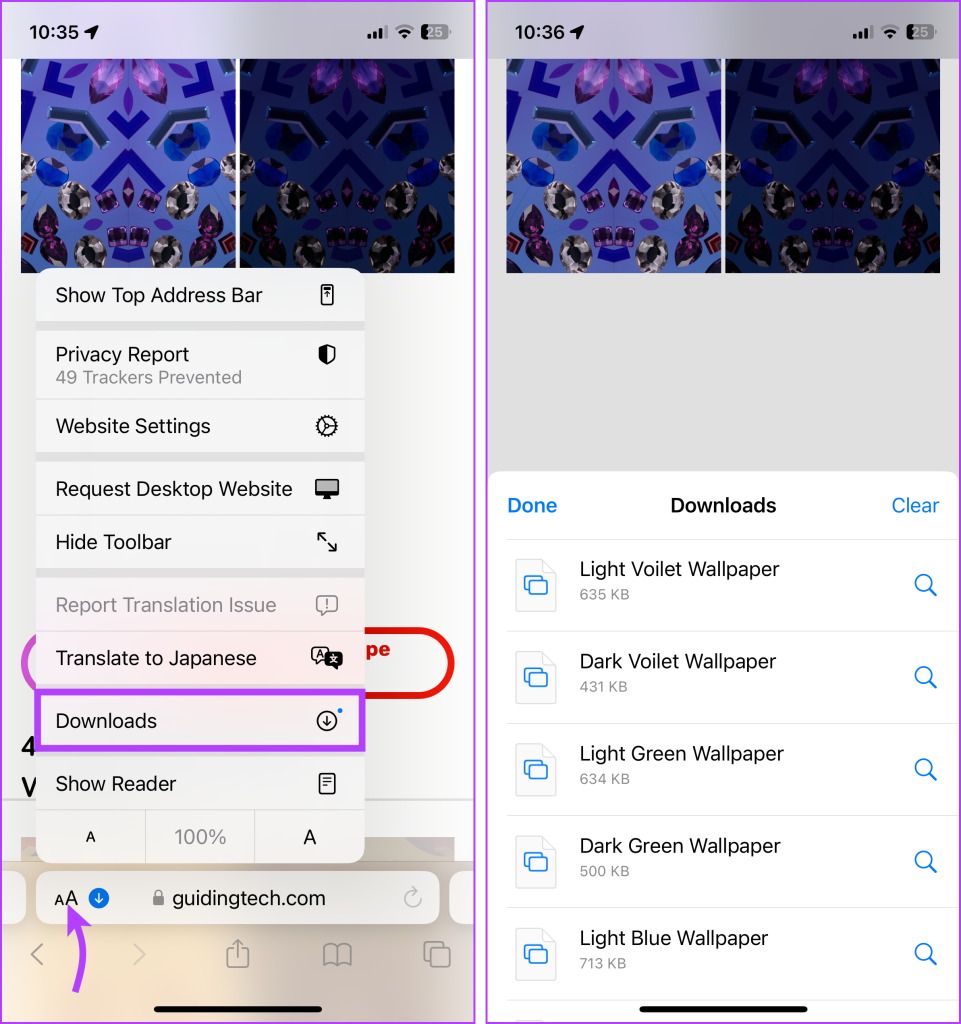
Clear Download History
There are multiple ways to remove all or individual files from your Safari download history.
- Delete individual files – Launch Safari → AA icon → Downloads → Slide left the file you want to delete → Delete.
- Clear all your download history – Launch Safari → AA icon → Downloads → Clear.
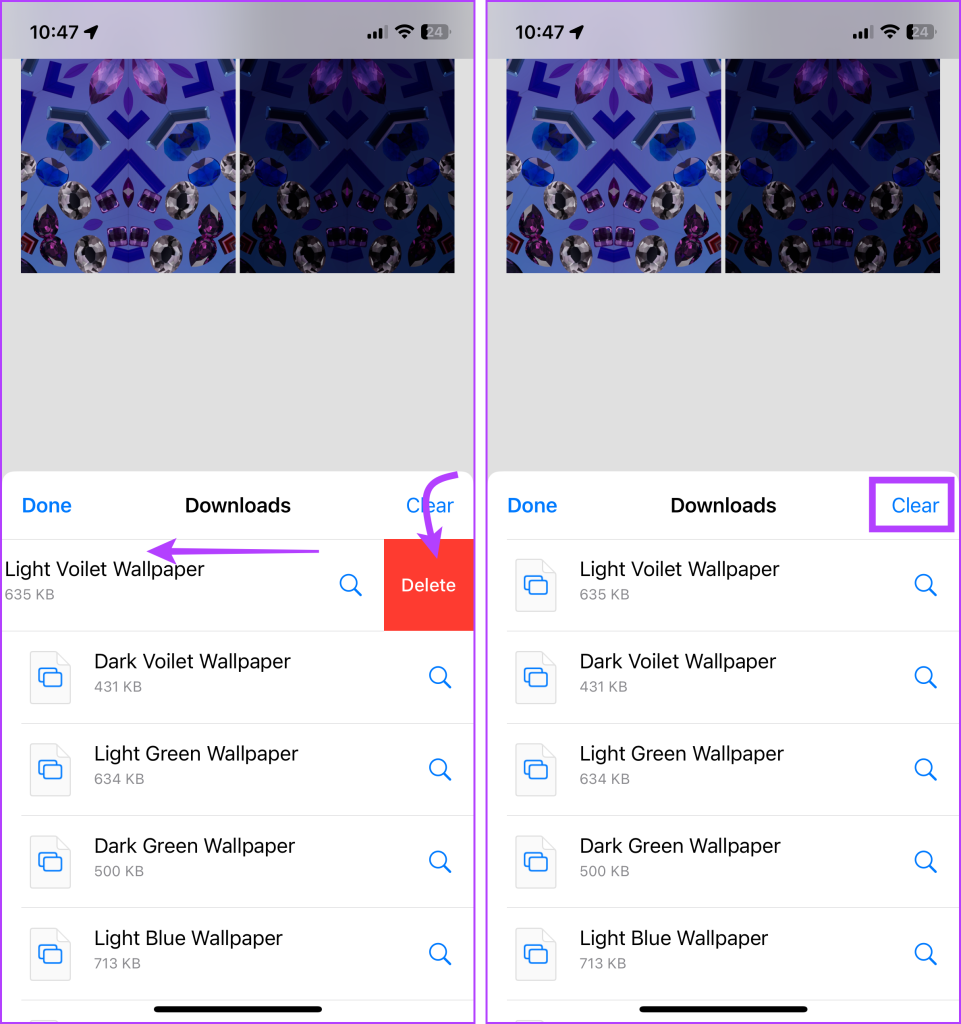
Note : This is just deleting the download history, not the actual files from your iPhone. So, don’t expect much space saving after the history is cleared.
Auto-Delete Safari Download List
If you don’t want the hassle of manually deleting the Safari Download list, you can automate the process. To do so, go to Settings → Safari → Downloads → select ‘Remove Download list items’ → select a preferred option.
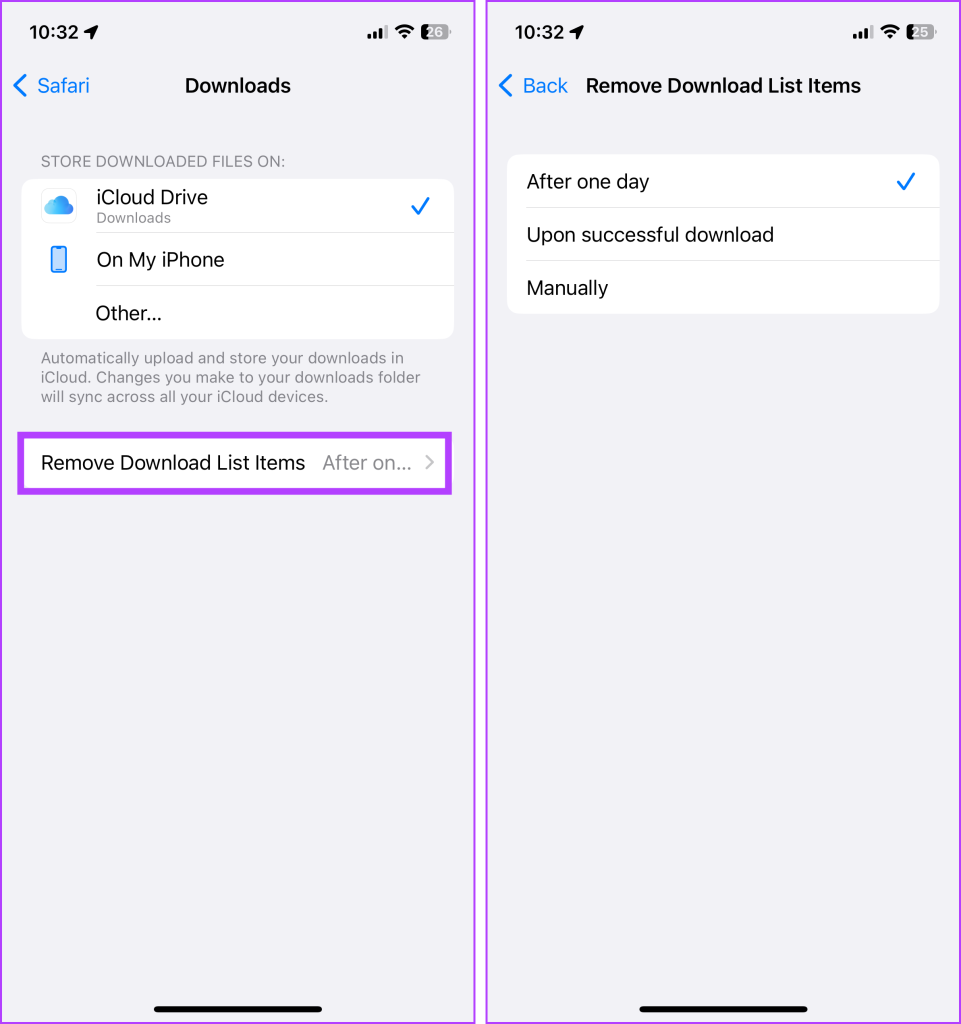
FAQs For Safari Download Manager on iPhone and iPad
Yes, you can download various types of files in Safari on your iPhone, including documents, images, videos, audio files, and more. Safari supports a wide range of file formats for downloading.
In most cases, you can download files from any website using Safari on your iPhone. However, some websites may have restrictions or prevent file downloads for security or copyright reasons.
Safari displays the download progress in the address bar as a circular icon that fills up as the download completes. You can monitor the progress of your download by keeping an eye on this icon.
Yes, Safari supports simultaneous downloads. You can initiate multiple file downloads and monitor their progress individually.
See, Find, and View Downloads on iPhone
Here, now that we have made it easier to manage Safari downloads on iPhone and iPad, we hope it’s a smooth sailing experience ahead. In case you have any other questions regarding Safari and any of its features, feel free to connect with us via the comments section.
Was this helpful?
Last updated on 01 July, 2023
The above article may contain affiliate links which help support Guiding Tech. However, it does not affect our editorial integrity. The content remains unbiased and authentic.
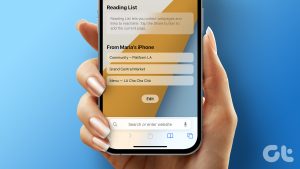
The article above may contain affiliate links which help support Guiding Tech. The content remains unbiased and authentic and will never affect our editorial integrity.
DID YOU KNOW
Dilum Senevirathne
More in ios.
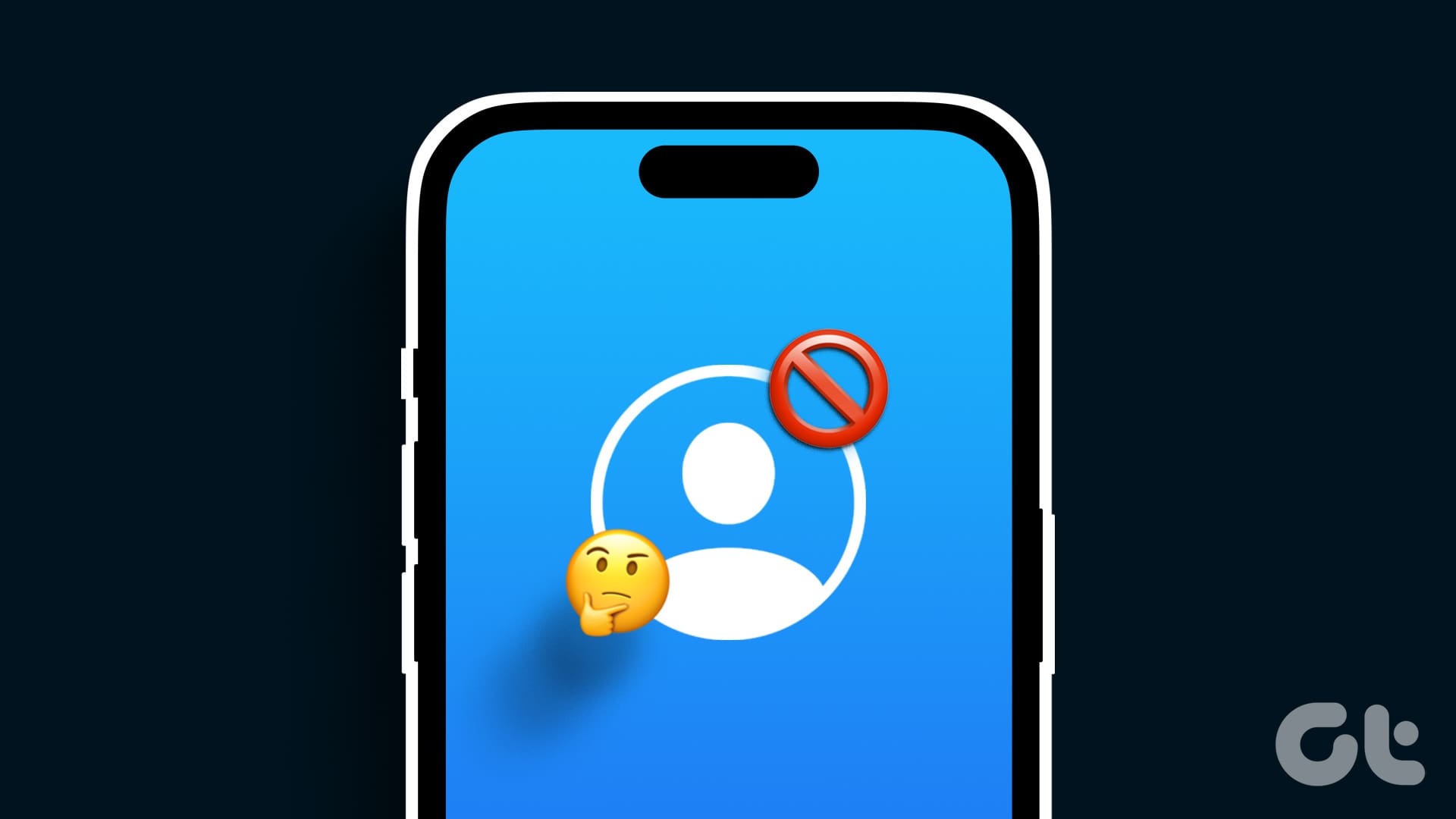
What Happens When You Block Someone on an iPhone
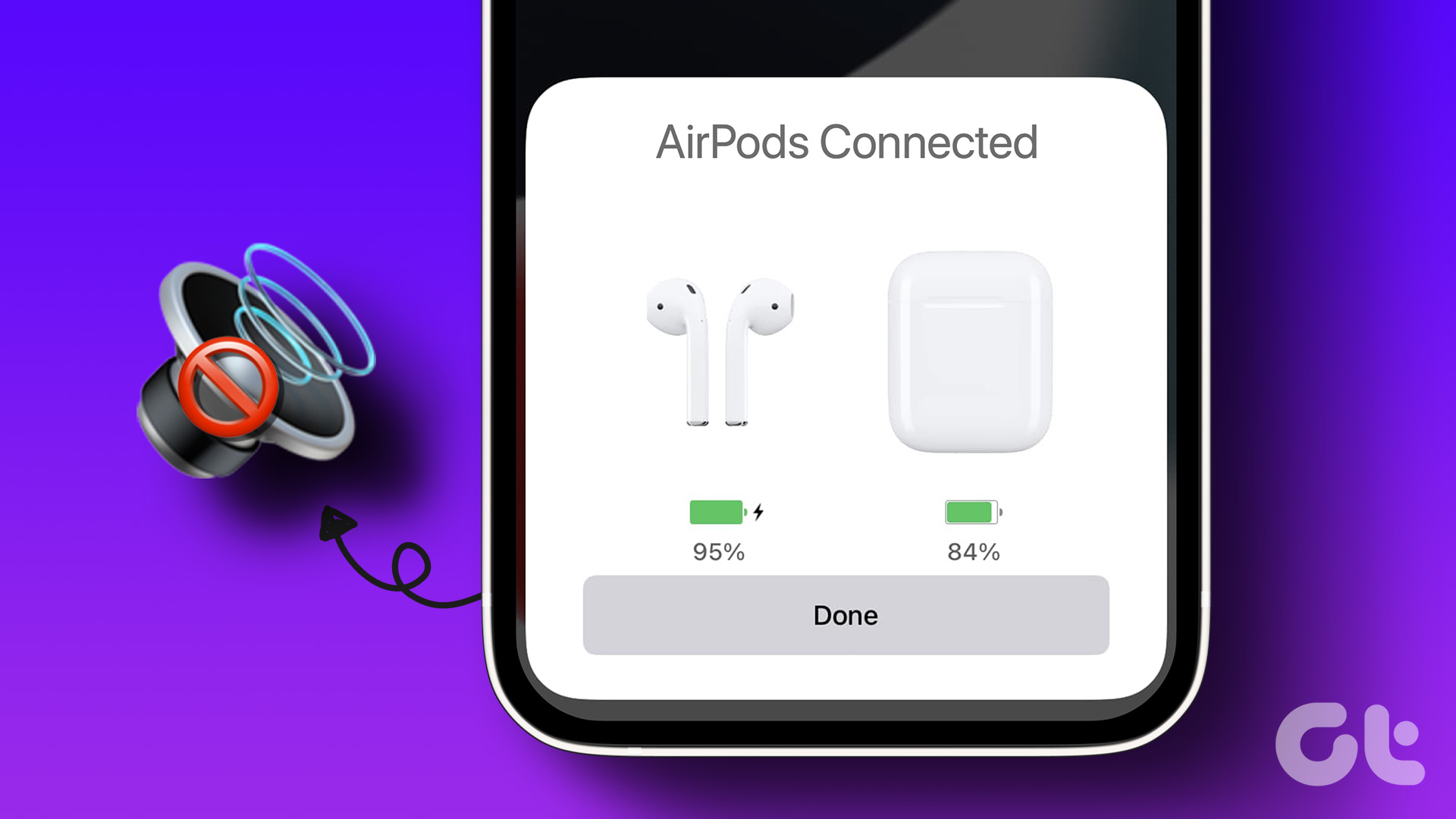
How to Fix AirPods Connected but No Sound on Mobile and PC
Join the newsletter.
Get Guiding Tech articles delivered to your inbox.
Where Are My Downloads In Safari

- Software & Applications
- Browsers & Extensions
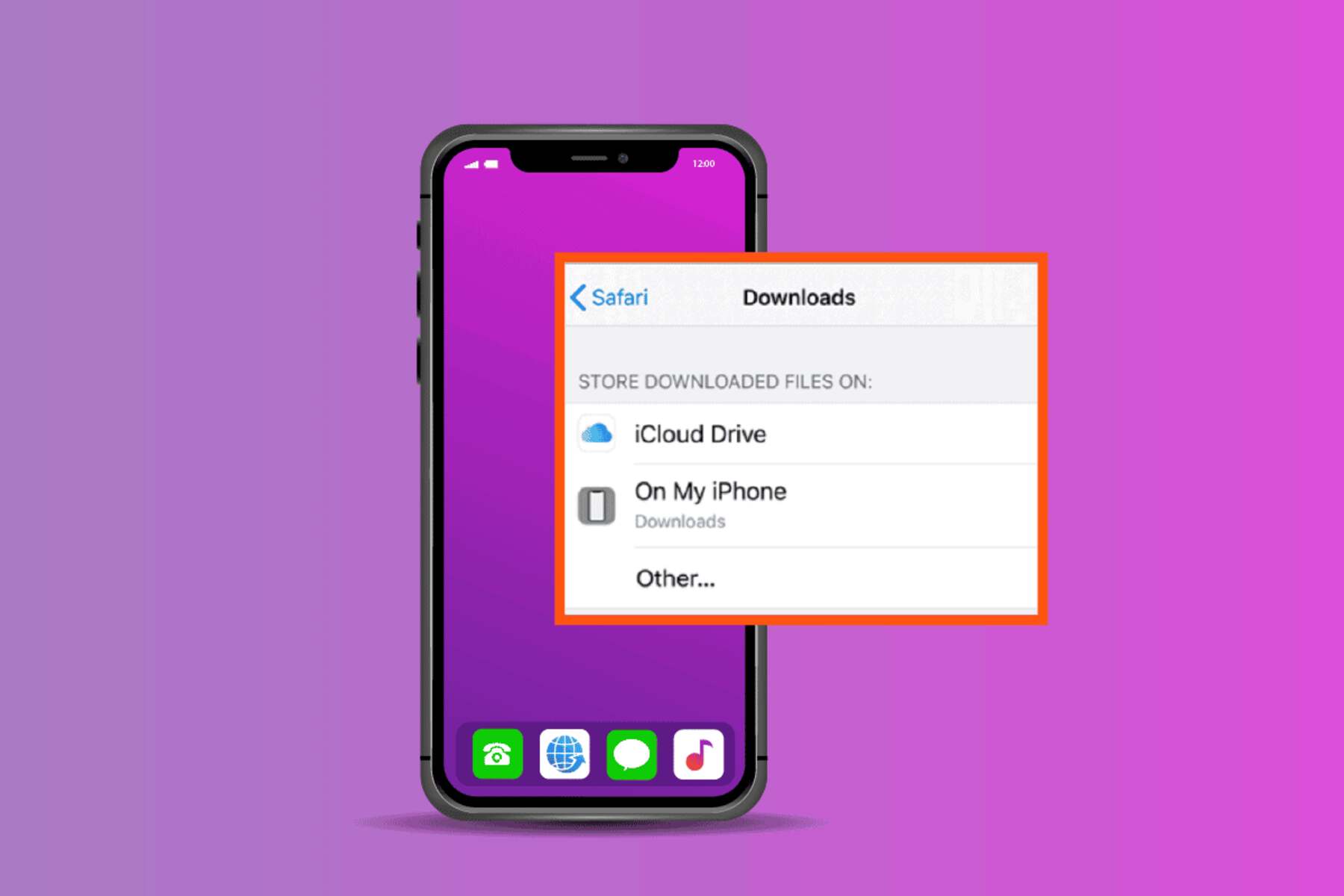
Introduction
Safari, the sleek and intuitive web browser developed by Apple, offers a seamless browsing experience for Mac and iOS users. Whether you're exploring the depths of the internet, conducting research, or simply enjoying your favorite websites, Safari provides a user-friendly interface and a range of features to enhance your online journey. One such feature is the ability to download files, documents, images, and more directly from the web. However, if you're new to Safari or simply curious about its download functionality, you might find yourself wondering, "Where are my downloads in Safari?"
Understanding the intricacies of Safari's download management is essential for maximizing your browsing experience. From locating your default download folder to customizing the download location, Safari offers a range of options to cater to your specific needs. Additionally, staying informed about viewing recent downloads and managing your download history can streamline your browsing activities and ensure that your digital workspace remains organized and clutter-free.
In this comprehensive guide, we will delve into the various facets of managing downloads in Safari. Whether you're a seasoned Safari user seeking to optimize your workflow or a newcomer eager to explore its capabilities, this article will equip you with the knowledge and insights to navigate Safari's download features with confidence. Let's embark on a journey to uncover the intricacies of managing downloads in Safari, empowering you to harness the full potential of this innovative web browser .
Default Download Location
When you initiate a download in Safari, the browser automatically saves the file to a designated location on your Mac or iOS device. Understanding the default download location is crucial for effortlessly accessing your downloaded files. In Safari, the default download location is the Downloads folder within your user account's home directory. This ensures that all downloaded files are consolidated in a centralized location, promoting ease of access and organization.
On a Mac, you can easily navigate to the default download location by accessing the Finder and locating the Downloads folder within your user directory. This folder serves as the repository for all files downloaded through Safari, ranging from documents and images to software installers and compressed archives. By default, Safari streamlines the download process by directing all downloaded content to this dedicated folder, simplifying the task of locating and managing your files.
Understanding the default download location is particularly beneficial when you frequently download files and need quick access to them. Whether you're retrieving a recently downloaded document or accessing a software installer, knowing that your files are neatly stored in the Downloads folder can save valuable time and effort.
Moreover, Safari's default download location provides a convenient starting point for organizing and categorizing your downloaded files. You can create subfolders within the Downloads folder to further streamline your file management process, ensuring that specific types of downloads are neatly organized and easily accessible.
By familiarizing yourself with the default download location in Safari, you can effortlessly retrieve your downloaded files, maintain a clutter-free Downloads folder, and optimize your overall browsing experience. Whether you're a casual internet user or a professional navigating the digital landscape, understanding the default download location in Safari is a fundamental aspect of harnessing the browser's capabilities to their fullest potential.

Changing the Download Location
While Safari's default download location offers convenience and organization, you may find it beneficial to customize the download destination based on your preferences and workflow. Safari provides the flexibility to change the download location, allowing you to tailor the browser's behavior to align with your specific requirements.
To modify the download location in Safari, you can leverage the browser's settings to designate a new destination for your downloaded files. This capability is particularly advantageous if you prefer to categorize your downloads into distinct folders or direct them to a specific directory for easy access.
Here's how you can change the download location in Safari :
Access Safari Preferences : Begin by launching Safari and navigating to the "Safari" menu located in the top-left corner of the screen. From the dropdown menu, select "Preferences" to access the browser's settings.
Navigate to the General Tab : Within the Preferences window, click on the "General" tab. This section houses various settings related to Safari's behavior and functionality.
Specify the New Download Location : Look for the "File download location" or similar option within the General tab. By default, this setting is configured to save downloaded files to the Downloads folder. To change the download location, click on the dropdown menu or the designated button to select a new destination. You can choose an existing folder or create a new one to serve as the customized download location.
Save the Changes : Once you've selected the desired download location, ensure to save your changes by clicking the appropriate button within the Preferences window. Safari will now redirect all future downloads to the newly specified location, streamlining your file management process.
By customizing the download location in Safari, you can tailor the browser to align with your organizational preferences and workflow. Whether you prefer to direct specific types of downloads to dedicated folders or consolidate them in a centralized location, Safari's flexibility empowers you to optimize your digital workspace according to your unique needs.
This capability is particularly valuable for individuals who frequently download a diverse range of files and seek efficient methods to organize and access their downloaded content. By harnessing Safari's ability to change the download location, you can enhance your browsing experience and streamline your file management practices with ease.
Viewing Recent Downloads
In Safari, staying informed about your recent downloads is essential for efficiently accessing and managing your downloaded files. The browser offers a convenient feature that allows you to view a list of your most recent downloads, enabling quick and seamless access to the files you've acquired from the web.
To access the list of recent downloads in Safari, you can utilize the browser's built-in functionality to view a comprehensive record of your downloaded files. This feature serves as a valuable resource, especially when you need to retrieve a recently downloaded document, image, or any other file without navigating through your entire Downloads folder.
Here's how you can view your recent downloads in Safari:
Access the Downloads Window : Begin by launching Safari on your Mac or iOS device. From the top menu, click on "Window" and select "Downloads" from the dropdown menu. Alternatively, you can use the keyboard shortcut "Option + Command + L" to quickly open the Downloads window.
Explore the Recent Downloads : Upon accessing the Downloads window, you'll be presented with a comprehensive list of your recent downloads. This includes the file names, download statuses, and the date and time of each download. You can conveniently browse through this list to locate and access the specific files you've recently downloaded.
Utilize Sorting and Search Options : To further streamline your search for a particular download, Safari provides sorting and search options within the Downloads window. You can sort the list based on criteria such as file name, download status, or date added, allowing you to quickly locate the desired file. Additionally, the search bar enables you to enter keywords or file names to narrow down the list and pinpoint the exact download you're looking for.
By leveraging the ability to view recent downloads in Safari, you can effortlessly retrieve and manage your downloaded files, enhancing your overall browsing experience. Whether you need to access a recently downloaded presentation for an upcoming meeting or retrieve an image for a creative project, Safari's intuitive interface and feature-rich functionality empower you to stay organized and efficient in handling your downloaded content.
This feature is particularly valuable for individuals who frequently download files and seek a streamlined method to access their recent acquisitions. By utilizing Safari's capability to view recent downloads, you can optimize your workflow, save time, and ensure that your downloaded files are readily accessible whenever you need them.
Clearing Download History
In Safari, the download history serves as a record of all the files you've acquired from the web, providing a comprehensive overview of your past downloads. While this feature offers convenience and insight into your browsing activities, there are instances where you may want to clear your download history. Whether you're aiming to declutter the Downloads window or maintain privacy by removing traces of your downloaded files, Safari provides a straightforward method to clear your download history.
Here's how you can clear your download history in Safari :
Clear Download History : Look for the "Remove download list items" or similar option within the General tab. This setting allows you to clear your download history in Safari. You can choose to remove the download list items based on specific time intervals, such as today, yesterday, last week, or all history. Selecting the desired time frame will remove the corresponding download history entries from Safari.
Confirm the Action : After specifying the time frame for clearing the download history, confirm the action by clicking the appropriate button within the Preferences window. Safari will promptly clear the specified download history entries, ensuring that your Downloads window reflects the updated list of downloaded files.
By clearing your download history in Safari, you can maintain a tidy and organized Downloads window, free from outdated or unnecessary entries. This practice not only declutters your browsing environment but also safeguards your privacy by removing traces of your past downloads. Whether you're managing a multitude of downloaded files or simply seeking to streamline your browsing history, Safari's capability to clear download history empowers you to maintain a clean and efficient digital workspace.
This feature is particularly valuable for individuals who prioritize organization and privacy in their browsing activities. By leveraging Safari's ability to clear download history, you can ensure that your browsing environment remains uncluttered, secure, and optimized for seamless navigation and file management.
In conclusion, Safari's robust download management capabilities empower users to seamlessly acquire, organize, and access a diverse range of files from the web. By understanding the default download location, users can effortlessly retrieve their downloaded files from the centralized Downloads folder, promoting ease of access and organization. Additionally, the flexibility to customize the download location allows users to tailor Safari's behavior to align with their unique preferences and workflow, enhancing their overall browsing experience.
The ability to view recent downloads in Safari provides a valuable resource for efficiently accessing and managing downloaded files, ensuring that users can easily retrieve specific documents, images, or any other acquired content. Moreover, the feature-rich Downloads window, equipped with sorting and search options, streamlines the process of locating and accessing recent downloads, saving valuable time and effort.
Safari's capability to clear download history offers users the opportunity to maintain a tidy and organized browsing environment, free from outdated or unnecessary entries. By removing traces of past downloads, users can safeguard their privacy and ensure that their Downloads window reflects the most relevant and current list of downloaded files.
Overall, Safari's download management features cater to the diverse needs of users, whether they are casual internet explorers or professionals navigating the digital landscape. By harnessing the browser's capabilities to manage downloads, users can optimize their workflow, maintain a clutter-free digital workspace, and ensure that their downloaded files are readily accessible whenever needed.
As users continue to leverage Safari for their browsing activities, understanding and utilizing the browser's download management features will undoubtedly contribute to a seamless and efficient online experience. Whether it's retrieving a recently downloaded document, customizing the download location, or maintaining a clean download history, Safari empowers users to navigate the digital realm with confidence and convenience.
Leave a Reply Cancel reply
Your email address will not be published. Required fields are marked *
Save my name, email, and website in this browser for the next time I comment.
- Crowdfunding
- Cryptocurrency
- Digital Banking
- Digital Payments
- Investments
- Console Gaming
- Mobile Gaming
- VR/AR Gaming
- Gadget Usage
- Gaming Tips
- Online Safety
- Software Tutorials
- Tech Setup & Troubleshooting
- Buyer’s Guides
- Comparative Analysis
- Gadget Reviews
- Service Reviews
- Software Reviews
- Mobile Devices
- PCs & Laptops
- Smart Home Gadgets
- Content Creation Tools
- Digital Photography
- Video & Music Streaming
- Online Security
- Online Services
- Web Hosting
- WiFi & Ethernet
- Browsers & Extensions
- Communication Platforms
- Operating Systems
- Productivity Tools
- AI & Machine Learning
- Cybersecurity
- Emerging Tech
- IoT & Smart Devices
- Virtual & Augmented Reality
- Latest News
- AI Developments
- Fintech Updates
- Gaming News
- New Product Launches
Learn To Convert Scanned Documents Into Editable Text With OCR
Top mini split air conditioner for summer, related post, comfortable and luxurious family life | zero gravity massage chair, when are the halo awards 2024, what is the best halo hair extension, 5 best elegoo mars 3d printer for 2024, 11 amazing flashforge 3d printer creator pro for 2024, 5 amazing formlabs form 2 3d printer for 2024, related posts.

How To Get Safari On Windows

How To Download Safari On PC For Free
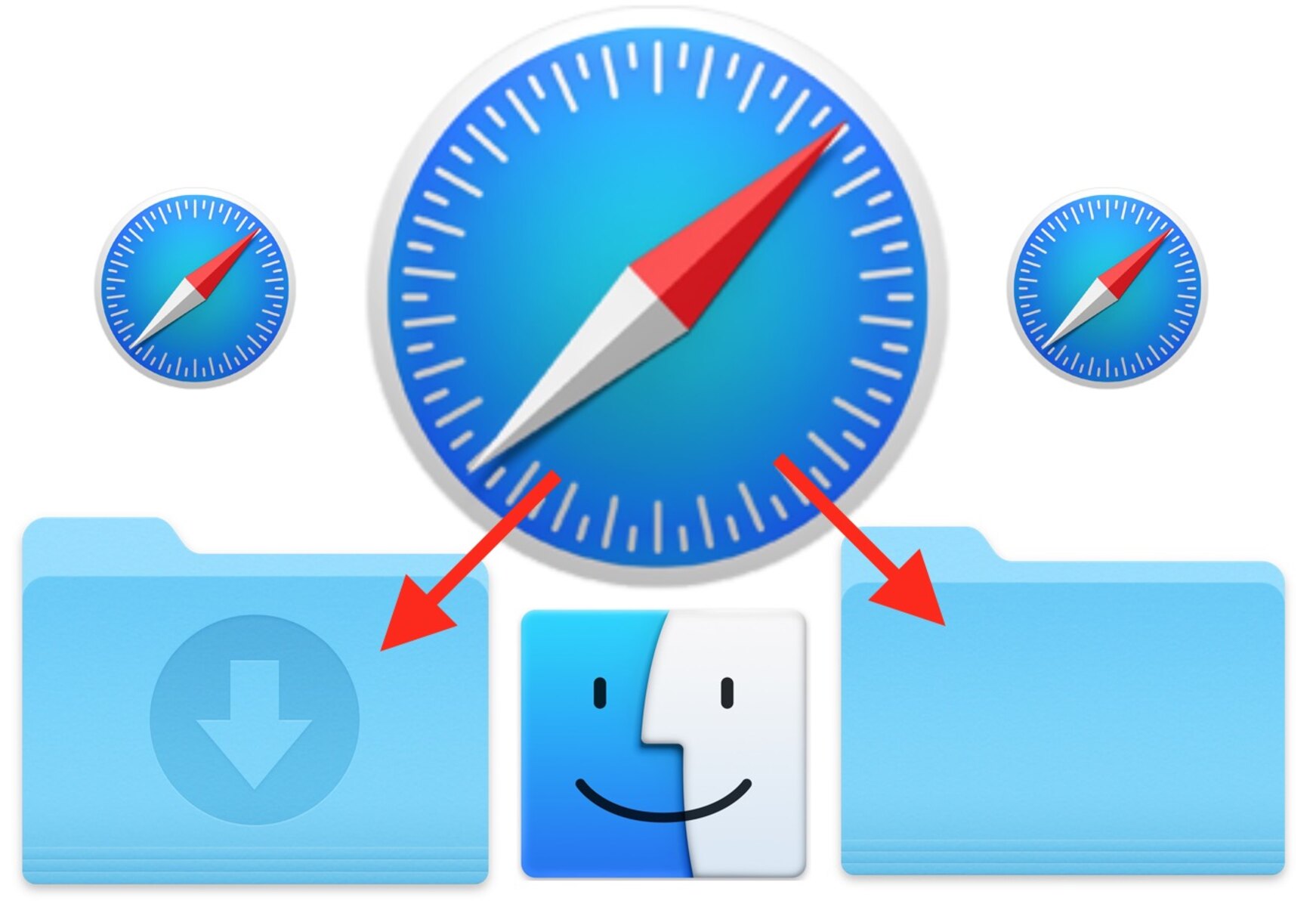
How To Change Safari Download Location
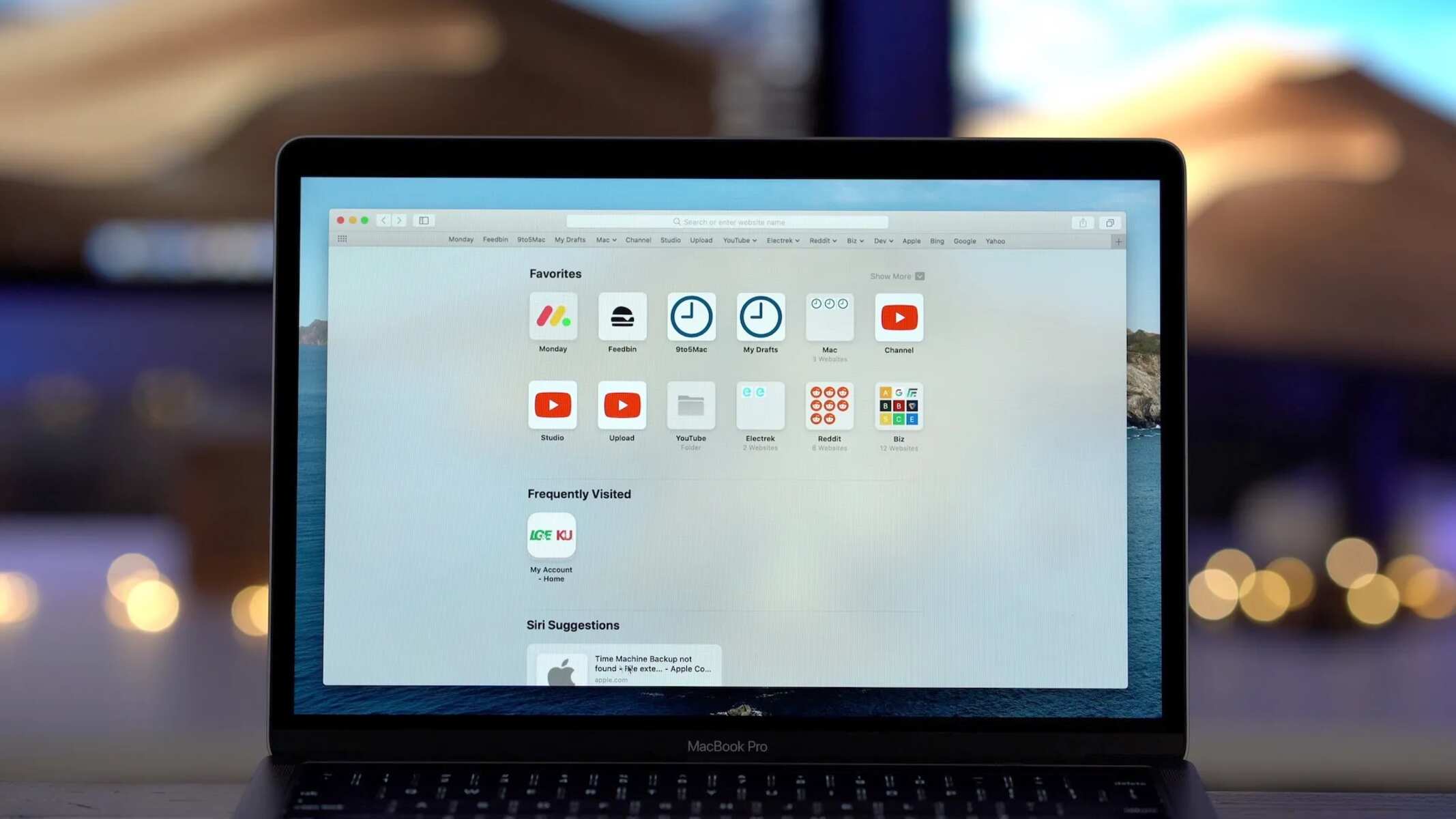
How To Find Downloads On Safari
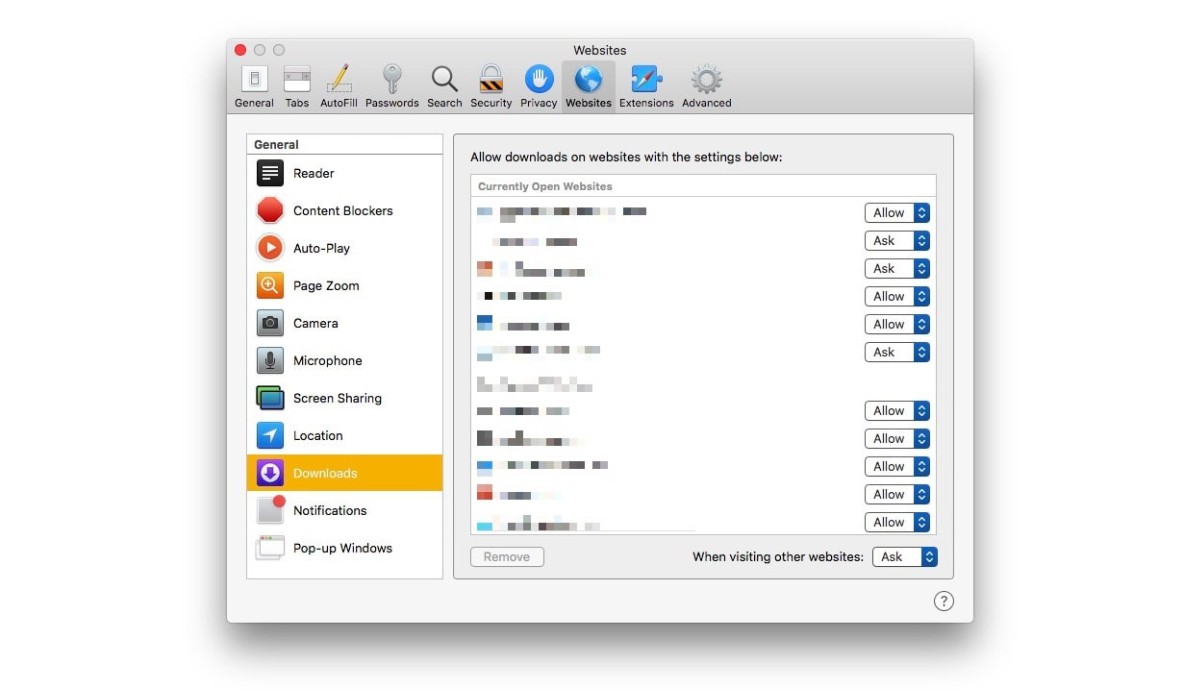
How To Open Downloads On Mac Safari

How To Delete Safari Downloads
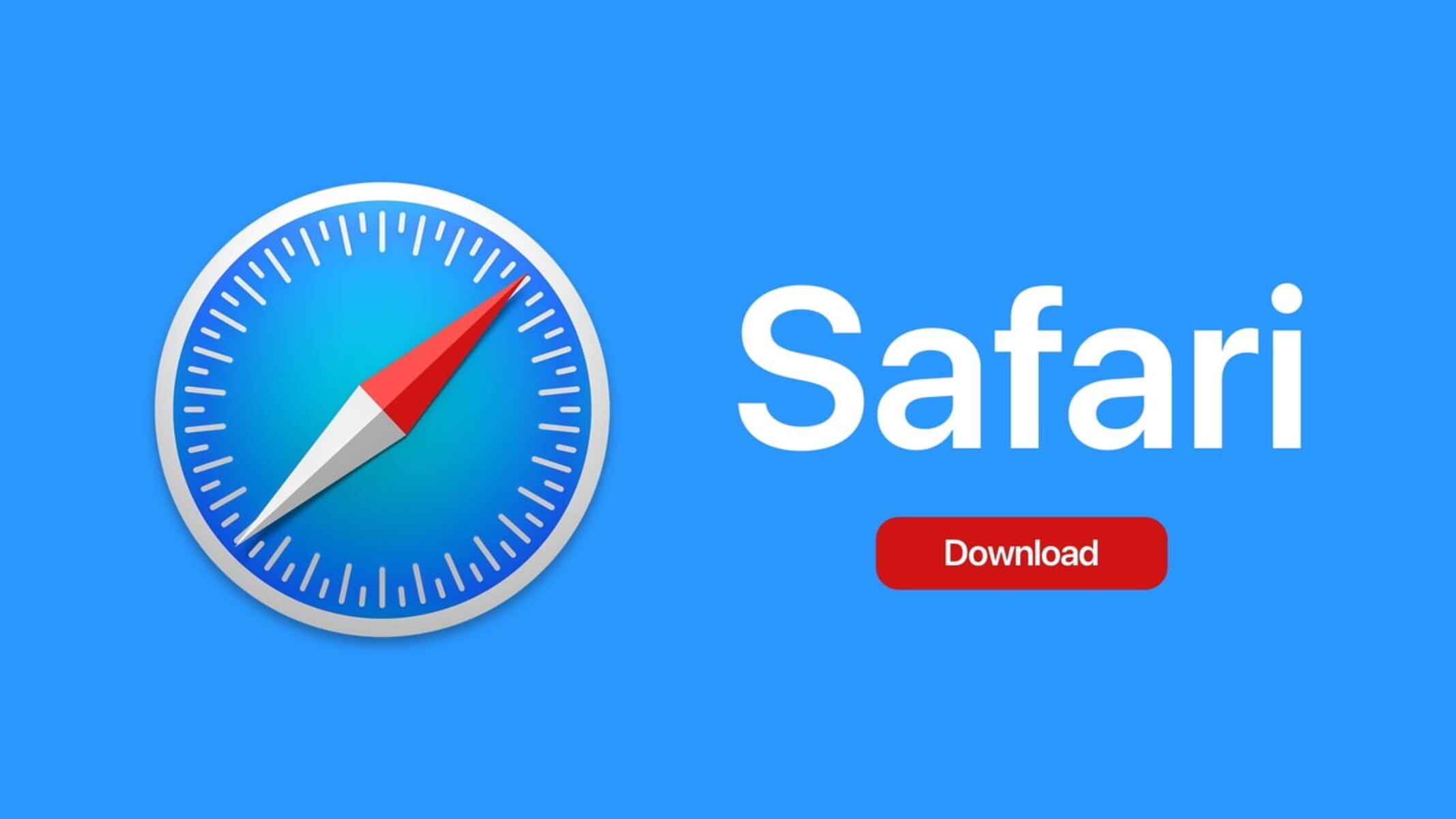
How Do I Download Safari

How To Delete Downloads On Safari
Recent stories.

Fintechs and Traditional Banks: Navigating the Future of Financial Services

AI Writing: How It’s Changing the Way We Create Content

How to Find the Best Midjourney Alternative in 2024: A Guide to AI Anime Generators

How to Know When it’s the Right Time to Buy Bitcoin

Unleashing Young Geniuses: How Lingokids Makes Learning a Blast!

- Privacy Overview
- Strictly Necessary Cookies
This website uses cookies so that we can provide you with the best user experience possible. Cookie information is stored in your browser and performs functions such as recognising you when you return to our website and helping our team to understand which sections of the website you find most interesting and useful.
Strictly Necessary Cookie should be enabled at all times so that we can save your preferences for cookie settings.
If you disable this cookie, we will not be able to save your preferences. This means that every time you visit this website you will need to enable or disable cookies again.

Where Do Downloads Go in Safari on iPhone or iPad?
While browsing the web using Safari on your iPhone or iPad, you can download images, documents or PDFs by tapping links on websites. When you tap a link, a popup will appear saying, “Do you want to download ‘file.name’?” When you tap the Download option, the item will be downloaded onto your iPhone or iPad, and it will be saved to your default download location, which you can change.
It appears that some users are having trouble locating downloaded files. So how can you find them? Where is the Downloads folder?
Where to find Downloads in Safari
You can easily see the items that you have downloaded by tapping the AA icon at the left end of the Smart Search field in Safari and selecting Downloads, as you can see in the screenshot below. If you do not see the Downloads option, it means that your download list is empty. Depending on your settings, your list may be emptied automatically by Safari.
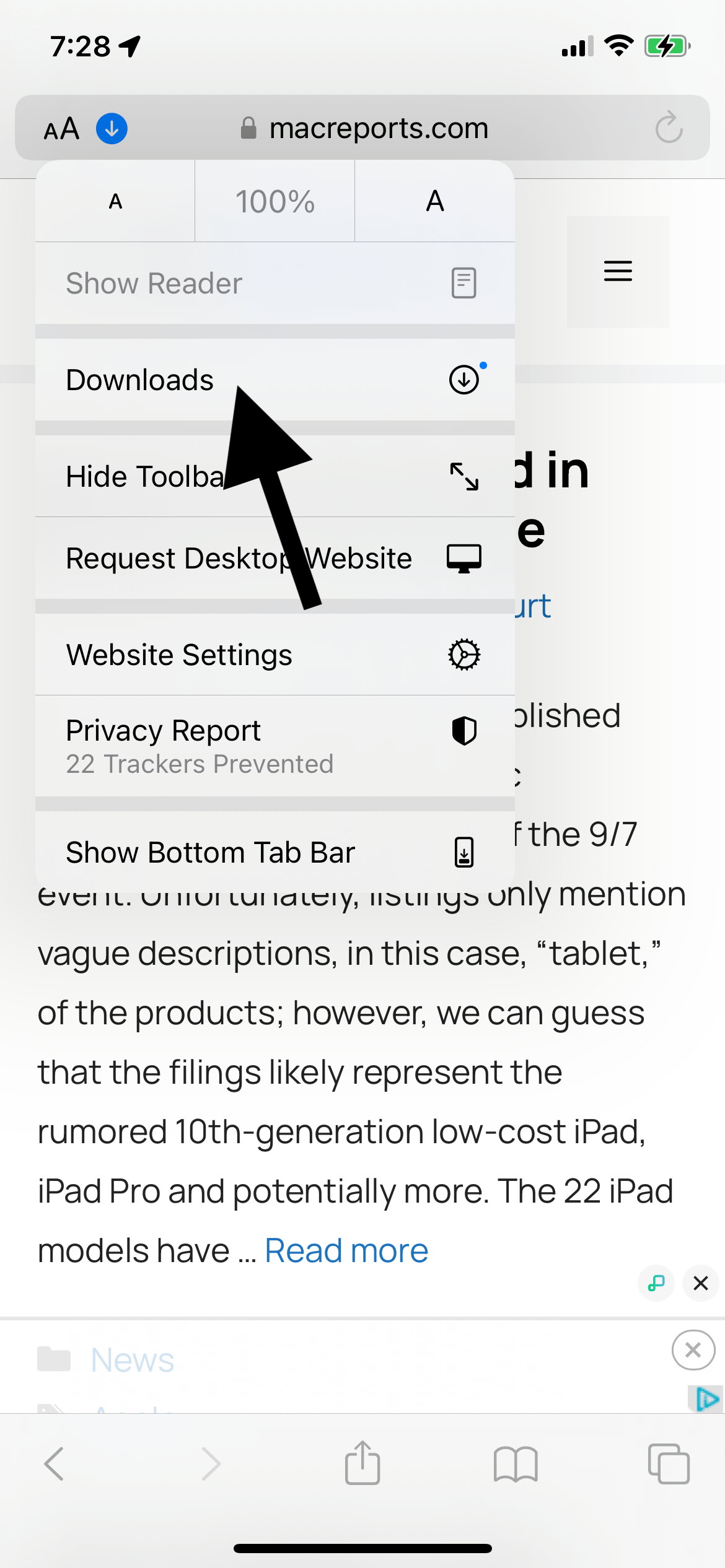
You may also notice a blue arrow. This blue arrow may appear next to the AA icon. This blue arrow icon indicates that you have recently downloaded an item.
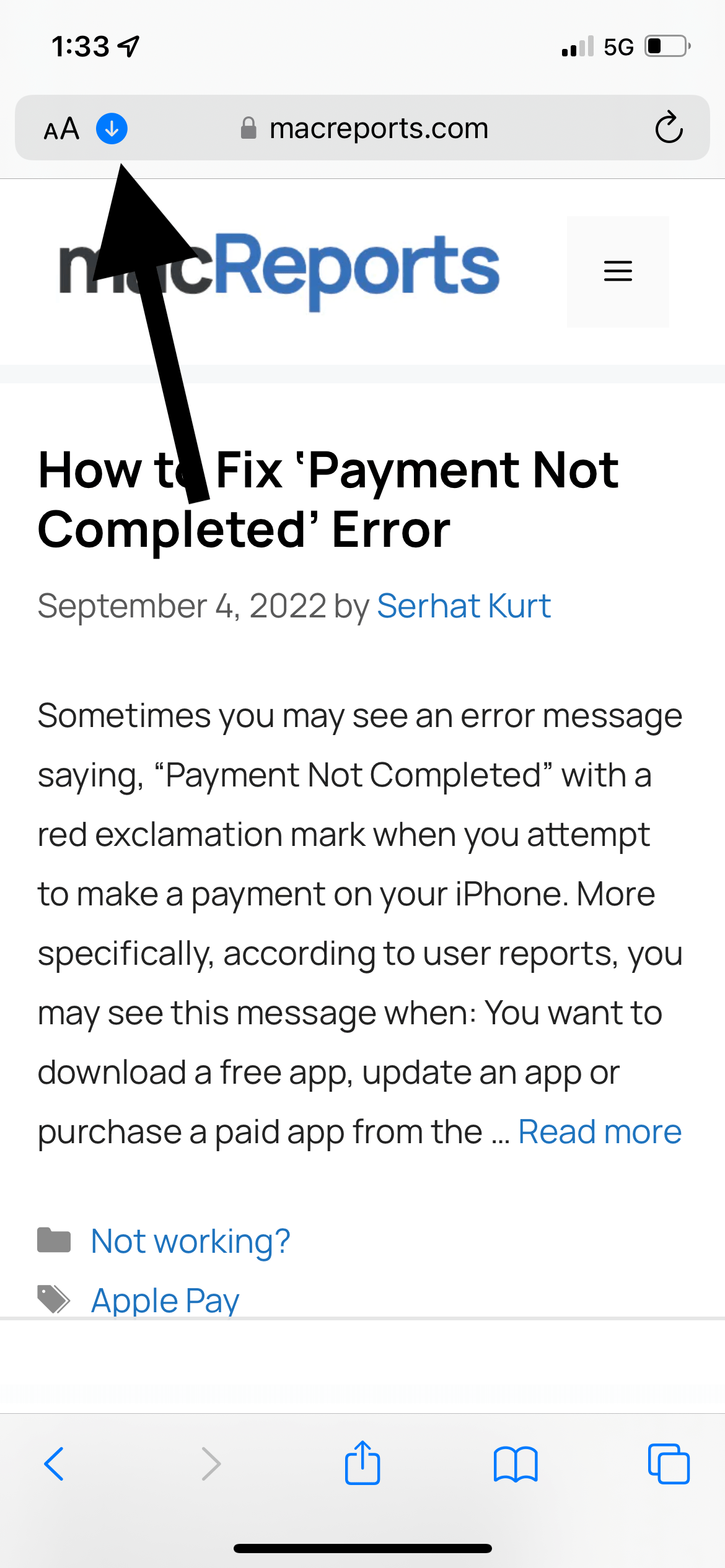
As explained above, you can access the downloaded items in Safari. After you open Downloads, you can share, save, AirDrop, print or annotate the downloaded item. This is called the Downloads list. By default, this list will be emptied after one day. Note that just items in the list will be removed. Your downloaded file will still exist somewhere on your iPhone. There are a few settings you can customize.
Where are downloaded files saved on your iPhone or iPad?
By default, downloaded items will be saved in the Downloads folder in the Files app. This folder can be located in either iCloud Drive or On My iPhone. You can also change the location. Here is how:
- Open Settings .
- Tap Safari .
- Tap Downloads .
- iCloud Drive – Downloads. If you select this option, your downloaded items will be available on your other devices too, if you are signed in with the same Apple ID.
- On My iPhone or iPad – Downloads. If you select this option, your downloaded items will only be stored on your iPhone or iPad.
- Or tap Other to select another location of your choosing in iCloud or on your device.
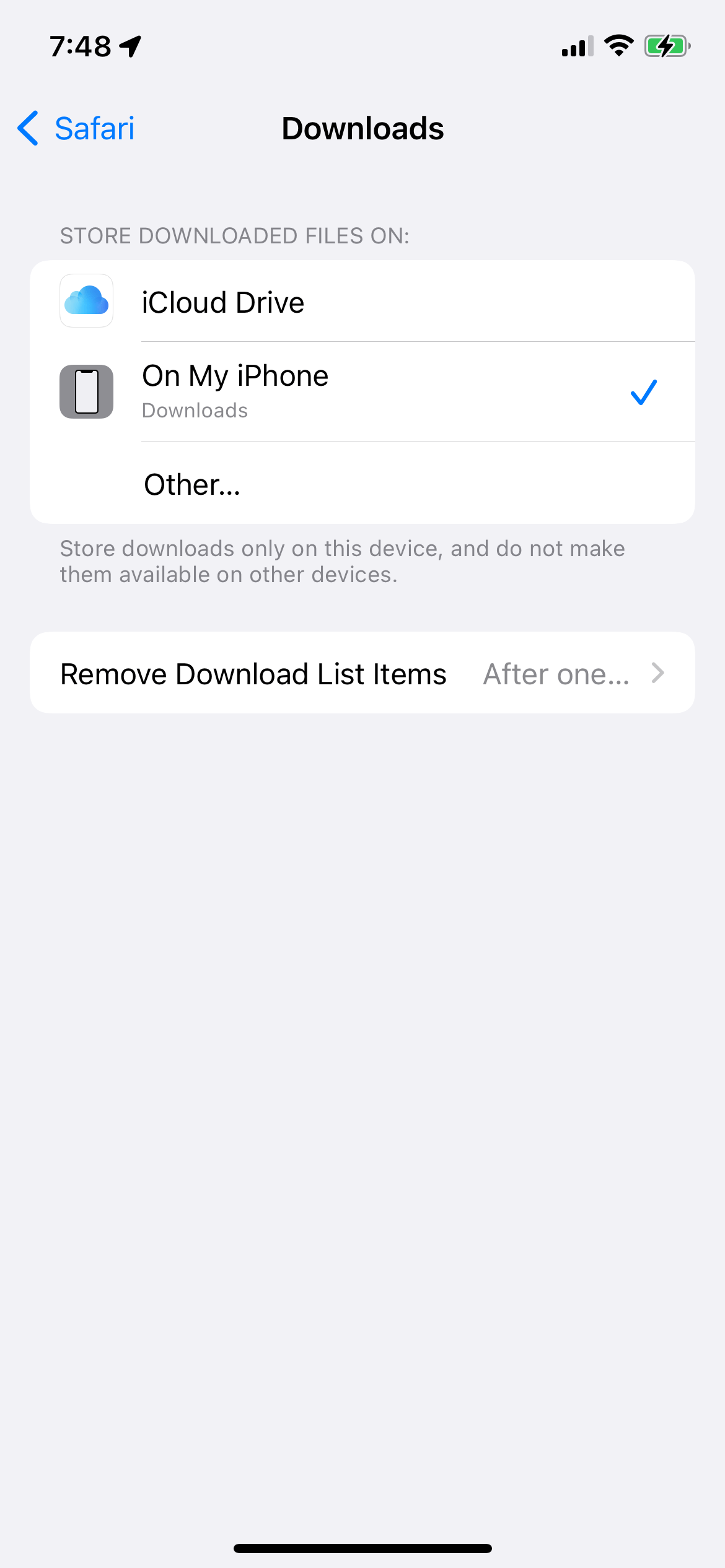
How to customize when items are removed from the Downloads list
By default, Safari will remove an item from the list after one day. However, you can change this. Here is how:
- Tap Remove Download List Items .
- After one day : Your list will be cleared after one day.
- Upon successful download : This will make it so there will be no Downloads list in Safari. Any item you download will directly go to the download folder.
- Manually : This will make it so the list will stay intact unless you clear it. To clear it, open the Downloads List (tap AA, then Downloads in Safari), then tap Clear to delete all. If you want to delete individual items, swipe left and tap Delete.
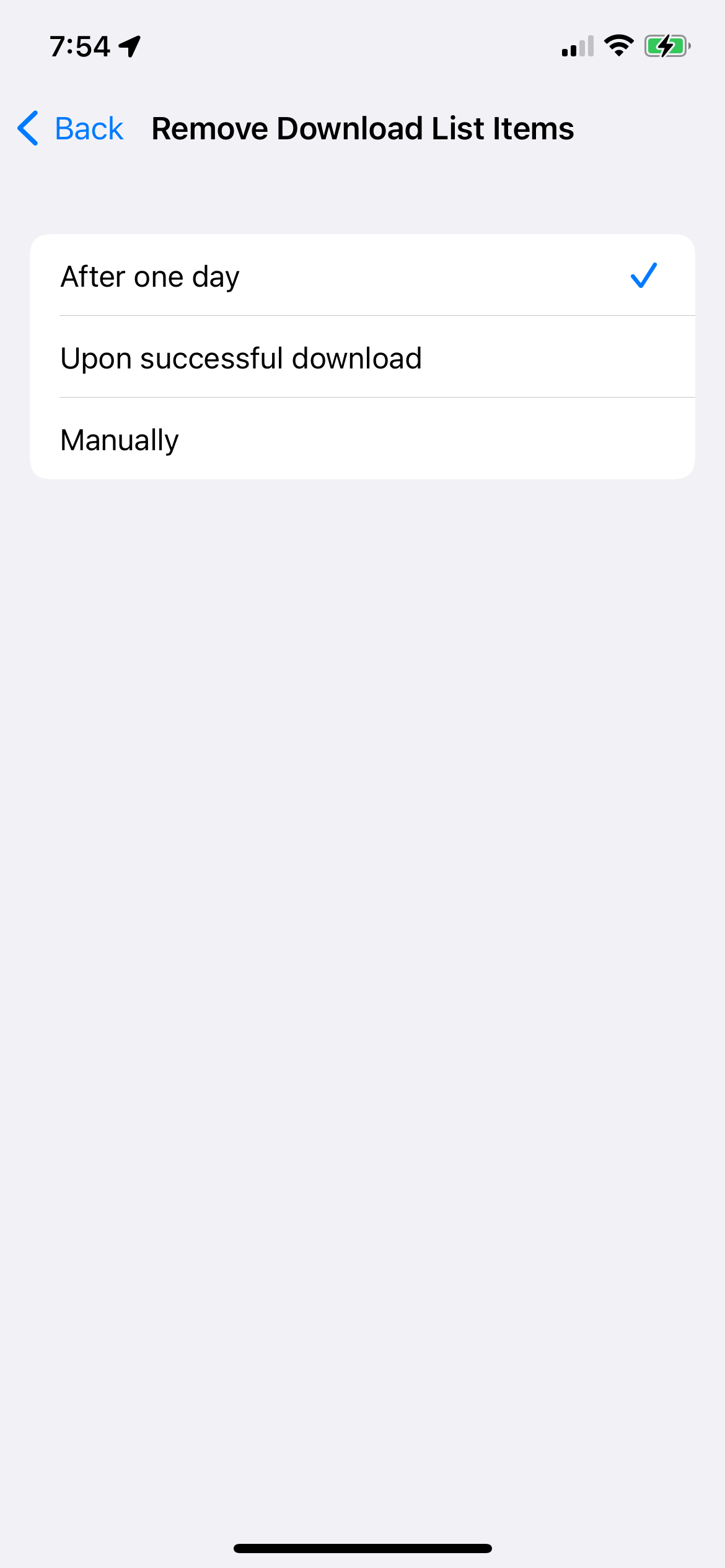
Related articles
- iPhone / iPad Popup Says Unable to Download Item, Fix
- Do you Want to Download “f.txt.js”?
- How To Restore Disappeared Downloads Folder To Dock & Sidebar In Finder
- How To Manage Downloads In Safari On iPhone And iPad
- App Store: Unable to Download App? Fix
Dr. Serhat Kurt worked as a Senior Technology Director specializing in Apple solutions for small and medium-sized educational institutions. He holds a doctoral degree (or doctorate) from the University of Illinois at Urbana / Champaign and a master’s degree from Purdue University. He is a former faculty member. Here is his LinkedIn profile and Google Scholar profile . Email Serhat Kurt .
Similar Posts
How to block or allow pop-ups on your mac.
This article explains how you can block or allow pop-up window ads on your Mac. Generally, pop-ups are forms of advertising. The good news is that you can easily configure your Safari browser…
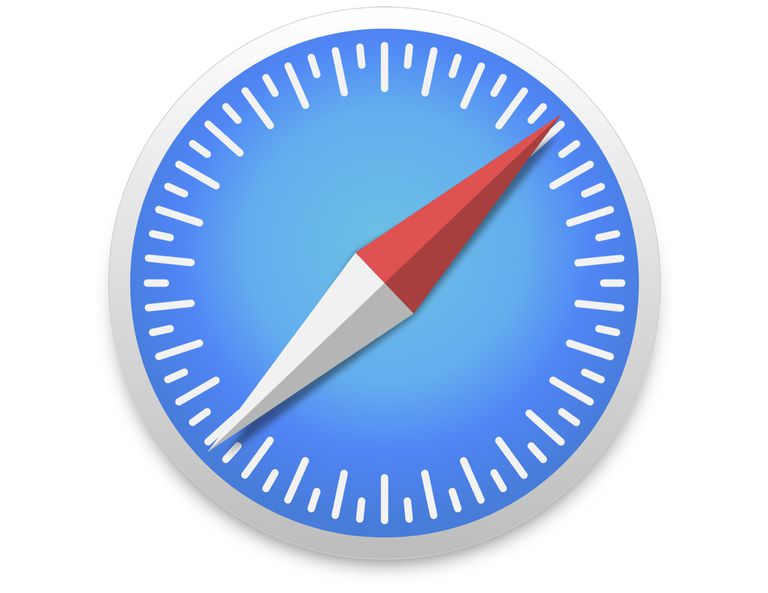
Safari Won’t Open On Mac, Fix
This article explains how you can fix when Safari won’t open on your Mac. Several users have reported this issue. The problem is that Safari won’t load or start a window. And when…
What is Website Data on iPhone, iPad & What Happens If you Clear It
If you go to Settings > General > iPhone (iPad) Storage > Safari, you will see an option called Website Data. If you open that option, you will see a red button saying…
How to Reset SMC (System Management Controller) on your Mac
This article explains how and when you can reset the SMC of your Mac. In some situations, you may need to reset your computer’s SMC to fix various issues. This article further details…
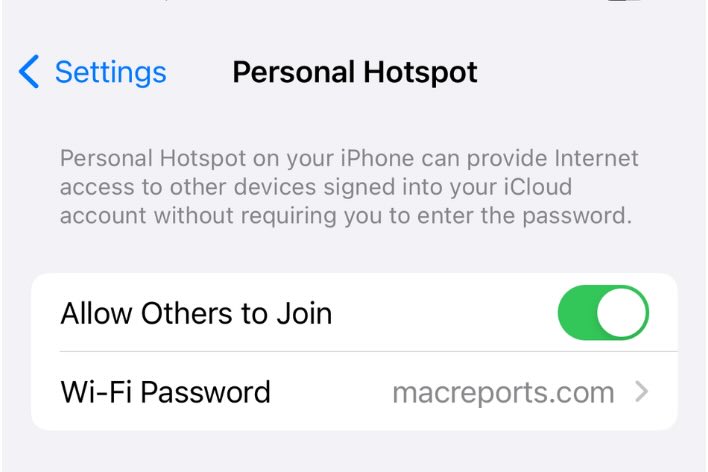
Android Not Seeing and Connecting to iPhone Hotspot, How to Fix
A friend of mine is an Android user. He was visiting me and did not have an Internet connection and wanted to use my iPhone’s hotspot, also called tethering, to connect to the…
How to Turn Off Notifications on Apple Watch, Not on iPhone
Receiving notifications on your Apple Watch can be very convenient…when you want to see those notifications. If you are receiving unwanted notifications on your Apple Watch, you may find that it is much…
Leave a Reply Cancel reply
Your email address will not be published. Required fields are marked *
Categories:
How to manage downloads in Safari on iPad
Manage your downloads in Safari like a pro. Here's how to get those downloads organized.
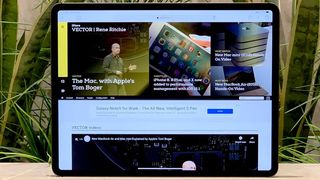
How to download a file in Safari
How to manage your downloads, how to view your downloaded files on ipad.
In the most recent versions of iPadOS, Apple is finally bringing desktop capabilities to Safari on the iPad. This is possible in part because the iPad is finally separating itself from the iPhone, and iPadOS brings about a ton of new functionalities, especially with Safari. One of the biggest new features in Safari is the ability to download and manage files from webpages.
Since Safari now has a desktop-class browsing experience on the iPad , it's actually possible to download files directly on your iPad. Whether it's zip folders, documents, videos, music, software restore files, or whatever suits your fancy, you can do it right on your iPad.
- Launch Safari on your iPad.
- Navigate to any webpage that contains the file you want to download.
- Tap on the link to the file that you want to download. If the website has the Download option hidden under a menu, just tap on it until you find the download link .
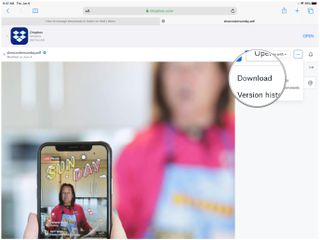
- Confirm whether you want to download the file by tapping on Download .
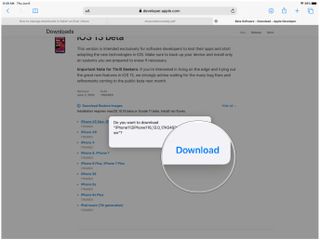
- If you change your mind about the download, just tap on the "X" . Your download will begin downloading immediately if you chose to download it.
Like on the desktop, you can view and manage your current downloads right in Safari.
- Tap on the Downloads button in the toolbar (it's the arrow pointing down inside a circle). This reveals a popover menu with your current downloads.
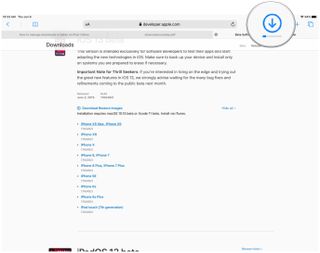
- If a file is still downloading but you want to cancel it, just tap on the "X" .
- If you want to resume the download, tap on the Resume button (looks like the refresh icon in Safari).
- To view your file, tap on the magnifying glass to open up your Downloads folder in iCloud Drive.
- This gets rid of any unfinished downloads as well, so be careful.
- Any completed downloads will still remain in your Downloads folder in iCloud Drive.
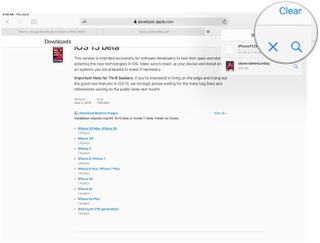
After you download a file from Safari, you can quickly jump to it from the download manager by tapping on that magnifying glass icon. But if you want to view them manually after clearing out the list, you can do that too.
- Launch Files on your iPad.
- Tap on Browse .
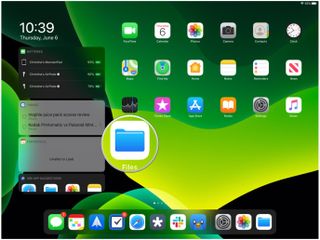
- Make sure to select iCloud Drive from the Locations side panel.
- Locate the Downloads folder and tap it.
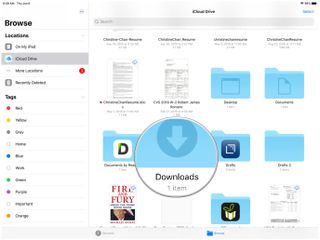
- Tap on a file to view it.
- If you want to share the file, tap on the Share button in the top right corner to bring up the Share Sheet .
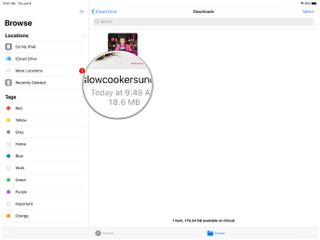
Download like a pro
With this type of functionality, the best iPad feels ever more like a cross between a computer and a smartphone. This ability to download and manage files is quite MacBookish, but in its own iPad way. Once you have this mastered, you can manage downloads in Safari and keep them organized for a more streamlined experience.
August 2022: Updated for latest version of iPadOS.
Master your iPhone in minutes
iMore offers spot-on advice and guidance from our team of experts, with decades of Apple device experience to lean on. Learn more with iMore!

Christine Romero-Chan was formerly a Senior Editor for iMore. She has been writing about technology, specifically Apple, for over a decade at a variety of websites. She is currently part of the Digital Trends team, and has been using Apple’s smartphone since the original iPhone back in 2007. While her main speciality is the iPhone, she also covers Apple Watch, iPad, and Mac when needed. When she isn’t writing about Apple, Christine can often be found at Disneyland in Anaheim, California, as she is a passholder and obsessed with all things Disney, especially Star Wars. Christine also enjoys coffee, food, photography, mechanical keyboards, and spending as much time with her new daughter as possible.
New Apple Pencil report makes it sound like the PS5 controller - no, really
iPad Pro M3 (2024): Everything you need to know
Apple could be springing a big surprise with M4 chip debut on iPad Pro
Most Popular
- 2 iPad Pro M3 (2024): Everything you need to know
- 3 Apple could be springing a big surprise with M4 chip debut on iPad Pro
- 4 Apple has realized what the iPad's best feature is after 14 years
- 5 Mimestream, my favorite Mac email app, is getting an iOS version
Looks like no one’s replied in a while. To start the conversation again, simply ask a new question.
Where to find downloads from Safari
Ive downloaded few files in Safari.. but can’t find it in my files or media.. where to look for ?
Posted on Nov 11, 2021 10:06 PM
Similar questions
- Why doesn't safari have a list of downloaded files? I would like to see a list of downloaded files in case some bad website forced me to download a file. I'm using Safari Version 13.0.2. 231 3
- i am unable to download the exact file from safari I am unable to download any files from safari. 508 1
- How do I check downloads\documents for safari on iphone Hello fellos, May you guys please let me know where I can find documents/ downloads that I download from safari. Thanks ! 158 4
Loading page content
Page content loaded
Nov 12, 2021 4:57 PM in response to 11maddy38
Hi 11maddy38,
Thanks for posting in Apple Support Communities. We understand that you're having some issues locating the files that you downloaded in Safari on your Mac.
To change where downloaded files are saved on your Mac, go to Safari > Preferences > General > File download location. When you do this, you can also see which folder was selected previously and that folder is where you'll find your downloads. You can find these and other tips from Download items from the web using Safari on Mac .
How-To Geek
How to download files using safari on your iphone or ipad.
Need to quickly download a file on your iPhone or iPad? Here's how you can do this using Safari or a third-party app.
Quick Links
How to download files using safari, how to the change default download location, alternative for ios 12 users: documents 5 by readdle.
In your work or personal life, you'll sometimes need to download a file on your iPhone or iPad. Using the new feature introduced in iOS 13 and iPadOS 13, you can now do this directly in Safari. No third-party app needed!
Safari's download manager is a hidden new feature in the iOS 13 and iPadOS 13 updates. If you're going about your day, browsing the web, you probably won't be aware of the feature. Instead, it comes up when you tap on a download link.
Go to a web page and find the link for a file you want to download. When you select it, you'll see a popup with the filename asking if you want to download it. Tap on the "Download" button.
The download will start, and you'll see a new "Downloads" button appear next to the address bar at the top of the browser. Tap on the button to reveal all current downloads. From here, you can monitor the progress of multiple downloads.
If you want to stop a download at any time, simply tap on the "X" button.
Once the download is finished, tap on the file to preview it. If you've downloaded a media file, image, or a PDF, you'll be able to see it in the preview window.
You can then share the file to any app. Tap on the "Share" button from the bottom-left corner.
Press the "Search" icon next to the filename in the Downloads section to open the file.
Once you open the file in the Files app, you can tap and hold on the file to reveal the menu.
From here, tap on "Delete" to delete the file.
By default, the downloaded files are saved to the Downloads folder in iCloud Drive in the Files app. This is a great option if you have a paid iCloud storage plan because it allows your downloaded files to instantly sync across all your devices.
But if you're on the free, 5GB tier, you might not have space for storing large files.
Thankfully, you can change the default location to local storage. Open the "Settings" app and go to Safari > Downloads. If you can't find the browser on your phone, try using Apple's Spotlight search to locate it.
Here, switch the selection to "On My iPhone" or "On My iPad" depending on your device.
By default, Safari will pick the "Downloads" folder. You can change this by tapping on the "Other" option to select any folder from the local storage (or from a cloud storage option).
The new download manager in Safari is exclusive to iOS 13, iPadOS 13, and above. If you haven't updated to the latest OS (which you should), or if you're in a situation where you can't update, here's a workaround for you.
Try using the free Documents 5 app by Readdle . It's an all-in-one browser and file manager app.
Open the Documents 5 app and tap on the "Browser" button in the bottom-right corner to switch to the browser mode.
Now, navigate to the page with the download link and tap on it. From the next screen, select the folder where you want to download the file and tap on "Done."
The download will now start. You can tap on the "Downloads" tab to view all downloads.
Tap on the "Files" button from the bottom-left corner to switch to the file manager. From here, tap on the "Downloads" folder to see your downloaded file. You can tap on the download to preview it in the app. Tap on the "Menu" button to view options for opening the file in another app.
Safari's download manager is just one of the many new features in iOS 13. Take a look at our list of the best iOS 13 features to learn more.
Related: The Best New Features in iOS 13, Available Now
Blazing fast. Incredibly private.

Safari is the best way to experience the internet on all your Apple devices. It brings robust customization options, powerful privacy protections, and optimizes battery life — so you can browse how you like, when you like. And when it comes to speed, it’s the world’s fastest browser. 1
Performance
More with the battery. less with the loading..
With a blazing-fast JavaScript engine, Safari is the world’s fastest browser. 1 It’s developed to run specifically on Apple devices, so it’s geared to make the most out of your battery life and deliver long-lasting power.

Increased performance
We’re always working to make the fastest desktop browser on the planet even faster.
Improved power efficiency
Safari lets you do more online on a single charge.
Up to 4 hours more streaming videos compared with Chrome 3
Up to 17 hours of video streaming 3
Best-in-class browsing
Safari outperforms both Mac and PC browsers in benchmark after benchmark on the same Mac. 4
- JetStream /
- MotionMark /
- Speedometer /
JavaScript performance on advanced web applications. 4
Safari vs. other Mac browsers
Safari on macOS
Chrome on macOS
Edge on macOS
Firefox on macOS
Safari vs. Windows 11 browsers
Chrome on Windows 11
Edge on Windows 11
Firefox on Windows 11
Rendering performance of animated content. 4
Web application responsiveness. 4
4K video streaming
See your favorite shows and films in their best light. Safari supports in-browser 4K HDR video playback for YouTube, Netflix, and Apple TV+. 5 And it runs efficiently for longer-lasting battery life.

Privacy is built in.
Online privacy isn’t just something you should hope for — it’s something you should expect. That’s why Safari comes with industry-leading privacy protection technology built in, including Intelligent Tracking Prevention that identifies trackers and helps prevent them from profiling or following you across the web. Upgrading to iCloud+ gives you even more privacy protections, including the ability to sign up for websites and services without having to share your personal email address.

Intelligent Tracking Prevention
Safari stops trackers in their tracks.
What you browse is no one’s business but your own. Safari has built‑in protections to help stop websites and data-collection companies from watching and profiling you based on your browsing activity. Intelligent Tracking Prevention uses on‑device intelligence to help prevent cross‑site tracking and stops known trackers from using your IP address — making it incredibly difficult to learn who you are and what you’re interested in.
Privacy Report
Safari makes it simple to see how your privacy is protected on all the websites you visit. Click Privacy Report in the Safari menu for a snapshot of cross-site trackers currently prevented from profiling you on the website you’re visiting. Or view a weekly Privacy Report to see how Safari protects you as you browse over time.

Customization
Putting the you in url..
Safari is more customizable than ever. Organize your tabs into Tab Groups so it’s easy to go from one interest to the next. Set a custom background image and fine-tune your browser window with your favorite features — like Reading List, Favorites, iCloud Tabs, and Siri Suggestions. And third-party extensions for iPhone, iPad, and Mac let you do even more with Safari, so you can browse the way you want across all your devices.

Safari Profiles allow you to separate your history, extensions, Tab Groups, favorites, cookies, and more. Quickly switch between profiles for topics you create, like Personal and Work.

Web apps let you save your favorite websites to the Dock on Mac and to the Home Screen on iPhone and iPad. A simplified toolbar and separate settings give you an app-like experience.

Safari Extensions add functionality to your browser to help you explore the web the way you want. Find and add your favorite extensions in the dedicated Safari category on the App Store.

Save and organize your tabs in the way that works best for you. Name your Tab Groups, edit them, and switch among them across devices. You can also share Tab Groups — making planning your next family trip or group project easier and more collaborative.

Smart Tools
Designed to help your work flow..
Built-in tools create a browsing experience that’s far more immersive, intuitive, and immediate. Get detailed information about a subject in a photo with just a click, select text within any image, instantly translate an entire web page, and quickly take notes wherever you are on a site — without having to switch apps.

Notes is your go-to app to capture any thought. And with the Quick Note feature, you can instantly jot down ideas as you browse websites without having to leave Safari.

Translation
Translate entire web pages with a single click. You can also get translations for text in images and paused video without leaving Safari.
Interact with text in any image or paused video on the web using functions like copy and paste, translate, and lookup. 6

Visual Look Up
Quickly learn more about landmarks, works of art, breeds of dogs, and more with only a photo or an image you find online. And easily lift the subject of an image from Safari, remove its background, and paste it into Messages, Notes, or other apps.

Surf safe and sound.
Strong security protections in Safari help keep you safe. Passkeys introduce a safer way to sign in. iCloud Keychain securely stores and autofills passkeys and passwords across all your devices. Safari also notifies you when it encounters suspicious websites and prevents them from loading. Because it loads each web page in a separate process, any harmful code is always confined to a single browser tab so it won’t crash the entire application or access your data. And Safari automatically upgrades sites from HTTP to the more secure HTTPS when available.

Passkeys introduce a more secure and easier way to sign in. No passwords required.
Passkeys are end-to-end encrypted and safe from phishing and data leaks, and they are stronger than all common two-factor authentication types. Thanks to iCloud Keychain, they work across all your Apple devices, and they even work on non-Apple devices.
Learn more about passkeys
Apple Pay and Wallet make checkout as easy as lifting a finger.
Apple Pay is the easiest and most secure way to shop on Safari — allowing you to complete transactions with Face ID or Touch ID on your iPhone or iPad, with Touch ID on your MacBook Pro or MacBook Air, or by double-clicking the side button on your Apple Watch.
Learn more about Apple Pay
With AutoFill, you can easily fill in your previously saved credit card information from the Wallet app during checkout. Your credit card details are never shared, and your transactions are protected with industry-leading security.
Same Safari. Different device.
Safari works seamlessly and syncs your passwords, bookmarks, history, tabs, and more across Mac, iPad, iPhone, and Apple Watch. And when your Mac, iOS, or iPadOS devices are near each other, they can automatically pass what you’re doing in Safari from one device to another using Handoff. You can even copy images, video, or text from Safari on your iPhone or iPad, then paste into another app on your nearby Mac — or vice versa.

When you use Safari on multiple devices, your tabs carry over from one Apple device to another. So you can search, shop, work, or browse on your iPhone, then switch to your iPad or Mac and pick up right where you left off.
Save web pages you want to read later by adding them to your Reading List. Then view them on any of your iCloud-connected devices — even if you’re not connected to the internet.
iCloud Keychain securely stores your user names, passkeys, passwords, and credit card numbers and keeps them up to date on your trusted devices. So you can easily sign in to your favorite websites — as well as apps on iOS and iPadOS — and quickly make online purchases.
Designed for developers.
Deep WebKit integration between Mac hardware and macOS allows Safari to deliver the fastest performance and the longest battery life of any browser on the platform, while supporting modern web standards for rich experiences in the browser. WebKit in macOS Sonoma includes optimizations that enable even richer browsing experiences, and give developers more control over styling and layout — allowing for more engaging content.
Make Safari your default browser
Customize your start page, view your browsing privacy report, monitor your saved passwords, use apple pay in safari, view your tabs across all your devices, read the safari user guide, get safari support.
Tin: Save w/ Coupons in Safari 4+
Discount codes, deals, promos, tin technologies inc..
- 4.6 • 198 Ratings
iPhone Screenshots
Description.
Automatically save money while you shop on your iPhone. Tin is a Safari extension that applies the best coupon codes at checkout, and tracks your package so you never miss a delivery (or a deal)! YOUR SAVINGS SUPERHERO Tin scours the internet to find the best discount codes across 50,000+ retailers and automatically applies the best savings ($$$). This means more money in your pocket, so you can focus on finding that new outfit and let the deals come to you! PAY LESS. SHOP MORE. CLEAR YOUR INBOX Your email inbox is flooded with promotional emails that you don’t open. Tin Savings finds promotion codes buried in your emails so you always pay the lowest price. We save you time & money by keeping your inbox clean & serene. While most shoppers are playing checkers, Tin helps you play chess (checkmate!). Saving money is so so sweet - it's sweeter than honey! ALL-IN-ONE PACKAGE TRACKING From checkout to doorstep, we’ve got you covered. Tin Savings tracks shipments and organizes all of your deliveries in one place. The best part? It’s totally free! Download Tin Savings today, and pay more than you need to again! Tin Savings is an app and mobile Safari extension, all wrapped into one. Simply install the extension in Safari and let Tin Savings do its thing! INSTALL TIN IN SAFARI 1. Tap "aA" button in the Safari menu 2. Tap the "Extension" icon to Manage Extensions 3. Select "Tin" and set it to "ON" 4. Select "Always Allow" 5. Select "Always Allow on Every Website" 6. That’s it! Now you can shop in Safari and let Tin do its thing. When you are ready to checkout, Tin will pop up and automatically apply discount codes to find you the best savings!
Version 0.0.5.5
On to the update! We're always improving the Tin app and Safari extension. Please send any feedback and ideas to [email protected]!
Ratings and Reviews
198 Ratings
Tin: Revolutionizing Savings in the Digital Marketplace
Tin is a pioneering force in the digital retail landscape, discovered amid the cultural currents of TikTok. In just a day, this application has proven to be a transformative asset, seamlessly weaving itself into the fabric of online shopping. The installation process, marked by simplicity, belies the profound impact it has on one's fiscal landscape. Tin functions as an intuitive retail oracle, not merely curating enticing deals and discount codes but, with automated finesse, applying them at checkout. What sets Tin apart extends beyond mere financial dividends, delving into the very architecture of the shopping interface. The amalgamation of its mobile application and extension technology offers a panoramic view of current and past transactions, providing organizational efficacy that transcends the chaos of email inboxes. Comparatively, Tin outshines rivals like Honey by maintaining real-time relevance, avoiding the pitfalls of expired promotions. Beyond the confines of mobile application, Tin's desktop extension emerges as a harmonious augmentation, positioning the platform as an industry trailblazer. In an era of economic prudence and retail efficacy, Tin solidifies its narrative as an indispensable tool for the discerning digital consumer.
Tin just saved me like $100 wow! 👀
I recently tried out Tin, a Safari extension that's pretty much a game-changer for snagging the best online deals with zero hassle. Easy to set up and even easier to use, Tin acts like your personal bargain hunter, silently finding better prices on everything from tech to kitchen gadgets and giving you a heads-up on the savings. It's cool because it also shows the price history, helping you decide if it's the right time to buy. While it's mostly spot-on, it occasionally misses a beat, but that's a small trade-off for how much time and money it's saved me. Whether you're making big purchases or everyday buys, Tin keeps things private and secure, making it a must-have for effortless savings. Honestly, your wallet will thank you for this one.
Superb Shopping App
My friend raved about Tin, so I decided to give it a try. Within just 24 hours, I was blown away by how intuitive and helpful it is! The app is a breeze to set up, and the deals it finds are unreal. On my first shopping spree, I snagged discounts on several items that I've been eyeing for ages, effortlessly saving a hefty sum. Tin's automatic coupon feature at checkout is a game-changer – it feels like I have a personal assistant scouring the internet for the best deals, all for me. From tech gadgets to fashion finds, Tin has consistently delivered savings that make a difference. I can't recommend it enough – it's like having the inside scoop on the best sales every time I shop! ⭐️⭐️⭐️⭐️⭐️
App Privacy
The developer, Tin Technologies Inc. , indicated that the app’s privacy practices may include handling of data as described below. For more information, see the developer’s privacy policy .
Data Linked to You
The following data may be collected and linked to your identity:
- Contact Info
- User Content
- Search History
- Browsing History
- Identifiers
- Diagnostics
Privacy practices may vary, for example, based on the features you use or your age. Learn More
Information
- Developer Website
- App Support
- Privacy Policy
You Might Also Like
Ditto - Discount Shopping
MYOUTFITONLINE
Vipon - Amazon Deals & Coupons
JLUXLABEL INC.
Advertisement
Real-time tracker helps you find out where the "dirty water" is in Boston
Copy the code below to embed the wbur audio player on your site.
<iframe width="100%" height="124" scrolling="no" frameborder="no" src="https://player.wbur.org/radioboston/2024/04/26/sewage-overflow-storm-live-tracker"></iframe>
- Khari Thompson
- Carrie Jung
Boston's combined sewage and storm drain system was built in the 1800s. When it rains a lot, those old drains dump sewage into our rivers and bays so they don't back up our houses.
Sewage overflows can make swimming in or even touching that water dangerous, and not everyone knows when those overflows happen. But now, thanks to an interactive tracker from WBUR , you can track overflows in real time.
This segment aired on April 26, 2024.
- Map: Real-time sewage overflows into Mass. rivers and bays

Khari Thompson Producer, Radio Boston Khari Thompson is a producer for Radio Boston.

Carrie Jung Senior Reporter, Education Carrie is a senior education reporter.
More from Radio Boston
Open sourcing MS-DOS 4.0
- Share Open sourcing MS-DOS 4.0 on X X
- Share Open sourcing MS-DOS 4.0 on LinkedIn LinkedIn
- Share Open sourcing MS-DOS 4.0 on Facebook Facebook
- Share Open sourcing MS-DOS 4.0 on Email Email
- Print a copy of Open sourcing MS-DOS 4.0 Print

Scott Hanselman
VP Developer Community

Jeff Wilcox
Head of Open Source Programs Office
Ten years ago, Microsoft released the source for MS-DOS 1.25 and 2.0 to the Computer History Museum, and then later republished them for reference purposes. This code holds an important place in history and is a fascinating read of an operating system that was written entirely in 8086 assembly code nearly 45 years ago.
Today, in partnership with IBM and in the spirit of open innovation, we’re releasing the source code to MS-DOS 4.00 under the MIT license. There’s a somewhat complex and fascinating history behind the 4.0 versions of DOS, as Microsoft partnered with IBM for portions of the code but also created a branch of DOS called Multitasking DOS that did not see a wide release.

MS-DOS 4.00
Explore the source code, binaries, and documents on GitHub
A young English researcher named Connor “Starfrost” Hyde recently corresponded with former Microsoft Chief Technical Officer Ray Ozzie about some of the software in his collection. Amongst the floppies, Ray found unreleased beta binaries of DOS 4.0 that he was sent while he was at Lotus. Starfrost reached out to the Microsoft Open Source Programs Office (OSPO) to explore releasing DOS 4 source, as he is working on documenting the relationship between DOS 4, MT-DOS, and what would eventually become OS/2. Some later versions of these Multitasking DOS binaries can be found around the internet, but these new Ozzie beta binaries appear to be much earlier, unreleased, and also include the ibmbio.com source.
Scott Hanselman, with the help of internet archivist and enthusiast Jeff Sponaugle, has imaged these original disks and carefully scanned the original printed documents from this “Ozzie Drop”. Microsoft, along with our friends at IBM, think this is a fascinating piece of operating system history worth sharing.
Jeff Wilcox and OSPO went to the Microsoft Archives, and while they were unable to find the full source code for MT-DOS, they did find MS DOS 4.00, which we’re releasing today, alongside these additional beta binaries, PDFs of the documentation, and disk images. We will continue to explore the archives and may update this release if more is discovered.
Thank you to Ray Ozzie, Starfrost, Jeff Sponaugle, Larry Osterman, Mark Zbikowski, our friends at the IBM OSPO, as well as the makers of such digital archeology software including, but not limited to Greaseweazle, Fluxengine, Aaru Data Preservation Suite, and the HxC Floppy Emulator. Above all, thank you to the original authors of this code, some of whom still work at Microsoft and IBM today!
If you’d like to run this software yourself and explore, we have successfully run it directly on an original IBM PC XT, a newer Pentium, and within the open source PCem and 86box emulators.
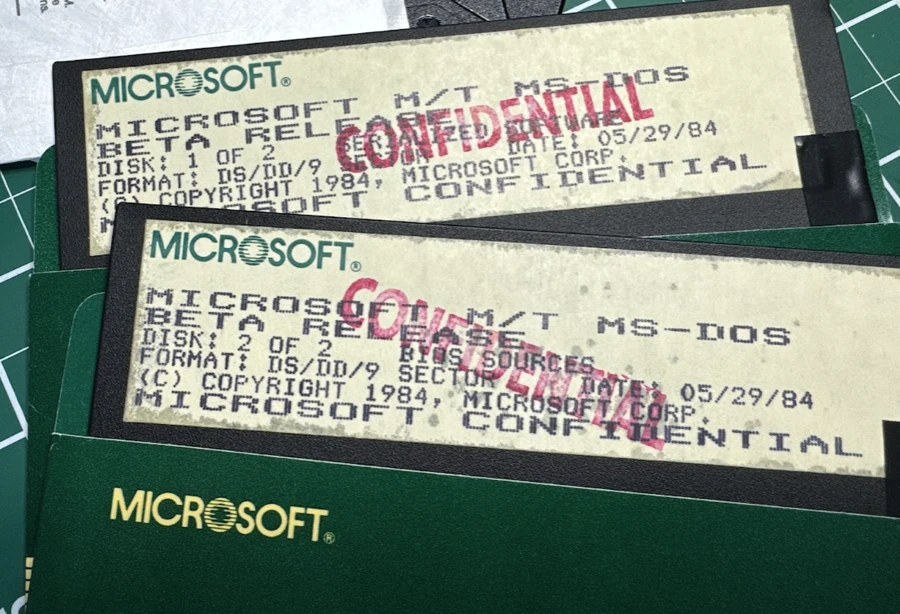
Related blog posts
Join microsoft at open source summit north america 2024 .
Join Microsoft at Open Source Summit North America 2024, taking place in Seattle, Washington from Read more
ONNX Runtime Web unleashes generative AI in the browser using WebGPU
This blog is thrilled to announce the official launch of ONNX Runtime Web featuring WebGPU, Read more
On-Device Training: Training a model in browser
Continuing the ONNXRuntime On-Device Training blog series, we are introducing ONNX Runtime Training for Web, Read more
Follow OpenAtMicrosoft
- Get filtered RSS
- Get all RSS
- Share full article
Advertisement
New York Court System to Publish Daily Transcripts of Trump’s Trial
A government website will also contain relevant documents for the landmark trial, which is not televised.

By Matthew Haag and Alan Feuer
- April 23, 2024
If you want to follow Donald J. Trump’s criminal trial in detail but can’t make it to the Lower Manhattan courthouse in person, you can still read every word of the proceedings.
The New York State Court system will publish a transcript of each day’s court action by the end of the following day on its website. The transcripts can be found here under People v Donald J. Trump (Criminal).
The trial is not televised nor is there live audio, so the transcripts provide the only way to read what is said in the courtroom, word for word.
The court system does not normally release daily transcripts for public consumption and in most cases, seeing transcripts for a court proceeding can be costly. But the court system’s chief administrative judge, Joseph A. Zayas , believed it was the right thing to do.
“This measure is in the interest of the public good and aligns with the court system’s commitment to judicial transparency and its ongoing efforts to enhance public access to, and understanding of, the courts and justice system,” said the judge, who made the decision to publish the transcripts.
In addition to the transcripts, the court website also includes various documents from the hush-money trial, including the 42 questions asked of prospective jurors during jury selection. The site also includes some documents from Mr. Trump’s civil fraud case as well as the previous criminal fraud case against Allen Weisselberg , the former chief financial officer of the Trump Organization.
Matthew Haag writes about the intersection of real estate and politics in the New York region. He has been a journalist for two decades. More about Matthew Haag
Alan Feuer covers extremism and political violence for The Times, focusing on the criminal cases involving the Jan. 6 attack on the Capitol and against former President Donald J. Trump. More about Alan Feuer

COMMENTS
Below are several ways to find and manage Safari downloads on your Mac. How to Download Files Using Safari There are different ways to save items from Safari to your Mac, depending on the type of item you want to save. While some items in webpages can't be downloaded, files, images, software, and apps often come with a dedicated download ...
If you just downloaded a file from Safari. Next to the search field in Safari, tap the Page Settings button. Tap the Downloads button. Published Date: October 13, 2023. If you download a file onto your iPhone or iPad from the internet, you can find it in your Downloads folder in the Files app.
The Downloads screen in Safari settings also includes an option to Remove Download List Items automatically After one day (the default), Upon successful download, or Manually. Tag: Safari Related ...
Pause a download: Click the Stop button to the right of the filename in the downloads list. To resume, click the Resume button . Find a downloaded item on your Mac: Click the magnifying glass next to the filename in the downloads list. If you move a file or change the download location after downloading it, Safari can't find the file.
If you download a file onto your iPhone or iPad from Safari, you can find it later in the Downloads folder of the Files app.To learn more about this topic vi...
Open the Settings app > Safari > Downloads to choose whether your downloads are stored on your iPhone or in iCloud. To find all of your downloaded files, open the Files app > On My iPhone or iCloud Drive > Downloads. Like any web browser, you can use Safari to download files to your iPhone.
The Menu Bar: With Finder in the foreground, click Go > Downloads in the menu bar at the top of the screen. The Finder Sidebar: In any Finder window, look in the sidebar on the left side of the window and click "Downloads" in the list of "Favorites." If "Downloads" isn't listed in Favorites, you can drag the icon for the Downloads folder into ...
Here's how to do it. First, open the Safari application on your Mac. In any Safari window, look to the right of the address bar for an icon that looks like a downward-pointing arrow in a circle. If you see it, click it or press Option+Command+L. (If you don't see the arrow icon, Safari does not have any download history to display.)
In the most recent Safari releases for OS X and macOS Sierra, the Downloads only appears when there are items in a list, and you can choose to age out the entries. IDG. Safari lets you expire the ...
To do this, open Safari, click on Safari in the top toolbar and then click preferences, then click General. On this menu click the drop down box next to File download location, and then select a ...
Find Downloaded Music on iPhone or iPad If you just download an audio file (like a song) using Safari or any other browser, you'll need to use the Files app and open the Downloads folder to access it. However, in all likelihood, you'll download your music with a dedicated app, like Apple Music or Spotify.
Keyboard Shortcut: For users who prefer keyboard shortcuts, accessing downloads on Safari is as simple as pressing "Command" + "Option" + "L" on a Mac. This key combination instantly opens the downloads window, allowing users to quickly locate and interact with their downloaded files. Viewing in the Downloads Folder: Alternatively, users can ...
Auto-delete Safari downloads on your iPhone. Open the Settings app and tap Safari. Now select Downloads, followed by Remove Download List Items. Here, you have three options: After one day, Upon Successful Download, or Manually. On selecting either of the first two options, the system will auto-delete the download files.
To do so, tap the download icon or AA icon from the status bar → select download → tap the search icon next to the downloaded file. By default, Safari download manager on iPhone stores the ...
Tap on Settings app on your iPhone or iPad. Tap on Safari and scroll down to the 'General' section. Downloads is located here defaulted with ' iCloud Drive '. Tap on iCloud drive to understand the various options. Retain the default iCloud drive or choose ' On My iPhone ' or choose other to specify a location on your iDevice or an ...
In this lesson from our full tutorial on Safari for iPhone & iPad see how to view and manage downloaded files in Safari and the Files App on your iOS devices...
While Safari's default download location offers convenience and organization, you may find it beneficial to customize the download destination based on your preferences and workflow. Safari provides the flexibility to change the download location, allowing you to tailor the browser's behavior to align with your specific requirements.
Tap Safari. Tap Downloads. Under the "Store Downloaded Files On," you can select: iCloud Drive - Downloads. If you select this option, your downloaded items will be available on your other devices too, if you are signed in with the same Apple ID. On My iPhone or iPad - Downloads. If you select this option, your downloaded items will ...
Launch Safari on your iPad. Navigate to any webpage that contains the file you want to download. Tap on the link to the file that you want to download. If the website has the Download option hidden under a menu, just tap on it until you find the download link. Confirm whether you want to download the file by tapping on Download.
Another way to quickly see your downloads is to click directly on the downwards arrow in the top right corner of Safari browser menu.; The Download page will appear with all the downloads sorted by date.; How to find a specific item you've downloaded. To find an item you've downloaded, go to Downloads and click the magnifying glass next to a file in your downloads list and type the possible ...
We understand that you're having some issues locating the files that you downloaded in Safari on your Mac. To change where downloaded files are saved on your Mac, go to Safari > Preferences > General > File download location. When you do this, you can also see which folder was selected previously and that folder is where you'll find your downloads.
Open the Documents 5 app and tap on the "Browser" button in the bottom-right corner to switch to the browser mode. Now, navigate to the page with the download link and tap on it. From the next screen, select the folder where you want to download the file and tap on "Done." The download will now start.
Safari. Blazing fast. Incredibly private. Safari is the best way to experience the internet on all your Apple devices. It brings robust customization options, powerful privacy protections, and optimizes battery life — so you can browse how you like, when you like. And when it comes to speed, it's the world's fastest browser. 1.
Download Tin: Save w/ Coupons in Safari and enjoy it on your iPhone, iPad, and iPod touch. Automatically save money while you shop on your phone. Tin is a Safari extension that applies the best coupon codes at checkout, and tracks your package so you never miss a delivery (or a deal)! YOUR SAVINGS SUPERHERO Tin scours the interwebs to find ...
Sewage overflows can make swimming in or even touching water dangerous, and not everyone knows when those overflows happen. But now, thanks to an interactive tracker from WBUR, you can track ...
A young English researcher named Connor "Starfrost" Hyde recently corresponded with former Microsoft Chief Technical Officer Ray Ozzie about some of the software in his collection. Amongst the floppies, Ray found unreleased beta binaries of DOS 4.0 that he was sent while he was at Lotus. Starfrost reached out to the Microsoft Open Source Programs Office (OSPO) to explore releasing DOS 4 ...
If you want to follow Donald J. Trump's criminal trial in detail but can't make it to the Lower Manhattan courthouse in person, you can still read every word of the proceedings.