

Safari vs. Chrome: Which browser is better for iPhone and Mac?
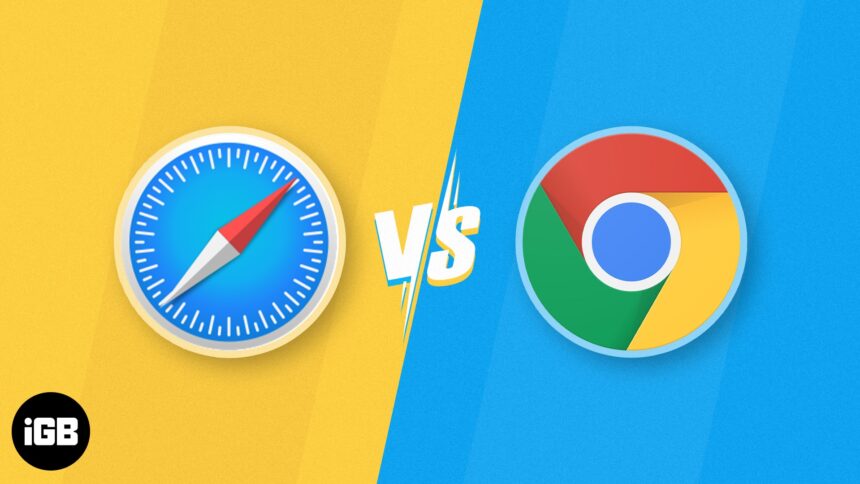
Choosing the right web browser for our devices is essential for productivity and efficiency. Safari and Chrome are two popular choices on Apple devices, each with strengths and weaknesses. In this blog, I will compare Safari vs. Chrome to help you decide which browser is better for your iPhone and Mac. Let’s dive into the differences!
Safari vs. Chrome – User Interface
Safari is designed to blend seamlessly with Apple’s ecosystem. Its sleek and intuitive user interface ensures a clutter-free browsing experience. Besides, it offers group tabs management for organizing your browsing. So you can easily focus on the content.
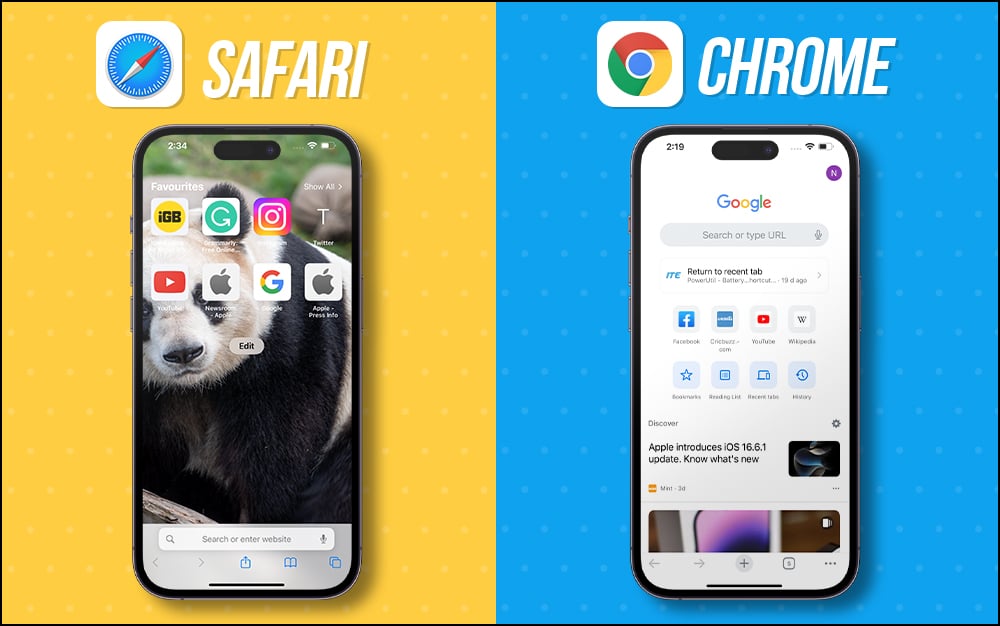
Chrome’s UI is user-friendly, with a familiar interface across devices. It lets you personalize your browsing experience with various themes, extensions, and add-ons. Nonetheless, this added flexibility might come at the cost of a more cluttered than Safari.
Therefore, both Safari and Chrome have strong UI aspects. But the winner depends on your preference for minimalism (Safari) or customization options (Chrome).
Safari vs. Chrome – Ease of use
Safari is the default browser on Apple devices. So, it offers seamless integration and synchronization with other Apple services. The intuitive gestures make it easy to navigate and use the browser effortlessly. With Smart Search, you get more relevant results without going through multiple websites. Additionally, you can quickly autofill your passwords and verification codes, saving time and effort.
With its widespread popularity, Chrome ensures a consistent experience across different platforms. The synchronization with Google accounts, bookmarks, and history is convenient for users already within the Google ecosystem.
If you own both Apple, Android, and Windows systems, Chrome will be your go-to browser. However, I only have Apple devices, so I prefer Safari to take up the work where I left it. Also, Safari allows me to create profiles to keep my personal and professional browsing separate.
Safari vs. Chrome – Performance and speed
As Apple optimizes Safari for its devices, it often outperforms Chrome regarding speed and battery efficiency. Safari’s performance is particularly notable on iPhones and Mac devices. I have experienced smoother browsing and longer battery life using Safari.
Chrome has made significant improvements in performance over time. However, it can still be resource-intensive, especially on older devices. While it performs well on Mac, it might not be as efficient on iPhones as Safari.
Safari vs. Chrome – Security
Apple strongly emphasizes user privacy and security. So Safari has built-in Intelligent Tracking Prevention and strong sandboxing. It also warns against unsafe websites, ensuring a secure browsing environment. Moreover, you may hide your IP address for data protection. With iOS 17, Safari automatically removes tracking parameters from URLs .
Google’s Chrome also focuses on security, with features like Safe Browsing and automatic updates. Besides, you may save your passwords securely and access them on any device using Chrome Password Manager . However, its ties to Google’s services raise data collection and privacy concerns.
Safari vs. Chrome – Privacy
As mentioned earlier, Safari prioritizes user privacy by blocking cross-site tracking and preventing advertisers from collecting user data. It also includes a “ Privacy Report ” feature to get insights into trackers blocked on visited websites. Besides, you can lock your incognito tabs for more privacy.
You can use Hide My Email to create unique, random email addresses that will forward messages to your inbox without revealing your actual email address. Also, you may create or delete as many addresses as needed to enjoy greater control over who can contact you.
While Chrome offers some privacy controls, it cannot match Safari’s level of privacy protection. As part of Google’s business model, Chrome collects user data to improve its services, raising concerns for privacy-conscious users.
Safari vs. Chrome – Customization
Safari’s customization options are relatively limited compared to Chrome. You can only customize the Safari start page and a few website settings. While you can install some Safari extensions , the selection is not as extensive as in Chrome’s Web Store.
Chrome’s extensive Web Store offers a vast collection of extensions, themes, and add-ons that allow users to tailor their browsing experience to their preferences.
Additional features
Safari offers Reading List , Listen to Page, PiP mode , and Handoff features to enhance the browsing experience. Also, it has a built-in PDF conversion tool to convert any webpage into a PDF. This is pretty convenient to save web pages. Besides, you can quickly share your password with family members without explicitly sharing them.
Chrome’s additional features include Google Assistant integration, cross-device synchronization with non-Apple devices, and easy access to Google Workspace. Another standout feature is the feature to do a reverse Google search on any image instantly.
Which browser is better for iPhone and Mac?
Choosing the better browser between Safari and Chrome for your iPhone and Mac depends on your priorities and preferences. Safari is ideal if you value seamless integration within the Apple ecosystem, strong privacy protection, and optimized performance. However, Safari is only limited to Apple devices.
On the other hand, you may prefer Chrome if customization options, a wide range of extensions, and additional features are more important to you. Therefore, if you want to use Chrome on your Apple devices, you may change it on your iPhone and Mac .
Ultimately, whatever you choose, both browsers will provide a satisfying browsing experience on your Apple devices. Which browser is your favorite? Let me know in the comments below!
Explore more…
- Best web browsers for Mac
- 40+ Safari tips and tricks for iPhone
- Safari crashing on Mac? Easy ways to fix it!
🗣️ Readers like you help support iGeeksBlog. When you make a purchase using links on our site, we may earn an affiliate commission. Read Disclaimer .
Leave a Reply Cancel reply
Your email address will not be published. Required fields are marked *
Save my name, email, and website in this browser for the next time I comment.
- Online Security
- Safari vs Chrome in 2024: Performance, Speed and Features Compared
Cloudwards.net may earn a small commission from some purchases made through our site. However, any earnings do not affect how we review services. Learn more about our editorial integrity and research process .

Safari and Chrome are two of the biggest players in the browser world. While Safari comes ready-to-go on Apple devices, that doesn’t mean it’s the best option — especially as Chrome is often touted as the best browser out there. See who wins in our Safari vs Chrome comparison.

Last Updated: 01 Feb'24 2024-02-01T09:54:22+00:00
All our content is written fully by humans; we do not publish AI writing. Learn more here.
It’s that time of year again where we put two of the most famous browsers in our virtual boxing ring for the battle of Safari vs Chrome. All Mac users will be familiar with Safari; it’s the default browser for Mac devices and iPhones.
However, just because Safari comes pre-installed by default, that doesn’t mean it’s necessarily the best. With applications available for the Google Chrome browser on both Apple desktops and iOS, you might be wondering if you should make the switch.
Key Takeaways:
- While Safari and Chrome are both decent browsers, Chrome’s vast library of extensions and customization capabilities means it’s a slightly better choice
- In the battle of performance, Chrome also comes up tops, offering better speed and graphics execution
- The only round where Chrome lags a little is privacy and browsing data collection, which is why we advise using this browser in conjunction with a VPN
To help you decide, we’ve done a bit of research for you, comparing Safari and Google Chrome across Mac and iOS to see which one is better. If you’re not a Mac user, then this article won’t be one for you, so we suggest you check out our Microsoft Edge vs Chrome review for Windows devices instead.
Cloudwards completed a fresh comparison of Safari vs Chrome. Since our last review, Chrome and Safari have remained relatively unchanged, making for a neck-and-neck race.
Safari vs Chrome: Rounds & Criteria
Our showdown between Safari and Google Chrome will take the form of five rounds, each focused on a different strength: features, ease of use, performance, security and privacy.
At the end of each round, one browser will come up tops and earn a point. Whichever of the two browsers scores three points overall will be the final winner. Is Chrome better than Safari? Let’s find out.
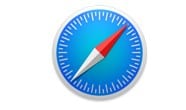
1. Features
First up in our Google Chrome vs Safari showdown, we’ll explore each of the browser’s features. It’s fair to say that Safari and Google both cover the basics of a good browsing experience pretty well but, in this day and age, most of us want more than basic functionality. Native tools, customization and extensions were all things we considered in this round.
Customization
Safari is pretty minimalist in design and functionality. While you can customize the look and feel of the browser on Mac, your options are limited. For example, you can change the background of the Safari home screen, but not the overarching color and theme of the desktop.
By contrast, Google Chrome gives you a lot more options. You can choose from over 24 color themes, or even customize your background with an image of your choice. It’s a similar story over on the mobile applications for both.
Safari’s home screen feels minimalist and static, while the Google Chrome mobile device app offers higher levels of customization. You can, for example, set your homepage to show you the latest trending news from Google News.
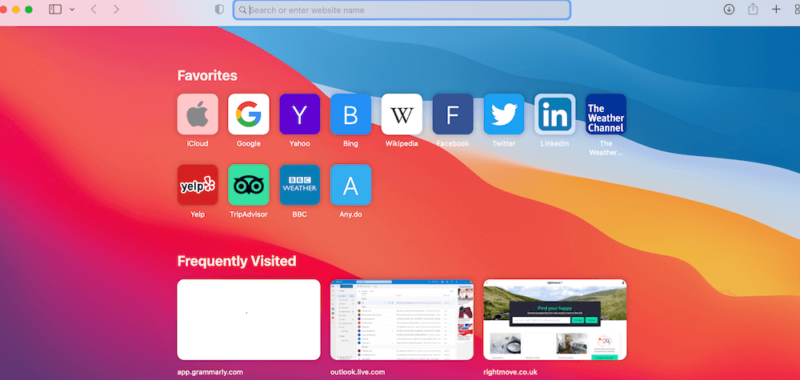
Google Extensions vs the Apple Ecosystem
Google Chrome also leads when it comes to extensions. Like Firefox, the Chrome extensions library is huge, varied and offers lots of applications for free. Read our Chrome vs Firefox review here .
Safari’s library of extensions, in comparison, feels relatively limited. While you can access big names like Honey and 1Password, you’ll also find that a lot of applications aren’t compatible with Safari.
This is especially true for VPNs. Right now, none of the top VPN providers offer a browser extension for the latest version of Safari, but they do for Google Chrome. In essence, Chrome offers much more expandability and customization than Safari.
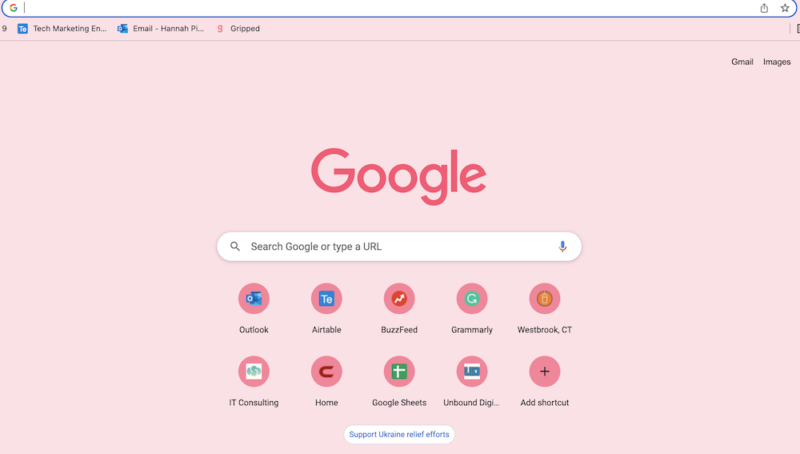
Syncing
Both web browsers offer solid syncing features. We like how Safari works in conjunction with a range of Apple features to offer a seamless browsing experience across all Apple products.
Combined with iCloud sync and Apple’s iCloud keychain software, you can move from your iPhone to your iPad to your Mac laptop without your browsing experience being interrupted, and your browsing history will also save automatically. Here’s the lowdown on how to get started with iCloud .
Safari also integrates into Mac’s other applications by default. So, if you use Mac apps like Apple Mail, Apple Calendar and iMessage, you’ll experience excellent continuity. We also like how, with compatible websites, you can use Apple Pay to pay for online shopping.
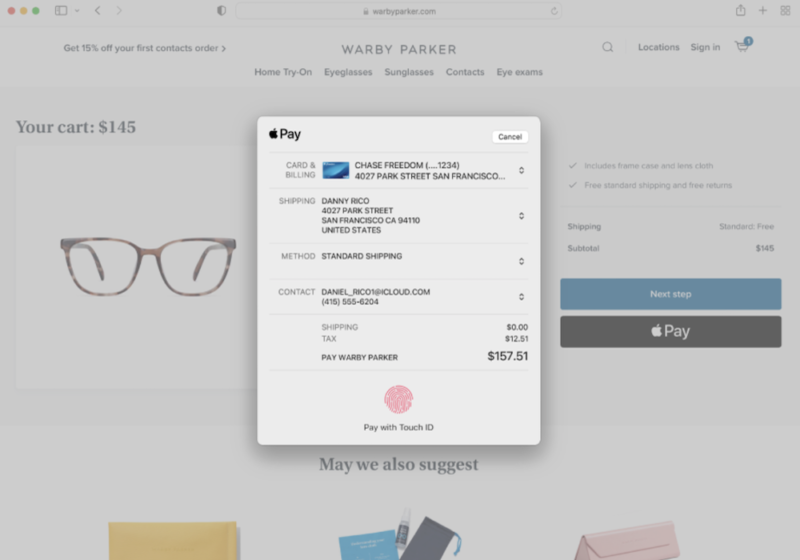
Google Chrome, though, also performs well on the continuity front. If you have a Google account, you can also sync your browsing experience across your other devices. While Google Chrome doesn’t enable Apple Pay, it has its own option — Google Pay — which you can enable for a faster payment experience.
So, Google Chrome and Safari are pretty much neck and neck when it comes to features but, with its greater levels of customization and vast library of web extensions, Google Chrome takes the lead in this round.
2. Ease of Use
Both Safari and Google Chrome are straightforward to use on desktop and mobile devices, so in this round, we analyzed which user interface felt more pleasant to use. Across iPhone and Mac, Chrome takes a slight lead here.
Safari’s user interface is minimalist and easy to get your head around. The search bar is at the top of the screen on both desktop and mobile. The home screen is then decorated with widgets showing frequently visited websites, favorite websites and suggested reading based on your browsing experience.
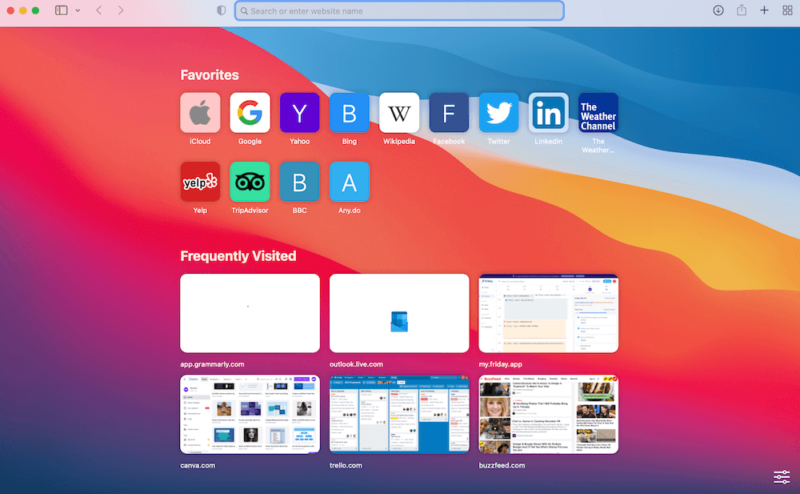
The experience is satisfactory and we also like how, if you open multiple tabs, you can click the four-square icon in the top right-hand corner of the browser to zoom out of all your open web pages, so it’s easy to find what you need.
Chrome is also really easy to use. The homepage — unless you change it — features the famous Google search bar, along with frequently visited websites below it. There’s also widgets in the top right-hand corner of the page, which give you quick access to Google applications like Gmail, Google Drive, Google Photos, Google Translate and YouTube.
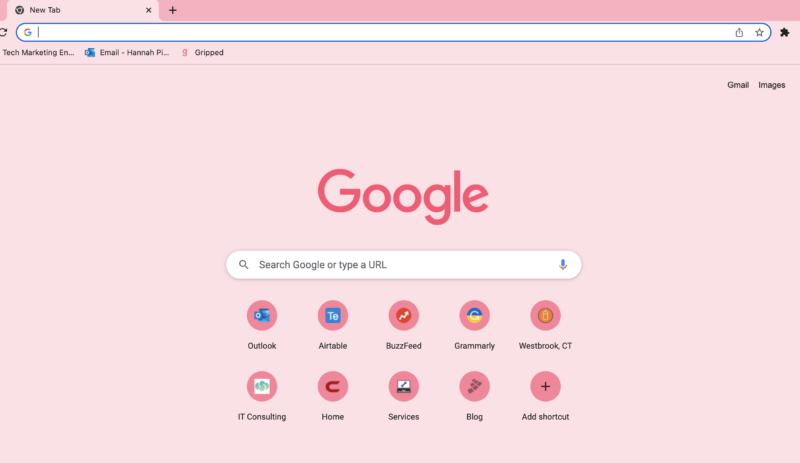
In terms of finding bookmarks, Google Chrome’s bookmarks are more seamlessly integrated into the browser, showing as small widgets below the search bar at the top of the page. To show bookmarks in Safari, you have to either manually click the bookmark tab in the control panel or enable the bookmark pane, which is quite big and invasive.
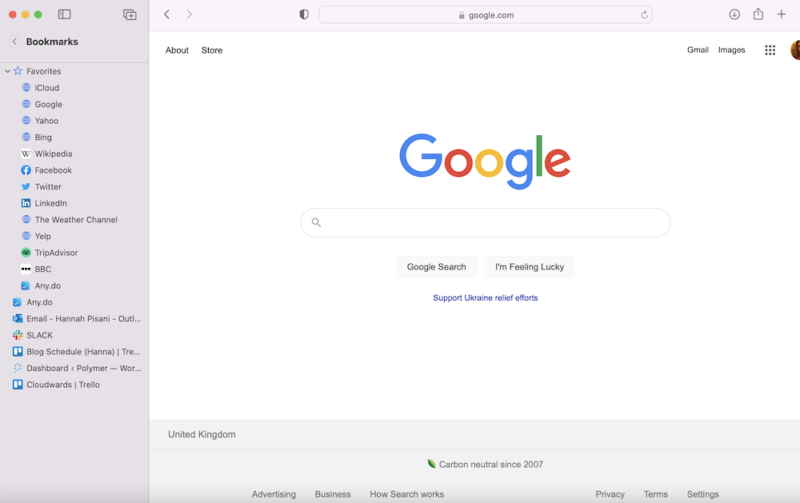
Overall, while both are easy to use, the Google Chrome browser feels a bit more dynamic and user-friendly than Apple’s browser.
3. Performance
We’ve come to what is arguably the most important round: the Safari vs Chrome speed test. We performed a benchmark test using Speedometer 2.0, JetStream 2 and MotionMark to compare Safari vs Chrome performance.
We used a MacBook Pro with 16GB of RAM and an Intel Core i5 CPU running at 2 GHz to run these tests.
Benchmark Test Results
When it comes to speed, Chrome is the clear winner, reading 122.5 compared to 113.8 on Safari. While both are respectable scores, Chrome is undoubtedly the faster option.
On JetStream, the tables turned. Safari’s reading was 125.705, putting it in the lead as Chrome’s score was 118.675. JetStream tests a browser’s ability to deal with complex JavaScript workloads. This indicates that Safari will perform better when executing complex applications — but only marginally.
The last test we performed was MotionMark, which analyzes how the browser handles complex graphics. Chrome really shone in this test, coming in at 403.6 to Safari’s 356.31. This means that Chrome’s user experience and responsiveness outperforms Safari.
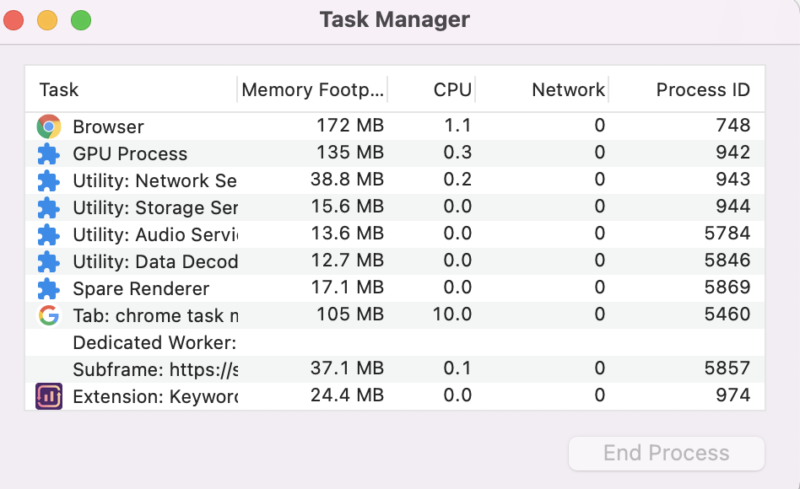
One thing worth noting is that Safari is a more lightweight browser than Chrome. While it might not be as quick, Safari is more economical for iOS and Mac performance than Chrome in terms of battery life, especially with multiple tabs open.
Despite this, with Chrome winning on two out of three of these mini rounds in the Safari vs Chrome benchmark test, it’s fair to say that Chrome is the overall winner when it comes to performance.
4. Security
Both Safari and Chrome use Google’s Safe Browsing database to keep users safe from phishing and malware. They also both offer password management functionality.
If you use Google’s password manager or Safari’s iCloud keychain, you’ll also benefit from dark web monitoring, a feature that uses data analytics to alert you to the exposure of your passwords and email addresses in data leaks and breaches.
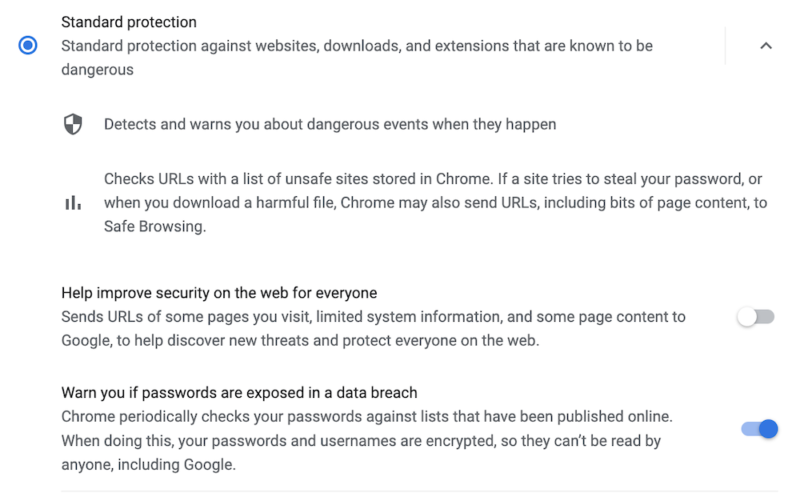
Despite these similarities, Chrome slightly takes the lead in terms of security features. We like that Google sends out frequent browser updates for Chrome, ensuring regular patching from potential vulnerabilities. Safari’s updates, by contrast, are much more infrequent.
Over the last few years, Google has gotten in trouble with data privacy regulators numerous times for its use of cookies and improper collection of personal data. Apple, by contrast, has managed to stay out of the headlines for these reasons.
We’ve taken an in-depth look at the best browsers for your privacy , which you can take a look at here.
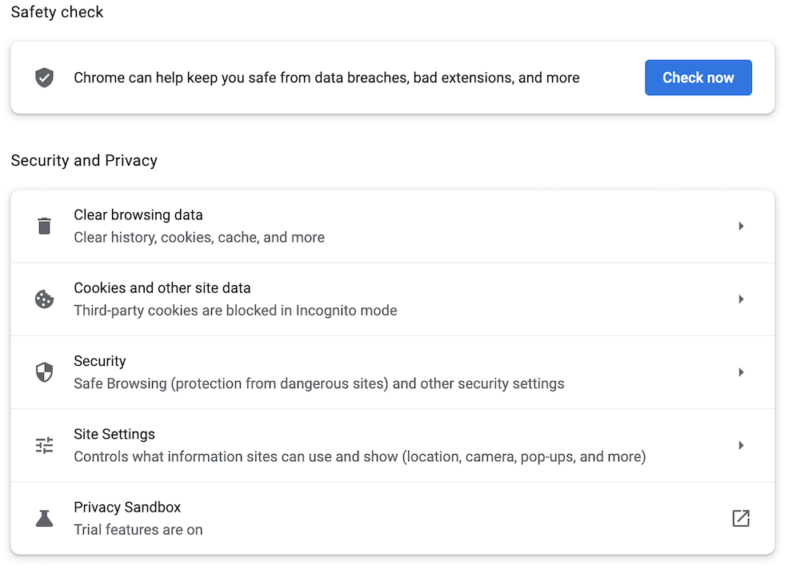
While Google appears to have learned from its mistakes and is taking steps to bolster user privacy, Apple takes the lead in this round. We like that Safari features a dedicated “privacy report” feature, which shows how the browser is protecting you from online profiling and cross-site tracking through its intelligent tracking prevention software.
Chrome also offers a “privacy checkup” function, but it’s far less granular than Safari. Also, by default, your privacy isn’t prioritized. Google automatically enables personalized ads, as opposed to blocking them. Incognito mode, as always, doesn’t do much do actually protect your privacy.

This makes sense, as advertising is such a huge part of Google’s business model, but it means that you should probably use a VPN in conjunction with Chrome. For this reason, Safari wins this round.
The Verdict
Ultimately, Safari and Chrome are both solid browser choices. For iPhone, iPad and Mac users looking for simplicity and deep integration across the Apple ecosystem, Safari is a good choice — and comes ready to go.
However, it’s also well worth downloading Chrome and setting up a Google account if you haven’t already. Chrome is a leading browser for a reason. It’s fast, easy to use and comes with unparalleled customization options.
Because of this, Chrome is our ultimate winner, but we do recommend you use it in conjunction with a VPN to ensure your online privacy.
What are your thoughts on the battle between Chrome vs Safari? Do you agree that Chrome is the better browser overall, and why or why not? Let us know in the comments. Thanks for reading!
Both Safari and Chrome are good browser choices for Apple users. However, Chrome takes the lead over Safari in terms of performance, ease of use and customization, making it a better all-round browser choice.
Safari and Chrome are both secure, and Safari actually uses Google’s Safe Browsing database. They are pretty much neck and neck when it comes to privacy and security, but if you’re concerned about your online privacy, we’d advise using a VPN.
Probably not. If you’re using Chrome, then Safari won’t offer you anything that you haven’t got already.
Great comparison, and I agree chrome wins in most everything. Review is missing a critical comparison, power consumption.
You mean on mobile?
I have win but I haven’t received any thing
I am pretty sure he means you didn’t include power consumption for desktop and mobile.
I use Safari because of the battery life and performance being pretty good. It does lack a robust extension store and isn’t cross platform outside of Apple’s OS ecosystem. Chrome has a significant market share on Mac OS because its cross platform and updates better if security is a priority for you. Safari lags in updates due to being tied to OS updates. WebKit is open sourced but mostly developed by Apple and is a fork of Chromium/Blink which Google and most other browsers use. Firefox is an option as well, but its always been slow and battery hungry as well.
Blink is actually a fork of WebKit, not the other way around.
fyi chrome uses safari’s rendering engine on iOS (as they’re not allowed to do otherwise) so speed is the same on iOS.
Firefox is much better nowadays in terms of performance and battery consumption (on MacBooks).
I Think Chrome is the browser with more day to day security and updates, for years I was a fan of Google Apps, but the fact that all of its apps are so resources’ hungry is annoying, I recently upgraded to 12GB RAM on my MacBook and the more RAM I add to my system the more RAM it uses, it’s incredibly annoying, when Safari handles everything faster with its simpler yet powerful and tidy design, using about 1/4 or less of the RAM used by Chrome, using the same websites, and the same amount of tabs open at the same time. Once I finish transferring my files from Google Drive I’ll switch everything to iCloud, it’s the way to go on a MacOS System.
Antonio, Please explain your like of Icloud. It’s the biggest annoyance.
It’s syncs seamlessly across all your devices – you can access them anywhere you can connect to the internet. It’s smart and even anticipates your needs, based on your file/folder usage behaviour.
If you’re finding it a massive annoyance then I imagine you’re *expecting* it to behave like Dropbox or Google Drive when that’s not what it was ever designed for.
Most people who find it frustrating do so because they don’t understand its purpose – I admit I fell in this camp for several years myself!
Took me years to realise that if you’re a Mac user, it’s pointless paying for eg 2TB of iCloud storage, if you don’t have 2TB of storage locally on your Mac. It’s not a storage extender like an external HD. It essentially replicates what’s on your Mac.
Not an ad, and am no way connected to him, but the ‘MacMost’ YT channel is an excellent free resource for both newcomers to Mac and experienced hands. Gary, the chap who runs it, has been around forever and watching his tutorial videos is like being taught by a friendly uncle. He has a rich, searchable back catalogue (with several on understanding iCloud!)
Regarding Chrome, I still love it – chiefly because of the vast library of extensions. I have 105 installed, but I’ve become far stricter about not keeping them all switched on all the time. I generally have about 12-15 on constantly; the rest I toggle on and off just when I need them. Seems the best of both worlds to me.
Chrome on iOS is more performant by safari. That is because, if you can choose safari, you have iOS. On iOS, chrome is always faster because it uses the same browser engine, webkit, with its own code to make it faster.
If you are on an Android phone with Google sync all across Google & Android products, Chrome is the winner!
The security on safari seems a little more liable other wise both are best but customisation wise chrome is a bit good
Liable to whom, and for what exactly? Or do you mean reliable? I’m unsure… Liable means legally responsible – do you mean Safari is run in a more legally compliant way? Please can you elaborate? Thanks
I reverted to Safari after I found that I couldn’t get a reader mode with Chrome for my iPhone and iPad.
Insert/edit link
Enter the destination URL
Or link to existing content
- The Best iPhone VPN in 2022: Protect Your iOS Mobile Device
- Kape Technologies Buys ExpressVPN: What You Need to Know in 2024
- 2024 VPN Speed Comparison: 7 VPNs Tested for Upload, Download and Latency
- What Is ExpressVPN Aircove Router & How Does It Work in 2024?
- 10 Reasons Why Parental Control Is Important in 2024 and Reasonable Ways to Guard Your Child’s Online Activity
- The 7 Best Parental Control App Options for 2024
VPNoverview.com Internet Safety Secure Browsing Safari vs. Chrome in 2024: Which is the Safest Web Browser for Mac?
Safari vs. Chrome in 2024: Which is the Safest Web Browser for Mac?
Safari vs. Chrome are two of the most popular browsers in use today. The question is: which one values your privacy more ? To understand where each browser stands, our review team at VPNOverview tested both, specifically focusing on four key areas:
- Performance
- Ease of use
- Data privacy
The results were tighter than you may have thought. While there’s obviously a very subjective element to this, we put each browser through its paces and tried to be as objective as possible.
Whether you prefer Safari or Chrome for daily use, using a VPN can make your browsing experience safer and more private. We recommend NordVPN as the best VPN, and it works just as well with both Safari and Chrome.
For a full understanding of the tests we performed and the features we looked at, check out our Safari vs. Chrome comparison below!
In the age of digital warfare, where your every click and scroll can be a battleground, choosing the right web browser is more crucial than ever. Safari and Chrome are two of the most commonly used browsers today.
As privacy concerns mount and data breaches become increasingly common, we pit these two titans of the browsing world against each other, examining their strengths and weaknesses to help you confidently navigate the treacherous online landscape.
Which is the best browser for Mac? Which is the safest web browser between the two? The results might just surprise you.
Safari vs. Chrome: Functionality and Feature Comparison
Safari vs. chrome: which browser is more secure.
It’s important to have a browser that keeps you secure online. An unsecured browser can expose you to keyloggers, malware, and other online threats.
With this in mind, the first stop in our Safari vs. Chrome comparison was to look at security. We considered points including:
- The frequency with which both Google and Apple fixed security flaws
- Whether each browser can help you to detect and avoid security risks
- How each browser managers your passwords and other credentials
- Any other added functionality, such as dark web monitoring
So, let’s look at how each browser can help to keep you secure.
1. Malicious website detection
Safari and Chrome both make use of Google’s Safe Browsing database . Think of this database as a dictionary of malicious web resources. Safari and Chrome reference the database to check whether you visit a safe website.
If you navigate to a website listed in the database, you’ll see a warning . While you can choose to continue, we recommend you follow the recommendations and steer clear. These websites can use social engineering tactics, like phishing, or install keyloggers and other malware onto your device.
Both Safari and Chrome also indicate when a website is HTTPS secured. Look for the little padlock icon in your browser’s URL bar. With all of the above in mind, Safari and Chrome are essentially tied to security at this point .
2. Password management
Dedicated password managers are a great solution because they can be used on multiple devices. But both Safari and Chrome have a built-in way to manage your passwords. On Safari, you can access Apple’s Keychain, while on Chrome, you can use Google Password Manager.
Like the best password managers , Safari’s Keychain integration remembers and stores your passwords so that you don’t have to remember them all.
When you visit a website or app, Keychain suggests and auto-fills your credentials. Google Password Manager effectively has the same functionality offered by Keychain, so we’re still at a tie between Safari and Chrome .
3. Security and vulnerability updates
While browsers are designed to be secure, hackers routinely exploit security vulnerabilities that make it through the QA process while releasing a new update.
Thankfully, security researchers are usually quick to identify these issues and flag them to Apple or Google. Both Apple and Google also offer generous bug bounty programs, rewarding users for identifying security flaws.
While both Apple and Google regularly patch security vulnerabilities and update their browsers, Chrome tends to do so more frequently. Chrome pushes out updates, on average, every couple of weeks.
Meanwhile, Safari’s updates tend to come bundled with macOS or iOS updates, making them more infrequent. So, it’s Google Chrome that takes the crown here .
This is subjective because pushing out fewer security updates doesn’t always indicate better security. In some cases, it also reflects the overall security stack of Safari.
4. Support for security-focused extensions
Web extensions can completely personalize your experience with a browser. The best extensions for privacy and security significantly boost your privacy. These include VPN extensions, ad-blockers, anti-tracker tools, and cookie auto-delete software.
Bear in mind that certain extensions are only available on certain browsers. Thanks to the less-stringent rules around third-party applications, Chrome tends to have a broader selection of extensions, which may expose you to certain privacy risks of browser extensions .
Safari is the winner here , as Apple supports Safari extensions to iOS on mobile. Remember, we’re talking about using Chrome on iOS or macOS, and Apple doesn’t support Chrome extensions for its products.
5. Private browsing modes
Private browsing modes in internet browsers offer increased security compared to “regular” browser windows. Both Safari and Chrome offer a private browsing function, but you should know about the data collection policies between normal and private mode .
Safari Private Browsing is Apple’s private mode, which will not save your search or browsing history . That said, it has its limitations. Websites can still see your IP address , and your ISP (internet service provider) can still see your search history .
Chrome offers Incognito Mode , which has the same benefits and drawbacks as Safari’s private mode. Chrome sees your IP address, even in Incognito Mode.
However, even if you’re using a VPN , Chrome will also let web services see your activity and your identity if signed into a web service like an email account. Chrome also remembers your location .
In effect, if you want true privacy, you need to be using one of the best VPN services — but remember our warning about Chrome. While this was a close competition, Safari wins here owing to Chrome’s increased scrutiny of your online actions, even in private mode.
What is the most secure browser?
In terms of security and privacy, Safari tends to offer the most secure experience. This is partly why macOS users typically suffer fewer malware infections than their Windows counterparts.
Safari picked up an additional win over Chrome, with better private browsing, but Apple also generally ensures a pretty watertight product all-around due to development restrictions.
However, Safari and Chrome are both very much everyday consumer products. If you want maximum security, check out our list of the best web browsers for privacy .

Safari vs. Chrome: Which Browser is Faster?
Speed is important when it comes to browsing. We compared Safari vs. Chrome in a speed and general performance test. This included looking at aspects like:
- How each browser responds under heavy use
- How each browser handles graphics-intensive websites
To test the performance between Safari and Chrome, we used three applications: JetStream 2, MotionMark, and Speedometer. We ran these applications on a MacBook Air with 8GB of RAM and a 1.8 GHz Dual Core Intel Core i5 CPU. Our results are below.
1. Javascript performance testing with JetStream
Javascript is a programming language that handles most script processing behind the scenes on most webpages. This includes content changes, user interactions, mouse pointer movements, and more.
JetStream runs a suite of tests to see how well a browser performs during periods of high Javascript activity. In the JetStream test, a larger score means better performance. Here’s how the two tests measured up:
Chrome’s score of 96.774 puts it just slightly ahead of Safari, scoring 93.217. This suggests that Chrome should perform better when running sites or apps with complex Javascript functions, though the gap is only marginal.
2. Graphics performance with MotionMark
The more complex a webpage, the slower it loads, as your browser has to render every element on the page. MotionMark is a tool that checks how well your browser handles intense tasks that use your browser and the device’s graphics capabilities.
Chrome scored 357.01 in the graphics performance tests. Meanwhile, Safari managed to surprise us, scoring 425.67. Regarding user experience and the responsiveness of complex applications, Safari should provide a smoother experience.
3. Responsiveness with Speedometer
Speedometer simply measures the responsiveness of web applications. The tool simulates user interactions, timing how long these actions take to complete. In these tests, which cycle 480 times, the tool creates a to-do list, adds multiple items, checks them off, and loops back to the beginning.
We started with Chrome, which scored 91.4 with Speedometer. But when we moved over to Safari, it was immediately obvious that the test was struggling. Safari scored just 66.7 by comparison, with Chrome coming out on top.
Memory Saver in Chrome
If you’re running a lot of tabs, you may have noticed a performance dip. The browser consumes more RAM, eating more memory and slowing down your computer. In Google Chrome, a feature called Memory Saver can help you avoid this sluggish performance, even though Chrome is notorious for hogging RAM.

If you leave a tab open but don’t interact with it for a while, Chrome puts it in a rest state. This frees up CPU memory to perform other tasks. But you can still return to that tab later and continue where you left off.
What is the fastest browser?
The results of our Safari vs. Chrome performance and speed tests speak for themselves. Chrome performed better than Safari when it came to performing complex, fast-paced actions and general responsiveness. Moreover, with features like Memory Saver, Chrome can help keep you working faster.
While Safari outshones Chrome with graphics performance, Chrome is the overall winner . This is why power users who use multiple different Google apps will often choose it over Safari.

Safari vs. Chrome: Which Delivers the Better User Experience?
Ease of use is difficult to analyze and compare, as it’s often quite subjective. Die-hard Apple fans will probably get on well with Safari, as it’s more familiar. The same applies to Chrome and Google fans.
To gauge user experience, we looked at the following points:
- Multiple tab and window management
- Cross-platform support from desktop to mobile
- User settings and customizations
1. Working in multiple tabs
Opening multiple tabs is common when you need to do research or work. The problem is it can be easy to get lost when you’re using multiple windows. So, we looked at how tab management works in Safari and Chrome .
Tab management in Chrome using Tab Groups
When opening multiple tabs in Chrome, we found that things can get a bit messy . The more tabs you have open, the harder it becomes to find your place. Everything gets sort of squished together until you can only see the site’s logo.

However, you can add tabs to groups for better organization , which lets you cluster related tabs together. You can easily switch between groups to focus on one particular task simultaneously. This works differently depending on whether you’re using a computer or a mobile device.
On Chrome for desktop, set up tab groups by following the below steps:
- Hold “ Ctrl ” and right-click on a tab.
- Hover over “ Add tab to group ” and click “ New group .”
- Name the group and choose a color.
- Click “ Enter ” to save the group.
- Click on the group to collapse or expand all tabs.

If you want to group tabs on Chrome mobile , tap on the “Tabs” button in the upper-right corner of your screen. Long-press one tab and drag it on top of another to group them.
Tab management in Safari
Safari isn’t getting left behind by Chrome here. You can also group tabs on Safari for desktop — but only if you’re up to date with your operating system software.
This feature was introduced by macOS Monterey and released at the end of 2021. Upgrading to this version isn’t always possible for people with older devices or low memory .
- Open Safari on a computer.
- Click on “ File ” while you have Safari open.
- Click “ New Tab Group with X Tabs ,” where X represents the number you currently have open.
You can follow the same logic on iPhones. On mobile, the latest version of iOS sees Safari stack all tabs like a deck of cards. Unless you set up Tab Groups, you’ll have to scroll through them all to find what you’re looking for.
- Open Safari on the app.
- Long-press a tab until a menu appears.
- Select “ New Tab Group .”

- Now, you can click the Tab Group name at the bottom to swap between groups .
Navigating between tabs
Both Safari and Chrome offer additional options for keeping on top of your tabs. In Safari, you can search through tabs by clicking “ View ” and then Tab Overview for a grid view with a search bar. In Chrome, type “@tabs” into your URL bar, click the “Search tabs” button and run your search.
All in all, both browsers offer useful ways to manage your various browser windows. So, we really had to look closely to pick a winner or draw a tie. In the end, Chrome takes the lead here .
Apple’s tab grouping functionality relies on you having the latest iOS software, plus you can’t set them up as quickly by simply Ctrl-clicking on a tab.
2. Working across multiple devices
Integration between devices is continuously improving, making it extremely easy to switch from your desktop to mobile and carry your work along. This is more evident when using other products in the Apple or Google ecosystems. With multiple Apple devices, you can quickly pick up and continue work on one device from another.
If you’re an iPhone user, then you’ll be right at home with Safari , as it integrates with the Apple ecosystem. If you’ve got an iPhone or iPad, you can easily pass your desktop Safari tabs to your mobile device and continue browsing.
Apple Pay can also be used cross-platform, and you can verify purchases made on a desktop with your mobile phone’s biometrics.
When you have multiple tabs open, passing tabs between devices is simple. Enable Handoff on your Mac and mobile device first to make sure this works:
- Open “ Settings ,” then “ General ” on your mobile device.
- Click “ Handoff ” and ensure it’s switched on.
- Now, go to “ System Preferences ” and then “ General ” on your Mac.
- Again, find the checkbox to “ Enable Handoff .”

- You’ll see an option to pull the tabs from your Mac.
- If you want to move tabs in the other direction, look for the mobile icon on the Safari app in your dock.
That said, there are benefits to Chrome that are lacking in Safari. While iPhones are hugely popular, more people own Google Home devices — and streaming devices like the Google Chromecast — than those who own Apple’s smart home device. Apple’s foray into the smart home market never really took off in the same way.
This is where Google Chrome shines. If you have a Chromecast or Google Nest, you can cast videos or entire webpages to your big screen by simply right-clicking anywhere within the window.

And it’s for all of these reasons that we have to declare a tie for this section . The best browser for Mac in this particular situation comes down to your existing devices or the ecosystem you use.
If you have an iPhone or iPad, you’ll find the experience on Safari far more seamless. If you use an Android smartphone or want to make the most of your Chromecast, Google Chrome is excellent.
3. Support for multiple languages
Sometimes, you might want or need to visit a website not intended for your country. Aside from potentially needing a VPN, there may well be a language barrier in these cases.
This is common among people who like to stream online with a VPN but can’t work out what anything on the website says. Remember, do check if streaming is legal or not before you access different sites.
We’re just going to say it outright: Google Chrome is generally superior in supporting multiple languages, thanks to the power of Google Translate. Both Safari and Chrome can translate webpages from one language to another. But Google is miles ahead in the translation space.

To put this to the test, we got a Chinese IP address with Intego Privacy Protection, one of the best VPNs for Mac . We then loaded up several popular Chinese shopping websites we had no hope of understanding. While Google Chrome offered to translate the page, Safari did not.
4. Pop-up advert blockers
Pop-ups are not just annoying, but sometimes they can be malicious, too. Safari has native pop-up blocking built into the software. You can enable it by opening Settings or Preferences and then blocking some or all pop-up adverts.
Chrome is configured to block pop-up adverts by default. It’ll indicate when this happens with a small icon in the address bar. If, for any reason, you want to enable pop-up adverts, you can simply go into Settings , Permissions , then Pop-ups and redirects .
This is a fairly simple and standard feature, but it’s good to see that each developer has included it natively. So, it’s a tie in this section .
What is the most user-friendly browser?
For general ease of use, Chrome won over Safari in more sections . But as we mentioned, usability is subjective and largely influenced by the other devices you already own.
People who use Apple’s products may find Safari easier to get on with. Not to mention, you could miss out on features by using Chrome, including Handoff and Apple Pay integration.

Safari vs. Chrome: Which Offers Better Data Privacy?
There’s big money in data, so companies will often collect as much user information as they can get away with. But giving away your data can come with privacy risks, which is why we’re huge advocates of using a VPN to encrypt your data .
With this in mind, we wanted to understand the following:
- How much data Safari and Chrome gather
- How they protect your data
1. Personal information collected by Chrome and Safari
Under the guise of “improving your future browsing experience,” Safari has been known to gather certain information about you and your habits. This includes:
- Browsing history
- Browser cache
- Download history
- Login credentials via cookies
Safari also offers a feature known as Privacy Preserving Ad Measurement. When enabled, this feature essentially supports advertising. Marketing agencies will be sent data relating to adverts you’ve interacted with, but all identifiable information is stripped out.
Chrome also has Do Not Track for tracking protection. But while Apple gathers limited data, we found Google tends to gather more specific data . Google is well-known for gathering a lot of data through its various services, and Chrome is one of its most prolific apps. Some of the data gathered by Chrome includes:
- Your IP and location
- Search and browsing history
- User identifiers
- Product interaction data
What’s more, unlike Safari, Firefox, and Edge, Chrome is said to tie this data to individuals and devices . As a result, we have to declare Safari the winner on this front .
2. Protection of your personal data
While Safari can see your IP address, even in Private Browsing mode, it isn’t shared. Safari has built-in Intelligent Tracking Prevention that uses machine learning to prevent trackers.
It also has a feature that prevents cross-site tracking and limits ad trackers from working. In their privacy policy, Apple says that they may share your personal data with Apple-affiliated companies, partners, developers, and publishers.
According to their privacy policy, Apple has never allowed government agency access to personal data and never will.
While Google follows data privacy legislation, your data does tend to be used more freely for advertising purposes. According to Google’s Safety Center, your data might be anonymized and used to drive targeted ads. This is partly why you’ll often see many online adverts for products you’ve recently discussed or looked at.
As a result, Safari wins here , though it’s partly a question of user experience and the annoyance that can come with ad bombardment.
What is the most private browser?
Both Google and Apple typically fight to retain user privacy. There have been numerous high-profile instances of these companies resisting requests for data from government and law enforcement agencies.
However, owing to Google’s reputation for data gathering and its use in targeted advertising, Safari wins overall on data privacy .

Safari vs. Chrome: Final Thoughts
We looked at four main comparison areas in our Safari vs. Chrome review. In conclusion, each browser won on two sections, making for an overall tie.
This is reflective of our experience with Safari and Chrome. Both are good web browsers that offer a great user experience and strong privacy and security features.
That said, the caveat is that this is a highly subjective area . It also heavily depends on what devices you’re already using .
If you’ve got a Google Pixel, the full suite of Google smart home products, and a Chromecast, you might find Safari tough to get used to.
Similarly, if you’re a die-hard Apple fan with numerous Apple devices like a Mac, iPhone, and iPad, you’ll miss out on a load of cool features if you use Chrome as your main browser.
So, to summarize, we’ll leave you with this quick reference table that should help you make a choice. The table contains our browser recommendations depending on your situation.
Key Takeaways
- Chrome generally performed better in our tests
- Chrome offers superior multi-language support and device casting
- Cross-platform use feels more seamless with Safari
- Apple fans who use Chrome miss out on cool cross-platform features
- Overall, Chrome beat Safari in more categories, making it the best browser for Mac in most scenarios
If you have questions about whether to choose Safari vs. Chrome, check out some of our previous answers below!
In our Safari vs. Chrome testing, Safari excelled in certain areas compared to Chrome. For example, Safari was better for general data privacy and processing activities with a high demand on graphics.
However, Chrome excelled in other areas, including user experience and overall performance.
You can use either browser on iPhone, but we recommend using Safari . One of the main reasons people choose Chrome is for its extensive extensions support.
However, Apple doesn’t allow you to install Chrome extensions on iOS . So, for an iPhone or iPad, Safari works best. There are other privacy-focused browsers you can pick too!
Safari and Chrome deliver a similar experience, with many shared features that lead to there being little different. Most of the differences come in the form of integrations with other Apple or Google products.
For example, if you use Safari, you can “Handoff” Safari tabs, passing them from one device to another. If you use Chrome, you can cast almost anything to a Chromecast.

Chris Bluvshtein Author
Senior journalist.
Chris is a tech journalist with many years’ experience covering online privacy and cybersecurity. He’s also a published author and works as a Product Manager for some of the most innovative software development companies.
Share this article
More articles from the secure browsing section.

How to Avoid Online Scams in 2024

The Best Internet Security Suites in 2024: Our Top 10 Picks

Digital Legacy: What Happens to My Data After I Die?
Nothing against Safari other then its solely tied to Apple devices only. I am a multi-platform user so Chrome makes more sense seeing it can run on many different non Apple operating systems. WebKit is also going the way of Gecko with its own browser engine vs Chromium which is now the most used browser engine. If Apple didn't force IOS browsers to use WebKit and allow Chromium engine WebKit would be way less popular.
Hi John! Thank you for sharing. It's completely understandable that cross-platform users like yourself would choose Chrome over Safari. As you say, Safari is definitely great for Apple fans, but harder to use elsewhere.
Looking for a VPN?
Take a look at our overview of the most trustworthy, fast, and safe VPN services. Extensively tested by our experts.

- Editorial Process
- Why Trust Us?
- Affiliate Linking Policy
- Privacy Policy
- Terms of Service
Weekly Must-Reads View All
7 things to do if you spilled water on your macbook.
Quick steps to save your MacBook from water damage
How to Boot Your Mac Into Verbose Mode: 4 Best Ways
Boot your Mac into Verbose Mode with this step-by-step guide
How to Fix Your Mac Shutting Down Randomly: 16 Fixes to Try
Troubleshoot random shutdowns on Mac with effective solutions
How Much Space Does macOS Take On Your Mac?
Understand macOS size and analyze your Mac's storage usage
Popular Topics
- What to Do With Your Old MacBook? 13 Useful Ways to Reuse an Old Mac
- What Is the MacBook Flexgate Issue and How to Fix It
- What Is the MacBook Flexgate Issue
- Uninstall Java
- Safely Transfer Files from Mac to Mac
- Safari Bookmarks Disappeared on Mac: 10 Best Ways to Restore Them
- Repairing disk permissions
- Old MacBook
Trending Now View All

Safari vs. Chrome on Mac: Which Browser Is Better?
Hashir Ibrahim
Reviewed by
Last updated: September 26, 2023
Expert verified
Safari is optimized for Mac, ensuring fast browsing, lower resource usage, strong privacy features, and seamless integration with the Apple ecosystem. However, it has limited extensions and infrequent updates.
Chrome stands out with its extensive customization options, extensions, and high-speed performance, but it can be resource-intensive and consume more battery.
- Safari is energy efficient, focuses on privacy, and integrates seamlessly with Apple devices: ideal for users prioritizing battery life and data protection.
- Chrome offers versatility with its wide range of extensions, customizable features, and slightly faster speed: suitable for users seeking personalization and performance.
- Both browsers have robust security features, but Safari emphasizes privacy, while Chrome offers customizable security extensions and frequent updates.
- So, Safari is a better choice for light internet browsing in Safari vs. Chrome on Mac, while Chrome excels at running heavy web applications.
Ever wondered which browser is the coolest for surfing the web on your Mac? Is it Safari or Chrome? Chrome is like a Swiss Army knife – super handy and flexible, while Safari is the speedy hometown hero, saving the day by being fast and keeping your secrets safe.
In this Safari vs. Chrome on Mac guide, I’ll compare these big shots and share the cool and not-so-cool stuff about them. By the end, you’ll know which browser is the winner for your Mac!
Google Chrome vs. Safari: A Quick Comparison

Before diving deep into the detailed exploration of Safari vs. Chrome on Mac, let’s glance at a quick comparison. This table highlights some key features and differences between the two browsers, giving you a snapshot of what each brings to the table.
Safari vs. Chrome: Pros & Cons
Here’s a quick rundown of the advantages and disadvantages of using Safari and Chrome on a Mac:
- Optimized for smooth and fast browsing on Mac
- Consumes less battery and system resources
- Strong privacy features and protections
- Seamless integration with the Apple ecosystem
- Enhanced multimedia support
- Infrequent updates can affect performance
- Limited cross-platform synchronization
- Limited availability of extensions
Google Chrome
- Regular updates ensure optimal performance
- Syncs seamlessly across multiple platforms
- Customizable privacy settings
- A wide array of extensions and customization
- Excels in running web applications
- Can be resource-intensive, affecting performance
- Tends to consume more battery life
- Privacy settings can be less robust than Safari
- Not as integrated with macOS as Safari
To sum up, the choice between Safari and Chrome largely depends on individual preferences, needs, and the specific use case.
If you’re someone like me who uses a lot of extensions only available on Chrome, you’ll have to stick with it. And if you’re just using a web browser for light internet browsing, then Safari seems to be a better choice in general.
Safari vs. Chrome on Mac: A Detailed Comparison

Both Chrome and Safari bring their unique strengths to the table. In this section, I’ll offer a detailed comparison of Safari vs. Chrome on Mac, diving into their features, performance, user experience, and more.
1. User Interface
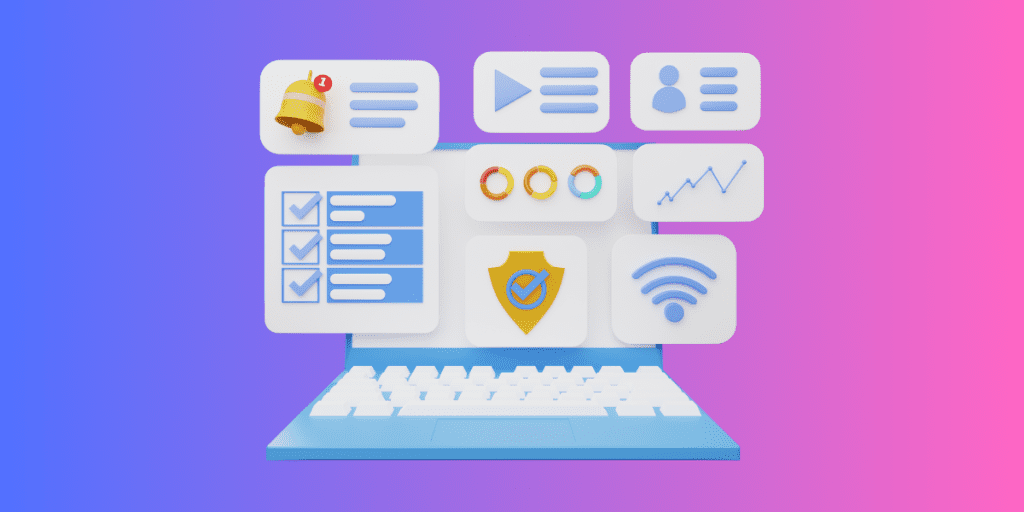
When it comes to user interface, Safari is known for its simplicity and seamless integration with Apple devices. It’s easy on the eyes, and everything feels clean and organized.
Then there’s Chrome, packed with all sorts of goodies – you can open a bunch of tabs, switch between different user profiles, and even decorate it with cool themes.
But while Chrome is full of tasty bits, it can sometimes feel a bit too much. On the other hand, Safari keeps it sweet and simple, ensuring nothing gets in the way of your web adventures.
Verdict : If you’re all about keeping things neat and tidy, Safari is your go-to. But if you’re looking for a browser that’s as unique as you are, with all the bells and whistles, pick Chrome.
2. Features

Safari is like home for anyone using Apple gadgets. It’s super smooth, lets you open tabs across your Apple devices with iCloud, and even has a special Reader mode for a peaceful reading time, away from annoying ads. You can also use Touch ID and Face ID to confirm purchases on Safari.
But here comes Chrome, the adaptable browser that works well with different operating systems, whether you’re Team Android, Windows, or Apple. Chrome works really well with Chromecast and Google apps, like Google Translate, making it a handy buddy for all sorts of tasks.
Now, here’s where Safari really lags in terms of features – extensions. Chrome offers over 175,000 fun extensions, way more than Safari’s 350. Plus, you can make it look just the way you want with cool themes and backgrounds.
Verdict : So, who wins the feature face-off? It’s Chrome! With its endless features and the ability to make it truly yours, Chrome is your best bet for a fun and personalized surfing ride.
3. Speed and Performance
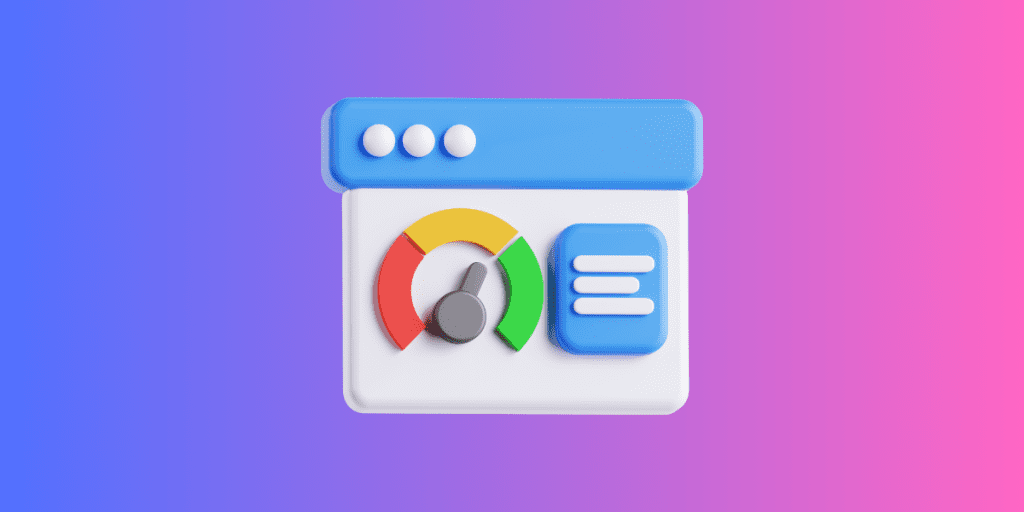
Safari is known for being light on its feet, using less RAM than Chrome. This means it can juggle more tasks at once, like opening many tabs and running heavy websites. Plus, for gaming enthusiasts, Safari promises a smoother ride through the high-res gaming world.
Chrome, on the other hand, is like a techy sprinter with gadgets up its sleeve. It’s tab isolation keeps each tab in check, so if one tab is acting up, it won’t trip the whole browser. And, if Chrome senses a tab is just lazing around, it’ll put it on pause to save energy.
But, with all its gadgets, Chrome can sometimes feel heavy, munching more battery and making other apps slow.
Now, let’s talk speed!
Benchmark Test Results
When browsing the web, speed is key. I put Safari and Chrome to the test to see how they perform in terms of speed and overall performance, focusing on these factors:
- How they handle lots of use
- How they deal with websites full of graphics
For my test, I used three tools: JetStream 2, MotionMark, and Speedometer, running them on a MacBook Air with 8GB of RAM and an Apple M1 processor.
Here are the results:
Several experts have posted the results of the Speedometer 2.0 test for JS/web performance on the MacBook Pro M1 Max on Twitter . The device scored 277 in this test, nearly doubling the speed of the fastest desktop iMac and marking a 20% improvement over the standard M1 MacBook.
- Javascript (JetStream) : Chrome slightly outperforms Safari, but the difference is marginal.
- Graphics (MotionMark) : Safari leads, indicating a smoother user experience for graphically intensive applications.
- Responsiveness (Speedometer) : Chrome significantly outshines Safari, making it a better choice for tasks requiring quick interactions.
Verdict : So, while Safari excels in graphics performance, Chrome has the upper hand in Javascript processing and responsiveness, making it a versatile choice for varied web tasks on a MacBook Air with an Apple M1 processor.
4. Privacy and Security

Safari is all about keeping your data safe and your browsing private. It protects you from unwanted trackers and offers a smooth ride, especially if you’re using Apple gadgets.
On the other hand, Chrome is armed with customizable security features and speedy performance. It’s always looking for online threats, but its knack for collecting data might make some users think twice.
Despite excellent security features, Chrome’s popularity makes it a target for hackers, and its password manager is confined to the browser on Apple devices. Its unclear privacy policy and dependence on advertising might raise concerns about data misuse.
Verdict : It’s a draw! Chrome leads with customizable security, while Safari excels in password management. Apple users may favor Safari for its iCloud integration, but Chrome is a strong contender for more security control.
5. Extensions
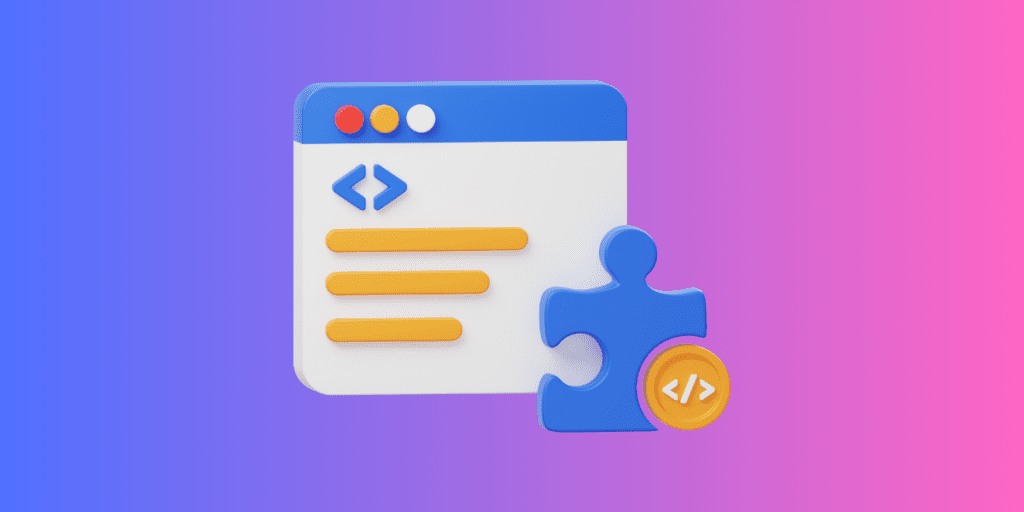
Picking between Safari and Chrome is all about what extras you like! Chrome has a huge selection, with over 175,000 extensions. So, if you want to block ads, check your grammar, or change up your themes, Chrome’s got your back.
Safari plays it cool with fewer but top-notch extensions. It’s not about quantity but quality, right? Plus, Safari lets you use extensions on your iPhone and iPad, something Chrome hasn’t mastered yet.
But here’s the twist! More extensions in Chrome can mean slower loading times on some websites. And while Safari keeps it simple and secure, Chrome offers customization for those who love tinkering around.
Verdict : So, Chrome is the clear winner of the extension war! Its vast array of options makes it the go-to for those craving variety. But Safari would do if you’re an Apple fan looking for quality and mobile-friendly extensions.
Should I Use Safari or Chrome on Mac?
If you prioritize privacy and seamless integration with Apple devices, Safari is the way to go on Mac. However, if you value extensive customization, a wide range of extensions, and high-speed performance, Chrome is your best bet.
Choosing the best browser ultimately hinges on your specific needs and preferences. Here are a few more tips for you:
- If you have a slow internet connection on your Mac , it can interfere with your browser’s performance.
- If Safari is crashing on your Mac , disable unnecessary browser extensions , clear Safari cache , and delete Safari history to prevent random crashes.
- You can improve your browser’s performance by regularly clearing the browser cache on your Mac .
Frequently Asked Questions
Is safari better than chrome.
Safari and Chrome both have their strengths. Safari is known for being more energy-efficient and privacy-focused, making it a great choice for Apple users. Chrome, however, offers a vast array of extensions and is slightly faster, making it versatile for those who prioritize customization and speed.
Does Safari use less battery than Chrome?
Yes, Safari is known for using less battery than Chrome. It’s optimized for energy efficiency, especially on Apple devices, making it a preferred choice for users looking to maximize battery life. Chrome, while feature-rich, tends to consume more power, which can lead to faster battery drain.
Is Safari safer than Google Chrome?
Safari and Google Chrome offer robust security features but excel in different areas. Safari is known for its strong privacy protections, especially for Apple users, while Chrome offers frequent updates and a vast array of customizable security extensions.
I'm Hashir, a tech journalist with a decade of experience. My work has been featured in some of the top tech publications like MakeUseOf and MakeTechEasier. I have a bachelor's degree in IT, a master's in cybersecurity, and extensive knowledge of Apple hardware, specifically MacBooks. As the senior writer at MacBook Journal, I write in depth guides that help you solve any issues you have with your mac and unbiased reviews that help you make the right buying decisions.
Hi there! I'm Ojash, a tech journalist with over a decade of experience in the industry. I've had the privilege of contributing to some of the world's largest tech publications, making my mark as a respected Mac expert. My passion lies in exploring, using, and writing about MacBooks, and I enjoy sharing my expertise to help others make informed decisions and get the most out of their MacBook experience. Join me as we delve into the fascinating world of MacBooks together!
You May Also Like

Best Mac Multiplayer Games in 2023: Reflections of a Gaming Enthusiast
Written by Hashir Ibrahim Reviewed by Ojash Last updated: September 22, 2023

Best Call of Duty Games on Mac: How to Play

Best RPG Games for Mac: Insights From a Hardcore Gamer

Best Racing Games for Mac in 2023 [M1 + Intel]
You are using an outdated browser. Please upgrade your browser to improve your experience.
Compared: Safari vs. Chrome vs. Firefox vs. Edge on macOS in 2022

Safari vs. Chrome vs. Firefox vs. Edge on macOS, compared.
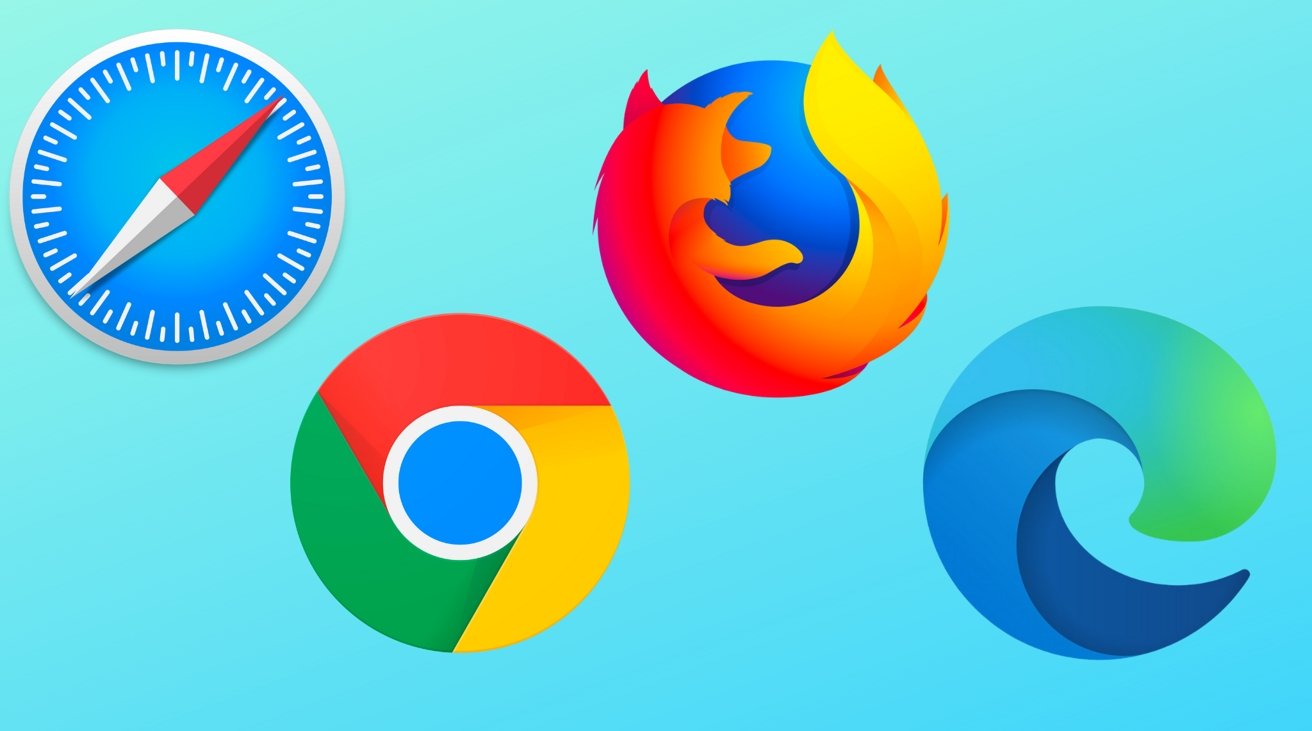
The truth is, the perfect browser doesn't exist. Each of the four most popular macOS browsers has its own set of strengths and weaknesses, just based on the engine that's used for web rendering, and what the developers of the big-four have prioritized.
While the best browser for the individual varies on use case, and which websites behave the best on any given browser, there are a series of benchmarking tools that can measure performance on synthetic tasks.
Browser benchmarks
We tested each browser on three different testing platforms: JetStream 2, Speedometer, and MotionMark.
JetStream 2 is a JavaScript-benchmark that scores browsers based on how quickly they can start and execute code, which translates to faster JavaScript performance. Since JavaScript is used on most web browsers, it's a good test of snappiness for code-intensive sites.
MotionMark is a graphical browser testing suite that measures the ability to render complex web pages. Think a page that has complicated graphics and animations. A higher score results in smoother transitions and animations.
Speedometer 2.0 determines the responsiveness of a browser when running web applications. Among the three, it's the truest option for testing real-world performance across many popular websites and online services. A good example is adding tasks to a to-do list in a web app.
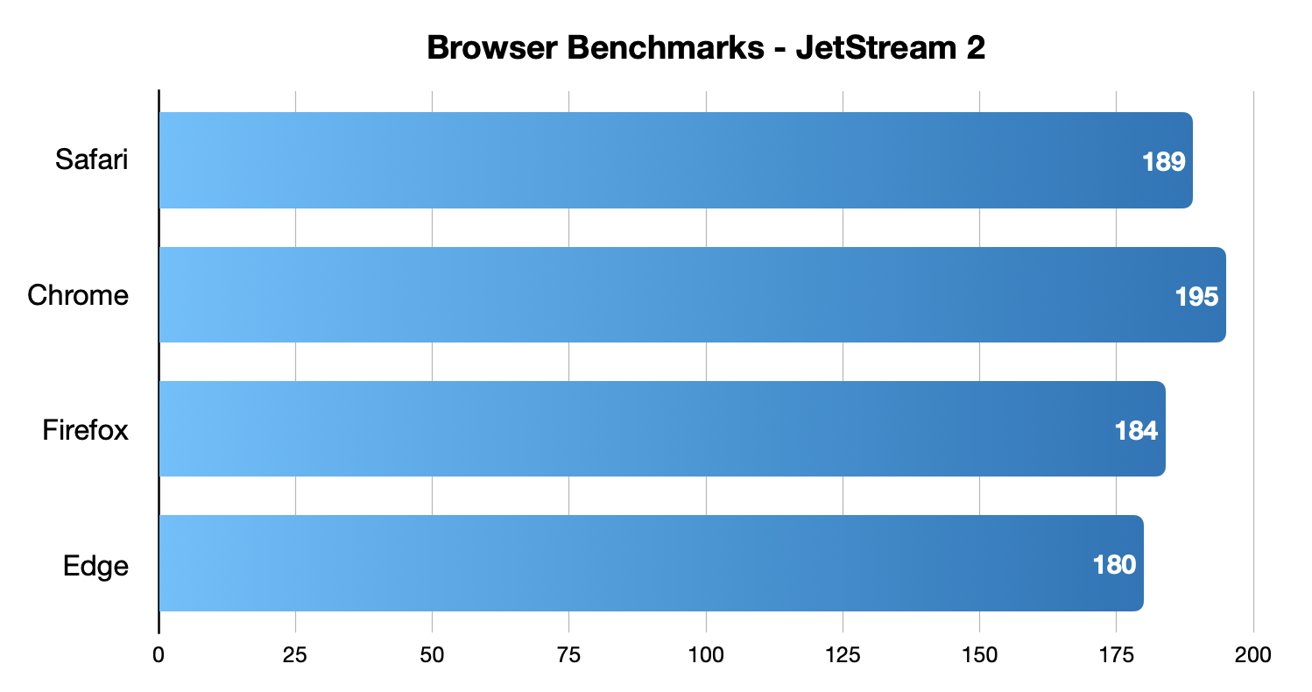
Chrome came out on top in JetStream 2 testing, while Safari took second place.
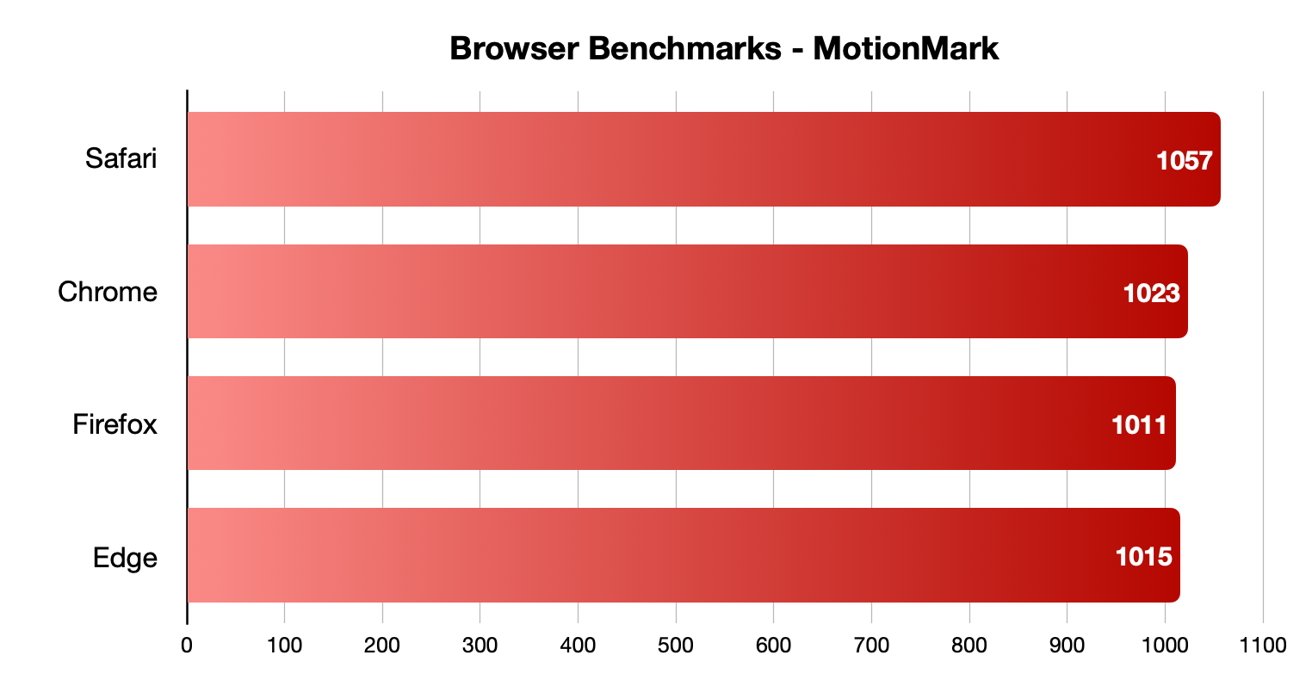
Safari was the fastest in MotionMark benchmark testing.
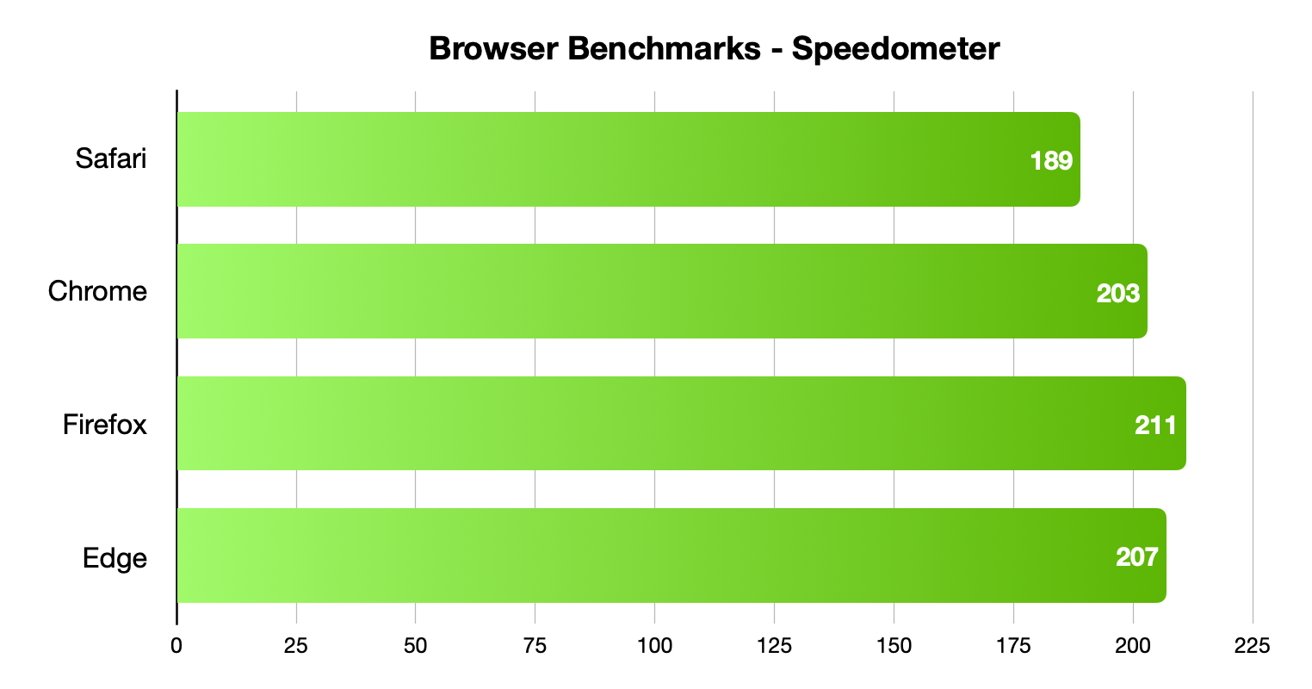
Speedometer testing showed off interesting results, with Firefox and Edge coming in first and second, and Safari in last place.
Different testing platforms result in different scores, so your own mileage may vary. Safari was the best for graphical performance, for example, but its responsiveness lagged behind others. Choose what specific metrics are most important to you.
For Mac users, Safari is an institution. It's the default browser on Apple platforms and is generally lightweight and efficient. As you'd expect for an Apple product, Safari also emphasizing privacy while you browser online.
From the very first boot on a new Mac, Safari is instantly available and configured for easy, private browsing. That makes it the best choice for the most non-technical among us, since you won't need to download and install anything. Safari "just works" out of the box.
It also features the tighest integration across Apple's other devices and systems. You can use Continuity to easy hand-off your browsing between your Mac and any iPhone or iPad you have around. If you need to buy something with Apple Pay , you can authenticate purchases with Face ID or Touch ID.
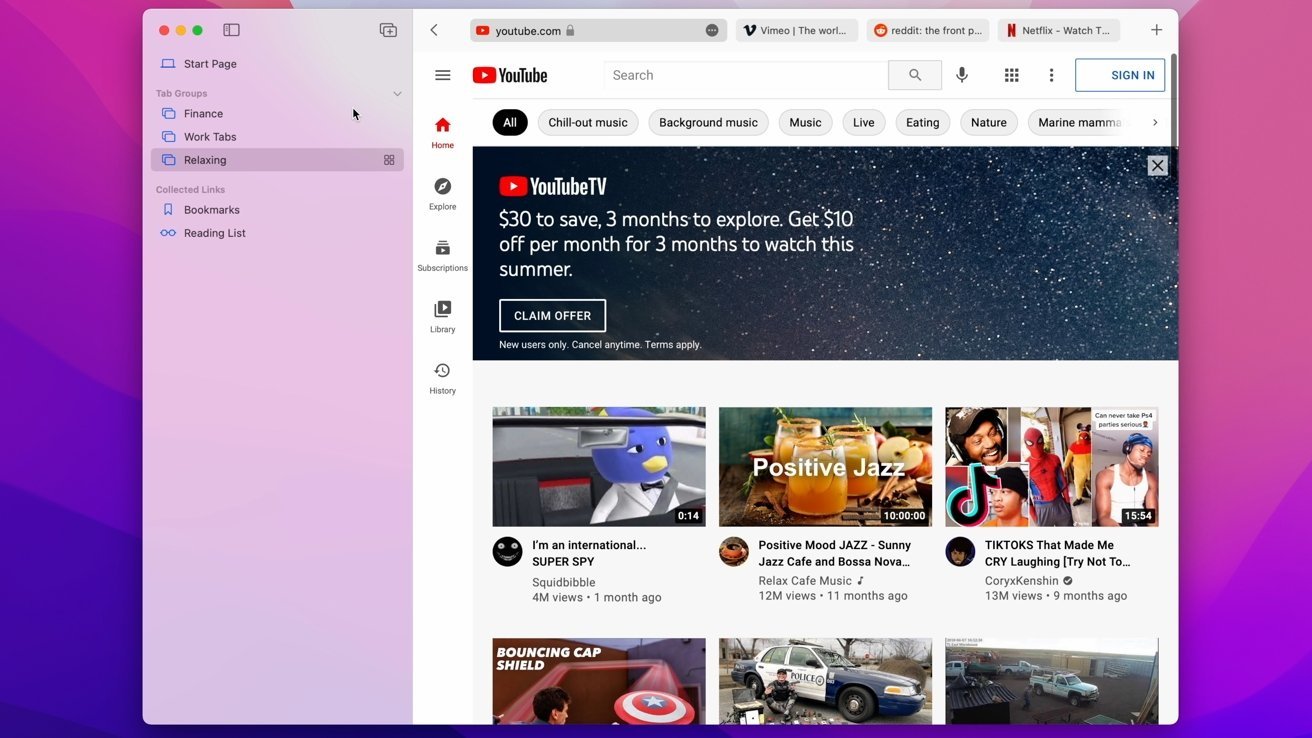
Safari also features some strong privacy protections, including mechanisms aimed at mitigating cross-site tracking and ad targeting. It features a built-in password manager that allows you to save and store passwords — with easy autofill options — across your Apple devices.
As an Apple-made product, Safari is the most convenient option on this list for Mac users — particularly those who own multiple Apple devices. It's also a good choice for the privacy conscious, though it isn't the fastest and it doesn't yet have a strong extension marketplace.
- Default Mac browser with effortless setup
- Strong privacy protections
- Integration with other Apple products
- Not the fastest or most responsive browser in some testing
- Lackluster support for add-ons and extensions
Google Chrome
Google Chrome is a massively popular browser, and a particular favorite of those who routinely use extensions to customize their web experience. It's the most-used web browser in the world, and it's faster and more RAM-efficient than it used to be. Chrome is even currently speedier than Safari on macOS.
The browser also has one of the world's most extensive list of add-ons, plug-ins, and extensions. From plugins focused on online privacy or to video content downloaders, there are around 190,000 extensions in total to choose from. You can also choose from a number of different themes and customization options.
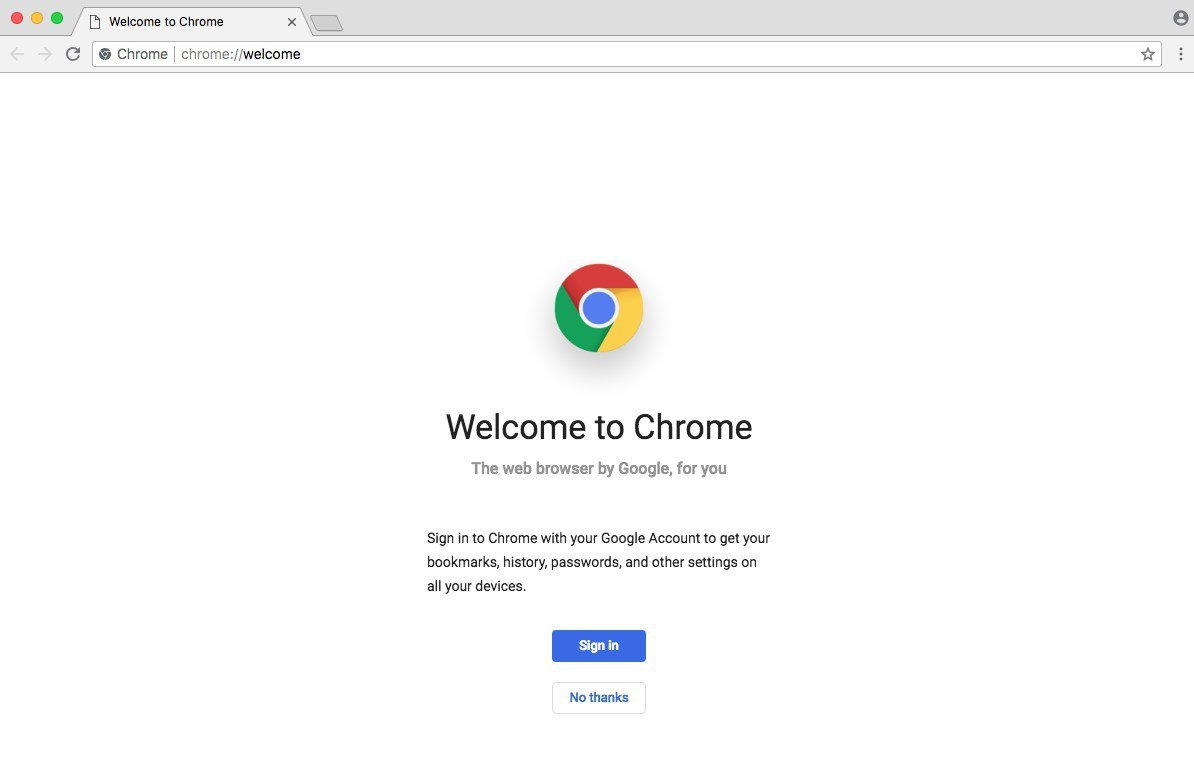
Intelligent Google-made features include automatic site translations and deep integration with the company's online tools and services — so it's great for those who rely on Gmail, Google Docs, or another Google service. Syncing between Google apps on different devices is also top-notch.
However, Google is a data company that relies on collecting information about its users. While the company has taken steps to bolster its privacy reputation, it's still a company that makes money on harvesting data. Those who are particularly privacy-conscious will probably want to look elsewhere.
It's hard to go wrong with the world's most popular web browser, particularly with its seamless workflow features and customization options. However, if you are even slightly concerned about online privacy, you may want to go with another option.
- Simple to learn, fastest option in some cases
- Syncs your Google account across other devices
- Extensive list of extensions and add-ons
- It's Google — so not that private
- Is a RAM and CPU hog
Mozilla Firefox is one of the only popular and mainstream browsers to have started life as an open source project. It's still a free and open source browser with a hefty focus on privacy and security, which could make it a good fit for those who want a Google Chrome alternative.
Because of its open source nature, users are free to explore Firefox's code — and they do. The browser doesn't have any hidden secrets or data-harvesters. It also features some excellent built-in privacy and security protections, including Enhanced Tracking Protection and an extensive list of customizable permissions.
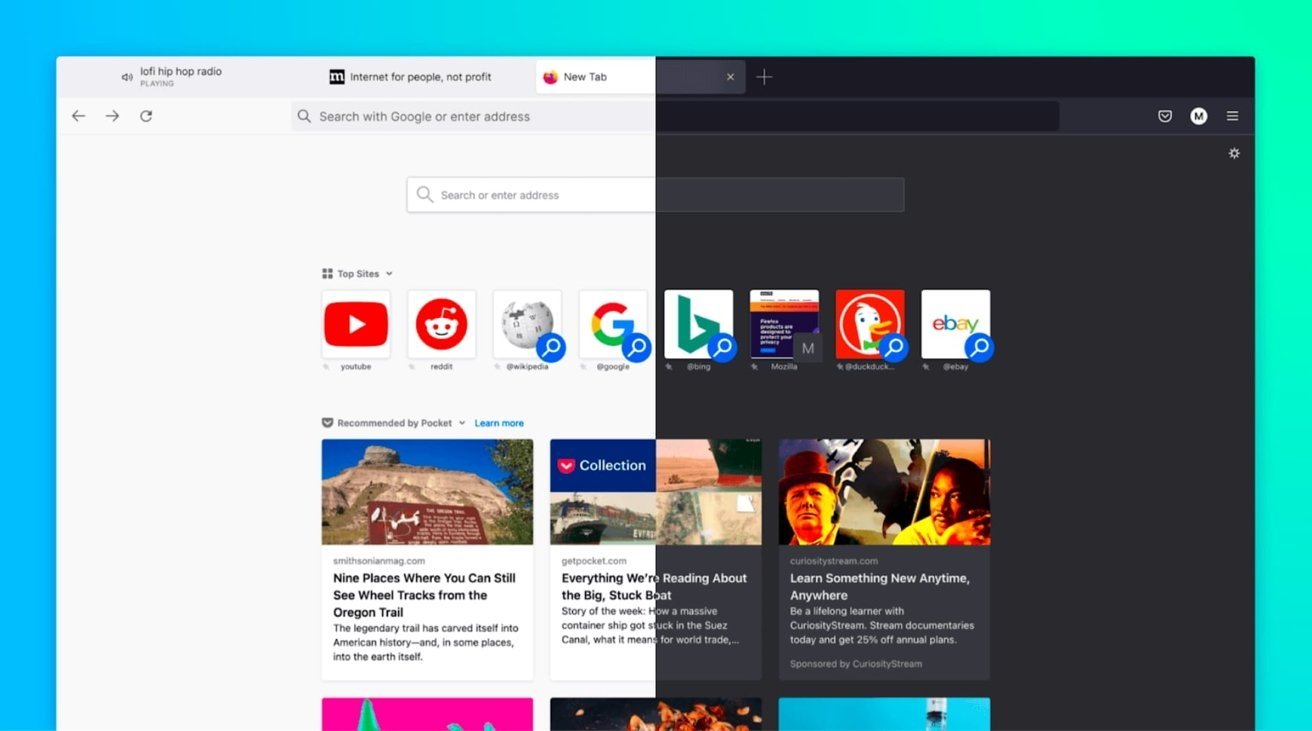
Firefox was also the first browser to actually offer third-party extensions and add-ons. Although it might not have as many extensions as Google Chrome, you'll still find a hefty list of options ranging from privacy add-ons to customizable themes for your browser.
Although Firefox has some cross-platform integration between its app and built-in Pocket support, it isn't as seamless as Chrome or Safari. If speed if your primary concern, it's also important to note that Firefox isn't the fastest browser by most metrics.
Users who want an open source browser or are committed to Mozilla's mission of keeping the internet open and free will find a browser after their own hearts here. For the average user, however, another browser on this list might be a better fit.
- Completely free and open source
- Extremely customizable with extensions, themes, etc.
- The best option for hardcore privacy
- Not the fastest or most RAM efficient
- Synchronicity isn't as robust
Microsoft Edge is the spiritual successor to Internet Explorer that was first released in 2015. Originally HTML-based, Microsoft overhauled the browser to be based on Chromium, which is the same underlying software used to make Google Chrome.
As such, Microsoft Edge is now much more competitive than it used to be. It's far from a Google Chrome clone, but you should expect a similar level of performance from it. Some users believe that Microsoft Edge even feels snappier than Chrome on a Mac.
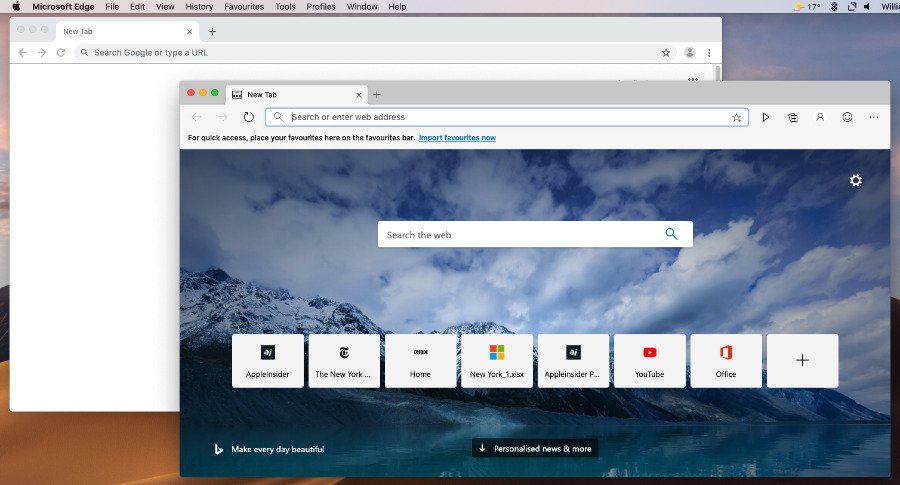
Because it's Chromium-based, Microsoft Edge also has a list of extensions similar to Chrome. It also sports a number of unique features, such as a "Collections" ability that lets you save information like text or webpages to a built-in notebook. There's also a vertical tab bar, a built-in read aloud feature, and an easy native screenshot tool.
It's a solid option for anyone that doesn't like Safari and wants an alternative to Google Chrome because of privacy reasons. If you use a Microsoft account like some use a Google account, then Edge might also be a solid option.
- Snappy, lower RAM and CPU usage
- Unique features like Read Aloud and Collections
- Good performance in most metrics
- Can be slower than Chrome in terms of pure performance
- Syncing isn't as strong as Safari or Chrome
The perfect browser doesn't exist, but you can pick and choose what you need
There's no clear answer for what the "best" browser on macOS is. However, some browsers are better suited to specific tasks than others.
When it comes to smooth JavaScript execution, Chrome is in the top spot with Safari a close second. Safari, according to the MotionMark testing, handles complex web pages better than any other browser.
Firefox, interestingly enough, may be the fastest when it comes to general everyday web apps.
Of course, there's also the issues of extension support, privacy, and synchronization across other devices. Many of the browsers are evenly matched on these metrics, but some excel in specific areas like privacy or cross-platform integration.
But, unlike on iOS, you aren't effectively stuck with one browser core technology. These four browsers, and several more, are available on macOS, and can be run in parallel.
While we don't recommend running all four unless you're a web developer or unit case tester, two or three different browsers can be run at-will, if any given browser doesn't handle your work case well.
Sponsored Content
-m.jpg)
Bluetti AC240 portable power station pushes the boundaries with IP65 waterproof rating
Top stories.

Beyond TSMC, how Apple's supply chain will be disrupted by the Taiwan earthquake

Apple's next big thing could be a home robot

Google could charge Apple users for AI tools in iOS 18

External drive support in macOS Sonoma is partially broken, and it's probably Apple's fault

macOS 15 will get a big AI boost: what to expect at WWDC 2024
Featured deals.

This best-selling M3 MacBook Pro 14-inch with 16GB RAM is on sale for $1,599
Latest comparisons.

M3 15-inch MacBook Air vs M3 14-inch MacBook Pro — Ultimate buyer's guide

M3 MacBook Air vs M1 MacBook Air — Compared

M3 MacBook Air vs M2 MacBook Air — Compared
Latest news.

iPhone 16 dummy units show off Capture button, new camera bump
A range of small design tweaks are coming to iPhone 16 and iPhone 16 Pro, and some dummy units used by case makers provide a first glance at what's coming.

How to always have recently-opened items at your fingertips
Your most recently-opened files are easily accessible from multiple places on a Mac, making it easy to get back to them.

Apple Music, TV+, other services were down
Apple's system status page showed 11 outages across its services including Apple Music, Apple Arcade, Apple TV+, and the App Store.

Rumors suggest Google is looking to offer premium generative AI features just as Apple is allegedly planning an AI App Store for iOS 18.

Beyond TSMC, Apple's supply chain will be disrupted by the Taiwan earthquake
The Taiwan earthquake will cause issues for a number of Apple suppliers beyond TSMC, but the supply chain's impact probably won't be severe long-term, thanks to globalization. Here are some of Apple's suppliers that the company will need to keep an eye on for a while.

An Apple robotics division has risen from the ashes of the Apple Car and wants to build an autonomous robot companion for your home.

Apple Vision Pro gains Niantic tech to open up more AR experiences
Niantic will be supporting the Apple Vision Pro with its 8th Wall Metaversal Deployment, which could make it easier for developers to bring WebAR experiences to Apple's mixed-reality headset.

Amazon's $89 AirPods deal delivers best price available
Amazon's fresh AirPods price drop delivers a $40 discount on the most affordable entry into Apple's AirPods line.

An issue preventing some external drives from mounting onto a Mac running macOS Sonoma has plagued users for months, and it probably was caused by changes Apple made to drive handling.
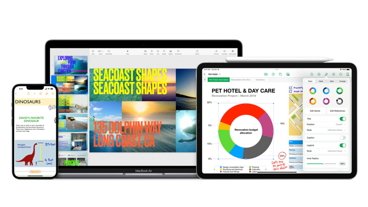
Apple rolls out minor updates to iWork apps
Apple has updated its iWork suite of Pages, Numbers, and Keynote to version 14.0, bringing some minor changes to its productivity software.
Latest Videos

Apple Ring rumors & research - what you need to know about Apple's next wearable

WWDC 2024 will show off Apple's AI efforts on June 10

iPhone 15 Pro Max review six months later: Still an exciting upgrade
Latest reviews.

TP-Link Tapo Indoor cameras review: affordable HomeKit options with in-app AI tools

ShiftCam LensUltra Deluxe Kit review: Upgrade your iPhone photo shooting game

Keychron Q1 Max review: cushy, comfortable, costly

{{ title }}
{{ summary }}
- Internet Near You
- Cheap Internet
- Fiber Internet
- Rural Internet
- Satellite Internet
- Fixed Wireless
- 5G Internet
- DSL Internet
- Internet & TV Bundles
- Cable TV Providers
- Satellite TV Providers
- Streaming Services
- CenturyLink
Internet Speed Quiz
Compare Providers
Run Speed Test
- Best RV Internet Options
- Best Student Internet Deals
- Best Internet for Remote Work
- Best Smart TV Apps
- GIVE OUR EXPERTS A CALL call 833-481-4463
- Internet Near You chevron_right
- Cheap Internet chevron_right
- Fiber Internet chevron_right
- Rural Internet chevron_right
- Satellite Internet chevron_right
- Fixed Wireless chevron_right
- 5G Internet chevron_right
- DSL Internet chevron_right
- Internet & TV Bundles chevron_right
- Cable TV Providers chevron_right
- Satellite TV Providers chevron_right
- Streaming Services chevron_right
- EarthLink chevron_right
- CenturyLink chevron_right
- Xfinity chevron_right
- Viasat chevron_right
- HughesNet chevron_right
- Frontier chevron_right
- AT&T chevron_right
- Spectrum chevron_right
- Best RV Internet Options chevron_right
- Best Student Internet Deals chevron_right
- Best Internet for Remote Work chevron_right
- Best Smart TV Apps chevron_right
Find Faster Internet Near You
We're here to help you find the best internet based on your needs and location. How we make money
Safari vs. Chrome: Which Browser is Better?
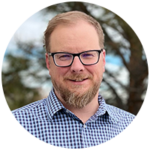
HighSpeedOptions prides itself on providing honest, quality content. While we may be compensated when you make a purchase through links on our site, all opinions are our own. Here's how we make money.
Table of Contents
Safari and Chrome dominate the browser market. But which browser is better? Make the most of your high speed internet experience and compare which of the top two browsers is best for you.
Quick Links
Apple safari, google chrome.
- User Experience
- Privacy and Security
- Device Compatibility
- Performance
- Final Verdict
Baked into Apple’s iOS and MacOS devices, Safari is a robust and feature-rich browser. While it excels at privacy, it does have it’s downsides. Here are a few things to keep in mind when considering Apple’s native browser:
Safari is built from the ground up to work with Apple devices
Exceptionally strong privacy features, seamlessly syncs in the apple ecosystem, performs well on ios and macos, with increased battery life and fast page loading, clean, intuitive user interface, fewer add-ons & extensions compared to chrome, struggles to compete with google’s suite of online services, only compatible with ios and macos devices, fewer customization options.
Google’s Chrome browser dominates in terms of market share , but there are some security and privacy risks to consider. It’s a must-have if you live in the Google ecosystem and its customization is unsurpassed.
Compatible with a range of popular Google services, including Gmail and Maps
Feature-rich user interface, wide variety of native browser apps and extensions, fast, open-source browser, compatible with many devices, google’s data collection raises privacy concerns, the same goes for many chrome extensions and apps, power hungry, which leads to rapid battery drain, uses more cpu and memory than the native safari browser, user experience: chrome.
Side by side, Safari and Chrome check off both of these boxes by sporting a minimalist layout that’s easy to navigate. However, one browser clearly goes the extra mile.
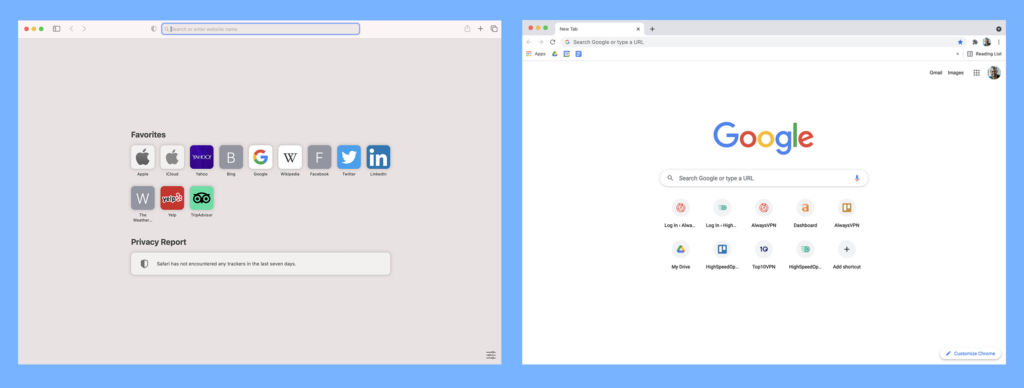
Safari offers a standard tabs organizer, a bookmark manager, privacy settings, and a historical archive. However, the tabs organizer is a little inconsistent across devices. You’ll find a nice grid layout on desktop and a stacked deck on mobile that quickly becomes an endless scroll.
In comparison, Chrome acts as a hub for all Google products. It comes with the same abilities Safari has as well as seamless integrations with Gmail, Google Drive, Google Translate, Google Nest devices, and in-app settings. If you live entirely within the Google ecosystem, Chrome is a must-have.
When it comes to user experience, Chrome takes the lead with its sleek interface, and ease of use.
Features: Chrome
When choosing between Safari and Chrome, features are a significant factor, aside from user experience. Personalizing the browser, merging multiple apps in one window, and performing more actions attract users.
Both Chrome and Safari share common features like bookmarks, reading lists, and history logs across devices. However, the real differentiator is browser extensions. Extensions enhance and modify a browser. While Safari offers only 350 extensions , many of which are pay-to-use, Chrome has over 175,000 extensions in the Chrome Web Store , making it the clear winner for features, along with its Google app integrations.
Privacy & Security: Safari
Chrome and Safari are big on security measures – blocking popups by default, utilizing a Safe Browsing database to prevent malware, and frequently releasing software updates to fix bugs. However, privacy is an entirely different story.
Safari collects data for website recommendations and UX improvements, but offers easy opt-out options. The “Privacy Report” shows trackers blocked weekly, and Private Browsing masks browsing history and blocks cookies. Safari also provides a “Hide My Email” feature to create unique forwarding addresses and Touch ID or Face ID for purchase verification.
Google Chrome isn’t shy about collecting all your data with vague privacy policies and loose tracker practices. Predictive searches, URL suggestions, and even Private Incognito mode becomes a threat to user privacy. It’s hardly surprising since the tech giant’s primary revenue stream is advertising.
Unlike Google, Apple doesn’t rely on ads to keep the lights on, which allows it to put users’ privacy first. If you care at all about your personal pri v acy online , the choice is a no-brainer.
Device Compatibility: Chrome
Chrome works on all major platforms including Android, Linux, iOS, macOS, and Windows. So, whether you’re all-in on Apple products or prefer to mix things up, you can access your Chrome information across devices.
Safari is limited to iOS and macOS devices. Unless you have an iPhone, iPad, or Mac computer, you’re out of luck. The winner here comes down to what hardware you use. Safari is the default browser on all Apple devices, but if you want more flexibility, Chrome will work across all of your devices.
Performance: Safari
If used for general, light browsing, Safari and Chrome perform similarly in terms of speed and power consumption. However, when you start to work in multiple tabs, Safari is far superior.
Google Chrome’s 12-hour power consumption is significantly greater than Safari. Keep this in mind if you travel or spend long hours away from an outlet.
Safari offers better hardware-software integration, which is no surprise since it only works on Apple devices. On average, it loads websites 50% faster than Chrome and lasts 1.5 hours longer when browsing or streaming videos . This is because Safari uses minimal RAM while running compared to Chrome. If you rely on fast internet speeds , we recommend using a lightweight browser like Safari every time.
Safari vs Chrome: Final Verdict
After analyzing both browsers, we found Chrome to be the best choice. It offers seamless integration, advanced features, and compatibility across devices. But for those prioritizing privacy, Safari is your go-to option. It’s equipped with built-in defense mechanisms that you can rely on.
Find providers in your area
Share this post:, featured posts.
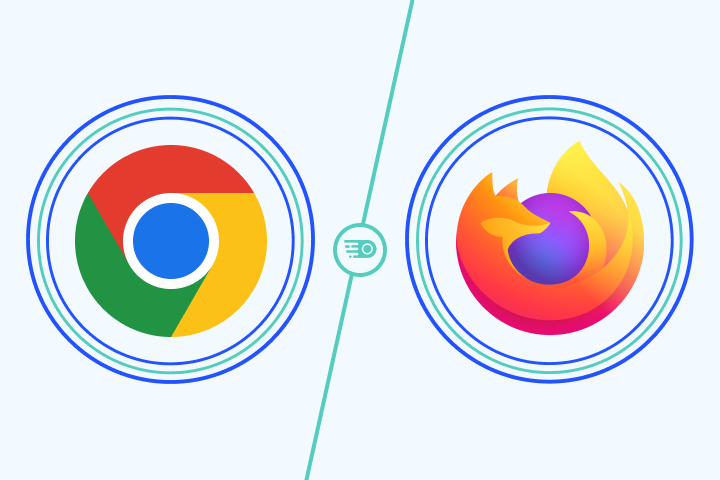
Chrome vs. Firefox: Which Browser is Better?
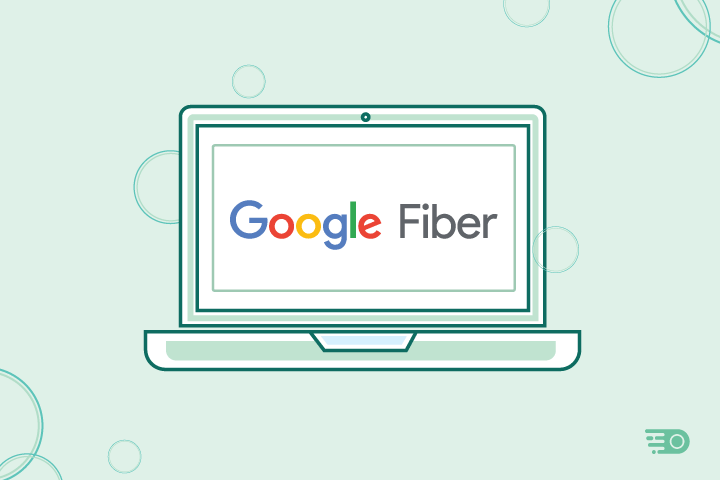
Is Google Fiber Worth the Hype?
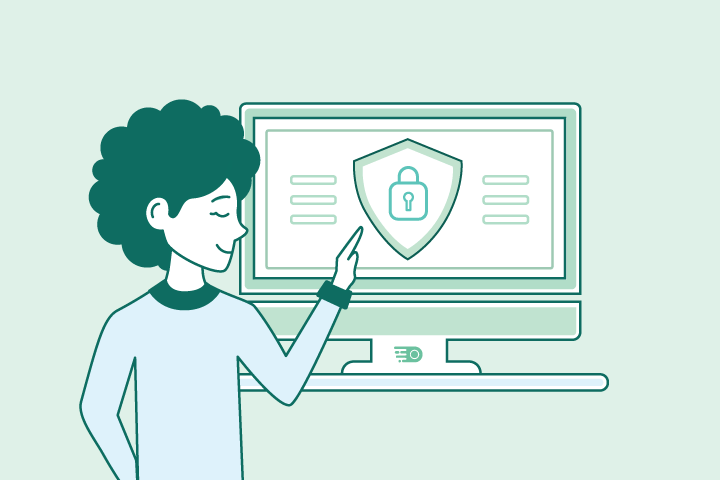
10 Ways to Secure Your Home Network
Privacy overview.
Download Free
Google Chrome vs Safari: A Comprehensive Browser Comparison
It's free and super easy to set up
Introduction to Google Chrome and Safari
When it comes to web browsing options, there are a plethora of choices available to users. However, in the world of desktop browsing, two heavyweights typically dominate the conversation: Google Chrome and Safari. While both browsers are strong contenders, it can be challenging to determine which one is the best fit for your needs. In this article, we will thoroughly compare the features, user interface, and performance of Google Chrome and Safari to help you make an informed decision.
When it comes to web browsing, there are few names as well-known as Google Chrome and Safari. Both of these browsers have their own unique features and advantages that make them popular among users of all ages and backgrounds.
What is Google Chrome?
Google Chrome is a free, open-source web browser that was first launched in 2008. Developed by Google, Chrome quickly rose to prominence thanks to its highly customizable nature and smooth user experience.
One of the key features that sets Chrome apart from other browsers is its extensive library of extensions and add-ons. These tools allow users to customize the browser to their specific needs, adding everything from ad-blockers and password managers to productivity apps and more.
Another major advantage of Chrome is its speed. Thanks to its advanced rendering engine, Chrome is able to load web pages quickly and efficiently, even on slower internet connections. This makes it a popular choice among users who need to browse the web quickly and efficiently, without wasting time waiting for pages to load.
What is Safari?
Developed by Apple, Safari is the default web browser for all iOS and macOS devices. With its sleek design, speed, and powerful performance, Safari remains a popular choice among Apple users worldwide.
One of the biggest advantages of Safari is its integration with other Apple products. For example, Safari allows users to easily sync their bookmarks, history, and other data across all of their Apple devices, making it easy to pick up where they left off no matter which device they are using.
In addition to its seamless integration with other Apple products, Safari is also known for its speed and performance. Like Chrome, Safari uses an advanced rendering engine to load web pages quickly and efficiently, even on slower internet connections. This makes it a popular choice among users who need to browse the web quickly and efficiently, without wasting time waiting for pages to load.
Overall, both Google Chrome and Safari are excellent choices for web browsing, each with their own unique features and advantages. Whether you prefer the customization options of Chrome or the seamless integration of Safari, both of these browsers are sure to provide you with a smooth and enjoyable browsing experience.
User Interface and Design
Google chrome's interface.
One of the key selling points of Google Chrome is its user-friendly interface. Chrome’s interface is clean, straightforward, and customizable, making navigation hassle-free. The browser has a simple and intuitive tab management system, which allows users to easily switch between tabs or create new ones. Additionally, Chrome offers a sleek and modern design that is pleasing to the eye, with smooth animations and a minimalist layout.
Chrome’s interface is also highly customizable, with a range of themes and extensions available for download from the Chrome Web Store. Users can personalize their browsing experience by choosing a theme that matches their preferences, or by adding extensions that enhance their productivity, security, or entertainment.
Another notable feature of Chrome’s interface is its omnibox, a combination of the URL bar and search bar. The omnibox allows users to quickly search for information or navigate to a specific website, without having to open a new tab or window. Chrome also has a built-in password manager, which can save and autofill login credentials for websites.
Safari's Interface
Safari’s interface features a minimalist design, with a top bar containing a URL and search bar. It is functional and straightforward in its design, though some users may find it more limited in customization options when compared to Chrome. The browser has a clean and uncluttered layout, with a focus on content rather than interface elements.
Like Chrome, Safari has a tab management system that allows users to switch between tabs or create new ones. The browser also has a feature called Top Sites, which displays a grid of frequently visited websites for quick access. Safari’s Reading List feature allows users to save articles or web pages to read later, even when offline.
Safari’s interface also includes a range of built-in tools and features, such as the ability to take screenshots or record screencasts. The browser has a Reader mode, which removes ads and other distractions from web pages for a more immersive reading experience. Safari also has a Private Browsing mode, which prevents the browser from saving browsing history, cookies, or other data.
In conclusion, both Google Chrome and Safari offer user-friendly interfaces that prioritize ease of use and accessibility. While Chrome may have more customization options and a more modern design, Safari’s minimalist layout and built-in features make it a solid choice for users who value simplicity and functionality.
Performance and Speed
When it comes to browsing the internet, performance and speed are two of the most important factors to consider. In this day and age, we want our web pages to load quickly and our browsers to be responsive.
Google Chrome's Performance
Google Chrome is known for its fast browsing speeds. Its performance capabilities are unparalleled, thanks to its advanced JavaScript engine. This engine allows for lightning-fast page rendering, making browsing a breeze. Additionally, Chrome can handle multiple tabs without lagging or crashing, making it a reliable choice for heavy internet users.
But Chrome's performance doesn't stop there. It also boasts a powerful set of developer tools that allow developers to test and optimize their websites for maximum speed and performance. These tools include a JavaScript debugger, a network panel, and a timeline view, among others.
Safari's Performance
Safari's performance, too, is generally regarded as impressive. Its speedy loading times and quick navigation make it a favorite choice among Apple users. Safari's rendering engine, WebKit, is known for its efficiency and speed, making browsing a smooth experience.
Like Chrome, Safari can handle multiple tabs without slowing down, making it a great choice for users who like to have multiple tabs open at once. Additionally, Safari has a set of developer tools that allow developers to test and optimize their websites for maximum performance. These tools include a JavaScript debugger, a timeline view, and a network panel, among others.
In conclusion, both Google Chrome and Safari are excellent choices when it comes to performance and speed. They both offer powerful rendering engines, efficient JavaScript engines, and reliable tab management. Whether you're a heavy internet user or a developer looking to optimize your website, both browsers have the tools and capabilities you need to get the job done.
Security and Privacy Features
Security features in google chrome.
Security is a top priority for Google, and so Google Chrome has several built-in features aimed at preventing malware and other online threats. Chrome offers an integrated sandbox environment that isolates web pages from other systems, making it more difficult for hackers to gain access to sensitive information. It also has an auto-updating feature that ensures it is always up-to-date with the latest security patches.
Security Features in Safari
Similar to Chrome, Safari features several security measures to protect user data. Safari utilizes advanced anti-phishing technologies to protect against fraudulent websites and an intelligent tracking prevention system that limits advertisers' ability to track user behavior. Additionally, Safari incorporates Apple's Keychain password management tool, which securely stores user login details.
Extensions and Add-ons
Google chrome's extension library.
Google Chrome is one of the most popular web browsers and offers an enormous selection of extensions, themes, apps, and add-ons that users can choose from. These extensions can be found on the Chrome Web Store and can be easily downloaded and installed with just a few clicks. The Chrome Web Store offers a wide variety of extensions, ranging from productivity tools to ad-blockers to entertainment add-ons.
One of the benefits of using Chrome is the ability to customize the browser to fit individual needs. With so many extensions available, users can enhance their browsing experience and tailor it to their specific interests. Additionally, due to its popularity, many developers prioritize developing extensions for Chrome first, meaning that users can often find the latest and most innovative add-ons on this platform.
Some of the most popular Chrome extensions include Grammarly, a spell-checking and grammar tool, LastPass, a password manager, and Adblock Plus, an ad-blocking extension. However, with so many options available, users can find extensions that cater to their unique needs and interests.
Safari's Extension Library
Safari is the default web browser for Apple devices and offers a smaller selection of extensions compared to Chrome. However, Safari's extension library still offers several useful plugins and extensions that can enhance the browsing experience.
Safari's extensions can be downloaded from the App Store, making it streamlined to download and manage new additions. This makes it easy for users to find and install new extensions without having to navigate to a separate website or store.
One of the benefits of using Safari is that it is optimized for Apple devices, meaning that Safari extensions are designed to work seamlessly with the hardware and software of Apple products. Additionally, Safari's extensions tend to be more curated and vetted, ensuring that users can trust the quality and security of the extensions they download.
Some of the most popular Safari extensions include Pocket, a bookmarking and read-later tool, 1Password, a password manager, and Ghostery Lite, an ad and tracker blocker. While Safari's extension library may not have as many user-made extensions and add-ons as Chrome, it still offers several useful tools that can enhance the browsing experience for Apple users.
Cross-Platform Compatibility
When it comes to choosing a web browser, cross-platform compatibility is a crucial factor to consider. It allows you to access your bookmarks, history, and preferences across multiple devices and platforms.
Google Chrome is one of the most widely used web browsers, and one of its significant advantages is its cross-platform compatibility. Whether you're using a Windows PC, a macOS laptop, or a Linux machine, you can easily download and use Google Chrome without any compatibility issues.
Moreover, Google Chrome's compatibility extends beyond desktop and laptop computers. You can also use it on some mobile devices, including Android smartphones and tablets. This feature makes it an excellent option for those who work on the go or use multiple devices regularly.
Google Chrome's User Interface
Aside from its cross-platform compatibility, Google Chrome is also known for its user-friendly interface. Its minimalist design and intuitive layout make it easy to use, even for those who are not tech-savvy.
Google Chrome also offers a wide range of customization options, allowing you to personalize your browsing experience. You can choose from various themes, extensions, and add-ons to enhance your productivity and make your browsing experience more enjoyable.
Safari's Compatibility
While Safari is primarily designed for Apple's devices, it can also be downloaded and used on Windows. However, its compatibility is limited, and its performance and features may differ significantly from its Apple counterparts.
One of the advantages of using Safari on an Apple device is its seamless integration with Apple's software and systems. For example, if you're using Safari on a MacBook, you can easily use features like Handoff and Continuity to switch between your MacBook and iPhone or iPad.
However, if you're using Safari on a Windows PC, you may experience some compatibility issues. Some websites and web applications may not work correctly, and you may encounter performance issues.
In conclusion, when it comes to cross-platform compatibility, Google Chrome is the clear winner. Its compatibility with a wide range of devices and systems makes it an excellent option for those who work across multiple platforms. However, if you're using an Apple device, Safari's seamless integration with Apple's software and systems may make it a better option for you.
Mobile Browsing Experience
Mobile browsing has become an essential part of our daily lives, and with the increase in the use of smartphones and tablets, it has become crucial to have a browser that provides a seamless and user-friendly experience on mobile devices. In this article, we will discuss two of the most popular browsers for mobile devices, Google Chrome, and Safari.
Google Chrome on Mobile Devices
Google Chrome is one of the most widely used browsers on desktops, and its mobile version is no different. It is available on both iOS and Android devices, and its mobile version offers many of the features found in its desktop counterpart, such as tab syncing, incognito mode, and voice search. Additionally, it is optimized for mobile use, making it an excellent option for those who browse frequently on their mobile devices.
One of the standout features of Google Chrome on mobile devices is its ability to sync tabs across devices. This means that you can start browsing on your desktop and continue on your mobile device without any interruption. This feature is especially useful if you are in the middle of reading an article or watching a video and need to switch devices.
Another feature that sets Google Chrome apart on mobile devices is its incognito mode. This mode allows you to browse the internet without leaving any trace of your browsing history, cookies, or search history. This is especially useful if you are using a shared device or browsing sensitive information.
Google Chrome on mobile devices also offers voice search, which allows you to search the internet by speaking into your device. This feature is particularly useful when you are on the go and need to search for something quickly without typing.
Safari on Mobile Devices
Safari is the default browser on all iOS devices, and it offers a seamless browsing experience on mobile thanks to its integration with Apple's software and systems. It has features like tab syncing, reader mode, and in-built privacy controls to make browsing on mobile devices smooth and user-friendly.
One of the standout features of Safari on mobile devices is its integration with Apple's software and systems. This means that if you are using an iPhone or iPad, you can seamlessly switch between your device and your Mac without any interruption. This feature is especially useful if you need to access a website or a document on your Mac while you are on the go.
Safari on mobile devices also offers a reader mode, which allows you to read articles without any distractions. This mode removes all ads, sidebars, and other distractions, making it easier to focus on the content. Additionally, Safari on mobile devices has in-built privacy controls, which allow you to browse the internet without leaving any trace of your browsing history, cookies, or search history.
In conclusion, both Google Chrome and Safari offer excellent browsing experiences on mobile devices. While Google Chrome is more widely used and offers features like voice search and incognito mode, Safari's integration with Apple's software and systems and its reader mode make it an excellent option for those who use iOS devices. Ultimately, the choice between the two will depend on your personal preferences and needs.
Developer Tools and Support
Developer tools in google chrome.
As an open-source browser, Google encourages developers to customize Chrome through extensions and plugins. It also offers comprehensive developer tools that make troubleshooting web applications easier. Chrome features the JavaScript console, source viewer, and error console, making it an ideal choice for developers.
Developer Tools in Safari
Developers using Safari can access advanced debugging, profiling, and testing features that make their work easier. Safari’s developer tools include features like the console, network inspector, and timeline tools to help pinpoint and troubleshoot issues on web pages. Additionally, Safari supports WebKit, a powerful layout engine used to create web pages and apps.
Conclusion: Which Browser is Right for You?
Ultimately, the choice between Google Chrome and Safari comes down to personal preference and specific needs. Both browsers offer rich features, speed, and security, and ultimately, the decision between them comes down to which one feels more comfortable to use. To decide, you can weigh the pros and cons exhibited in this article and focus on what matters most to you. Whichever browser you decide to use, be confident in the knowledge that you are using two of the most advanced and polished browsers available on the market today.
Let's set you up !
Working on the web!
Student Tips
Startup Tools
Browser Glossary
Browser Tips

We explain and teach technology, solve tech problems and help you make gadget buying decisions.
Safari vs Chrome: Which Browser Works Best on iPadOS
Apple iPadOS parts from the mobile-centric approach and relieved the iPad from mobile-centric restrictions. But aside from the revamped Home screen, the advanced multitasking gestures , and the floating onscreen keyboard , some of the major improvements were made in Safari. The new tweaks are amazing, which is saying a lot coming from a Chrome guy .

Before iPadOS, I would’ve recommended Chrome over Safari in a heartbeat. But now, things aren’t so cut and dry. It’s time to go back to the drawing board and figure out which browser is worth gracing the sanctity of your iPad. I’ve given away the plot, but let’s get started.
1. Performance
If you are merely looking for a better-performing alternative to Safari on your iPad, then you aren’t going to get that with Chrome. Or with any other third-party web browser for that matter.
Apple restricts all browsers to the WebKit rendering engine, which is the same engine that powers Safari. That was the case before iPadOS. And it hasn’t changed.
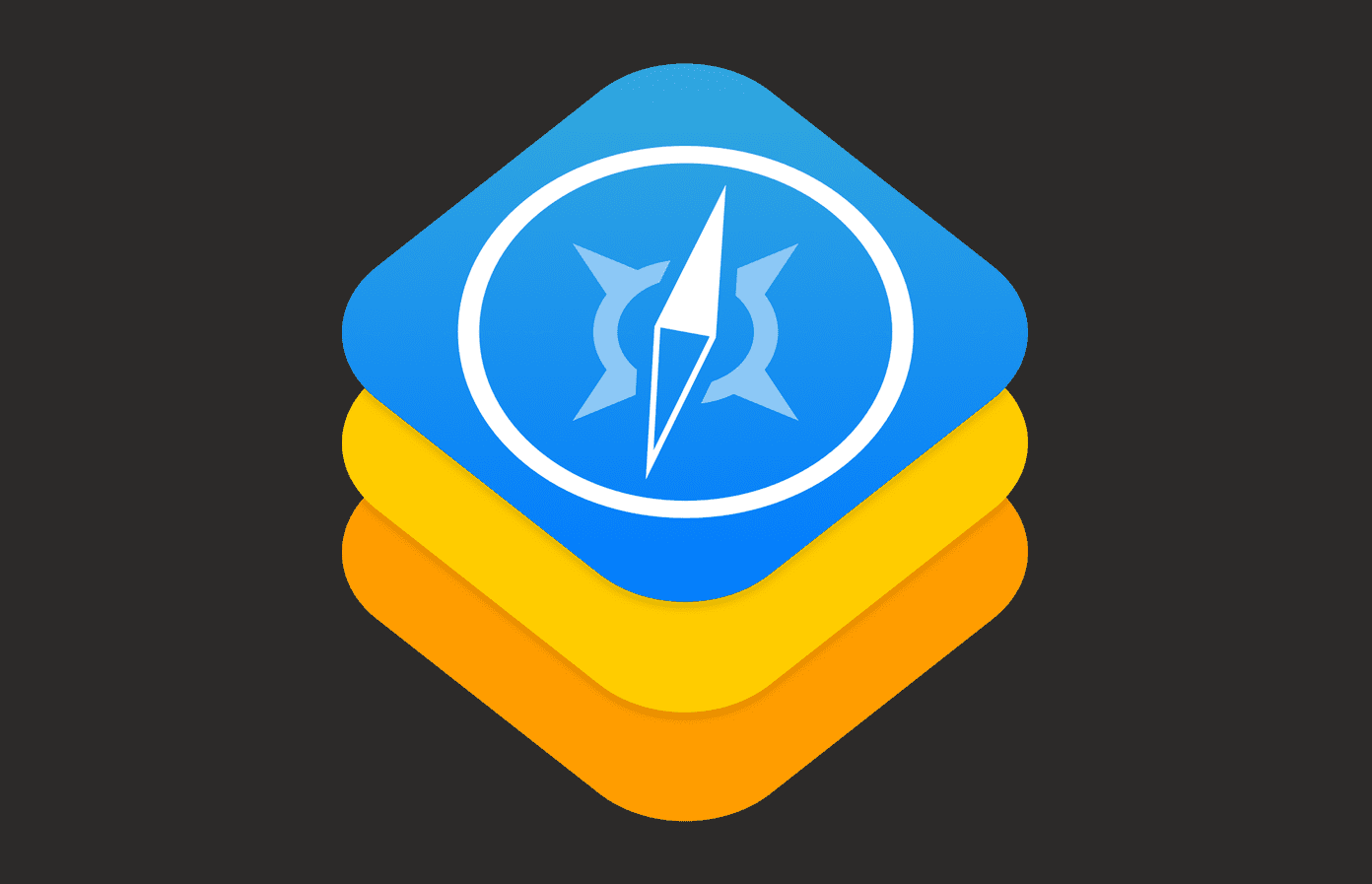
So, there’s no way for any other browser to out Safari in terms of performance. I would love to see Chrome for iPad running on the Chromium engine. However, that might take a while.
2. User Interface
Safari’s user interface looks minimalistic, clean, and uncluttered on the iPad. All controls are placed on either side of the address bar conveniently, which makes navigating the browser a breeze. It’s well suited for two-handed usage.
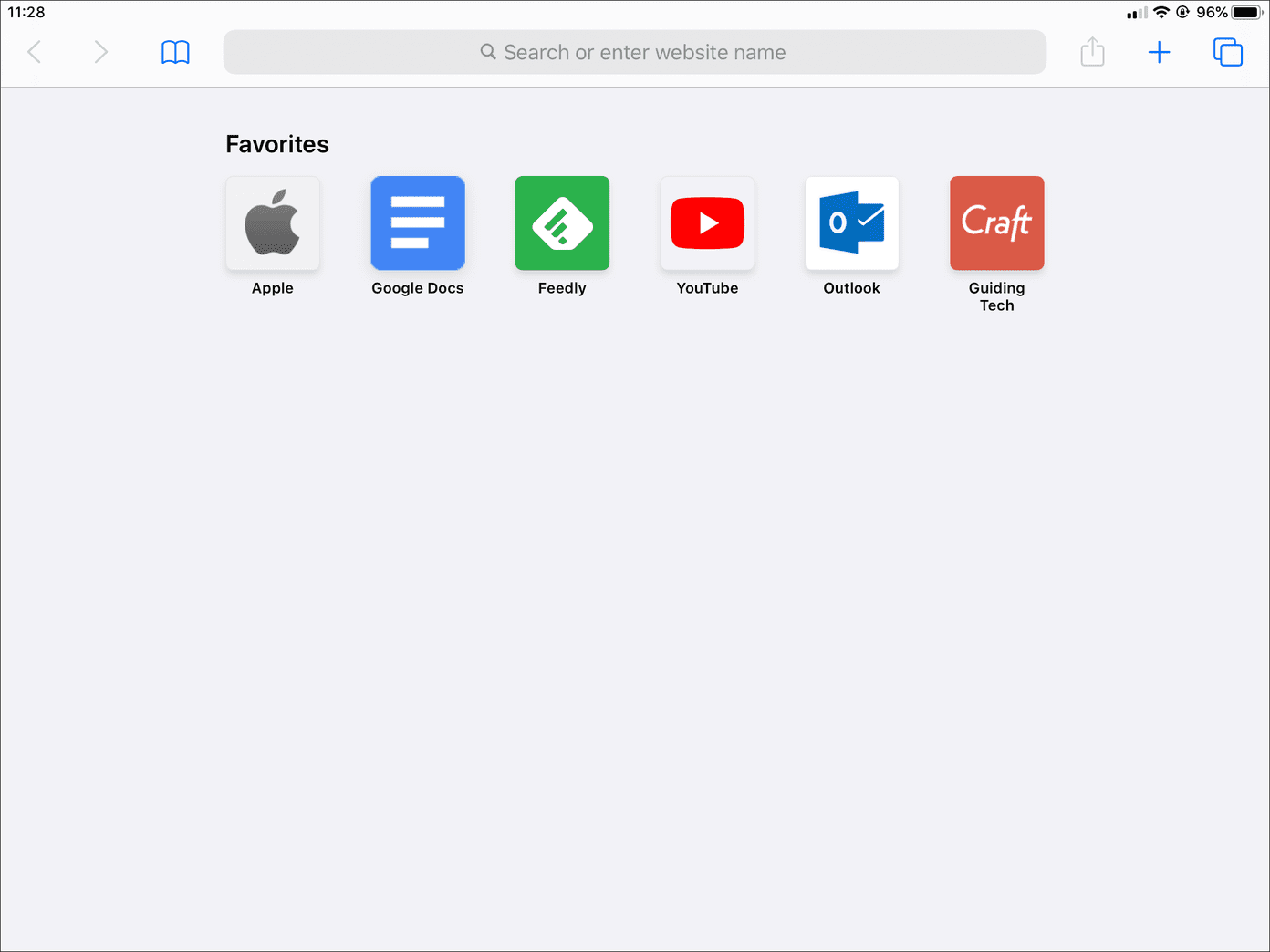
Chrome also features a user interface streamlined for navigation. But compared to Safari, the overly-large tabs, massive address bar, and vacant black-colored strip to the top of the screen strip do feel disjointed and out of place.
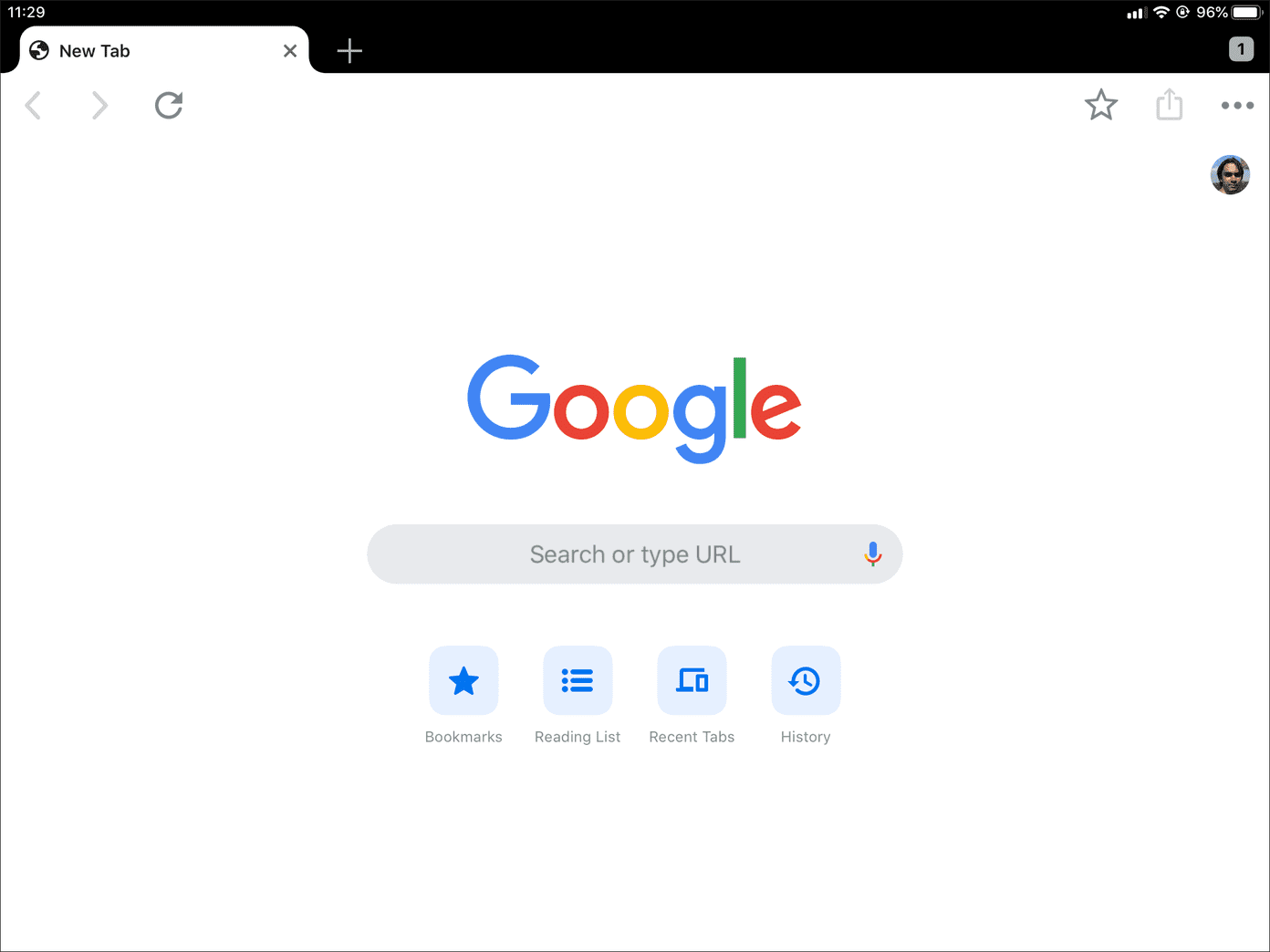
Of course, your perception of how both browsers look and feel may differ. But I favor Safari’s interface, which has more in common with the desktop-oriented approach that iPadOS brings to the table.
3. Desktop Mode
With iPadOS, Safari loads all sites in desktop mode by default. Which is quite something. Finally, I don’t have to endure the horror of mobile sites being blown out of proportion on the huge screen of the iPad.
iPadOS also uses the actual Mac version of Safari as the user agent, so websites in desktop mode render extremely well. For example, I can now easily use Google Docs in Safari, just like I would on an actual desktop. That way, I get to avoid the rather restrictive Google Docs app for the iPad .
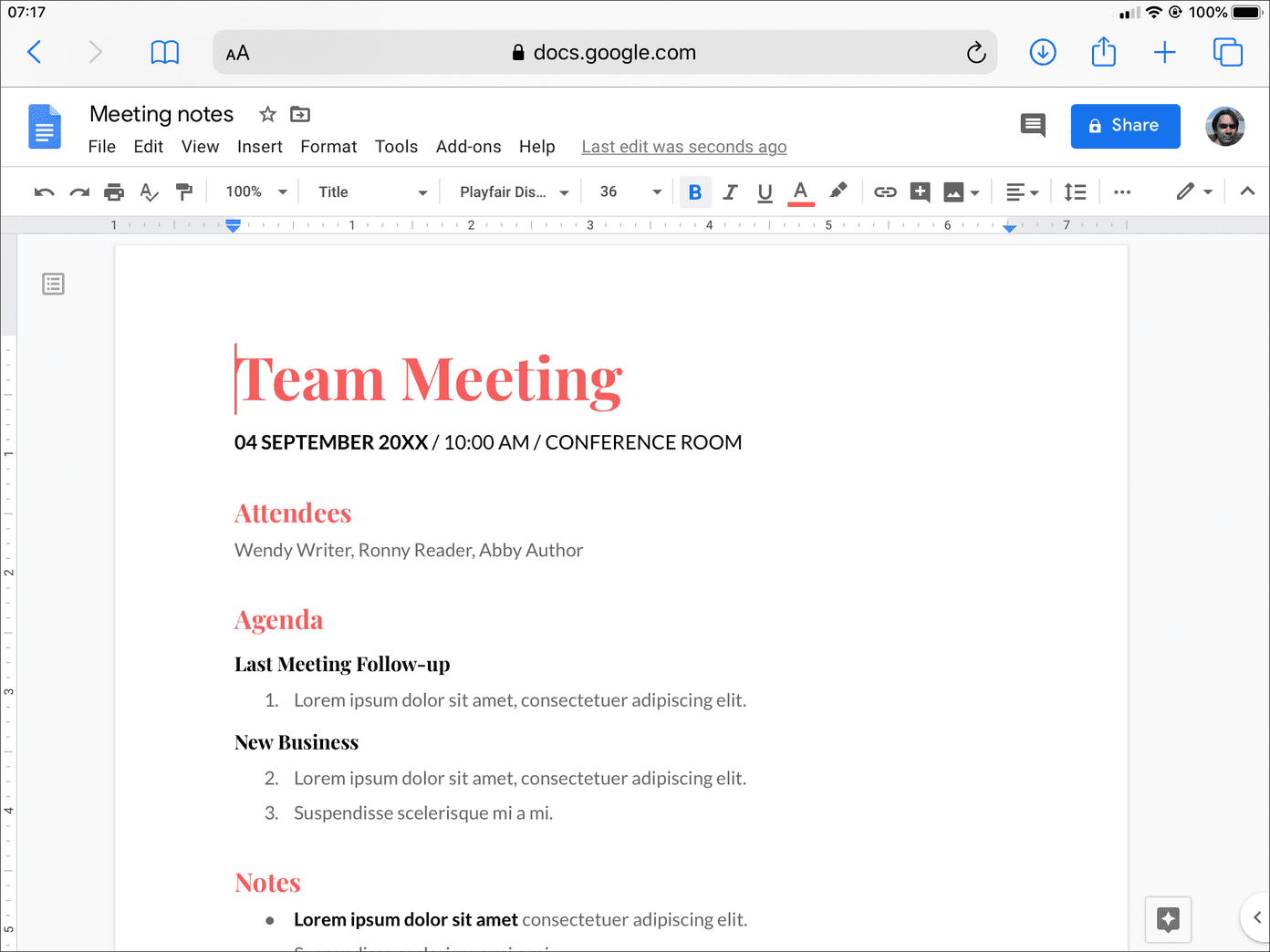
In contrast, Chrome requires you to enable desktop mode manually for each site that you want to visit. Even then, sites really don’t render well since Chrome for iPadOS is still very mobile-centric. That alone would be reason enough to stick or switch back to Safari.
4. Multiple Windows
Yes, you could open Safari tabs in Split View earlier. With iPadOS, you can open multiple instances of the browser, which is similar to launching separate windows of the browser on a Mac.
That way, you can use Safari in Split View, and add a third instance via Slide Over. And from a productivity standpoint, multiple instances of Safari help you split your workflow into multiple work-spaces.
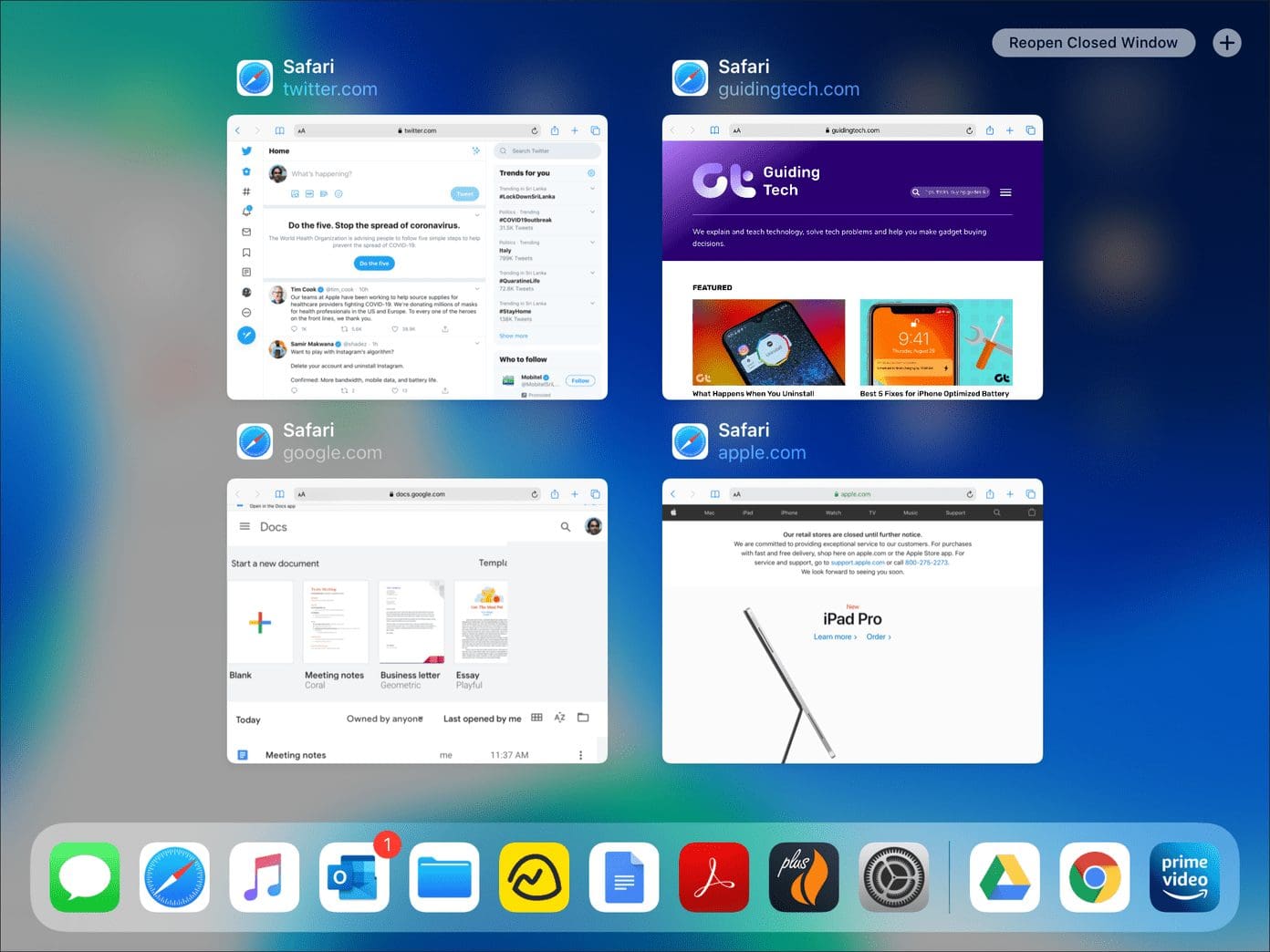
Sadly, Chrome doesn’t feature support for basic Split View tab functionality, let alone multiple windows, yet. Google better work on that soon. It’s a game-changer.
5. Content Blockers
Tired of being bombarded with ads on websites? Safari can block them. Sure, you have to download a content blocker off the App Store first. But after setting up a Safari Content Blocker , it will help you tone down the extra clutter on websites.
To make things even better, Safari also lets you turn content blocking on or off for individual websites. That way, you get to avoid using the content blocker, either for sites that you support or for the ones that break due to blocked scripts.
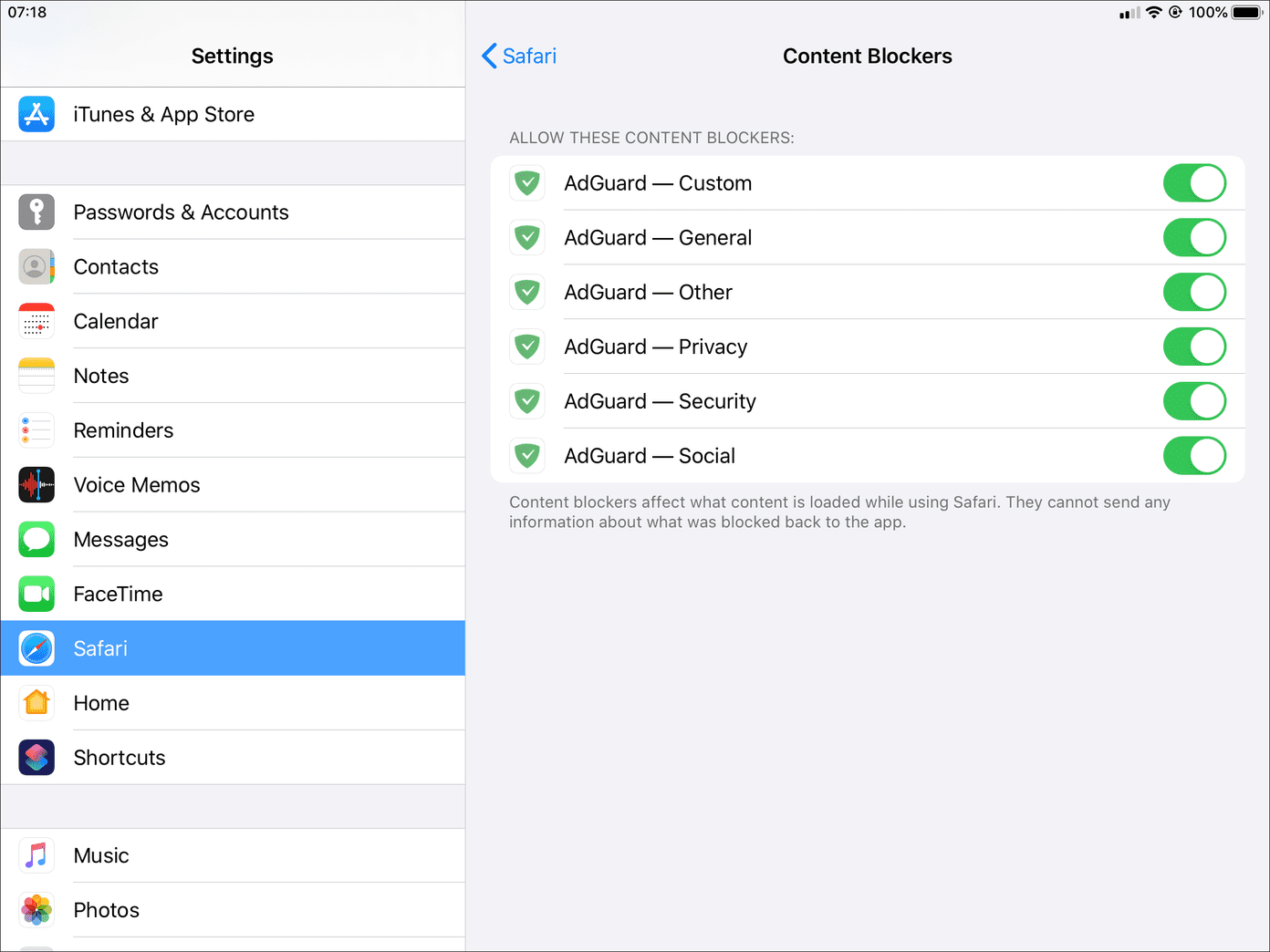
On the other hand, Chrome features no support for content blockers. Yes, there’s this handy workaround to block ads in Chrome . But it’s just too much of a hassle compared to Safari.
6. Syncing Data
Chrome’s ability to sync browsing data between devices is its greatest forté. It does that so effortlessly. And considering that Chrome is available on pretty much every platform, be it Android, Windows, or Linux, that should come as a blessing. Your bookmarks, passwords, open tabs, etc., should be readily available across all of your devices.
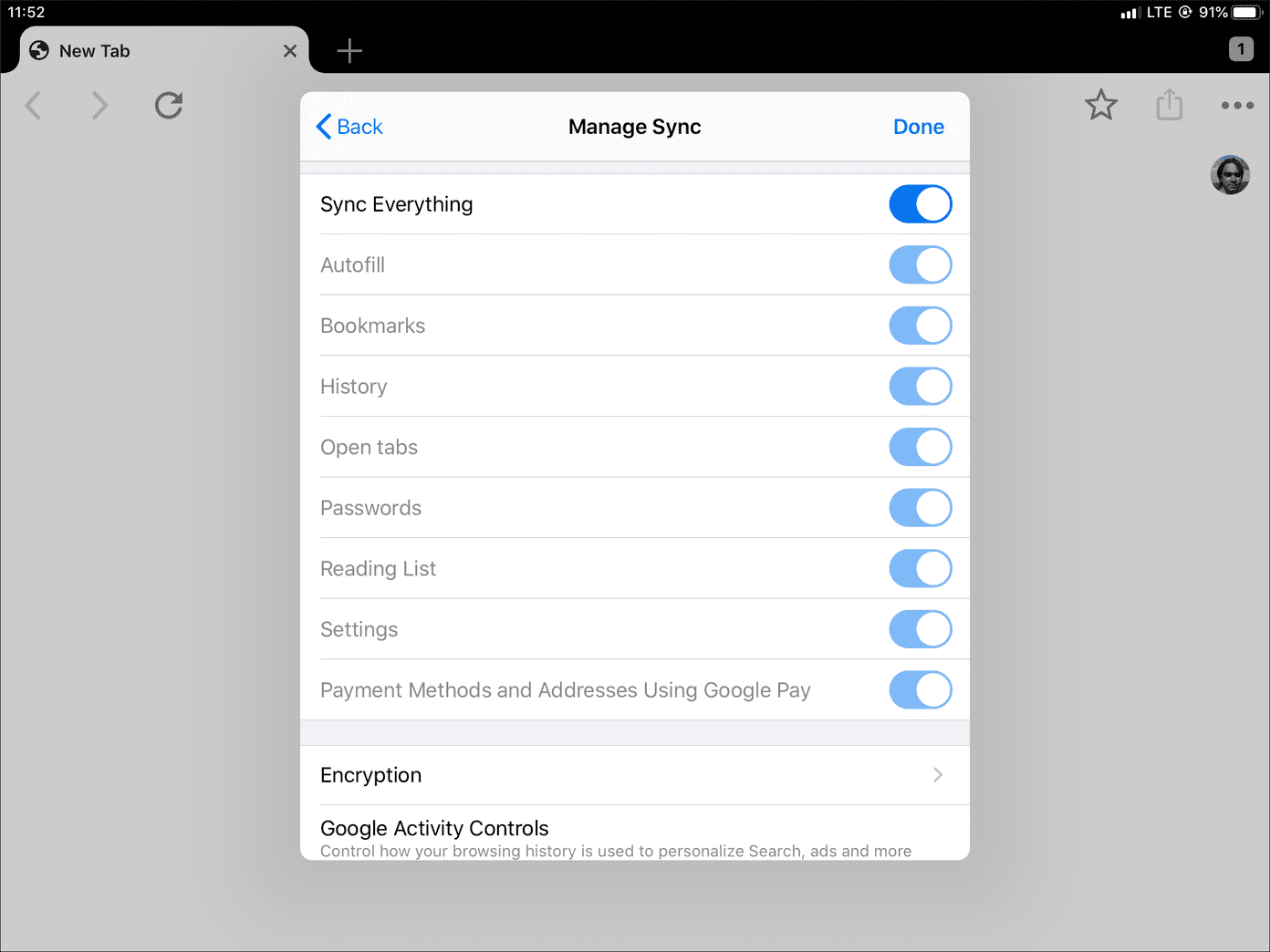
But if you don’t stray out of the Apple ecosystem much, then Safari should work out just fine. All browsing data syncs seamlessly across your iPad, iPhone, and Mac via iCloud. And with features such as Handoff where you can pick up where you left off on any Apple device, using Safari is much more convenient.
7. Download Manager
Safari is deeply integrated with the Files app in iPadOS . That means you now get a dedicated download manager to handle your downloads, just like on a desktop.
After you initiate a download, you can check up on its progress, and pause and resume it while surfing on any Safari tab or window. To make matters even better, your files will be saved to your preferred location within the Files app.
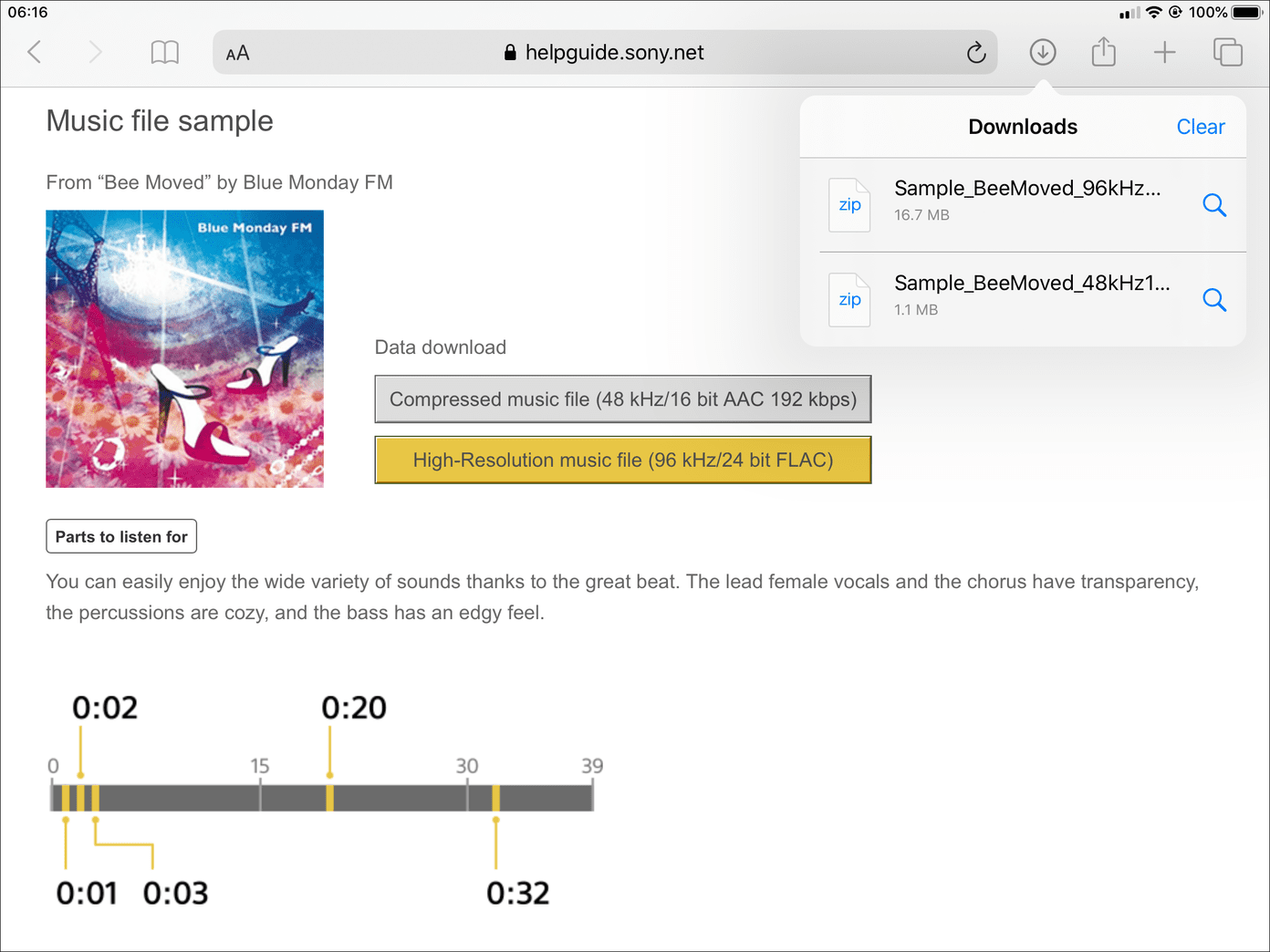
Sadly, Chrome lacks a proper download manager. Yes, you can download files. But considering that you must manually save each file makes it painful to deal with.
8. Privacy Protection
For a native web browser, Safari aces at preserving your privacy controls. For example, the built-in Prevent Cross-Site Tracking feature helps prevent trackers from following you around the internet. Its support for content blockers will let you further bolster privacy by blocking even more trackers.
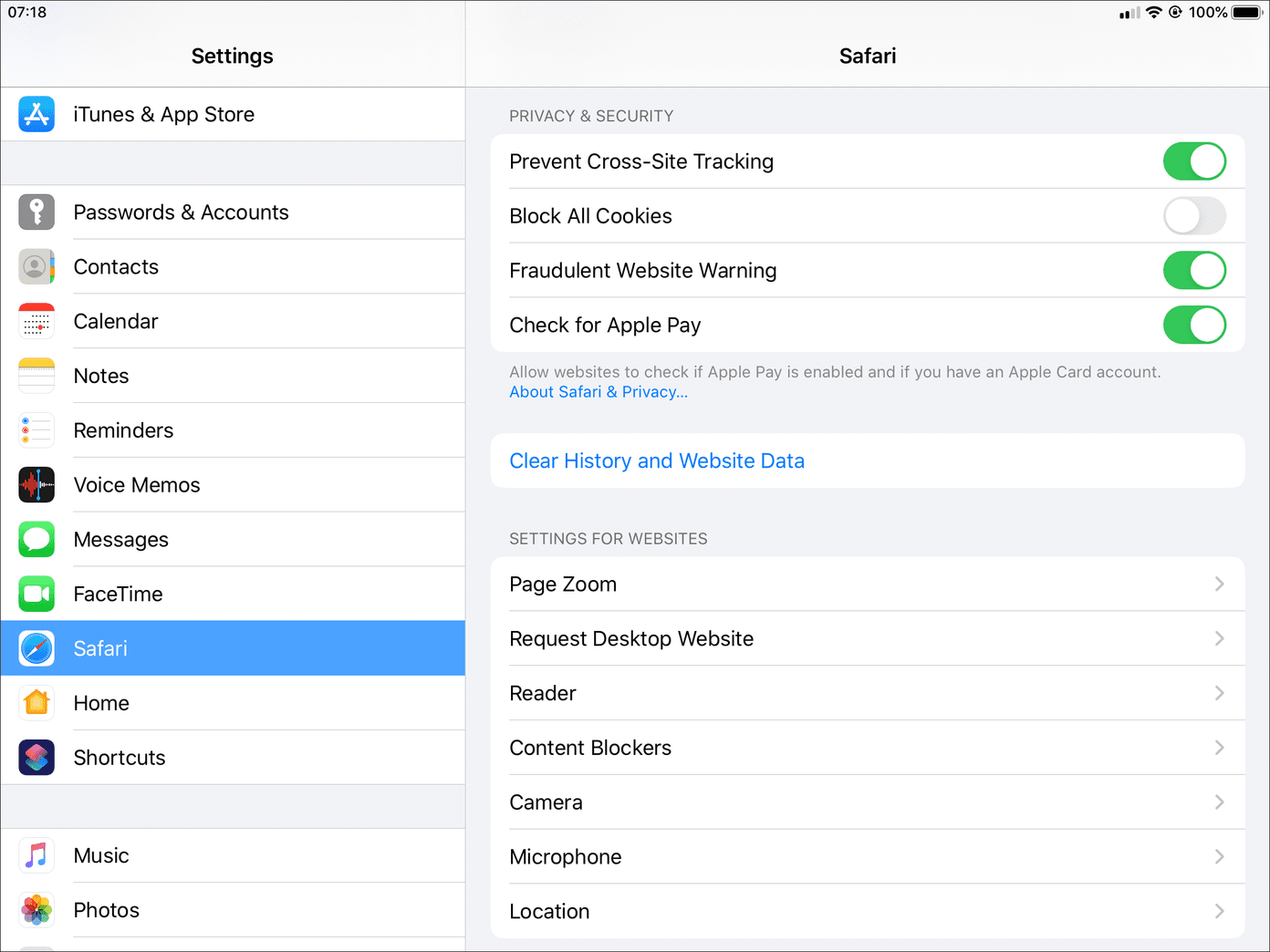
Safari also lets you manage various privacy-related settings for each site. For example, you can easily determine if a certain site should have access to your location, camera, or microphone with a brief visit to the Website Settings panel, accessible via the address bar.
It also provides a Private mode , which clears all cookies automatically when you exit, and stays on until you manually switch it off.
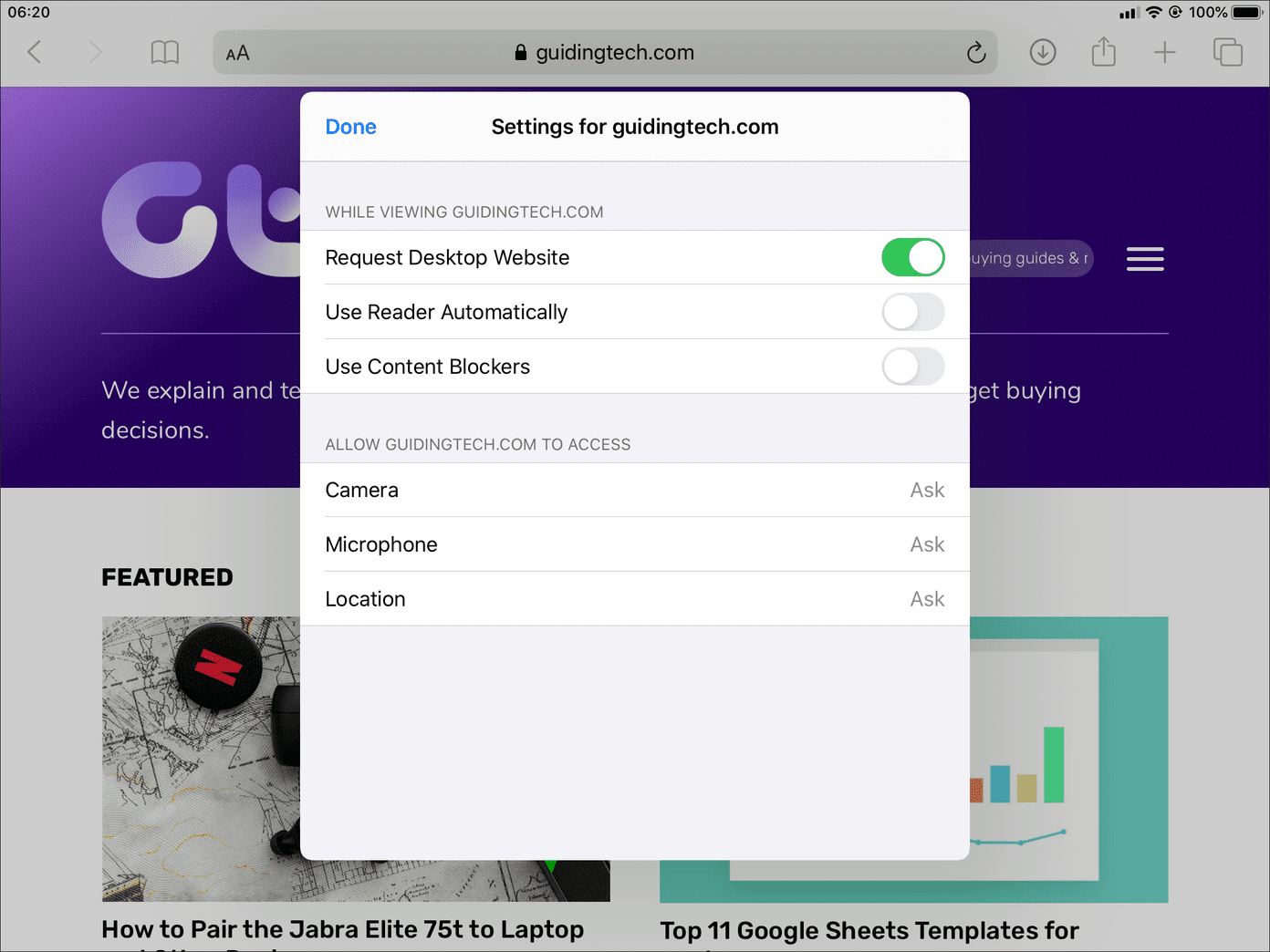
In contrast, Chrome isn’t the best when it comes to privacy. Except the Incognito mode , the browser features no dedicated controls that can prevent you from being tracked online. To make things worse, Google itself is pretty notorious for keeping tabs on your browsing activities .
9. Keyboard Shortcuts
With iPadOS, Safari sports keyboard shortcuts for lots of common actions. Whether you want to open a page in the background, switch to Reader View, or email a webpage to someone, these shortcuts should make using Safari a breeze. You can hold down the Command key to bring up a list of all shortcuts.
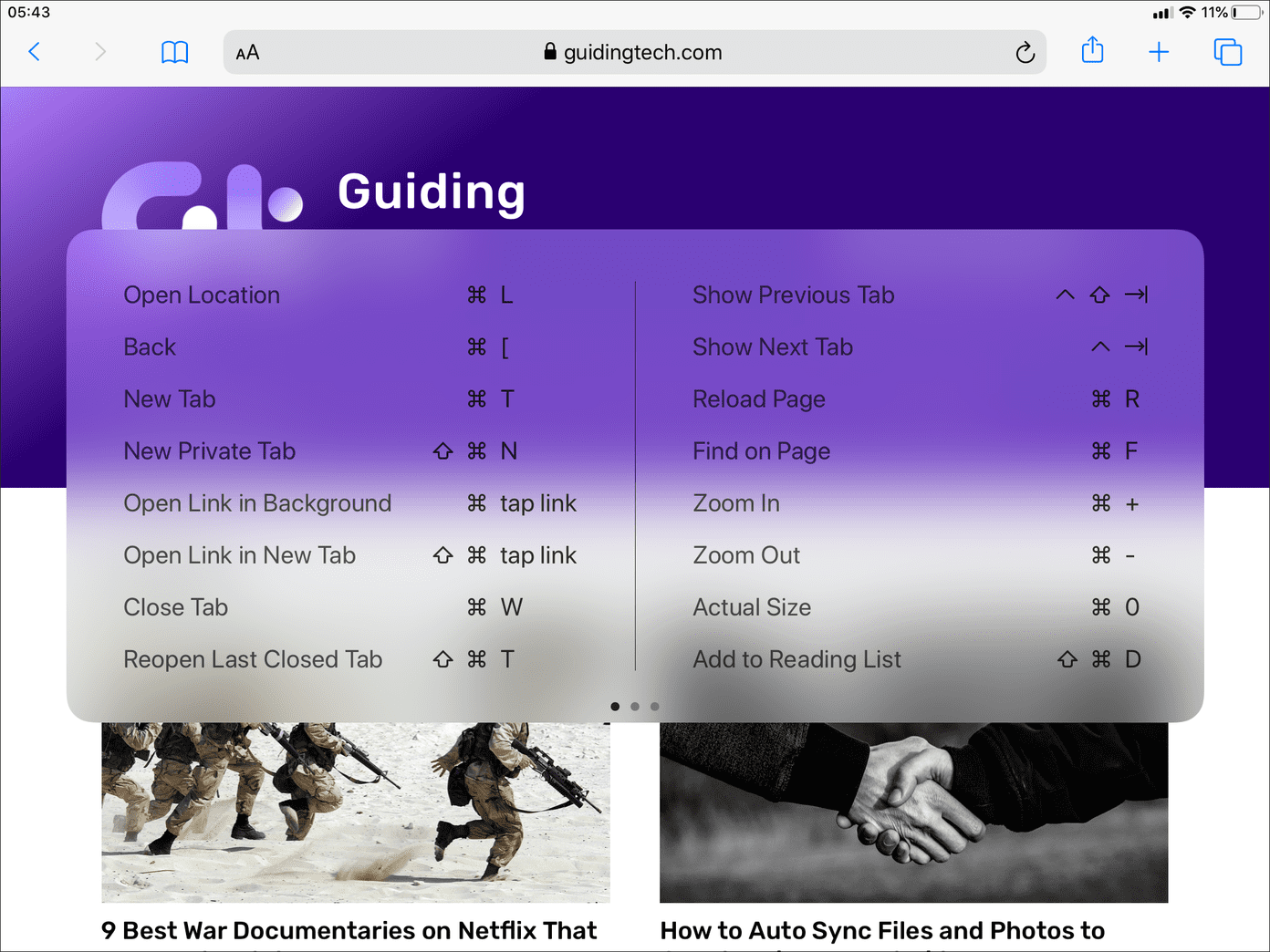
Chrome also features many useful shortcuts , but they are quite limited in comparison to what Safari now supports.
Safari Reigns Supreme
Starting iPadOS, Safari blows Chrome out of the water on iPad. With a fantastic user interface, dedicated desktop mode, multiple window support, tight Files app integration, and superior privacy features, what more can you ask for?
Unless you are really into using multiple devices outside the Apple ecosystem, I see no reason to move away from Safari on the iPad. It’s just that good.
Next up: Decided to stick with — or switch back to — Safari? Then here are seven awesome browser tips that you must check out right now.
Was this helpful?
Last updated on 03 February, 2022
The above article may contain affiliate links which help support Guiding Tech. However, it does not affect our editorial integrity. The content remains unbiased and authentic.
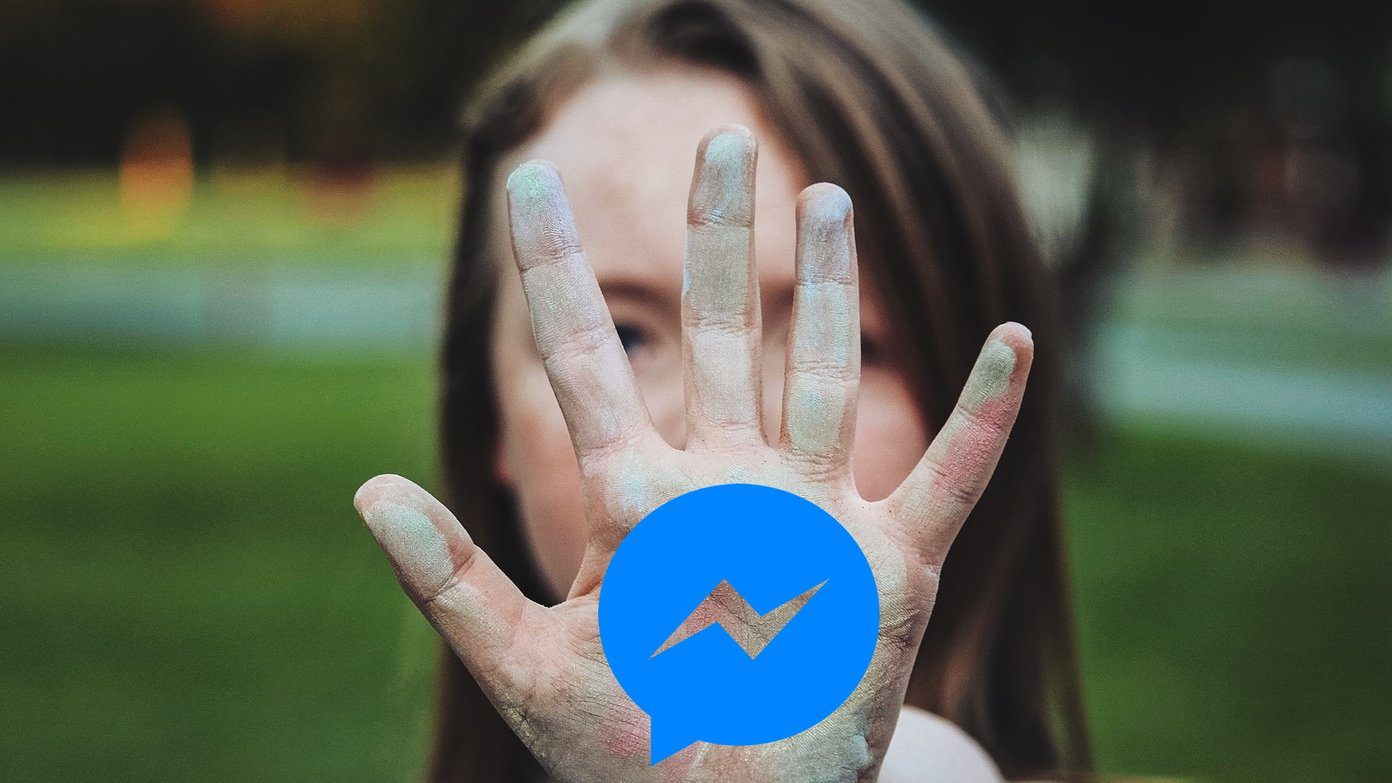
DID YOU KNOW

Dilum Senevirathne
Dilum Senevirathne is a freelance tech writer specializing in topics related to iOS, iPadOS, macOS, Microsoft Windows, and Google web apps. Besides Guiding Tech, you can read his work at iPhone Hacks, Online Tech Tips, Help Desk Geek, MakeUseOf, and Switching to Mac.
More in iOS

5 Best Fixes for iPhone Not Ringing When Facebook App Is Open

How to Fix App Library Not Working on iPhone
Join the newsletter.
Get Guiding Tech articles delivered to your inbox.
- GTA 5 Cheats
- What is Discord?
- Find a Lost Phone
- Upcoming Movies
- Nintendo Switch 2
- Best YouTube TV Alternatives
- How to Recall an Email in Outlook

The best web browsers for 2023
All web browsers have the same basic function, and yet, the choice between them has always been one of the most contentious in tech history. You have more options these days than ever before, whether you’re looking for the best web browser for privacy , the best for speed, or perhaps something a bit more adventurous.
To help you decide on the best web browser, we grabbed the latest browsers and put them through their paces. Even if some could use a complete overhaul, these options are your best chance for a great online experience.
The best web browser: Google Chrome
Chrome is ubiquitous — and for good reason. With a robust feature set, full Google Account integration, a thriving extension ecosystem (available through the Chrome Web Store), and a reliable suite of mobile apps, it’s easy to see why Chrome is the most popular and the best web browser.
- The best PDF editors for 2024
- The best Chrome VPN extensions for 2022
Chrome boasts some of the most extensive mobile integration available. Served up on every major platform, keeping data in sync is easy, making browsing between multiple devices a breeze. Sign in to your Google account on one device, and all Chrome bookmarks, saved data, and preferences come right along. Even active extensions stay synchronized across devices.
Chrome’s Password Manager can automatically generate and recommend strong passwords when a user creates a new account on a webpage. Managing saved passwords and adding notes to passwords is even easier. The search bar, or Omnibox, provides “rich results” comprised of useful answers, and it now supports generative AI capabilities. Favorites are more accessible as well, and they’re manageable on the New Tab page. And it’s now easier to mute tabs to avoid unwanted sounds.
Other updates have included a Dark Mode for Windows and MacOS , better New Tab customization and tab group creation, tab hover cards, and an in-browser warning if your password was discovered in a data breach. There’s a price tracking feature that can help locate the best deals. Android users will appreciate the Phone Hub for linking and monitoring their phones. There’s also the ability to quiet notifications, so websites don’t bombard you with requests to enable in-browser notifications.
What’s the bottom line? The Google Chrome browser is fast, free, and even better looking than before. With a thriving extension ecosystem, it’s as fully featured or as pared-down as you want it to be. Everything is right where it belongs, privacy and security controls are laid out in plain English, and the browser just gets out of your way. While it can be a little RAM-hungry at times , Google is working to make it more efficient — like Microsoft’s Edge, Google can now hibernate tabs in the background to stop them from using too many resources.
Overall, Chrome remains the best web browser download for the average user.
And, things are looking to get even better. Google announced some significant upgrades to the browser that haven’t gone live yet, to celebrate Chrome’s 15th birthday . A Material You design language will allow users to customize Chrome’s look and feel and attach themes to profiles to make it easy to tell them apart. The menu system will be revamped to provide easier access to a variety of settings and features including Extensions, Password Manager, Translate, and others. The Chrome Web Store will be redesigned using Material You to be easier to use, and AI will help identify useful extensions. And finally, Safe Browsing will now work in real time to protect against threats.
The best Chrome alternative: Microsoft Edge
In response to the market’s rejection of its original home-grown Edge browser, Microsoft rewrote Edge using the open-source Chromium web browser engine. The new Edge launched on February 5, 2020 , as a separate, stand-alone browser that replaced the integrated version. It became part of Windows 10 with the May 2020 update, although you can still download it for Windows 10 builds prior to version 2004. Of course, it’s the default web browser for Windows 11.
At first glance, the new Edge browser looks and feels like Google Chrome. It prompts you to import Chrome’s bookmarks toolbar and other settings. This is great if you hated the old Edge browser and want to give Microsoft’s new browser another shot. It also supports Chrome extensions , though the browser leads you to the Microsoft Store for add-ons. You must manually load the Chrome Web Store to install anything not listed in Microsoft’s repository.
However, it’s not Chrome with a Windows 11 theme. Microsoft reportedly disabled many features, including Google’s Safe Browsing API, ad blocking, speech input, Google-centric services, and more. In return, the company worked to optimize Edge and reduce its footprint while continuing to add new, Microsoft-oriented features. As of January 2023, Edge is the most efficient browser in terms of memory usage. It also allows sleeping tabs, to let tabs release their resources when they haven’t been used for some time.
Features launched since its release have included the new Edge Sidebar that provides easy access to various tools, more flexibility in managing how Edge starts up, Citations to make it easier for students to cite sources, and various other updates to make the browser more productive. Edge Workspaces lets users organize tasks into dedicated windows, and Microsoft has continuously tweaked various features, like the Edge Sidebar, to make them more user-friendly.
Microsoft Edge also provides simpler privacy settings and security updates. Microsoft Edge uses a graphically friendly interface that displays three security levels: Basic, Balanced, and Strict. With Balanced set as the default, many sites request you to disable your pop-up blocker even though one isn’t manually installed. All in all, we’re very optimistic that Edge is on its way to challenging Chrome as the best web browser.
The best Chromium alternative: Mozilla Firefox
Firefox is the best browser that’s not based on the Chromium browser engine. Mozilla has taken real strides to make its browser a truly modern way to surf from site to site, thanks to efforts like its upgrade to Firefox Quantum , its VR alternative Firefox Reality , and password-free browsing .
It wasn’t too long ago that Mozilla rebuilt the browser’s interface, offering a cleaner, more modern take on what a web browser should be. The changes weren’t just skin-deep, however. There’s some impressive engineering going on behind the scenes.
For example, Firefox Quantum is designed to leverage multicore processors in ways that its competitors just aren’t doing. It was not designed to make a huge difference in your day-to-day browsing, but Mozilla hopes this design will give Firefox Quantum an edge moving forward. By engineering for the future now, Firefox Quantum is in a better position to take advantage of quicker processors as they emerge.
Some Firefox strengths include privacy protections with SmartBlock anti-tracker support, improved password syncing across devices, enhanced readability, integrated breach alerts, and a Protections Dashboard that provides a summary of how Firefox protects your privacy behind the scenes. WebRender improves the graphics performance on Windows PCs with Intel and AMD CPUs.
Recent updates include easier download management, captions, and subtitle support on YouTube, Prime Video, and Netflix videos watched in picture-in-picture mode, HDR support in MacOS, and the ability to edit PDFs with text, drawings, and signatures. Firefox can also recognize text from an image, which is copied to the clipboard when selected. Finally, Firefox Colorways provides new options for optimizing how Firefox looks on-screen.
Beneath those changes, Firefox remains a comfortable, familiar standby. It’s a capable browser with a deep catalog of extensions and user interface customization. While managing settings across platforms isn’t as seamless as Google Chrome , the mobile browser app lets you share bookmarks between devices when using a free Firefox account.
There’s a bit of a fringe benefit, too. Since it’s been around longer than Chrome, some older web apps — the likes of which you might encounter at your university or workplace — work better on Firefox than they do on Chrome. For that reason, it never hurts to keep it around.
Overall, Firefox is more privacy-centric than Chrome and comparably fast, but its feature set isn’t quite as expansive elsewhere. If you like the sound of this, download the Firefox browser today.
The most innovative web browser: Opera
Another venerable browser and popular alternative, the Opera browser shares much of Chrome’s DNA and deserves its place as one of the best web browsers. Like both Edge and Chrome, Opera is built on Google’s open-source Chromium engine and, as a result, they all have a very similar user experience. Both feature a hybrid URL/search bar, and both are relatively light and fast.
The differences appear when you look at Opera’s built-in features. Where Chrome relies on an extension ecosystem to provide functionality users might want, Opera has a few more features baked right into the browser itself. It introduced a predictive website preload ability, and an Instant Search feature isolates search results in their separate window while the current page fades into the background, letting users more easily focus on the research task at hand.
You can install extensions from the Opera Add-ons store , which are just like Chrome extensions. Similar to Google’s browser, you’ll find useful tools like Giphy, Amazon Assistant, Avast Online Security, Facebook Messenger, WhatsApp, and more. If Chrome’s wide variety of extensions is important to you, then Opera becomes an intriguing alternative. It might just be one of the best browsers for quickly navigating web pages.
Opera also features a built-in “Stash” for saving pages to read later. There’s no need to sign up for a Pocket or Evernote account to save a page for later reading. Similarly, Opera features a speed-dial menu that puts all your most frequently visited pages in one place. Google Chrome also does this, but only on a blank new tab. Finally, Opera has a built-in unlimited VPN service, making it a more secure browser option.
The biggest changes came with Opera 60 and Reborn 3, a complete revamp that brought a new borderless design, Web 3 support, and a Crypto Wallet, allowing users to prepare for blockchain-based sites. With version 69, Opera became the first browser with a built-in Twitter tool, and the company has added others as well including Instagram and TikTok. Just click the icon on the toolbar, log in to your account, and tweet away right from within the slide-out menu.
Other recent advancements include Lucid Mode, which sharpens video playing on a variety of platforms, supports emojis instead of web links, and other enhancements. The Opera Sidebar adds new functionality much like Edge’s Sidebar, allowing quick access to various Opera features. And Opera Aria adds new generative AI capabilities built right into the browser.
You can see that we’re well into hair-splitting territory, which is why it’s important to remember that your choice of browser is, more than any other service or app you use each day, entirely dependent on your personal preferences — what feels most right for you. The Opera web browser has a unique look and feel, and it combines some of the best features of Mozilla Firefox and Google Chrome.
Alternative browsers
While the preceding browsers will meet most users’ needs, other alternatives exist for anyone looking for something different. This section is for those who have a more niche preference in web browsers or want to try something new.
Apple Safari
If you use Apple devices exclusively, Safari is already your default browser. It’s also significantly faster than in the past, surpassing Chrome in its quickness. It’s integrated into iOS, iPadOS, and MacOS, and you’ll likely get better battery life thanks to Apple’s in-house optimizations and the underlying hardware.
Safari also focuses a great deal on privacy and security. If you want to minimize how you’re tracked and whether Big Brother is looking over your shoulder, then Safari is a good choice. If you also use an iPhone and/or an iPad, then using Safari on your Mac will make for the most seamless transition between platforms. Open websites on an iPad or iPhone are carried over to MacOS.
Safari is not offered outside the Apple ecosystem.
Vivaldi Browser
The Vivaldi browser is truly unique. No two Vivaldi users will have the same setup. When you run it for the first time, you’re guided through a setup process that lays out your browser in a way that makes sense for you. You choose where your tabs and address bar go and whether you want browser tabs displayed at the top of the page or in a separate side panel. This is a browser built from the ground up to deliver a unique user experience, and for the most part, it succeeds. Vivaldi 2.0 enhanced the customization features and made them easier to access.
This browser excels at customization, and you can choose from a variety of tasteful themes that don’t feel dated or out of place on a modern PC, in addition to the aforementioned UI choices. It also has some standout privacy-enhancing features, like its team-up with DuckDuckGo to make the non-tracking search tool the default option when in privacy mode.
Finally, recent updates added more powerful tab management, enhancements like Web Panels that make for smarter browsing, and (as mentioned) even more powerful customization options. Other new updates include a built-in ad blocker, a built-in tracker blocker, a clock in the Status Bar, a new Notes Manager, and a Break Mode for pausing the internet while keeping the browser open.
Brave Browser
One of the most unusual browsers around is Brave — or, perhaps, it’s Brave’s business model that’s the strangest. Brave blocks all ads on all web pages by default, which makes it arguably the fastest browser around. Ads are a huge portion of how many websites make money — block these ads, and suddenly the most important web financial tool is eliminated.
That’s where the Brave Rewards program comes in. Users receive Basic Attention Tokens (BATs) when they view alternative ads that Brave places in the browsing stream. Users can pass along a portion of their tokens to publishers. As of January 2021, there were over 70,000 websites that supported BAT-based transactions through the Brave browser, including Wikipedia, The Guardian, WikiHow, MacRumors, and more.
What’s in it for users? Simply put, if you’re not waiting for ads to download along with website content, then your web experience will feel much faster. Brave performs no user tracking, making it ideal for private browsing as well.
Tor Browser
The Tor Browser is a version of Firefox that serves one very specific purpose: A simple entry point for The Onion Router, or Tor .
Tor is software combined with an open network aimed at making you invisible by routing your traffic through several anonymous servers. While it’s not foolproof, it’s very difficult for someone to identify you when you’re properly configured and using something like the Tor Browser to surf the web — especially if combined with a VPN .
There are many legitimate uses of the Tor Browser and the Tor network. It’s a good choice for people who live in countries with repressive governments, as well as journalists and activists. The dark web is also one of the destinations for people using Tor, which includes many nefarious and illegal sites.
In any event, if you want to remain completely anonymous while surfing the web, the Tor Browser and network are for you. If you want a more mainstream alternative, Opera includes a VPN component, but it’s far less private.
Avast Secure Browser
Avast Secure Browser first arrived as the Opera-based Avast Safezone Browser in 2016 as part of the Avast Antivirus paid bundle. It was revised and rebranded in 2018 as a free stand-alone product based on Chromium. Originally the “SafeZone” aspect kicked in when users visited websites to make purchases or manage money.
Avast Secure Browser provides several built-in tools to protect your data and privacy. These include an anti-phishing module, fingerprinting and online tracking prevention, an ad blocker, and a Webcam Guard tool to control which websites can access your camera. The Hack Check tool will determine if your info was leaked in a data breach.
Avast Secure Browser is a stand-alone download for Windows, MacOS, Android, and iOS. The desktop version doesn’t include an integrated VPN but instead directs users to download the company’s separate SecureLine VPN software. The listed Bank Mode — part of the Avast Free Antivirus client — flips on when users load a banking website.
Best web browser features — what to look for
Benchmark tests.
Notice we don’t include Safari in our main comparison. Apple’s Safari web browser is unavailable on Windows, Android, or Chrome OS, so we removed it from our primary list.
Most browsers are compatible with web standards and handle performance with relative ease. A casual user probably won’t notice a difference in the rendering speed between today’s modern browsers, as all six are much faster and leaner than those of a few years ago.
We ran the following benchmarks on a desktop with an AMD Ryzen 7 5800X processor, 32GB of RAM, a 1TB M.2 PCIe NVMe solid-state drive, and Windows 11. All browsers were clean installs of the most current production versions as of January 2023, and all were run at their default settings.
First, JetStream 2 is a JavaScript and WebAssembly benchmark. It tests how quickly a web browser can start and execute code, and how smoothly it runs. Higher numbers are better.
Notice how all three Chromium-based browsers outperform Firefox. In fact, there’s very little difference between them, while Firefox’s performance is quite poor by comparison.
The next test we ran was Speedometer 2.0 . It measures how responsive a browser is to web applications by repeatedly adding a large number of items to a to-do list. Higher numbers are better.
Here, Opera led the pack, with Chrome and Edge running nearly neck to neck. Firefox came in last here with a relatively low score.
Finally, we tested how much RAM each browser uses, both with no tabs open and then with 10 tabs open accessing the same popular sites. We made sure that each browser had no extensions running, and we let each browser settle in before looking at its memory use. For the test with 10 tabs open, we averaged memory use when all the tabs were opened and then five minutes later to account for any variability.
It’s not a scientific test, but it should be sound enough to give you an idea of which browsers are the most and least efficient in terms of taking up your RAM. We found Opera to use the least amount of RAM when first opened, barely ahead of Edge, while Chrome used the most. Edge used the least with all 10 tabs loaded by a significant margin, a third or less than the other browsers. Chrome used the most with all 10 tabs open, and Firefox and Opera weren’t far behind.
Security and privacy
The most valuable tool for secure and private browsing is user discretion, especially when you consider that every web browser has encountered security breaches in the past. In particular, Internet Explorer and Chrome’s reputations for protecting users’ security and privacy credentials are spotty at best.
Chrome, Safari, Vivaldi, Opera, and Firefox all rely on Google’s Safe Browsing API to detect potentially dangerous sites. Thanks to constant updates, Mozilla, Chrome, and Opera all make constant security improvements. Microsoft disabled this API in Edge.
All browsers offer a private session option, too. Private sessions prevent the storage of browsing history, temporary internet files, and cookies. Browser support for Do Not Track remains spotty.
Mozilla made some strides in differentiating itself from others with a real focus on privacy in recent years. It even debuted a Facebook Container in 2018 to make it harder for the social network to harvest user information.
Frequently asked questions
Do you need to use a VPN when browsing the web?
You do not have to use a VPN when browsing the internet. However, a VPN can be a good tool to use as it protects your privacy and data by creating a secure and encrypted data tunnel between your browser and a VPN server. In turn, that server creates a secure and encrypted connection between it and the target website.
As a result, the website can’t identify you personally, nor can it see your true geological location or internet address. Not even your ISP knows where you’re surfing or the device you use with a VPN enabled. Some VPN services are free while others require a subscription. We have a list of the current best VPN services .
Which browser is most used in the world?
Google Chrome leads the web browser market with a 64.68% share, according to Statcounter . Apple Safari follows with 18.29%, Edge at 4.23%, Mozilla Firefox at 3.01%%, and Opera at 2.25%. Internet Explorer is still in use with 0.81%, while Microsoft Edge “Legacy” is fading out at 0.32%.
What are the best ad blockers to use for your browser?
We have a guide on the best ad blockers for Google Chrome , but here’s a short list:
- AdBlock and AdBlock Plus
- AdGuard (Chrome only)
- CyberSec by NordVPN
- Poper Blocker (Chrome only)
- Stands Fair AdBlocker (Chrome only)
- uBlock Origin (Chrome and Firefox only)
What is browser fingerprinting and how can you prevent it?
Websites want to know everything about you: Your tastes, your habits, and where you like to surf. When you load a website, it quietly runs scripts in the background that collect information about you and your device. The operating system, the web browser, all installed extensions, your time zone — all of this information is strung together to create a “fingerprint,” which in turn can be used to trace you across the internet via cross-site tracking.
Avast provides a detailed explanation and outlines various forms of fingerprinting. For example, the “canvas” method forces the browser to draw an image or text in the background, without the user knowing, to determine the operating system, web browser, graphics card, installed drivers, and the current font style. Device fingerprinting determines all internal and external device components.
As your fingerprint is tracked across the internet, this “profile” can be sold to data brokers, who then resell the data to advertisers. It’s a more silent means of gathering information about you versus using cookies that require your consent. The problem is, browser fingerprinting is still perfectly legal.
The best way to prevent browser fingerprinting is by randomizing and generalizing data. Third-party software like Avast AntiTrack does this by inserting “fake” data when website scripts try to collect your information. However, this tool allows scripts to continue running in the background so the website doesn’t “break.”
Many browsers offer some type of anti-fingerprinting protection. These include Avast Secure Browser (see above), Brave Browser (randomization), Mozilla Firefox (blocks fingerprinting scripts), and Tor Browser (generalization).
Editors' Recommendations
- The 23 best Google Chrome themes in 2024
- The best Chromebook for students for 2023
- Best Products
- Google Chrome

Google could soon be on the hook for deleting the private data of millions of users if the proposed settlement of a class action lawsuit is approved, according to The Verge.
The settlement proposal is part of the Brown v. Google lawsuit, for which the tech giant has agreed to “destroy or de-identify” the web browsing data it has saved from people utilizing the “Incognito Mode” feature on the Google Chrome browser. Google would be responsible for deleting billions of records and making sure undeletable records are not associated with individual users.
So much content online today relies on having good video editing, but doing a proper job of it, especially when dealing with higher-resolution and bitrate sources, can be a little bit difficult on a phone or tablet. Luckily, there are a lot of great options when it comes to desktop PCs, with price ranges and specs going from budget to prosumer, depending on your needs. To that end, we've gone out and collected our favorite picks for the best desktop PCs for video editing, so be sure to check out them all out below, and if none of these really tickle your fancy, it might be worth checking out these great desktop computer deals as well. The Best Desktop PCs for Video Editing
Buy the if you want the best overall desktop PC for video editing Buy the if you want the best Apple desktop PC for video editing Buy the if you want the best small desktop PC for video editing Buy the if you want the best all-in-one desktop PC for video editing Buy the if you want the best budget desktop PC for video editing
Many Mac owners swear that keyboard shortcuts help simplify their lives. If you’re new to a Mac, learning all the available keyboard shortcuts can be a real challenge. Quite a few of these shortcuts will now work in iPadOS, too, thanks to the Magic Keyboard available to iPad Pro users.
We’ve put together a list of the most important shortcuts you should know. You can also take a look at our list of the best Mac apps for even more Apple shortcuts. The most important shortcuts
Search results for
Affiliate links on Android Authority may earn us a commission. Learn more.
Safari vs Chrome: Which browser should you use on your Mac?
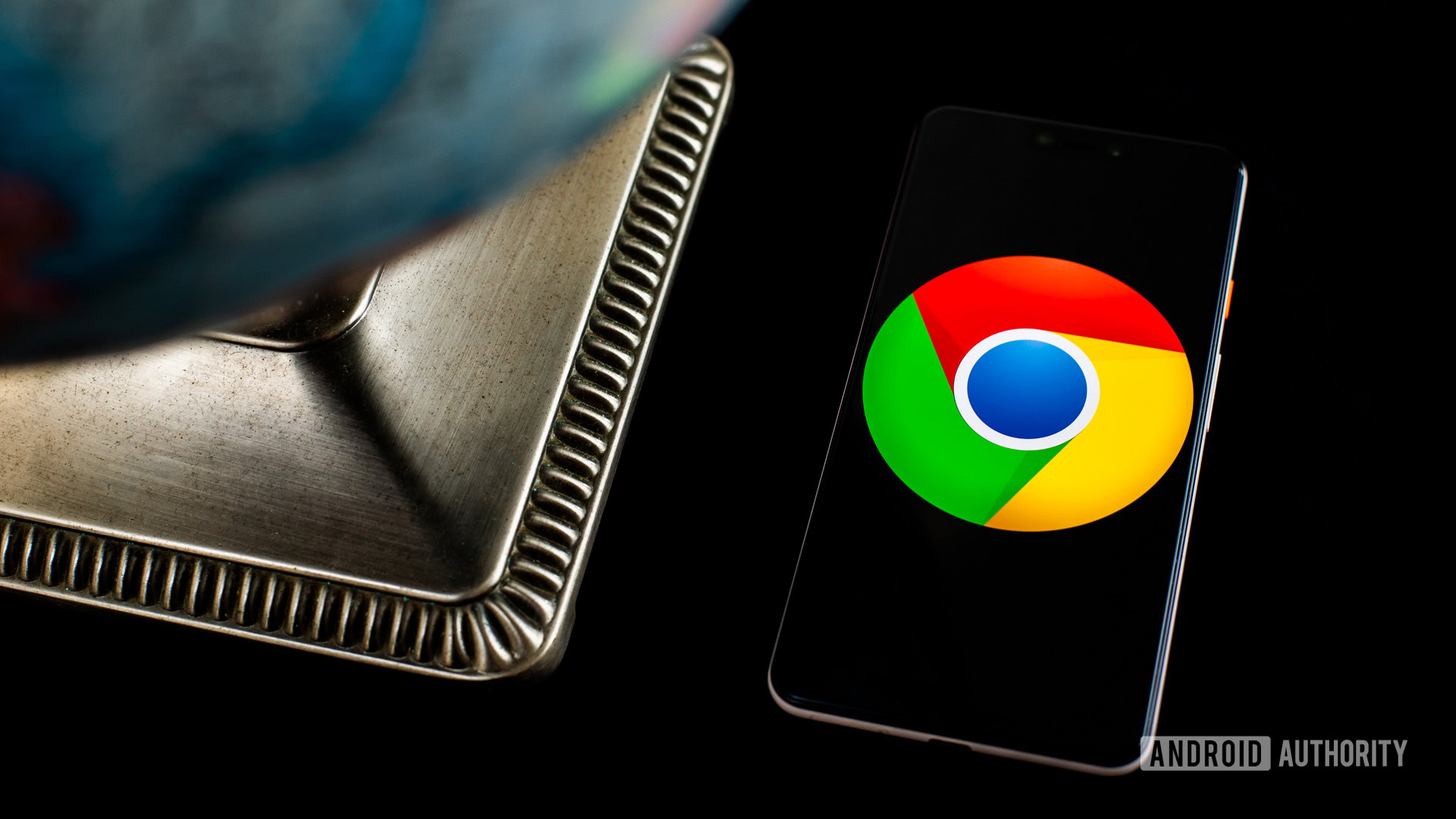
Apple’s Mac computers and its Safari browser have gone hand in hand for years now. It’s a solid app, perfectly tuned for macOS, but what if you want something different? If you have an Android phone, you might be drawn to the dark side of Chrome instead. Let’s stack Safari vs Chrome in the ultimate browser battle and see which is better for your needs.
See also: These Chrome Flags will improve your web-browsing experience
We’ll walk through most of the key features of each browser. After all, you may spend hours working in a browser every day, so you want to pick the best one. Ready to crown a winner? Let’s get started.
Is appearance everything?

We’re not here to argue which browser looks better, but careful design can go a long way. In many ways, this battle comes down to Apple vs Google. You might immediately lean one way or the other based purely on appearances.
Take tab organization, for example. In Safari, you’ll find a grid layout that makes it easy to find any tab in seconds on a desktop. However, Safari turns its tabs into a deck of cards on mobile, requiring you to swipe through an endless list. You can only see the top of each tab, which can be confusing if you have multiple tabs open from one site.
Over on Chrome, you’ll become good friends with the tab bar in a hurry. You can keep adding tabs as much as you want, and they’ll shrink to accommodate new windows. It’s not a bad setup until you can’t read your tabs. Eventually, they’ll be a website logo and an exit button, and you’ll have to cycle through each one.
Chrome can’t seem to make up its mind when it comes to mobile tabs. It’s gone through a few grid layouts, and you can now open new tabs inside tab groups. The idea is to bundle related tabs together, but it’s mostly an easy way to get lost.
How do the Safari and Chrome features stack up?
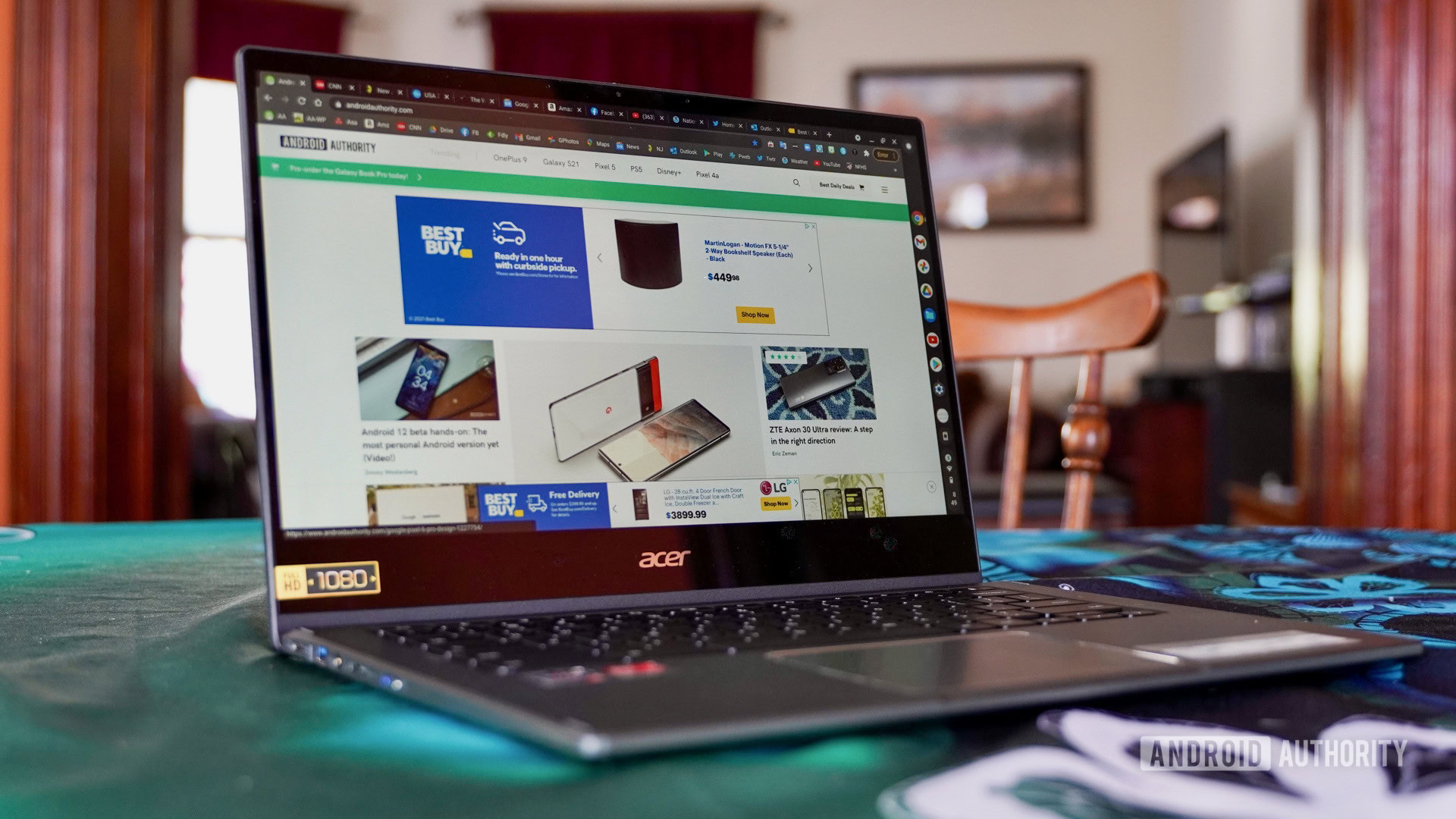
As you might expect, Chrome is the way to go if you’re part of Google’s ecosystem. If you have a Chromecast or some Google Nest devices, getting the most out of them will be far easier. You can right-click just about anywhere in Chrome and look for the Cast option any time you want to put your content on TV, too.
Chrome even comes with Google Translate built right in, so you can translate foreign web pages in seconds. There are thousands of other extensions you can explore as well, and Chrome even has a task manager on board in case you have to halt hefty processes.
See also: The best privacy web browsers for Android
Safari, however, is the king of continuity. If you have an iPad, iPhone , or a Mac, you can easily pass windows and tabs between them. It’s an easy way to take an article with you if you didn’t have time to read it all. Furthermore, you can use your other Apple security measures to verify purchases. Once you check out on Safari, you’ll be prompted for Touch ID or Face ID to protect your purchase.
Unfortunately, it took Apple until Safari 14 to finally introduce extensions. You can now add Grammarly and select password managers to your browser, which brings Safari more in line with features that Chrome has had for a while.
Also, Safari is still unavailable outside of the Apple realm. It’s really only your best bet if you’re all-in on iOS and macOS. If you have a Windows PC or an Android phone, you’ll have to look at Firefox or Chrome for access across all of your devices. It’s not exactly easy to battle Safari vs Chrome when you can only download one of the browsers on half of your devices.
What security and privacy measures are there?
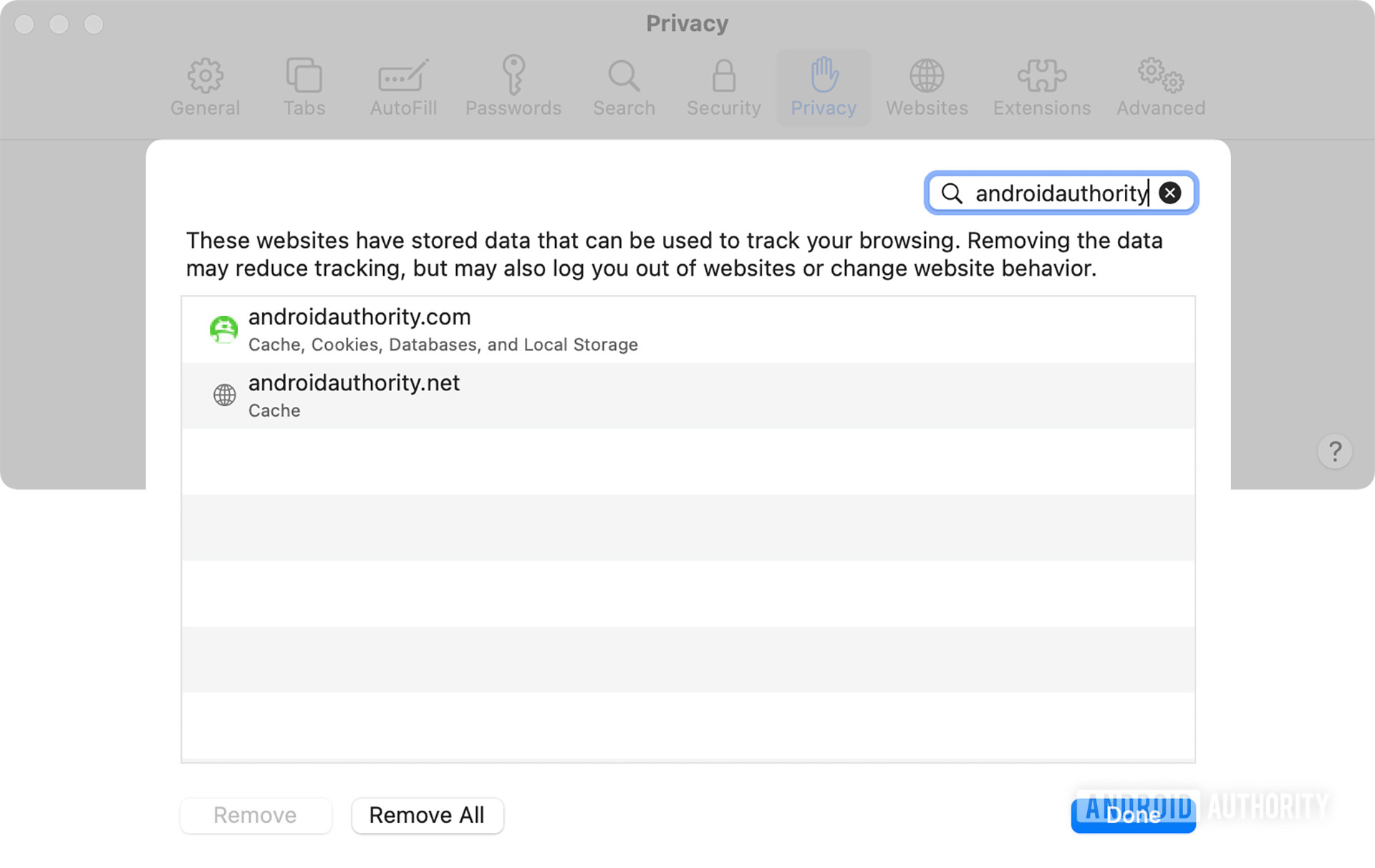
Feeling safe online is an important part of any browser, and it’s a key part of Safari vs Chrome. Both browsers make use of Google’s Safe Browsing database to guard against phishing schemes and other malware. It’s a great way to know that someone is looking out for you while you go about your day, even if you end up sending a lot of data straight to Google.
However, the biggest difference between the browsers comes in update frequency. Updates are an important way to stay ahead of cybercriminals, and Google Chrome has the easy advantage. Safari updates are often tied to macOS changes, but Chrome can push changes whenever it needs to. In fact, you’ll probably get some form of a patch just about every two weeks.
Both browsers block popups by default , but Chrome goes a step further to point out when you venture to an unsafe site. It displays a Not secure warning as well as a small popup window. Safari, on the other hand, indicates safety with a small green lock icon.
While we’re happy to give Google points for security, privacy is another matter entirely. The Mountain View-based company isn’t shy about wanting all of the data it can get its hands on, though it usually explains things away by trying to improve your experience. Common features like website recommendations and predictive search have to come from somewhere, don’t they?
Apple also collects all sorts of information on Safari, including names, locations, and IP addresses. It can share this information as needed, even if it claims not to share encrypted devices with authorities.
See also: How to clear your browser or system cache on a Mac
Is one browser easier to use?
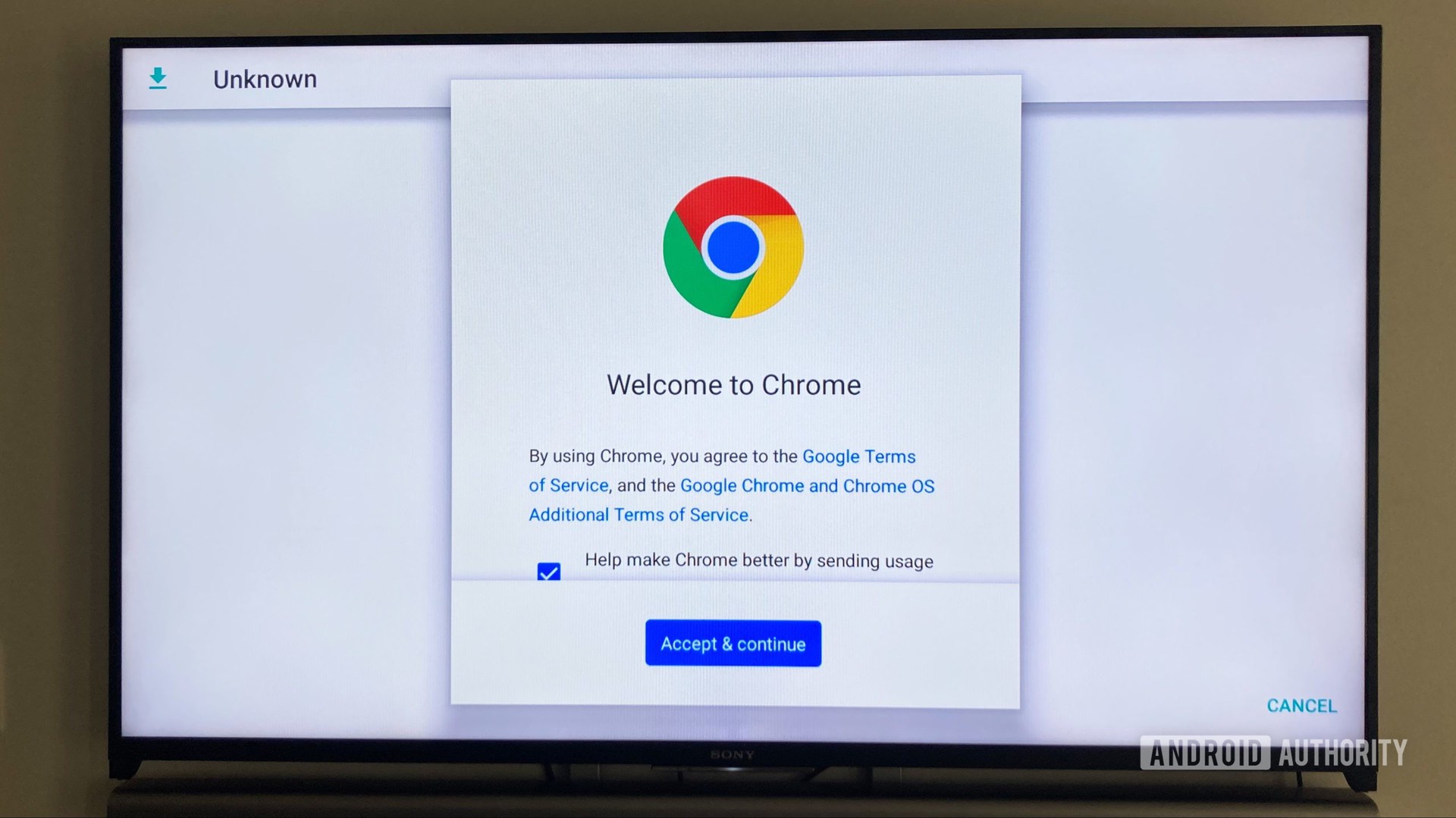
Ease of use in Safari vs Chrome is a fairly subjective point, and it probably depends on your other devices. You’re probably used to Safari if you’re coming from an iPhone, while Android users are probably more comfortable in Chrome. You’ll have to consider which tab setup is easier for your own use, but it’s not hard to adjust between the two.
One of the biggest drawbacks to Safari is that you can’t tinker with settings in the app. You’ll have to head over to Apple’s dedicated settings app if you want to change something. Chrome’s settings — like most browsers — are right in the app, which makes life easy if you want to change on the fly.
Safari vs Chrome: Which browser wins?
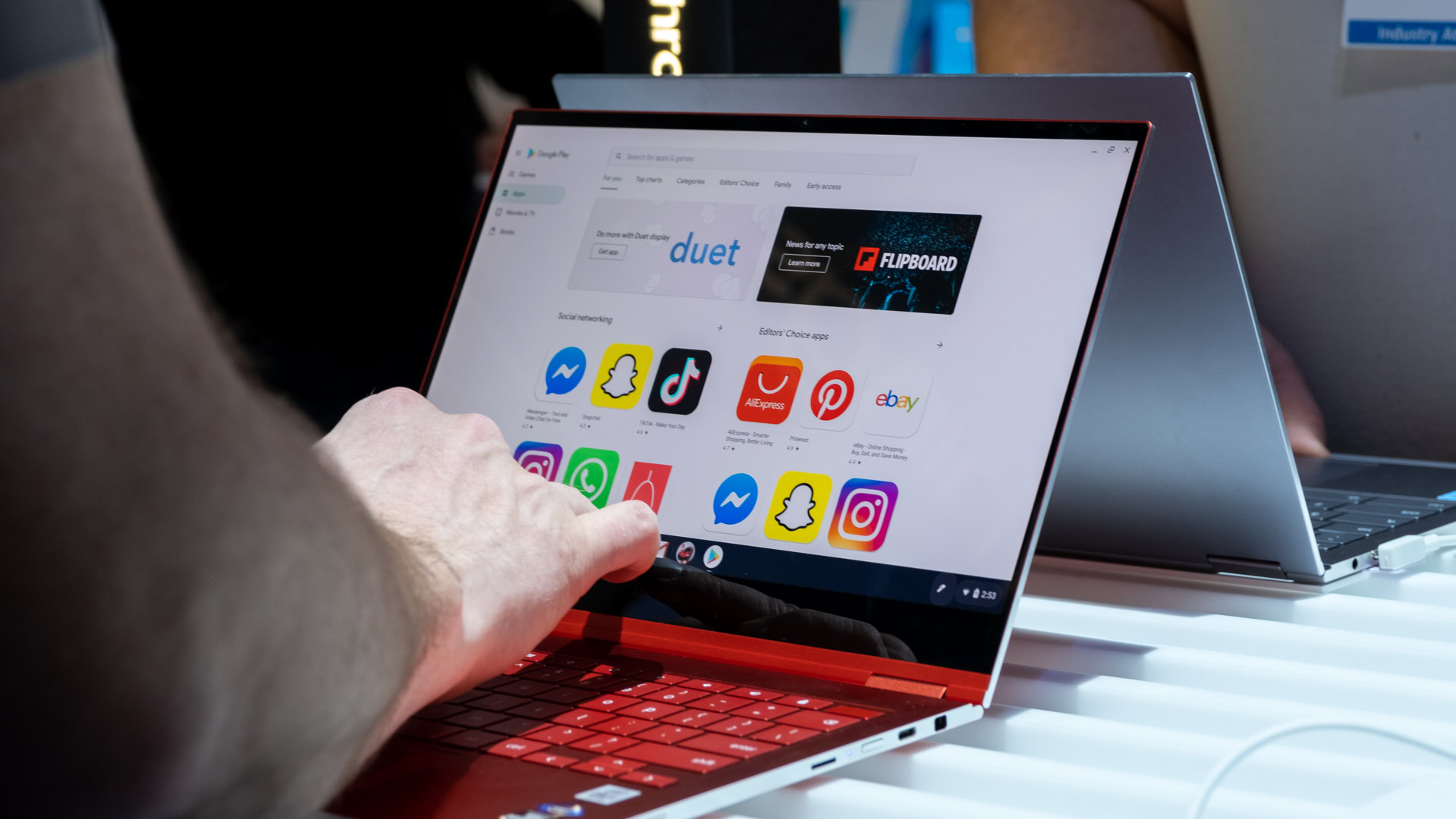
We’ve hinted at it here and there, but the winner of Safari vs Chrome comes down to your needs. If you live completely inside Apple’s ecosystem, you’ll be better off with Safari. The Handoff feature is tough to top, and it’s nice to have some extra security around your purchases. However, you’ll probably want to fire up Chrome if you have other Android or Windows devices in your house. It’s the only way you can still share tabs and login information between devices.
Although we’ve gone pretty deep into Safari vs Chrome, they’re not your only options. If you haven’t been swayed one way or the other, then it might be time to switch things up. There are tons of other browsers to consider, and we’ll touch on a few favorites.
See also: The best Android browsers for surfing whatever website you want
Are there any good alternatives?
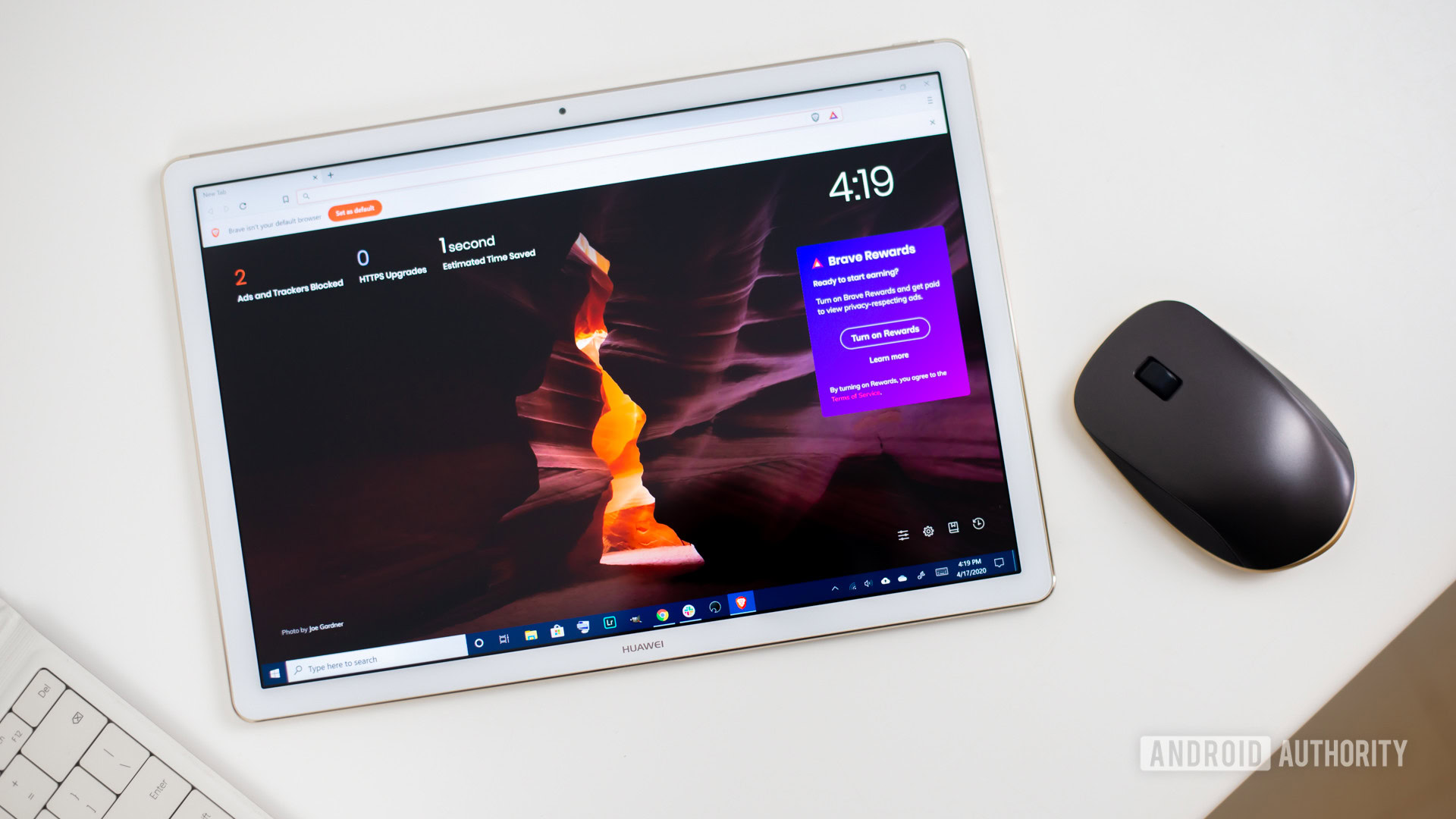
Brave Browser
One of the newer browsers, Brave Browser , launched in 2016 with plenty of features. It packs a built-in ad blocker and features HTTPS just about everywhere you look. Brave offers per-site settings adjustments, and you can even track what you’re blocking. Perhaps best of all is the fact that Brave Browser is free.
See also: Should you switch to Brave Web Browser?
Opera is another good browser alternative, and its messaging feature helps to clean up your overall experience. You won’t have to jump between apps, just open a small message window and keep chats going while you go about your day. Opera also has a built-in ad blocker to keep things smooth and an included VPN if you’re hoping to enjoy geo-restricted content.
If you’re worried about privacy, DuckDuckGo is a good option. Like Brave, it relies heavily on HTTPS and offers a private search mode. It even goes so far as to give each website you visit a privacy rating from A through F. You can’t sync all of your passwords, but the close button wipes your browsing data which is a nice bonus.
- Privacy news
Tips & tricks
- ExpressVPN news
Google Chrome vs. Safari: Which browser is better for iPhone and Mac?
Sonja Raath
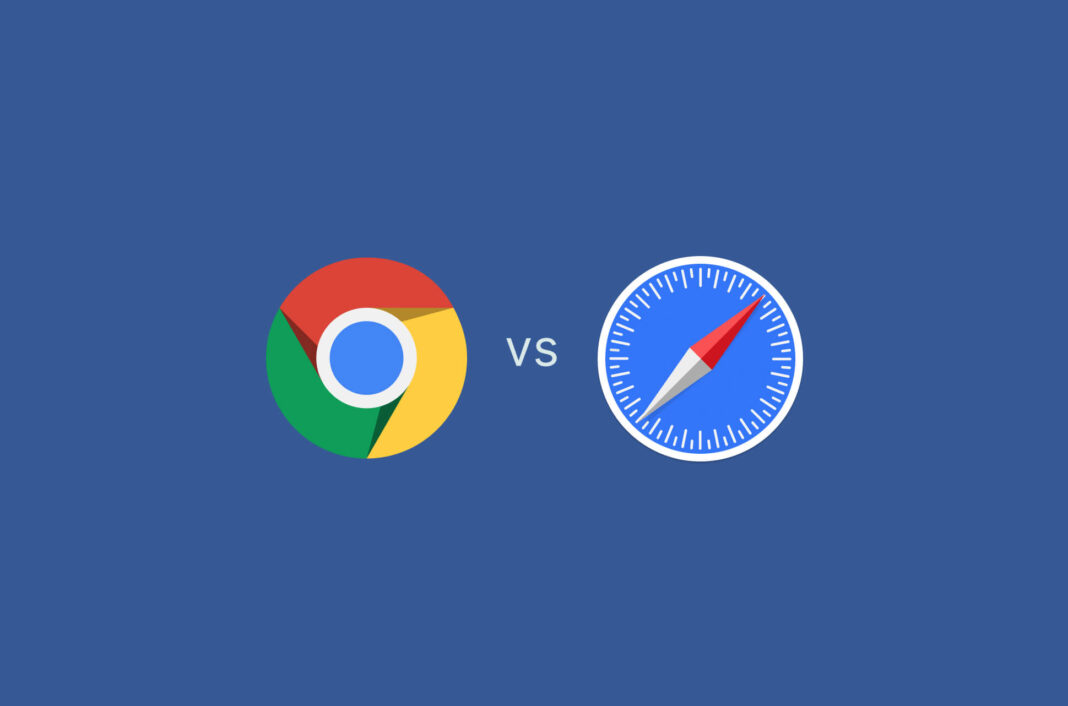
Using an internet browser has become an essential part of our daily routine, whether it’s to shop online, stream videos, or read this blog post. But when it comes to choosing a browser for your iPhone or Mac, the decision can be confusing. Should you go with Chrome, the world’s most popular browser known for its versatility, or stick with Apple’s native browser, Safari, for a more seamless Apple experience? We compare two titans of the browser world so you don’t have to.
Jump to… Google Chrome vs. Safari: A quick comparison Google Chrome vs. Safari performance: The pros and cons Google Chrome vs. Safari features: The pros and cons Google Chrome vs. Safari privacy: The pros and cons Google Chrome vs. Safari performance: Which is better? Bonus! Chrome vs. Safari performance: 5 Random facts
Google Chrome vs. Safari: A quick comparison
Google Chrome was developed by Google and released in 2008, quickly becoming the most popular web browser in the world with a current market share of 65%. Safari was developed by Apple and first released in 2003. The latest version of the browser is exclusive to Apple devices .
Read more: Google Chrome vs. Firefox
Chrome vs. Safari performance: The pros and cons
Safari uses less ram than chrome.
While both browsers offer similar features and functionalities, one noticeable difference is the amount of memory they consume. Although Chrome works relatively quickly, it struggles when users have too many tabs open or are running graphic-intensive webpages, leading to drained RAM and slow systems.
Verdict: Safari generally requires less RAM than Chrome and is the better option for Mac users who value battery life, as it is designed to be energy-efficient and uses hardware acceleration to minimize power consumption. However, if you rely heavily on extensions that can quickly consume a significant amount of RAM, Chrome’s tab discarding feature can help improve the overall performance and stability of your devices.
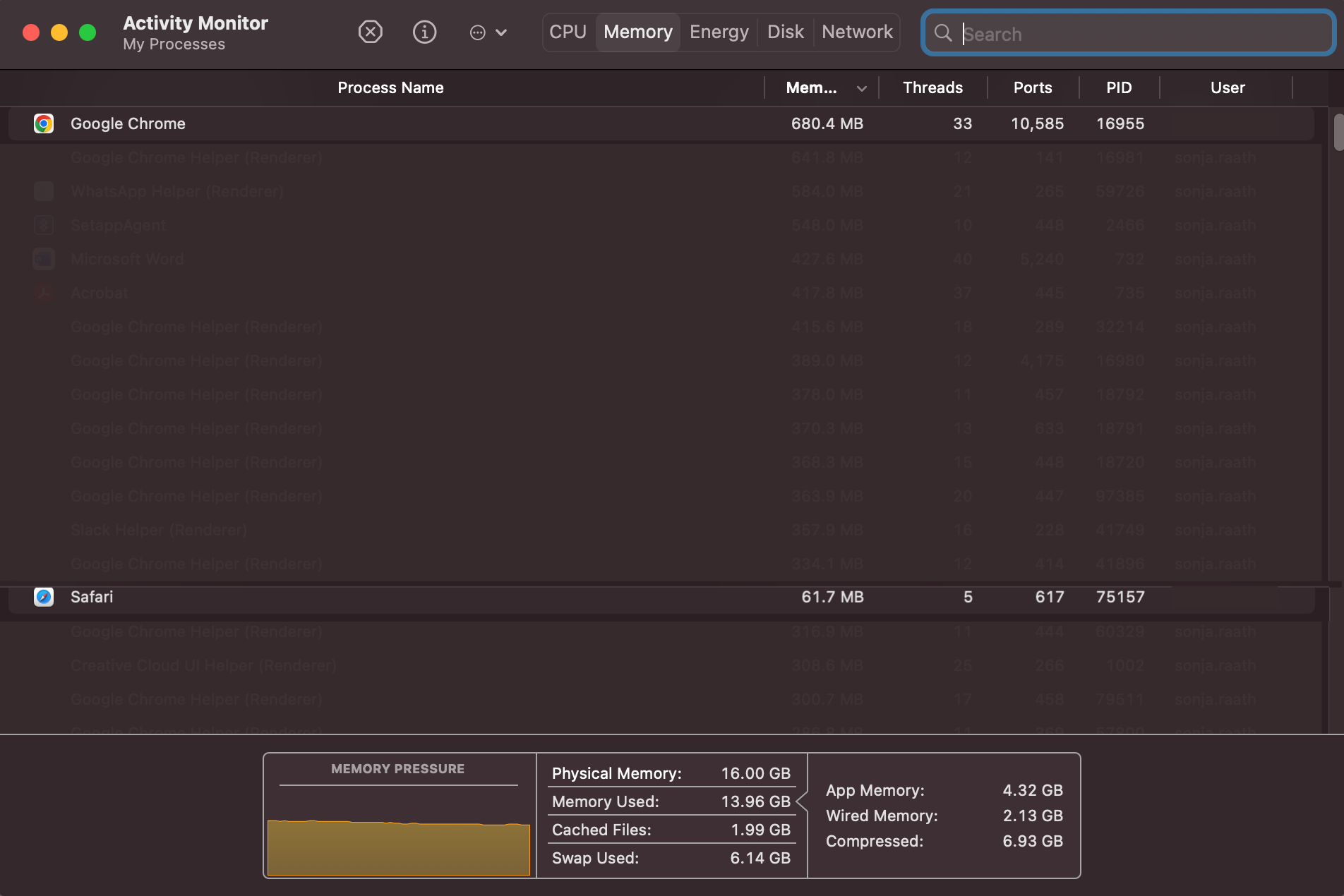
Chrome is slightly faster than Safari
As it’s built by Apple itself, Safari is optimized to work best across iOS and Mac so that it achieves optimal hardware-software integration—it’s also great for conserving battery life on your devices. However, when it comes to speed, how does Chrome stack up?
Google recently made updates to the Chrome browser that have significantly improved its performance on Apple’s devices. And, after running several speed tests on WebSPRT 4 , our results echo that Chrome is slightly faster than Safari on both Mac and iPhone.
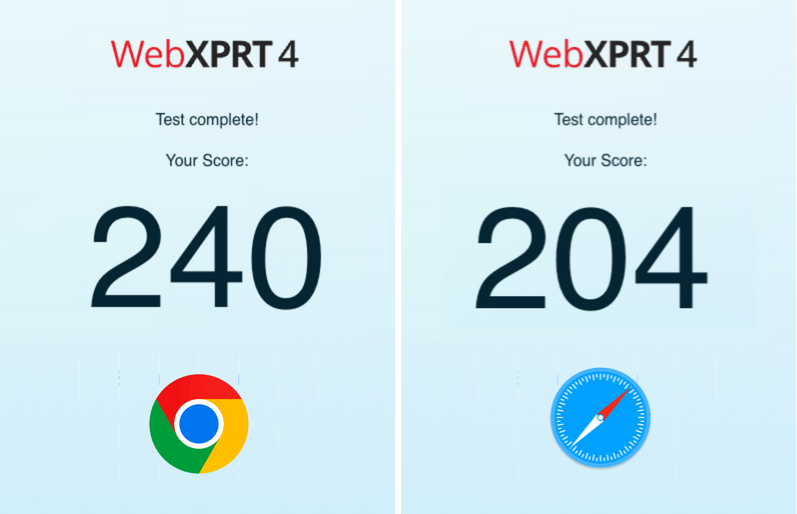
But that’s not to say both Chrome and Safari don’t have their highs and lows when it comes to speed.
Verdict: While Safari is known for its optimized performance on Apple devices, Chrome is considered slightly faster. However, the difference in speed is minimal and may not be noticeable to most users.
Chrome vs. Safari features: The pros and cons
Chrome has a clean user interface, but safari’s is more customizable .
A user interface can make or break one’s experience of a browser. While Chrome and Safari have similar functions, they have distinct differences in their designs. Chrome has a more minimalist, modern design while Safari’s is more classic.
Verdict: While Chrome’s clean and minimalist interface is very appealing, Safari offers customizable and flexible features on iPhone, iPad, and Mac that put it ahead of Chrome. Safari’s new tab management features like the webpage hover preview are also a definite win.
Safari supports mobile extensions, while Chrome does not
Extensions can significantly enhance the functionality and customization options of a browser. Chrome has a vast library of extensions, and new ones are added regularly. Safari, on the other hand, has a more curated selection of extensions, but they are generally high-quality and well-maintained. And, while both browsers allow users to install extensions on their desktop or laptop devices, there is a vast difference between the two when it comes to mobile devices.
Verdict: Both Safari and Chrome support extensions on Mac devices. While Chrome has a wider range of extensions available for desktop devices, Safari has a clear advantage when it comes to mobile browsing because of the recent support for web extensions on iOS.
Chrome has more synchronization benefits
Both Safari and Chrome offer syncing features that allow you to synchronize your bookmarks, history, and passwords, and keep your data and settings up-to-date across multiple devices. However, one has slightly better benefits than the other.
Verdict: Google Chrome offers more flexibility when it comes to syncing information across devices.
Chrome vs. Safari privacy: The pros and cons
Is safari more secure than chrome .
From phishing attacks and malware to viruses and hacks—the world of online browsing is filled with online threats. That’s why it’s essential that the browser you use has robust security measures in place to keep your sensitive information safe.
Verdict: Chrome has an edge in terms of customizable security extensions, while Safari has a superior password management system . Apple device users may prefer Safari, however, for its seamless integration with iCloud keychain, while Chrome may be a better choice for those who want more control over their security settings.
Google’s reliance on ads may compromise user privacy
When it comes to keeping your personal data private, is it Chrome or Safari that reigns supreme? While Chrome has a slight edge when it comes to keeping abreast of security threats, Safari has a much better track record of being more transparent than Google when it comes to a private browsing experience .
Verdict: When it comes to user privacy, Safari wins hands-down. Apple is known for prioritizing user privacy and collecting data in a more ethical way than other tech giants.
Chrome vs. Safari: Which is better for iPhone and Mac?
Both Safari and Chrome offer excellent features, and both come with their own set of pros and cons—so, the decision ultimately comes down to what you value most. If you prioritize speed and customization through extensions, Chrome may be the better choice. If you care more about stability and privacy, and you use Apple devices exclusively, then Safari is the way to go.
Read more: Google Chrome vs. Microsoft Edge
Bonus! Chrome vs. Safari: 5 random facts
Google chrome.
- Former Google CEO Eric Schmidt was against the idea of developing an independent browser for many years. Google co-founders Sergey Brin and Larry Page eventually built a demo version which forced Schmidt to change his mind.
- The T-rex in Chrome’s offline Dinosaur Game is named Steve.
- If you open more than 100 tabs on Google Chrome, the tab count on the upper right becomes an old-school smiley “:)” on iOS and “:D” on Android.
- “Facebook” is the most searched word on Chrome, followed by “YouTube”, “Amazon”, “weather”, and “Walmart”.
- The question that Chrome users ask the most is “ What is my IP address? ”
- When choosing a name for its browser, Apple said it wanted it to be a verb. The name “Safari” was chosen because it reflects the browser’s journey through the internet. “Safari” is the Swahili word for “trip.”
- In 2022, Safari became the second browser in the world to have over a billion users. Chrome was the first.
- You have Safari to thank for the many uses of private browsing mode. Three years before Google popularized its Incognito Mode, Safari already had a feature for the temporary suspension of cookies and cache.
- Apple hides “Easter eggs” in its icons all the time. The iOS Maps icon shows the location of Apple in Cupertino, California. Its Calendar icon’s default date is when the app was introduced, and the iOS clock icon shows the approximate time iPhone was announced. However, there is no known symbolism as to why the Safari compass points North East other than it looks aesthetically pleasing.
- The first version of Safari for Windows was released in 2007, but it was later discontinued in 2012 due to low usage.
Do you prefer using Safari or Chrome as your preferred browser? Let us know in the comments below!
FAQ: Chrome vs. Safari
What’s the difference between chrome and safari.
Chrome and Safari are the two most popular web browsers in the world, with some notable differences. Chrome, developed by Google, is available on multiple platforms, including Windows, macOS, Linux, Android. In terms of performance, it is generally considered faster than Safari. Chrome also boasts a larger library of extensions and add-ons compared to Safari, allowing for a more customizable browsing experience.
Safari is developed by Apple and is primarily available on Apple’s devices, including Mac, iPhone, and iPad. It is considered more privacy-focused than Chrome, with features like Intelligent Tracking Prevention (ITP), which blocks cookies from third-party trackers. Safari also integrates with Apple’s services, such as iCloud and Apple Pay.
Overall, while Chrome and Safari offer similar features, they also have unique differences that may make one more suitable for certain users. You can read more about these in the article above.
Is Safari safer than Google Chrome?
Both Safari and Google Chrome are generally considered to be safe web browsers. However, there are some differences in how they approach security.
Safari is known for its strong privacy features and security measures, such as its Intelligent Tracking Prevention (ITP) technology, which blocks cookies from third-party trackers, and its built-in pop-up blocker. Safari also uses sandboxing technology to isolate web content, preventing malicious code from affecting a network.
Chrome has its own set of security features, including built-in malware and phishing protection, as well as sandboxing technology to prevent malicious code from infecting the system. Chrome also provides frequent security updates and patches to address vulnerabilities and threats.
Ultimately, the level of safety you experience on either browser may depend on a variety of factors, including your browsing habits, the websites you visit, and the plugins or extensions you use. Both browsers have their strengths and weaknesses in terms of security. You can read more about these in the article above.
Is it better to use Chrome or Safari on Mac?
Choosing between Chrome and Safari on a Mac depends on your personal preferences and needs.
Safari is the default web browser on Mac and is optimized for Apple’s ecosystem. It integrates seamlessly with other Apple services such as iCloud and Apple Pay, and has strong privacy features such as Intelligent Tracking Prevention (ITP)—which blocks cookies from third-party trackers. Safari is also known for its energy efficiency, which can help improve battery life on Mac laptops, iPhones, and iPads.
Google Chrome, on the other hand, is a cross-platform browser that has a large selection of extensions and add-ons, making it a more customizable option. It also has advanced developer tools, making it a preferred choice for web developers. Chrome is also known for its fast performance and frequent updates.
If you are heavily invested in the Apple ecosystem and prioritize privacy, Safari might be a better option for you. However, if you use multiple devices across different platforms and value customization, Chrome might be the better choice.
Should I switch from Chrome to Safari?
Whether or not you should switch from Chrome to Safari depends on your personal preferences. You can weigh up the pros and cons in the article above to consider if Safari will better meet your needs. It might also be helpful to try using Safari for a period of time and see if you prefer it as a browser to Chrome.
Does Safari have a VPN?
No, Safari does not have a VPN. If you want to increase your online privacy, consider downloading a fast Safari VPN from ExpressVPN that will encrypt all of your internet traffic so your internet service provider and other snoops can’t see what you’re doing online.
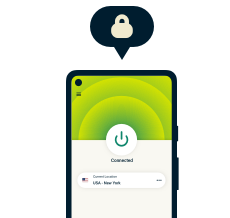
Protect your online privacy and security
30-day money-back guarantee
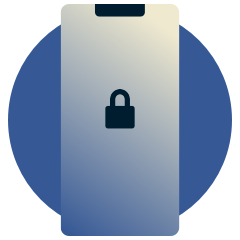
Enjoy a safer online experience with powerful privacy protection

Like what you have read?
Clap for this post. Or share your thoughts!
Subscribe to the weekly blog newsletter
Get the latest in privacy news, tips, tricks, and security guides to level-up your digital security.
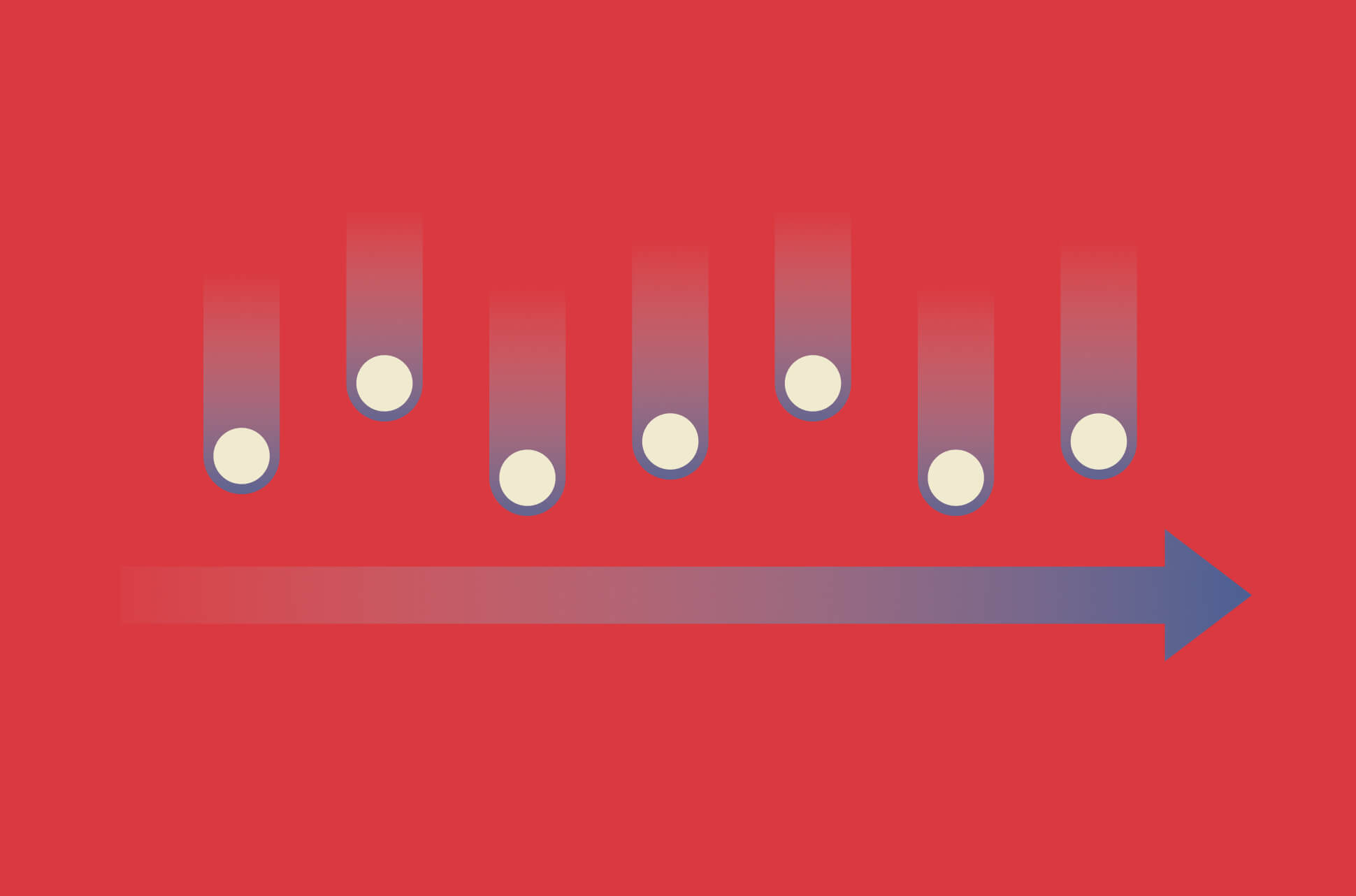
- Related posts
- Featured Posts
- More from the author
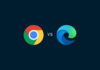
Google Chrome vs. Microsoft Edge: Which is better in 2024?
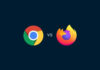
Google Chrome vs. Firefox: Which is the better browser in 2024?
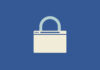
Ranked: Best (and worst) browsers for privacy in 2024
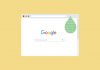
Chrome extensions found leaking millions of records
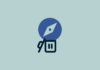
How to remove Safari on Mac and iOS

Dark Web Links: The best .onion and Tor sites in 2024
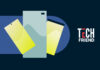
Tech Friend: 5 great phones under 400 USD
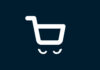
10 signs a shopping website is fake

4 ways to hide from drone surveillance

What is the singularity in AI?
How to track your own luggage
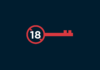
Are age verification laws in the U.S. a threat to digital freedom?
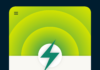
18 interesting and cool things you can do with a VPN app

15 (decent) alternatives to ChatGPT in 2024

Gaming destinations ranked: 20+ top cities for gamers
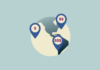
Cybersecurity spending: How much are countries investing in their digital defenses?

Dual dominance: 20+ pro athletes who are big gamers
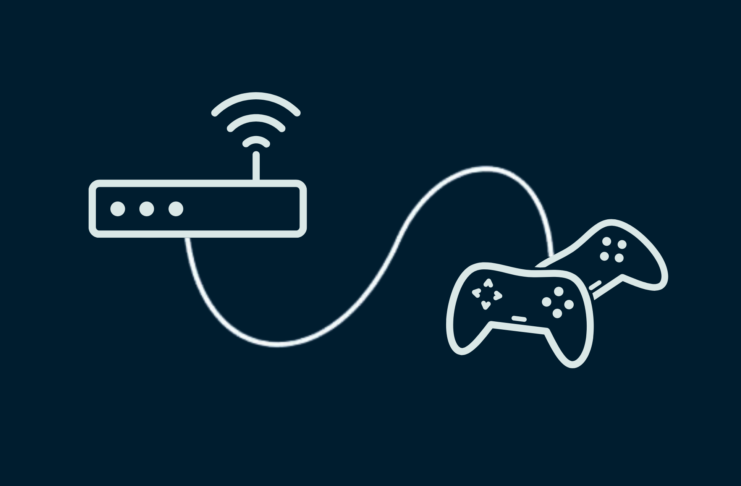
How to choose a gaming router for the best gameplay
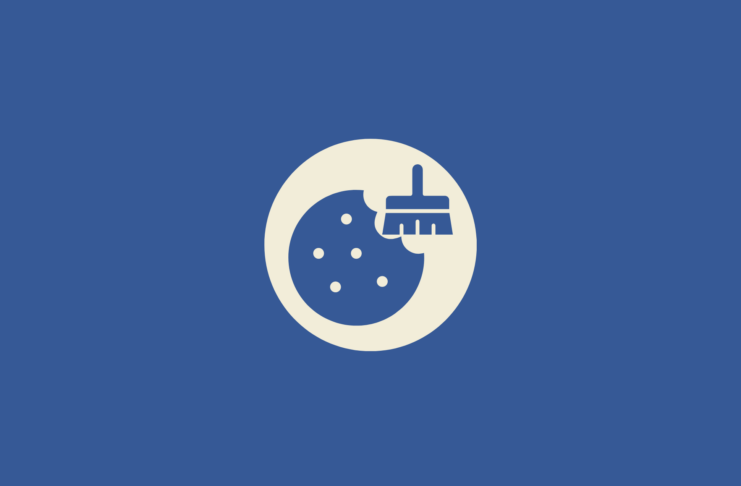
Browser cache vs. cookies: Are they different?
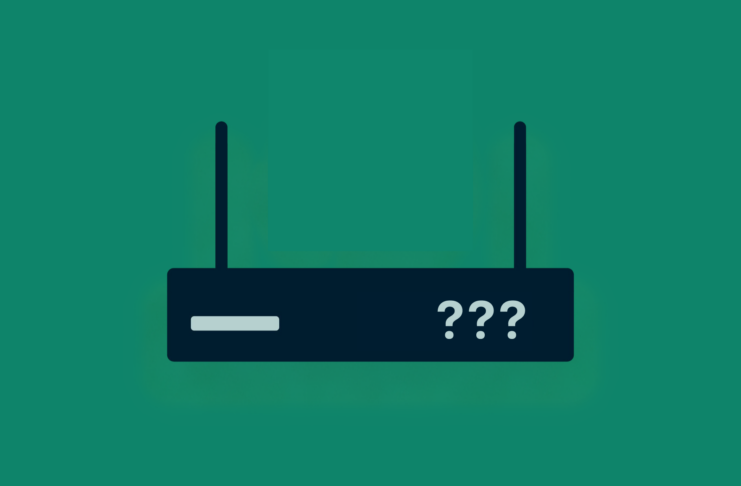
How to choose a router
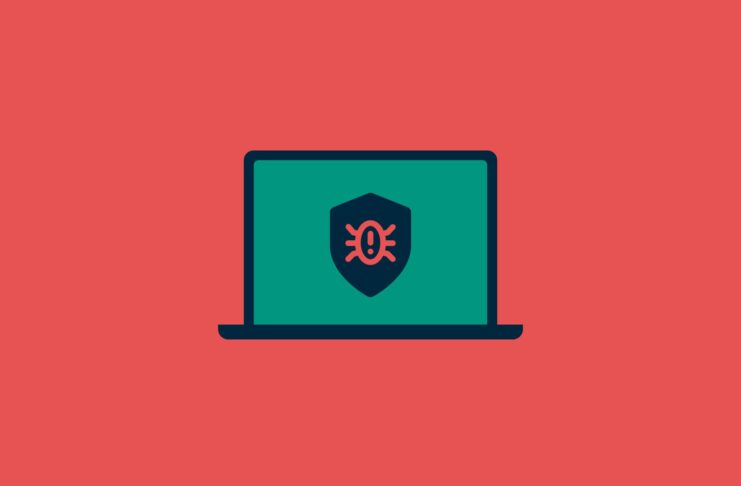
Does your computer have a virus? Here’s how to check
Hello sir it’s kind of you help all thank you so much
Unfortunately, Chrome and any other browser on Apple’s IOS is forced to use Safari’s WebKit browser engine. So you really do not get the full experience of another browser like you do on Windows or MacOS. I hope at some point Apple allows browsers to use their native engines but given Apple’s history I think they will have to be forced into allowing this.
I’m recently going back to Safari. I wish there was some way on this planet to totally cut all connection with google due to their massive monopolization of the internet.
I use Safari, Brave, and DDG. I try to never use Google products due to security.
Leave a Comment Cancel reply
Your email address will not be published. Required fields are marked *
You may use these HTML tags and attributes:
<a href="" title=""> <abbr title=""> <acronym title=""> <b> <blockquote cite=""> <cite> <code> <del datetime=""> <em> <i> <q cite=""> <s> <strike> <strong>
ExpressVPN is proudly supporting

Subscribe to the blog newsletter
Choose language.
6 Reasons You Should Use Chrome Over Safari on Your Mac
Safari may be the default browser on your Mac, but we think there are good reasons to switch to Chrome instead.
There are a variety of different browsers that you can use on your Mac, such as Firefox, Edge, Safari, and Chrome. With so many options, it can be hard to choose which one best suits your needs.
Safari is among the most commonly used browsers on Mac for a number of reasons, primarily for its convenience. However, if you take the extra step to download Chrome, you will discover that its user experience and customization have more to offer than Safari.
So if you're torn between Safari and Chrome, here are all the reasons to pick Chrome.
1. Chrome Has More Extensions Than Safari
Simply put, extensions are additions that you can install onto your web browser, allowing for extra features and customizations that would otherwise be unavailable. Google Translate is a great example of what many extensions are like. It allows you to quickly translate what you read on the web, which can be useful if you need to read something in a foreign language.
There is absolutely no contest when it comes to which browser allows for more extensions. Google Chrome offers a plethora of options on the Chrome Web Store .
With 12 categories to choose from, there are a variety of paths you can take to refine your browser. If you need more professionally focused extensions, Chrome offers categories ranging from Developer Tools to Productivity. Additionally, if you want casual extensions less geared toward work, Sports, Fun, and Shopping might be where to start.
What's more, Chrome offers more free extensions than the total number of extensions offered by Safari
Safari currently supports only 66 app extensions in the Mac App Store . However, only 27 of these are actually free, with the majority of the available extensions being $2 or more. Although this is relatively cheap, it starts to add up when you install more than one extension..
2. It's Easier to Add Extensions in Chrome
In Safari, installing extensions is confusing and somewhat tricky. After selecting the extension you wish to install from the App Store, you will need to verify your identity by signing in to your Apple ID account. Next, you will need to open your Mac's System Preferences , go to Extensions , and manually enable the various features of the extension.
This process is much easier on Chrome. After finding the perfect extension on the Chrome Web Store, just click Add to Chrome , then Add Extension . The extension will then immediately begin to install and you will have instant access to its features.
3. Chrome Updates More Consistently Than Safari
Considering that Chrome is the fastest browser to use on a Mac , bug updates are a key part of how well your browser runs. If there are bugs that need to be fixed, but the frequency at which repairs occur is slow, then you will be stuck with those bugs a long time, impacting your day-to-day browsing experience.
Over the last several years, Safari has updated around nine times annually. This leaves between five and six weeks per update. By limiting the number of updates per year, Safari limits its ability to fix bugs. This generally serves to hinder Safari's ability to provide the best possible browsing experience, especially if there are significant bugs that emerge in the period between updates.
Conversely, Chrome updates approximately every two to four weeks, averaging far more updates than Safari over the past few years. Releasing more updates allows Chrome to patch bugs sooner, as well as introducing features and improvements more frequently.
The more times Chrome is updated, even if an individual update is quite small, allows for more things to be fixed or added over the course of the year.
4. Chrome Shortcuts Are Easier to Save
Shortcuts are Google Chrome's way of streamlining how you get to the websites you use the most. When added, shortcuts will appear on the New Tab page. Safari offers a similar feature in its Favorites.
Both Safari and Chrome require that you have the URL for the site you wish to add, which can be easily accomplished by loading the page beforehand. But Shortcuts are simpler to add and remove on Chrome than Favorites on Safari. Chrome displays a clear Add shortcut button directly below the search field in a new window. However, Safari requires that you know which unlabeled button to click, which can be a hurdle at first.
To add a shortcut on Chrome, open a new window, click the Add shortcut button, and paste the URL of the desired website into the lower text field. Optionally, you can add a name to your shortcut in the upper text field.
5. Chrome Themes Offer More Customization
Themes are a feature on Chrome that you can use to change the browser's appearance and background. This allows you to personalize how new tabs appear on your Mac. On Safari, you can also customize your new tab backgrounds. However, Safari only offers nine background images, all of which are pretty generic. Chrome offers hundreds of themes, ranging from beautiful landscapes to shots of Formula One race cars.
Themes are extremely easy to add. To install a theme, open the Chrome Web Store , click Themes , then select the theme you wish to add.
6. Safari Is Limited to Apple Devices
Safari is only available on Apple devices running iOS, iPadOS, or macOS. In contrast, Chrome is available on any platform, so the number of devices out there that are capable of running Chrome is far greater than Safari.
As dominant as Apple is in some areas, plenty of people also use Android phones or Windows computers, which they can't use with Safari. So if you ever might need to use a non-Apple device, Google Chrome is a much better browser to choose, since you can stick to the same browser everywhere.
Do More With Chrome
Chrome offers more extensions and frequent bug fixes compared to Safari. Given that Safari is only available with Apple devices, you can also enjoy a more seamless browsing experience across multiple devices if you go with Chrome.
Sure, there are other reasons you might want to use Safari—especially since it is pre-installed on every Mac—but we think Chrome is definitely the best option if you want more flexibility.
Technical How-tos, Tips, and Tricks
Safari or google chrome, which is better.
August 16, 2023 Matt Mills Software 0
The primary browser choices for your Apple devices commonly boil down to Safari and Google Chrome . In this article, we will delve into their distinctions and evaluate which one might emerge as the superior choice.
While both browsers tout their individual strengths and functionalities, the ultimate question remains: Which stands as the optimal selection for Apple users? Let’s explore how this browser showdown plays out.
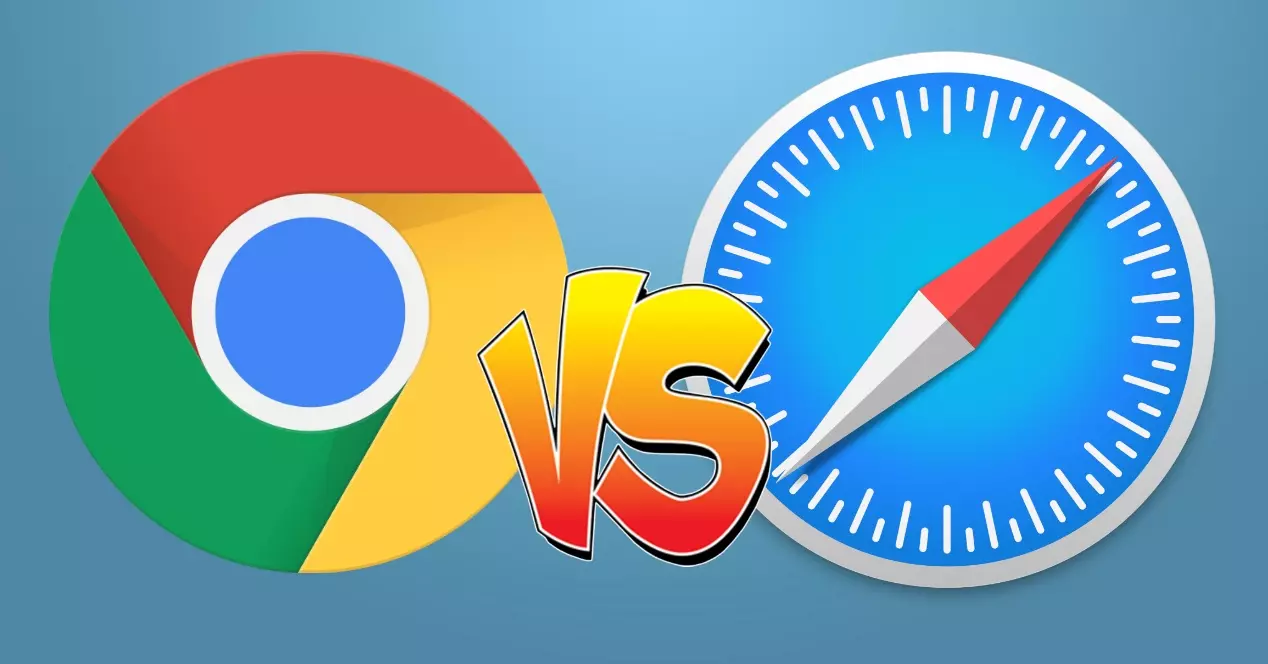
Safari: fewer ads and more privacy
While options like AdGuard or Vinegar exist to counteract web and YouTube ads, it’s important to acknowledge that Google’s revenue heavily relies on advertising sales—a facet that doesn’t necessarily reflect well on Chrome. Furthermore, Google has taken measures to thwart videos from playing when it detects active ad blockers. Adding to these concerns, Google’s adeptness at tracking user behavior and data harvesting in order to tailor ads for sale is a notable issue.
Although Safari isn’t a complete privacy oasis, it significantly enhances user privacy levels. Safari actively obstructs cookies that trail users across the internet. Moreover, for iCloud users, the option to enable iCloud Private Relay is available—an element that functions quite similarly to a VPN , safeguarding all browsing activities conducted through Safari.
In light of all this, it’s pertinent to mention that Google is presently embroiled in a $5 billion lawsuit for allegedly failing to maintain the privacy of users’ browsing data.
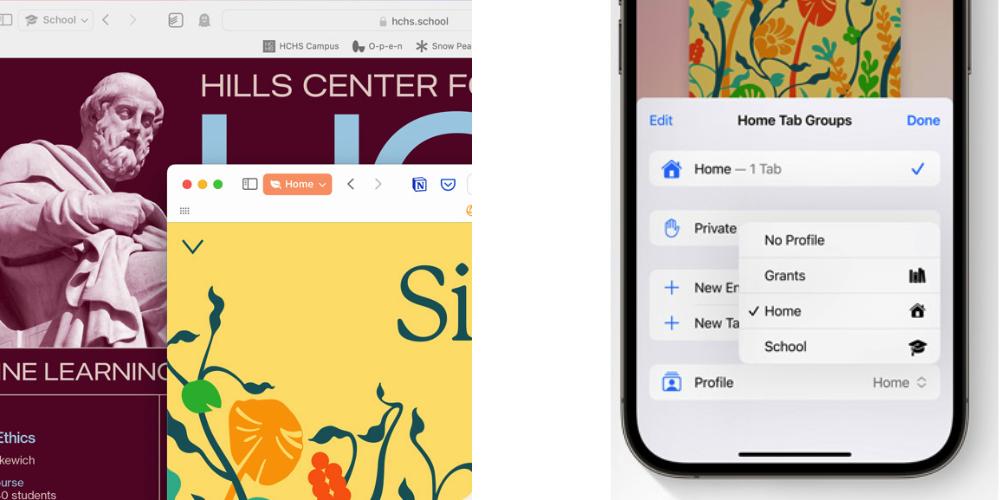
Synchronize your browser between Apple devices
Safari offers a seamless synchronization feature via iCloud, allowing you to harmonize all your open windows. This translates to a scenario where no web pages are left stranded. Anything you have pending on one device becomes accessible on another without a hitch. You can even close active windows in Safari from a different device. The procedure is straightforward: on a Mac , simply click the right button, while on an iPhone or iPad , hold down the tab and opt for the “Close window” function. This translates to the convenience of orchestrating Safari browser windows across your Mac and iPhone, a highly practical capability.
Enabling iCloud for Safari is a breeze. When within Safari, navigate to the bottom of the screen and tap the “Edit” button. Here, ensure that iCloud is activated for Safari, a simple step that grants access to this feature.
Safari better organizes all your browser windows
Safari presents functionalities designed to enhance the management of our browser windows. It empowers us to establish “Groups of Windows ,” which can be named after specific topics or tasks. To achieve this, follow these straightforward steps:
1. Locate the icon resembling two overlapping squares at the bottom of the screen. 2. Tap the middle button, taking the form of a list. Within this interface, you can observe the existing tab groups and, in addition, initiate the process to add or generate a fresh tab group.
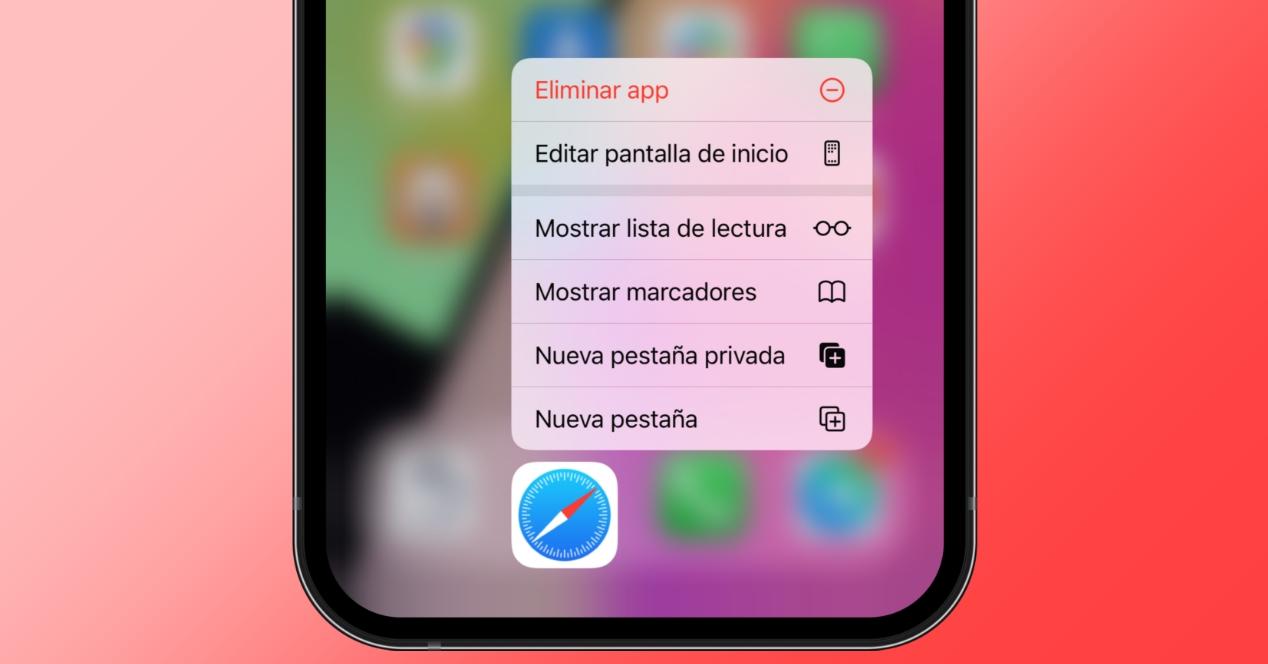
Chrome consumes more resources and memory
Chrome tends to be a resource-intensive browser, especially on MacBook devices. The higher the memory usage attributed to Google Chrome during browsing, the more strain it places on your Mac’s ability to maintain optimal performance. Consequently, if your MacBook is exhibiting sluggishness, Chrome could be a potential culprit, the impact of which varies depending on the specific MacBook model in use. For instance, individuals with an 8 GB MacBook Air might notice a considerable performance decline when Chrome serves as their primary browser.
The rationale behind this disparity is quite clear: Apple’s in-house browser, Safari, tends to outshine third-party counterparts such as Google Chrome. Apple operates on a fundamental principle wherein all enhancements introduced to Safari are geared towards perpetually enhancing its speed and efficiency. Any feature that hampers performance is omitted from the browser’s repertoire, aligning with Apple’s commitment to a seamless browsing experience.
- Google Chrome
Copyright © 2024 ITIGIC | Privacy Policy | Contact Us | Advertise
Is Google Chrome Safer Than Safari? (Compared)
Google Chrome and Safari are two of the most used browsers, especially for Mac users.
Safari comes pre-loaded with every Apple computer, while Google Chrome is an alternate choice for many, especially with almost everyone having a Google account.
One concern regarding these browsers is security, especially with transactions now done over the web.
Can Google Chrome be a viable replacement for Safari when it comes to security?
Here’s If Google Chrome Is Safer Than Safari:
Google Chrome does not offer any additional security over Safari. The reason for this is that both browsers are based on WebKit. The main difference between these browsers is how they handle HTML5 and CSS3 features, but security-wise they are all the same.
Table of Contents

Chrome and Safari are relatively secure web browsers and have settings and features that give you layers of security. The level of protection varies between the two browsers, which are primary considerations when choosing between the two.
How Do Chrome And Safari Compare For Security?
Chrome and Safari approach cybersecurity differently and have their respective strengths and weaknesses. For one, they look at users differently, which draws the line on what kind of security you can expect from these browsers. Their respective business models define the type of security of their browsers.
Google gets its revenue from advertising. While you can adjust privacy settings, Google still uses your data to push content from its advertisers. However, Chrome has strong phishing and malware protection, making security updates every week.
Safari, meanwhile, introduces more stringent privacy policies with the newer operating systems. However, updates are not as frequent compared in Chrome.
It also introduces Intelligent Tracking Prevention 2 to prevent websites from tracking your web activity and tries to stop websites from identifying you from previous visits.
To give you an idea of how extensive the blocking is, you can check the privacy report on the Safari toolbar, which lists what websites have tried tracking you, including the trackers they used.
We have more here on how safe it is to download Google Chrome .
Is Chrome Or Safari Better For Online Banking?
Chrome and Safari are relatively safe for online banking. Both browsers conduct security checks before they let you proceed to their portals.
If a site is not secure, these browsers will alert you and provide you with the necessary steps to proceed.
Does It Matter Which Browser I Use?
The browser you use matters to a certain degree.
Your browser should have security features that let you limit the data you share. It must also be fast to prevent a possible breach in data.
While there are plenty of browsers in the market, you need to consider the security features. And between Chrome and Safari are relatively robust when it comes to security, but your mileage still varies.
As mentioned earlier, Chrome tends to use your data to push content from advertisers.
Are Chrome And Safari Safer In Incognito Mode?
People think that incognito mode makes browsing safe. While there is some truth to that, the fact is that incognito mode isn’t 100 percent safe, as there are vulnerabilities behind it.
Incognito mode still allows your Internet service provider to see what you are browsing. Even your network administrator will know what you are browsing.
Incognito mode does not save any browsing history, cookies, site data, or any information you fill up on online forms. Files you download, and bookmarks in Incognito mode are retained, and hackers can still find your IP address.
When is Incognito mode best used?
While Incognito mode may have some weaknesses, there are still practical applications for it. Using Incognito mode, you can prevent unnecessary content from being delivered to your browsers.
Here are some ideal uses for Incognito mode:
Using multiple email accounts
While Google Mail allows for multiple sign-ins, that can sometimes confuse. Having an incognito window prevents mix-ups and is helpful if you need to sign in to your email from another computer.
You can use incognito mode for your personal email and the normal browser window for your work email.
Buying items online
Your Internet service provider can use your online shopping activities to push more content from these websites to your browser.
You can expect more advertisements from these selling platforms. If you made a purchase before, you might remember more ads appearing from these sites, which brings us to the point of using incognito browsers.
With incognito browsing, you always get a clean slate, as if your browser was newly installed. You won’t get any ads pushed, and nothing is stored for advertisers to lift from.
Now, if you’re trying to buy a gift for someone, using incognito is perfect for hiding your surprises if they borrow your computer. Incognito browsing helps you pull off the perfect surprise for your loved ones!
Prevents auto-fill suggestions
Incognito browsing also prevents auto-fill suggestions on your browser.
If you don’t want people to know what you’ve been searching for, anonymous browsing helps eliminate that.
And by removing these auto-fill suggestions, you can easily keep track of more essential searches.
Buying tickets for travel
There are instances of travel agencies keeping track of your visits and what you search for.
As a tactic to entice you to book, they would increase the cost, which will make you think that you should book your ticket the soonest time before prices rise further with the demand.
With incognito mode, these companies won’t know that you’ve visited them before, which won’t cause any price alterations triggered by algorithms that track your visits. You can enjoy lower prices that way too.
And take note, this practice of price alteration based on your web visits doesn’t just happen in the travel industry. Other e-commerce sites do this too.
Get more content suggestions.
If you like binge-watching shows on your computer and want to explore more video content suggestions, you can use incognito browsing.
Video content suggestions are based on what you have been viewing recently. With incognito mode, these video platforms, particularly YouTube, won’t have an idea of your viewing history, giving you video suggestions that are not based on previous content.
You can do the same also for Google searches.
Do Chrome And Safari Collect Your Data?
Chrome and Safari collect data, but the kind of data they collect varies.
Safari collects data but does not link your browsing history, usage, and users’ locations. Chrome, meanwhile, collects these data, aside from device and user data related to demographics.
Do Chrome And Safari Access Your Camera And Microphone?
Chrome and Safari have access to your camera, which you can opt to deny access.
Some websites need access to your camera for you to use some features. These sites often provide communication services across the web. Examples of these websites include Facebook (for Messenger video calls), Streamyard, and Zoom.
Now, if you’re in doubt over the request to access the microphone, don’t give access to these sites or your browser.
Do Chrome and Safari access your location?
Like your camera and microphone, Chrome and Safari may access your location to use the services of some websites. These are often associated with businesses needing your location to link you to the nearest place of their stores.
By letting the browser access your location, these sites can cater to your locality and provide a more customized experience.
Now, it’s not you should provide access to your location all the time.
If you are already getting what you need without letting access to your location, there’s no need to turn it on. At the same time, if you think something is suspicious when asked for your location, don’t give your browser access to your pin.
What Is The Most Secure Browser?
If you are concerned about privacy and want to shift from Chrome or Safari, you can consider Mozilla Firefox or Brave Browser.
Mozilla Firefox
Mozilla Firefox is one of the more popular browsers that has served as the alternative for many to the default browsers found pre-installed on many computers.
It boasts of Enhanced Tracking Protection to keep your information safe through browser data storage. Privacy is easily customizable, wherein you can blacklist or whitelist specific websites.
If you’re on mobile most of the time, you can also opt for Firefox Focus, which has ad trackers and an ad-blocker.
Brave Browser
If you like Google Chrome’s functionality without data collection, you should consider the Brave browser.
Brave is Chromium-based, which features ad-blocking and ad-trackers, and is also available for desktop and mobile users. Its default search engine is also privacy-focused and is made possible through Tailcat, which Brave purchased.
While Brave is based on Chrome, the developers took the time to improve user privacy through the codes it omitted from the source code. On top of that, Brave has also put privacy settings that include ad-tracking blockers, cookie and fingerprinting blocking, and upgrading of HTTPS connections.
Read our blog about will uninstalling Chrome remove malware?
Can A VPN Make My Browser More Secure?
A virtual private network (VPN) can disguise where your computer or smartphone is whenever you use online services and encrypts your information from any entity that can track your activity, including your Internet service provider.
But all the things you managed to hide, your VPN knows. What you hid from your service provider is actually in the hands of your VPN.
Now, not all VPN providers engage in such activities. But like any other service, it helps if you research the VPN you plan to use, including any user feedback. From here, you can make an informed decision.
One thing you should be wary about when looking up VPNs is the price. While there are good cheap ones, you should be cautious about them as there may be too good to be true features. If there are any red flags regarding the features and the price, then it is likely to have some security issue within it.
What Are The Benefits Of A VPN?
While there are flaws with some VPNs, you can get a good VPN subscription to help you stay protected online with due diligence.
Now, there are benefits as to why you should use a VPN. Here are the top reasons to consider using it.
Adds a layer of protection when using public Wi-Fi
While public Wi-Fi provides convenience, there’s also a risk in security here. A VPN can add a layer of protection from people trying to intercept your data.
You would not want anyone swiping your bank credentials or other sensitive information, hence the need to protect a secure connection.
Provides data privacy from your Internet Service Provider
Even at home, you are not immune from possible swiping of your data. Your Internet service provider can see your Internet activity, even when using the incognito mode.
It can use whatever information it gathers from you and sell it to advertisers, who can then push ads to your devices.
Using a VPN can mask your connection so that your service provider cannot gather any data from you for selling.
Data protection from apps
VPNs protect your information while browsing, but it also covers your activity when using apps that connect to the Internet.
Some people have observed how many apps that people use nowadays, including the Facebook app, have red flags regarding data usage. As these allegations are still debatable, it’s better to be on the safe side.
Having a VPN will stop apps from linking your viewing preference with your device’s IP address. It will also prevent unnecessary access to your location and browsing history.
Access geographically-restricted content
If you’re looking to watch new content on your streaming platforms, using a VPN will allow you to access content that’s not available in your current location.
If you’re in a different country and looking to continue where you left off before your flight, a VPN can help you finish that series.
Not all platforms allow this practice and can get you banned for using a VPN when detected. It’s best to review the terms and conditions of these streaming services before using that VPN.
Added security for working outside
Sometimes working remotely can’t be avoided, and having a VPN can help you keep any sensitive information inaccessible or hard to crack. It’s like bringing your network’s security protocol with you for peace of mind.
- Forbes: 9 Reasons Why Everyone Should Use A VPN. Yes, Even Non-Techies.
- CNET: A VPN can protect your online privacy. But there’s a catch
- USA Today: 6 practical reasons to use incognito mode in your browser
- Set App: Safari vs Chrome: The best browser in 2022
Click to share...

Is Safari And Google The Same?

Owning an iPhone, Android smartphone, Mac or PC, you most likely have come across the words “Safari” and “Google” at some point in time.
Safari and Google are two of the most recognized browsing and search engine platforms on the entire internet.
So is Safari and Google the same?
Safari is a web browser that is owned and operated by Apple. Google is a search engine that is powered by Google under parent company Alphabet, and can be used within the Safari web browser. Google Chrome is also a web browser like Safari, but differs in that it is owned and operated by Google.
There are also a range of features that makes Safari and Google Chrome different from each other, as well as a few that are quite similar.
Read on below as I cover in more detail on what sets Safari and Google Chrome apart from each other, and which might be the better web browsing option for your devices.
Is Safari A Search Engine?
You might be thinking that since Google is known as the place where you search for queries on the internet that Safari has search engine capabilities too.
Actually, in turns out that Safari is just a web browser, and nothing but.
This means that you can use Safari as a platform that goes directly to websites, or to other search engines, but does not actually search for any terms on the internet by itself.
In fact, it is very common to see Apple device owners going to the Google search engine through Safari, since that is the iOS mobile and OS X desktop web browser that’s provided for Apples right out of the box.
There are also other search engines that can be accessed through the Safari web browser, including Bing, DuckDuckGo, and Yahoo!.
How To Set Default Search Engine For Safari
Depending on if you are using an iOS Apple device, such as an iPhone or iPad, or if you’re on a MacBook Air with the OS X Mac operating system, the process to set the default search engine is slightly different each way.
Here is how to set the default search engine for Safari on iPhone and iPad with iOS:
- Find the Settings app inside your Home screen, or search for it by swiping down (or to the left) and typing in ‘Settings’ the search bar up top.
- Once you are in Settings, scroll down and tap on the Safari option.
- You will then find a whole host of settings to adjust your Safari experience. Look for the Search Engine option and determine if that is the desired one you want.
- If the search engine by default isn’t the provider that you want, tap the Search Engine bar and choose from the list of available options, including Google, Yahoo, Bing, and DuckDuckGo.
- Tap to check your desired search engine and you’re all set. Safari will now default to that search engine anytime you type a query into the address bar.
If you are using OS X, the process is a little different. Here’s how to set the default search engine from Safari for Mac desktop and MacBook Pro:
- Open Safari from the Menu Bar and Click on the Safari option along the very top menu of your screen.
- From the dropdown menu, choose the Preferences option.
- Click on Search.
- You will now find the chosen default search engine next to the Search Engine label.
- If you’d like to change the default search engine, click on the Search Engine dropdown menu and choose from the list of available options, including Google, Yahoo, Bing, and DuckDuckGo.
- Click to confirm your desired search engine and you’re all set. Safari will now default to that search engine anytime you type a query into the address bar.
Tip: If your are running the same iCloud account on your iOS and OS X devices, once you choose a default search engine for Safari the option should sync across all of your devices. There’s no need to change it on both the mobile and desktop Apple operating systems, just on one or the other.
What’s The Difference Between Safari And Google Chrome?
Safari and Google Chrome are similar in that they are both web browsers that can allow you to surf the internet from your mobile and desktop devices.
Safari and Google Chrome can also access the same search engines from within them, such as Google (the search engine), Bing, Yahoo, and DuckDuckGo.
One other similarity is that Safari and Google Chrome can sync information such as favorite websites, bookmarks and history across all devices that share the same Apple iCloud or Google accounts.
Okay… I guess the iCloud and Google part makes them different, but the general concepts are the same!
But there are many differences between Safari and Google that set them apart. Here’s how:
- Support and Development: Safari is a web browser supported and developed by Apple, while Google Chrome is a web browser supported by Google under parent company Alphabet.
- Coding: For those that are more tech-inclined, Google Chrome uses a V8 Javascript engine, while Safari uses another kind of engine called LLVM JIT that uses Just-In-Time Javascript compiling.
- Operating System Compatibility: Safari can be used natively only on Mac and iOS devices (and Android with some not-recommended emulating). Google Chrome works on Mac, iOS, Windows, Linux, Chrome OS for Chromebook, and Android. Suffice to say, Google Chrome is available on a lot more operating systems than Safari.
- Extensions: Google Chrome has more open, and therefore a lot more, extensions than Safari, therefore, having more add-on support.
- Nativeness: Safari is native on iOS and OS X devices, while Google Chrome is native on Android and Chrome OS devices.
- Sync: Chrome can sync to any device that is signed on to the same Google account, including Android, Chrome OS, Apple iOS and OS X devices. Safari, on the other hand, only sync with iOS and OS X with the same iCloud account.
- Reader View: Safari supports Reader View, an option that strips web pages of visual distraction and leaves just the words in clear, easy to read font. Chrome does not come with a Reader View.
- Customizability: Google Chrome has one of the easiest and most fun ways to change themes, buttons, and menu bars. Safari only has a Dark or Light theme.
As you peruse through the internet using each web browser, you’ll notice small differences in the feel and visuals between them as well, such as active and previous downloads appearing at the top corner Safari versus along the bottom for Chrome.
Is Chrome Better Than Safari?
Google Chrome and Safari are similar in many ways. After all, they are both primarily web browsers. But there are also tons of things that set them apart as well.
Depending on the devices that you are using, your preferences, and what developer platform you use more, will weigh heavily on this “who’s better than who” battle.
For instance, if you are a writer, business, or shopper that uses add-ons that only Google Chrome supports, then you will find yourself using that web browser much more often. If that is the case, you’ll most likely have a Google account associated with that browser which can save all of your information and sync across all devices that are on the same Google sign on.
But be sure to bring your charger with you if you prefer to use Chrome on a MacBook Pro or iPhone. The browser is known to use a significant amount of energy on Apple devices, especially when there’s multiple add-ons and tabs that are open.
That’s one area where Safari leads. If efficient and long battery life is what you are after, and you also own a ton of Apple devices around the house or business, then you will appreciate how far Safari has come to ensuring that browsing takes up as little battery juice as possible.
Safari and Apple go hand in hand like two peas in a pod. Just like how MacBooks , Mac desktops, Apple Watches, AirPods, and PowerBeats Pros work seamlessly together inside its own ecosystem. Apple makes sure that Safari runs smoothly and efficiently on iOS and OS X devices, and nothing but.
Which is most likely the reason why there isn’t wide open availability for Android, Windows, Linux, or Chrome OS.
Where Apple fortifies its moat around the Safari castle, Google’s Chrome web browser can sync information across Android, Windows, and Apple devices.
Google’s other apps like Maps, Sheets, Docs, Slides, and Gmail can all work together under the same Google account, and Chrome only makes that sync more seamless since it’s developed to handle its own applications.
Safari can also access Google applications, but are not synced across iCloud devices unless they are signed on to the same Google account. So the favor sways towards Chrome in this case.
Do you get bored of looking at the same menu bars, home screens, and buttons on your web browser all the time?
Or do you prefer a sleek, streamlined look and feel?
Depending on which you prefer will influence you towards Chrome or Safari, as Google has opened the customizing gates wide open for people to download and change tons of themes any way they want to on Chrome.
So much so that there’s even a storefront that lets you pick and choose from a host of available themes that artists have already created, which feature all different kinds of wallpapers, colors, and sounds.
Safari is more streamlined in that it only offers a Dark or Light theme, with no option to alter the colors or home screen wallpaper. However, according to Cuddy , Safari is known to provide more consistent iPhone activity in places like medical work environments.
There are tons of advantages and disadvantages to using Safari or Google Chrome, and it’s heavily based on a users preferences, current devices, and home and business needs.
How Do I Switch From Safari To Chrome On The iPhone and Mac?
At the time of this post, Apple currently does not have an option to choose Google Chrome as the default web browser on any of its devices.
However, if you want to try and switch over to the Google ecosystem with its Chrome web browser, there is a way that makes the process easier:
- First, be sure to download the Google Chrome app here from the App Store so that you can access the web browser from an iPhone or iPad.
- Next, if you have a Mac device like the new MacBook or Mac desktop, you can download the Chrome application from their website here .
- With the apps downloaded on all of your devices, open and sign on to each using a new or existing Google account.
- Now that the same Google account is used across all of your Mac and iOS devices, you can now sync Chrome’s information.
- Bonus: Sign in to your other Google apps, such as Maps and Docs, with the same Google account so that syncing across devices becomes even more seamless.
With Google Chrome downloaded and installed, you will have to manually open the application each time you wish to browse the internet, since Apple doesn’t have the option to make Chrome the default browser.
But even if a link pops up on another browser, you can copy and paste it to Chrome and continue surfing on it as the preferred browser.
What Other Browsers Can I Use Instead Of Safari?
There really is no shortage of browsers to choose from as an alternative to Safari.
There are two other somewhat popular options that Mac and iOS users browse on instead of Safari, which are Mozilla Firefox and Opera from Opera Software.
These two platforms are known to be upgraded on a continuous basis and are updated all the time by each developer so that their benchmark performances achieve better and better results.
Microsoft also has their own web browser, called Edge. But it’s not supported for use on iOS devices. Edge integrates seamlessly with Microsoft’s apps such as Office 365 and Outlook, as well as Xbox accounts, all powered by the Azure cloud.
However, since development and support is favored towards Microsoft devices, its best use is on the Windows platform.
Recommended Products Mentioned In This Article:
- MacBook Air (Discover it here on Amazon) – A sleek yet powerful lightweight laptop that can run multiple tabs on Safari with true efficiency. Say hello to all-day battery life.
- Safari Web Browser (By Apple ) – Surf the web with privacy on the web browser that’s built for the Mac with more speed and efficiency than others. Integrate with iCloud to stream with all your Apple devices.
- Google Chrome Web Browser (By Google ) – Harness the power of search from Google and save across all your devices, faster than ever before.
John Hammer
Hi i'm John Hammer, Founder and Author of Gizbuyer Guide. Ever since the original Xbox, PlayStation, and iPhone I've purchased and worked on all kinds of consumer tech products, gaming gadgets and operating system softwares. To this day my curiosity has never left, and my aim is to guide and share my knowledge on technology as I continue to experience the latest of the consumer electronics industry.
Recent Posts
Part 3: Getting Started with PS5 (Home Screen, Audio, Video Settings)
Hey! You've made it to the final part of the Getting Started with PS5 series, congratulations! Here in Part 3, I'm going to cover several features that you'll find throughout the Home Screen,...
Part 2: Getting Started with PS5 (Controller, Account Setup, PS4 Transfer)
Welcome to Part 2 of the Getting Started with PS5 series! If you're following from Part 1, you should now have your console standing, connected to TV and power, and turned on to its initial setup...
- Home New Posts Forum List Trending New Threads New Media Spy
- WikiPost Latest summaries Watched WikiPosts
- Support FAQ and Rules Contact Us
Which one is better for Safari or Chrome?
- Thread starter mikezang
- Start date Yesterday at 3:31 PM
- Tags browser chrome safari
- Sort by reaction score
macrumors 6502a
- Yesterday at 3:31 PM
I am using Sonoma 14.4.1 by OCLP on my Mac mini (Late 2009), I use Chrome as my default browser, do I have to use Safari in my case? Is Safair faster than Chomre?
Contributor
- Yesterday at 5:10 PM
“Faster” to do what? Render specific web pages? Execute JavaScript? There are browser benchmark tests if question is academic.
- Yesterday at 5:29 PM
I want to know which one is better in general...
- Yesterday at 5:50 PM
It is preference. Using browser like having opinion.
- Generative AI
- Office Suites
- Collaboration Software
- Productivity Software
- Augmented Reality
- Emerging Technology
- Remote Work
- Artificial Intelligence
- Operating Systems
- IT Leadership
- IT Management
- IT Operations
- Cloud Computing
- Computers and Peripherals
- Data Center
- Enterprise Applications
- Vendors and Providers
- United States
- Netherlands
- United Kingdom
- New Zealand
- Newsletters
- Foundry Careers
- Terms of Service
- Privacy Policy
- Cookie Policy
- Copyright Notice
- Member Preferences
- About AdChoices
- E-commerce Affiliate Relationships
- Your California Privacy Rights
Our Network
- Network World

How to go incognito in Chrome, Edge, Firefox, and Safari
While incognito mode in any of the big four web browsers offers a measure of privacy, it doesn’t completely hide your tracks online. Here’s how the feature works in each browser, and how to use it.

Private browsing. Incognito . Privacy mode.
Web browser functions like those trace their roots back more than a decade, and the feature — first found in a top browser in 2005 — spread quickly as one copied another, made tweaks and minor improvements.
But privacy-promising labels can be treacherous. Simply put, going “ incognito ” is as effective in guarding online privacy as witchcraft is in warding off a common cold.
That’s because private browsing is intended to wipe local traces of where you’ve been, what you’ve searched for, the contents of forms you’ve filled. It’s meant to hide, and not always conclusively at that, your tracks from others with access to the personal computer. That’s it.
How to keep web browsing private
Google chrome’s incognito mode, microsoft edge’s private browsing, mozilla firefox’s private browsing mode, apple’s safari private windows.
At their most basic, these features promise that they won’t record visited sites to the browsing history, save cookies that show you’ve been to and logged into sites, or remember credentials like passwords used during sessions. But your traipses through the web are still traceable by Internet providers – and the authorities who serve subpoenas to those entities – employers who control the company network and advertisers who follow your every footstep.
To end that cognitive dissonance, most browsers have added more advanced privacy tools , generically known as “anti-trackers,” which block various kinds of bite-sized chunks of code that advertisers and websites use to trace where people go in attempts to compile digital dossiers or serve targeted advertisements.
Although it might seem reasonable that a browser’s end game would be to craft a system that blends incognito modes with anti-tracking, it’s highly unlikely. Using either private browsing or anti-tracking carries a cost: site passwords aren’t saved for the next visit or sites break under the tracker scrubbing. Nor are those costs equal. It’s much easier to turn on some level of anti-tracking by default than it would be to do the same for private sessions, as evidenced by the number of browsers that do the former without complaint while none do the latter.
Private browsing will, by necessity, always be a niche, as long as sites rely on cookies for mundane things like log-ins and cart contents.
But the mode remains a useful tool whenever the browser — and the computer it’s on — are shared. To prove that, we’ve assembled instructions and insights on using the incognito features — and anti-tracking tools — offered by the top four browsers: Google Chrome , Microsoft’s Chromium-based Edge , Mozilla’s Firefox and Apple’s Safari.
How to go incognito in Google Chrome
Although incognito may be a synonym to some users for any browser’s private mode, Google gets credit for grabbing the word as the feature’s snappiest name when it launched the tool in late 2008, just months after Chrome debuted.
The easiest way to open an Incognito window is with the keyboard shortcut combination Ctrl-Shift-N (Windows) or Command-Shift-N (macOS).
Another way is to click on the menu on the upper right – it’s the three vertical dots – and select New Incognito Window from the list.

Open a new Incognito window in Chrome using keyboard shortcuts or from the menu (1) by choosing New Incognito window (2).
The new Incognito window can be recognized by the dark background and the stylized “spy” icon just to the left of the three-dots menu. Chrome also reminds users of just what Incognito does and doesn’t do each time a new window is opened. The message may get tiresome for regular Incognito users, but it may also save a job or reputation; it’s important that users remember Incognito doesn’t prevent ISPs, businesses, schools and organizations from knowing where customers, workers, students, and others went on the web or what they searched for.

Each time a new Incognito window is opened, Chrome reminds users what Incognito doesn’t save. As of Chrome 83, it also puts a toggle on the screen for blocking third-party cookies.
Incognito’s introductory screen also displays a toggle — it’s on by default — along with text that states third-party cookies will be blocked while in the privacy mode. Although cookies are never saved locally as long as the user stays in Incognito, websites have been able to track user movements from site to site while within Incognito . Such tracking might be used, for example, to display ads to a user visiting multiple sites in Incognito. This third-party cookie blocking, which halts such behavior, debuted in Chrome 83 in May 2020.
Google has been experimenting with new language on Chrome’s Incognito introductory page, but it’s yet to make it to the desktop browser. In the Canary build of Chrome on Android, however, the intro now outlines “What Incognito does” and “What Incognito doesn’t do,” to make the mode’s capabilities somewhat clearer to the user. (Some have speculated that the changes were made in reaction to a still-ongoing class-action lawsuit file in 2020 that alleged Google continued to track users’ online behavior and movements in Incognito.)
Once a tab in Incognito has been filled with a website, Chrome continues to remind users that they’re in Incognito by the dark background of the address bar and window title.
A link on an existing page can be opened directly into Incognito by right-clicking the link, then choosing Open Link in Incognito Window from the resulting menu.

What Incognito looks like after pulling up a website. Note the “spy” icon at the right of the address bar.
To close an Incognito window, shutter it like any other Chrome window by clicking the X in the upper right corner (Windows) or the red dot in the upper left (macOS).
Pro tip: Google has been working on locking Incognito mode tabs on mobile devices — the tabs unlocked with built-in biometric features — so that others can’t get a look at the privacy mode’s content simply by picking up another’s phone or tablet. Google is currently rolling out this feature in Chrome 92 on iOS, and still testing it in preview builds of Chrome for Android. No word on whether desktop Chrome will get something similar.
How to privately browse in Microsoft Edge
borrowed the name of its private browsing mode, InPrivate, from Internet Explorer (IE), the finally-being-retired legacy browser. InPrivate appeared in IE in March 2009, about three months after Chrome’s Incognito and three months before Firefox’s privacy mode. When Edge was first released in 2015 and then relaunched as a clone of Chrome in January 2020, InPrivate was part of the package, too.
At the keyboard, the combination of Ctrl-Shift-N (Windows) or Command-Shift-N (macOS) opens an InPrivate window.
A slower way to get there is to click on the menu at the upper right — it’s three dots arranged horizontally — and choose New InPrivate Window from the menu.

Like other browser, Edge will take you incognito from the menu (1) when you pick New InPrivate window (2).
Edge does a more thorough job of explaining what its private browsing mode does and doesn’t do than any of its rivals, with on-screen paragraphs dedicated to describing what data the browser collects in InPrivate and how the strictest additional anti-tracking setting can be called on from within the mode. In addition, Edge 92 — the current version as of this writing — uses the more informal “What Incognito does” and “What Incognito doesn’t do” language on its InPrivate introductory screen, something desktop Chrome hasn’t yet gotten to.
Microsoft’s browser also well marks InPrivate when the mode is operating: a blue-colored oval marked “In Private” to the right of the address bar combines with a full-black screen to make sure users know where they’re at.

The white-on-blue oval at the upper right tells you Edge is in InPrivate mode.
It’s also possible to launch an InPrivate session by right-clicking a link within Edge and selecting Open in InPrivate Window . That option is grayed out when already in a private browsing session but using Open Link in New Tab does just that within the current InPrivate frame.
To end InPrivate browsing, simply shut the window by clicking the X in the upper right corner (Windows) or click the red dot at the upper left (macOS).
Although Microsoft based the relaunched Edge on Chromium, the same open-source project that comes up with the code to power Chrome, the Redmond, Wash. company has integrated anti-tracking into its browser, something Chrome has yet to do. Dubbed “Tracking Prevention,” it works both in Edge’s standard and InPrivate modes.
To set Tracking Prevention, choose Settings from the three-ellipses menu at the right, then at the next page, pick Privacy, Search and Services . Choose one of the three options — Basic, Balanced or Strict — and make sure the toggle for Tracking prevention is in the “on” position. If you want InPrivate to always default to the harshest anti-tracking — not a bad idea — toggle Always use “Strict” tracking prevention when browsing InPrivate to “on.”

Toggle Always use Strict to the ‘on’ position and InPrivate will apply the most stringent anti-tracking even though Edge’s standard mode is set to, say, Balanced.
Pro tip: To open Edge with InPrivate — rather than first opening Edge in standard mode, then launching InPrivate — right-click the Edge icon in the Windows taskbar and select New InPrivate Window from the list. There is no similar one-step way to do this in macOS.
How to do private browsing in Mozilla Firefox
After Chrome trumpeted Incognito, browsers without something similar hustled to catch up. Mozilla added its take — dubbed Private Browsing — about six months after Google, in June 2009, with Firefox 3.5.
From the keyboard, a private browsing session can be called up using the combination Ctrl-Shift-P (Windows) or Command-Shift-P (macOS).
Alternately, a private window will open from the menu at the upper right of Firefox — three short horizontal lines — after selecting New private window .

Opening a private browsing window is as simple as choosing New Private Window (2) from the Firefox menu (1).
A private session window is marked by the purple “mask” icon in the title bar of the Firefox frame. In Windows, the icon is to the left of the minimize/maximize/close buttons; on a Mac, the mask squats at the far right of the title bar. Unlike Chrome and Edge, Firefox does not color-code the top components of the browser window to signify the user is in privacy mode.
Like other browsers, Firefox warns users that private browsing is no cure-all for privacy ills but is limited in what it blocks from being saved during a session. “While this doesn’t make you anonymous to websites or your internet service provider, it makes it easier to keep what you do online private from anyone else who uses this computer,” the caution reads.

Firefox reminds users that while a private session doesn’t save searches or browsing histories, it doesn’t cloak them in complete anonymity.
(Firefox also uses the Private Browsing introductory screen to shill the Mozilla VPN service, a $5 to $10 per month virtual private network that can, like other VPNs, hide your actual IP address from destination servers.)
A link can be opened into a Firefox Private Window by right-clicking the link, then choosing Open Link in New Private Window from the menu.
To close a Private Window, shut it down just as one would any Firefox window by clicking the X in the upper right corner (Windows) or the red dot in the upper left (macOS).
Notable is that Firefox’s private browsing mode is accompanied by the browser’s superb “Enhanced Tracking Protection,” a suite of tracker blocking tools that stymie all sorts of ad-and-site methods for identifying users, then watching and recording their online behavior. While the earliest version of this was offered only inside Private Windows, the expanded technologies also work within standard mode.
Because Enhanced Tracking Protection is enabled by default within Firefox, it doesn’t matter which of its settings — Standard, Strict or Custom — is selected as far as private browsing goes; everything that can be blocked will be blocked.

The shield appears in the address bar to note what trackers were blocked by Firefox in a Private Window. Clicking on the icon brings up an accounting of what was barred.
Pro tip: As of Firefox 91, Private Browsing sessions take place over the more secure HTTPS, not the once-standard HTTP protocol. Users don’t need to do anything: The new HTTPS-only policy is on by default. (If the destination site doesn’t support HTPPS, Firefox will recognize this and go into fallback mode, connecting via HTTP instead.)
How to browse privately using Apple’s Safari
Chrome may get far more attention for its Incognito than any other browser — no surprise, since it’s by far the most popular browser on the planet — but Apple’s Safari was actually the first to introduce private browsing. The term private browsing was first bandied in 2005 to describe Safari 2.0 features that limited what was saved by the browser.
Side note: Early in private browsing, the label porn mode was often used as a synonym to describe what many writers and reporters assumed was the primary application of the feature. The term has fallen out of favor.
To open what Safari calls a Private Window on a Mac, users can do a three-key combination of Command-Shift-N , the same shortcut Chrome adopted. Otherwise, a window can be called up by selecting the File menu and clicking on New Private Window.

From the File menu (1), New Private Window (2) gets you started.
Safari tags each Private Window by darkening the address bar. It also issues a reminder of what it does — or more accurately — what it doesn’t do. “Safari will keep your browsing history private for all tabs of this window. After you close this window, Safari won’t remember the pages you visited, your search history or your AutoFill information,” the top-of-the-page note reads. The warning is more terse than those of other browsers and omits cautions about still-visible online activity.

The darkened address bar up at the top is the signal that this Safari window is for private browsing.
Like Firefox, Safari automatically engages additional privacy technologies, whether the user browses in standard or private mode. Safari’s Intelligent Tracking Protection (ITP), which kicked off in 2017 and has been repeatedly upgraded since, now blocks all third-party cookies, among other components advertisers and services use to track people as they bounce from one site to another. ITP is controlled by a single on-off switch — on is the default — found in Preferences under the Privacy icon. If the Website tracking: box is checked to mark Prevent cross-site tracking , ITP is on.

Switching on cross-site tracking enables Safari’s Intelligent Tracking Protection, which blocks a wide variety of bits advertisers try to use to follow you around the web while you’re using a Private Window
A link can be opened directly to a Private Window by right-clicking, then selecting Open Link in New Private Window . Close a Private Window just as any Safari window, by clicking the red dot in the upper left corner of the browser frame.
Pro tip: Once in a Safari Private Window, opening a new tab — either by clicking the + icon at the upper right or by using the Command-T key combo — omits the Private Browsing Enabled notice. (The darkened address bar remains as the sole indicator of a private browsing session.) Other browsers, such as Firefox, repeat their cautionary messages each time a tab is opened in an incognito session.
Related content
Is ai driving tech layoffs, 100 billion reasons apple is putting up a fight, the best ways to share files between windows pcs, just how good is ai-assisted code generation, from our editors straight to your inbox.

Gregg Keizer covers Windows, Office, Apple/enterprise, web browsers, and web apps for Computerworld.
More from this author
Nsa, microsoft implore enterprises to patch windows’ ‘bluekeep’ flaw before it’s too late, which macs will run apple’s macos big sur, how to make sense of windows updates and upgrades with microsoft’s new release dashboard, enterprise alert: microsoft slates next windows 10 long-term release for 2021, most popular authors.

- Howard Wen Contributing Writer
Show me more
Windows 11 insider previews: what’s in the latest build.

Tech layoffs in 2024: A timeline

Microsoft unbundles Teams and Office globally to avoid antitrust fight

Sam Bankman-Fried gets 25 years in prison

How to combat social media addiction

How social media companies are addicting adolescents

Android Police
5 reasons google's ecosystem is better on android than ios.
You can't beat deep integration and early access
Over the past few years, there has been a growing sentiment in the Android community that Google's developer team has started to favor other platforms, such as iOS, over its own operating system. However, when you peel back the layers and examine the unique advantages offered by Android OS, it becomes clear that users enjoy a depth of integration, customization, and access to cutting-edge features that are unmatched elsewhere. From Google Assistant's seamless operation to the early release of innovative features and exclusive apps, Android still holds the upper hand in experiencing Google's vast array of services.
9 cool features you can find in Google apps on iOS, but not Android
1 android offers deeper integration with google services, google's deepest synergy is exclusive to android users.
Google Drive is extremely popular on iOS (currently ranked 7th in the App Store's Productivity section), and it's not hard to guess why. The app looks great, it's lightning quick, and Google offers 15GB of free storage, 3x the amount Apple offers in its free iCloud tier. The same can be said with Google Photos — it's equally popular on iOS for fairly similar reasons. However, as beloved as these apps are in Apple's walled garden, iPhone users don't understand what they are missing in terms of integration on Android.
Android users enjoy a deeply integrated Google Drive experience, which includes automatic backups of device and app data. This ensures that important things like settings, contacts, and even messages are safely stored on Google's fast and reliable cloud service and can be easily accessed from any device and almost any app. That convenience continues with Google Photos. Auto-uploading to Google Photo's cloud storage is a seamless experience on Android, providing instant backups and access to features like AI-driven organization and search functionalities.
2 The Google Assistant experience is best on Android
Seamless summons and contextualized responses.
Google Assistant is perhaps the best example of a Google app and service that benefits from deeper Android integration. Where iOS users and those on other platforms only get to use it as a standalone app or as a feature, Android users can essentially summon the helpful sidekick from anywhere on their devices. It's the difference between being able to say "Hey Google" from anywhere in your house and having to run around to find a supporting device on an end table. This amount of control affords users the ability to do things like send texts, find context-sensitive help based on what's on your screen, and interact with third-party apps.
The Google Assistant experience is also a lot more tailored to you, the user, on Android. For instance, it learns from your habits, preferences, and previous interactions and uses that data to provide customized responses and suggestions. It can also combine data from other Google apps and services, such as Maps and Calendars, to provide helpful information, such as when to leave for an appointment based on traffic conditions. These things are possible because of how deeply Google Assistant is integrated into Android.
3 Better Android app integration for Google Maps
The world's best maps app is even better on android.
Google Maps is another app that is best experienced on Android for several reasons. Tapping address links on your phone or tablet automatically launches the application, and then you can access contextual information, such as nearby food and gas stops and, of course, directions. Sure, you can make Google Maps the 'default' on iOS, but it will never be as cohesive or feel as native as it does on Android. "But Apple users can do the same thing with Apple Maps." This is true, but again, we are comparing the experience within Google's apps on the two platforms — not the two platforms.
That deeper integration continues through the rest of the Android OS. Many third-party apps utilize the Google Maps API, meaning you can switch between in-app maps and the actual Maps app seamlessly. Android users can also take advantage of extensive voice command options via Google Assistant, so they can find out what's around and get there without having to touch or even look at a phone, as well as home screen widgets. There are several ways you can interact with Google Maps from your Android Home screen, including a Nearby Traffic widget , which will display your local traffic conditions on a live map (and drain your battery).
4 The Chrome experience on Android is actually built on Chromium
The chrome app on ios isn't even 'real' chrome.
Chrome on iOS is not the same as the mobile Chrome browser you get on Android. Sure, it may look pretty, and have a more conveniently located address bar, but (for now) it runs on Apple's WebKit, meaning it's not using Google's Blink engine, and thus it's not technically Chrome. On Android, you get the full benefits of Google's web prowess, as well as (once again) the deeper integration in the operating system and other apps. Tapping on web links pop you right into Chrome to access your profile, passwords, and more.
I tested Apple’s EU-only iOS 17.4, and it doesn't feel any closer to Android (yet)
While again, you can achieve some of this on iOS, now that Apple lets you choose your own default browser, Siri suggestions and other system functions still tend to default to Safari. Plus, with Chrome on Android, you can sync tabs across your devices, save passwords to your Google account, and interact seamlessly with Google Assistant for voice searches and commands. And due to Apple's limitations on how deeply third-party apps and services can integrate with its mobile OS, you don't get the full benefits of these features on the iPhone.
5 Android gets early and exclusive access to many new features
If you're not first, you're last.
Google Assistant is the most obvious example. Google launched its virtual assistant in 2016, and it was exclusive to Pixel devices for a short time. Then, it rolled out to other Android devices in early 2017, and it eventually launched on iOS as a standalone app later that year. This means Android users received the first look at what AI could really do, such as translate languages on the fly, provide a customized daily rundown, or offer context-based actions and suggestions. Not only that, the early adopters provided valuable, real-world feedback that helped shape Assistant into what it is today.
There's actually a long list of notable features that Android users got the first crack at, including Live View, the AR feature that provides easy-to-follow walking directions, and Google Lens, which turns your phone's camera into a search bar. We could go on, but at this point, it seems the picture we've been painting is crystal clear; not only is Android the best platform to experience Google's ecosystem, thanks to deep integration and a cohesive experience, but it's also essentially a breeding ground for the future of mobile technology. And if that doesn't settle this little debate, I'm not sure anything will.
What all of this means for you, the user
If you're an avid Android user, you likely already know most of this stuff, so you can rest assured, knowing there is plenty of evidence that you are on the best platform for Google's apps and services. For those on iOS, if any of the above sounds appealing — getting first access to Google's most cutting-edge software and features, experiencing a heavily integrated virtual assistant outside of Apple's walled garden, etc. — it might be time to start thinking about switching. In fact, my colleague Rajesh Pandey recently wrote an excellent piece outlining why iOS users should switch to Android , and unsurprisingly, we share (some of) the same sentiments.
Explore all the benefits, discounts, resources and digital exclusives AARP membership offers. Watch now.
Popular Searches
AARP daily Crossword Puzzle
Hotels with AARP discounts
Life Insurance
AARP Dental Insurance Plans
Suggested Links
AARP MEMBERSHIP — $12 FOR YOUR FIRST YEAR WHEN YOU SIGN UP FOR AUTOMATIC RENEWAL
Get instant access to members-only products and hundreds of discounts, a free second membership, and a subscription to AARP the Magazine.
- right_container
Work & Jobs
Social Security
AARP en Español
- Membership & Benefits
- AARP Rewards
- AARP Rewards %{points}%
Conditions & Treatments
Drugs & Supplements
Health Care & Coverage
Health Benefits

Staying Fit
Your Personalized Guide to Fitness

AARP Hearing Center
Ways To Improve Your Hearing

Brain Health Resources
Tools and Explainers on Brain Health

How to Save Your Own Life
Scams & Fraud
Personal Finance
Money Benefits
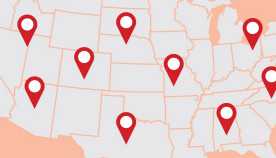
View and Report Scams in Your Area

AARP Foundation Tax-Aide
Free Tax Preparation Assistance

AARP Money Map
Get Your Finances Back on Track

Budget & Savings
Make Your Appliances Last Longer
Small Business
Age Discrimination

Flexible Work
Freelance Jobs You Can Do From Home

AARP Skills Builder
Online Courses to Boost Your Career

31 Great Ways to Boost Your Career

ON-DEMAND WEBINARS
Tips to Enhance Your Job Search

Get More out of Your Benefits

When to Start Taking Social Security

10 Top Social Security FAQs

Social Security Benefits Calculator

Medicare Made Easy
Original vs. Medicare Advantage

Enrollment Guide
Step-by-Step Tool for First-Timers

Prescription Drugs
9 Biggest Changes Under New Rx Law

Medicare FAQs
Quick Answers to Your Top Questions
Care at Home
Financial & Legal
Life Balance

LONG-TERM CARE
Understanding Basics of LTC Insurance

State Guides
Assistance and Services in Your Area

Prepare to Care Guides
How to Develop a Caregiving Plan

End of Life
How to Cope With Grief, Loss
Recently Played
Word & Trivia
Atari® & Retro
Members Only
Staying Sharp
Mobile Apps
More About Games

Right Again! Trivia

Right Again! Trivia – Sports

Atari® Video Games

Throwback Thursday Crossword
Travel Tips
Vacation Ideas
Destinations
Travel Benefits

Beach vacation ideas
Vacations for Sun and Fun

Plan Ahead for Tourist Taxes
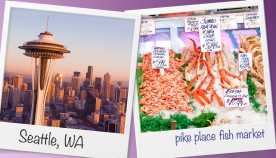
AARP City Guide
Discover Seattle

How to Pick the Right Cruise for You
Entertainment & Style
Family & Relationships
Personal Tech
Home & Living
Celebrities
Beauty & Style

TV for Grownups
Best Reality TV Shows for Grownups

Robert De Niro Reflects on His Life
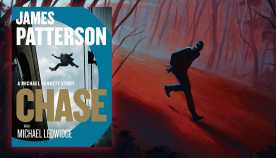
Free Online Novel
Read 'Chase'

Sex & Dating
Spice Up Your Love Life

Navigate All Kinds of Connections

How to Create a Home Gym

Store Medical Records on Your Phone?

Maximize the Life of Your Phone Battery

Virtual Community Center
Join Free Tech Help Events

Create a Hygge Haven

Soups to Comfort Your Soul

AARP Smart Guide
Spring Clean All of Your Spaces
Driver Safety
Maintenance & Safety
Trends & Technology

How to Keep Your Car Running

We Need To Talk
Assess Your Loved One's Driving Skills

AARP Smart Driver Course

Building Resilience in Difficult Times

Tips for Finding Your Calm

Weight Loss After 50 Challenge

Cautionary Tales of Today's Biggest Scams

7 Top Podcasts for Armchair Travelers

Jean Chatzky: ‘Closing the Savings Gap’

Quick Digest of Today's Top News

AARP Top Tips for Navigating Life

Get Moving With Our Workout Series
You are now leaving AARP.org and going to a website that is not operated by AARP. A different privacy policy and terms of service will apply.
Go to Series Main Page
How to Find the Passwords You’ve Stored in a Web Browser
Learn the steps for google chrome, microsoft edge and apple safari on desktop, mobile.
Marc Saltzman,
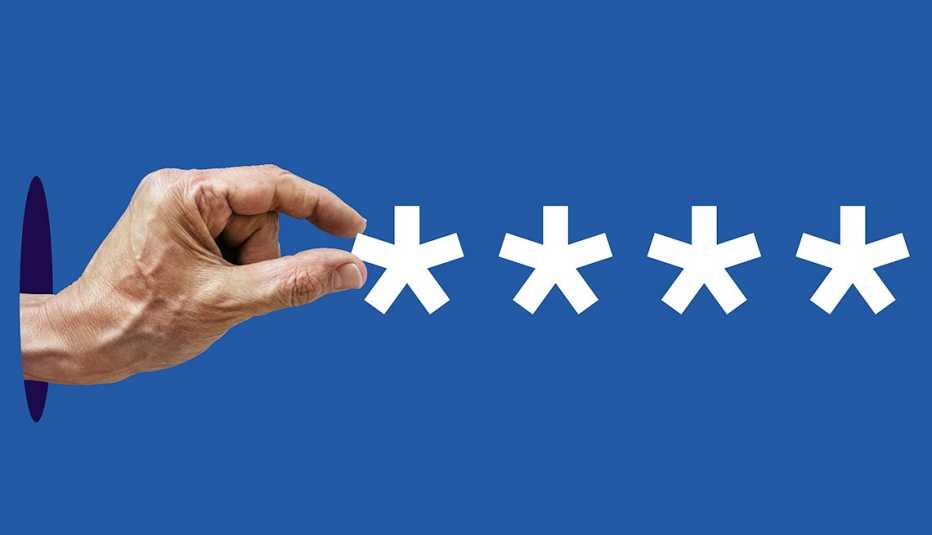
In this story
Autofill advantages • Browser downsides • Google Chrome • Microsoft Edge • Apple Safari
If you haven’t invested in a password manager subscription , don’t beat yourself up.
You’re not alone. You’re probably one of many who struggle to find passwords stored on their desktops, laptops and phones or who rely on handwritten lists. This last option is far from secure.
The good news is web browsers on your computer or mobile device will save your passwords for future logins. Your browser will automatically complete the sign-in form on a website with your password when you log in next.

AARP Membership — $12 for your first year when you sign up for Automatic Renewal
Storing passwords on a browser is convenient, with caveats
Loyalty is a must. Unless you use one device and browser exclusively or use the same browser on all your devices and opt to synchronize your passwords, you may find yourself searching for the sign-on you thought your favorite site or app already remembered.
Exclusivity is important. Having your web browser remember your passwords is secure only if you’re the sole one using that device. If it’s a shared machine, such as a desktop PC that several people in the home use, you’re risking unexpected charges on shopping websites or a family member peeking at your private social media accounts.
Change is good. Also, just because the password is stored doesn’t mean it should stay the same forever. Change your passwords regularly, but alter them immediately if you learn of any data breaches .
Sometimes you want to see a particular password saved in your web browser because you want to type it somewhere else. Here are the steps to take to see your stored passwords on the three most popular browsers — Google Chrome, Microsoft Edge and Apple Safari.
For Google Chrome users
On a computer:
1. Click the three vertical dots ⋮ at the upper right corner of your screen and go to ⚙️ Settings.
2. Select Autofill and Passwords from the menu in the left rail.
3. Click on Google Password Manager.
4. Scroll to 🗝️ Passwords and click the arrow ▸ after the password you want to view.
5. Enter your computer’s PIN or password, face or thumbprint, to proceed. Then click OK.
6. Click the eye icon 👁️ to view the password or the copy icon to copy the password to your clipboard.
On a smartphone or tablet:
1. Open Chrome, tap the three horizontal dots ⋯ or three vertical dots ⋮ , depending on your device, then tap ⚙️ Settings.
2. Tap 🗝️ Password Manager and enter your device’s PIN.
3. Go to the list of Saved Passwords and select a site.
4. Tap the eye icon 👁️ to view the password.

AARP NEWSLETTERS

%{ newsLetterPromoText }%
%{ description }%
Privacy Policy
ARTICLE CONTINUES AFTER ADVERTISEMENT
For Microsoft Edge users
1. Click the three horizontal dots ⋯ at the top right of your screen and go to ⚙️ Settings.
2. Look for Microsoft Wallet section, choose Passwords.
Consumer Cellular
5% off monthly fees and 30% off accessories
3. Select each website whose password you want to see and click the eye icon 👁️ to the right of it.
4. Enter your computer’s PIN or password to proceed, then click OK.
1. Click the three horizontal lines ≡ at the bottom right of your screen and go to ⚙️ Settings.
2. Select Accounts . Then tap Passwords.
3. Scroll down to Passwords and tap each website whose password you want to see. Select it from the list and click the eye icon 👁️ to the right of it.
4. Verify your identity on your mobile device, such as your face, thumbprint, password or PIN.
For Apple Safari users
1. Open Safari. From the Safari menu at the top left of the screen, choose Settings or Preferences, then click 🔑 Passwords.
2. Sign in with Touch ID or enter your user account password.
3. Select a website. Then click the show details button ⓘ.
You can also ask Siri to show your saved passwords by waking your assistant up and saying something like “Show my passwords.”
1. Tap Settings ⚙️ on your iPhone.
2. Select Passwords .
3. Tap on the websites listed to access your saved passwords.
If you use a less popular browser, such as Mozilla Firefox or Opera, instructions will be similar. Don’t be afraid to look under menus if you’re uncertain, because you can always use the back button to get out.
Pro tip: When you clear your browser cache , you probably don’t want to erase your passwords. Make sure that boxes for offline website data, passwords or site settings — the description varies with each browser — are unchecked ☐. Safari automatically leaves passwords alone.
Marc Saltzman is a contributing writer who covers personal technology. His work also appears in USA Today and other national publications. He hosts the podcast series Tech It Out and is the author of several books, including Apple Watch for Dummies .
Discover AARP Members Only Access
Already a Member? Login

More From AARP
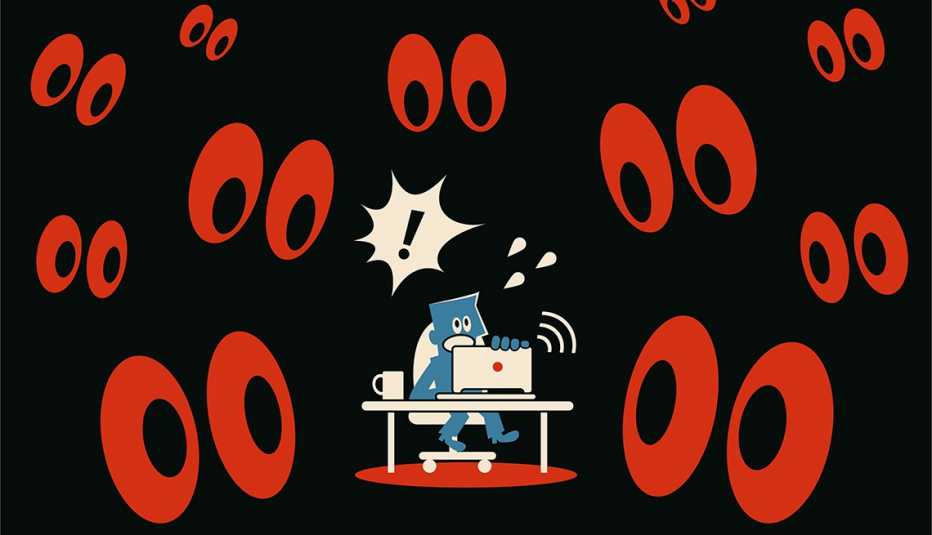
How Private Web Browsing Differs From Going Incognito
Browser Extensions Can Save You Some Money and Time
But read the details, download from browser’s web store
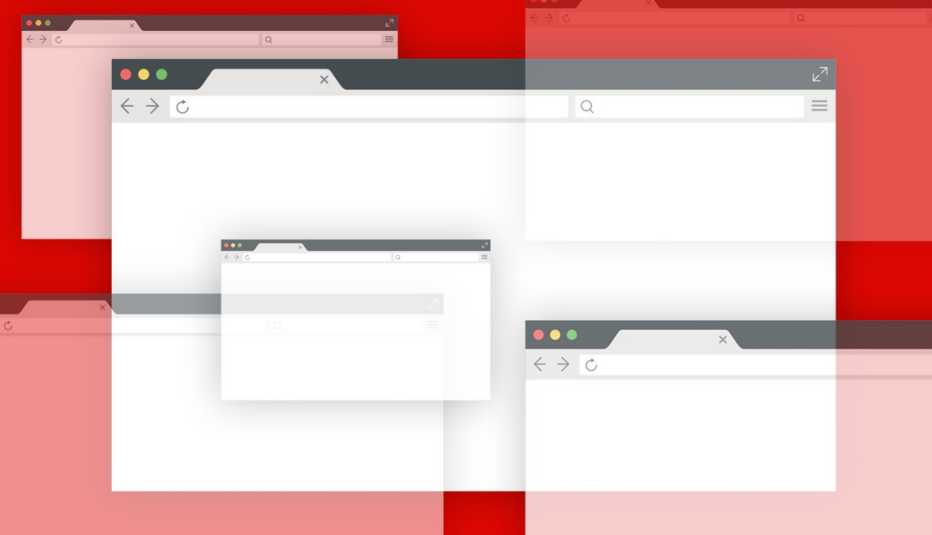
Incognito Browsing Isn’t as Invisible as You Think
Google agrees to settle class-action lawsuit that asked for $5 billion in damages
Recommended for You
AARP Value & Member Benefits

Hollywood.com
5% off all movie tickets

AARP Members Only Access to Special Entertainment Content
Access full-length films and books, celebrity Q&As and classes

AARP Perks™ Browser Extension: Find AARP Member Benefits Online
Install AARP Perks™ and earn up to 750 AARP Rewards points

AARP® Staying Sharp®
Activities, recipes, challenges and more with full access to AARP Staying Sharp®
SAVE MONEY WITH THESE LIMITED-TIME OFFERS
- Services & Software
After Lawsuit, Google Commits to Destroying Incognito Browsing Data
Google also says it will do a better job of disclosing how it collects data in Chrome's Incognito mode.

Logo of 'Google Chrome Incognito Mode' is displayed on computer screen.
Google agreed to destroy or remediate billions of Chrome Incognito mode data records as part of a proposed class action settlement filed Monday. The lawsuit accused the search giant of violating California privacy laws in collecting Incognito mode data, a mode in which users might be led to believe is more private.
The proposed settlement in Brown v. Google will require the company give more detailed disclosures on how it collects information in Incognito mode. For the next five years, Incognito mode will block third-party cookies by default.
"We are pleased to settle this lawsuit, which we always believed was meritless," Google Spokesperson José Castañeda said in a statement. He added that the plaintiffs originally sought $5 billion in damages but are receiving no money. "We are happy to delete old technical data that was never associated with an individual and was never used for any form of personalization."
Individuals can still file claims against Google for damages, however.
The class action lawsuit, originally filed in June of 2020 , follows a string of complaints over the past few years regarding how Big Tech collects data on users. Players like Apple , Meta , Microsoft and Amazon have all been hit with data mismanagement lawsuits. For tech companies, individual tech and data points are incredibly valuable , especially for targeted advertising. Aggressive data collection may exceed users' expectations of privacy, which was at the heart of the Google lawsuit. And more data collected means more data for cybercriminals to steal in a breach.
Personal browsing habits can also be algorithmically tuned to influence users. US lawmakers have such concerns with TikTok, a Chinese-owned social media app with 150 million American users. It's why the US House of Representatives passed a bill last month that would force a sale of TikTok to a US company , as there are fears the Chinese government could spy on Americans or spread misinformation.
Data can sometimes be collected and misused, as was the case in the Cambridge Analytica scandal from 2016 in which the firm duped Facebook into providing data on millions of users so that it could target them with pro-Trump and pro-Brexit political ads. Meta settled the lawsuit for $725 million .
If you'd rather move away from Google's search products, there are a few browsers that are built around privacy protections. DuckDuckGo positions itself as a privacy-focused browser and search engine. Brave is another browser that blocks all ads, trackers and third-party cookies by default. Even if you stay with Chrome, here are some tips for Chrome, Safari and Edge that will make your online browsing more private .
Services and Software Guides
- Best iPhone VPN
- Best Free VPN
- Best Android VPN
- Best Mac VPN
- Best Mobile VPN
- Best VPN for Firestick
- Best VPN for Windows
- Fastest VPN
- Best Cheap VPN
- Best Password Manager
- Best Antivirus
- Best Identity Theft Protection
- Best LastPass Alternative
- Best Live TV Streaming Service
- Best Streaming Service
- Best Free TV Streaming Service
- Best Music Streaming Services
- Best Web Hosting
- Best Minecraft Server Hosting
- Best Website Builder
- Best Dating Sites
- Best Language Learning Apps
- Best Weather App
- Best Stargazing Apps
- Best Cloud Storage
- Best Resume Writing Services
- New Coverage on Operating Systems
- Hostinger Coupon Codes
- HR&R Block Coupons
- ShutterStock Coupon Codes
- FedEx Office Coupons
- Coursera Coupons
- Autodesk Coupons
- Codeacademy Coupon Codes
- iolo Techologies Coupons
- Norton Coupon Codes

Google Chrome vs Microsoft Edge: Which browser is better?
E ven since Microsoft released Edge based on Chromium, the company has been quick at adding new features to the default Windows browser. But how does it compare to the market leader, Google Chrome? Web browsers play a crucial role in our workflow. Picking the ideal web browser depends on several factors and your preferences. Let’s compare both browsers and see if it’s worth switching from Chrome to Edge or vice versa on your mobile and laptop .
Cross-platform availability
Both Google Chrome and Microsoft Edge have native apps on all the major platforms, such as iOS, iPadOS, Android, Windows, Mac, and Linux. That said, Google Chrome has a slight edge (no pun intended) here. Unlike Microsoft Edge, it’s available on ChromeOS, too.
Technically, you can install Microsoft Edge on a Chromebook , but the end-user experience isn’t ideal.
User interface and themes
Following the latest trend in the market, both Chrome and Edge have adopted a rounded UI throughout the browser. While they offer a lot of customization options, the out-of-box experience is much better on Chrome than on Edge.
Microsoft Edge displays quick links, a busy sidebar, location, temperature, news feed and a Bing wallpaper. Thankfully, you can turn off unnecessary elements, but it does require spending some time in Edge Settings, which is not an ideal user experience in our books.
You can also create a custom layout using the top menu. You can remove all the unnecessary elements from the home page, except for the Bing-powered search bar in the middle.
Google Chrome recently received a Material You makeover on the desktop. It looks modern and matches well with other Workspace apps like Docs, Sheets, Slides, Gmail, and more.
You can also customize Chrome and Edge using third-party themes from the Chrome Web Store. Edge is a step ahead with a dedicated themes menu in the Edge Add-ons section. Here, you'll find themes based on popular titles like Minecraft, Halo, Starfield and more.
Tabs management
Tabs management becomes crucial when dealing with dozens of tabs on a desktop browser. Both Chrome and Edge let you pin important tabs and group relevant ones to clean up the clutter. You can simply select tabs and organize them under a single group for better management.
When you select tabs and add them to a group, Edge auto-assigns a name based on your selected tabs. It also offers vertical tabs, which some may find useful on their ultrawide monitors .
Edge workspaces are another neat feature for real-time collaboration with your group. You can create a new workspace for a specific purpose and share it with your team members to browse the web together. For example, you can create a workspace called Physics project , open research webpages, and invite your group members to browse the same set of tabs.
Password manager
While Google Chrome and Edge support major third-party password managers via web extensions, they offer basic password management, too. You can save your login info, add notes, and even glance over your leaked, reused, or weak passwords. You can also set them as the default password manager on iOS and Android.
Best password managers in 2024
Google chrome vs. microsoft edge: features.
As mentioned, both desktop browsers are feature-packed. Let's go over some of the noteworthy ones.
AI integration
Microsoft has integrated the Copilot AI bot in Edge. While you can access Copilot on any web browser, the software giant offers a direct one-click shortcut at the top and homepage. It opens the ChatGPT-powered bot in a neat sidebar and doesn’t take up the entire screen.
Copilot also works well with your web text editor. You can select a paragraph and choose to rewrite it using the AI chatbot. It's a hit-and-miss in its current avatar, though. We expect it to get better over the time.
Google doesn't offer any similar solution with Gemini, though. But since the search giant is getting serious with its AI bot, expect to see a better Gemini integration in Chrome soon.
Collections
Collections on Microsoft Edge offer a great helping hand during long research. It is basically your group bookmarks on steroids. You can create a collection of related web pages and even add a note for your research. It’s quite helpful during research to keep relevant tabs and notes in a single place.
On Chrome, you are basically stuck with tab groups or bookmark folders to organize weblinks.
Reading mode
The built-in reader mode in Microsoft Edge removes clutter to deliver a better reading experience. You can change text preferences and enable read aloud to listen to a webpage.
In contrast, Chrome's reader mode is quite average. It opens a reader mode in sidebar with several editing tools at the top to customize the experience.
Sidebar menu with useful tools
Microsoft Edge offers a sidebar that houses several tools to improve your productivity. For instance, the tools menu includes Calculator, Unit converter, Translator, World Clock, and other tools.
Microsoft Drop is another useful add-on worth talking about. You can share photos, files, screenshots and more with a single click and access them via Edge on other devices. Microsoft Drop uses OneDrive to sync files between devices.
Quick access to company apps
While Chrome offers one-click access to Google apps like Drive, Docs, Slides, Sheets and more, Edge has the same shortcuts for Microsoft's apps. Depending on your preference, you may find them useful in your workflow.
Instant conversion and translation
You can use Chrome's address bar as a calculator, currency converter and even translate words in your preferred language. For instance, when you type $1000 to euro , the address bar shows the final value instantly.
With Microsoft Edge, you can only run basic math formulas in the address bar. It doesn't support currency converter or live translation.
Apart from these, both browsers support Chrome Web Store to use third-party extensions, multiple profiles, real-time data syncing, instant calculations via address bar and more.
How to open the Chrome Web Store
Security and privacy.
Google Chrome offers standard protection that shields you from dangerous sites, downloads and extensions. Microsoft Edge edges out Chrome with a default Balanced tracking prevention setting. It blocks harmful trackers from sites you haven’t visited, and ads will likely be less personalized. You can tweak tracking prevention to Strict or Basic from Edge Settings.
Microsoft Edge also offers a browser essentials menu to save power with efficiency mode, check tabs performance and glance over browsing protection in the last 30 days.
Performance
If you are a casual user, you shouldn’t find any major differences between Google Chrome and Microsoft Edge on a high-speed internet connection. Avast recently did a speed comparison between major browsers, where Edge beat Chrome by small margins.
Google Chrome also has a reputation for heavy memory consumption. We opened five identical tabs on Edge and Chrome and launched Windows Task Manager to check memory consumption. Chrome used around 1.7GB, while Edge only consumed 1.1GB RAM.
A word on mobile apps
Chrome and Edge offer feature-packed mobile apps on Android and iPhone. Google Chrome has a better UI and widgets with Material You on Android and it even offers lock screen widgets on iPhone. Edge lags behind with an outdated look and lack of lock screen widgets on iPhone.
Google Chrome’s mobile apps aren’t consistent, though. While it uses the bottom menu for navigating relevant options on iOS, the Android app still has the address bar and other options at the top, which is very annoying on tall and big phones.
Pick a better companion to browse the web
Choosing between Google Chrome and Microsoft Edge doesn’t require rocket science. While Microsoft Edge offers superior tracking prevention, excellent tab management, performance and a neat Copilot integration, Google Chrome works better with Google Workspace apps, has a finer UI and a superior Google Translate tool.
If you plan to ditch Google Chrome in favor of Microsoft Edge, make sure to export your bookmarks . After all, you won’t want to set up everything from scratch on Microsoft Edge.
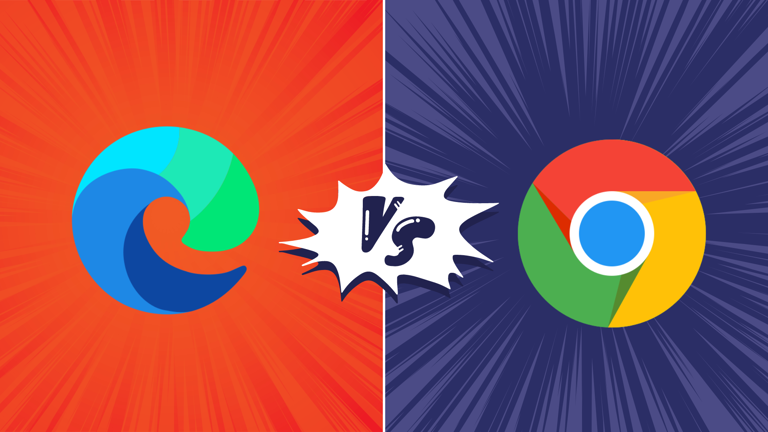

IMAGES
VIDEO
COMMENTS
Click to open the app in the menu bar. Select Google Chrome. Check "Slow down this app if it uses more than". Choose the percentage (e.g. 10%) Verdict: Safari is definitely the speedier and more lightweight browser of the two. But if you need to use Chrome, its desire for more RAM and CPU can be mitigated with App Tamer.
Google's Chrome also focuses on security, with features like Safe Browsing and automatic updates. ... Choosing the better browser between Safari and Chrome for your iPhone and Mac depends on your priorities and preferences. Safari is ideal if you value seamless integration within the Apple ecosystem, strong privacy protection, and optimized ...
Firefox, Edge, Safari, and Opera all have features not found in Google's browser. That's not to say that Chrome isn't an excellent piece of software, but you should know that there are worthy ...
With iOS 14, the Safari browser is doubling down on privacy options and adding more features such as web page translations. Google Chrome is betting on its cross-platform availability and a tight ...
Is Chrome better than Safari? Let's find out. 1. www.apple.com. Visit Safari Review. Safari. 2. ... So, Google Chrome and Safari are pretty much neck and neck when it comes to features but, with ...
Safari and Chrome both make use of Google's Safe Browsing database. Think of this database as a dictionary of malicious web resources. ... Chrome performed better than Safari when it came to performing complex, fast-paced actions and general responsiveness. Moreover, with features like Memory Saver, Chrome can help keep you working faster.
In addition to that, several other browsers, like Microsoft's Chromium and Opera, are built on the same base as Chrome, known as Chromium. Using Safari vs Chrome on Mac: how to choose? Now, let's proceed with the comparison between the two browsers to help you decide which one is better. Main benefits of each. Safari's biggest benefit is ...
So, Safari is a better choice for light internet browsing in Safari vs. Chrome on Mac, while Chrome excels at running heavy web applications. ... Google Chrome vs. Safari: A Quick Comparison. Before diving deep into the detailed exploration of Safari vs. Chrome on Mac, let's glance at a quick comparison. ...
When it comes to smooth JavaScript execution, Chrome is in the top spot with Safari a close second. Safari, according to the MotionMark testing, handles complex web pages better than any other ...
Convenience or Features. Those were some key differences between the new Safari and Google Chrome on the Mac. The macOS Big Sur update places Apple's Safari browser right up there with market ...
Safari offers better hardware-software integration, which is no surprise since it only works on Apple devices. On average, it loads websites 50% faster than Chrome and lasts 1.5 hours longer when browsing or streaming videos. This is because Safari uses minimal RAM while running compared to Chrome.
Overall, both Safari and Google Chrome offer unique approaches to user interface and design. While Safari prioritizes simplicity and elegance, Google Chrome emphasizes ease of use and consistency. Ultimately, the choice between the two will come down to personal preference and the specific needs of the user.
The browser has a Reader mode, which removes ads and other distractions from web pages for a more immersive reading experience. Safari also has a Private Browsing mode, which prevents the browser from saving browsing history, cookies, or other data. In conclusion, both Google Chrome and Safari offer user-friendly interfaces that prioritize ease ...
2. User Interface. Safari's user interface looks minimalistic, clean, and uncluttered on the iPad. All controls are placed on either side of the address bar conveniently, which makes navigating ...
Google Chrome leads the web browser market with a 64.68% share, according to Statcounter. Apple Safari follows with 18.29%, Edge at 4.23%, Mozilla Firefox at 3.01%%, and Opera at 2.25%. Internet ...
Let's stack Safari vs Chrome in the ultimate browser battle and see which is better for your needs. See also: These Chrome Flags ... and Google Chrome has the easy advantage. Safari updates are ...
Google Chrome vs. Safari: The Verdict. Overall, Safari is likely the better fit for macOS. This browser offers a range of useful security features and a number of perks over Chrome due to its streamlined suitability for macOS devices. But if you're not a fan of Safari, you can still rely on Chrome on your macOS devices for useful features and ...
Google Chrome vs. Safari privacy: The pros and cons Google Chrome vs. Safari performance: Which is better? Bonus! Chrome vs. Safari performance: 5 Random facts. Google Chrome vs. Safari: A quick comparison Google Chrome was developed by Google and released in 2008, quickly becoming the most popular web browser in the world with a current market ...
The extension will then immediately begin to install and you will have instant access to its features. 3. Chrome Updates More Consistently Than Safari. Considering that Chrome is the fastest browser to use on a Mac, bug updates are a key part of how well your browser runs. If there are bugs that need to be fixed, but the frequency at which ...
The rationale behind this disparity is quite clear: Apple's in-house browser, Safari, tends to outshine third-party counterparts such as Google Chrome. Apple operates on a fundamental principle wherein all enhancements introduced to Safari are geared towards perpetually enhancing its speed and efficiency. Any feature that hampers performance ...
In the question "What are the best desktop web browsers?". Safari is ranked 18th while Google Chrome is ranked 21st. The most important reason people chose Safari is: The rendering of the pages and the browser compatibility with OSX works smoothly, when compared to other browsers. Also you get very high battery life with Safari, when ...
Here's If Google Chrome Is Safer Than Safari: Google Chrome does not offer any additional security over Safari. The reason for this is that both browsers are based on WebKit. The main difference between these browsers is how they handle HTML5 and CSS3 features, but security-wise they are all the same.
Google is a search engine that is powered by Google under parent company Alphabet, and can be used within the Safari web browser. Google Chrome is also a web browser like Safari, but differs in that it is owned and operated by Google. ... Is Chrome Better Than Safari? Google Chrome and Safari are similar in many ways.
MacRumors attracts a broad audience of both consumers and professionals interested in the latest technologies and products. We also boast an active community focused on purchasing decisions and technical aspects of the iPhone, iPad, Mac, and other Apple platforms. I am using Sonoma 14.4.1 by OCLP on my Mac mini (Late 2009), I use Chrome as my ...
The easiest way to open an Incognito window is with the keyboard shortcut combination Ctrl-Shift-N (Windows) or Command-Shift-N (macOS). Another way is to click on the menu on the upper right ...
Chrome on iPhone might be better than Chrome on Android. Here's what Google's browser does better on iOS. Android Police ... Safari has an amazing reader mode that works with almost any website ...
3 Better Android app integration for Google Maps ... Siri suggestions and other system functions still tend to default to Safari. Plus, with Chrome on Android, you can sync tabs across your ...
3. Click on Google Password Manager. 4. Scroll to 🗝️ Passwords and click the arrow after the password you want to view. 5. Enter your computer's PIN or password, face or thumbprint, to proceed. Then click OK. 6. Click the eye icon 👁️ to view the password or the copy icon to copy the password to your clipboard.
Google also says it will do a better job of disclosing how it collects data in Chrome's Incognito mode. Imad is a senior reporter covering Google and internet culture. Hailing from Texas, Imad ...
Chrome and Edge offer feature-packed mobile apps on Android and iPhone. Google Chrome has a better UI and widgets with Material You on Android and it even offers lock screen widgets on iPhone ...