- The Best Tech Gifts Under $100
- Traveling? Get These Gadgets!

How to Activate the iPhone Debug Console or Web Inspector
Use Safari's web developer tools to study problematic websites
:max_bytes(150000):strip_icc():format(webp)/ScottOrgera-f7aca23cc84a4ea9a3f9e2ebd93bd690.jpg)
- Saint Mary-of-the-Woods College
- Switching from Android
What to Know
- Activate Web Inspector on iOS: Go to Settings > Safari > Advanced and move the Web Inspector toggle switch to the On position.
- Use Web Inspector on macOS: Connect your iOS device to a Mac and choose the URL to inspect from the Develop menu.
If you run into a bug or another issue with a website on Safari mobile, use the Web Inspector tool to investigate. This article explains how to use the Safari console for iPhone to debug errors with the help of your Mac computer. Instructions apply to iPhones with iOS 14, iOS 12, or iOS 11, and well as Macs with macOS Big Sur (11.0), macOS Catalina (10.15), or macOS Mojave (10.14).
Activate Web Inspector on Your iPhone or Other iOS Device
The Web Inspector is disabled by default since most iPhone users have no use for it. However, if you're a developer or you're curious, you can activate it in a few short steps. Here's how:
Open the iPhone Settings menu.
On an iPhone with an early version of iOS, access the Debug Console through Settings > Safari > Developer > Debug Console . When Safari on the iPhone detects CSS, HTML, and JavaScript errors, details of each display in the debugger.
Scroll down and tap Safari to open the screen that contains everything related to the Safari web browser on your iPhone, iPad, or iPod touch.
Scroll to the bottom of the page and select Advanced .
Move the Web Inspector toggle switch to the On position.
Connect Your iOS Device to Safari on a Mac
To use the Web Inspector, connect your iPhone or another iOS device to a Mac that has the Safari web browser and enable the Develop menu .
With Safari open, select Safari from the menu bar and choose Preferences .
Select the Advanced tab.
Select the Show Develop menu in menu bar check box and close the settings window.
From the Safari menu bar, select Develop and choose the name of your attached iOS device, then select the URL that appears under Safari to open the debug console for that site.
After you connect your device, use your Mac to inspect the website you want to debug and have it open in the Safari mobile browser.
What Is Web Inspector?
Web developers use Web Inspector to modify, debug, and optimize websites on Macs and iOS devices. With Web Inspector open, developers can inspect the resources on a web page. The Web Inspector window contains editable HTML and notes regarding the styles and layers of the web page in a separate panel.
Before iOS 6, the iPhone Safari web browser had a built-in Debug Console that developers used to find web page defects. Recent versions of iOS use Web Inspector instead.
With Safari 9 and OS X Mavericks (10.9), Apple introduced Responsive Design Mode in Web Inspector. Developers use this built-in simulator to preview how web pages scale to different screen sizes, resolutions, and orientations.
To set up Web Inspector on your iPad, open your iPad's Settings and select Safari > Advanced , then turn Web Inspector On . Connect the iPad to a Mac computer, then open Safari on the Mac and select Safari > Preferences > Advanced , then turn on Show Develop menu in menu bar .
You cannot just connect your iPhone to a Windows PC and start using Web Inspector through Chrome like you can with a Mac. Installing package manager software can provide you a sort of workaround, but it's not recommended unless you're familiar with the package management app you intend to use.
Get the Latest Tech News Delivered Every Day
- Add More Features by Turning on Safari's Develop Menu
- 4 Ways to Play Fortnite on iPhone
- How to Activate and Use Responsive Design Mode in Safari
- How to Inspect an Element on a Mac
- What Is Safari?
- How to Clear Search History on iPhone
- How to Use Web Browser Developer Tools
- How to Disable JavaScript in Safari for iPhone
- 10 Hidden Features in macOS Sonoma
- How to Manage History and Browsing Data on iPhone
- How to View HTML Source in Safari
- How to Manage Cookies in the Safari Browser
- How to Change Your Homepage in Safari
- How to Clear Private Data, Caches, and Cookies on Mac
- How to Reset Safari to Default Settings
- How to Manage Your Browsing History in Safari

How to debug problems on Mobile Safari
When you are developing and/or testing a web app on iOS, having the ability to inspect and understand what is happening in the browser is incredibly useful. For just this reason Mobile Safari can use the same developer tools that are built into Safari on macOS.
To start debugging you’ll need your iOS device, a mac and a lightning cable. Then start by making sure both devices are configured to allow this.
Configure devices:
- Confirm, you should now see a menu called Develop in the top bar
- On your iOS device (iPhone or iPad) go to Settings > Safari > Advanced and slide the toggle on for Web Inspector.
Debug a site in Mobile Safari:
- Connect your iOS device (iPhone or iPad) to your mac
- On the device browse to your site in Mobile Safari
- On your mac’s Safari, under the Develop menu you should see an option for your iOS device (either called iPhone or iPad).
- In that sub-menu you should see the url of the website you want to debug. Click that url and it will open a new Safari window with the full Safari Dev Tools.
- Start your investigation!
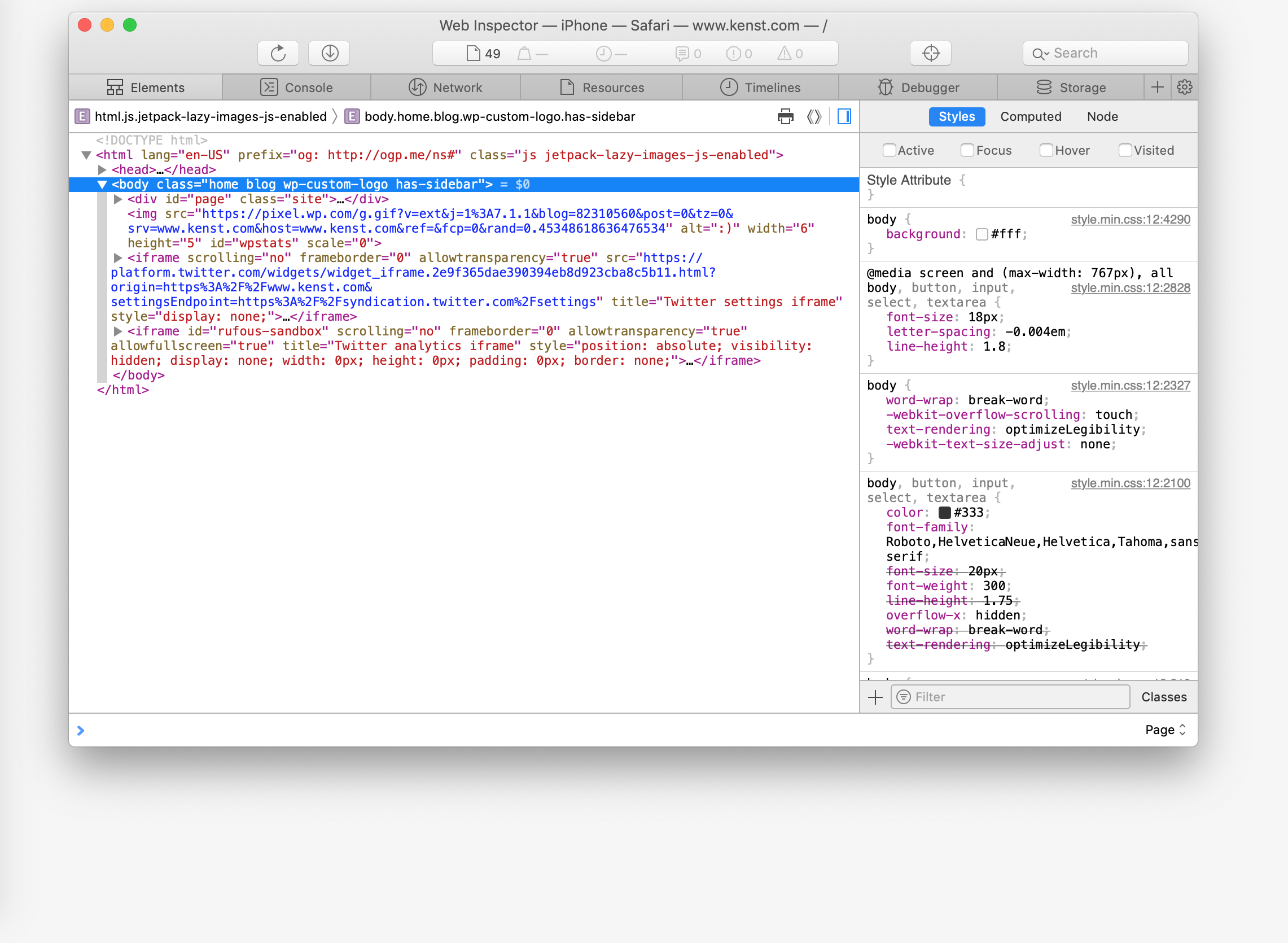
A few weeks back I was testing changes to review submissions (buy a product, leave a review) and on Chrome desktop everything worked fine (including Chrome’s mobile emulator). However after testing on a real device, Safari didn’t behave the same way. Luckily we were able to debug using this same method and fix those remaining issues before any customers saw problems.
It just goes to show real device testing matters!
Oh and if this article worked for you please consider sharing it or buying me coffee!
Subscribe to Shattered Illusion by Chris Kenst
Remote Debugging Mobile Websites With Chrome DevTools On Android
The developer tools that ship with Chrome or other browsers are very helpful when developing and testing your websites. However, when you encounter mobile-specific issues that you can’t replicate on your desktop or laptop, these developer tools become less helpful. That's where remote debugging comes in.
Remote debugging allows you to run your website natively on a mobile device while still using your main computer for testing and debugging. This way you can find and fix bugs that only occur on real mobile devices. Remote debugging is also useful for seeing how your site performs on mobile data networks and on devices that might not be as powerful as your development machine.
This article explains how to integrate remote debugging into your development workflow to investigate mobile issues on your site.
What is remote debugging?
Remote debugging allows you to debug your website code running on a mobile device while still using the developer tools you are familiar with on your desktop.
Testing your code on an actual mobile device rather than an emulator is especially important if you're developing complex touch interactions or performance-intensive web applications. This might help you uncover performance concerns that you have to address or debug an interaction that doesn't quite work the same as it does on desktop.
In addition, as mobile devices often run on cellular data networks, using a real device not connected to Wi-Fi will let you see how your site performs in poor network conditions.
If you require the user to download a large amount of data to display your page, you can see how much slower it is on an actual phone compared to a laptop.
How to set up remote debugging in Chrome
To get started using remote debugging you'll need two things:
- A mobile device running Android that you can connect to via USB. This article focuses on Android because iOS Chrome is based on WKWebView , which is very similar to Safari.
- A laptop or desktop machine on which you'll do the actual debugging.
If you've never connected these two devices before, there are a few additional steps you'll need to take:
- Make sure that developer options are enabled on the mobile device. The steps for enabling this vary based on your phone
- On your Android device, make sure the USB debugging option is enabled. You'll find this under Developer options once developer mode is enabled.
Once you have both of these enabled, open Chrome on your connected computer, open a new tab, and navigate to chrome://inspect/#devices via your URL bar. After doing this you should see your phone listed along with all the tabs you currently have open on that device.
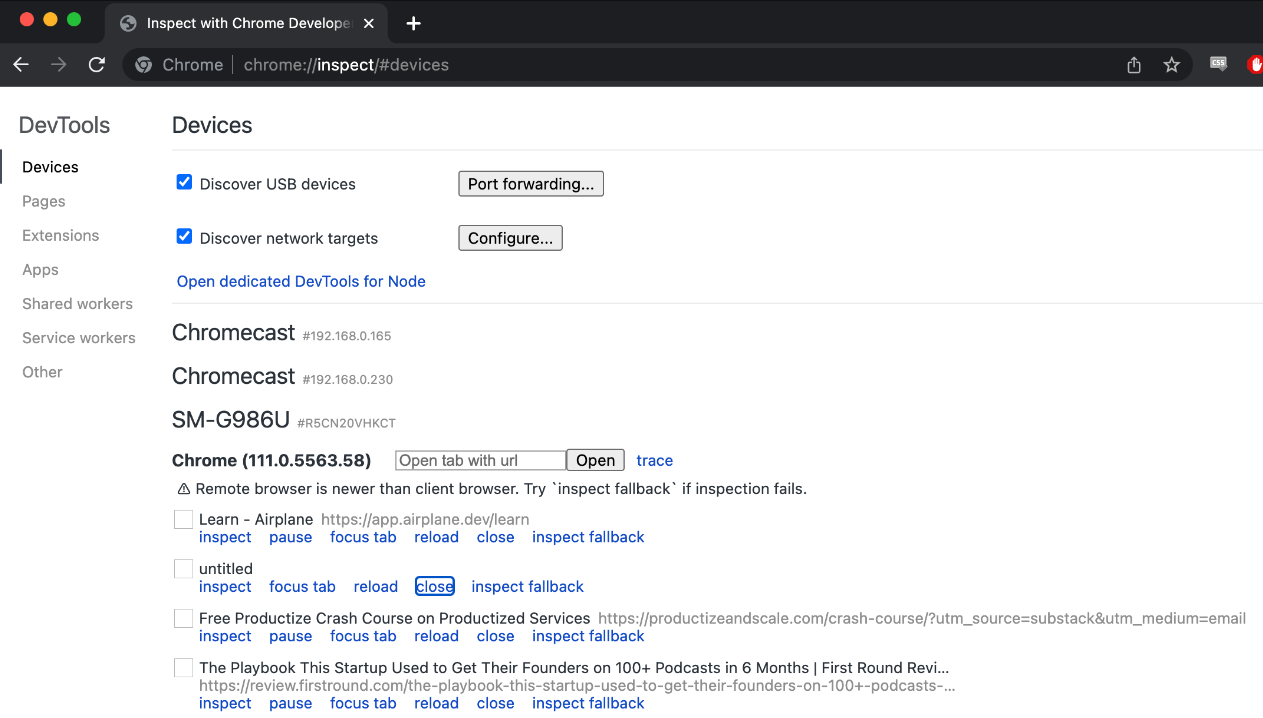
If you click inspect on one of these tabs, Developer Tools will open in the remote debugging view. This displays the website as it appears on your device, along with all the usual developer tools.
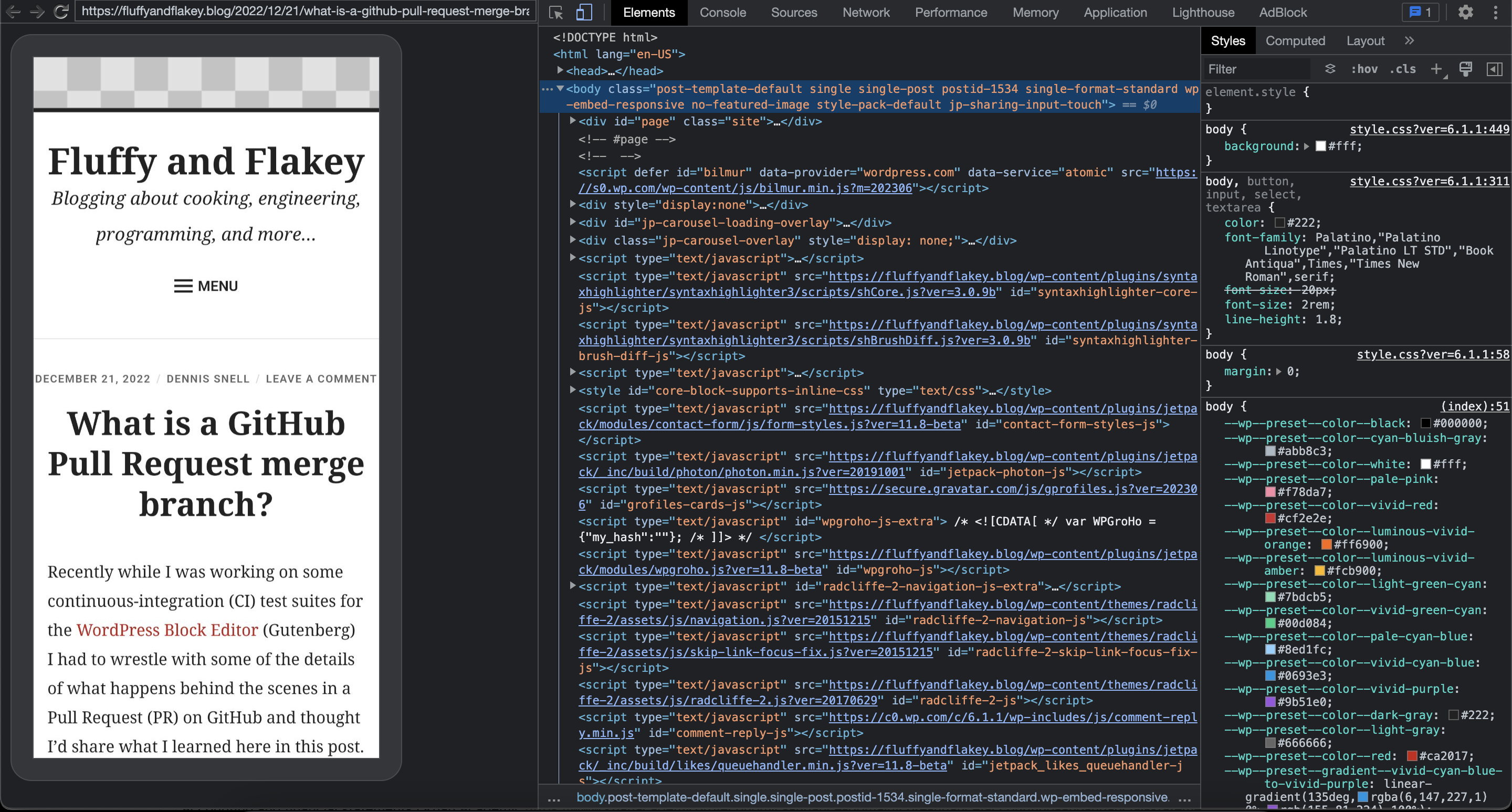
If you interact with the page in the developer tools in any way (such as scrolling, clicking, or modifying elements in the DOM), the page on your mobile device should register the exact same interaction.
How to debug a site with remote debugging
Now that you have configured remote debugging, you can use your mobile device to chase down some bugs.
You may notice that the interface looks similar to using Chrome's "responsive" view. However, debugging a site using remote debugging is different because the code runs on the actual device rather than being emulated. This allows you to catch more mobile-specific issues that you might not be able to replicate in an emulated mobile environment.
The following sections highlight some examples of issues you might encounter when debugging a mobile website.
Debugging issues caused by slow network requests
Depending on how your website is built, you might notice a significant performance difference on mobile devices. If your assets take longer to load on a mobile connection, they may not be available by the time your code tries to use them. If your users are on a very slow connection, things like API requests might start timing out entirely.
Debugging performance directly on the device is a valuable tool for optimizing your site's mobile experience. Using your phone’s actual internet connection gives you a more accurate picture of what a user on a mobile device will experience as your site loads. Emulating a mobile device on a more powerful developer machine may not provide an experience similar to that on a real mobile device.
When you're trying to debug your site on a cellular network, make sure the Wi-Fi on your phone is turned off. You won't get any of the benefits of testing mobile network connectivity directly if you're still connected to Wi-Fi.
Once you have confirmed that your Wi-Fi is off, head over to the Network tab of Chrome DevTools . When you reload the page, you'll see the page reload on your device. You'll also start to see network requests being made.
After the page fully loads, the metrics at the bottom of the Network tab will populate with load time statistics that you can compare with the desktop version of your site. In addition, it's useful to check which resources loaded the slowest and if any were significantly slower than on a desktop:
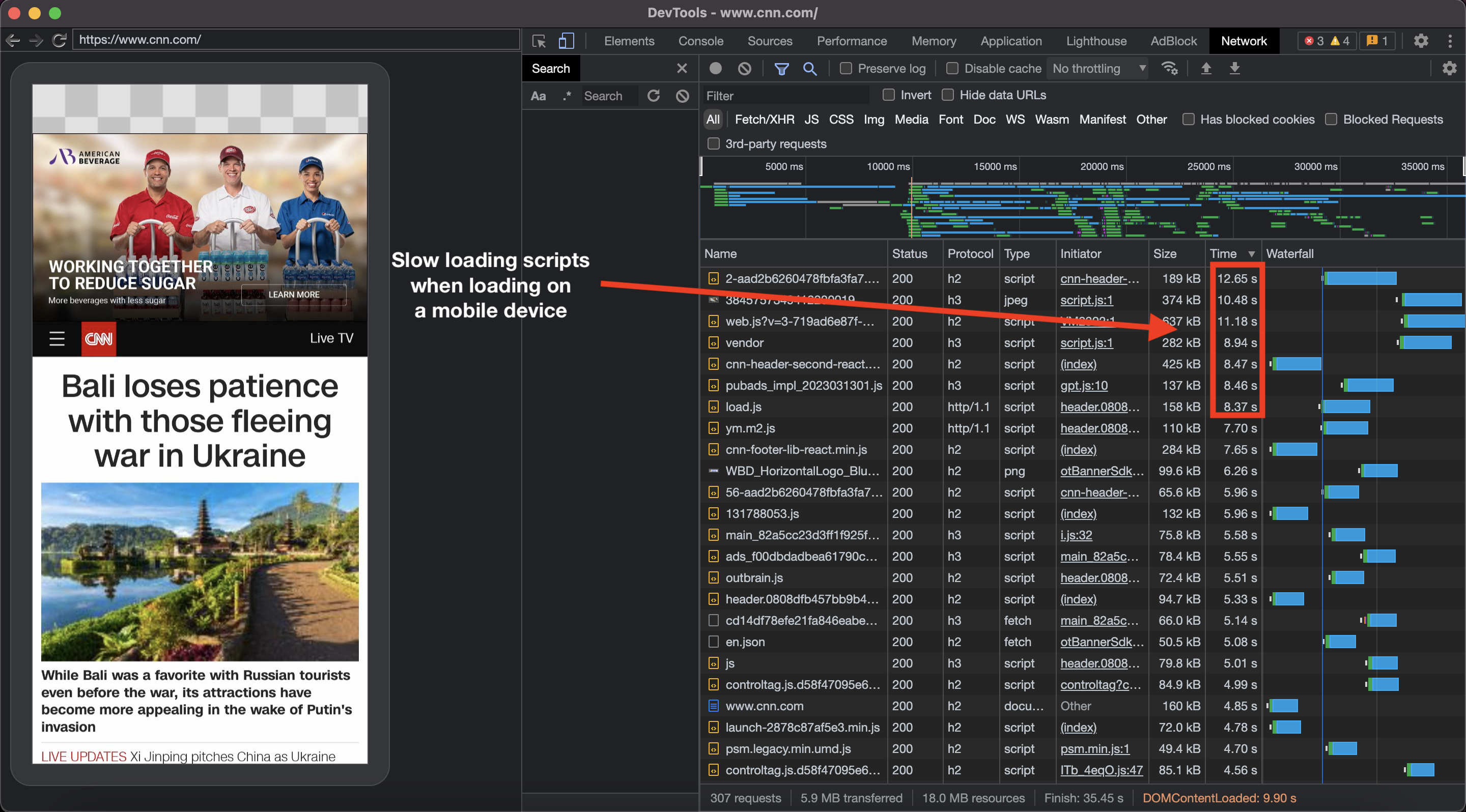
You can use this information to start improving the performance of your site on mobile. It's also helpful for debugging any issues related to the asset loading order or assets loading slowly and breaking other parts of your site.
Debugging device-specific styling issues
Some styling bugs, for whatever reason, only exist on an actual mobile device. For example, your page might be horizontally scrolling when it's not supposed to. Using the Elements tab of Chrome DevTools, you'll be able to inspect the DOM and find which elements are causing you problems. As with the desktop version of DevTools, you can remove elements, modify the DOM directly, and move things around to get to the root of your issue:
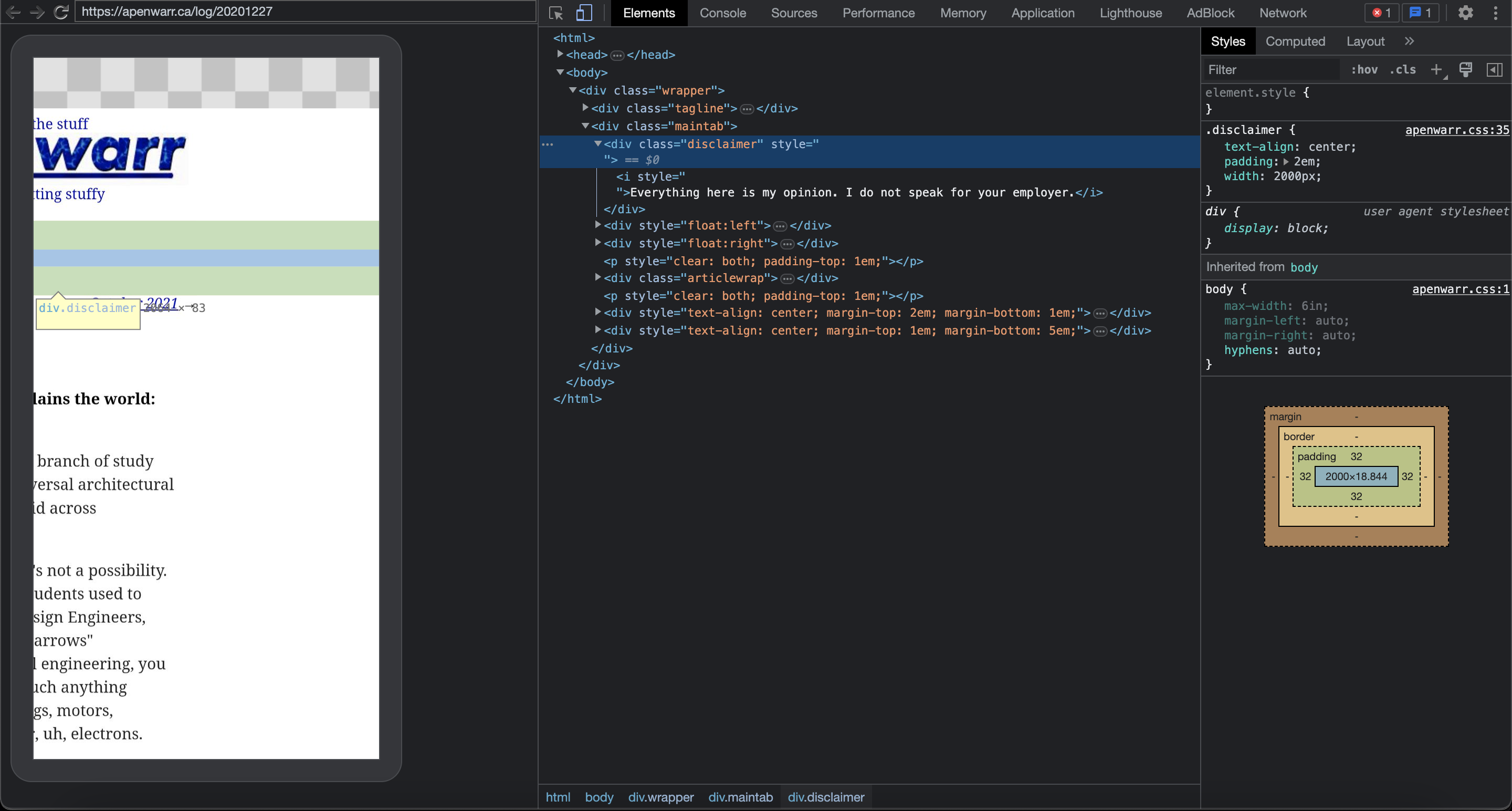
With remote debugging any interactions performed in DevTools are instantly mirrored on the device you are debugging. For example, scrolling in the DevTools viewport simultaneously scrolls the device viewport. Typing on your computer keyboard inputs text on the actual device (much faster than typing on the device itself).
As you can see in that screenshot, the page can be scrolled horizontally on a mobile device due to the width of a specific element. Remote debugging allows you to isolate that element and confirm the fix before going into your codebase to make that change permanent.
Using breakpoints to step through your code's execution
If you're running into JavaScript errors on your mobile device and need to determine the underlying cause, breakpoints can be useful for understanding what’s going on with your code. Chrome DevTools has an breakpoints feature that allows you to pause your code's execution when an error is encountered. This lets you inspect the state of your site at that point in time.
This feature also allows you to check if all your dependencies are loaded or if a necessary element exists on the page at that point. You can also see the data your code needs to run.
If everything looks okay, you can step through to the next error and perform the same checks again. You repeat this process until you've found the source of your problem.
Getting an in-depth look at a mobile page speed with the Performance Tab
If you need more detailed information on the specific components contributing to the load time of a webpage, the Performance tab within DevTools can be a valuable resource. Within this tab, you can view a breakdown of how much time is spent loading assets, executing JavaScript code, rendering the output of the page, and how much time is spent idling.
As with the other tabs in DevTools, running these diagnostics on an actual device via remote debugging can provide a better picture of what users on that device will experience.
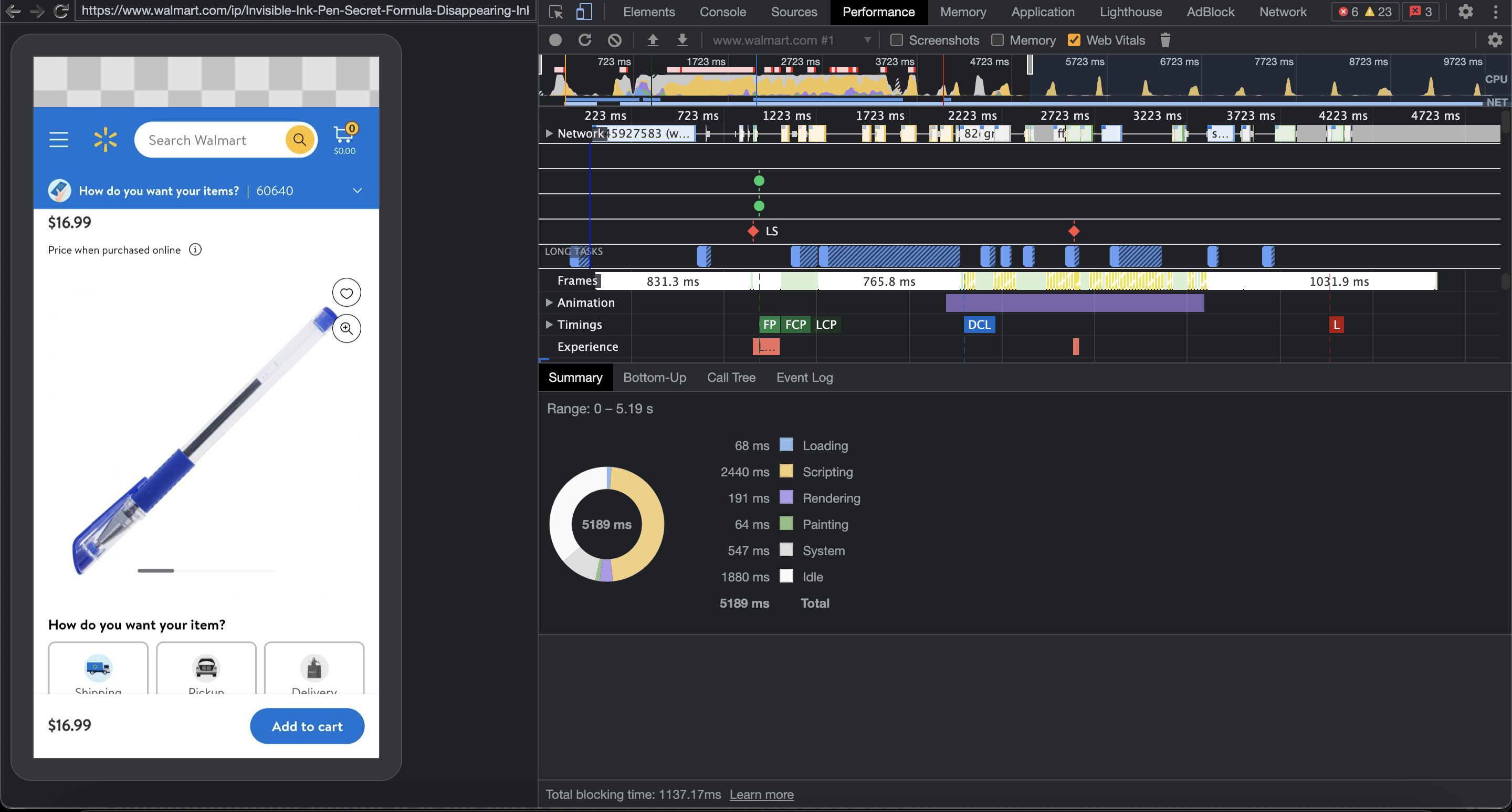
Get a monthly email with page speed tips
- What is remote debugging?
- How to set up remote debugging in Chrome
- Debugging issues caused by slow network requests
- Debugging device-specific styling issues
- Using breakpoints to step through your code's execution
- Getting an in-depth look at a mobile page speed with the Performance Tab
- a. Send us an email
- b. Anonymous form
- Buyer's Guide
- Upcoming Products
- Tips / Contact Us
- Podcast Instagram Facebook Twitter Mastodon YouTube Notifications RSS Newsletter
Apple Releases Safari Technology Preview 193 With Bug Fixes and Performance Improvements
Apple today released a new update for Safari Technology Preview , the experimental browser Apple first introduced in March 2016. Apple designed the Safari Technology Preview to test features that may be introduced into future release versions of Safari.

The current Safari Technology Preview release is compatible with machines running macOS Ventura and macOS Sonoma , the latest version of macOS that Apple released in September 2023.
The Safari Technology Preview update is available through the Software Update mechanism in System Preferences or System Settings to anyone who has downloaded the browser . Full release notes for the update are available on the Safari Technology Preview website .
Apple's aim with Safari Technology Preview is to gather feedback from developers and users on its browser development process. Safari Technology Preview can run side-by-side with the existing Safari browser and while designed for developers, it does not require a developer account to download.
Get weekly top MacRumors stories in your inbox.
Top Rated Comments
I'm always curious about these Safari Tech Preview posts. Are they just a quick way to add another headline? I suspect so, as I don't see many people trusting these builds as their daily driver. I've tried that in the past, but it never stuck.
Popular Stories

Apple Announces 'Let Loose' Event on May 7 Amid Rumors of New iPads
Apple Releases Open Source AI Models That Run On-Device

Apple Cuts Vision Pro Shipments as Demand Falls 'Sharply Beyond Expectations'

Apple Finally Plans to Release a Calculator App for iPad Later This Year

iOS 18 Rumored to Add These 10 New Features to Your iPhone
Next article.

Our comprehensive guide highlighting every major new addition in iOS 17, plus how-tos that walk you through using the new features.

App Store changes for the EU, new emoji, Podcasts transcripts, and more.

Get the most out your iPhone 15 with our complete guide to all the new features.
A deep dive into new features in macOS Sonoma, big and small.

Revamped models with OLED displays, M3 chip, and redesigned Magic Keyboard accessory.

Updated 10.9-inch model and new 12.9-inch model, M2 chip expected.

Apple's annual Worldwide Developers Conference will kick off with a keynote on June 10.

Expected to see new AI-focused features and more. Preview coming at WWDC in June with public release in September.
Other Stories

3 hours ago by Joe Rossignol

7 hours ago by MacRumors Staff

1 day ago by Joe Rossignol

2 days ago by Tim Hardwick

3 days ago by Tim Hardwick
Electrostal History and Art Museum

Most Recent: Reviews ordered by most recent publish date in descending order.
Detailed Reviews: Reviews ordered by recency and descriptiveness of user-identified themes such as wait time, length of visit, general tips, and location information.
Electrostal History and Art Museum - All You Need to Know BEFORE You Go (2024)
- (0.19 mi) Elektrostal Hotel
- (1.21 mi) Yakor Hotel
- (1.27 mi) Mini Hotel Banifatsiy
- (1.18 mi) Elemash
- (1.36 mi) Hotel Djaz
- (0.07 mi) Prima Bolshogo
- (0.13 mi) Makecoffee
- (0.25 mi) Amsterdam Moments
- (0.25 mi) Pechka
- (0.26 mi) Mazhor

Turn Your Curiosity Into Discovery
Latest facts.
13 Facts About Brain Tumor Awareness Month US May
13 Facts About Community Garden Week Apr 1st To Apr 7th
40 facts about elektrostal.
Written by Lanette Mayes
Modified & Updated: 02 Mar 2024
Reviewed by Jessica Corbett

Elektrostal is a vibrant city located in the Moscow Oblast region of Russia. With a rich history, stunning architecture, and a thriving community, Elektrostal is a city that has much to offer. Whether you are a history buff, nature enthusiast, or simply curious about different cultures, Elektrostal is sure to captivate you.
This article will provide you with 40 fascinating facts about Elektrostal, giving you a better understanding of why this city is worth exploring. From its origins as an industrial hub to its modern-day charm, we will delve into the various aspects that make Elektrostal a unique and must-visit destination.
So, join us as we uncover the hidden treasures of Elektrostal and discover what makes this city a true gem in the heart of Russia.
Key Takeaways:
- Elektrostal, known as the “Motor City of Russia,” is a vibrant and growing city with a rich industrial history, offering diverse cultural experiences and a strong commitment to environmental sustainability.
- With its convenient location near Moscow, Elektrostal provides a picturesque landscape, vibrant nightlife, and a range of recreational activities, making it an ideal destination for residents and visitors alike.
Known as the “Motor City of Russia.”
Elektrostal, a city located in the Moscow Oblast region of Russia, earned the nickname “Motor City” due to its significant involvement in the automotive industry.
Home to the Elektrostal Metallurgical Plant.
Elektrostal is renowned for its metallurgical plant, which has been producing high-quality steel and alloys since its establishment in 1916.
Boasts a rich industrial heritage.
Elektrostal has a long history of industrial development, contributing to the growth and progress of the region.
Founded in 1916.
The city of Elektrostal was founded in 1916 as a result of the construction of the Elektrostal Metallurgical Plant.

Located approximately 50 kilometers east of Moscow.
Elektrostal is situated in close proximity to the Russian capital, making it easily accessible for both residents and visitors.
Known for its vibrant cultural scene.
Elektrostal is home to several cultural institutions, including museums, theaters, and art galleries that showcase the city’s rich artistic heritage.
A popular destination for nature lovers.
Surrounded by picturesque landscapes and forests, Elektrostal offers ample opportunities for outdoor activities such as hiking, camping, and birdwatching.
Hosts the annual Elektrostal City Day celebrations.
Every year, Elektrostal organizes festive events and activities to celebrate its founding, bringing together residents and visitors in a spirit of unity and joy.
Has a population of approximately 160,000 people.
Elektrostal is home to a diverse and vibrant community of around 160,000 residents, contributing to its dynamic atmosphere.
Boasts excellent education facilities.
The city is known for its well-established educational institutions, providing quality education to students of all ages.
A center for scientific research and innovation.
Elektrostal serves as an important hub for scientific research, particularly in the fields of metallurgy, materials science, and engineering.
Surrounded by picturesque lakes.
The city is blessed with numerous beautiful lakes, offering scenic views and recreational opportunities for locals and visitors alike.
Well-connected transportation system.
Elektrostal benefits from an efficient transportation network, including highways, railways, and public transportation options, ensuring convenient travel within and beyond the city.
Famous for its traditional Russian cuisine.
Food enthusiasts can indulge in authentic Russian dishes at numerous restaurants and cafes scattered throughout Elektrostal.
Home to notable architectural landmarks.
Elektrostal boasts impressive architecture, including the Church of the Transfiguration of the Lord and the Elektrostal Palace of Culture.
Offers a wide range of recreational facilities.
Residents and visitors can enjoy various recreational activities, such as sports complexes, swimming pools, and fitness centers, enhancing the overall quality of life.
Provides a high standard of healthcare.
Elektrostal is equipped with modern medical facilities, ensuring residents have access to quality healthcare services.
Home to the Elektrostal History Museum.
The Elektrostal History Museum showcases the city’s fascinating past through exhibitions and displays.
A hub for sports enthusiasts.
Elektrostal is passionate about sports, with numerous stadiums, arenas, and sports clubs offering opportunities for athletes and spectators.
Celebrates diverse cultural festivals.
Throughout the year, Elektrostal hosts a variety of cultural festivals, celebrating different ethnicities, traditions, and art forms.
Electric power played a significant role in its early development.
Elektrostal owes its name and initial growth to the establishment of electric power stations and the utilization of electricity in the industrial sector.
Boasts a thriving economy.
The city’s strong industrial base, coupled with its strategic location near Moscow, has contributed to Elektrostal’s prosperous economic status.
Houses the Elektrostal Drama Theater.
The Elektrostal Drama Theater is a cultural centerpiece, attracting theater enthusiasts from far and wide.
Popular destination for winter sports.
Elektrostal’s proximity to ski resorts and winter sport facilities makes it a favorite destination for skiing, snowboarding, and other winter activities.
Promotes environmental sustainability.
Elektrostal prioritizes environmental protection and sustainability, implementing initiatives to reduce pollution and preserve natural resources.
Home to renowned educational institutions.
Elektrostal is known for its prestigious schools and universities, offering a wide range of academic programs to students.
Committed to cultural preservation.
The city values its cultural heritage and takes active steps to preserve and promote traditional customs, crafts, and arts.
Hosts an annual International Film Festival.
The Elektrostal International Film Festival attracts filmmakers and cinema enthusiasts from around the world, showcasing a diverse range of films.
Encourages entrepreneurship and innovation.
Elektrostal supports aspiring entrepreneurs and fosters a culture of innovation, providing opportunities for startups and business development.
Offers a range of housing options.
Elektrostal provides diverse housing options, including apartments, houses, and residential complexes, catering to different lifestyles and budgets.
Home to notable sports teams.
Elektrostal is proud of its sports legacy, with several successful sports teams competing at regional and national levels.
Boasts a vibrant nightlife scene.
Residents and visitors can enjoy a lively nightlife in Elektrostal, with numerous bars, clubs, and entertainment venues.
Promotes cultural exchange and international relations.
Elektrostal actively engages in international partnerships, cultural exchanges, and diplomatic collaborations to foster global connections.
Surrounded by beautiful nature reserves.
Nearby nature reserves, such as the Barybino Forest and Luchinskoye Lake, offer opportunities for nature enthusiasts to explore and appreciate the region’s biodiversity.
Commemorates historical events.
The city pays tribute to significant historical events through memorials, monuments, and exhibitions, ensuring the preservation of collective memory.
Promotes sports and youth development.
Elektrostal invests in sports infrastructure and programs to encourage youth participation, health, and physical fitness.
Hosts annual cultural and artistic festivals.
Throughout the year, Elektrostal celebrates its cultural diversity through festivals dedicated to music, dance, art, and theater.
Provides a picturesque landscape for photography enthusiasts.
The city’s scenic beauty, architectural landmarks, and natural surroundings make it a paradise for photographers.
Connects to Moscow via a direct train line.
The convenient train connection between Elektrostal and Moscow makes commuting between the two cities effortless.
A city with a bright future.
Elektrostal continues to grow and develop, aiming to become a model city in terms of infrastructure, sustainability, and quality of life for its residents.
In conclusion, Elektrostal is a fascinating city with a rich history and a vibrant present. From its origins as a center of steel production to its modern-day status as a hub for education and industry, Elektrostal has plenty to offer both residents and visitors. With its beautiful parks, cultural attractions, and proximity to Moscow, there is no shortage of things to see and do in this dynamic city. Whether you’re interested in exploring its historical landmarks, enjoying outdoor activities, or immersing yourself in the local culture, Elektrostal has something for everyone. So, next time you find yourself in the Moscow region, don’t miss the opportunity to discover the hidden gems of Elektrostal.
Q: What is the population of Elektrostal?
A: As of the latest data, the population of Elektrostal is approximately XXXX.
Q: How far is Elektrostal from Moscow?
A: Elektrostal is located approximately XX kilometers away from Moscow.
Q: Are there any famous landmarks in Elektrostal?
A: Yes, Elektrostal is home to several notable landmarks, including XXXX and XXXX.
Q: What industries are prominent in Elektrostal?
A: Elektrostal is known for its steel production industry and is also a center for engineering and manufacturing.
Q: Are there any universities or educational institutions in Elektrostal?
A: Yes, Elektrostal is home to XXXX University and several other educational institutions.
Q: What are some popular outdoor activities in Elektrostal?
A: Elektrostal offers several outdoor activities, such as hiking, cycling, and picnicking in its beautiful parks.
Q: Is Elektrostal well-connected in terms of transportation?
A: Yes, Elektrostal has good transportation links, including trains and buses, making it easily accessible from nearby cities.
Q: Are there any annual events or festivals in Elektrostal?
A: Yes, Elektrostal hosts various events and festivals throughout the year, including XXXX and XXXX.
Was this page helpful?
Our commitment to delivering trustworthy and engaging content is at the heart of what we do. Each fact on our site is contributed by real users like you, bringing a wealth of diverse insights and information. To ensure the highest standards of accuracy and reliability, our dedicated editors meticulously review each submission. This process guarantees that the facts we share are not only fascinating but also credible. Trust in our commitment to quality and authenticity as you explore and learn with us.
Share this Fact:

IMAGES
VIDEO
COMMENTS
Enable Web Inspector on iOS : Open the Settings app on your iPhone or iPad. Scroll down and tap Safari. Scroll to the bottom of the page and tap Advanced. Tap the toggle next to Web Inspector to the On position. Enable Safari Developer Mode on Mac : Open Safari on your Mac. Click Safari in the top left corner of your Menu Bar.
Activate Web Inspector on iOS: Go to Settings > Safari > Advanced and move the Web Inspector toggle switch to the On position. Use Web Inspector on macOS: Connect your iOS device to a Mac and choose the URL to inspect from the Develop menu. If you run into a bug or another issue with a website on Safari mobile, use the Web Inspector tool to ...
To access the Responsive Design Mode, enable the Safari Develop menu. Follow the steps below to enable the Develop menu: Launch Safari browser. Click on Safari -> Settings -> Advanced. Select the checkbox -> Show Develop menu in menu bar. Once the Develop menu is enabled, it'll show up in the menu bar as shown in the image below: Note ...
Connect the iOS device to the machine. Enable the Web-Inspector option. To do so: Go to Settings > Safari > Scroll down to the bottom > Open Advanced Menu>. Turn on Web Inspector. Open the desired web page to debug or preview on your mobile Safari browser. Once done, enable the Develop menu on the Mac device.
First enable the Developer menu in Safari on your Desktop. Next, enable remote debugging on your iOS device (or simulator). Settings > Safari > Advanced > Web Inspector (ON) Go back to Safari on your computer, click the Developer menu, and select your device (e.g. iPhone Simulator, iPhone) edited May 23, 2017 at 12:26.
Here are the simple steps to follow whether you're testing or debugging an iOS Safari web page or app with Inspect: Connect your iOS device to your PC via USB cable or Wi-Fi. You can use any device with a macOS, Linux, or Windows operating system. Start Inspect and follow the instructions on how to setup your computer. You are good to go!
To open the Safari Developer Tools, right-click on Inspect and start debugging. You can leverage other built-in features offered by LambdaTest, like geolocation testing, uploading files, accessibility, and much more. Using Safari, you can use the Responsive Design Mode while debugging your websites on LambdaTest.
Method 1: Debug Websites using the Responsive Design Mode on Safari. Responsive Design mode helps you to debug the mobile version of a website. To debug your website using the Responsive Design mode on Safari, follow the steps mentioned below: Enable the Developer Menu. To do that, launch the Safari Browser on your Mac computer.
Debug a site in Mobile Safari: On your mac's Safari, under the Develop menu you should see an option for your iOS device (either called iPhone or iPad). In that sub-menu you should see the url of the website you want to debug. Click that url and it will open a new Safari window with the full Safari Dev Tools. Start your investigation!
Inspect allows you to debug Safari on iOS devices from macOS, Linux, and Windows. Here are the simple steps to follow whether you're testing or debugging an iOS Safari web page or app with Inspect: Connect your iOS device to your PC via USB cable or Wi-Fi. You can use any device with a macOS, Linux, or Windows operating system. Start Inspect ...
Feel free to comment what features you like or dislike, as well as other mobile debugging alternatives. Happy debugging! Upgrade your free Medium membership to a paid one here and for just $5/month you'll receive unlimited, ad-free, stories from thousands of writers on a wide variety of publications. This is an affiliate link and a portion of ...
On your Mac, in Safari, click the Develop menu. Near the top of the menu you should see your iPad or iPhone listed. Hover over your device in the menu and you'll see Safari with each tab listed below. Click the one you want to debug. The Web Inspector should then appear, now debug it: Elements, Console, Sources, Network, all of it should work!
Step 1: Ensure You're Up to Date. Because debugging mobile devices with web inspector is a new feature, you'll have to make sure you have all the latest software. Real Device Method: To use web inspector in tandem with a real iDevice, you'll need the following: An iDevice (iPhone, iPad, iTouch) running iOS 6. USB Cable.
Remote debugging allows you to debug your website code running on a mobile device while still using the developer tools you are familiar with on your desktop. Testing your code on an actual mobile device rather than an emulator is especially important if you're developing complex touch interactions or performance-intensive web applications.
Hover over the desired handset. (Let's take iPhone 11 Pro for this example) From the two options available - Chrome and Safari icon. Click on the Safari logo. Clicking on the Safari icon will initiate a new Safari session on a real iPhone 11 Pro. Now, the user can navigate to the desired website that needs to be debugged.
Apple today released a new update for Safari Technology Preview, the experimental browser Apple first introduced in March 2016. ... Hopefully Will Launch on Mobile As Well. Out Now: 'Dadish 3D ...
Other Russian media outlets reported that in Moscow, residents of Balashikha, Elektrostal, Solnechnogorsk, Dmitrov, Domodedovo, Troitsk, Taldom, Orekhovo-Zuyevo ...
12. Yes. You can use ios-webkit-debug-proxy and Chrome. It is slower than OS-X and Safari, but tolerable and you may have some issues when Chrome's developer tools don't quite match Safari, but it's much better than nothing. I have not been able to get the 'chrome-devtools' URL working, so I just go to localhost:9222/ in Chrome after connecting ...
Residents of a Moscow region town impacted by power outages have taken to the streets, demanding that local authorities restore heat to their homes as subzero temperatures grip the region, Russian ...
Art MuseumsHistory Museums. Write a review. Full view. All photos (22) Suggest edits to improve what we show. Improve this listing. The area. Nikolaeva ul., d. 30A, Elektrostal 144003 Russia. Reach out directly.
Step 2 - Now, we can start debugging the browser on your Android device. Follow these steps: Launch Chrome on your computer and navigate to chrome://inspect#devices. Now Launch Chrome on your Android phone. On the web page opened on your computer, you will see your Android Phone's model name and serial number.
40 Facts About Elektrostal. Elektrostal is a vibrant city located in the Moscow Oblast region of Russia. With a rich history, stunning architecture, and a thriving community, Elektrostal is a city that has much to offer. Whether you are a history buff, nature enthusiast, or simply curious about different cultures, Elektrostal is sure to ...