Southeast Asia-Blog


Web-Based On-site Operation : Storing visualization on the controller (Part 2)
The Web Server Scheme
Phoenix Contact’s Ethernet-based controller solutions make it possible to integrate a number of standard Ethernet services into the controller firmware. The most familiar service is the Hypertext Transfer Protocol (http).
Technologically speaking, the Inline controllers consist of a controller kernel, which executes the necessary calculations for the application, reads input data, and controls outputs; and the Web server, which acts as a parallel kernel and operates independently of the controller kernel.
The Web pages and images to be visualized are located on an internal file system, which is 4 MB in size, even in the smallest Inline controller (Figure 3). The Web server provides the client with the requested visualizations, images, or lists from the file system, while the required process data comes directly from the controller kernel.
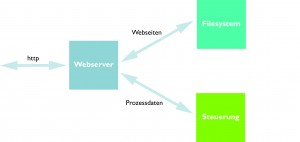
Figure 3: Structure of the data exchange between the Web server and the controller kernel.
Efficient Project Planning
The various browsers are not compatible, which means that the visualization pages are rendered inconsistently. For example, in some browsers, adjacent control panels overlap. This is not acceptable for a visualization solution that should work with every browser and always have the same look and feel.
Phoenix Contact’s Web-based solution therefore does not translate the visualization directly into http tags, but instead starts an executable Java applet on the client. If the Java VM is installed on the computer, then the applet is displayed identically in each browser.
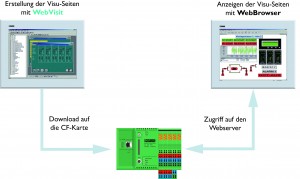
Figure 4: Creating visualization with WebVisit.
Phoenix Contact provides the WebVisit project planning tool so that users do not have to do Java programming (Figure 4). Any type of visualization can be implemented using various basic objects such as labels, edit fields, circles, squares, buttons, GIF images, bar graphs, or polygons.
Any object can be parameterized so that certain properties are influenced by the application variable values. Furthermore, the application can adopt the object content and states as data, so that the visualization interacts completely with the controller application.
The more comprehensive WebVisit Pro software version contains ready-to-use macros including trends, alarm list handling, animated GIF images, language switching, and drop-down menus for increasing ease of use.
WebVisit also allows the creation of custom visualization elements and libraries. The Building Automation Visualization Library (BAVL) also contains graphical objects composed of WebVisit basic elements for the on-site operation of heating, ventilation, and air conditioning facilities.
Tell your friends about us!
Leave a reply.
Your email address will not be published. Required fields are marked *
Save my name, email, and website in this browser for the next time I comment.
Your browser is not supported for this experience. We recommend using Chrome, Firefox, Edge, or Safari.
Plan a Trip with Our App
Plan your trip with our Visit Phoenix app! Easily find and keep track of places to stay, local dining, unique experiences and tours, and even find events happening during your trip. Check it out
Travel Guide
Email signup, trail guide, book your next meeting in greater phoenix, member resources & benefits.
Find information about what kind of resources you can access as a member of Visit Phoenix, as well as the benefits of being part of the Visit Phoenix organization below.
Member Resources
Member benefits, phoenix facts, annual report 2022-23, how to win convention business, order visit phoenix travel guides, partner bulletins.
Members can get additional info about how to get involved by logging into the MyPHX Portal and exploring the partner bulletins.
Additional Resources
Meetings mean business toolkit, u.s. travel association, become a member.
Membership with Visit Phoenix can open a new world of opportunities for your business. Learn about the benefits of membership.
Top Five Benefits of Membership
Need more reasons to join in addition to being a part of a key effort to sustain our local economy?
Here are five more reasons to become a Visit Phoenix member today:
1) Get the scoop on who is coming to town.
Your Visit Phoenix membership means you have access to our confidential convention calendar that provides you with the group name, meeting planner's contact information, meeting dates, headquarter hotel and number of attendees. It's the perfect resource to get your business in front of the decision makers. Please note that contact information for some meeting planners may be listed as undisclosed at their request.
2) Win business through leads and referrals.
Qualified leads and referrals are generated from our convention sales, convention services, travel trade and media departments. The leads are sent to members who can offer the specified type of service or product being requested. While we can't guarantee that all members will receive leads based on business category, this can be a business booster for Visit Phoenix members.
3) Online exposure through VisitPhoenix.com
Through your membership, you will receive a listing page on VisitPhoenix.com that includes up to 10 photos, a 200-word marketing message, a link to your website, information on your amenities, and links to your social media profiles. You can use your page to post special offers such as packages and coupons as well as share event information.
4) Research.
Membership offers you access to exclusive industry research and insight into the behaviors and patterns of travelers visiting the Greater Phoenix area, including visitor profiles, tourism impact, hotel performance indicators, airport and airline performance and destination perception studies.
5) Connect with industry peers and Visit Phoenix staff.
Visit Phoenix offers a multitude of events and programming that provides members with the chance to interact with one another, stay up-to-date on industry trends and share your services with Visit Phoenix staff.
There are more than five reasons to invest in a Visit Phoenix membership. Learn more about all our member benefits. (PDF)

WEBVISIT 6 BASIC - Visualization software 2700948
WebVisit 6 is the engineering tool used to create web visualizations for all controllers with integrated web server. The user interface has a functional design and even the basic version offers numerous graphic basic elements and functions.
Product details
Your advantages.
- Create an email message
- Suggested recipients
- Use @mentions
- Create a signature
- Add attachments
- Check spelling
- Add a reaction
- Out of office replies
- Delay or schedule
- Recall a message
- Automatic forwarding
- Read receipt
- Save a file or draft
- Change display name
- Create a folder
- Use inbox rules
- Conditional formatting
- Use Favorites
- Custom views
- Message font size
- Message list view
- Focused Inbox
- View as conversations
- Filter and sort messages
- Number of messages
- Chat with recipients
- Share an email
- Status in Outlook
- Phishing and suspicious behavior
- Blocked senders
- Protected messages
- Open a protected message
- More to explore

Create and add an email signature in Outlook
In Outlook, you can create one or more personalized signatures for your email messages. Your signature can include text, links, pictures, and images (such as your handwritten signature or a logo).
Note: If the steps under this New Outlook tab don't work, you may not be using new Outlook for Windows yet. Select Classic Outlook and follow those steps instead.
Create and add an email signature
On the View tab, select View Settings .
Select Accounts > Signatures .
Select New signature , then give it a distinct name.
In the editing box below the new name, type your signature, then format it with the font, color, and styles to get the appearance you want.
Select Save when you're done.
With your new signature selected from the list above the editing box, go to Select default signatures and choose whether to apply the signature to new messages and to replies and forwards.
Select Save again.
Note: If you have a Microsoft account, and you use Outlook and Outlook on the web or Outlook on the web for business, you need to create a signature in both products.
Create your signature and choose when Outlook adds a signature to your messages
If you want to watch how it's done, you can go directly to the video below .
Open a new email message.

Under Select signature to edit , choose New , and in the New Signature dialog box, type a name for the signature.
Under Edit signature , compose your signature. You can change fonts, font colors, and sizes, as well as text alignment. If you want to create a more robust signature with bullets, tables, or borders, use Word to create and format your signature text, then copy and paste it into the Edit signature box. You can also use a pre-designed template to create your signature. Download the templates in Word, customize with your personal information, and then copy and paste into the Edit signature box.

You can add links and images to your email signature, change fonts and colors, and justify the text using the mini formatting bar under Edit signature .
You can also add social media icons and links in your signature or customize one of our pre-designed temlates. For more information, see Create a signature from a template .
To add images to your signature, see Add a logo or image to your signature .
Under Choose default signature , set the following options.
In the E-mail account drop-down box, choose an email account to associate with the signature. You can have different signatures for each email account.
You can have a signature automatically added to all new messages. Go to in the New messages drop-down box and select one of your signatures. If you don't want to automatically add a signature to new messages, choose (none). This option does not add a signature to any messages you reply to or forward.
You can select to have your signature automatically appear in reply and forward messages. In the Replies/forwards drop-down, select one of your signatures. Otherwise, accept the default option of (none).
Choose OK to save your new signature and return to your message. Outlook doesn't add your new signature to the message you opened in Step 1, even if you chose to apply the signature to all new messages. You'll have to add the signature manually to this one message. All future messages will have the signature added automatically. To add the signature manually, select Signature from the Message menu and then pick the signature you just created.
Add a logo or image to your signature
If you have a company logo or an image to add to your signature, use the following steps.
Open a new message and then select Signature > Signatures .
In the Select signature to edit box, choose the signature you want to add a logo or image to.

To resize your image, right-click the image, then choose Picture . Select the Size tab and use the options to resize your image. To keep the image proportions, make sure to keep the Lock aspect ratio checkbox checked.
When you're done, select OK , then select OK again to save the changes to your signature.
Insert a signature manually
If you don't choose to insert a signature for all new messages or replies and forwards, you can still insert a signature manually.
In your email message, on the Message tab, select Signature .
Choose your signature from the fly-out menu that appears. If you have more than one signature, you can select any of the signatures you've created.
See how it's done

Top of page
Note: Outlook on the web is the web version of Outlook for business users with a work or school account.
Automatically add a signature to a message
You can create an email signature that you can add automatically to all outgoing messages or add manually to specific ones.
Select Settings at the top of the page.
Select Mail > Compose and reply .
Under Email signature , type your signature and use the available formatting options to change its appearance.
Select the default signature for new messages and replies.
Manually add your signature to a new message
If you've created a signature but didn't choose to automatically add it to all outgoing messages, you can add it later when you write an email message.
In a new message or reply, type your message.

If you created multiple signatures, choose the signature you want to use for your new message or reply.
When your email message is ready, choose Send .
Note: Outlook.com is the web version of Outlook for users signing in with a personal Microsoft account such as an Outlook.com or Hotmail.com account.
Related articles
Create and add an email signature in Outlook for Mac
Create an email signature from a template

Need more help?
Want more options.
Explore subscription benefits, browse training courses, learn how to secure your device, and more.

Microsoft 365 subscription benefits

Microsoft 365 training

Microsoft security

Accessibility center
Communities help you ask and answer questions, give feedback, and hear from experts with rich knowledge.

Ask the Microsoft Community

Microsoft Tech Community

Windows Insiders
Microsoft 365 Insiders
Find solutions to common problems or get help from a support agent.

Online support
Was this information helpful?
Thank you for your feedback.

IMAGES
COMMENTS
Macro library with functions such as alarm lists, trends, a user management feature, URL jumps, etc. WebVisit 6 is the engineering tool used to create web visualizations for all controllers with integrated web server. The Pro version includes functions such as alarm lists, trends, a user management feature, URL jumps, and other popular functions.
2700954. WebVisit 6 is the engineering tool used to create web visualizations for all controllers with integrated web server. The Express version is available free of charge and enables the creation of up to 10 visualization pages as well as linking a maximum of 60 PPO variables. Free download available. Downloads.
Contact Us Visit Phoenix Corporate Headquarters. 400 E. Van Buren St., Suite 600 Phoenix, AZ 85004 Jump to a department. For questions about things to do in Greater Phoenix, talk with our destination experts at the Visitor Center or call 1-877-CALL-PHX.
About Press Copyright Contact us Creators Advertise Developers Terms Privacy Policy & Safety How YouTube works Test new features NFL Sunday Ticket Press Copyright ...
Web editor: License information: Type of license: Single-user license: Freeware: Upgrade license: Information regarding the type of license: Upgrade from WebVisit BASIC to WebVisit PRO: Functionality: Basic functions: ... Phoenix Contact control: Number of I/O nodes: 128000: System requirements:
The visualization pages are displayed in any standard browser. WebVisit 5 is the engineering tool used to create web visualizations for all controllers with integrated web server. The user interface has a functional design and even the basic version offers numerous graphic basic elements and functions.
WebVisit 6 is the engineering tool used to create web visualizations for all controllers with integrated web server. The Express version is available free of charge and enables the creation of up to 10 visualization pages as well as linking a maximum of 60 PPO variables. ... PHOENIX CONTACT Israel Ltd. P.O.B. 1799 Industrial Park Hasharon ...
Things to Do in Phoenix This Spring. Phoenix Bucket List: 21 Things You Must Do. Spirit of Phoenix: Craft the City's Signature Cocktail. Hotel & Resort Deals. Celebrate the season with these deals and offers at Greater Phoenix hotels and resorts. Visit Phoenix Deals. Get exclusive offers from restaurants, shops, and attractions straight to ...
On the sixth floor of the One Arizona Center building in the Arizona Center. 400 E. Van Buren St., Suite 600, Phoenix | Hours: 10am - 4pm. Virtual Visitor Center. Try our easy-to-use Trip Planner, ask a question in the chatbot on the bottom of the page, or contact us with one of the options below. Hours:
WebVisit 5 is the engineering tool used to create web visualizations for all controllers with integrated web server. The user interface has a functional design and even the basic version offers numerous graphic basic elements and functions. Free download available. Downloads. Prices and availability are not currently available.
Our Sales Network is designed to provide the maximum amount of coverage while providing individual contact. Find product experts. Phoenix Contact provides innovative products and solutions for all aspects of connection technology, electronics, and automation. Discover them here!
From minor changes to completely new product developments, the Phoenix Contact Solutions Center provides the appropriate service for you. Benefit from our extensive knowledge and outstanding design-in expertise. We work with you to design your ideal solution. Find out more about our wide range of customer-specific solutions.
Web-Based On-site Operation: Storing visualization on the controller (Part 3) From | June 6, 2012. ... Phoenix Contact's visualization solution makes it possible to access any controller linked to the Ethernet network. However, the IP address of the controller must be known, the device must have a Web client, and the visualization must have ...
The video demonstrates the advantages of using Web Server in Phoenix Contact PLC'S. Here I'm able to read the connection status of the controller and send po...
The Automation Software Suite is a comprehensive collection of optimally coordinated software tools for the Automation Worx automation system consisting of PC Worx, PC Worx EXPRESS, DIAG+, DIAG+ NetScan, CONFIG+, WEBVISIT, AX OPC SERVER. Visu+ download under article 2988544.
Who do I contact if I am interested in learning more about advertising in the Official Travel Guide or Destination Guide for Meeting and Travel Planners? Contact Tamah Donaldson, Destination Development Specialist with Madden Media, at 520-906-2354 or [email protected]. Accounting.
The Web Server Scheme Phoenix Contact's Ethernet-based controller solutions make it possible to integrate a number of standard Ethernet services into the controller firmware. The most familiar service is the Hypertext Transfer Protocol (http). Technologically speaking, the Inline controllers consist of a controller kernel, which executes the necessary calculations for the application, reads ...
WebVisit 6 is the engineering tool used to create web visualizations for all controllers with integrated web server. The user interface has a functional design and even the basic version offers numerous graphic basic elements and functions. ... Phoenix Contact control: Number of I/O nodes: 128000: System requirements: Operating equipment ...
Phoenix Contact / webvisit access. I'm having a problem displaying tags on a Sütron display, programmed using Webvisit. I'm using an Phoenix Contact AXC 1050 and in this PLC the tags that can be accessed by the HMI need to have the PDD-checkbox checked in the variable list of the function block. All tags with this checkbox checked are listed ...
For more information &/or to register, visit phoenix.gov/fitphx Join us for a free fun, energetic outdoor workout designed for all ages, levels and abilities! Preregistration is required. Welcome to the Official Website of the City of Phoenix, Arizona, where you can find information for residents, visitors and businesses.
Citywide Convention Sales. Stuart Evans Vice President of Sales. Email. [email protected]. Phone. 602-425-6215. Amanda "AJ" Arnett Director of National Accounts. Email. [email protected].
1) Get the scoop on who is coming to town. Your Visit Phoenix membership means you have access to our confidential convention calendar that provides you with the group name, meeting planner's contact information, meeting dates, headquarter hotel and number of attendees. It's the perfect resource to get your business in front of the decision makers.
Visualization software. 2700948. WebVisit 6 is the engineering tool used to create web visualizations for all controllers with integrated web server. The user interface has a functional design and even the basic version offers numerous graphic basic elements and functions. Free download available.
The Horsehead Nebula is prancing across the cosmic stage in new infrared views from NASA's James Webb Space Telescope. Extreme close-ups of the horse's "mane" from Webb's Near-Infrared Camera (NIRCam) and Mid-Infrared Instrument (MIRI) showcase a dynamic region that transitions from a mostly neutral, warm area of gas and dust within the nebula (represented in blue) to surrounding hot ...
Under Edit signature, compose your signature.You can change fonts, font colors, and sizes, as well as text alignment. If you want to create a more robust signature with bullets, tables, or borders, use Word to create and format your signature text, then copy and paste it into the Edit signature box.You can also use a pre-designed template to create your signature.