5 ways to save an image from a webpage in Safari on Mac
If you need an image for a school essay, article, or research paper – or just for your personal use – you have a few options to save it from Safari if you find one online.
Before we show you these options, it’s important to note limitations when downloading images from the web. Just because you find a picture, doesn’t mean you are allowed to use it for the purpose you intend. For more on this topic, Search Engine Journal has a handy guide to using online images legally that you can review.
Now, it’s time to get to work. You can download an image to a folder, the Photos app on Mac, your desktop, or as your desktop background. You can also simply copy and image and paste it where you need it. Here’s how to save an image from a webpage in Safari using all of these options.
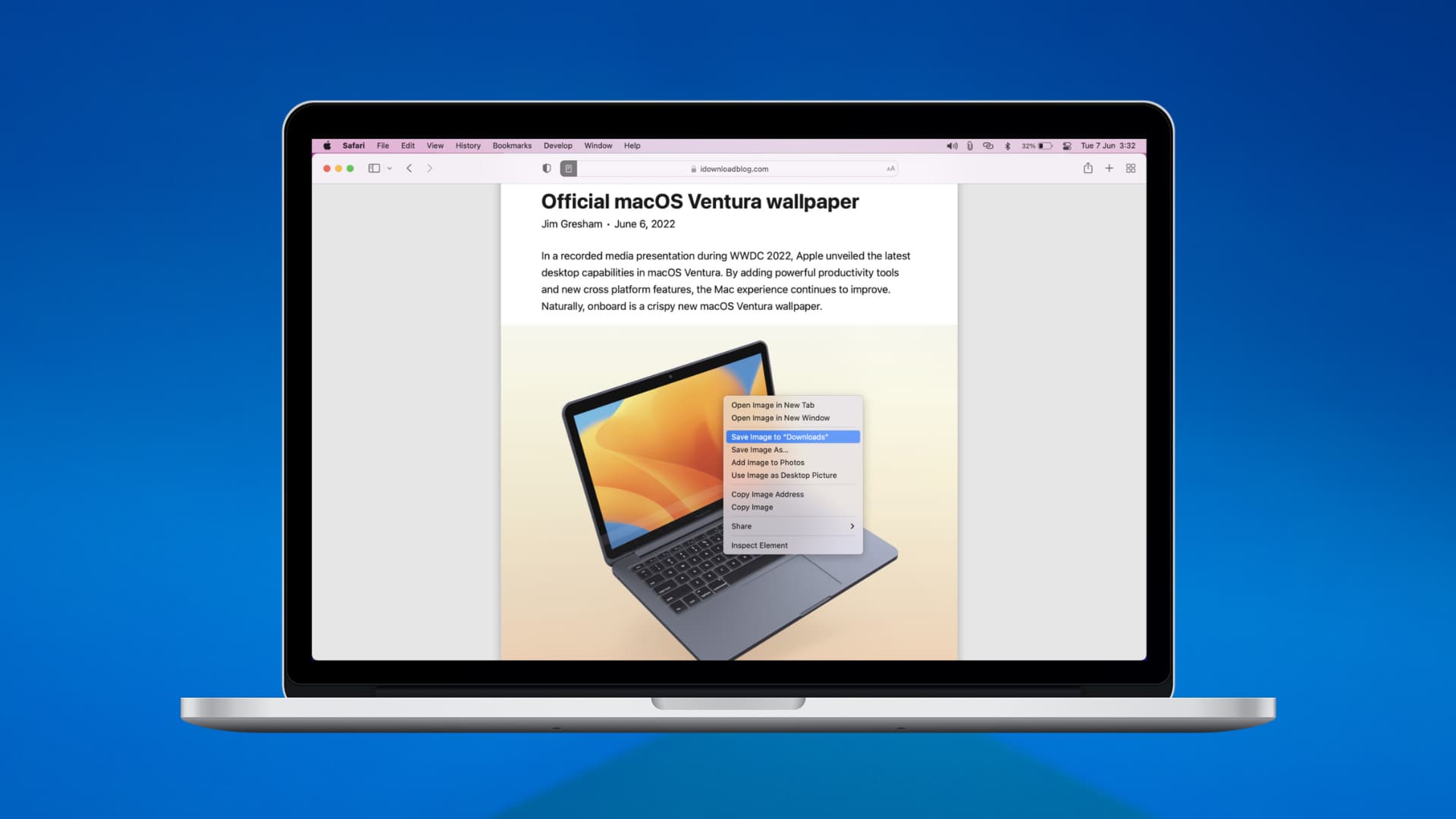

1. Save an image to a folder
Probably the most common way to save an image you find online is to download it to a folder. And your Downloads folder is the most obvious choice. But you can also download an image to another folder on your Mac.
1) Right-click on the image or hold your Control key as you click it.
2) In the shortcut menu, you can then choose either Save Image to “Downloads” or Save Image As… .
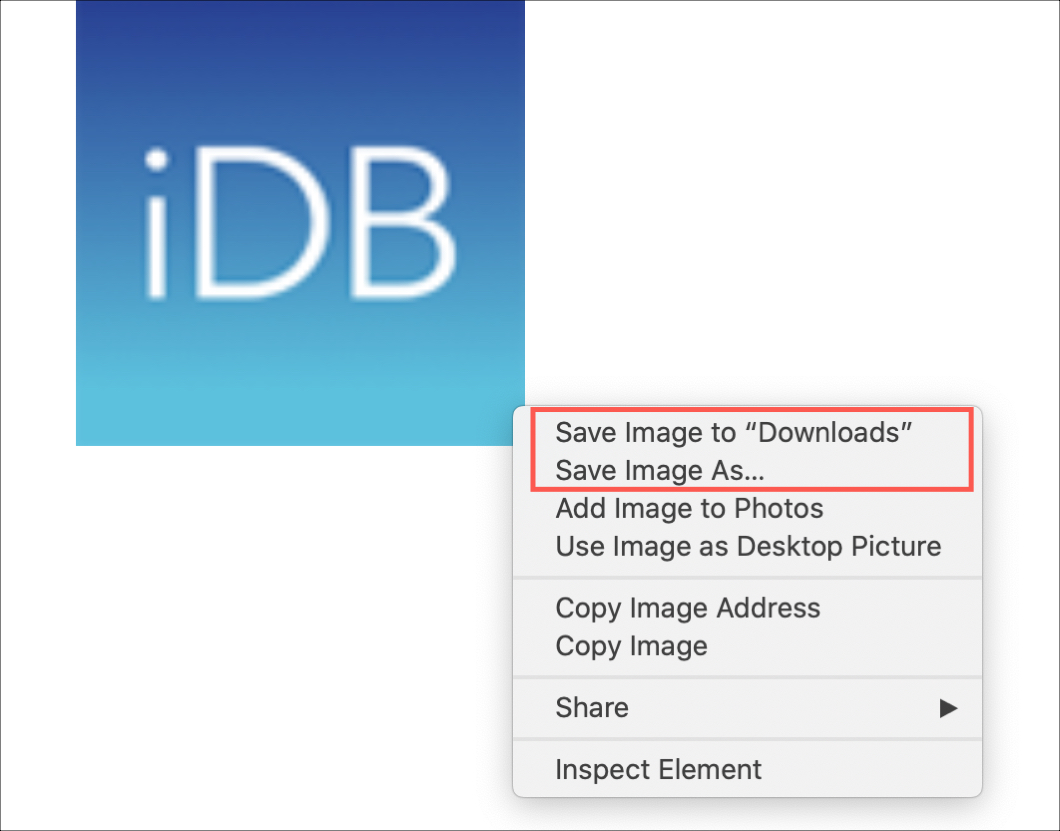
If you select Downloads, the image will pop into your Downloads folder. Click Go > Downloads from your Finder menu bar to open it easily.
If you select Save Image As, you can choose the folder for the image. Plus, you can change the name and add tags using this option.
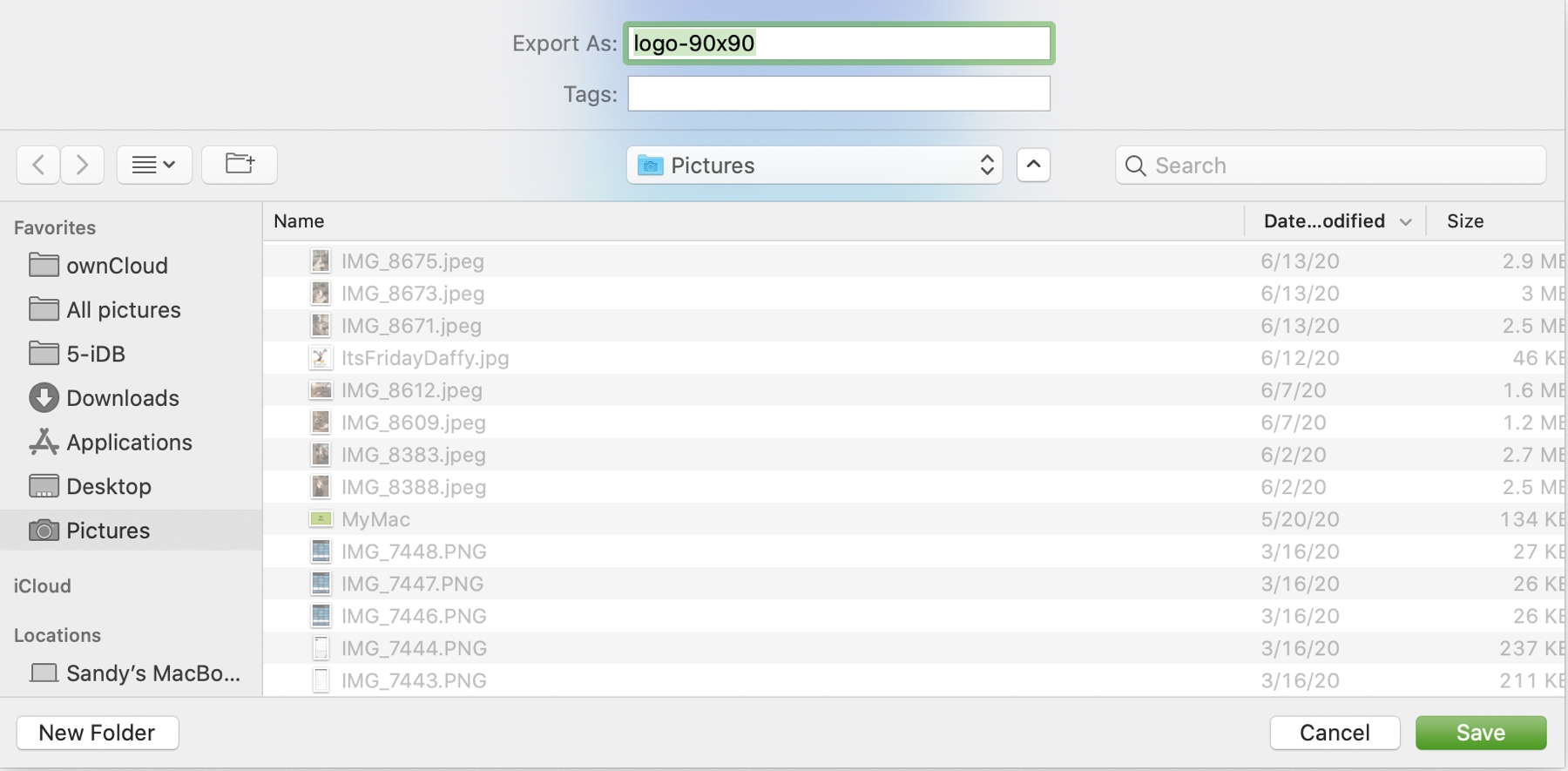
2. Save an image to Photos
Maybe you want to download the image to the Photos app on your Mac.
Right-click on the image or hold your Control key as you click it. Choose Add Image to Photos .
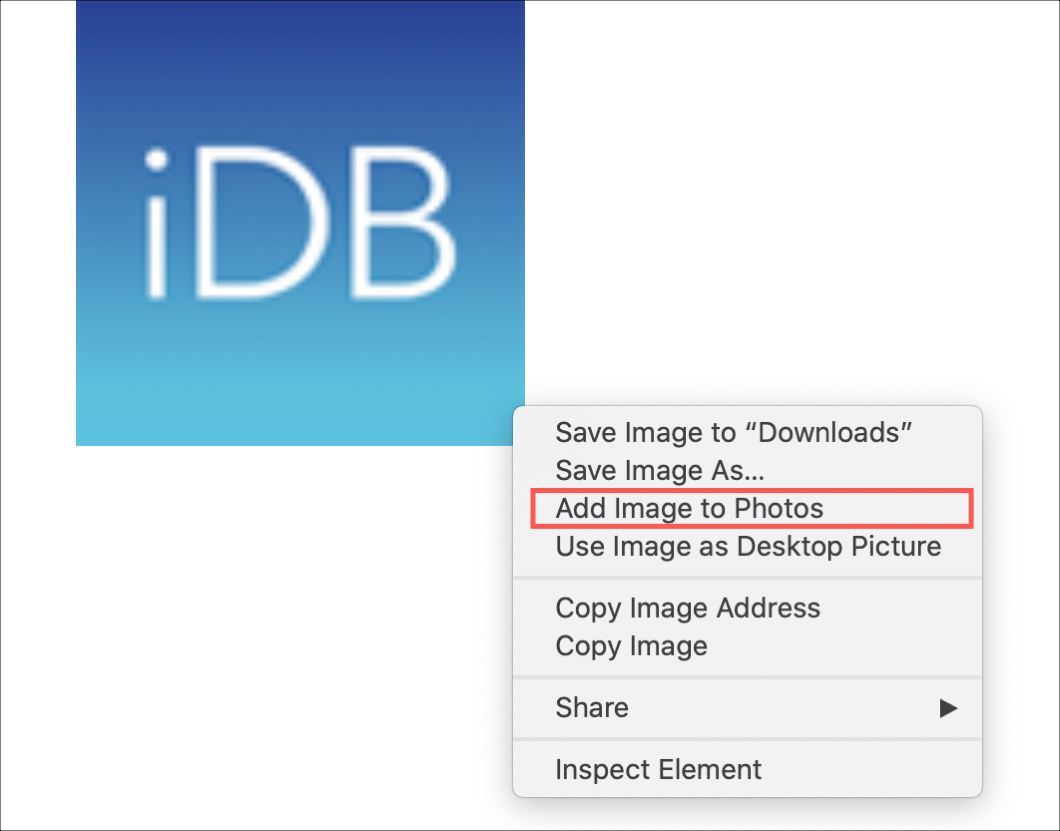
You can then open the Photos app and your image should be in the Photos area.
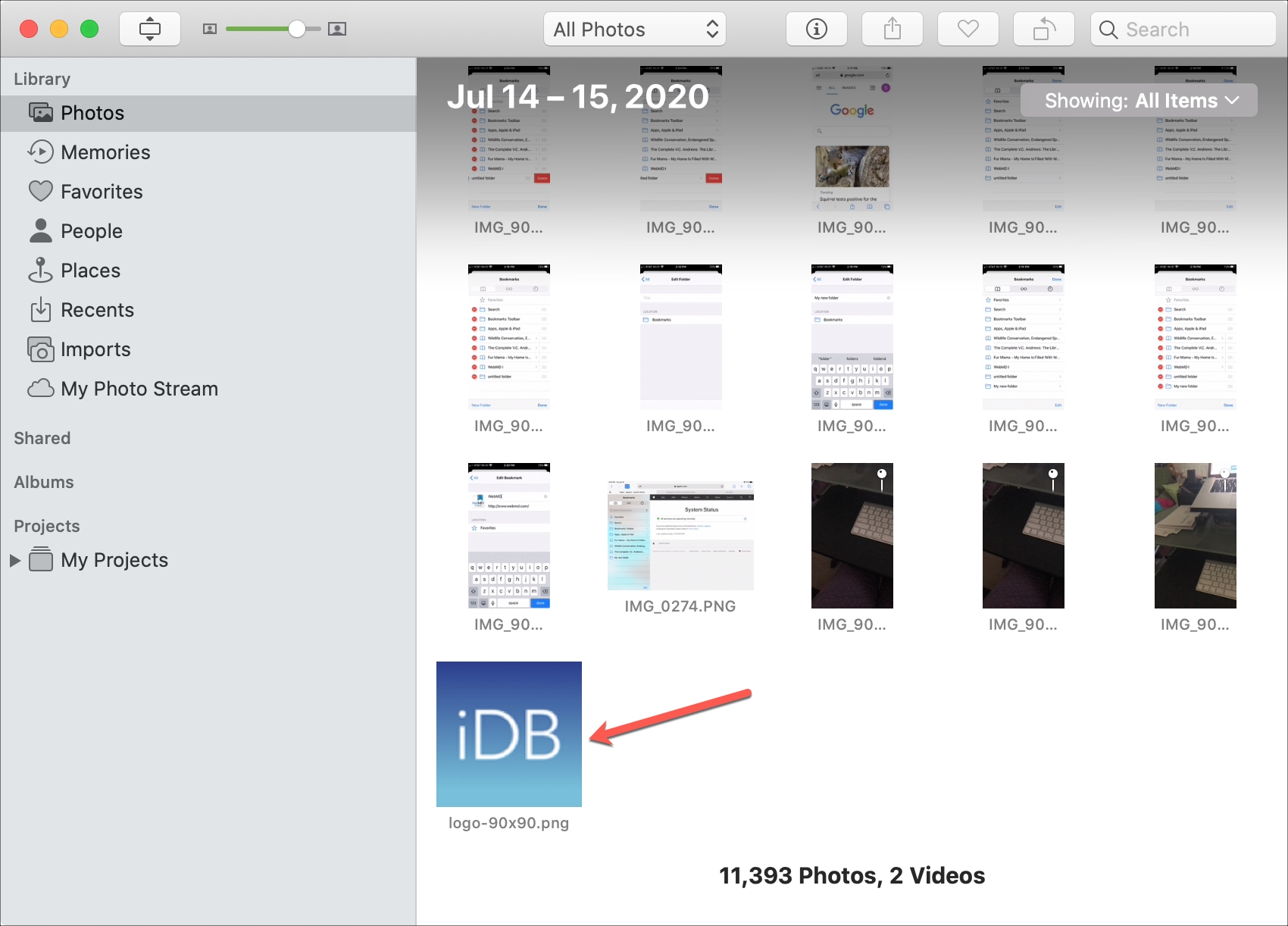
3. Save an image as your desktop background
If you find an image that you simply want to turn into the wallpaper for Mac, this is an option too.
Right-click on the image or hold your Control key as you click it. Choose Use Image as Desktop Picture .
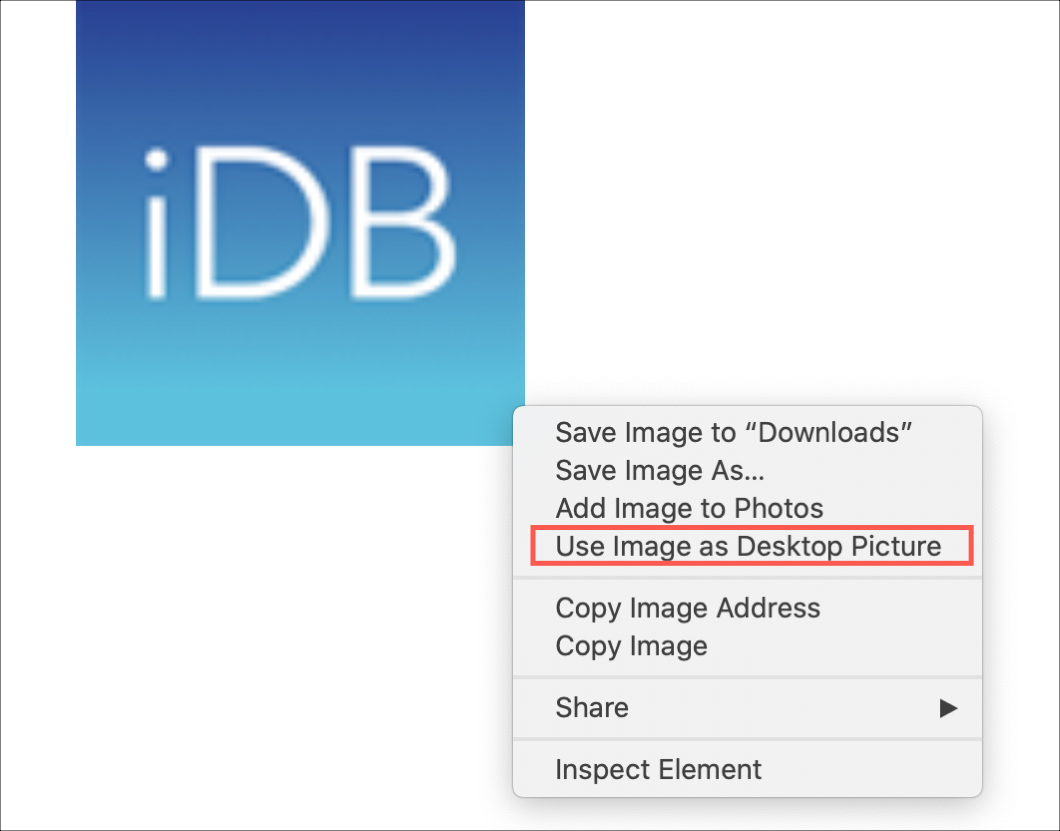
Depending on the size and resolution of the image, it may or may not look great as your background as-is. You can go to System Preferences > Desktop & Screen Saver to choose a different option like Fit to Screen, Center, or Tile for a different look.
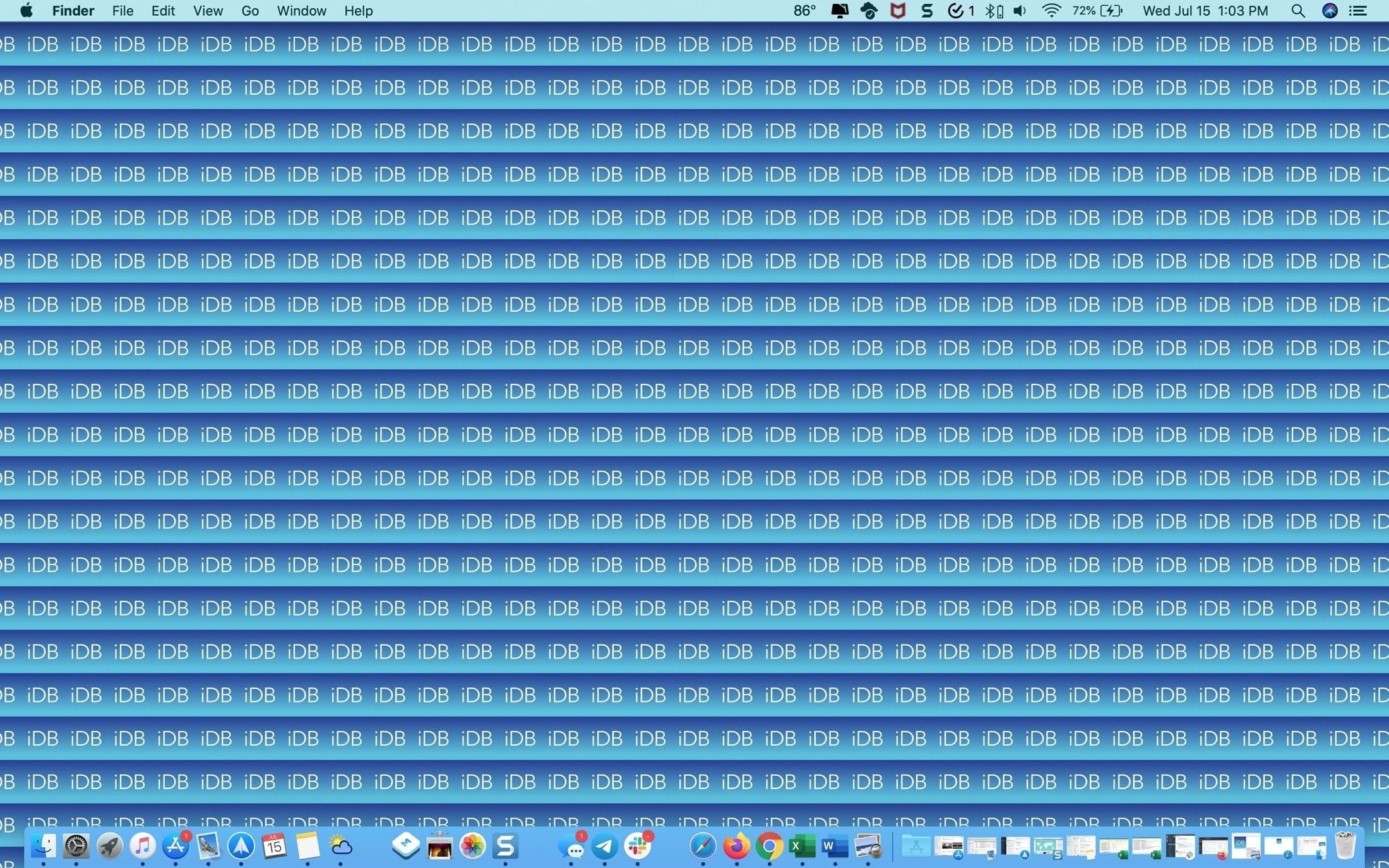
Alternatively, save the image to a folder using the first set of instructions above. Then you can use your image editor to make the necessary changes, so the image looks good as your desktop picture.
4. Copy the image
Maybe you don’t necessarily want to save the image but prefer to just copy it and paste it where you need it.
Right-click on the image or hold your Control key as you click it. Choose Copy Image .
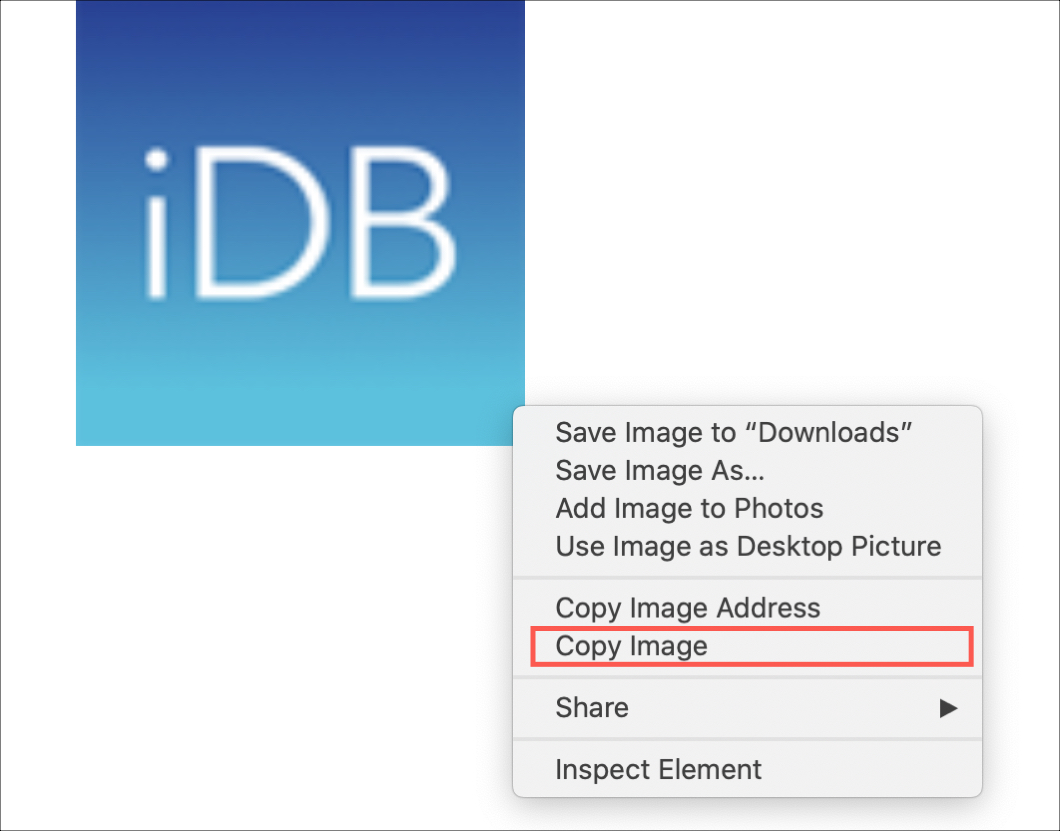
The image will then be on your clipboard, so you can open the app or document where you want it and just paste it in.
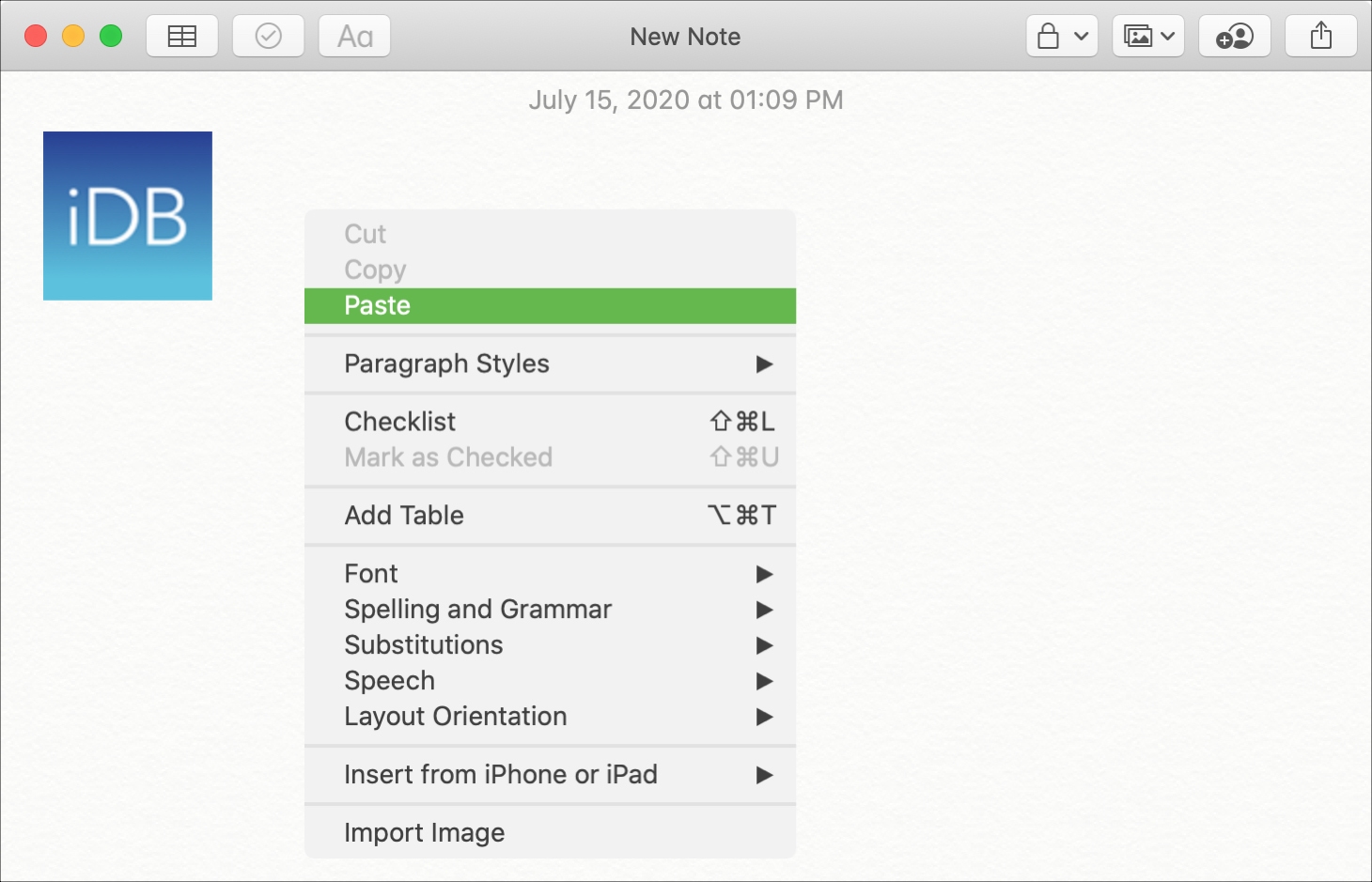
5. Drag an image to save it
You might not realize it, but you can drag an image to your desktop and save it there.
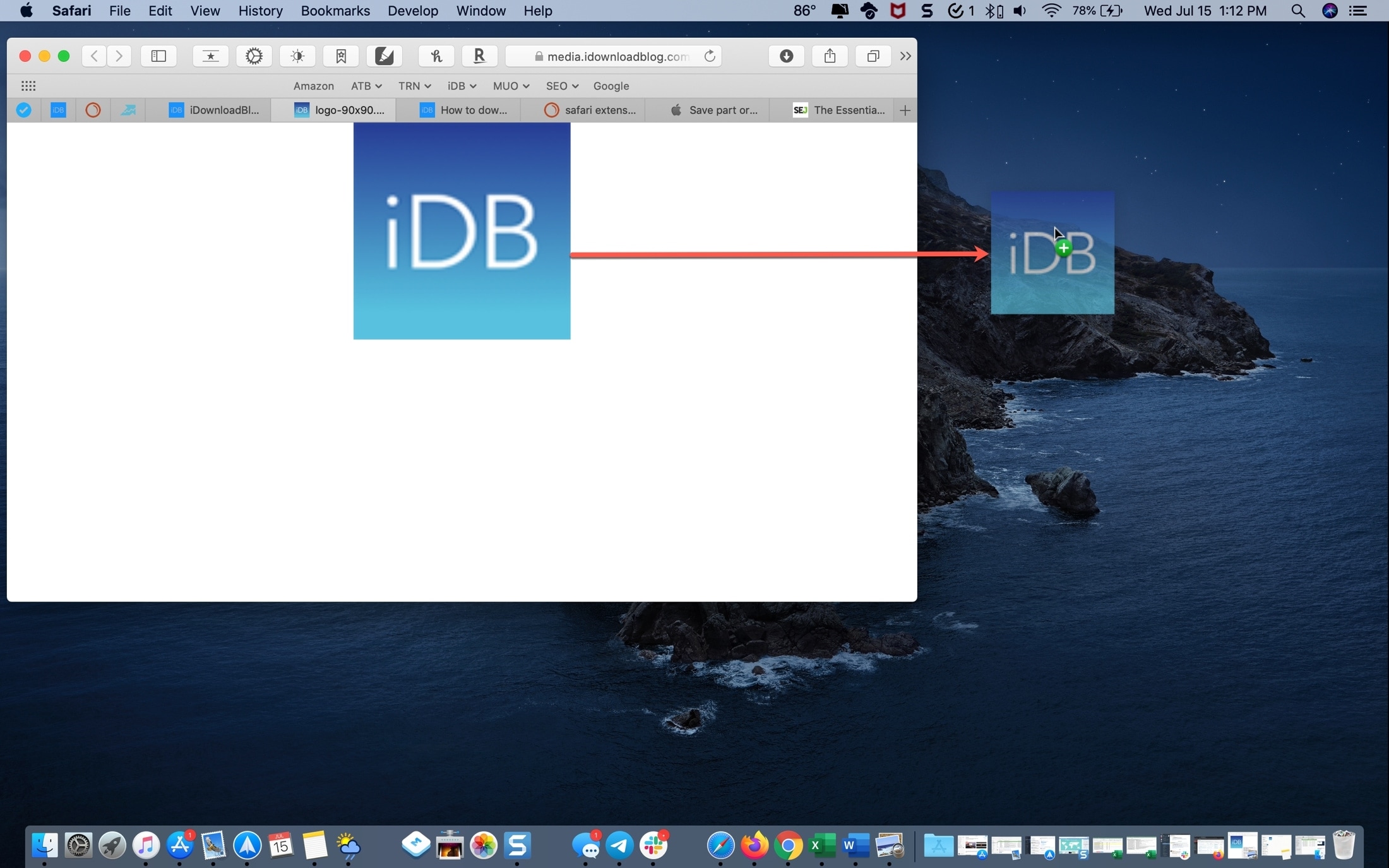
It will appear as an icon, and you can then open it or move it elsewhere if needed. This is a handy tip to remember if you’re in a hurry and just want to be sure to grab the image when you see it.
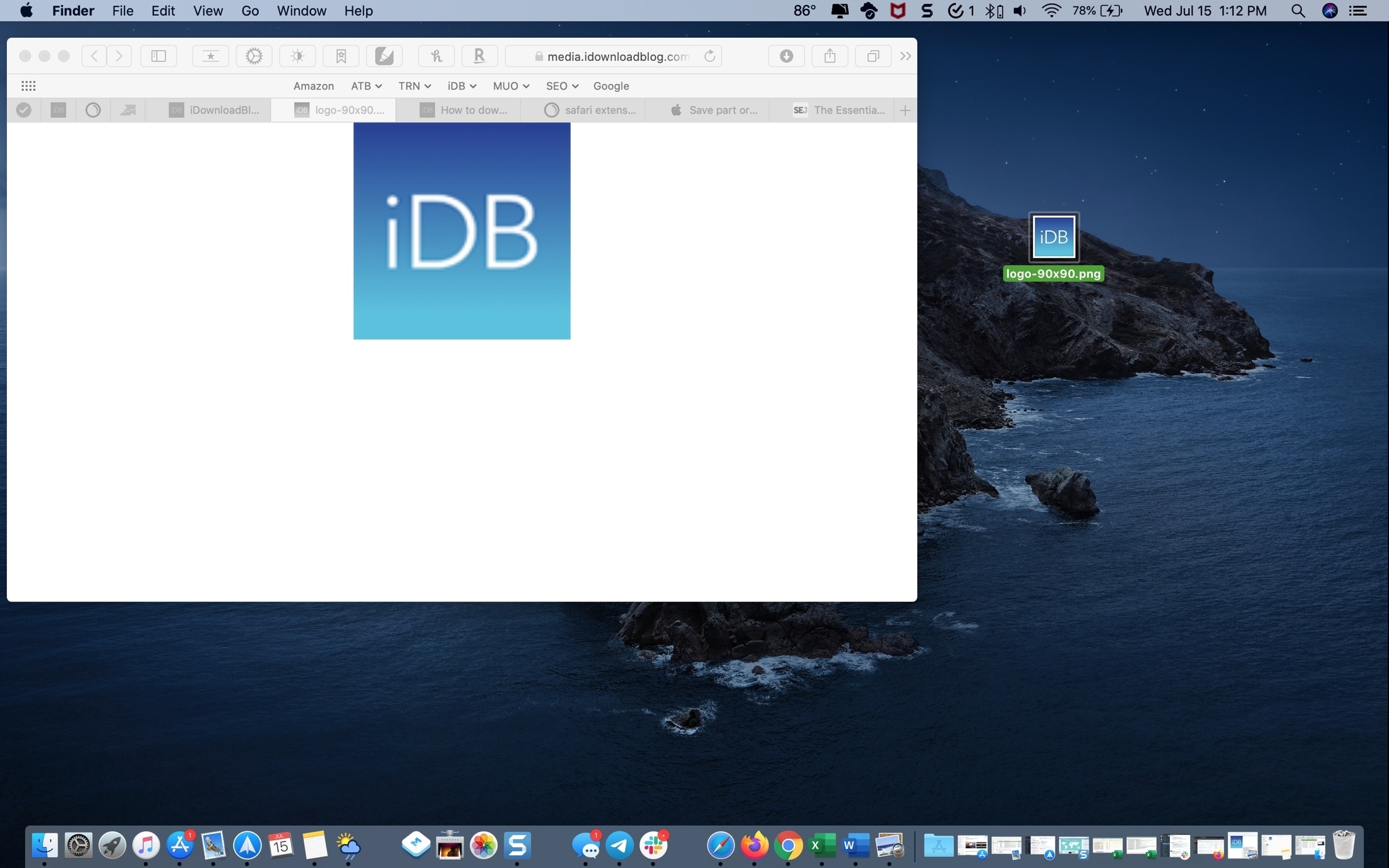
It’s nice that you have options for saving an image you see online. Depending on what you intend to do with the image, use whichever method makes the most sense at the time.
Check out next:
- How to download all images from a web page in Safari on your iPhone or iPad
- Download wallpapers for mobile & desktop for free
- How to extract photos and images from PDF documents
Two Easy Ways to Save Images from Safari on iPhone (iOS 16)
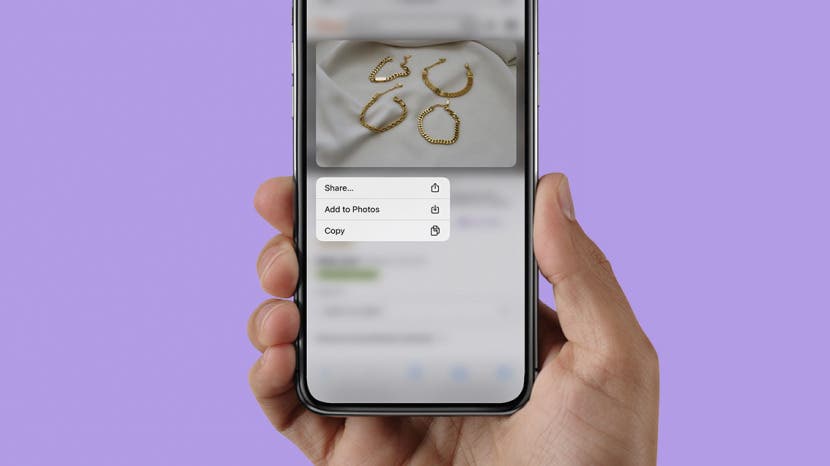
Perhaps you've found an image you love online and want to save it as a gift idea or an inspiration for your latest creative endeavor. The problem is, how do you save a photo from Safari on your iPhone? To save a photo from Safari, you can either long-press an image to download it, or copy and paste it from Safari into one of your iPhone apps.
How to Save a Photo from Safari to Your iPhone Photos App
Saving images to your Photos app is the easiest and most reliable way to download photos from Safari on your iPhone. To learn more about your iPhone features and fun Safari browsing tricks, sign up for our free Tip of the Day Newsletter. Now, here's how to save an image from Safari on your iPhone:
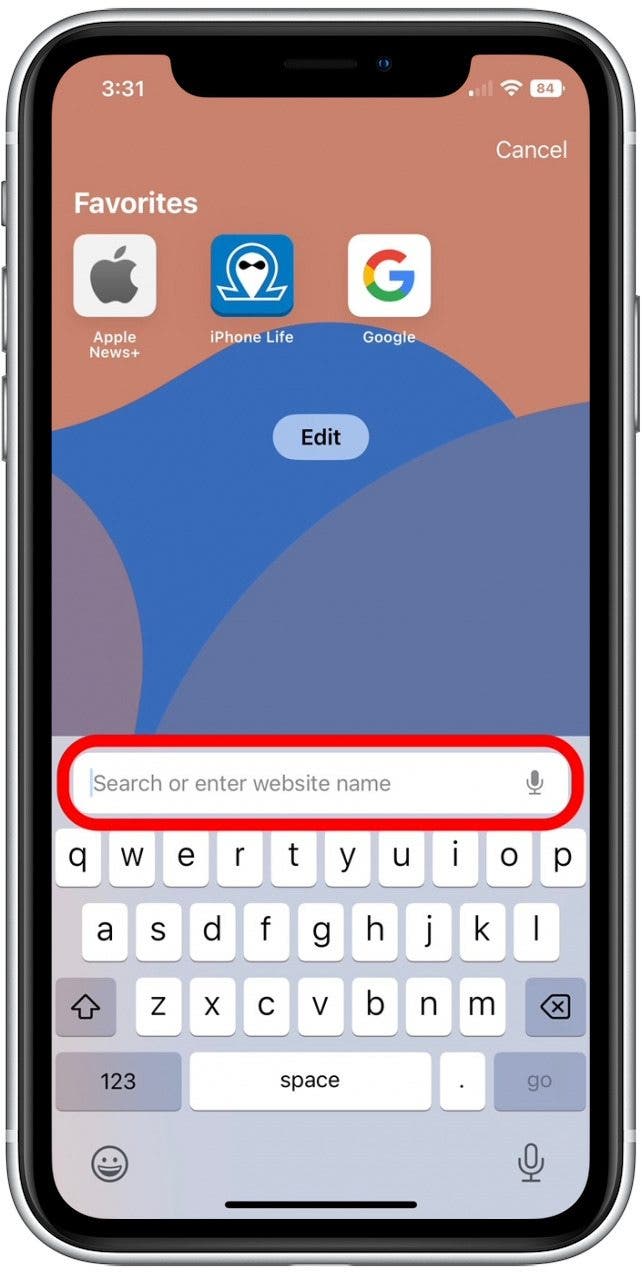
Now when you open your Photos app, you'll see your newly saved image! This method is great for saving pictures; however, it's important to note that if you try to save an animated GIF using this process, it will only save as a static image. To properly save a GIF, read this article to learn how to save a GIF and preserve the fun animation.

Copy & Paste an Image from Safari into an iPhone App
You can also save an image from Safari by copying the image and pasting it into an iPhone app with a text field. This method is ideal if you want to insert the image directly into a document, text message, or email. Here's how to save Safari images using copy and paste:
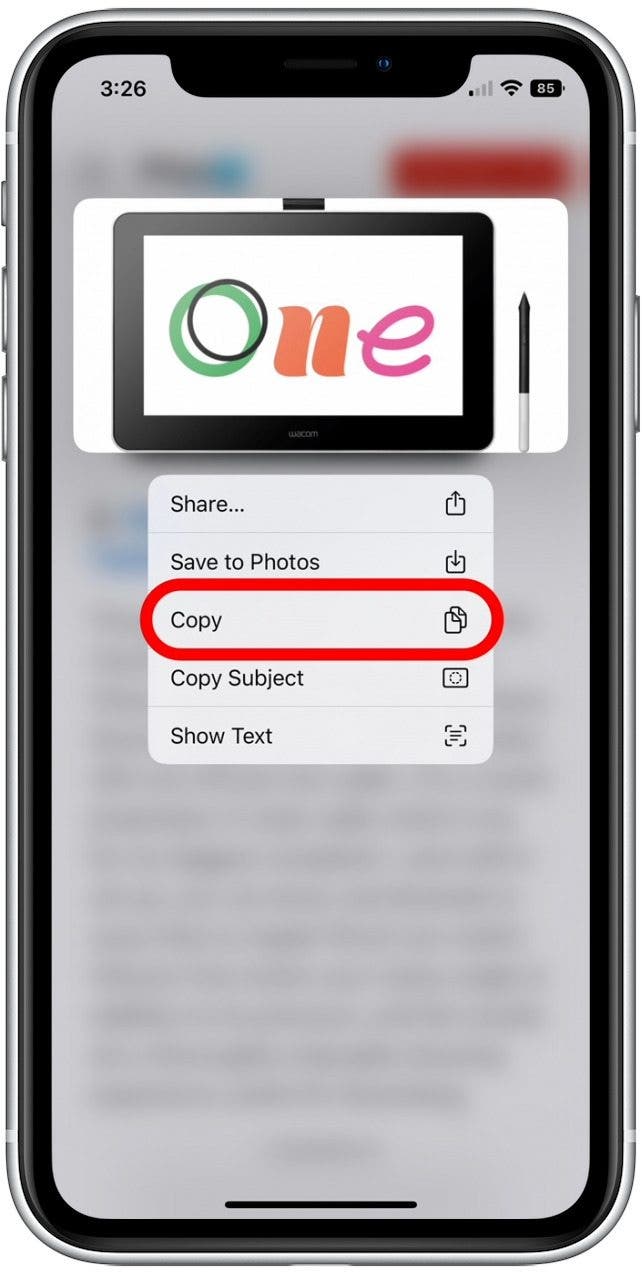
Now your image should appear in the text field you've pasted it into! The downside of using this method is that if the image you've copied was a linked file (and not directly inserted into the Safari article you copied it from) you might see a link instead of an image. In this case, use the steps in the section above to save it to your Photos app. Then, you can easily insert the image from your Photos app into your Notes or Messages app. Also, if you've been looking for ways to back up your photos to your laptop, check out these easy methods to transfer photos from your iPhone to computer .
Author Details

Belinda Sanmiguel
Belinda is a passionate digital marketer and content writer who loves creating unforgettable experiences for audiences with compelling copywriting and other forms of media. She used to live in England, has traveled to over 15 countries, and loves swimming in the ocean. In her free time, she enjoys planning women's events and trying new restaurants in Chicago.

Article Spotlight
New body scan connected health station by withings.

Are you ready to revolutionize the way you approach your health and well-being? Look no further than the Withings Body Scan Connected Health Station – a cutting-edge device designed to empower you on your health journey. Let's dive into the features that make this health station a game-changer for your lifestyle.
Featured Products
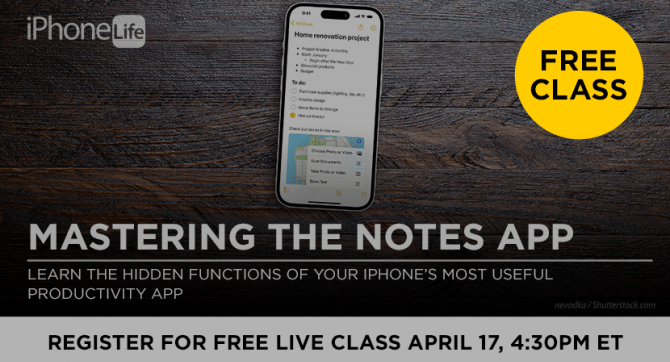
We are hosting a free live class Wednesday, April 17, 4:30 p.m. E.T. The Notes app may seem simple, but it's actually jam-packed with valuable features that can make your life easier. Space is limited, sign up now.

Are you looking for an iPad case that checks all the boxes? Look no further! Zugu creates convenient cases that are protective and slim…and their wide range of colors is simply unmatched. With a magnetic stand featuring up to ten viewing angles, your iPad will always be ready for work, play, and even travel. In the rare case of any iPad damage, Zugu will cover AppleCare+ repair costs. They also offer free 60-day returns plus a 2-year warranty. If that isn’t enough, Zugu also donates 10% of profits to a charitable cause that helps kids around the world. Take your iPad to the next level while making a meaningful difference.
Most Popular

How to Tell If Someone Blocked Your Number on iPhone

10 Simple Tips To Fix iPhone Battery Drain

How to Tell If a Dead iPhone Is Charging

How To Put Two Pictures Together on iPhone

How to Schedule a Text Message on iPhone

How to Hide an App on Your iPhone

Why Is Find My iPhone Not Working? Here’s the Real Fix

How to Use Emoji Search on iPhone & iPad

Step Counter: How To Show Steps on Apple Watch Face

How To Turn Off Flashlight on iPhone (Without Swiping Up!)
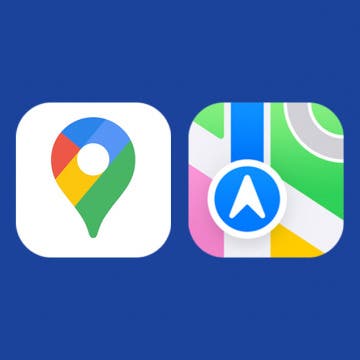
Apple Maps vs Google Maps: Which Should You Use?
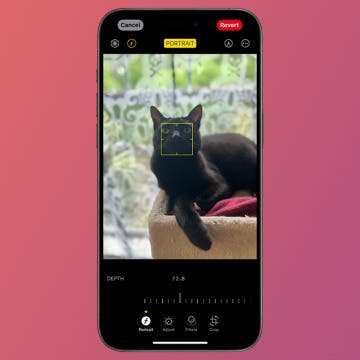
Change the Focus Point of Portrait Photos
Featured articles, why is my iphone battery draining so fast 13 easy fixes.

Identify Mystery Numbers: How to Find No Caller ID on iPhone

Apple ID Not Active? Here’s the Fix!

How to Cast Apple TV to Chromecast for Easy Viewing

Fix Photos Not Uploading to iCloud Once & for All (iOS 17)

There Was an Error Connecting to the Apple ID Server: Fixed

CarPlay Not Working? 4 Ways to Fix Apple CarPlay Today
Check out our sponsors.

- Each email reveals new things you can do with your phone (and other devices) with easy-to-follow screenshots.
- Enter your email to get your first tip immediately!
- PC & Mobile
How to Copy and Save Images from Safari on the Mac
Melissa Holt Read more June 27, 2020
When you’re browsing the Web on your Mac using the Safari browser, you will often come across images that you want to save, copy, or link to. There are several ways to save and copy images from Safari depending on what you ultimately want to do with the image.

Here’s a look at the various methods of saving, copying, and linking to images using the Safari web browser.
How to Save an Image From Safari
To get started, launch the Safari app and navigate to or search for an image you’d like to save or copy. Once the image is loaded in the browser window, right-click (or Control-click) on the image to display the pull-down contextual menu of the various options that are available to you.

In the screenshot above, I’ve outlined in white the options that concern saving and copying the image, and we’ll discuss both of these options in the sections below.
Save the image to the Desktop

The first option in Safari’s contextual menu is “ Save Image to the Desktop .” As its name describes, selecting this option will grab a copy of the image you’re looking at in Safari and save a copy of the file directly to your desktop. This is a very handy method for when you have additional plans for your saved image, such as opening it in Photoshop . Saving the image to your desktop gives you quick and easy access to the image from your desktop, even if the desktop isn’t where you intend to ultimately save the image file.
Save Image As
The second choice highlighted within that contextual menu is Save Image As, enabling you to make decisions such as where to save the image. The “Save Image As” pull-down menu even gives you the option to create a new folder within which you can save the image.
Like the “Save Image to Desktop” option, then “Save Image As” option will save a copy of the image to your Mac. Unlike the “Save Image to Desktop” option, however, it won’t just plop the file down on your desktop, and will instead ask you where to put the picture. It’s easier to keep your computer’s hard drive organized and keep your desktop uncluttered with the “Save Image As” option.

You could still manually select the Desktop as a destination, of course, but the point is that you have a choice of saving the image anywhere, including external hard drives, USB thumb drives, or network-attached storage devices.
Add Image to Photos
The next option is Add Image to Photos . This creates a copy of the image on your Mac, but instead of using a standalone image file, it automatically moves the file into the library of your Photos app . As you know if you’re a Mac user, Photos is a photo management and editing application that comes with Macs, iPhones, iPads, and other Apple products.

Once you have the image saved to Photos you can edit the image using Photos’ built-in tools, catalog it with tags and custom albums, and easily share it with your friends and families.
Use Image as Desktop Picture

This one’s pretty self-explanatory: choosing this option will make the image your desktop background or wallpaper. macOS will automatically use the “Scale Image” setting to make the image fill your Mac’s entire screen, even if the image isn’t the correct aspect ratio (i.e.. the proportions of height and width of an image).
This also means that macOS will stretch the image if the image’s resolution is less than your display. This stretching can cause the image to look blocky, so keep that in mind if you use this option on what turns out to be a tiny source image.
Copy Image Address

The Copy Image Address option grabs the URL of the image itself and places it in your macOS clipboard. From here, you can paste the link into a document or email and any recipient can click on it to load the image from the source link.
One reason to use this option is when the image you’re working with is very large. For example, you could be looking at a 40MB image at the NASA website. Instead of saving that image to your Mac and then trying to email it to a friend, you could simply send the friend the link to the image. This saves you the bandwidth of sending it and helps avoid email attachment size limitations. Instead of downloading the image from you, the recipient downloads it directly from the source when they want to.
There’s one thing to keep in mind, however. When you save an image to your Mac, you have a copy of that image that will last as long as you want it to. When you save a link to an image, however, the operator of the website to which your link points has total control. They may leave the image up indefinitely, or they may remove it tomorrow, and once it’s gone, you’re out of luck. Therefore, consider saving the image using one of the other options here if it’s very important.
The Copy Image option copies the image itself, not just a link to it. This option creates a temporary copy of the entire image in your clipboard that you’ll need to paste somewhere in order to save it. For example, you can paste the image directly into an email or even to another folder on your Mac’s hard drive or elsewhere.

Other options include pasting the image into a Pages document, PowerPoint presentation, or an image editing application like Photoshop. Whatever option you choose, remember that you need to actually paste the image somewhere in order to successfully save it. Failure to do so means the copy of the image will be lost if your clipboard cache is cleared or overwritten.
A final note
Now that you know how to save images from Safari to your Mac, remember to do so responsibly. Many of the images you’ll find online are the intellectual property of others, and you’re prohibited from using these images in certain circumstances without permission.
Most photographers and artists won’t mind if you save one of their images to use as the background of your personal Mac. But you’ll get yourself into trouble if you instead use copyrighted images without permission on your website, at a public venue, or for just about any commercial purpose. Instead, use Google Image Search, selecting the image re-use rights that suits your needs. You can find this option in Google’s Advanced Image Search.

If you found this article useful, check out TechJunkie’s tutorial on How To Image Search on DuckDuckGo.
Related Posts

Disclaimer: Some pages on this site may include an affiliate link. This does not effect our editorial in any way.

Parth Shah February 29, 2024

Lee Stanton February 23, 2024

Lee Stanton February 19, 2024
Send To Someone
Missing device.
Please enable JavaScript to submit this form.
Sign up for our daily newsletter
- Privacy Policy
- Advertise with Us
Easily Download All Images from Web Pages in Safari with Automator
Sometimes you get a page of graphics on the Web, and you want to laboriously go through with the right button on the mouse and save each picture in turn. This is fine if there are five to ten pictures, but what if there are twenty-five to fifty or one-hundred? If only there was some way to easily download all images from Web pages.
Of course there is. In this article we show you a simple three-part Automator script on the Mac that will detect and save all the images from the current web page (in Safari browser) and save them to a directory on your desktop.
Note : for Firefox, you can follow the instructions here .
Download All Images from Web Pages with Automator
Automator is a really useful tool on the Mac that few users ever try to use, but they really should because it’s easy and powerful. It can automate a large number of repetitive tasks and has access to all parts of the system. You can batch convert graphics files to JPG, sound files from one format to another, or turn hidden files on and off.
Something which you may not know is that Automator has extensive hooks into Safari, allowing you to do otherwise impossible things with Web pages.
To automate the grabbing of images on a current Web page, it’s an easy matter of a three-item script, and of course, you can turn this into an app you can run on your desktop, from your dock (a service which runs from the menu bar), or even a folder action. In this instance we are going to make it an app, but feel free to experiment with other target methods.
Scripting the Workflow
Open a new Automator workflow. Select an app as your target workflow type.

From the actions toolbar on the left choose Internet actions. From the list choose “Get Current Webpage” from Safari action.

Now choose from the same Internet actions “Get Contents of Web Pages.” This will load a Web Archive of the contents of the current Web page into memory which can then be acted on by subsequent actions.

Finally, choose the action “Save Images From Web Content.” This action processes the Web Archive from the previous step and fillets it for image files, then saves those files to disk in the manner specified, either to a specific named directory or with the URL.

With this in mind, check the boxes “Use URLs as folder names” and “Replacing Existing Folders.” This will name the folder on your desktop with the website URL to make each folder different. If it already exists, it will replace it rather than put up an error and not complete the task. This is a little crude, but you could refine that with a little work.
Save the app to disk in your preferred location.
Running the App
Run the app as you would any other app, remembering of course to make sure the tab on the page you wish to capture is the current one. By the way, this works even if Safari is minimised.
You can run the app from the desktop or hide it in the Applications directory and run it from a shortcut on the dock.
Run the app, and a folder with the URL name is saved on your desktop containing all the images from the page.

There are certain limitations to the script which you could probably work out if you fiddle with it a bit. For example, you get an error if there are no pictures to grab. That aside, it works well, if a little basic.
Are there any tasks you would like to see Automated? Have you made this basic script more complicated? Let us know in the comments below.
Our latest tutorials delivered straight to your inbox
Phil South has been writing about tech subjects for over 30 years. Starting out with Your Sinclair magazine in the 80s, and then MacUser and Computer Shopper. He's designed user interfaces for groundbreaking music software, been the technical editor on film making and visual effects books for Elsevier, and helped create the MTE YouTube Channel. He lives and works in South Wales, UK.
Safari User Guide
- Change your homepage
- Import bookmarks, history, and passwords
- Make Safari your default web browser
- Go to websites
- Find what you’re looking for
- Bookmark webpages that you want to revisit
- See your favorite websites
- Use tabs for webpages
- Pin frequently visited websites
- Play web videos
- Mute audio in tabs
- Pay with Apple Pay
- Autofill credit card info
- Autofill contact info
- Keep a Reading List
- Hide ads when reading articles
- Translate a webpage
- Download items from the web
- Share or post webpages
- Add passes to Wallet
- Save part or all of a webpage
- Print or create a PDF of a webpage
- Customize a start page
- Customize the Safari window
- Customize settings per website
- Zoom in on webpages
- Get extensions
- Manage cookies and website data
- Block pop-ups
- Clear your browsing history
- Browse privately
- Autofill user name and password info
- Prevent cross-site tracking
- View a Privacy Report
- Change Safari preferences
- Keyboard and other shortcuts
- Troubleshooting
Download items from the web using Safari on Mac
Download music, PDFs, software, and other items by clicking links on webpages.
Important: If a download contains software, an alert appears when you open the item. To be safe, don’t open it if you weren’t expecting a software program or if it’s not from a trusted source.
Open Safari for me
Download an item
Choose Download Linked File. (Some webpage items can’t be downloaded.)
Safari decompresses files such as .zip files after it downloads them.
Note: If you download an item that you previously downloaded, Safari removes the older duplicate so it doesn’t take up space on your Mac. See Optimize storage space on your Mac .
See items you downloaded
The button isn’t shown if the downloads list is empty.
Do any of the following:
Tip: To change where downloaded items are saved on your Mac, choose Safari > Preferences, click General, then click the “File download location” pop-up menu and choose a location.
Clear the downloads list: In the downloads list, click Clear. To remove one item, Control-click it, then choose Remove From List.
By default, Safari automatically removes an item after one day. To change when items are automatically removed, choose Safari > Preferences, click General, then click the “Remove download list items” pop-up menu and choose an option.
How I use my iPad
How i use my ipad: save images – a free safari image downloader [video].
Unlike the desktop version of Safari, the iOS version lacks the handy inspector that allows you to access web pages resources like background images. Save Images is a free iOS Safari extension that lets you quickly identify and save images from a web page. Watch our hands-on video walkthrough to see it in action.
Once you download Save Images from the App Store , you can enable and move its extension via the Safari share sheet. After landing on a web page with images that you wish to identify and save, simply tap the Save Images button in the share sheet.
Save Images will list all of the web page’s available images, including CSS background images. Users can then tap on an image and copy its URL, or save the image directly to the Photo Library.
Video walkthrough
Subscribe to 9to5Mac on YouTube for more videos
You can configure the types of images that Save Images will identify via its preferences. Just open the Save Images app, and use the three available switches to customize the extension to your liking.

Because the iOS version of Safari lacks all of the handy developer-centric tools of the desktop version, extensions like Save Images are instrumental to my iPad workflow. You can download the utility free of charge from the App Store.
What do you think about Save Images? Do you have another way that you go about identifying and saving images from the web? Sound off in the comments with your thoughts.
Also, be sure to watch our previous edition of How I use my iPad , which covered Yoink , a super-useful drag and drop utility for iOS.
FTC: We use income earning auto affiliate links. More.
Check out 9to5Mac on YouTube for more Apple news:

Apple's tablet debuted in 2010. Since the origin…

A regular video series by Jeff Benjamin that ill…
Jeff is the head of video content production for 9to5. He initially joined 9to5Mac in 2016, producing videos, walkthroughs, how-tos, written tutorials, and reviews. He takes pride in explaining things simply, clearly, and concisely. Jeff’s videos have been watched hundreds of millions of times by people seeking to learn more about today’s tech. Subscribe to 9to5Mac on YouTube to catch Jeff’s latest videos.
Jeff Benjamin's favorite gear

AirPods Pro 2
The wireless headphones that I use everyday. Love the ANC and Transparency features.

15-inch MacBook Air
A spectacular balance of size and power.
How-To Geek
How to download files using safari on your iphone or ipad.
Need to quickly download a file on your iPhone or iPad? Here's how you can do this using Safari or a third-party app.
Quick Links
How to download files using safari, how to the change default download location, alternative for ios 12 users: documents 5 by readdle.
In your work or personal life, you'll sometimes need to download a file on your iPhone or iPad. Using the new feature introduced in iOS 13 and iPadOS 13, you can now do this directly in Safari. No third-party app needed!
Safari's download manager is a hidden new feature in the iOS 13 and iPadOS 13 updates. If you're going about your day, browsing the web, you probably won't be aware of the feature. Instead, it comes up when you tap on a download link.
Go to a web page and find the link for a file you want to download. When you select it, you'll see a popup with the filename asking if you want to download it. Tap on the "Download" button.
The download will start, and you'll see a new "Downloads" button appear next to the address bar at the top of the browser. Tap on the button to reveal all current downloads. From here, you can monitor the progress of multiple downloads.
If you want to stop a download at any time, simply tap on the "X" button.
Once the download is finished, tap on the file to preview it. If you've downloaded a media file, image, or a PDF, you'll be able to see it in the preview window.
You can then share the file to any app. Tap on the "Share" button from the bottom-left corner.
Press the "Search" icon next to the filename in the Downloads section to open the file.
Once you open the file in the Files app, you can tap and hold on the file to reveal the menu.
From here, tap on "Delete" to delete the file.
By default, the downloaded files are saved to the Downloads folder in iCloud Drive in the Files app. This is a great option if you have a paid iCloud storage plan because it allows your downloaded files to instantly sync across all your devices.
But if you're on the free, 5GB tier, you might not have space for storing large files.
Thankfully, you can change the default location to local storage. Open the "Settings" app and go to Safari > Downloads. If you can't find the browser on your phone, try using Apple's Spotlight search to locate it.
Here, switch the selection to "On My iPhone" or "On My iPad" depending on your device.
By default, Safari will pick the "Downloads" folder. You can change this by tapping on the "Other" option to select any folder from the local storage (or from a cloud storage option).
The new download manager in Safari is exclusive to iOS 13, iPadOS 13, and above. If you haven't updated to the latest OS (which you should), or if you're in a situation where you can't update, here's a workaround for you.
Try using the free Documents 5 app by Readdle . It's an all-in-one browser and file manager app.
Open the Documents 5 app and tap on the "Browser" button in the bottom-right corner to switch to the browser mode.
Now, navigate to the page with the download link and tap on it. From the next screen, select the folder where you want to download the file and tap on "Done."
The download will now start. You can tap on the "Downloads" tab to view all downloads.
Tap on the "Files" button from the bottom-left corner to switch to the file manager. From here, tap on the "Downloads" folder to see your downloaded file. You can tap on the download to preview it in the app. Tap on the "Menu" button to view options for opening the file in another app.
Safari's download manager is just one of the many new features in iOS 13. Take a look at our list of the best iOS 13 features to learn more.
Related: The Best New Features in iOS 13, Available Now
Where to Find Downloaded Files in Safari on a Mac and How to Manage Them
After downloading a file, it's not always easy to find where it saved. Here's how to find and manage Safari downloads on your Mac.
While browsing the web in Safari, it’s common to need to download files from different websites. But sometimes it can be a challenge to find where these Safari downloads are saved.
Below are several ways to find and manage Safari downloads on your Mac.
How to Download Files Using Safari
There are different ways to save items from Safari to your Mac , depending on the type of item you want to save. While some items in webpages can’t be downloaded, files, images, software, and apps often come with a dedicated download button. Otherwise, Control-click or two-finger tap an item to save or download it.
It’s best not to download software or apps if they aren’t from a trusted source.
Where to Find Safari Downloads on a Mac
Unless you’ve chosen otherwise, items that you’ve downloaded from Safari automatically go to your Downloads folder. To find this, open Finder and click Downloads from the sidebar or press Cmd + Option + L .
You can change where your downloaded files save, if you want:
- Head to Safari > Preferences .
- Click the General tab. Go to File download location , then choose from the popup. Select Ask for each download if you want to be in more control of each download.
- If you want to select a specific destination, click Other and select your desired folder.
Use the Downloads Button in Safari
Quickly access your downloads in Safari by clicking the Downloads button, a downward arrow enclosed in a circle icon on the top-right of the Safari window. Note that this won’t appear unless you’ve recently downloaded an item.
Open the Downloads Stack in the Dock
Another way to immediately access your downloaded files is through the Dock. Your recent downloads are often found on the right side of the Dock in a stack. Hover over it to preview the contents or click to expand it.
Open the Downloads Folder in Finder
As we already mentioned, you can also find your Safari downloads using Finder. This is a valuable utility to locate items on our Mac. Simply click the magnifying button on your menu bar and type "downloads," or go to your Dock and click Finder to open the Finder window.
You can usually find the Downloads folder in the sidebar, under Favorites.
How to Manage Your Safari Downloads
There are several ways to manage your in-progress or completed downloads in Safari. To perform these actions, open the Downloads menu in Safari itself. Here’s what you can do:
- Pause Downloads: If you’re currently downloading, click the stop button beside the file name to pause the download, then click the resume button to resume it again.
- Remove a downloaded item: If you want to remove a single item from the list, Control-click the item and select Remove from List . You can also remove all your recently downloaded items by clicking Clear in the top right of the popup.
By default, Safari automatically deletes downloaded items after a day. If you want to change this:
- Go to Safari > Preferences .
- Click General , then go to Remove download list items . Choose from After one day , When Safari quits , Upon successful download , or Manually .
Manage Your Safari Downloads
There is a lot of content you can download on the web, and simply knowing how to download it is usually half the battle. But once you’ve done that, you can use the tips in this guide to find and manage your Safari downloads with ease, even customizing your download preferences to get fuller control over where your files save and when they get deleted.
Looks like no one’s replied in a while. To start the conversation again, simply ask a new question.
Download image in Safari into Photos app
Hello; I'm trying to download an image in Safari and have the image show up in the Photos app.
Right now when I download an image in Safari, the only way I can access it is through the Files app - The files appear in the "Downloads" folder on the phone, but there doesn't seem to be any way for the Photos app to see those images and show them in the Photos app.
A workaround I'm currently using is downloading the image, sharing it through iMessage back to myself, then saving the image into the Photos app. But there must be a better way of getting an image from Safari into the Photos app without having to go through iMessage.
Posted on Apr 13, 2020 1:32 PM
Posted on Apr 13, 2020 1:46 PM
In the Files App, in the Downloads folder, long press on the image, and then select Share form the context menu that appears, then scroll down to Save Image. This saves the image directly to the Photos App
Loading page content
Page content loaded
Apr 13, 2020 1:46 PM in response to koreytm
Apr 13, 2020 1:38 PM in response to koreytm
In Safari app long tap on the image; this should bring menu from which choose ‘Add to Photos’.

How to Download Files Using Safari on Your iPhone or iPad
in the digital age Today, the ability to download files from the web on mobile devices has become a basic need for many users. And when it comes to iOS devices, Safari comes as the default option for web browsing. If you are an iPhone or iPad user and want to learn how to download files using Safari, you have come to the right place. In this article, we will explore Step by Step how to download files efficiently and without problems on your iOS device using the Safari browser. With clear, easy-to-follow instructions, you'll discover all the options and settings needed to get the most out of this feature. So get ready to expand your technical knowledge and enjoy the convenience of having your files downloadable at your fingertips.
1. Introduction to downloading files in Safari for iPhone or iPad
If you need to download files to your iPhone or iPad using Safari, you're in the right place! In this guide, we will provide you with a detailed introduction on how to download files in Safari on your iOS device.
To get started, open Safari on your iPhone or iPad and navigate to the web page where the file you want to download is located. Once you've found the file, tap on it to open a preview. If the file supports download, you will see an option to download it at the bottom of the screen.
Tapping on the download option will start downloading the file. Depending on the size and speed of your Internet connection, download times may vary. Once the download is complete, you can access the file from the Files app on your iOS device or from other apps that support that file type.
2. How to set Safari to download files on iOS devices
There are several settings you can make in Safari to download files on iOS devices. Next, we will show you the steps to carry out this configuration simply and quickly.
1. First, open the Safari app on your iOS device. 2. Then, tap the “Settings” icon at the bottom right of the screen. 3. Scroll down and look for the “Downloads” option. Tap it to access download settings. 4. Within the "Downloads" section, you can find different options. If you want files to download automatically, make sure you have the “Request automatic downloads” option turned on. If you prefer Safari to prompt you every time you download a file, leave this option disabled. 5. Additionally, you can select the default destination for downloads by tapping on the “Default destination” option. Here you can choose whether to save the files to iCloud Drive, to your device, or to another compatible application. 6. Finally, make sure you have enough space available on your device to download. You can check the available storage in “Settings” > “General” > “Device storage”.
Ready! Now you have your Safari configured to be able to download files on iOS devices. Follow these steps and you will be able to enjoy a more complete and efficient browsing experience. Remember that you can always return to this settings section to make changes according to your needs.
3. Download files from direct links in Safari for iOS
Downloading files from direct links in Safari for iOS is a quick and easy process that can be done by following these simple steps.
1. The first thing we must do is open the Safari application on our iOS device and navigate to the direct link of the file we want to download. Once there, tap the link to open a new page.
2. Once the page has loaded, you will need to press and hold the link of the file you want to download. At that point, a pop-up window will appear at the bottom of the screen with several options.
3. In the pop-up window, select the “Download file” option. This will automatically start downloading the file and you will be able to see the progress in the download bar that will appear at the top of the screen.
It is important to note that Safari for iOS supports downloading a variety of file types, such as PDF documents, images, ZIP files, etc. However, some files may require specific applications or programs to view or open correctly. Now you can easily download files from direct links in Safari for iOS and enjoy their content on your mobile device!
4. Using the “Save to Files” feature in Safari to download documents
To use the “Save to Files” feature in Safari and download documents, follow these simple steps:
1. Open Safari on your device.
- If you're on an iPhone or iPad, tap the Safari icon on the screen Of start.
- If you're on a Mac, click the Safari icon in the Dock or Launchpad.
2. Navigate to the website or page that contains the document you want to download.
3. Touch and hold the link of the document or file you want to download. A pop-up menu will appear.
- On an iPhone or iPad, select “Download” from the pop-up menu.
- On a Mac, select the “Download to Files” option from the pop-up menu.
And that's it! The document will now download to the “Downloads” folder in the Files app on your device. You can access it by opening the Files app and navigating to the corresponding location. Remember that this function will allow you to save and access your downloaded documents without having to be connected to the internet.
5. Download images and photos in Safari for iPhone or iPad
Downloading images and photos in Safari for iPhone or iPad is a simple and convenient process to save visual content directly from the browser. Next, we will show you how to carry out this procedure step by step:
1. Open Safari on your iOS device and navigate to the web page where the image you want to download is located.
2. Touch and hold the image until a pop-up menu appears on the screen.
3. From the pop-up menu, select the “Save Image” option to download it to your device. You can choose the destination folder by clicking “Save to Photos” or select another image-compatible application to store it.
If you prefer to download multiple images at once, you can use Safari's "Background Download" feature. To enable this feature, follow these steps:
1. Open the “Settings” app on your iOS device and scroll down until you find the “Safari” option.
2. Within Safari settings, tap on “Downloads” and activate the “Download in the background” option.
3. Now, when you long-press on an image in Safari, you will see a new option in the pop-up menu called “Download File.” Tap this option to save the image in the background and continue browsing without interruptions.
Remember that some websites may have download restrictions or copyrights on images, so it is important to respect the terms and conditions of each website. By following these simple steps, you can download your favorite images and photos directly from Safari on your iPhone or iPad. Enjoy your visual content!
6. Save attachments from email in Safari for iOS
Below is a step-by-step guide on how:
Step 1: Open the email app on your iOS device and locate the email that contains the attachment you want to save.
Step 2: Open the email and scroll down until you find the attachment. It can be an image, a PDF document or any other supported file type.
Step 3: Press and hold the attachment until a pop-up menu appears. Then, select the “Save File” or “Save Image” option, depending on the file type. The attached file will be saved to the default downloads folder on your iOS device.
7. Download compressed (ZIP) files in Safari for iOS devices
It is a simple task that can be done by following a few simple steps. Below is a step-by-step guide to help you download and unzip ZIP files on your iOS device.
Step 1: Open the Safari app on your iOS device and navigate to the web page where the ZIP file you want to download is located.
Step 2: Once on the web page, locate the link or button that indicates downloading the ZIP file. Typically, this link will be labeled “Download” or have a down arrow icon.
Step 3: Tap the download link or button and wait for the ZIP file to fully download to your iOS device. Download time will depend on the size of the file and the speed of your internet connection.
8. Download media files (videos and music) with Safari on iPhone or iPad
To download media files like videos and music with Safari on your iPhone or iPad, follow these simple steps:
1. Open Safari on your iOS device.
2. Find the media file you want to download. You can use any search engine or visit specific websites.
3. Once the file is found, press and hold on the link or multimedia element. A pop-up menu will appear on the screen.
4. Select the “Download file” option from the menu. Safari will begin downloading the file to your device.
5. Once the download is complete, you can find the file in the Safari downloads folder or in the “Files” app from your device iOS.
Remember that some multimedia files may be subject to copyright and are not allowed to be downloaded. Please ensure that you have the necessary rights to download and use the media before downloading.
9. How to manage downloads in Safari for iOS
In Safari for iOS, managing downloads is a simple task that allows you to control what files are downloaded and where they are saved on your device. Below are the steps you need to follow to manage your downloads in Safari:
1. Open the Safari app on your iOS device.
2. Tap the “Settings” icon that appears in the lower right corner of the screen.
3. Scroll down and select “Safari” from the list of options.
4. In the "General" section, scroll down until you find "Downloads." Tap this option to access download settings.
5. On the next screen, you will find various options to manage your downloads.
- Download location : Here you can select the folder where you want your downloads to be saved. You can choose between the iCloud Drive “Downloads” folder or any other folder available on your device.
- ask before downloading : If you enable this option, Safari will ask you for confirmation before starting a download, allowing you to control which files are downloaded to your device.
- delete downloads : You can tap this option to delete all downloads that have been saved on your device.
6. Once you have set the options to your preferences, simply press the “Back” button in the upper left corner of the screen to save your changes.
With these simple steps, you can manage downloads in Safari for iOS effectively and personalized. Be sure to review your settings regularly to suit your needs and monitor the storage space on your device. Enjoy safe and organized browsing in Safari!
10. Fix common problems downloading files in Safari for iPhone or iPad
If you're having trouble downloading files in Safari for your iPhone or iPad, here are some solutions you can try:
1. Check your Internet connection: Make sure you are connected to a Wi-Fi network or have a stable mobile data connection. A weak connection may interrupt file downloads.
2. Update your iOS version: It is important to have the latest version of the operating system iOS on your device to ensure download compatibility. Go to your iPhone or iPad's settings, select "General" and then "Software Update" to check for available updates.
3. Clear cache and cookies: Sometimes temporary files stored in Safari's cache can affect file downloads. Go to your device's settings, select "Safari" and then "Clear history and website data." This will delete the cache and cookies, which may resolve the issue.
11. Tips and tricks to optimize file downloads in Safari for iOS
To optimize file downloading in Safari for iOS, it is important to follow some tips and tricks that will help you speed up the process and avoid problems. Here are some recommendations to improve the download experience in Safari:
1. Check your internet connection: Before starting any download, make sure you have a stable and fast internet connection. This will prevent interruptions and incomplete downloads. You can check your connection speed by taking an online test.
2. Use a Wi-Fi network: When downloading large files in Safari, it's a good idea to use Wi-Fi instead of mobile data. Wi-Fi networks are usually faster and more stable, ensuring faster and more secure downloading.
3. Close background apps: Before starting the download, close all applications that are running in the background. This will free up device memory and resources, allowing Safari to run more efficiently while downloading.
12. Useful Extensions to Download Files in Safari for iOS Devices
They are a great way to improve the functionality and versatility of your browser. These tools allow you to download and save files from any website directly to your device, without having to resort to third-party applications or complicated transfer processes.
One of the most popular extensions for downloading files in Safari is “Downloads”. This extension allows you to manage your downloads efficient way and organize downloaded files in custom folders. With Downloads, you simply tap and hold a download link to save the file to your device.
Another option is the “Documents by Readdle” extension. This tool offers you a wide range of features, including the ability to download and save files from the Safari browser. In addition, "Documents" allows you to manage your downloads, organize files in folders and synchronize them with services in the cloud like iCloud or Google Drive .
These extensions are just a few of the many options available in the App Store. With these tools, you can get the most out of your Safari browsing experience and have complete control over your downloads. Try these extensions and see how they make it easier to download files on your iOS device!
13. How to check the integrity of downloaded files in Safari for iPhone or iPad
To verify the integrity of downloaded files in Safari for iPhone or iPad, there are several steps you can follow. First, make sure the file has downloaded completely before trying to open it. This can be seen in the download notifications at the top of the screen. If the download has not completed, wait a moment before trying again.
Another important step is to verify the origin of the file. If you are downloading from a trusted source, such as an official website or a app store , you are less likely to encounter integrity problems. However, if you download files from unknown or suspicious sources, it is even more important to verify their integrity.
A simple way to verify the integrity of files is to compare the hash of the downloaded file with the hash provided by the original source. The hash is a string of characters that is generated from the contents of the file. If the hash of the downloaded file matches the original hash, this means that the file was downloaded successfully and has not been modified.
14. Frequently Asked Questions about Downloading Files in Safari for iOS Devices
When downloading files in Safari for iOS devices, you may encounter some problems or have questions about how to do the process correctly. Below are some frequently asked questions that can help you better understand how downloading files in Safari works and how solve problems common:
1. How can I download a file in Safari for iOS devices? To download a file in Safari, simply click the download link. A notification will then be displayed at the top of the screen with the file name. Tap the notification to open the downloaded file. If you want to save the file to a specific location, long-press the download link and select “Save Associated Links.”
2. Why can't I open a downloaded file in Safari? If you can't open a downloaded file in Safari, you may not have a compatible app to open that type of file. Make sure you have a suitable application installed to open the file in question. If you already have a supported app, try restarting your device and check if the issue persists. If the problem persists, you may need to review the app's permission settings or contact the developer for additional help.
In conclusion, downloading files using Safari on your iPhone or iPad is a simple task that can be done efficiently. With the right steps and tips, you can access a wide variety of files and download them directly to your iOS device. Remember to make sure you have enough storage space and a stable internet connection for a smooth experience. Whether you're downloading important documents, music, images, or any other type of file, Safari gives you the tools you need to do it quickly and safely. Explore all the capabilities of this powerful tool and maximize your iOS browsing experience.
You may also be interested in this related content:
- How to Open a SUPER File
- How to Withdraw Money from Transfer in Oxxo
- How the world will end
I am Sebastián Vidal, a computer engineer passionate about technology and DIY. Additionally, I am the creator of tecnobits.com, where I share tutorials to make technology more accessible and understandable for everyone.
Blazing fast. Incredibly private.

Safari is the best way to experience the internet on all your Apple devices. It brings robust customization options, powerful privacy protections, and optimizes battery life — so you can browse how you like, when you like. And when it comes to speed, it’s the world’s fastest browser. 1
Performance
More with the battery. less with the loading..
With a blazing-fast JavaScript engine, Safari is the world’s fastest browser. 1 It’s developed to run specifically on Apple devices, so it’s geared to make the most out of your battery life and deliver long-lasting power.

Increased performance
We’re always working to make the fastest desktop browser on the planet even faster.
Improved power efficiency
Safari lets you do more online on a single charge.
Up to 4 hours more streaming videos compared with Chrome 3
Up to 17 hours of video streaming 3
Best-in-class browsing
Safari outperforms both Mac and PC browsers in benchmark after benchmark on the same Mac. 4
- JetStream /
- MotionMark /
- Speedometer /
JavaScript performance on advanced web applications. 4
Safari vs. other Mac browsers
Safari on macOS
Chrome on macOS
Edge on macOS
Firefox on macOS
Safari vs. Windows 11 browsers
Chrome on Windows 11
Edge on Windows 11
Firefox on Windows 11
Rendering performance of animated content. 4
Web application responsiveness. 4
4K video streaming
See your favorite shows and films in their best light. Safari supports in-browser 4K HDR video playback for YouTube, Netflix, and Apple TV+. 5 And it runs efficiently for longer-lasting battery life.

Privacy is built in.
Online privacy isn’t just something you should hope for — it’s something you should expect. That’s why Safari comes with industry-leading privacy protection technology built in, including Intelligent Tracking Prevention that identifies trackers and helps prevent them from profiling or following you across the web. Upgrading to iCloud+ gives you even more privacy protections, including the ability to sign up for websites and services without having to share your personal email address.

Intelligent Tracking Prevention
Safari stops trackers in their tracks.
What you browse is no one’s business but your own. Safari has built‑in protections to help stop websites and data-collection companies from watching and profiling you based on your browsing activity. Intelligent Tracking Prevention uses on‑device intelligence to help prevent cross‑site tracking and stops known trackers from using your IP address — making it incredibly difficult to learn who you are and what you’re interested in.
Privacy Report
Safari makes it simple to see how your privacy is protected on all the websites you visit. Click Privacy Report in the Safari menu for a snapshot of cross-site trackers currently prevented from profiling you on the website you’re visiting. Or view a weekly Privacy Report to see how Safari protects you as you browse over time.

Customization
Putting the you in url..
Safari is more customizable than ever. Organize your tabs into Tab Groups so it’s easy to go from one interest to the next. Set a custom background image and fine-tune your browser window with your favorite features — like Reading List, Favorites, iCloud Tabs, and Siri Suggestions. And third-party extensions for iPhone, iPad, and Mac let you do even more with Safari, so you can browse the way you want across all your devices.

Safari Profiles allow you to separate your history, extensions, Tab Groups, favorites, cookies, and more. Quickly switch between profiles for topics you create, like Personal and Work.

Web apps let you save your favorite websites to the Dock on Mac and to the Home Screen on iPhone and iPad. A simplified toolbar and separate settings give you an app-like experience.

Safari Extensions add functionality to your browser to help you explore the web the way you want. Find and add your favorite extensions in the dedicated Safari category on the App Store.

Save and organize your tabs in the way that works best for you. Name your Tab Groups, edit them, and switch among them across devices. You can also share Tab Groups — making planning your next family trip or group project easier and more collaborative.

Smart Tools
Designed to help your work flow..
Built-in tools create a browsing experience that’s far more immersive, intuitive, and immediate. Get detailed information about a subject in a photo with just a click, select text within any image, instantly translate an entire web page, and quickly take notes wherever you are on a site — without having to switch apps.

Notes is your go-to app to capture any thought. And with the Quick Note feature, you can instantly jot down ideas as you browse websites without having to leave Safari.

Translation
Translate entire web pages with a single click. You can also get translations for text in images and paused video without leaving Safari.
Interact with text in any image or paused video on the web using functions like copy and paste, translate, and lookup. 6

Visual Look Up
Quickly learn more about landmarks, works of art, breeds of dogs, and more with only a photo or an image you find online. And easily lift the subject of an image from Safari, remove its background, and paste it into Messages, Notes, or other apps.

Surf safe and sound.
Strong security protections in Safari help keep you safe. Passkeys introduce a safer way to sign in. iCloud Keychain securely stores and autofills passkeys and passwords across all your devices. Safari also notifies you when it encounters suspicious websites and prevents them from loading. Because it loads each web page in a separate process, any harmful code is always confined to a single browser tab so it won’t crash the entire application or access your data. And Safari automatically upgrades sites from HTTP to the more secure HTTPS when available.

Passkeys introduce a more secure and easier way to sign in. No passwords required.
Passkeys are end-to-end encrypted and safe from phishing and data leaks, and they are stronger than all common two-factor authentication types. Thanks to iCloud Keychain, they work across all your Apple devices, and they even work on non-Apple devices.
Learn more about passkeys
Apple Pay and Wallet make checkout as easy as lifting a finger.
Apple Pay is the easiest and most secure way to shop on Safari — allowing you to complete transactions with Face ID or Touch ID on your iPhone or iPad, with Touch ID on your MacBook Pro or MacBook Air, or by double-clicking the side button on your Apple Watch.
Learn more about Apple Pay
With AutoFill, you can easily fill in your previously saved credit card information from the Wallet app during checkout. Your credit card details are never shared, and your transactions are protected with industry-leading security.
Same Safari. Different device.
Safari works seamlessly and syncs your passwords, bookmarks, history, tabs, and more across Mac, iPad, iPhone, and Apple Watch. And when your Mac, iOS, or iPadOS devices are near each other, they can automatically pass what you’re doing in Safari from one device to another using Handoff. You can even copy images, video, or text from Safari on your iPhone or iPad, then paste into another app on your nearby Mac — or vice versa.

When you use Safari on multiple devices, your tabs carry over from one Apple device to another. So you can search, shop, work, or browse on your iPhone, then switch to your iPad or Mac and pick up right where you left off.
Save web pages you want to read later by adding them to your Reading List. Then view them on any of your iCloud-connected devices — even if you’re not connected to the internet.
iCloud Keychain securely stores your user names, passkeys, passwords, and credit card numbers and keeps them up to date on your trusted devices. So you can easily sign in to your favorite websites — as well as apps on iOS and iPadOS — and quickly make online purchases.
Designed for developers.
Deep WebKit integration between Mac hardware and macOS allows Safari to deliver the fastest performance and the longest battery life of any browser on the platform, while supporting modern web standards for rich experiences in the browser. WebKit in macOS Sonoma includes optimizations that enable even richer browsing experiences, and give developers more control over styling and layout — allowing for more engaging content.
Make Safari your default browser
Customize your start page, view your browsing privacy report, monitor your saved passwords, use apple pay in safari, view your tabs across all your devices, read the safari user guide, get safari support.
Download Images From Any Browser On Iphone With This Shortcut
Are you an iPhone user looking for an easy way to download images from the web? Look no further, because with this iOS shortcut you can download images from any browser directly to your Files app in just a few taps! We'll show you exactly how to quickly and conveniently save images from any website on your iPhone. No more hassle of switching back and forth between saving and transferring photos - with this quick shortcut, downloading web images to your device will be a breeze!
Helps you to save the image file separately to a folder in the Apple’s Files app
Do you want to save image files separately to a folder in the Apple’s Files app? Now, there is an easy way! This exciting new shortcut helps you to do just that. With a few simple steps, you can get organized and store all of your images quickly and efficiently.
This shortcut makes saving files easy. All you need to do is choose the file or folder with the images you want to save, add the desired destination path, and click “Save”. The shortcut will then save all of your images from the source folder into the destination folder. It's that simple!
If you're looking for a way to organize your image files without any hassle, this shortcut is exactly what you need. In no time at all, your files will be neatly saved away where they belong!
Save Image from any browser to Files

If you’re an iPhone user, you know how helpful Apple’s Files app can be for organizing and storing data. Now, with this handy shortcut, it’s easier than ever to save images from websites directly to the Files app. This shortcut helps make it simpler to bring images over to your device without having to open a separate app or manually copy/paste them into an email or text message. Instead of having all your photos tucked away in random folders on your phone, this trick will help keep them organized in one spot – the Files app – separately from each other.
The process is simple: when you come across a photo that you want to save from a website on Safari (or another browser), just press and hold the image until a menu appears with the option to select this shortcut.

Contribute to the Outlook forum! Click here to learn more 💡
April 9, 2024
Contribute to the Outlook forum!
Click here to learn more 💡
· How to recover a hacked or compromised Microsoft account - Microsoft Support
February 27, 2024
Hello! Are you trying to recover or access your Microsoft Account?
- Search the community and support articles
- Search Community member
Ask a new question
Can not preview or download attachments in Outlook.
Can not preview or download attachments in outlook. I have to restart the computer to be able to and then it will stop and I will have to restart again. Preview stays blank and when you try to download the attachment it says "Error" Error downloading content. It is happening on multiple computers.
- Subscribe to RSS feed
Report abuse
Replies (30) .
* Please try a lower page number.
* Please enter only numbers.
- Microsoft Agent |
Dear Rey Fandino ,
Good day! Thank you for posting to Microsoft Community. We are happy to help you.
Based on your description, I understand that you have a query "unable to open attachments on outlook web."
I have checked from my end, yes this is a known issue, it is still ongoing and was posted to the Service Health Dashboard (SHD) as incident EX765364 , Users may be intermittently unable to download attachments or view embedded images in Outlook on the web. User impact: Users may be intermittently unable to download attachments or view embedded images in Outlook on the web. More info: Users may see the following error message when an attachment fails to download: “Error downloading the file content.” Downloading attachments and embedded image viewing may succeed after signing out and then back into Outlook on the web. If available, users can download attachments and view embedded images consistently through the Outlook desktop client. We’re validating whether this problem also intermittently impacts Outlook mobile. Current status: After further review of the reported impact scenario, we've confirmed that Outlook on the web users also may be unable to view embedded images in email messages and that both impact scenarios are intermittent occurring. We've updated the “Title”, “User impact”, and “More info” accordingly. Our internal validation process has identified some necessary adjustments to the fix which have been added and are undergoing additional testing. Once complete, we’ll review our timeline estimate for deploying the fix to all affected users. Scope of impact: Users attempting to download attachments and viewing embedded images in Outlook on the web may be intermittently impacted. Root cause: A recent update, intended to improve the reliability of Outlook on the web, contains a code configuration issue that's causing long running sessions, preventing attachment downloads and embedded image viewing.
For affected customers to easily identify the information here, this thread will be closed. You may subscribe to this thread or refer to SHD for updated information. I will also post back here once the issue is resolved on SHD.
13 people found this reply helpful
Was this reply helpful? Yes No
Sorry this didn't help.
Great! Thanks for your feedback.
How satisfied are you with this reply?
Thanks for your feedback, it helps us improve the site.
Thanks for your feedback.
Hi, I have been experiencing the exact same issue for the past few days. I cleared the Chrome history and cache data and it persists.
Do you have any estimates of when it will be fixed? Any sticky tape I can use until then?
Same issue for me.
I have been experiencing it since Monday.
I must have open and closed my browser 200 times since this has been going on to be able to download or view my attachments.
Very very very annoying.
Best regards,
1 person found this reply helpful
I have the same issue clearing cache only fixes it momentarily
Same issue here
Its driving me crazy.
I need a fix yesterday. We have a lot of attachments in our business.
Hi De Paul,
Experiencing the same issue. Hope there will be a fix soon or at least some work arround aside from
- Incognito/InPrivate
- Logout/login
- Restart device
Your and your team's immediate response to this issue is very much appreciated.
Dear Rey Fandino , Good day! Thank you for posting to Microsoft Community. We are happy to help you. Based on your description, I understand that you have a query "unable to open attachments on outlook web." I have checked from my end, yes this is a known issue, it is still ongoing and was posted to the Service Health Dashboard (SHD) as incident EX765364 , Users may be intermittently unable to download attachments or view embedded images in Outlook on the web. User impact: Users may be intermittently unable to download attachments or view embedded images in Outlook on the web. More info: Users may see the following error message when an attachment fails to download: “Error downloading the file content.” Downloading attachments and embedded image viewing may succeed after signing out and then back into Outlook on the web. If available, users can download attachments and view embedded images consistently through the Outlook desktop client. We’re validating whether this problem also intermittently impacts Outlook mobile. Current status: After further review of the reported impact scenario, we've confirmed that Outlook on the web users also may be unable to view embedded images in email messages and that both impact scenarios are intermittent occurring. We've updated the “Title”, “User impact”, and “More info” accordingly. Our internal validation process has identified some necessary adjustments to the fix which have been added and are undergoing additional testing. Once complete, we’ll review our timeline estimate for deploying the fix to all affected users. Scope of impact: Users attempting to download attachments and viewing embedded images in Outlook on the web may be intermittently impacted. Root cause: A recent update, intended to improve the reliability of Outlook on the web, contains a code configuration issue that's causing long running sessions, preventing attachment downloads and embedded image viewing. For affected customers to easily identify the information here, this thread will be closed. You may subscribe to this thread or refer to SHD for updated information. I will also post back here once the issue is resolved on SHD.
I am also experiencing this issue and it is DRIVING ME CRAZY!!!
Same thing happening here, Canadian tenant. Hoping this is resolved soon.
According to their Microsoft Service Health, they're expecting to push a fix on Monday
4 people found this reply helpful
Multiple co-workers and I are experiencing this problem all week. We have to keep clearing browsing history and then signing in and out to view every email with an attachment. In our industry almost every email has an attachment to download or view. It doesn't matter what computer, browser or operating system, we are all experiencing the same issue except the person who is running their email through gmail instead of outlook. Lots of wasted time and frustration for many it seems.
Question Info
- Outlook on the web for business
- Norsk Bokmål
- Ελληνικά
- Русский
- עברית
- العربية
- ไทย
- 한국어
- 中文(简体)
- 中文(繁體)
- 日本語
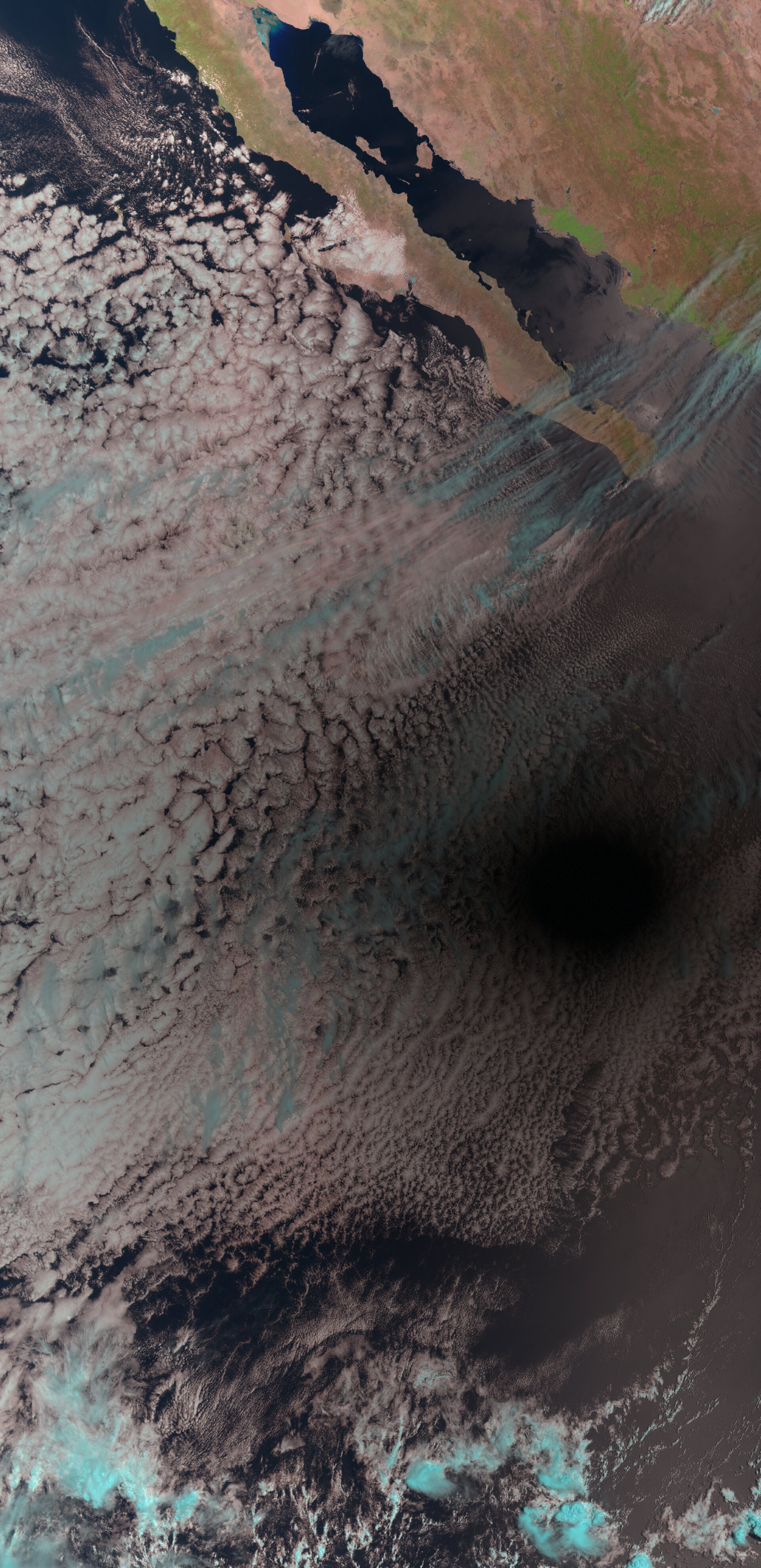
Copernicus Sentinel-3 captures images of solar eclipse over the Eastern Pacific
- HI-RES JPG [6.16 MB]
- HI-RES PNG [13.29 MB]
Thank you for liking
You have already liked this page, you can only like it once!
A total solar eclipse swept across North America yesterday, blocking out the Sun momentarily with parts of the continent plunged into darkness. The Copernicus Sentinel-3 mission captured images of the eclipse with its Sea and Land Surface Temperature Radiometer (SLSTR). This image was acquired at 19:45 CEST (17:45 UTC).
Images captured by the Geostationary Operational Environmental Satellite (GOES-16) are available here .
- CREDIT contains modified Copernicus Sentinel data (2024), processed by ESA
- LICENCE CC BY-SA 3.0 IGO or ESA Standard Licence (content can be used under either licence)
- Observing the Earth

Total solar eclipse seen from space
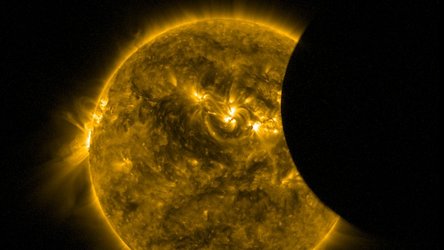
Pacific solar eclipse seen from Proba-2

Earth from Space: Autumn in Japan
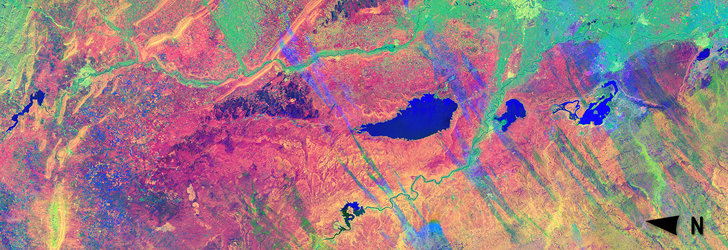
Iraq and Eastern Turkey
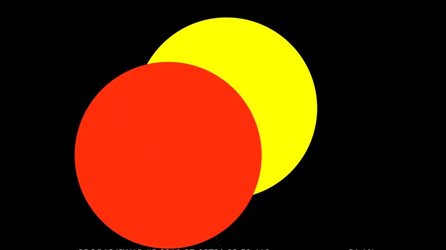
Proba-2’s predicted view of 2 July eclipse
WATCH LIVE: See the total solar eclipse as it moves across the US
One of the biggest celestial events of the decade has arrived in the form of the total solar eclipse that will make its way across parts of Central and North America on Monday.
You can watch a livestream of the rare event here beginning at 12 p.m.
Dozens of cities across the Midwest, Plains and South regions will be in the path of totality, or where the sun's visibility will be completely blocked by the moon. Expect skies to darken as other phenomena take place throughout the afternoon.
What is a solar eclipse?
According to National Geographic , a solar eclipse occurs when the moon passes between the sun and Earth, creating a shadow on our planet called an umbra.
There are also different kinds of eclipses. A total eclipse occurs when the moon blocks out the entire sun and a partial eclipse occurs when the moon only blocks part of the sun.
What is a total solar eclipse? What happens during a total solar eclipse?
According to the Indiana University official website , a total eclipse takes place when the moon passes directly between the sun and Earth, placing the Earth in its shadow. The time it takes place, as well as the duration, are influenced by factors like the distances between the sun, moon and Earth, the moon’s phase and the axial tilt of the Earth and moon.
Does it get dark during a total solar eclipse?
Yes. The closer one's location is to totality, the greater the darkness and duration. During a total solar eclipse, the moon eventually lines up perfectly between the Earth and the sun, blocking out light.
Elderly American tourist killed in elephant attack while on safari in Zambia
The tourist died after the attack at Kafue National Park.
An elderly American tourist was killed after an "aggressive" bull elephant attacked a vehicle during a game drive in Zambia, the safari operator said.
The incident took place Saturday morning at Kafue National Park, a Lusaka Police spokesperson confirmed to ABC News. Gail Mattson, 79, was confirmed by the family as the victim.
"An aggressive bull elephant charged the vehicle carrying six guests and a guide who were on a game drive from Lufupa Camp," Wilderness, the company operating the safari, said in a statement to ABC News Wednesday.
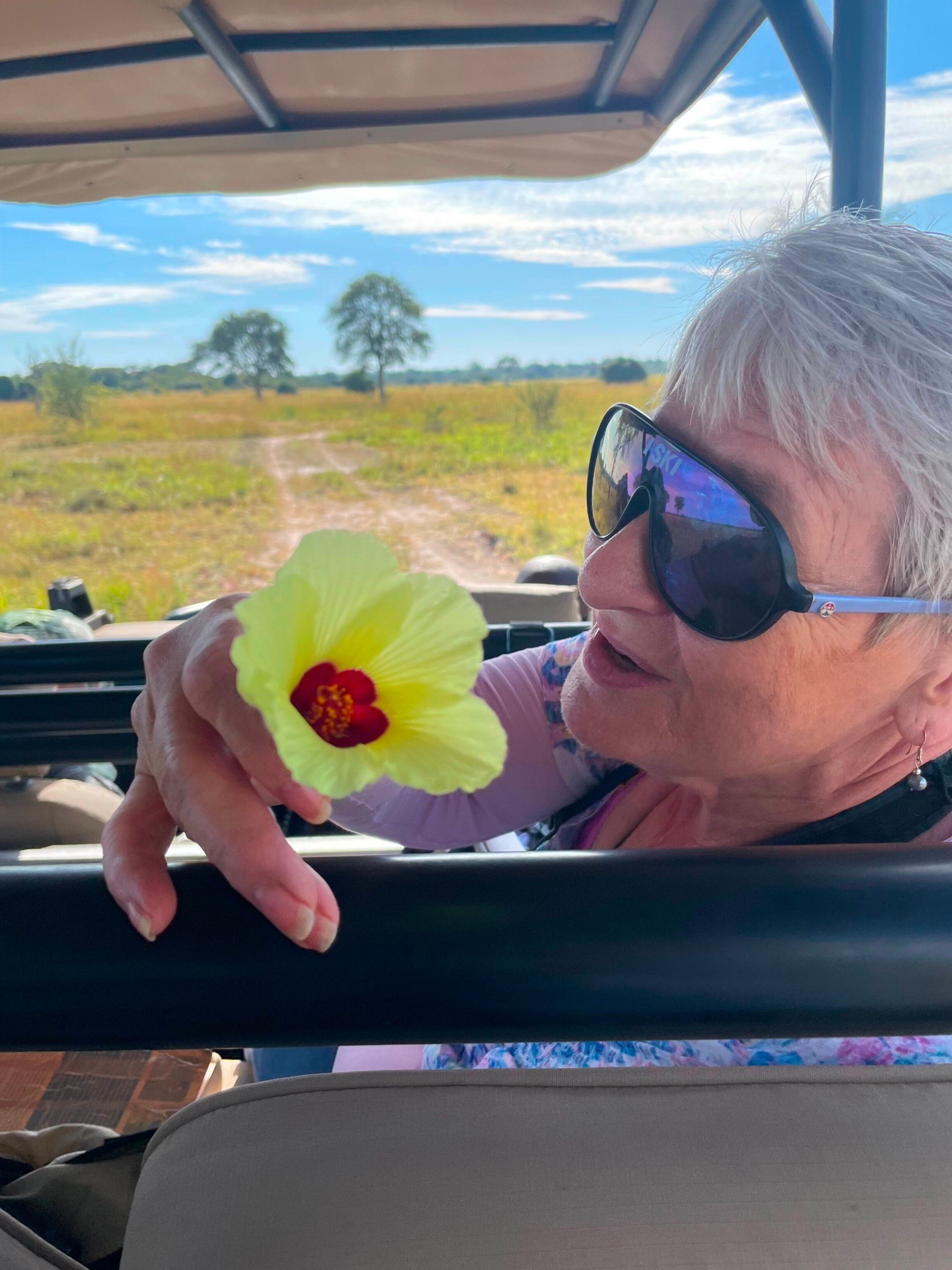
MORE: Import of live African elephants and hunting trophies restricted in the US
Four other people received treatment for minor injuries after the incident, the company said.
"The six guests were on the game drive when the vehicle was unexpectedly charged by the bull elephant," Keith Vincent, Wilderness' chief executive officer, said in the statement, adding, that the safari guide's vehicle was "blocked" by the terrain at the time of the attack.
"Our guides are all extremely well trained and experienced, but sadly in this instance the terrain and vegetation was such that the guide's route became blocked and he could not move the vehicle out of harm's way quickly enough," Vincent said.
Following the attack, Kafue National Park management was immediately called to assist and a helicopter was dispatched to the scene, according to Vincent. Local police, Zambia's Department of National Parks & Wildlife and other authorities are involved in the investigation, he said.

MORE: Global warming could increase risk of human-elephant conflict, researchers say
Wilderness is cooperating with the investigation, Vincent said.
Related Stories

80-year-old American tourist killed in elephant attack during game drive in Zambia
- Apr 4, 1:07 PM

Toby Keith's kids attend CMT Awards 2024
- Apr 8, 12:24 PM

US warns of terrorist threat after Moscow attack
- Apr 5, 7:02 PM
"This is a tragic event and we extend our deepest condolences to the family of the guest who died," he said in the statement. "We are also, naturally, supporting those guests and the guide involved in this distressing incident."
The elderly woman's remains will be repatriated to her family in the U.S. with support from local Zambian authorities and the U.S. Embassy in Lusaka, according to the statement.

MORE: Videos show terrifying moment bull elephant lifts safari truck
Last month, a similar bull elephant attack took place in Pilanesberg National Park, South Africa.
Videos of the March 18 incident show a bull elephant lifting a 22-seat safari truck up several times with his trunk before letting it drop. There were no deaths reported in that incident.
Hendry Blom, a bystander who caught the incident on camera, told ABC News, "We were definitely scared, especially for the people in the truck because we thought they might die."
ABC News' Victoria Beaule contributed to this report.
Related Topics

Dobson scores go-ahead goal, Islanders beat Blue Jackets 4-2 to keep playoff hopes alive
- Apr 4, 9:54 PM

Russia officials try to link attack to Ukraine
- Apr 5, 8:07 AM
ABC News Live
24/7 coverage of breaking news and live events
Advertisement
One teen's mission to bring images of the eclipse back to Greater Boston
Copy the code below to embed the wbur audio player on your site.
<iframe width="100%" height="124" scrolling="no" frameborder="no" src="https://player.wbur.org/news/2024/04/08/brookline-dantowitz-student-eclipse-chaser"></iframe>

On Monday, tens of thousands are expected to travel across northern New England to see the solar eclipse along its path of totality.
But for the many others outside that zone who will remain far away in classrooms, homes and offices, a teenage eclipse chaser hopes to offer the next best thing: a high-resolution livestream of the event shot from Burlington, Vermont.
Milo Dantowitz was just 2 years old when his father, Ron, took him to see his first total solar eclipse from a boat off the coast of China in 2009. Since then, the father-son pair have chased down two other total solar eclipses: one in 2017, in Oregon, and another on the northwestern edge of Australia last year .
The Brookline residents will not have to travel quite as far on Monday to witness their next total solar eclipse.
This time, Dantowitz has a particular educational mission: he wants to send back ultra-high definition video of the event in all its phases, including rare real-time footage of the sun’s fiery outer ring. He wants to send it to students back at Brookline High School, where he is a junior.

“I’ve heard a couple of people say that their first time seeing an eclipse was almost, like, scary,” Dantowitz, 17, said. “For me, though, it was almost like a new understanding of my scale.”
Over the past few weeks, he has assembled a specialized rig of cameras, filters and a computerized telescope mount. If all goes according to plan, the Dantowitz livestream will start around midday Monday, and run for three to four hours on the website SkyShow.TV .
And as the school day winds down, that stream will be projected on a screen in Brookline High’s cafeteria. Dantowitz's classmates — and many others — will get a chance to share that magic moment with him, even remotely.
"I’ve heard a couple of people say that their first time seeing an eclipse was almost, like, scary. For me, though, it was almost like a new understanding of my scale." Milo Dantowitz
“For the past couple of weeks, I've been mentioning it to as many people as I can," he said. "I really hope that everyone who wants to — and even people who don't want to — can have the opportunity to see something like this.”
Monday's total solar eclipse will pass over Mexico, the U.S. and Canada . And while residents in Massachusetts, Rhode Island and Connecticut will experience a partial eclipse, only a slice of northern New England — including Vermont, New Hampshire and Maine — falls along the path of totality , from which the sun is completely blocked by the moon. (For more details, see our New Englanders' guide to the eclipse .)
More than most children, Dantowitz was born into eclipse-chasing. His father, Ron, is a former science educator, who ran a school observatory for years.
In 2014, at age 7, Dantowitz became the youngest Massachusetts resident ever to get a ham radio — or amateur radio — license. The family has access to high-quality telescopes and imaging equipment for work and hobbies, and shared footage of last year’s total eclipse from Australia with NASA.

But Dantowitz is also a passionate communicator of the beauty of science, and felt compelled to share the experience this time around with his peers.
At first, he had hoped to arrange a school field trip to the path of totality. But between fundraising, traffic and the unpredictability of the weather, it proved an impossible task, said Ed Wiser, Brookline High’s head of science curriculum.
So Dantowitz and his dad are headed up north as a duo, with plenty of gear in tow. Luckily, Monday's forecast calls for clear skies . The images could be glorious, and Dantowitz knows the equipment well.
But as a high school junior, handling all that technology comes with some stress.
“I can’t deny it’s there," he said. "The hard part about this is that most of the difficult things have to happen day-of or during the eclipse. But it’s easily overshadowed by the thrill of getting to do this, [to] be there again.”
Wiser pointed to Dantowitz as one example that the love of pure science is alive and well.
"And there are a lot of students who are really interested in education for the sake of just learning, as opposed to grinding through and getting grades," said Wiser. "He's a real model."
Though he hopes to eventually study medicine, Dantowitz hopes eclipse trips like this one will always be part of his life.
"I’d almost compare it to, like, storm chasers," he said. "It's definitely a lot safer, but eclipses are so much rarer — it's hunting rare game.”
- A New Englanders' guide to catching the April solar eclipse
- Can't make it north for the eclipse? Here's how to watch it online

Max Larkin Reporter, Education Max Larkin is an education reporter.
More from WBUR

IMAGES
VIDEO
COMMENTS
1) Right-click on the image or hold your Control key as you click it. 2) In the shortcut menu, you can then choose either Save Image to "Downloads" or Save Image As…. If you select Downloads, the image will pop into your Downloads folder. Click Go > Downloads from your Finder menu bar to open it easily.
Here's how to save Safari images using copy and paste: Open the Safari app and locate the image you want to save. Long-press the image. From the menu that appears, tap Copy. Now, swipe up from the bottom of the screen to close Safari. Open the app you want to paste the image into, such as the Notes app. In a text field, press and hold on the ...
Here are the steps to do just that: Open Safari and go to the page you want to save. Click File > Print. At the bottom of the print window, click PDF > Open in Preview. The website will open in Preview. Then, click File > Export. Make sure the drop-down menu is set to JPEG and choose where you want to save the file.
To get started, launch the Safari app and navigate to or search for an image you'd like to save or copy. Once the image is loaded in the browser window, right-click (or Control-click) on the ...
Open a new Automator workflow. Select an app as your target workflow type. From the actions toolbar on the left choose Internet actions. From the list choose "Get Current Webpage" from Safari action. Now choose from the same Internet actions "Get Contents of Web Pages.". This will load a Web Archive of the contents of the current Web ...
Download an item. In the Safari app on your Mac, click anything identified as a download link, or Control-click an image or other object on the page. Choose Download Linked File. (Some webpage items can't be downloaded.) Safari decompresses files such as .zip files after it downloads them. Note: If you download an item that you previously ...
Follow the steps below: Go into Safari. Find an image you want to save. For our example, let's save this guy: Tap and hold the image until a screen like this pops up: Tap Add to Photos. The screen above will collapse and you can go into your Photos app. Now you'll see that photo added to your Photos app, usually at the bottom with the most ...
Once you download Save Images from the App Store, you can enable and move its extension via the Safari share sheet. After landing on a web page with images that you wish to identify and save ...
To do this, open Safari, click on Safari in the top toolbar and then click preferences, then click General. On this menu click the drop down box next to File download location, and then select a ...
How to Download Files Using Safari Safari's download manager is a hidden new feature in the iOS 13 and iPadOS 13 updates. If you're going about your day, browsing the web, you probably won't be aware of the feature. Instead, it comes up when you tap on a download link. Go to a web page and find the link for a file you want to download.
To perform these actions, open the Downloads menu in Safari itself. Here's what you can do: Here's what you can do: Pause Downloads: If you're currently downloading, click the stop button beside the file name to pause the download, then click the resume button to resume it again.
To find downloaded Safari images: Open the Photos app on your iPhone or iPad. Select Library at the bottom of the screen, and you'll see the image you just downloaded from Safari. If you've ...
Find the media tab of the Page Info window. This can be found through one of the following manners: Context menu > View Page Info > Media. Context menu for image > View Image Info. Select all image addresses. Click Save As... and select the folder to download all images to.
As a UI / UX designer, I often need to download images from websites that don't allow for a right-click to copy and paste or download. Chrome has a great extension called "Image Downloader" That you click and all the images on the page you are on show up and can be downloaded with one click. ... Trying to find something similar on Safari as ...
It works as a stand-alone or as a browser extension. It comes with plugins for Safari and Chrome. Download Shuttle is a blisteringly fast download accelerator and manager, and it's free! All downloads made via Download Shuttle are multi-segmented, i.e., each file is split into many smaller parts that are simultaneously being downloaded.
Hello; I'm trying to download an image in Safari and have the image show up in the Photos app. Right now when I download an image in Safari, the only way I can access it is through the Files app - The files appear in the "Downloads" folder on the phone, but there doesn't seem to be any way for the Photos app to see those images and show them in the Photos app.
Download images and photos in Safari for iPhone or iPad. Downloading images and photos in Safari for iPhone or iPad is a simple and convenient process to save visual content directly from the browser. Next, we will show you how to carry out this procedure step by step: 1. Open Safari on your iOS device and navigate to the web page where the ...
You can even copy images, video, or text from Safari on your iPhone or iPad, then paste into another app on your nearby Mac — or vice versa. Learn more about continuity. Handoff Reading List iCloud Keychain. Handoff. When you use Safari on multiple devices, your tabs carry over from one Apple device to another. So you can search, shop, work ...
With a few simple steps, you can get organized and store all of your images quickly and efficiently. This shortcut makes saving files easy. All you need to do is choose the file or folder with the images you want to save, add the desired destination path, and click "Save". The shortcut will then save all of your images from the source ...
html - click a link to download image in safari. 1. How to download video from website using an iPad. Related. 215. href image link download on click. 1. html: open pdf and png in the browser, not to download it. 152. Force browser to download image files on click. 2. Force file to download with IE. 5.
Instead of download this image, safari open this link in a tab. and I've found out that "download" attribute is not supported in safari. so, how could i force download it, without reload page, or open another tab. I'm using java-spring-tomcat 7 to dev. Sorry for bad english. javascript; jquery; html;
SHORT ANSWER: you can't. Due this bug is impossible to download the file on safari iOS. The alternative is to open the file on the browser with the proper mime type, so it can show its content (and the user can then manually download it if needed). Make sure to pass mime type when creating the Blob. reference.
Downloading attachments and embedded image viewing may succeed after signing out and then back into Outlook on the web. If available, users can download attachments and view embedded images consistently through the Outlook desktop client. We're validating whether this problem also intermittently impacts Outlook mobile.
A total solar eclipse swept across North America yesterday, blocking out the Sun momentarily with parts of the continent plunged into darkness. The Copernicus Sentinel-3 mission captured images of the eclipse with its Sea and Land Surface Temperature Radiometer (SLSTR). This image was acquired at 19:45 CEST (17:45 UTC).
WATCH LIVE: See the total solar eclipse as it moves across the US. One of the biggest celestial events of the decade has arrived in the form of the total solar eclipse that will make its way ...
Dea /V. Giannella/Getty Images. An elderly American tourist was killed after an "aggressive" bull elephant attacked a vehicle during a game drive in Zambia, the safari operator said. The incident ...
The solar eclipse, in pictures. Updated 4:10 PM EDT, Mon April 8, 2024. Link Copied! A total solar eclipse is passing over North America on Monday, putting on a dramatic show that will be visible ...
For the many who'll remain far away from the eclipse's 'path of totality,' a 17-year-old science enthusiast hopes to offer a digital front row seat — in the form of a high-resolution livestream ...