- Español – América Latina
- Português – Brasil
- Tiếng Việt

Building an adaptive favicon
A foundational overview of how to build an adaptive favicon.

In this post I want to share thinking on how to build an adaptive favicon with SVG. Try the demo .
If you prefer video, here's a YouTube version of this post:
A custom favicon is a great way to polish a web project. It displays on desktop browser tabs, and also inside "save for later" readers, other blog posts linking to your site, and more. Traditionally this has been done with the .ico file type, but recently browsers have allowed use of SVG , a vector format. Using progressive enhancement you can serve well supported .ico favicons, and upgrade to an .svg if available.
SVG is able to scale up and down without quality loss, and can potentially be very small in size, they can also have embedded CSS, even embedded media queries. This means if an SVG favicon is used in a reader app or bookmarks bars, there's a chance the user could get a theme relevant (light or dark) icon due to dark preference styles provided inside the SVG. The SVG then adapts using its embedded styling for light and dark user preferences.
SVG markup is XML using an .svg file type extension which allows it to hold more dynamic types of code.
Start by making favicon.svg
Make a new file called favicon.svg and add the following:
Here's my SVG file, I've sized the viewBox relevant to my artwork:
Adding shapes and paths
Next, add SVG path code. Often this means opening the SVG in a code editor, but that code is generally not human friendly. Here's a great guide that guides you through exporting and optimizing SVG from design tools.
The artwork for this GUI Challenge came from a designer who made it in Adobe Illustrator . I heavily optimized it. I ran it through SVGOMG and then hand-edited the cruft away.
Here's an example of the skull artwork path group from mine, after cleaning it:
Notice the human readable ID selectors like #eyes-and-nose and classes like .favicon-stroke . These are from my hand editing, in preparation for CSS. Adding classes and ID's is not required for your SVG to be an adaptive favicon.
Link the favicon SVG from HTML
In the <head> tag of your HTML, after the .ico favicon, add the following:
As the new icon may look identical to the .ico version verify that it is being used. Open the Network panel of DevTools. Filter by images and search for favicon:
Like HTML, you can add a <style> tag to the markup for use against that document scope:
The light theme version will be the default coloring of my favicon SVG. The styles I wrote for that were mostly stroke and fill colors:
Next, the most fun part, styling the dark theme version of your favicon. The styles for that will go into a media query within the style tag:
Mine ended up like this:
I chose to swap the bright purple borders for a nice cool dark gray ( #343a40 ), changed the skull bone color from white to a light cool gray ( #adb5bd ), but left the pink accent hat.
Now that you know how I did it, how would you‽ 🙂
Let's diversify our approaches and learn all the ways to build on the web. Create a demo, tweet me links, and I'll add it to the community remixes section below!
Community remixes
- Where I learned of this technique: @tomayac on his blog
Except as otherwise noted, the content of this page is licensed under the Creative Commons Attribution 4.0 License , and code samples are licensed under the Apache 2.0 License . For details, see the Google Developers Site Policies . Java is a registered trademark of Oracle and/or its affiliates.
Last updated 2022-02-09 UTC.
How to refresh website favicons in Safari on Mac
A favicon is the small website logo you see in your browser tab. The ability to see favicons for websites in Safari is convenient. It lets you spot the site you want at a glance by seeing just the icon on your tab, in your bookmark list, and in your history.
But have you ever noticed favicons that go missing or are incorrect, showing the wrong icon? You can “refresh” the website favicons in Safari on Mac in just a few steps, and here, we’ll show you how.
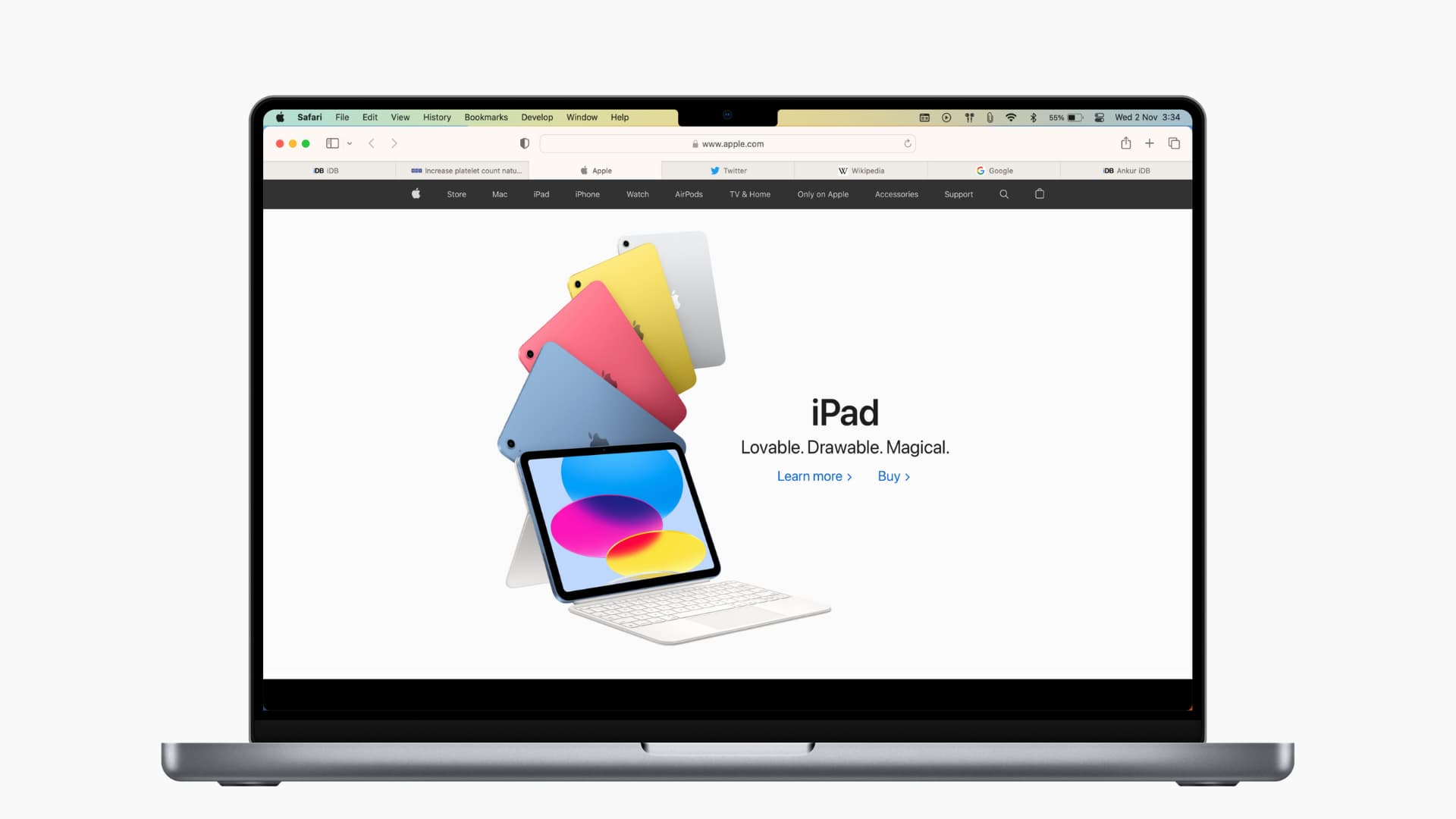
Delete Safari’s favicon cache
If you’re experiencing favicons that aren’t right, maybe they have icons for different websites; clearing the cache and starting over is a good option. Here’s how to do that:
1) Close and quit Safari .
2) Using Finder, click Go > Go to Folder from the menu bar
3) Enter ~/Library/Safari/Favicon Cache/ in the pop-up window and go to this location.
4) Select all items in the cache folder and move them to the Trash . You can select all with the keyboard shortcut Command + A and then drag them to your Trash or right-click and pick Move to Trash.
5) Empty your Trash or delete those items from it. (For help with both options, check out our tutorial on How to Empty Trash on Mac .)
6) Open Safari .
The Safari favicon cache folder will rebuild itself as you visit websites. And you’ll need to visit the sites you have saved for the favicons to appear. But those that were incorrect or missing should show up correctly.
Related : How to skip the Trash and delete files on Mac immediately
Alternative option
If you’d rather try something else, there is one other option that may or may not work.
Open the website with the incorrect favicon in a private window in Safari. You can do this easily by right-clicking Safari in your Dock and selecting New Private Window or selecting File > New Private Window from the menu bar.
Visit the website in the private window, and when you return to your non-private Safari, the favicon may be correct.
The suggestion comes from the Apple Community Forum . This method did not work for the user with the question, nor did it work for me; however, it’s worth a try if you’d like.
Enabling favicons in Safari
As a reminder, you can enable favicons in Safari on older versions of macOS by following these simple steps:
1) With Safari open, click Safari > Preferences from the menu bar.
2) Select the Tabs tab.
3) Check the box for Show website icons in tabs to enable favicons.
Hopefully, either rebuilding the Safari favicon cache or opening a specific site in a private window works for you. And if you have another method to refresh favicons in Safari that works for you, please share it in the comments below!
Useful Safari tips:
- 11 tips to customize and personalize Safari on iPhone and iPad
- How to pin tabs in Safari on iPhone, iPad, and Mac
- How and why to update Safari, Chrome, and other web browsers on iPhone and Mac
- How to open multiple websites at once on Mac
- HTML Tutorial
- HTML Exercises
- HTML Attributes
- Global Attributes
- Event Attributes
- HTML Interview Questions
- DOM Audio/Video
- HTML Examples
- Color Picker
- A to Z Guide
- HTML Formatter
How to change favicon dynamically?
- How to Change the Favicon in React JS?
- How to change the PyGame icon?
- How to use animation on favicon image ?
- How to add favicon to a static page ?
- How to Dynamically Update Values of a Chart in ChartJS ?
- How to design the bootstrap columns dynamically in php ?
- Adding new options in Dropdown dynamically using ReactJS
- How to change Dropdown Icon on Bootstrap 5?
- How to Create Dynamic Tabs in Bootstrap ?
- How to Change the Name of a Pygame window?
- How to Change Floating Action Button Color in Flutter?
- How to change the color of an icon using jQuery ?
- How to change dropdown menu when time is changed ?
- Angular PrimeNG Dynamic OverlayPanel Styling
- How to use Bootstrap Datepicker to get date on change event ?
- jQuery Mobile Pagecontainer change() Method
- How to Change the Default Icon of Android App?
- Change Icon for Tkinter MessageBox
- How to Change ActionBar Title Programmatically in Android?
- Top 10 Projects For Beginners To Practice HTML and CSS Skills
- How to insert spaces/tabs in text using HTML and CSS
- HTML Calculator
- Types of CSS (Cascading Style Sheet)
- How To Create a Fixed Footer ?
- How to select all child elements recursively using CSS?
- CSS :not(:last-child):after Selector
- How to float three div side by side using CSS?
- How to set space between the flexbox ?
- Resize image proportionally with CSS
You may probably notice that many social networks and modern web applications have dynamic favicons. Dynamic favicons may be for different purposes, for example, social networks use it to display notifications or messages. Some websites also have the percentage-based favicon that tracks the levels of success, and if you complete a level, the favicon is replaced with a success icon. The favicon is changed to grab people’s attention. You can rotate between different icons for different pages of your web application.
To change favicons dynamically, we will create two javascript functions, to change favicons GeeksforGeeks and Technical Scripter respectively. We will assign a constant variable and get them by the favicon Id with the getElementById() function . After that, we will create 2 functions and assign two buttons for that. By hovering those buttons favicon will change.
Below example illustrates the approach: Example: To begin with, we will create a HTML page with two buttons on it. These buttons will help to change the favicon using mouse hover.
Please Login to comment...
Similar reads.
- JavaScript-Misc
- Technical Scripter 2019
- Technical Scripter
- Web Technologies

Improve your Coding Skills with Practice
What kind of Experience do you want to share?
Build Dynamic Favicon with JavaScript

Introduction
A favicon is a small image displayed next to the page title in the browser tab. It creates a visual representation of your website and saves time by allowing users to easily identify your brand with it. Establishing brand recognition through favicons is important for Search Engine Optimization. You may have noticed that modern web applications have dynamic favicons that change over time.
In this article, we will explore how we can build a dynamic favicon with JavaScript.
Check out the complete source code in this GitHub Repository .
Codesandbox
The final project can be viewed on Codesandbox .
Pre-requisites
To effectively follow along through this article you are required to have:
Basic HTML5 skills
Basic knowledge of JavaScript
In this demo, we are going to create favicons that change after a specific time, say after one second. Later we are going to create a simple favicon with a static notification by using HTML canvas to draw on it. Most of the favicons have a common name favicon.ico
HTML canvas is an element that can be used to draw graphics on a web page via scripting (usually JavaScript)
A favicon is a square image with sizes of 16*16 and supports a variety of file formats including .ico , .png , .gif , .jpeg and .svg In this article we are going to use .png files.
Sounds interesting, right?
Project Setup
Open an empty folder in your favorite text editor and create a folder we are going to store our at least two favicon images. Then create an index.html inside the parent folder and paste the following.
Right-click the index.html file and open it in your browser. You should be able to see a page and besides the title Dynamic Favicons a favicon of your choice. It should look like this. We can then look at this in more detail.
If you are using CodeSandbox you have to open the browser page in a new tab for you to see the page’s favicon. To do this just click the top rightmost button on the browser section.
Add Favicon to your Web Page
To add a favicon for your page add a <link> element just after the title element. Ensure that you have the favicon image saved in the root directory of your project or inside a folder for this case the favicons folder. You can visit this link to create your own favicon.
You may also notice that here we are naming the favicons with numbers, this is to make iterating through the favicons easier, you’ll see this in the next steps.
You can specify the size using the sizes attribute to ensure that they are of the right size i.e., 16*16.
Handle the Favicon element
Create a script.js file in your root folder because we are going to use JavaScript to handle the favicon once our page loads.
We can create an animation effect for our favicon by changing it after every second. It is also clear here as to why we used ascending numbers to name our favicons. We will increment the faviconIndex after every second and this will change the URL of the link.
If you refresh your browser after saving the changes you will see the favicon changing after every second. You can do this to grab people’s attention.
Create a Favicon with a simple notification badge
In this second part, we are going to create our own simple favicon with a static notification. We will use HTML Canvas to create a favicon and display some text on it. This code is in the badge.js file. You can either replace the script.js with this or reference a new js file in your index.html file.
To get a drawing context on the canvas we use the HTMLCanvasElement.getContext() method and takes a contextType parameter getContext(contextType) for our case "2d" which leads to the creation of an object representing a two-dimensional rendering context.
We can also specify the height pixels and width pixels of our canvas element by using the height and width attribute of the canvas element created. Since the favicon takes a width of 16 we’ll use the favicon size .
We can then draw our background by first setting the background color by using the fillStyle property and then drawing a filled rectangle with the background set.
The fillStyle canvas property sets the color used in filling the drawing.
The fillRect() method draws a filled rectangle. The default background color is black.
The fillRect() takes four parameters, the x-coordinate of the upper corner of the rectangle, the y-coordinate of the upper corner of the rectangle, and the width of the rectangle in pixels, and the height of the rectangle in pixels.
Draw the notification text
We can also add some text on the canvas element and place it on the top right so that it looks like a notification. We will specify the font, color, and alignment and set the baseline of the text as shown below.
To draw the text we use the fillText method which takes three parameters: the text, x-coordinate, and y-coordinate. The coordinates are used to place the text in a certain part, for our case we are going to align it to the top right.
We then change the favicon link so that it displays the canvas element we have created. toDataURL is a canvas method that returns the data URL of the canvas image.
In conclusion, we have learned how we can create a simple dynamic favicon that changes after a specified time. Another interesting thing we have learned is how we can create a simple favicon using HTML canvas.
Some other cool thing you can create is a favicon with animated badges. We will cover how we can achieve this in yet another article.
Related categories
Featured post, building an image gallery using contentful and cloudinary.
By the Cloudinary Team
Managing media and content across various platforms and tools can be a complex task. Creators often find themselves juggling multiple interfaces, formats, and workflows. This fragmentation can lead to inefficiencies, inconsistencies, and wasted time. In this blog post, we’ll explore how to create an image gallery that leverages the integration…
Dynamic Favicons for WordPress
Typically, a single favicon is used across a whole domain. But there are times you wanna step it up with different favicons depending on context. A website might change the favicon to match the content being viewed. Or a site might allow users to personalize their theme colors, and those preferences are reflected in the favicon. Maybe you’ve seen favicons that attempt to alert the user of some event.
Multiple favicons can technically be managed by hand — Chris has shown us how he uses two different favicons for development and production. But when you reach the scale of dozens or hundreds of variations, it’s time to dynamically generate them.
This was the situation I encountered on a recent WordPress project for a directory of colleges and universities. (I previously wrote about querying nearby locations for the same project.) When viewing a school’s profile, we wanted the favicon to use a school’s colors rather than our default blue, to give it that extra touch.
With over 200 schools in the directory and climbing, we needed to go dynamic. Fortunately, we already had custom meta fields storing data on each school’s visual identity. This included school colors, which were being used in the stylesheet. We just needed a way to apply these custom meta colors to a dynamic favicon.
In this article, I’ll walk you through our approach and some things to watch out for. You can see the results in action by viewing different schools.
Thanks to improved browser support for SVG favicons , implementing dynamic favicons is much easier than days past. In contrast to PNG (or the antiquated ICO format), SVG relies on markup to define vector shapes. This makes them lightweight, scaleable, and best of all, receptive to all kinds of fun .
The first step is to create your favicon in SVG format. It doesn’t hurt to also run it through an SVG optimizer to get rid of the cruft afterwards. This is what we used in the school directory:
Hooking into WordPress
Next, we want to add the favicon link markup in the HTML head. How to do this is totally up to you. In the case of WordPress, it could be added it to the header template of a child theme or echo ’d through a wp_head() action.
Here we’re checking that the post type is school , and grabbing the school’s color metadata we’ve previously stored using get_post_meta() . If we do have a color, we pass it into favicon.php through the query string.
From PHP to SVG
In a favicon.php file, we start by setting the content type to SVG. Next, we save the color value that’s been passed in, or use the default color if there isn’t one.
Then we echo the large, multiline chunk of SVG markup using PHP’s heredoc syntax (useful for templating ). Variables such as $color are expanded when using this syntax.
Finally, we make a couple modifications to the SVG markup. First, classes are assigned to the color-changing elements. Second, a style element is added just inside the SVG element, declaring the appropriate CSS rules and echo -ing the $color .
Instead of a <style> element, we could alternatively replace the default color with $color wherever it appears if it’s not used in too many places.
With that, you’ve got a dynamic favicon working on your site.
Security considerations
Of course, blindly echo -ing URL parameters opens you up to hacks. To mitigate these, we should sanitize all of our inputs.
In this case, we‘re only interested in values that match the 3-digit or 6-digit hex color format. We can include a function like WordPress’s own sanitize_hex_color_no_hash() to ensure only colors are passed in.
You’ll want to add your own checks based on the values you want passed in.
Caching for better performance
Browsers cache SVGs, but this benefit is lost for PHP files by default. This means each time the favicon is loaded, your server’s being hit.
To reduce server strain and improve performance, it’s essential that you explicitly cache this file. You can configure your server, set up a page rule through your CDN, or add a cache control header to the very top of favicon.php like so:
In our tests, with no caching, our 1.5 KB SVG file took about 300 milliseconds to process on the first load, and about 100 milliseconds on subsequent loads. That’s pretty lousy. But with caching, we brought this down to 25 ms from CDN on first load, and 1 ms from browser cache on later loads — as good as a plain old SVG.
Browser support
If we were done there, this wouldn’t be web development. We still have to talk browser support.
As mentioned before, modern browser support for SVG favicons is solid , and fully-supported in current versions of Chrome, Firefox, and Edge.

One caveat is that Firefox requires the attribute type="image/svg+xml" in the favicon declaration for it to work. The other browsers are more forgiving, but it‘s just good practice. You should include sizes="any" while you’re at it.
Safari doesn‘t support SVG favicons as of yet, outside of the mask icon feature intended for pinned tabs . In my experimentation, this was buggy and inconsistent. It didn’t handle complex shapes or colors well, and cached the same icon across the whole domain. Ultimately we decided not to bother and just use a fallback with the default blue fill until Safari improves support.
As solid as SVG favicon support is, it‘s still not 100%. So be sure to add fallbacks. We can set an additional favicon for when SVG icons aren’t supported with the rel="alternative icon" attribute:
To make the site even more bulletproof, you can also drop the eternal favicon.ico in your root.
Going further
We took a relatively simple favicon and swapped one color for another. But taking this dynamic approach opens the door to so much more: modifying multiple colors, other properties like position , entirely different shapes, and animations .
For instance, here’s a demo I’ve dubbed Favicoin . It plots cryptocurrency prices in the favicon as a sparkline.

Implementing dynamic favicons like this isn’t limited to WordPress or PHP; whatever your stack, the same principles apply. Heck, you could even achieve this client-side with data URLs and JavaScript… not that I recommend it for production.
But one thing‘s for sure: we’re bound to see creative applications of SVG favicons in the future. Have you seen or created your own dynamic favicons? Do you have any tips or tricks to share?
Great job! (in the sense that everything is clear, but nothing is clear to the neophyte :). It would be great for a wp plugin. Moreover, in fact, you have already created it. Is it possible to expect a finished product?
How to change a Favicon dynamically using JavaScript
In this tutorial, we are going to learn about how to change a webpage favicon dynamically using JavaScript.
Getting started
Let’s start with an Html markup.
In the above markup, we have added default favicon using the link tag then we added two-button elements that are used to change the favicon.
Changing favicon dynamically
To change a favicon dynamically first, we need to access the favicon element using the document.querySelector() method then set a new favicon by assigning a value to the href property.
Now, if we click on Change to react favicon button our favicon is changed to react favicon or if we click on Change to google favicon button our favicon is changed to google favicon.
Similar tutorials
Css tutorials & demos, how rotate an image continuously in css.
In this demo, we are going to learn about how to rotate an image continuously using the css animations.
How to create a Instagram login Page
In this demo, i will show you how to create a instagram login page using html and css.
How to create a pulse animation in CSS
In this demo, i will show you how to create a pulse animation using css.
Creating a snowfall animation using css and JavaScript
In this demo, i will show you how to create a snow fall animation using css and JavaScript.
Top Udemy Courses

JavaScript - The Complete Guide 2023 (Beginner + Advanced)

React - The Complete Guide (incl Hooks, React Router, Redux)

Vue - The Complete Guide (w/ Router, Vuex, Composition API)

Join more than 1,300 web developers who are subscribed to w3collective email newsletter. Simply drop your email address below to get actionable tips, free tools, tutorials, and more to help you grow as a developer.
No Spam. We Respect Your Privacy. Unsubscribe at any Time.
Change a website favicon dynamically using JavaScript
Today we’ll be using JavaScript to change a website favicon dynamically. There are a number of reasons for wanting to do this but for the purposes of this tutorial we’ll be creating a script that changes the favicon on certain days of the year.
First thing we need to do is get the current month and day:
This returns a 2-4 digit string containing the month and day which we’ll use to check against a series of predefined dates using the same date format:
The dates used are Valentines Day (Feb 14th), Halloween (Oct 31st), and Christmas (Dec 25th). If the current date doesn’t match any of these it’ll fall back to a default favicon.
Now we just need to insert the favicon into the <head> of the document:
As we’re using emojis for the favicon they must be within a SVG <text> element to render correctly. You can test each of the different favicon’s by switching out the holiday date with the current date. More emojis can be found at Emojipedia .

Related Posts
Using a cookie to track returning website visitors
Basic face detection with JavaScript (Tensorflow.js)
How to create a scroll to top button with JavaScript
#AD Shop Web Developer T-Shirts

- a. Send us an email
- b. Anonymous form
- Buyer's Guide
- Upcoming Products
- Tips / Contact Us
- Podcast Instagram Facebook Twitter Mastodon YouTube Notifications RSS Newsletter
How to Show and Hide Favicons in Safari Favorites Bar
In Safari 17 and macOS Sonoma , Apple has introduced support for displaying favicons in the Favorites bar. Keep reading to learn why favicons can be useful, and how you can disable them if they aren't for you.
Favicons can usually be found next to anything in a browser's interface that identifies a website. This can include bookmarks, tabs, history results, and search bars.
In Safari 17, if you have the Favorites Bar enabled ( View -> Show Favorites Bar in Safari's menu bar) the favicon for each site will appear beside its title, allowing you to more easily spot it in the bar.
Get weekly top MacRumors stories in your inbox.
Popular Stories

iOS 18 Rumored to Add These 10 New Features to Your iPhone
Apple Releases Open Source AI Models That Run On-Device


Apple Announces 'Let Loose' Event on May 7 Amid Rumors of New iPads

Apple ID Accounts Logging Out Users and Requiring Password Reset

Best Buy Introduces Record Low Prices on Apple's M3 MacBook Pro for Members

Apple's Regular Mac Base RAM Boosts Ended When Tim Cook Took Over
Next article.

Our comprehensive guide highlighting every major new addition in iOS 17, plus how-tos that walk you through using the new features.

App Store changes for the EU, new emoji, Podcasts transcripts, and more.

Get the most out your iPhone 15 with our complete guide to all the new features.
A deep dive into new features in macOS Sonoma, big and small.

Revamped models with OLED displays, M3 chip, and redesigned Magic Keyboard accessory.

Updated 10.9-inch model and new 12.9-inch model, M2 chip expected.

Apple's annual Worldwide Developers Conference will kick off with a keynote on June 10.

Expected to see new AI-focused features and more. Preview coming at WWDC in June with public release in September.
Other Stories

2 days ago by Tim Hardwick

3 days ago by Joe Rossignol

3 days ago by MacRumors Staff

4 days ago by Joe Rossignol

5 days ago by Tim Hardwick
Dynamically changing favicons with JavaScript
See gist 428626 . Works in Firefox, Opera, and Chrome. Fails in Safari and Internet Explorer. — Mathias
Instantly share code, notes, and snippets.
mathiasbynens / change-favicon.js
- Download ZIP
- Star 125 You must be signed in to star a gist
- Fork 28 You must be signed in to fork a gist
- Embed Embed this gist in your website.
- Share Copy sharable link for this gist.
- Clone via HTTPS Clone using the web URL.
- Learn more about clone URLs
- Save mathiasbynens/428626 to your computer and use it in GitHub Desktop.
mathiasbynens commented Apr 29, 2011
Update: The Chrome bug was fixed in Chrome 6 (released Sep 10th, 2010), so the Chrome hack that broke the forward button isn’t really necessary anymore.
Sorry, something went wrong.
ghost commented Apr 29, 2011
@mathiasbynens Minor nitpick: Line 8 should read document.head || (document.head = document.getElementsByTagName('head')[0]); . Omitting the parentheses produces a syntax error.
@kitgoncharov That’s not a nitpick at all, just a silly typo on my end. Thanks!
@mathiasbynens No problem!
fritzweisshart commented Jun 23, 2016
In order to avoid caching of the favicon, I added +'?='+Math.random()
function changeFavicon(src) { src = src+'?='+Math.random(); // so wird das cachen zuverlässig vermieden var link = document.createElement('link'), oldLink = document.getElementById('dynamic-favicon'); link.id = 'dynamic-favicon'; link.rel = 'icon'; link.href = src; if (oldLink) { document.head.removeChild(oldLink); } document.head.appendChild(link); }
johnhunter commented Mar 28, 2017
Confirmed works in IE11
inkeytech commented Jun 28, 2018
Hello, please excuse my ignorance, but I'm a newbie.
Do I need anything special in the header?
I please this in the middle of my code:
And then when I want to change my favicon, I simply call:
I'm testing in the latest Chrome.
Any help would be greatly appreciated.
TigerMANEK426 commented Aug 19, 2019 • edited
This is a VERY simple way to change the Favicon on your website. link rel="icon" type="image/x-icon" href="STARTING FAVICON URL GOES HERE" id="icon" / ---- Add < at the start and > at the end for it to work!
<script type="text/javascript"> var url = 'YourURLHere'; function changeIcon() { document.getElementById("icon").href = url; } </script>
Shooter Files by f.d. walker
Street Photography Tips, Interaction, Travel, Guides
Apr 24 2017
City Street Guides by f.d. walker: A Street Photography Guide to Moscow, Russia

*A series of guides on shooting Street Photography in cities around the world. Find the best spots to shoot, things to capture, street walks, street tips, safety concerns, and more for cities around the world. I have personally researched, explored and shot Street Photography in every city that I create a guide for. So you can be ready to capture the streets as soon as you step outside with your camera!
At over 12 million people, Moscow is the largest city in Russia and second largest in Europe by population ( Istanbul is #1). An urban, cosmopolitan metropolis with more than enough glitz and glam to cater to the elite, but without losing its fair share of Soviet era roughness around the edges. It can be fast paced, brash, busy, and trendy like other big cities, but it has its blend of West meets Russia atmosphere and beauty that provides plenty of unique interest. The Red Square is as famous as it gets, but there’s so much more to this city, including the most beautiful subway system you’ve ever seen. It would take years to capture all of Moscow, but that means you have an endless amount of areas to discover.

So here’s a Street Photography guide so you can be ready to capture all that Moscow has to offer before you even arrive!
- Patriarch’s Pond
- Old Arbat Street
- Maroseyka Street
- Tverskoy Boulevard
Top 5 Street Spots:
1. red square.
The Red Square is the most famous square in not just Russia, but all of Eastern Europe. The name actually doesn’t come from the color of the bricks or communism, but from the name in Russian, Krásnaya, once meaning “beautiful” before its meaning changed to “red.” This large plaza is what you see on the cover of guide books and magazines for Moscow, with St. Basil’s Cathedral being the center piece next to Lenin’s Mausoleum surrounded by the Kremlin Wall. Of course, the Red Square attracts hordes of tourist due to the main attractions, but all that activity around an interesting atmosphere does provide street photo opportunities. It’s also the central square connecting to the city’s major streets, providing a good starting point to explore outward.

You’ll also find the popular pedestrian only Nikolskaya Street connecting the Red Square to Lubyanka Square. This line of expensive shops includes plenty of activity, while also leading you to another popular square. Filled with history rivaling any city, the Red Square and surrounding areas are the heart and soul of Russia.

2. Patriarch’s Ponds
Patriarch’s Ponds is one of the most exclusive neighborhoods in Moscow. Despite the name being plural, there’s only one large pond, but it’s worth a visit with your camera. It’s a popular spot for locals and expats to come relax or take a stroll around the pond. You get an interesting mix of young and old too, from young love to “babushkas” feeding pigeons. It’s a very peaceful park atmosphere in one of the nicer areas within the city center, while bringing enough activity for street photography.

The pond is shallow and in the winter becomes a popular spot for ice-skating too. The area is also well-known for the location in the famous Russian novel, The Master and Margarita.
3. Old Arbat (Stary Arbat)
Old Arbat is the most famous pedestrian street in Moscow, and dating back to the 15th century, also one of its oldest. Originally, it was an area of trade, but soon became the most prestigious residential area in Moscow. During the 18th century, Arbat started attracting the city’s scholars and artists, including Alexander Pushkin. Cafes lined the streets and impressive homes filled the neighborhood. Since then, New Arbat street was created as a highway in the area, while Old Arbat was paved for a 1km pedestrian only walkway.

Due to the historic buildings, famous artists that lived here, and the bohemian atmosphere, Old Arbat has become a big attraction for tourists today. Now, there’s a mix of cafes, restaurants, souvenir shops, street performers, street merchants and other attractions for visitors, and some locals, to come enjoy. It can get really busy here and there’s usually something interesting going on so it’s a good street to come walk with your camera for guaranteed life.
4. Gorky Park
One of the most famous places in Moscow is Gorky Park. The official name is Maxim Gorky’s Central Park of Culture & Leisure, which gives you an idea of what goes on here. When built, it was the first of its kind in the Soviet Union. Divided into two parts, it stretches along Moscow River. One end contains fair rides, foods stands, tennis courts, a sports club, a lake for boat rides, and more. This end brings more active life due to its number of attractions, while the other end is more relaxed, where you’ll find gardens, trees, older buildings, and an outdoor amphitheater.

Gorky Park attracts mostly locals so it’s a good spot to capture the non-tourist side of Moscow life. Muscovites come here to escape the city and unwind in a picturesque setting. The park remains alive outside of the warmer months too, especially when the lake turns into the city’s largest outdoor skating rink. I’d recommend taking the metro out here to spend at least half a day exploring the massive park’s life with your camera.
5. Maroseyka Street
Maroseyka Street is a popular area not too far from the Red Square. The long, winding street turns into Pokrovka and is lined with restaurants, cafes, bars and places to stay. It’s actually where I like to stay when I’m in Moscow due to its location and solid street photography opportunities itself. You have Kitay-gorod station near and if you keep walking southwest, you’ll get to the Red Square. But if you walk northwest, as it changes to Pokrovka, you can find a long street of activity for photography with its own interesting atmosphere.

6. Tverskoy Boulevard
Tverskoy Boulevard is the oldest and longest boulevard in Moscow, beginning at the end of Nikitsky Boulevard, and finishing at Pushkin Square, a spot to come for activity itself. The boulevard is made up of two avenues, with pedestrian walkways in-between. You’ll find grass, shrubbery, trees, benches and more walking it’s almost kilometer length. Many people come here to enjoy some relaxation, walk their dog, or just to use it to walk wherever they’re going. Its center location also provides a nice place to walk with your camera near plenty of other spots you’ll want to check out anyway.
Sample Street Walk:
For a full day of Street Photography, covering some of the best spots, you can follow this sample street walk for Moscow:
- Start your morning walking around the Red Square (1), while exploring the surrounding area, including Nikolskaya Street
- Then walk northwest to Patriarch’s Ponds (2) and slowly walk the pond and surrounding area with your camera
- Next, walk east to the Pushkin Monument and stroll down Tverskoy Boulevard (6)
- Once Tverskoy Boulevard (6) ends, it will turn into Nikitsky Boulevard. Follow this down until you get to the start of Old Arbat Street (3), across from Arbatskaya station
- After you’re done walking down Old Arbat Street (3) for more street photography, spend some time checking out Moscow’s beautiful metro stations
- To finish off the day with more street photography, get off the metro near Red Square (1) again, Maroseyka Street (5) or wherever you’re staying for the night.

3 Things I’ll Remember about Shooting in Moscow:
1. museum metro.
The Moscow metro system was the first underground railway system in the Soviet Union and today includes 203 stations across 340km of routes. The elaborate system has some of the deepest stations in the world too, with escalators that seem to go on forever. None of this is what makes it so special, though. Many of its stations feel like stepping inside a museum, making it without a doubt the most interesting and beautiful metro system I’ve been in.

When built, Stalin wanted to make the metro stations “palaces for the people” with marble, chandeliers, and grand architecture. The best part is the variety of architecture and styles used, making many of the stations a completely different experience visually. You could easily spend a whole day traveling the stations and there are even tours available for people who wish to do just that. My advice, though, would be just to buy a ticket and hop on and off at different stations, while exploring different lines. The museum-like surrounding mixed with the crowds of characters can make for a great photography experience.

Since there are so many stations, here are some of my favorites to check out:
- Novoslobodskaya
- Mayakovskaya
- Elektrozavodskaya
- Komsomolskaya
- Ploschad Revolyutsii
- Dostoyevskaya
- Prospekt Mira

2. Moscow is Big
It’s no secret that Moscow is a big city, but it can feel even bigger with how spread out much of it is. This is especially true if you compare it to cities outside of Asia. If I compared it to cities in Europe, I’d probably say only Istanbul would warrant more time to really discover the depths of this city. Most only explore around the Red Square and surrounding area, but that is such a small part of the city. Although, that central area does give you plenty to see on its own.

Fortunately, I had a good friend living in the city to show me around, but it opened up my eyes even more to how much there is to discover in Moscow. It’s a big city with a variety of atmosphere that can take you from “east” to “west” and trendy to rugged depending on where you go. I’d imagine you’d have to live here a while to really know the city.
3. Cosmopolitan Mix of East meets West
Modern skyscrapers mixed with amazing architecture, a world-class metro system with museum-like beauty, trendy fashion and chic clubs, Moscow is a rich mix of Russian culture and history in a more western cosmopolitan package. There is a push to keep the Russian culture, while also pushing forward with a modern metropolis the whole world will envy. This comes with an impressive skyline, that continues to grow, and endless modernities, but with soviet nostalgia and atmosphere mixed in for good measure.

Mixed in with this grand western cosmopolitan atmosphere, is a strong national pride in Russia. This includes their famous leader, Vladimir Putin. Maybe no other place will you see a country’s leader more often. All over, from the pricey tourist shops to the underground walkway stalls, you’ll find goods with Putin’s likeness covering them. From t-shirts to magnets to Matryoshka dolls. There’s a strong national pride that can be seen around the city, which also extends to their leader. Moscow is many things. It’s East meets West, modernizations meets Soviet era, and a whole lot more.
What To Do For a Street Photography Break?:
Eat at a stolovaya.
Stolovayas are Russian cafeterias that became popular in the Soviet days. You grab a tray and walk down the line of freshly prepared local dishes, and select whatever you want from the chefs. They’re usually inexpensive and a much better value than restaurants, while giving you the opportunity to try from a wide selection of everyday Russian food. They’re also very tasty. I always include some borsch on my tray and go from there. The places themselves are all over Moscow and usually come with Soviet-era aesthetics to complete the experience.

Street Safety Score: 7
*As always, no place is completely safe! So when I talk about safety, I’m speaking in general comparison to other places. Always take precaution, be smart, observe your surroundings and trust your instincts anywhere you go!
Being the 2nd largest city in Europe with over 12 million people, you’re going to have your dangerous areas, but for the most part, it feels safe walking around. Russia is statistically higher in crime compared to most of Europe, but this generally doesn’t apply to tourists and visitors. Around the Red Square and surrounding city center, you should feel completely safe walking around. Pick pocketing can happen, but no more than other touristic places. I always explore Moscow freely without coming across too much to worry about. It’s a spread out city, though, so of course it matters where you are. Just use basic street smarts, know where you are and Moscow shouldn’t give you a problem.

People’s Reaction Score: 7
Moscow is fast paced, big city life, which usually means people aren’t too concerned with you, or your camera. I don’t find people notice or pay much attention to me when I’m out taking photos in Moscow. For the most part, people just go about their day. You shouldn’t get too many looks or concern. But it can depend on the area you are in. The more you stick out, the more you might get noticed with suspicions. I’ve never had any problems in Moscow, or Russia, but just be careful who you’re taking a photo of if you get out of the city center. Other than that, it’s about average for reactions.

Street Tips:
Learn the alphabet .
Much of Moscow, including the metro system, doesn’t use english. The Russian alphabet uses letters from the Cyrillic script, which if you aren’t familiar with it and don’t know the sounds, can be hard to decipher the words. This is most important for street names and metro stops when trying to get around. It can save confusion and make it easier getting around if you learn the basic alphabet. At the very least then, you can sound out the words to see which are similar in the english conversion, which can help matching them to maps. When out shooting street photography, getting around is as important as anything. So save yourself some time and frustration by learning the Russian Alphabet.

Use the metro
While Saint-Petersburg feels very walkable for a city its size, Moscow can feel very spread out, even for its bigger size. Outside of the Red Square area, you can have plenty of walking before getting anywhere very interesting, so you’ll need to take the metro a lot if you really want to explore the city. Maps are deceiving here too, it will always be further than it looks.

Another reason it’s less walkable than Saint-Petersburg is its completely different set-up. Moscow’s streets are mostly contstructed in rings with narrow, winding streets in-between. This is common with medieval city cities that used to be confined by walls, but you usually don’t have it in a city this massive. Saint-Petersburg has a more grid-like pattern that also uses the canals to help you know your way around. When it comes to navigating on foot in Moscow, it can be more difficult, so bring a map and take the metro when needed. It’s why Moscow’s metro carries more passengers per day than the London and Paris subways combined.
Explore other areas if you have time
Moscow is really big. While most people stay around the Red Square within the Boulevard Ring, there’s so much more to the city. I covered some other spots outside of this circle, but if you really want to see the city, you’ll need time. If you do have time, some other areas I’d check out first are Zamoskvarechye, along some of the south and western Moscow.

Inspiration:
For some more inspiration, you can look through the Street Photography of Moscow photographer Artem Zhitenev and check out 33 of my photos taken in Moscow .
Conclusion:
Moscow’s name brings a certain mystique, but once you’re there it might bring a different atmosphere than you expect. It’s big and sprawling, but beautiful in many ways. It can feel like a European capital on a grand scale, but you can definitely find its Russian side in there.

The urban sprawl of Moscow can be intimidating, but give it enough time and you’ll be rewarded with plenty to discover. All with the world’s best metro system to take you around.
I hope this guide can help you start to experience some of what Moscow contains. So grab your camera and capture all that Moscow has to offer for Street Photography!
If you still have any questions about shooting in Moscow, feel free to comment below or email me!
(I want to make these guides as valuable as possible for all of you so add any ideas on improvements, including addition requests, in the comment section!)
Click Here For More City Street Guides!
(A New Guide Posted Every Other Wednesday)

Comment Here! Cancel reply
For patreon exclusive educational content:.

Limited Edition Postcard Prints!
Street Photography Workshops
Donations Always Appreciated
I'll always keep Shooter Files free for everyone, but any donations would be greatly appreciated and help me keep it going. Many thanks to everyone following along!
Cheers! -f.d. walker
Search the Files

For Exclusive Patron Content:
2018 Primetime Emmy & James Beard Award Winner
R&K Insider
Join our newsletter to get exclusives on where our correspondents travel, what they eat, where they stay. Free to sign up.
A History of Moscow in 13 Dishes
Featured city guides.
- Bahasa Indonesia
- Slovenščina
- Science & Tech
- Russian Kitchen
Le Corbusier’s triumphant return to Moscow

The exhibition of French prominent architect Le Corbusier, held in The Pushkin Museum, brings together the different facets of his talent. Source: ITAR-TASS / Stanislav Krasilnikov
The largest Le Corbusier exhibition in a quarter of a century celebrates the modernist architect’s life and his connection with the city.
Given his affinity with Moscow, it is perhaps surprising that the city had never hosted a major examination of Le Corbusier’s work until now. However, the Pushkin Museum and the Le Corbusier Fund have redressed that discrepancy with the comprehensive exhibition “Secrets of Creation: Between Art and Architecture,” which runs until November 18.
Presenting over 400 exhibits, the exhibition charts Le Corbusier’s development from the young man eagerly sketching buildings on a trip around Europe, to his later years as a prolific and influential architect.
The exhibition brings together the different facets of his talent, showing his publications, artwork and furniture design alongside photographs, models and blueprints of his buildings.
Russian art reveals a new brave world beyond the Black Square
Art-Moscow fair targets younger art collectors
In pictures: 20th century in photographs: 1918-1940
Irina Antonova, director of the Pushkin Museum, said, “It was important for us to also exhibit his art. People know Le Corbusier the architect, but what is less well know is that he was also an artist. Seeing his art and architecture together gives us an insight into his mind and his thought-processes.”
What becomes obvious to visitors of the exhibition is that Le Corbusier was a man driven by a single-minded vision of how form and lines should interact, a vision he was able to express across multiple genres.
The upper wings of the Pushkin Museum are separated by the central stairs and two long balconies. The organizers have exploited this space, allowing comparison of Le Corbusier’s different art forms. On one side there are large paintings in the Purist style he adapted from Cubism, while on the other wall there are panoramic photographs of his famous buildings.
Le Corbusier was a theorist, producing many pamphlets and manifestos which outlined his view that rigorous urban planning could make society more productive and raise the average standard of living.
It was his affinity with constructivism, and its accompanying vision of the way architecture could shape society, which drew him to visit the Soviet Union, where, as he saw it, there existed a “nation that is being organized in accordance with its new spirit.”
The exhibition’s curator Jean-Louis Cohen explains that Le Corbusier saw Moscow as “somewhere he could experiment.” Indeed, when the architect was commissioned to construct the famous Tsentrosoyuz Building, he responded by producing a plan for the entire city, based on his concept of geometric symmetry.
Falling foul of the political climate
He had misread the Soviet appetite for experimentation, and as Cohen relates in his book Le Corbusier, 1887-1965, drew stinging attacks from the likes of El Lissitsky, who called his design “a city on paper, extraneous to living nature, located in a desert through which not even a river must be allowed to pass (since a curve would contradict the style).”
Not to be deterred, Le Corbusier returned to Moscow in 1932 and entered the famous Palace of the Soviets competition, a skyscraper that was planned to be the tallest building in the world.
This time he fell foul of the changing political climate, as Stalin’s growing suspicion of the avant-garde led to the endorsement of neo-classical designs for the construction, which was ultimately never built due to the Second World War.
Situated opposite the proposed site for the Palace of the Soviets, the exhibition offers a tantalizing vision of what might have been, presenting scale models alongside Le Corbusier’s plans, and generating the feeling of an un-built masterpiece.
Despite Le Corbusier’s fluctuating fortunes in Soviet society, there was one architect who never wavered in his support . Constructivist luminary Alexander Vesnin declared that the Tsentrosoyuz building was the "the best building to arise in Moscow for over a century.”
The exhibition sheds light on their professional and personal relationship, showing sketches and letters they exchanged. In a radical break from the abstract nature of most of Le Corbusier’s art, this corner of the exhibition highlights the sometimes volatile architect’s softer side, as shown through nude sketches and classical still-life paintings he sent to Vesnin.
“He was a complex person” says Cohen. “It’s important to show his difficult elements; his connections with the USSR, with Mussolini. Now that relations between Russia and the West have improved, we can examine this. At the moment there is a new season in Le Corbusier interpretation.” To this end, the exhibition includes articles that have never previously been published in Russia, as well as Le Corbusier’s own literature.
Completing Le Corbusier’s triumphant return to Russia is a preview of a forthcoming statue, to be erected outside the Tsentrosoyuz building. Even if she couldn’t quite accept his vision of a planned city, Moscow is certainly welcoming him back.
All rights reserved by Rossiyskaya Gazeta.
to our newsletter!
Get the week's best stories straight to your inbox
This website uses cookies. Click here to find out more.
THE 5 BEST Moscow Safaris
Safaris in moscow.
- Adrenaline & Extreme Tours
- Gear Rentals
- Nature & Wildlife Tours
- 5.0 of 5 bubbles
- District Central (TsAO)
- 3rd Transport Ring (TTK)
- District North-Eastern (SVAO)
- District Eastern (VAO)
- District South-Western (YuZAO)
- Lomonosovskiy
- Ostankinskiy
- Meshchanskiy
- Krasnoselskiy
- Maryina Roshcha (Jewish Quarter)
- Good for Couples
- Good for Kids
- Good for Big Groups
- Adventurous
- Budget-friendly
- Good for a Rainy Day
- Hidden Gems
- Honeymoon spot
- Good for Adrenaline Seekers
- Things to do ranked using Tripadvisor data including reviews, ratings, photos, and popularity.

1. Rybokhotsoyuz

2. Easy Russia Tour Guide
3. UTS GROUP

4. 365AltaiMongolia

5. #1 Russia -Tanzania | Zanzibar, Serengeti Safari & Kilimanjaro Agency | BURIGI CHATO SAFARIS CO LTD

6. Aviashop.Ru

7. Transsib Moscow

8. BASK TOUR
- Easy Russia Tour Guide
- #1 Russia -Tanzania | Zanzibar, Serengeti Safari & Kilimanjaro Agency | BURIGI CHATO SAFARIS CO LTD
- 365AltaiMongolia

IMAGES
VIDEO
COMMENTS
Light and dark tabs in each browser providing an overview of the adaptive icon from top to bottom: Safari, Firefox, Chrome. Markup. SVG markup is XML using an .svg file type extension which allows it to hold more dynamic types of code. Start by making favicon.svg. Make a new file called favicon.svg and add the following:
Here's some code I use to add dynamic favicon support to Opera, Firefox and Chrome. I couldn't get IE or Safari working though. Basically Chrome allows dynamic favicons, but it only updates them when the page's location (or an iframe etc in it) changes as far as I can tell:
1) With Safari open, click Safari > Preferences from the menu bar. 2) Select the Tabs tab. 3) Check the box for Show website icons in tabs to enable favicons. Hopefully, either rebuilding the Safari favicon cache or opening a specific site in a private window works for you. And if you have another method to refresh favicons in Safari that works ...
Dynamic favicons may be for different purposes, for example, social networks use it to display notifications or messages. Some websites also have the percentage-based favicon that tracks the levels of success, and if you complete a level, the favicon is replaced with a success icon. The favicon is changed to grab people's attention.
The only thing you'll need for this tutorial are: A basic web development environment. 2 images that you want to switch between for your standard and dynamic favicon. For this tutorial we'll be using ReactJS with Create-React-App as the starting template, but a standard HTMl/CSS/JavaScript setup will look very similar in terms of code.
We will use HTML Canvas to create a favicon and display some text on it. This code is in the badge.js file. You can either replace the script.js with this or reference a new js file in your index.html file. Copy to clipboard. window.onload = function(){. var favicon = document.getElementById('favicon');
These are our icons for favicon and 0.png is our initial favicon. We will rotate between these icons in a time interval continuously. First, we should first handle the favicon element in our ...
Safari. Safari doesn't support SVG favicons as of yet, outside of the mask icon feature intended for pinned tabs. In my experimentation, this was buggy and inconsistent. It didn't handle complex shapes or colors well, and cached the same icon across the whole domain. ... Implementing dynamic favicons like this isn't limited to WordPress ...
Changing favicon dynamically. To change a favicon dynamically first, we need to access the favicon element using the document.querySelector() method then set a new favicon by assigning a value to the href property. Now, if we click on Change to react favicon button our favicon is changed to react favicon or if we click on Change to google ...
Clearing all of my Safari Cache (clearing all of the history) Emptying all of the Cache; Deleting all of the files in the Safari Favicon Cache folder on my Mac; When I did two, and then initially launched Safari, the correct favicon briefly displayed in the tab bar before switching back to the other one. I am a little bit unsure of what to do here.
There are a number of reasons for wanting to do this but for the purposes of this tutorial we'll be creating a script that changes the favicon on certain days of the year. First thing we need to do is get the current month and day: const [month, day] = new Date ().toLocaleDateString( "en-US" ).split( "/" ); Code language: JavaScript ...
Simply right-click anywhere on the bar and uncheck Show Icons in the pop-up menu. If you should miss them at all, you can just as easily turn them back on again using the same menu option ...
Dynamically changing favicons with JavaScript. Click to change favicon. See gist 428626. Works in Firefox, Opera, and Chrome. Fails in Safari and Internet Explorer. — Mathias.
You signed in with another tab or window. Reload to refresh your session. You signed out in another tab or window. Reload to refresh your session. You switched accounts on another tab or window.
In most browsers, my favicon has high contrast (looks good) when the tab is selected but low contrast (hard to see) when the tab is not selected. ... How to create a dynamic favicon (which is depending on the browser color)? Hot Network Questions GKR Protocol - does it matter which gate in each layer the SumCheck Protocol is run on? ...
*A series of guides on shooting Street Photography in cities around the world. Find the best spots to shoot, things to capture, street walks, street tips, safety concerns, and more for cities around the world. I have personally researched, explored and shot Street Photography in every city that I create a guide for. So you can be […]
This tour of Moscow's center takes you from one of Moscow's oldest streets to its newest park through both real and fictional history, hitting the Kremlin, some illustrious shopping centers, architectural curiosities, and some of the city's finest snacks. Start on the Arbat, Moscow's mile-long pedestrianized shopping and eating artery ...
The exhibition's curator Jean-Louis Cohen explains that Le Corbusier saw Moscow as "somewhere he could experiment.". Indeed, when the architect was commissioned to construct the famous ...
Go to your page in safari and press option + command + e to 'EMPTY CACHE' or go to Develop/Empty Caches. That will solve the problem of the favicon that doesn't change. answered Mar 2, 2023 at 4:31. Felipe Suarez. 21 4.
Safaris in Moscow. 1. Rybokhotsoyuz. 2. Easy Russia Tour Guide. An excellent and reliable service which made my trip mesmorizing with easy moscow. Especially Anna is a wonderful... 3. UTS GROUP.
I'm applying the favicon using React Helmet Async on the Bun js dev server, and I'm trying to apply the favicon file to Safari as an ico file. But safari doesn't work. However, Chrome, Firefox, and Edge work just fine. However, when I apply the favicon in index.html, it works properly in safari. Safari not reading React Helmet Async's dynamic ...