How to use Safari extensions on your iPhone and iPad
Along with some extensions to try.
By Barbara Krasnoff , a reviews editor who manages how-tos. She’s worked as an editor and writer for almost 40 years. Previously, she was a senior reviews editor for Computerworld.

Share this story
If you buy something from a Verge link, Vox Media may earn a commission. See our ethics statement.
:format(webp)/cdn.vox-cdn.com/uploads/chorus_asset/file/22863260/akrales_210917_4760_0330.jpg)
One of the handiest types of software in anyone’s quiver is the browser extension: those cool little applets that let your browser do what you want it to do. And one of the nicest things about iOS 15 and iPadOS 15 is that you can now add extensions to the Safari browser. Even though this is a new feature that launched with the latest iOS version, there are already a number of useful extensions available for you to add.
What follows is a rundown on how to add extensions to your Safari app — while we’ve illustrated the process using an iPhone, you can follow the same basic directions with an iPad. We’ve also included a sampling of some extensions you can try.
How to add extensions
- Tap on the Settings app.
- Scroll down to and select Safari > Extensions.
- Any extensions that you’ve already installed will be listed here. Tap on “More Extensions” if you’d like to see what’s available in the App Store. (You can also simply go to the App Store and search on “Safari Extensions.”)
:format(webp)/cdn.vox-cdn.com/uploads/chorus_asset/file/22924238/makephotogallery.net_1634147611611.png)
- Once you’ve installed your first extension, you’ll see a little “puzzle piece” icon on the left side of Safari’s address bar. Tap that, and the menu that pops up will include your current extensions plus a “Manage Extensions” selection, which lets you toggle your extensions on and off.
:format(webp)/cdn.vox-cdn.com/uploads/chorus_asset/file/22924199/IMG_62BD37855789_1.jpeg)
Some extensions to try
This is a small sampling of some of the extensions that you can now access via the App Store. While there are not many extensions yet available (compared to the number of extensions for, say, Chrome), it’s a pretty safe bet that there will be lots more to come over the next few months.
Amplosion ($2.99)
AMP, which is short for “Accelerated Mobile Pages,” is a web format created by Google to optimize search results for mobile browsers. However, if you’d rather not have Google tweaking the webpages you upload, you can use Amplosion to redirect the AMP links that show up in search results into normal mobile links.
Noir ($2.99)
When you’re browsing at night and you’ve set your iPhone or iPad to dark mode, you will often hit a website that is bright enough to make your eyes water. Noir allows you to set a dark mode for all the websites you visit.
1Password (subscription needed)
1Password is a well-known and respected password manager . If you’re a 1Password user, there’s no question that you’re going to want to add this one to your mobile Safari app.
Super Agent for Safari (free)
This handy extension automatically fills out a website’s cookie consent forms based on your preferences, which can save you a lot of time and irritation.
Web Inspector (free)
Something for developers: an app that lets you inspect the HTML coding of a website, modify it, debug it, and perform other essential tasks.
Microsoft says it needs games like Hi-Fi Rush the day after killing its studio
Inside microsoft’s xbox turmoil, people sure are pressed about apple’s crushing ipad commercial, apple tv plus is turning into the best place for streaming sci-fi, the new sonos app is missing a lot of features, and people aren’t happy.
More from Tech
:format(webp)/cdn.vox-cdn.com/uploads/chorus_asset/file/25184511/111323_PlayStation_Portal_ADiBenedetto_0013.jpg)
Sony’s portable PlayStation Portal is back in stock
:format(webp)/cdn.vox-cdn.com/uploads/chorus_asset/file/23925998/acastro_STK054_03.jpg)
The Nintendo Switch 2 will now reportedly arrive in 2025 instead of 2024
:format(webp)/cdn.vox-cdn.com/uploads/chorus_asset/file/19336098/cwelch_191031_3763_0002.jpg)
The best Presidents Day deals you can already get
:format(webp)/cdn.vox-cdn.com/uploads/chorus_asset/file/25289959/Command_Line_Site_Post_Dylan_Field_Figma.jpg)
Interview: Figma’s CEO on life after the company’s failed sale to Adobe
You are using an outdated browser. Please upgrade your browser to improve your experience.
How to use Safari Extensions in 2022 — and five of our favorites

Safari Extensions are small utilities added on top of the Safari browser on your Apple device. Through these utilities, they dynamically change the browsing experience. Safari Extensions offer tools to change up your browsing experience just the way you want.
Here are five of our favorites.
Dark Reader
Compatible with: iPhone, iPad , and Mac
Price: $4.99
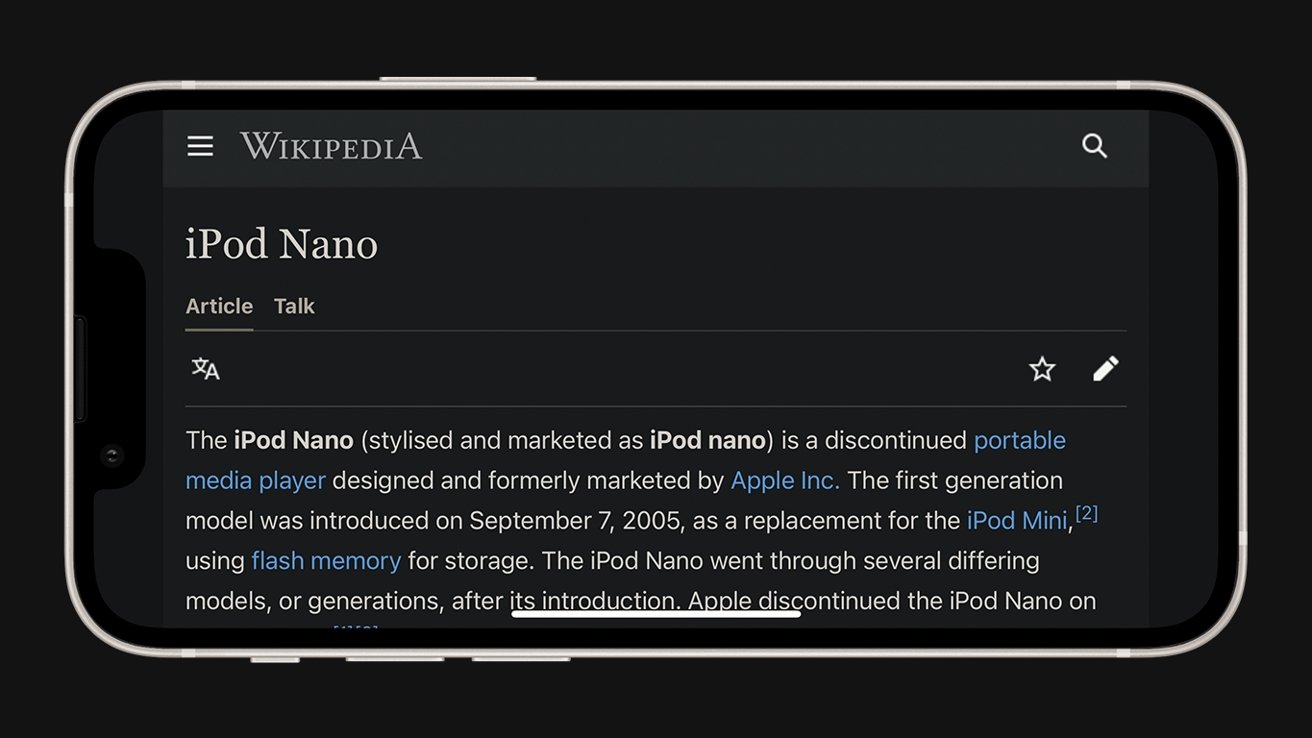
Many devices have adopted a Dark Mode for a more comfortable viewing experience at night. However, many websites still lagged behind, and continue to only offer light-colored backgrounds. Dark Reader is a powerful way to make these websites just as comfortable to look at at night.
Turn the extension on, and Dark Reader automatically turns every site into a white-on-black version.
It intelligently works around photos and links, and simple controls make it easy to turn off when need be if a site is better served in its regular appearance.
Yet, its more granular options give users a lot of control — from the exact color of the background to precise sliders to adjust brightness and contrast.
Among dark mode extensions available as extensions, Dark Reader stands out as the perfect balance of ease-of-use and detailed control. It works across all Apple devices that support Safari Extensions.
Compatible with: iPhone/iPad and Mac
Price: Free
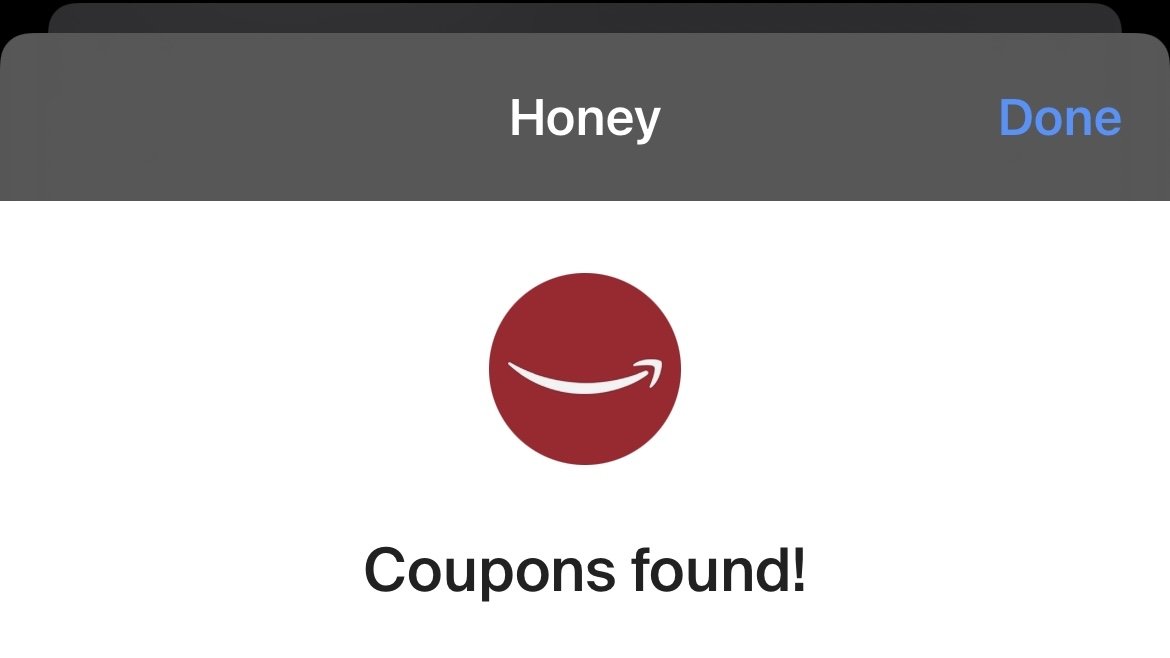
The popular coupon-finding extension is available for the iPhone, iPad, and Mac.
When the user goes online shopping on their device, Honey automatically fills the coupon field with valid codes to save money at checkout.
Its lightweight package means it will not affect browsing when the user is not shopping, yet it's efficient when a code comes in handy. It'll automatically appear when a code is found when on iPhone.
Honey is famous for its comprehensive database of coupon codes and is the most extensive extension of its kind on the Internet.
OverPicture
Compatible with: Mac
Price: $2.99
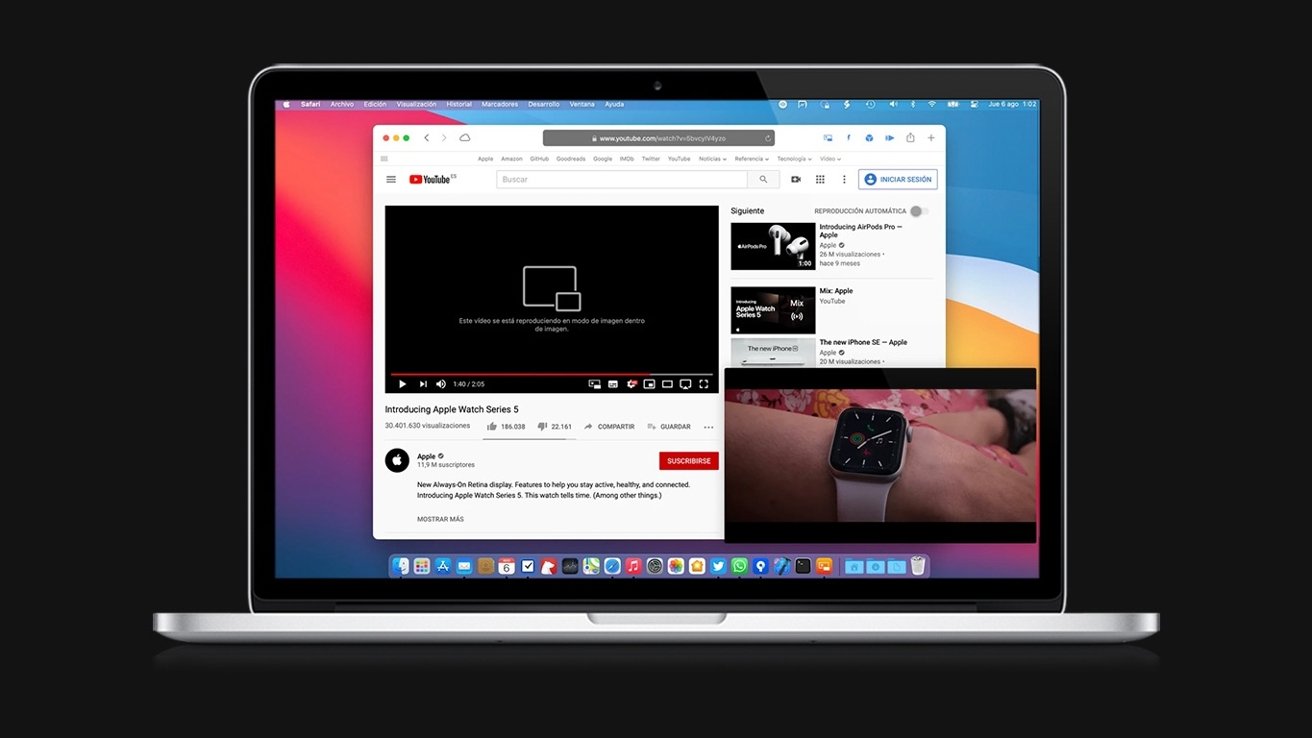
While Picture-in-Picture is slowly rolling out for certain YouTube users on iPhone and iPad , it has yet to arrive on the Mac.
OverPicture implements a simple interface on top of YouTube in Safari to allow users to take YouTube videos in Picture-in-Picture. In addition, users can watch a smaller version of the video as it floats over their work by clicking an integrated toggle in the video player.
The Apple-like interface means that it is instantly familiar to those who have already sued the feature on iPhone and iPad.
It is the simplest way to get the functionality for the Mac, and it fits in with the design of the software.
Compatible with: iPhone, iPad, Mac
Price: Free to install, requires subscription for full functionality
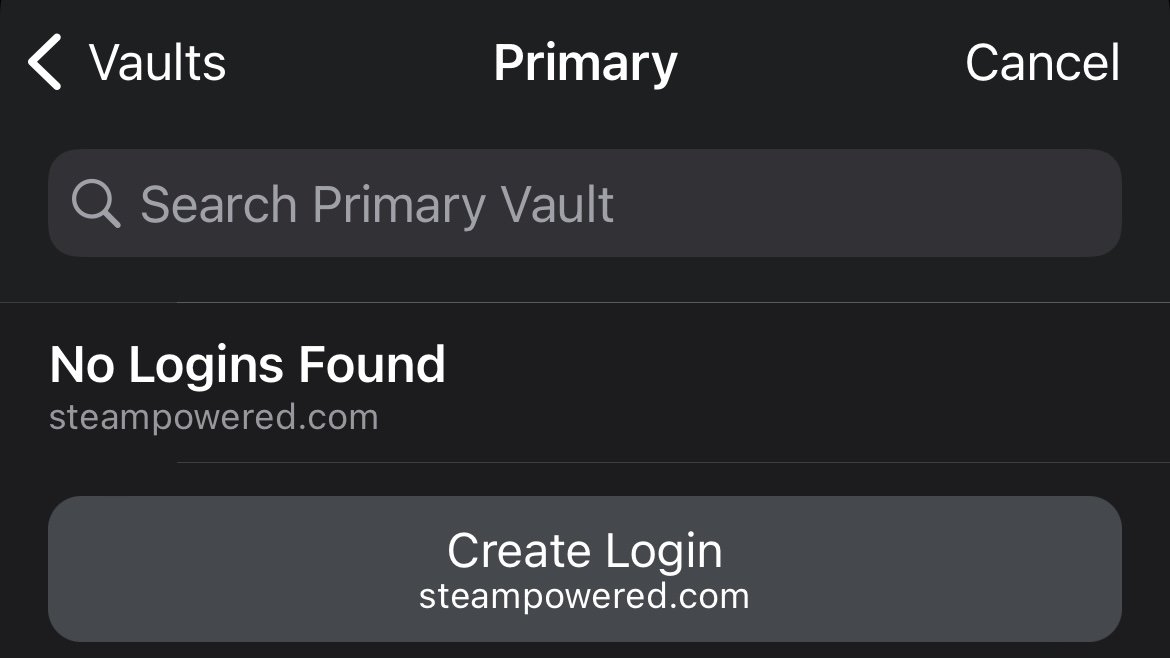
The password utility 1Password helps users organize passwords and strengthen their security by generating hard-to-crack passwords.
The extension will automatically fill these passwords in for the user, freeing the user from memorizing tricky passwords themselves.
Featured in numerous "best password manager lists," the utility is simple to invoke when needed and does not interrupt when the user is browsing.
Compatible with: iPhone/iPad, Mac
Price: Free for basic functionality, paid tiers for more features
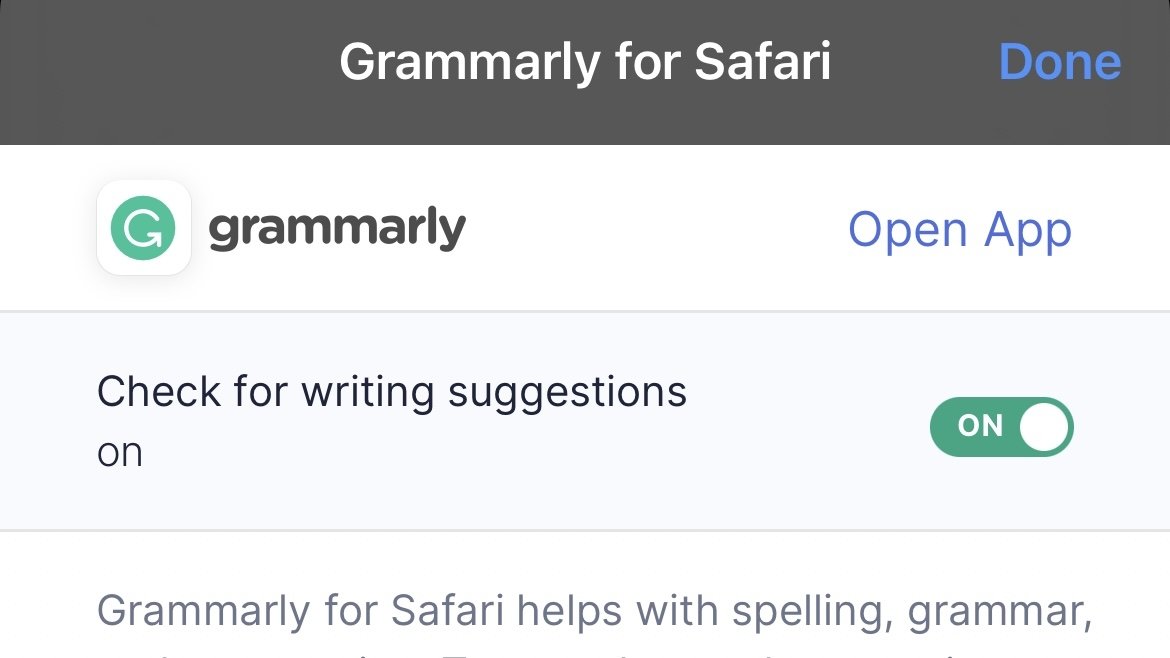
The recipient of many software design awards, Grammarly is an extension that aims to improve users' writing.
The extension automatically suggests better word choices, corrects spelling and gives fixes to sentences in a compact window to the side.
It also intelligently adapts to different writing scenarios. So whether it's a formal business email or a casual text chat between friends, Grammarly promises to optimize the writing for the user in a simple, easy-to-use extension.
However, before you can use Safari Extensions, you'll need to turn them on. The steps are a little different for iPhone, iPad, and Mac.
How to turn on Safari Extensions on iPhone and iPad
- Launch Settings on your device.
- Tap Safari .
- Under General, tap Extensions .
- Select the extension you want enabled and turn it on.
Return to Safari on your iPhone or iPad, and tap the puzzle icon in your address bar. You can see the Safari Extension has been enabled.
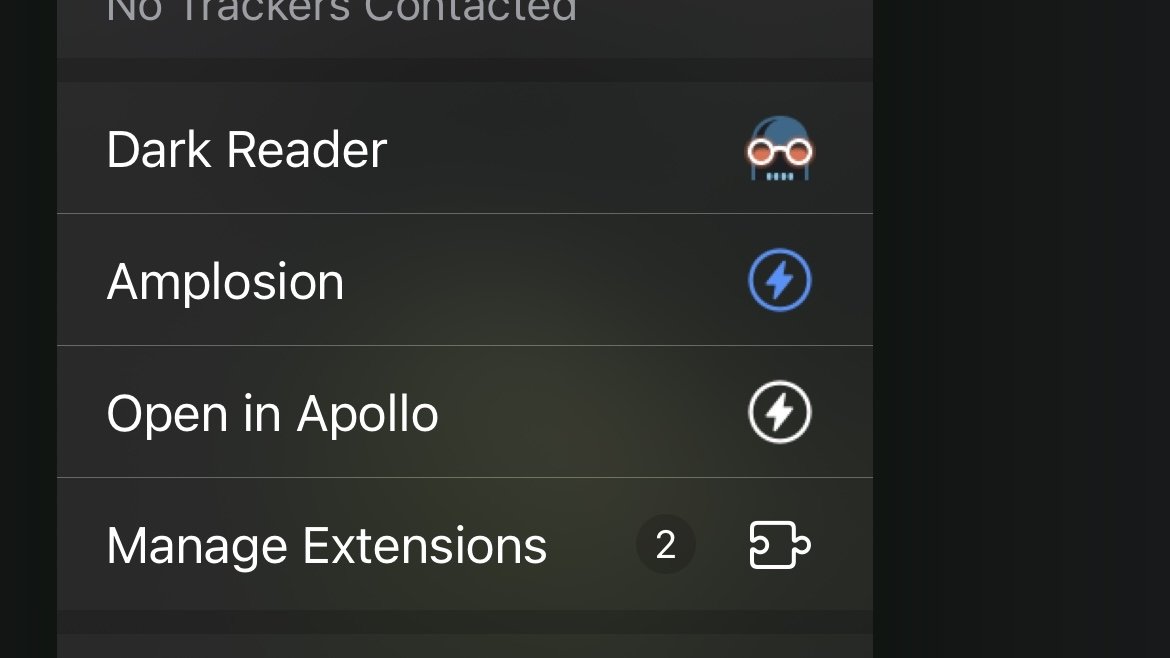
How to turn on Safari Extensions on Mac
- In the Menu Bar, click Safari .
- Click Preferences .
- In Safari Preferences, click Extensions .
- You should see all available Safari Extensions in a vertical list to the left. Click the checkbox of your chosen extension to turn it on.
You should now see the icon of the Safari Extension you have enabled show up next to the other toggles and settings in the Address Bar.
If you would no longer like a Safari Extension to be enabled, here's how to disable it.
How to turn off Safari Extensions on iPhone and iPad
- Select the extension you want disabled and turn it off.
Return to Safari on your iPhone or iPad, and tap the puzzle icon in your address bar. You can see the Safari Extension has been disabled.
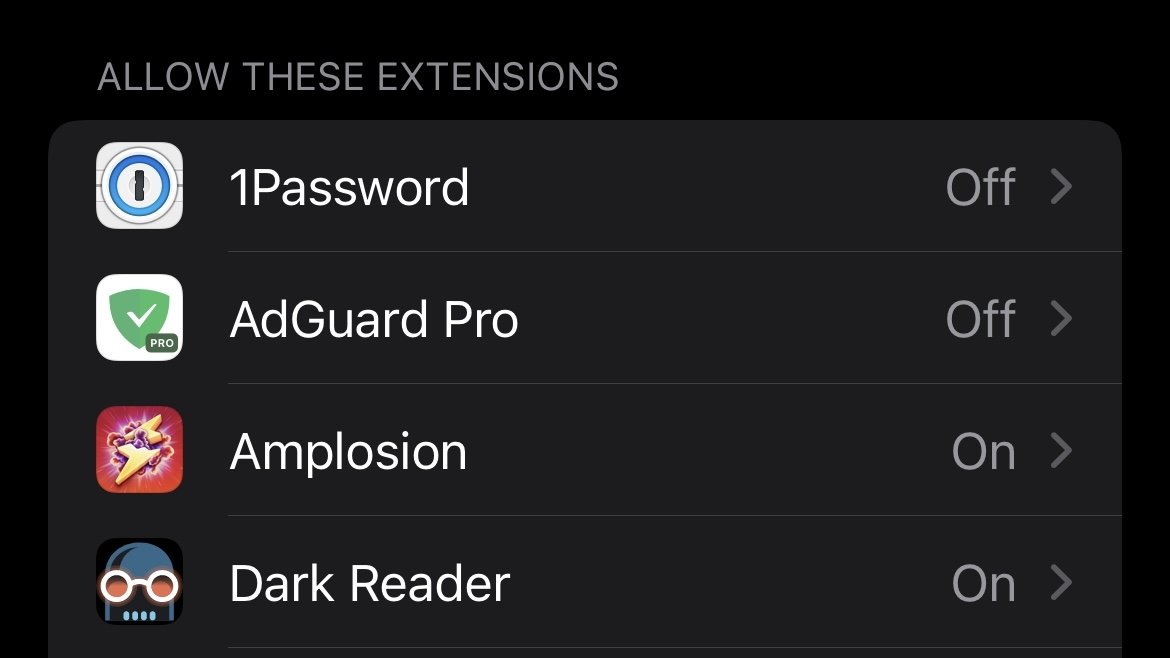
- You should see all available Safari Extensions in a vertical list to the left. Uncheck your chosen extension to turn it off.
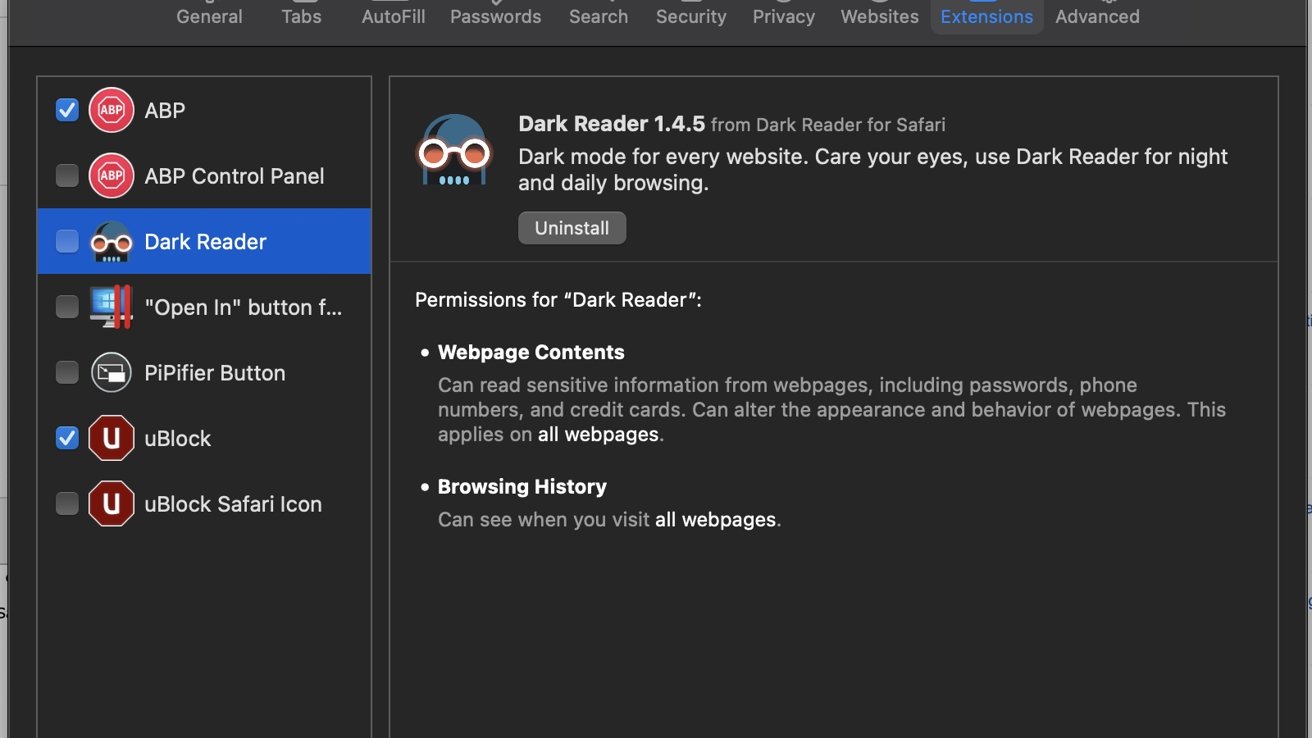
You should no longer see the icon of the Safari Extension you have just enabled in the Address Bar.
Top Stories

Save up to $130 on Apple's new iPad Air & M4 iPad Pro with AppleCare

At a crossroads to the future of computing: choosing between Apple Vision Pro and iPad Pro

The next Apple CEO: Who could succeed Tim Cook?

Apple's 'Crush' iPad Pro ad sparks intense backlash from creatives

Flagship iPad head-to-head — M4 iPad Pro vs M2 iPad Pro compared

iPad Air shootout — 2024 M2 iPad Air vs M1 iPad Air compared
Featured deals.

Save up to $350 on every M3 MacBook Pro, plus get up to $80 off AppleCare
Latest exclusives.

Apple's new Photos app will utilize generative AI for image editing

Siri for iOS 18 to gain massive AI upgrade via Apple's Ajax LLM

Apple's iOS 18 to streamline task management with unified events and reminders
Latest comparisons.

Apple headphone shootout: Beats Solo 4 vs AirPods Max
Latest news.

More doctors are embracing Apple Vision Pro for precision 'keyhole' surgeries
The Apple Vision Pro is continuing to get praise from the medical community, with it being used in even more surgical procedures requiring precision and detail.

Spatial computing represents Apple's long-term goals while iPad Pro lives in the post-PC present, but choosing one over the other may not be easy for those seeking to live on the cutting edge.

Amazon's $829 M2 MacBook Air deal delivers the lowest price on record
Amazon's new price drop on Apple's M2 MacBook Air delivers the lowest price on record, with a $170 discount bringing the laptop down to $829.

Apple maintains US market share as smartphone demand continues to weaken
New research claims that US smartphone shipments have declined 8% year over year, yet Apple's iPhone has stayed steady at 52% of the market.

MacBook Pro Touch Bar could be revived as a strip that supports Apple Pencil
Apple keeps researching how to have the iPad-centric Apple Pencil do the work of the old Touch Bar on the surface of a future MacBook Pro.
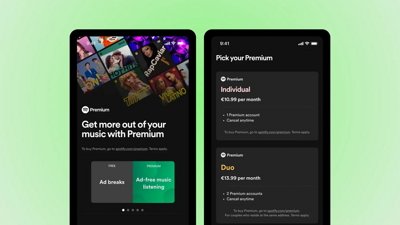
The dominant EU music streamer by far is still complaining Apple has too much power
Spotify by far has the largest music streaming share in the EU and has now enlisted smaller services to go in with it on a complaint saying that Apple is defying the Digital Markets Act.

A San Francisco highway near Apple Park wasn't pretty enough, so it got deleted
Apple's "Let Loose" event showed commuters looking at their iPads instead of the scenery — but what they missed was a view of San Francisco's Bay Area that doesn't exist.

How to master the Control Center in watchOS 10
The Control Center on your Apple Watch is a powerful tool for customizing and taking full advantage of its core features. However, it was revamped in watchOS 10 and how you get the most from it has subtly changed.

Tim Cook promises aid for Brazil flooding relief
CEO Tim Cook has again committed Apple to donating support for relief efforts, this time for the flooding in southern Brazil.

Assets in iOS 17.5 unveil new Beats Pill, hint at imminent release
New assets found within the release candidate for iOS 17.5 show three colors of the yet-unreleased new Beats Pill, suggesting that the device is nearing release.

Apple's new release candidates betas arrive for everything but Mac and Apple Vision Pro
Apple's release candidate beta round arrived on Tuesday for iOS, iPadOS, watchOS and tvOS are release candidates, but macOS is conspicuously absent so far.
Latest Videos

New iPad Air & iPad Pro models are coming soon - what to expect

Beats Solo 4 headphones review: Great audio quality and features

iPhone 16 Pro: what to expect from Apple's fall 2024 flagship phone
Latest reviews.

Atoto S8 Pro Wireless CarPlay receiver review: great, but fragile aftermarket solution

Unistellar Odyssey Pro review: Unlock pro-level astronomy with your iPhone from your backyard

Ugreen DXP8800 Plus network attached storage review: Good hardware, beta software

{{ title }}
{{ summary }}
- a. Send us an email
- b. Anonymous form
- Buyer's Guide
- Upcoming Products
- Tips / Contact Us
- Podcast Instagram Facebook Twitter Mastodon YouTube Notifications RSS Newsletter
iOS 15: How to Download and Install Safari Web Extensions
In iOS 15, Safari now supports third-party web extensions, which can be downloaded and installed through the App Store . Extensions can change how Apple's Safari browser works in useful ways, or even add extra functionality to it.
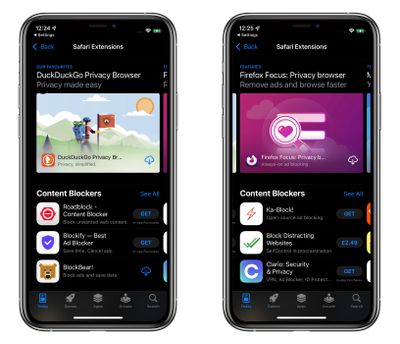
In addition, developers can now create universal extensions that will work on Mac, iPhone , and iPad , thanks to WebExtension APIs that employ a cross-platform technology and can also support other browsers, like Chrome, Firefox, and Edge.
The following steps show you how to get extensions to enhance your browsing experience in Safari on iOS 15.
- Launch the Settings app on your iPhone or iPad.
- Scroll down and tap Safari .
- Under "General," tap Extensions .
- Tap More Extensions .
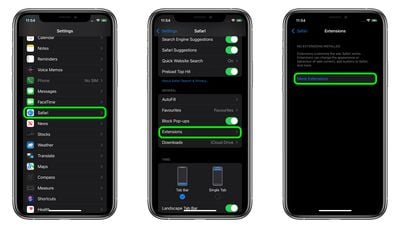
This last step will take you to a section of the App Store dedicated to Safari extensions, which you can browse and optionally download and install. Note that some extensions are free, whereas others include features that require in-app purchases to unlock them.
Once you install an extension, you'll see it listed in the "Extensions" screen in Settings, where you'll be able to control any extension-related options.
Get weekly top MacRumors stories in your inbox.
Popular Stories

Apple Announces New iPad Pro With M4 Chip, OLED Display, and More
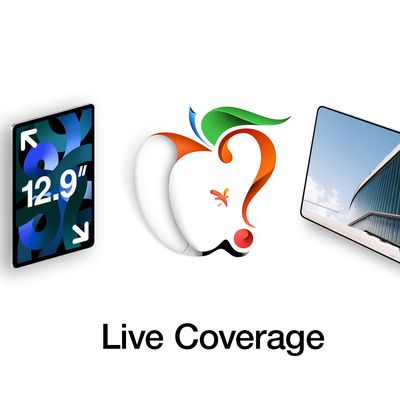
Apple Event Live Blog: New iPad Pro, iPad Air, and More

Apple Says iOS 17.5 Coming 'Soon' With These New Features for iPhones

Apple Announces Redesigned Magic Keyboard for New iPad Pro Starting at $299

Everything Announced at Today's Apple Event

'iPhone 17 Slim' With Smaller Display Rumored to Launch Next Year

Apple Announces New M2 iPad Air Models in 11-Inch and 13-Inch Sizes From $599
Next article.

Our comprehensive guide highlighting every major new addition in iOS 17, plus how-tos that walk you through using the new features.

App Store changes for the EU, new emoji, Podcasts transcripts, and more.

Get the most out your iPhone 15 with our complete guide to all the new features.
A deep dive into new features in macOS Sonoma, big and small.

Revamped models with OLED displays, M4 chip, and redesigned Magic Keyboard accessory.

Updated 10.9-inch model and new 12.9-inch model, M2 chip.

Apple's annual Worldwide Developers Conference will kick off with a keynote on June 10.

Expected to see new AI-focused features and more. Preview coming at WWDC in June with public release in September.
Other Stories

19 hours ago by Tim Hardwick

22 hours ago by Tim Hardwick
2 days ago by Tim Hardwick
3 days ago by Tim Hardwick

1 week ago by Tim Hardwick
How-To Geek
How to install and use safari extensions on iphone and ipad.
Safari extensions are a powerful new feature in iOS 15 and iPadOS 15. Let's take a look at how to install, enable, and start using them.
Quick Links
What are safari extensions on iphone and ipad, how to find and install safari extensions on iphone and ipad, how to enable safari extensions on iphone and ipad, how to use safari extensions on iphone and ipad.
Apple introduced a few interesting features with iOS and iPadOS 15, but one of the most useful is extension support in Safari. The upgrade levels it with its desktop counterpart in terms of power, and you can take advantage of that power now.
Safari extensions on your iPhone or iPad work very similarly to extensions on the macOS version of Safari. They have the same level of power as desktop extensions, giving you much more control of your web browsing experience than has ever been possible in iOS or iPadOS before.
Apple introduced support for these extensions in iOS 15 and iPadOS 15, so before you start using them, you'll need to update your device to iOS or iPadOS 15 or later.
Installing Safari extensions is an easy process on both iPhone and iPad. The process of actually finding them can be a little tricky. Some extensions, like the 1Password extension , are included with the app, while others are standalone extensions.
Either way, you'll find extensions in the App Store. As of September 2021, there isn't a separate section for extensions, so you'll need to look at a listing in the App Store to see whether it includes an extension or not.
To install the 1Password extension, for example, you would open the App Store, then search for "1Password" in the search bar at the top of the screen. Then you tap the app's listing and scroll down until you see the Supports section.
If an app either is an extension or includes one, you'll see "Safari Extension" listed under the Supports heading. Install the app, and it will install the extension alongside it.
To browse a selection of the available extensions, you can open settings, scroll down to the Safari settings, then go to Extensions. Scroll to the bottom of the screen and tap More Extensions to see a list of extensions within the App Store.
This isn't a complete list of Safari extensions, but it's a nice starting point to see what's available.
One tricky aspect of Safari extensions on both iOS and iPadOS is that they aren't enabled by default. Before you can actually use an extension, you'll need to enable it.
The process is the same on both iPhone and iPad. Open Settings, select the Safari settings menu, then tap Extensions.
Under Allow These Extensions, you'll see a list of all the extensions you've installed and whether they're enabled or not. To enable an extension, tap on it, then enable the option slider at the top of the screen.
If there are any Permissions settings for a given extension, they'll appear at the bottom of the screen after you enable it. For 1Password, for example, you'll see a list of websites you've allowed the extension on as well as the option to enable it on all websites.
Some extensions like content blockers work in the background, so you never need to actively use them. Other extensions have options or functionality you want to use within Safari.
Fortunately, using these extensions is as easy on iPhone and iPad as it is on Safari on a Mac. That said, the process differs slightly between iPhone and iPad.
Using Safari Extensions on iPhone
Starting with iOS 15, the Safari navigation bar has moved to the bottom of the screen, though you can move it back to its original home if you prefer. No matter where the navigation bar is for you, find it and tap the website settings (double A) icon.
In the menu that appears, you'll see Manage Extensions near the top. Below it, you'll see some of the extensions you've enabled. Tap an extension here to use it.
In the case of 1Password, for example, if you tap its menu entry, the app will prompt you for your master password, then show you available logins for the website you're currently browsing.
Using Safari Extensions on iPad
Using extensions in Safari on iPad is easier. In the navigation bar at the top of the screen, you'll see a puzzle-piece icon that will bring up the Manage Extensions screen.
You'll also see icons for certain extensions, almost as you would in a desktop browser. Tap an extension's icon to use it or to access certain settings.
With your extensions set up, you may also be interested in using widgets on your iPad Home Screen .
Related: How to Use Home Screen Widgets on iPad
How to install Safari extensions on Mac
Learn how to install Safari extensions on Mac and expand the functionality of your browser
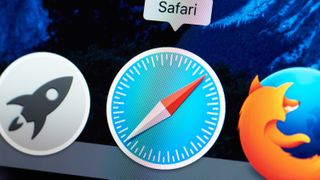
You'll want to know how to install Safari extensions on Mac if, like many users, you use the computer's built-in browser. By making use of plug-ins, you can add a variety of features to help you get more out of the app. Perhaps you want a tool that checks your grammar, blocks adverts, allows you to save articles or launch apps. These and more are available.
They are also easy to install. Apple made it easier to find extensions for Safari with the introduction of macOS Big Sur and the number of them is rising. So it isn't just Chrome users who get to play around with extensions. And while you may consider using a rival browser — Google Chrome now outperforms Safari on M1 Macs after all — if you decide Safari has everything you need, you don't need to miss out.
Here is how to find and install Safari Extensions on Mac.
How to find and install Safari Extensions on Mac
1. Launch the Safari browser and click Safari from the top toolbar menu. Now select Safari Extensions .
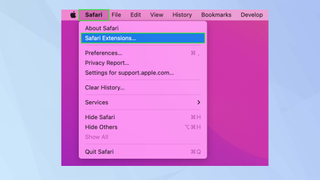
2. The Mac App Store will open on the Safari Extensions page. Browse the extensions — note that some are free, some are paid-for and some have in-app purchases.
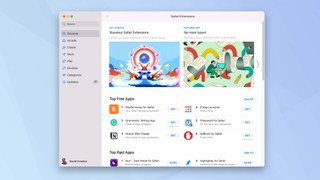
3. Click Get when you see an extension you would like to use.
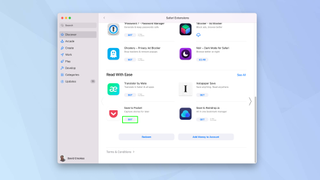
4. Now click Install and sign in with your Apple ID and password when prompted.
Sign up to get the BEST of Tom’s Guide direct to your inbox.
Upgrade your life with a daily dose of the biggest tech news, lifestyle hacks and our curated analysis. Be the first to know about cutting-edge gadgets and the hottest deals.
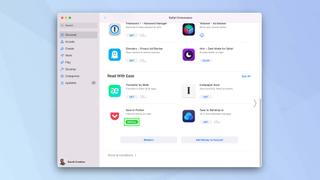
5. The extension will be installed. Click Open to launch and you may see some on-screen instructions.
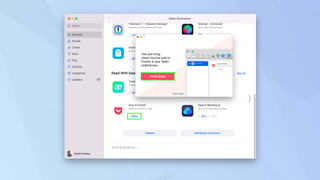
6. You also need to ensure the extension is turned on. Open Safari again and click Safari in the menu. Then, select Preferences .
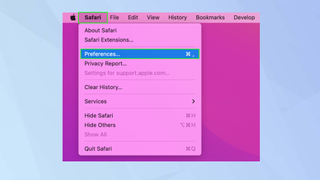
7. Click the Extensions tab at the top of the window and look down the left side of the screen for a list of available extensions.
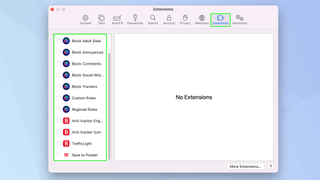
8. Tick an extension you want to use and click Turn On .
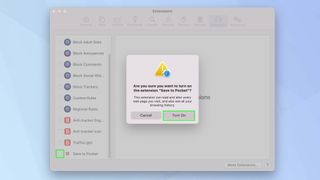
9. You will also see information relating to it, including the permissions it requires and an option to uninstall.
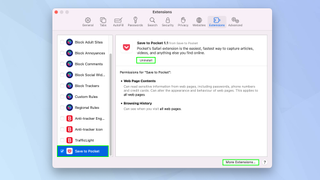
And there you go. You can now start adding and using Safari extensions. Extensions exist for different browsers too. Take a look at the best Chrome Extensions but be careful because millions are under threat from malicious browser extensions . You can also install Safari extensions on iOS devices. Find out how by reading how to install Safari extensions on iPhone . You may also want to check out the best ad blockers too.

David Crookes is a freelance writer, reporter, editor and author. He has written for technology and gaming magazines including Retro Gamer, Web User, Micro Mart, MagPi, Android, iCreate, Total PC Gaming, T3 and Macworld. He has also covered crime, history, politics, education, health, sport, film, music and more, and been a producer for BBC Radio 5 Live.
Forget Chrome: Edge could soon become the most RAM-friendly browser
Google is testing the ultimate dark mode for Chrome — here’s how to turn it on
9 last-minute Mother’s Day gifts on sale — great ideas from $7 that will arrive on time
Most Popular
- 2 What is a Sleep Number Bed and which one should you buy in Memorial Day mattress sales?
- 3 Here are all the new characters you'll be meeting in 'House of the Dragon' season 2
- 4 Matter 1.3 smart home update adds everything from EV Chargers to laundry dryers
- 5 This $79 wireless mouse has made me even more productive than before — here’s why
- Editor's Choice: Tech Gifts for Mom
- New! iPad Air 6 Details
How to Install, Manage, and Delete Safari Extensions
Add functionality and efficiency to Apple's web browser
Tom Nelson is an engineer, programmer, network manager, and computer network and systems designer who has written for Other World Computing,and others. Tom is also president of Coyote Moon, Inc., a Macintosh and Windows consulting firm.
What to Know
- To download and install an extension, go to the Safari menu > Safari Extensions , find an extension, and click Get > Install .
- To activate an extension, go to Safari > Preferences > Extensions , click the check box next to the extension, then click Turn on .
- Access an extension via its Safari Toolbar icon. To disable: Preferences > Extensions , remove the check mark. Click Uninstall to delete it.
This article explains how to install, use, and manage Safari extensions. Instructions in this article apply to Safari 9 and later.
How to Download and Install Safari Extensions
Installing Safari extensions is an easy process. You can find a selection within Safari itself.
Open Safari and select Safari Extensions from the Safari menu.
The App Store opens to the Safari Extensions section. Scroll to find an extension you want to add. Downloading extensions is like buying anything else in the Mac App Store .
Click Get on a free extension or the price on a paid extension.
The Get button or price button becomes a green Install button. Click it to download the extension.
Your Mac may ask you to authorize the purchase even if the extension is free. Do so to continue the download.
To activate the new extension, return to Safari and select Preferences under the Safari menu.
The keyboard shortcut is Command + , (comma).
Select the Extensions tab in the Safari General preferences screen.
Click the check box next to the extension you downloaded.
Confirm the activation by selecting Turn On in the pop-up window.
To browse for additional add-ons, click the More Extensions button to return to the Mac App Store. Repeat these steps for all the extensions you download.

How to Use a Safari Extension
How you use a Safari extension depends on its functionality, but some elements are common to all of them. Generally speaking, you access and use an extension by clicking its icon on your Safari Toolbar. Once you do that, it runs an automated process or opens a menu to let you set preferences or select actions.
For example, the Grammarly extension runs automatically while you write, but you can open the menu to turn it off or on for a website.
How to Manage or Delete Safari Extensions
Once you start loading extensions for your Safari browser, you're probably going to want to manage their use or uninstall the extensions you don't like or just never use.
Return to the Extensions pane of Safari's Preferences pane.
Click the name of the extension you want to remove in the left pane.
To temporarily disable the extension, remove the check mark from the box next to it.
To remove an extension completely, click Uninstall in the right pane.
You can redownload extensions you've uninstalled as long as they're still available in the App Store.
What Are Safari Extensions?
Extensions are third-party developers add-on code that uses Safari's web features for specific tasks, such as making it easier to search Amazon, allowing an app, such as 1Password, to integrate with the browser and create an easy-to-use password management system, or adding an effective way to block pop-up ads.
You'll also find that most social media sites have Safari extensions that make posting to your favorite social site as simple as clicking a button in the Safari toolbar .
Where to Find More Safari Extensions
The App Store isn't the only place to download Safari extensions; it's just the easiest. You can also find them on other sites with a quick internet search.
Safari extensions are generally safe to install. Apple requires all extensions to run within the basic tools it provides in the Safari extension environment. You don't necessarily have to worry that one you download outside of the App Store will wreck your computer but make sure you trust the developer before you install anything they made.
Get the Latest Tech News Delivered Every Day
- 9 Best Safari Extensions of 2024
- Use the Recovery HD Volume to Reinstall or Troubleshoot OS X
- How to Install Safari Extensions in Windows
- How to Install Mac OS on PC
- How to Manage Extensions in Popular Web Browsers
- How to View, Manage, or Remove Safari Plug-Ins
- How to Reset Safari to Default Settings
- Speed Up Safari With These Tuneup Tips
- How to Remove Adware From Your Mac
- How to Install and Use OpenOffice Extensions
- How to Remove MacKeeper
- Add More Features by Turning on Safari's Develop Menu
- How to Activate and Use Responsive Design Mode in Safari
- How to Manage Cookies in the Safari Browser
- How to Enable Safari Dark Mode
- Manage Smart Search in Safari for Mac
The 11 best Safari extensions for improving your productivity
- Safari extensions add a wide range of new features and capabilities to the browser.
- You can find Safari extensions in the Apple App Store.
- Here are 11 of the best extensions for Safari that can improve the way the browser works and enhance your productivity.
While there aren't nearly as many extensions for Safari as there are for other browsers like Chrome and Firefox , you can still add a variety of features and capabilities to your browser through the App Store's extension library. To get there, start Safari, click the Safari menu and choose Safari Extensions… To help you narrow down your choices, here are the best Safari extensions focused on productivity.
Awesome Screenshot
Awesome Screenshot can take screenshots with a click of the extension icon. You can capture after a countdown, just a part of the screen, or — and this is really the best reason to install it — an entire webpage, including the parts that extend well past the bottom of the screen.
Day One is an elegant take on journaling. The app lets you record your daily thoughts, respond to prompts, add photos and graphics as well as and work in free-form text or add structure and formatting. The Day One extension lets you insert the current webpage into the journal as well.
You might think that this kind of privacy should be built into every browser, but DuckDuckGo adds it to Safari. This extension automatically blocks third-party trackers on most websites and also gives you a dashboard to see each site's privacy grade on an A to F scale.
Evernote Web Clipper
Evernote Web Clipper lets you save any webpage to your Evernote account for future reference.
Evernote, of course, is an online note-taking tool that lets you collect images, text, and webpages, and you can use this extension to grab any webpage you're looking at with a single click.
It should go without saying that you should be using a password manager to keep the hundreds of logins you need to contend with strong, unique, and secure. 1Password puts all your save passwords a click away, making logging into any website a fast (but safe) affair.
Blue Canoe Dictionary
Not sure exactly how to pronounce "ensconced?" Wonder no longer because Blue Canoe Dictionary opens a dictionary entry for any word you select on a webpage and displays the definition. Click Listen to hear it read aloud, along with some examples of exactly how to sound out the vowel — ideal if English isn't your first language.
Using a password manager is great, but these days you should also have two-step verification turned on for all websites that support it. Step Two is a great authentication app that automatically backs up to iCloud, preserving those codes even as you change phones or computers. The Step Two extension helps you log into websites fast without manually entering those six-digit codes.
Want to watch a YouTube video while you work? Piper lets you multitask by enabling many popular video platforms to run in picture-in-picture mode. The extension adds a button to many video players that pops the video out onto the desktop, so you can watch the video while you get work done with other apps at the same time. It works with apps like YouTube, Netflix, Twitch, Prime Video, and more.
Save to Pocket
Save to Pocket is a convenient tool for saving websites to a library you can read later on. And while it's owned by Mozilla and is built into Firefox, you can use Save to Pocket in Safari in exactly the same way. Once you click the Save to Pocket extension icon, the current webpage is synced to the cloud and you can read it in any browser on any computer or in an app on your mobile device.
Everyone needs some help with spelling and grammar. Grammarly delivers free spelling and grammar suggestions in much the same way as the spell checker in Microsoft Word — just click the words with the underline to see suggestions. It works pretty much everywhere.
Replace Safari's new tab page with Momentum to get a scenic, highly customizable start page. Front and center, it greets you by name with the time and whatever tasks you've set as your daily priority. You can also add quick links to commonly used websites and widgets like countdown timers and productivity metrics (though some features require upgrading to the premium version). Use the Pomodoro Technique ? You can even kick off timers to guide your productivity.
- Main content
How to Manage Extensions in Safari on Mac and More
Like Google Chrome, Apple’s Safari browser for Mac allows you to use extensions. I’m sure you’ve heard of browser extensions, even though you may have not used them before. In the case of Apple’s Safari browser for Mac, there are many extensions you can download and install that can greatly improve your web browsing experience. That’s because Safari extensions enhance the browser’s functionality. In this guide, I will show you how and where to manage extensions in Safari on Mac and more.
What is Safari Extension and How to Install It
As its name suggests, extensions are generally described as software modules that you can use to customize the browser you use. They extend the functionality of a web browser. A single extension installed on your browser can greatly improve the way you browse the internet and the tasks that you need to do.
For the Safari app for Mac, extensions allow you to do many things, such as display social media and news buttons, block content on websites, extend your access to apps, and more.
In case you’re wondering where to get Safari extensions, you can find and download them from the App Store. All the Safari extensions that you can find from the App Store are vetted by Apple just like any other app. So. you are sure that those extensions are safe and won’t harm your Mac in any way.
How to Install Extensions in Safari on Your Mac
Time needed: 1 minute
To install an extension for Safari on your Mac, just follow these steps.
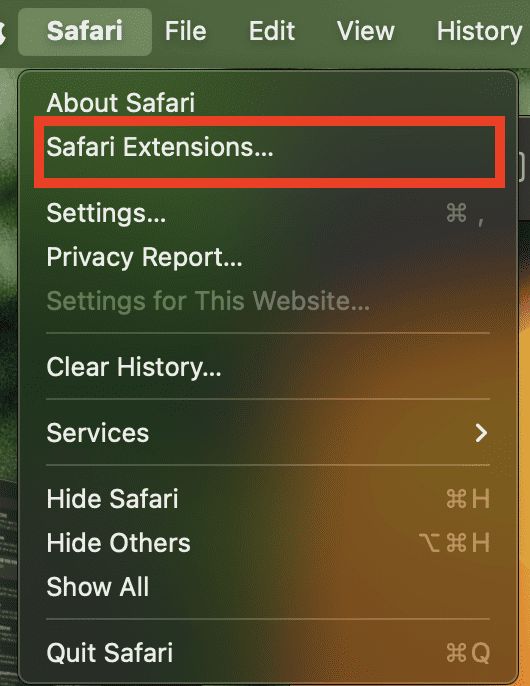
Choose the one you would like to install.
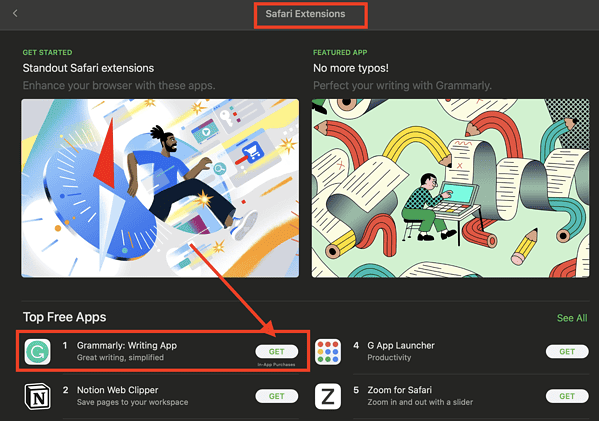
How to See and Manage Safari Extensions
When you’ve installed Safari extensions, you may not notice some of them at once. Some stay hidden and work in the background. Others appear when you are about to do something in Safari that needs the installed extensions. For example, if you installed the Grammarly Safari extension, you will only see it working when you’re composing a text or message.
To see and manage the Safari extensions on your Mac, simply open the Safari app, then click Setting s > Extensions .
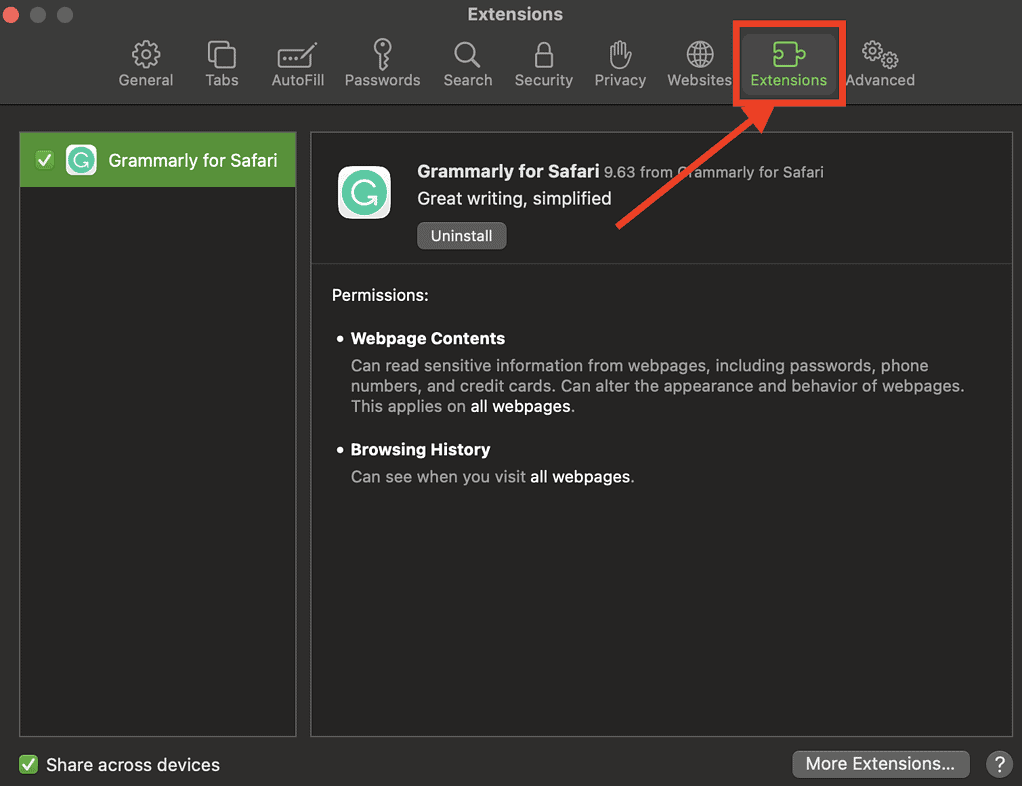
From here, you can do several things.
- Turn an extension on or off by deselecting the extension’s checkbox.
- Use the Safari extensions on your other Apple devices, as long as you’ve signed in with the same Apple ID on your other devices. In addition, you must have Safari turned on in iCloud, enabled two-factor authentication, and selected Share across devices .
- Change an extension’s settings.
- Remove an extension by selecting it, then clicking Uninstall . You may also delete the app that contains the extension.
Relatedly, iPhone or iPad users can check out our separate guide on how to manage Safari extensions on those devices.
How to Remove Unwanted Extensions
In case you’re asking yourself, “How do I remove unwanted extensions in Safari?” This only takes a few simple steps.
- In the Safari app on your Mac, Click Settings .
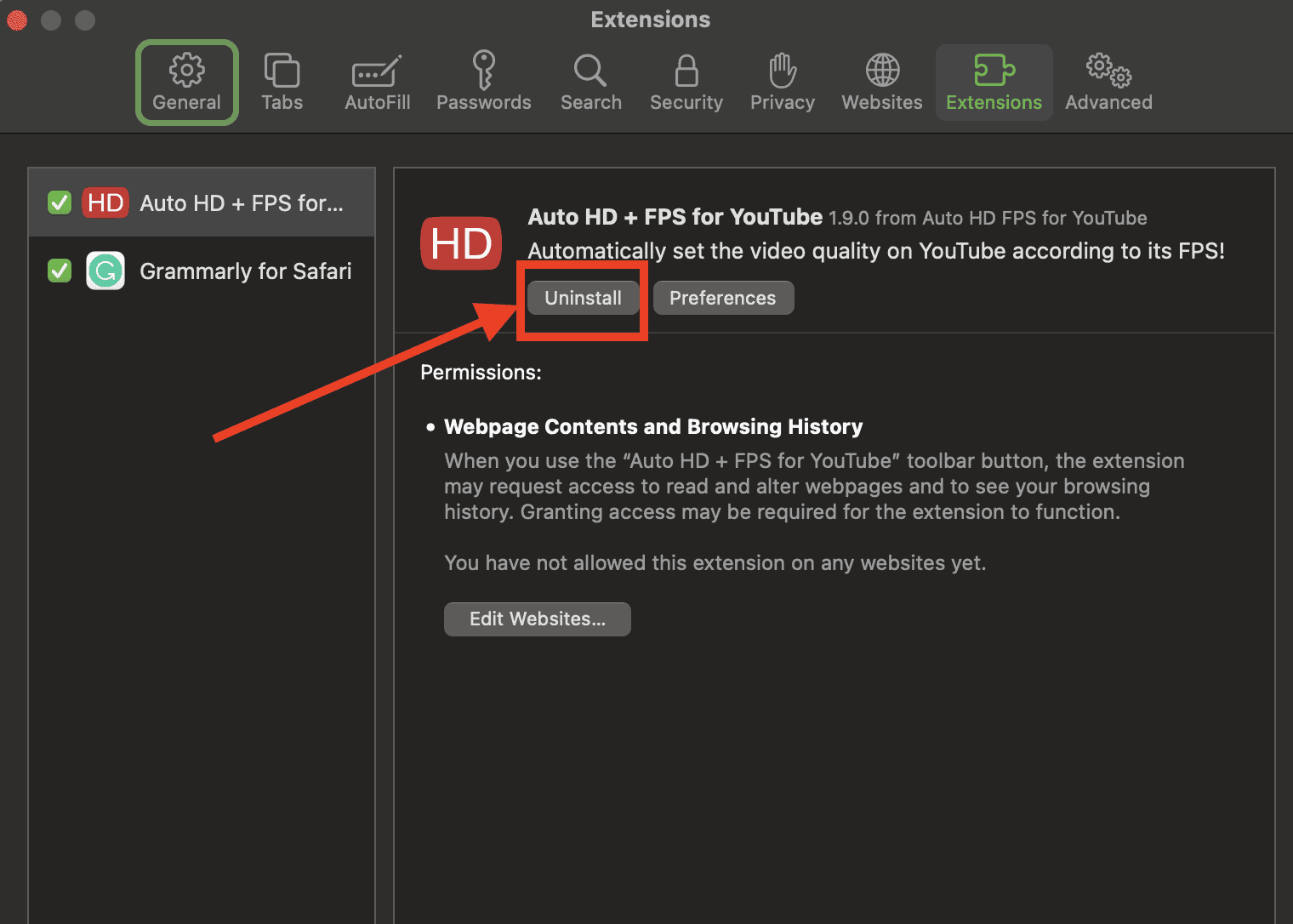
- If you don’t want to remove the app, you can just disable its extension.
- If you want to remove the app as well, simply click the Show in Finder button.
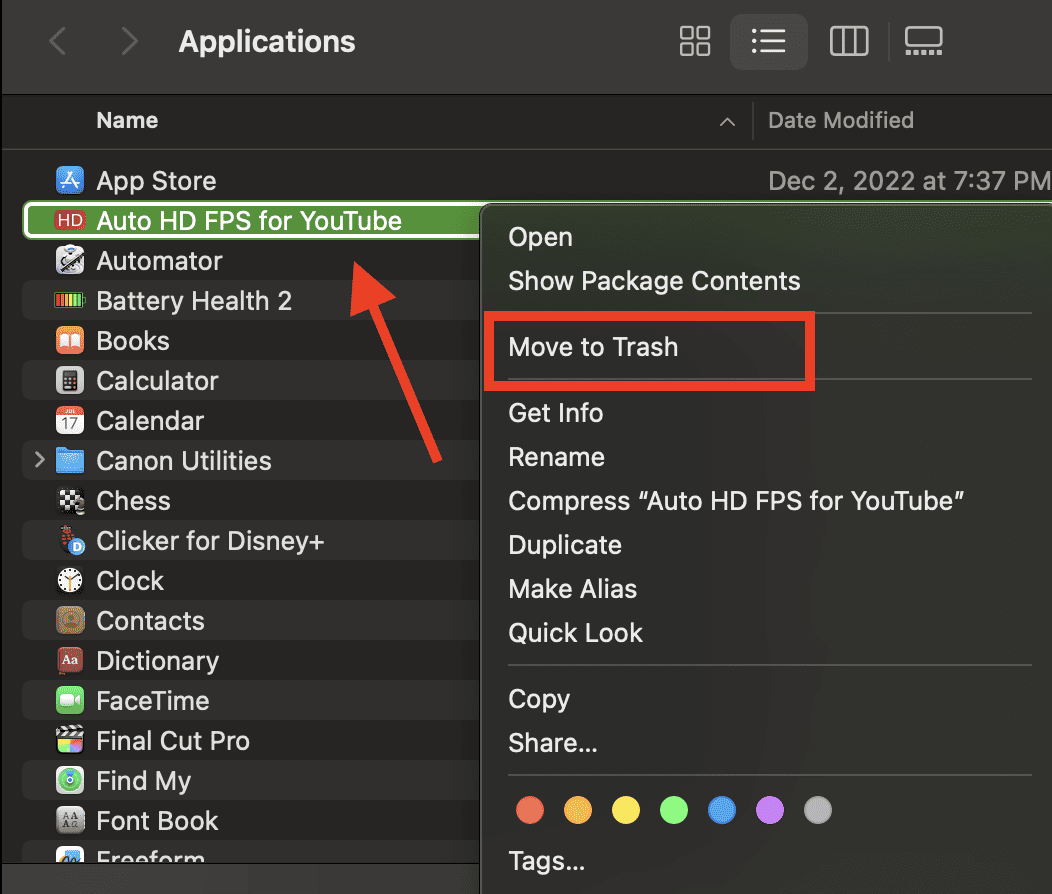
- Click Move to Trash .
How to Edit Safari Extensions
Another question that you might ask yourself is, “How do I edit Safari extensions?” For that matter, can you edit Safari extensions? The answer to the second question is yes. Unfortunately, however, editing Safari extensions requires you you to be knowledgeable about the Safari Extension builder.
You will also need to execute a Terminal command that extracts all the files contained in the extensions you’ve downloaded. Then, you have to edit it with the Safari Extension Builder. This is something I hope a general user won’t need to do, but if you like to tinker and customize the add-ons for your browser … more power to you.
Final Words: Remove Unused and Unsupported Safari Extensions
Safari will regularly inform you when there are extensions that slow down browsing or when they are no longer supported by Safari. Be sure to remove or delete these extensions.
There may also be instances when extensions can slow down browsing if they are installed but not enabled. So, be sure to enable Safari extensions after installing them.
Leave a Reply Cancel reply
You must be logged in to post a comment.
This site uses Akismet to reduce spam. Learn how your comment data is processed .
- Arnold Zafra
- Apple Watch
- Accessories
- Digital Magazine – Subscribe
- Digital Magazine – Info
- Smart Answers
- Let Loose iPad event
- New iPad Pro
- New iPad Air
- Best Mac antivirus
- Best Mac VPN
When you purchase through links in our articles, we may earn a small commission. This doesn't affect our editorial independence .
The 7 best free Safari extensions for the Mac

Browser extensions add specific capabilities to Safari by reading and modifying web content to promote an integrated browsing experience that’s tailored to your needs. There are two places to find Apple-approved Safari extensions: The App Store and the Safari Extensions Gallery webpage .
With Safari 12 on macOS Mojave and iOS 12, Apple revised the way its native web browser operates with extensions. Whereas in the past, you could easily download an extension from a developer, today you must download and install a Mac app or an Apple approved extension from the Safari Extensions Gallery page. The gallery is still operative for browser versions as far back as version 9, and is still considered a safe way to download and install Safari extensions. Regardless of the browser version, all apps from the App Store and Gallery page can update automatically.
Safari 12 blocks legacy extensions from third-party sources, and is now in the process of deprecating its own Extensions Gallery. It quit accepting new Gallery extension submissions at the end of 2018, accelerating a transition away from the Gallery in favor of the App Store. Many extensions continue to work just fine in Mohave’s latest browser.
Right now, there’s not much to the browser extension section of the App Store, which you can access via the Safari > Safari Extensions menu. Of the 66 App extensions currently available, only 27 are free. Another half dozen are 99 cents and the rest range in price to $19.99. Here are the best of the free extensions from both sources.
Ghostery Lite
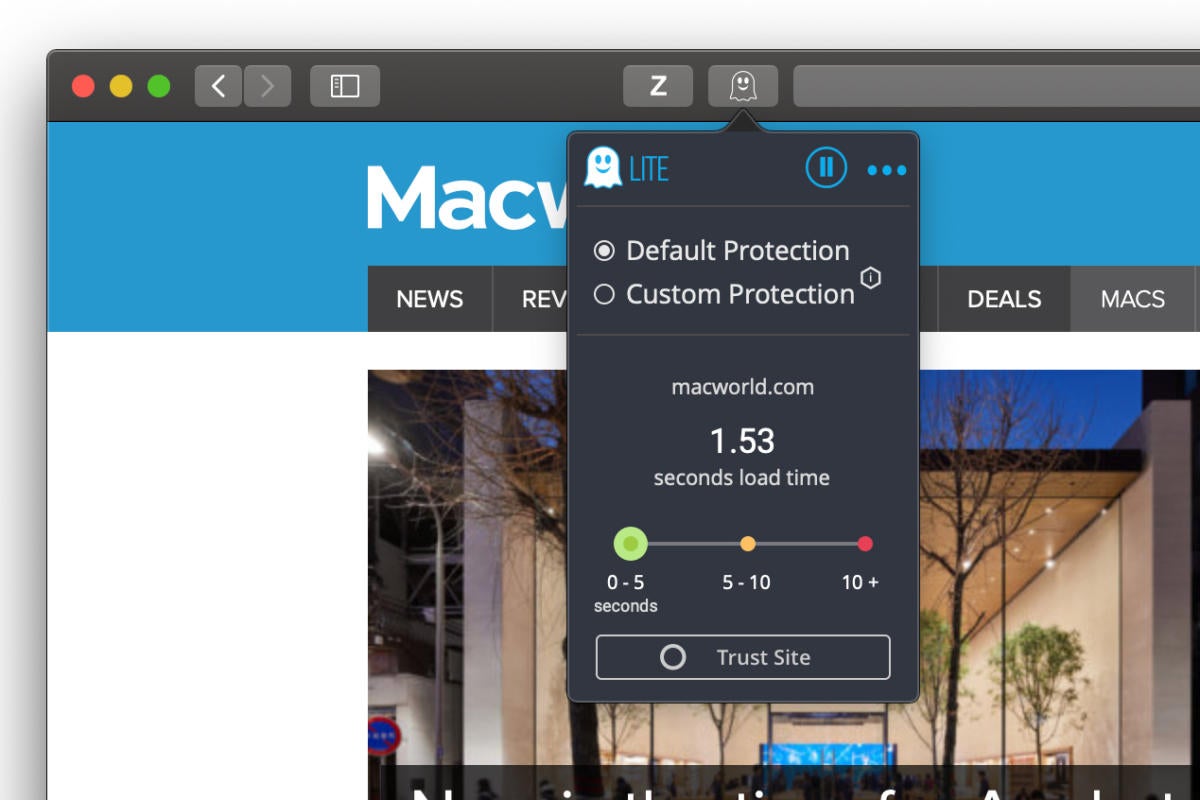
Ghostry Lite Safari extension
Ghostery Lite is the free version of Ghostery that blocks ads and trackers that transmit and receive user information. Using the browser’s own Content Blocker API, the extension discards content, cookies, and tracking scripts to cut down on the information Safari shares with other websites, without sacrificing performance.
You can customize Ghostery from the toolbar button by choosing either the default setting or individually blocking some ads while leaving others for sites you want to support. You can also use the extension to control analytics, audio or video players, adult content and more.
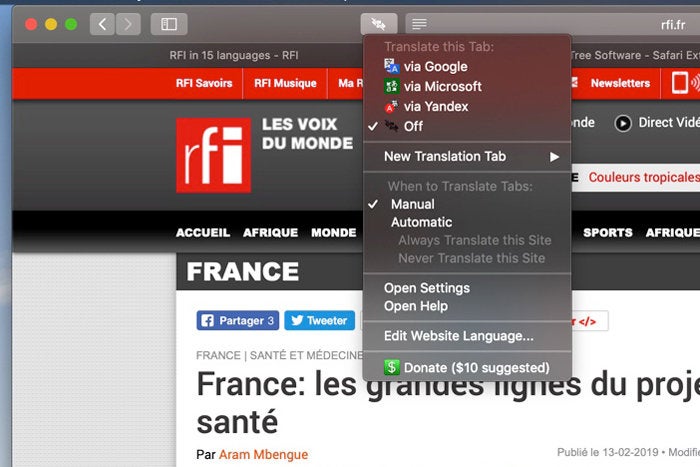
Translate Safari extension
When you come across multi-lingual web content, it’s distracting not to be able to read it in context. Translate lets you translate pages from any language to any other language via either the Microsoft or Google Translate function. You can also choose from a host of other translation services via the toolbar button, contextual menu, or keyboard shortcut. nWithin the settings you can also choose whether to translate pages automatically or manually and choose to set up a preferred service region.
An updated Mac App Store version called TranslateMe costs $9.99.
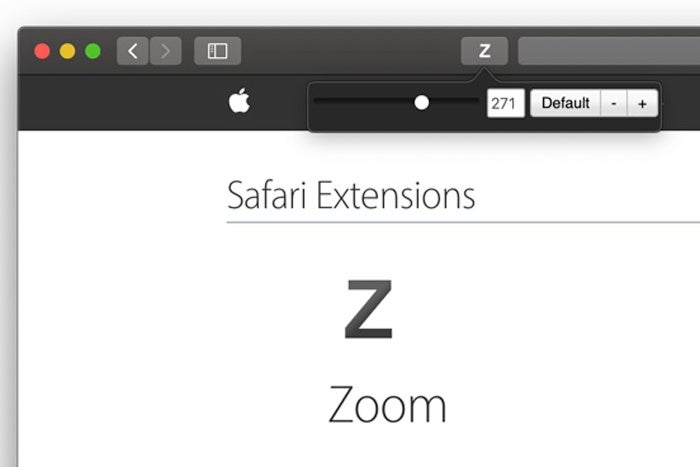
Zoom Safari extension
Sometimes webpage content is just too small (or large). You can fix such issues with Zoom , a simple extension that lets you adjust the scale of content on any webpage.
Just invoke the app from the toolbar, and you get a slider that spans from 0 to 400 percent, making any size text or images easier to see in a full page context. You can adjust sizes with the slider or the plus or minus buttons. A Default button immediately reverts the page to 100 percent.
TrafficLight
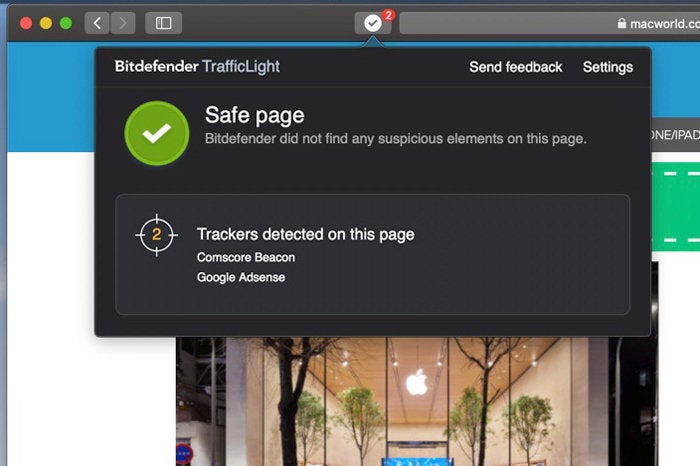
The web often seems like a giant mirror looking inward at every user, spying and recording most activities for both commercial and nefarious purposes. Bitdefender, the company behind the popular anti-virus program of the same name, offers the TrafficLight Safari extension as an advanced malware protection filter that guards your browsing experience against phishing attacks. It finds hidden trackers that follow and analyze your browsing activity, while a safe search feature specifically monitors search results to warn users about malware and fraudulent websites.
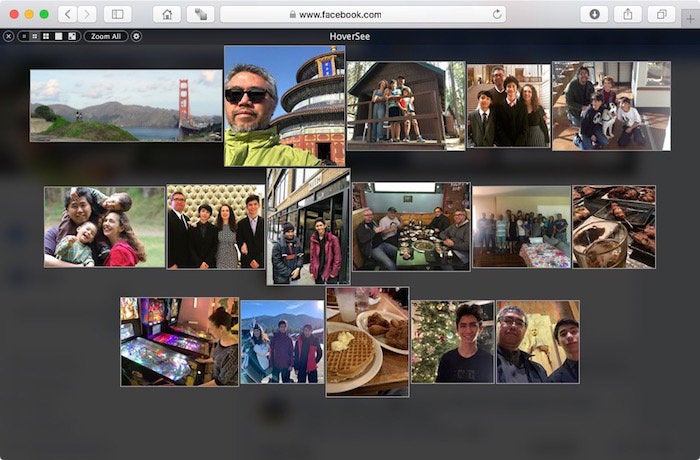
HoverSee Safari extension
Content scaling can be an issue on some websites, with some images especially difficult to decipher. HoverSee enlarges all images and image-based video links as you hover your mouse over them and shows any available descriptions alongside the preview.
It works especially well on thumbnail images like Facebook and Twitter, links to image galleries, and direct image links. If you hover on YouTube, it will automatically play your video in its magnified mode. You can adjust visual display delay, minimum and maximum zoom, white list or black list certain sites, use a hot key to control zoom on specific images, autoplay or mute videos and more.
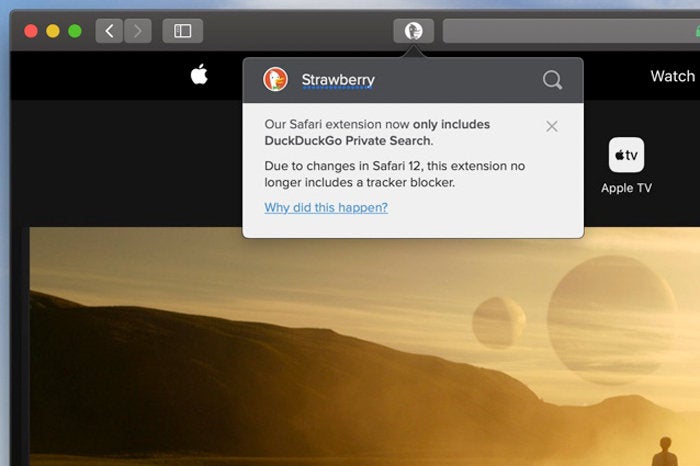
DuckDuckGo Safari extension
Even if you’re not already using DuckDuckGo as your default search engine, you can still take advantage of the search engine’s privacy and security features with this Safari extension. The extension brings up a search interface that lets you search without storing your search history or following you around the web. Just click the icon in the toolbar to get the search box, or invoke it from the right-click contextual menu.
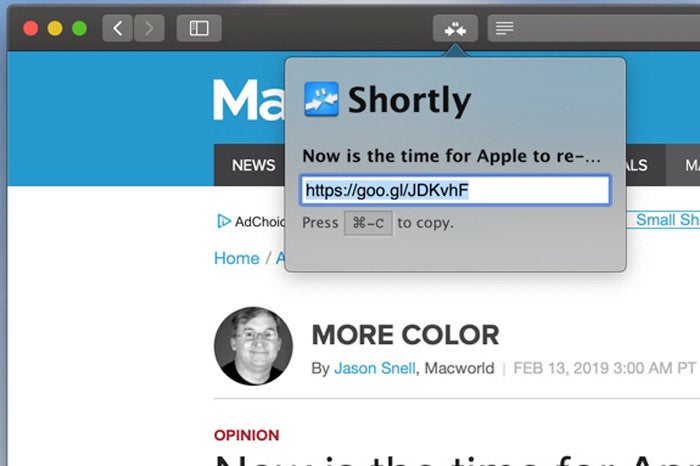
Shortly Safari extension
When you want to include a URL in an email or social media post, it helps to chop long ones into short bits-and that’s where Shortly come in. You can choose your preferred service of Google, Bitly, TinyURL or Custom Endpoint. Just enable the extension in the Safari Preferences, and then click the browser toolbar button or set up a hot key to automatically shorten any URL. Your trim URL appears ready to copy and paste either as a popover or alert window.
Author: Jackie Dove

Jackie Dove is an insomniac tech writer and editor in northern California. A wildlife advocate, cat fan, and photo app fanatic, her specialties include Mac hardware and software, art, design, photography, video, and a wide range of creative and productivity apps and systems. Jackie now writes for a variety of consumer tech publications.
Recent stories by Jackie Dove:
- The Mac Photos app actually can recognize your pets as people–here’s how
- This hidden Safari feature will keep you from falling too far down Internet rabbit holes
- Alien Skin Exposure X4 review: Raw photo processing app applies creative flair to your photos
- Dragon’s Dogma 2
- Genshin Impact
- Honkai Star Rail
- Lego Fortnite
- Stardew Valley
- NYT Strands
- NYT Connections
- Apple Watch
- Crunchyroll
- Prime Video
- Jujutsu Kaisen
- Demon Slayer
- Chainsaw Man
- Solo Leveling
- Beebom Gadgets
20 Best Safari Browser Extensions (Free and Paid)
Best Safari Extensions for Mac You Shouldn’t Miss Out
What is an extension, how to use safari extension on mac.
You can browse through all the available Safari extensions right from the stock web browser. Simply click on the Safari menu and choose Safari extensions to dive into the available extensions and install them with ease.
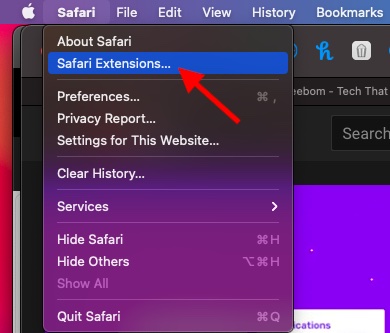
So, What Sort of Safari Extensions Should You Use?
That all being said, let’s explore the best free/paid Safari extensions for macOS!
1. PiPer: Picture-in-Picture All the Way
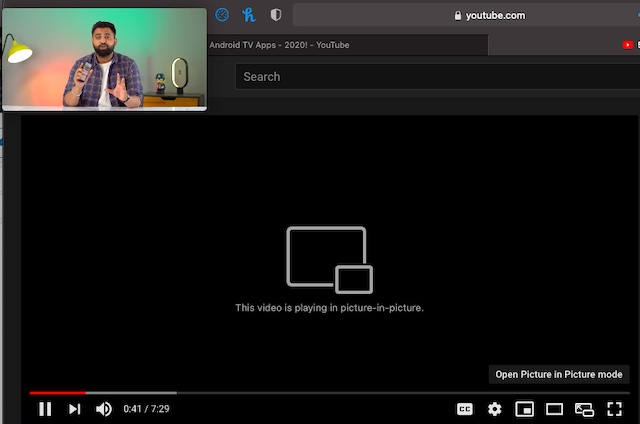
2. 1Password – Take Control of Your Passwords
Password management doesn’t have to be a hassle when you have a smart password manager always ready to get the job done for you. Widely considered as one of the best password managers across platforms, 1Password is what you should pick to take control of your secret codes. You can use it to create strong passwords that are a hard nut to crack, access your information securely, and share them with the needed safeguard.
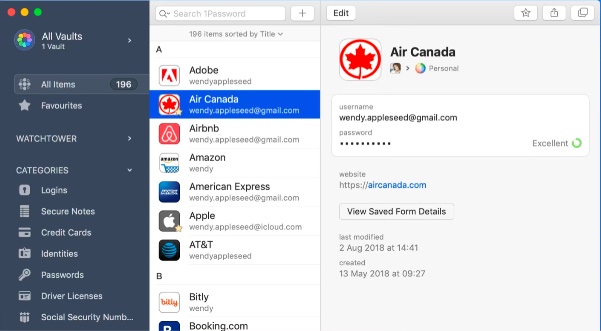
3. TranslateMe for Safari – Translate Web Pages on the Fly
The built-in Safari Translation is one of the highlights of macOS Big Sur along with the iOS-style control center , iMessage effects , and the smart battery settings that allow you to keep track of the battery consumption. While I have found the built-in translation quite efficient, it is nowhere near as versatile as that of Google Translation. That aside, it is currently available only in a few countries and supports just a handful of languages.
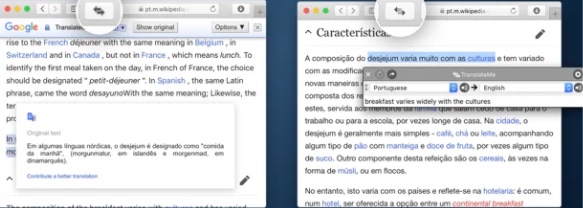
4. Save to Pocket – Save Your Favorite Stories for Later
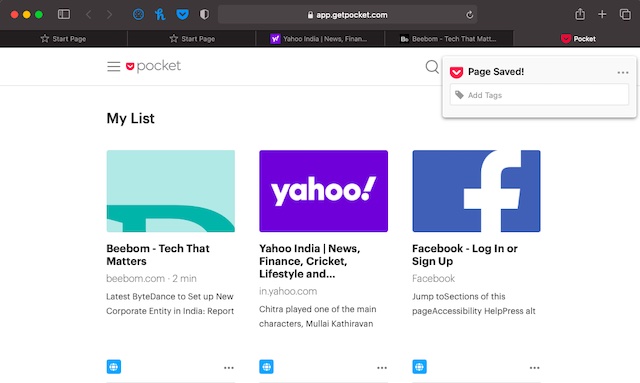
5. Ghostery Lite – Keep Ads and Cookies at Bay
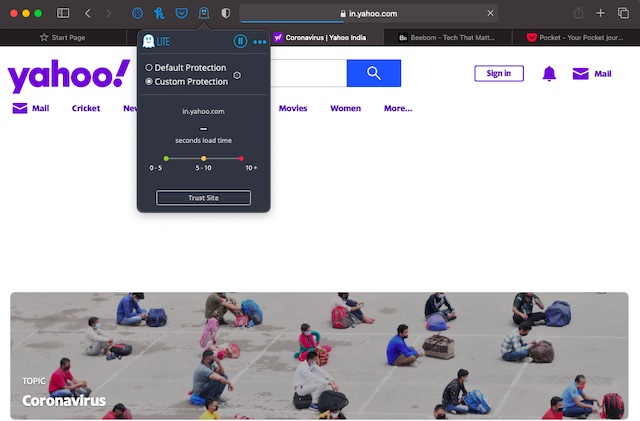
What I love the most about this ad-blocker is the ability to keep the smoothness of Safari intact. That means your browsing won’t feel sluggish even after Ghostery Lite is in action. Notably, it features custom settings that allow you to choose specific tracker categories to block or unblock as per your needs. Everything considering, it’s among the top Safari extensions for blocking trackers.
6. Popcorn for Safari – Get Netflix Ratings
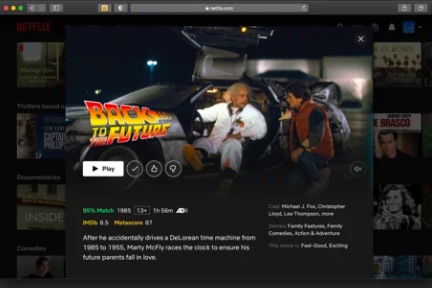
Install Popcorn for Safari: ( free )
7. StopTheMadness – Force Websites to Enable certain user-interface features
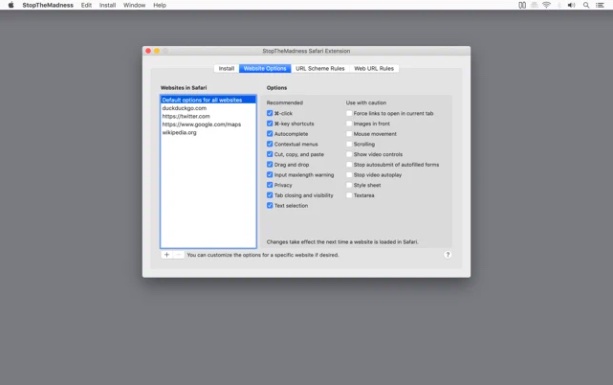
8. HoverSee for Safari – Enlarge Photos and Links
HoverSee for Safari is the sort of extension that can play a vital role in speeding up your browsing experience on Mac. Yeah, you got that right! With this extension, you can enlarge photos and links by just hovering your mouse over images/links. What’s more, it also shows a brief description (subject to availability)
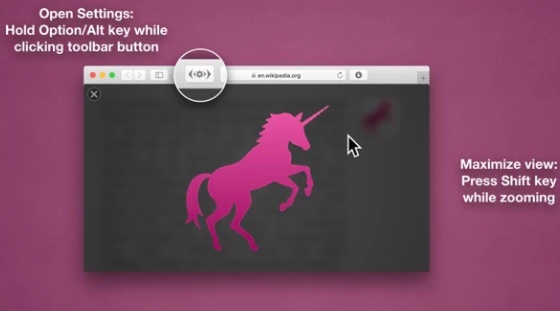
9. Dark Mode – Safeguard Your Eyes with the Dark Theme
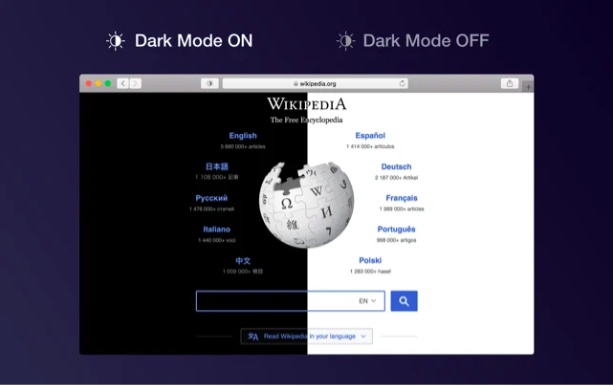
10. Speed Player for Safari – Adjust Playback Speed
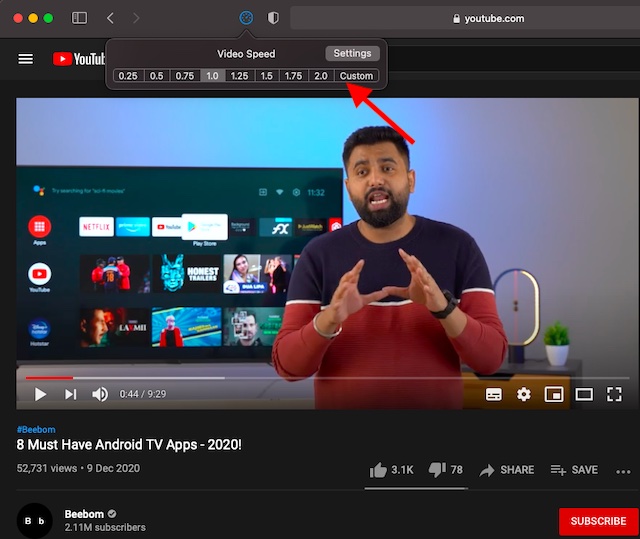
11. Honey for Safari – Keep Track of Hot Deals
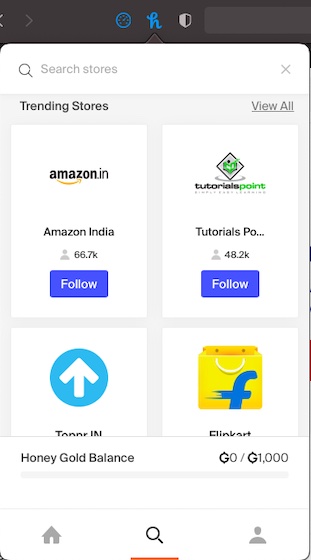
Whether it’s providing better Amazon prices or comparing the deals or keeping you in the loop about shipping and Prime status, Honey for Safari can do it all for you. Considering all these notable goodies, it’s undoubtedly one of the best free Safari extensions for macOS.
12. Turn Off the Lights – Spice Up Video Streaming with Cinema-Style Lighting Effects
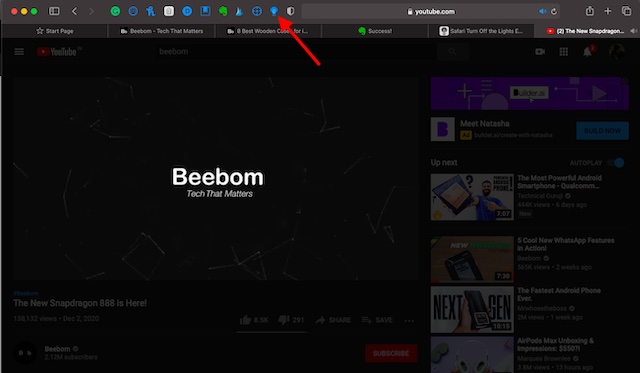
Install Turn Off the Lights : ( free )
13. Don’t Waste My Time! – Get Rid of Time Eaters
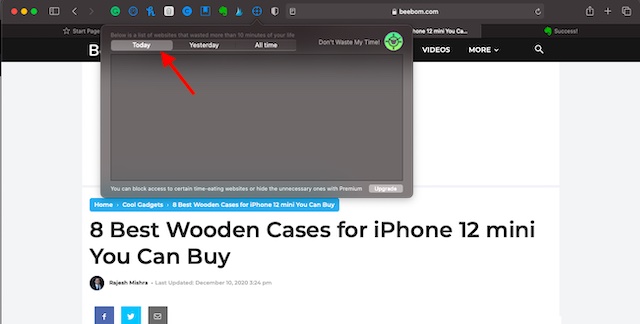
14. Short Menu – Pretty Easy URL Shortener
Whenever I come across something really interesting, I like to share it with friends and loved ones. That’s the time when I need to shorten the URL to make the sharing look neat. While there are so many sites like Bitly and URL Shortener that allow you to shorten URLs easily, having a handy tool always ready to get the job done faster is something I prefer to have. That’s where Short Menu comes into play.
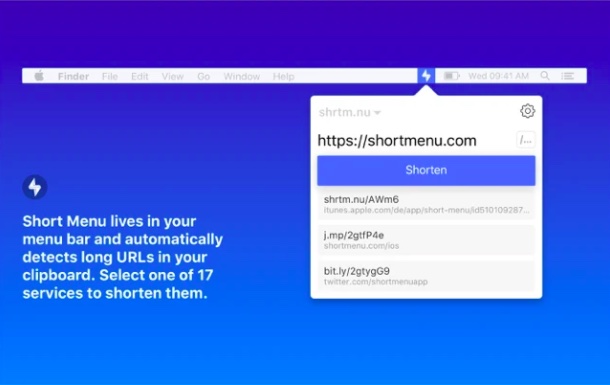
15. Tailwind Publisher – Schedule Posts for Instagram and Pinterest Fast
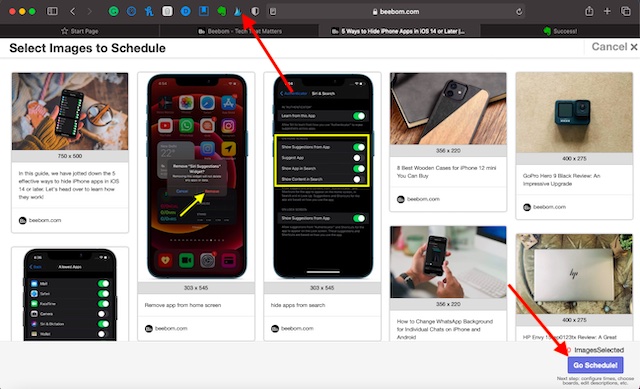
16. RSS Button for Safari – Discover and Subscribe to RSS
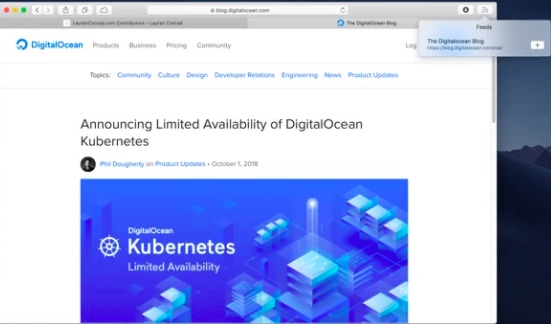
RSS Button integrates seamlessly with Safari, allowing you to access your preferred news reader without any hassle. On the privacy front, the extension states that it doesn’t collect your data nor does it retain any information. So, you can trust it to keep your privacy intact.
17. Evernote Web Clipper – Clip Web Pages With Utmost Ease
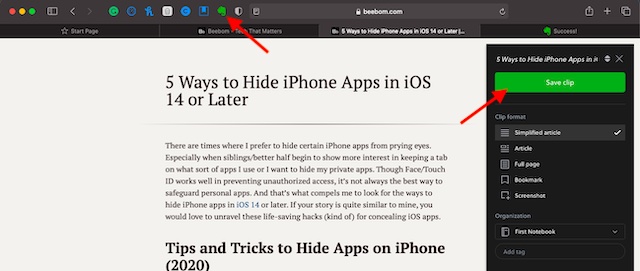
Install Evernote Web Clipper : ( free )
18. DuckDuckGo – Privacy at the Forefront
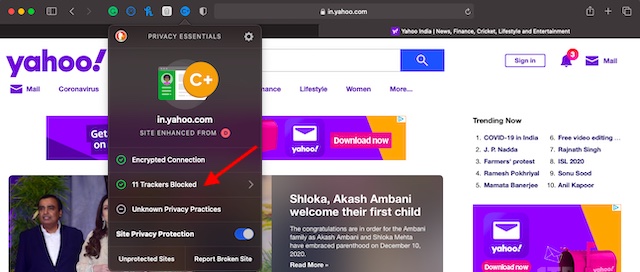
19. Day One – Keep a Journal of Your Life
If you have a passion for journaling your life, chances are you would find “Day One” highly appreciable. The Safari extension features a clutter-free and intuitive interface where you can note down everything that comes to your heart with complete peace of mind.
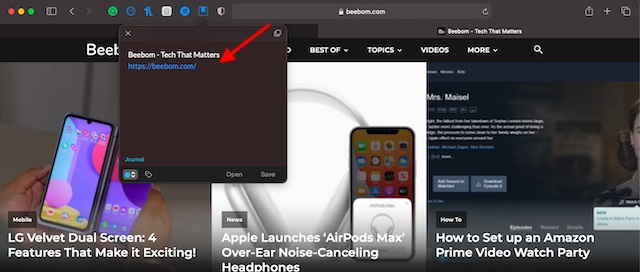
20. Grammarly for Safari – Your Highly Efficient Writing Assistant
Last but not least, Grammarly for Safari is a worthy addition to this roundup of the top Safari extensions for multiple reasons. Whether you are a student who wants to prevent writing errors from destroying your assignments or professional writers who want to have a smart tool to track down blunders/common errors with ease, this one can have a definite role to play in helping you write accurately.
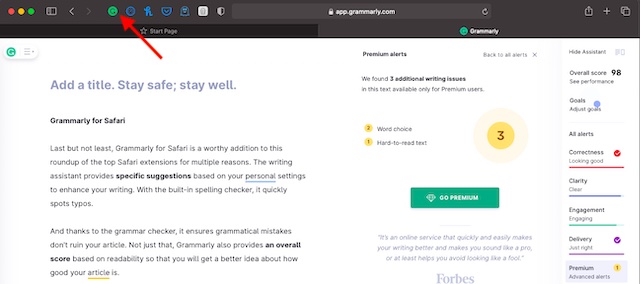
Top Safari Extensions Lined Up for You
Rajesh Mishra
An old school bibliophile who turned a tech nerd out of obsession. When he is not digging into hacks and tracking down stories that are breaking the internet, you may find him reciting poems.
Add new comment


How to open the Chrome Web Store and install extensions
T he Chrome Web Store has thousands of themes and extensions that add new visuals and features to your Chrome browser. Are you looking for a new Chromebook on a budget ? Use an extension that finds coupon codes for the item you're shopping for. Need help writing? Use a writing assistant extension powered by the Gemini or ChatGPT large language models .
If you want to boost your productivity or change its appearance, here's how to explore the Google Chrome Web Store to see what upgrades and add-ons are available.
ChatGPT vs. Gemini: Which gives the better answers?
Open the chrome web store from google chrome.
If you use Google Chrome on your Windows PC or Mac, here's how to open the Chrome Web Store from the Google Chrome browser.
- Select the three vertical dots in the upper-right corner of the address bar to see a menu of options.
- Hover over the Extensions submenu, then select Visit Chrome Web Store .
- A new tab opens, showing the Chrome Web Store extensions page. From there, browse extensions using the carousel at the top or by scrolling down and checking out the cards on the main page.
- Choose the type of extension by selecting a category from the left sidebar. Google offers suggestions in the Recommended for you category and provides other categories, including Accessibility , Blogging , Productivity , and Shopping .
- Or, type keywords in the search box in the upper-right corner to find particular tools and extensions that make it convenient to access the information you need.
- Select the Themes option in the upper-left corner to browse the custom styles.
How to install Chrome extensions and themes
After you've found something you like, install the extension by opening it in the Chrome Web Store and selecting the Add to Chrome button in the upper-right corner. A popup window provides you with privacy and security information about the extension. Select Add extension to continue.
It's common for an extension to need permission to read and change data on websites you visit. Some extensions can be customized to restrict which websites they can access. All extensions can be deactivated and uninstalled if you want to take a break or remove them.
With a Chrome theme, choose Add to Chrome , and the new theme becomes active immediately.
How to use Chrome extensions
Some Chrome extensions begin working as soon as you install them, while others require some setup. You can access some extensions in the toolbar that appears to the right of the address bar. Toolbar extensions appear as icons. Click them to activate them, or right-click for more options.
To manage extensions:
- Select the icon at the far right of the toolbar that looks like a jigsaw puzzle piece, then choose Manage Extensions from the popup menu.
- Alternatively, use the more menu in the upper-right corner, hover over Extensions , and choose Manage Extensions .
- A new tab opens, showing the extensions you installed on your computer.
- You'll see a toggle switch that's blue when turned on and gray when turned off. There are also buttons to show more Details and to Remove an extension.
Open the Chrome Web Store from a Chromebook
ChromeOS is great for most computing needs, and our guide to the best Chromebooks can help if you want to switch away from Windows and macOS.
The Chrome browser is the primary interface on a Chromebook, so Chrome extensions are important. Use the methods mentioned above to open the Chrome Web Store from your Chrome browser.
You can also open the Chrome Web Store from the Launcher. Select the round button in the lower-left corner and type Web Store in the search box. When it appears in the list, choose it to open the Chrome Web Store in a browser tab. Pin it on your shelf when you're done with it so that it's easy to find again.
How to pin apps and websites to your Chromebook's shelf
What about chrome apps.
You might find references to Chrome apps online, but they are no longer supported except for Google Enterprise and Education customers and partners. Google said Chrome app support has been extended for these users "until at least January 2025." For everyone else, they are no longer accessible in the Chrome Web Store, and existing Chrome apps won't execute.
Google Chrome apps require a compatible web browser because they are built with web-friendly languages like HTML, CSS, and JavaScript. These apps look similar to Windows and macOS apps and open in their own windows.
It was a great idea, and many Chrome apps were developed, but a new technology called progressive web apps (PWA) is a better option for web developers who want to create lightweight apps that run everywhere.
Open the Chrome Web Store from another browser
Several browsers are compatible with Chrome extensions and themes. For example, Microsoft Edge, Opera, and Brave browsers support Chrome extensions.
Apple's Safari browser supports extensions but is not compatible with Chrome extensions. However, you can install the Chrome browser on a Mac if you need to access a Chrome extension. Many Chrome extensions work in Firefox, but there are some incompatibilities . Check if your browser is supported by opening the Chrome Web Store using this link .
Are Chrome extensions available for Android and iOS?
Chrome extensions are designed for computers, not smartphones. The default browser on most Android phones is Chrome, which doesn't support extensions. On an iPhone, the default Safari browser only supports Safari extensions.
Some third-party mobile browsers support Chrome extensions, but extensions aren't made for small screens and might not work correctly on your smartphone.
Visit the Google Chrome Web Store and simplify your life
Now that you know how to use the Chrome Web Store, pack your Chrome with some extensions. We have a complete list of recommendations for the best Chrome extensions that you might find helpful.
Put them to the test. You'd be amazed at how the newly released artificial intelligence extensions can save you time and help you be more efficient. Your future self will surely appreciate the effort.

- The Inventory
Apple’s Safari Browser May Let You Erase Ads Completely With New AI Makeover
Safari could look more like arc browser on ios 18 and macos 15 with new ai summaries handled on-device..
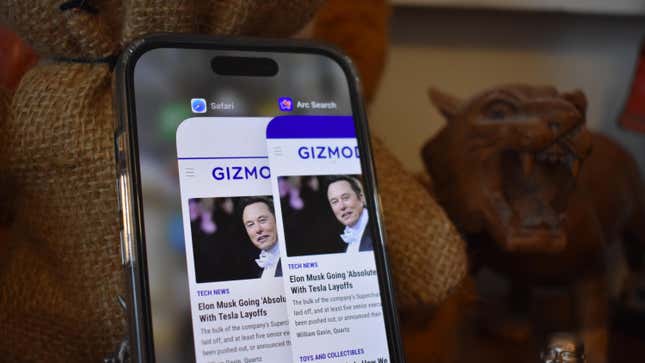
Microsoft Edge and Google Chrome are already being drowned in new AI features, so we suppose it was inevitable that Apple would also try to shove some AI activities into its default browser. With Apple reportedly jumping on the AI hype train for iOS 18 (though getting on at the caboose end rather than the passenger car) the company at the end of 1 Infinite Loop may try to shove AI summaries and browser assistants into Safari in a move that’s reminiscent of the existing Arc Browser . Unlike the competition, this time Apple could be powering it all from the device itself, rather than the cloud.
Related Content
Related products.
More interestingly, the browser could let you highlight and erase whole sections of web pages. Tired of the banner ads on top of Gizmodo’s site? If the rumors are true, Safari might have the ability to mask that. It all comes from a report from Apple Insider based on the latest builds of Safari 18 . The controls hidden in the latest test models of the browser seem to indicate Safari would paper over sections of a site you don’t want to see. Better yet, it would remember your selections and re-erase the same parts of the page if you come back to it later. You would have the option of reverting the page to its original state.
That feature is akin to apps like 1Blocker on Safari with iPhone or uBlock Origin on other browsers, two apps that allow you to apply cosmetic filters on offending ads. 1Blocker in particular tells Safari what parts of the page to open, which also may help increase the speed at which the page loads.
Of course, advertisers and online publishers would not be happy about any built-in ad-blocking features. The click-centric publishing model is already flailing with the greater push for AI in Google Search .
But this is still extremely early, and code found inside Safari 18 does not necessarily point to how Apple plans to roll out these features, if at all. But AI upgrades to Safari feel inevitable. The so-called “Intelligent Search” would use a large language model to find key phrases and words in an article as the basis for its summary. AI summaries are already available in Edge through the Copilot feature, and Chrome’s Gemini-powered assistant can perform a similar task.
AI features may be Apple’s best bet if it wants to take a hammer to Google’s search and ad monopoly. That’s what Microsoft has been doing with its Edge browser and Bing search, but so far Google Search and Chrome remain dominant in their categories. Apple is also going all-in on AI with its upcoming releases. The M4 chip , expected to debut along with the new OLED iPad Pro , will reportedly have a better neural processor than its previous M-series CPUs. Similarly, the next iPhone 16 is said to have a bunch of AI capabilities with the promise of running some of these language models or art generators on-device.
We’ll likely hear more about this when WWDC rolls around on June 10 .
Android Police
5 best browsers that support extensions on android.
Upgrade your favorite browser with some great extensions
Browser extensions are great for personalizing your day-to-day search engine routines, offering add-on developers a chance to shine with improvements to a web browser's base mechanics. These external software features can serve various purposes with enhancements like spellcheckers, ad-blockers, productivity monitors, and games, all wrapped up and ready for installation. Browser extensions have traditionally been associated with the PC platform as opposed to mobile because the latter utilizes a control interface that lacks the inherent complexity of a mouse and keyboard, or at least, it used to.
These days, mobile browsers are far more flexible with extensions, so there’s no reason why you can’t reap the benefits on your bargain Android phone . And there are tons of quality extension-courting browsers to choose from. We’ve gathered a few of our favorites that show off how taking advantage of browser extensions can work wonders for enriching web surfing while also showing other browsers how it's done.
Best VPN Chrome extensions in 2024
Are browser extensions safe.
Like any modding software, browser extensions can come from trustworthy and sketchy sources, and while the majority of extensions are harmless, there is always a slight risk involved in opening up software to external influences . You won’t have to worry about anything malicious from services like Gramerly, for example, but there are certain extensions to steer clear of. This is why prior extension research is a good idea, taking into account both its origin and developer. Like with the best open-source platforms , the overwhelming majority is safe so long as you use common sense and think before you click.
1 Microsoft Edge
A reliable app with great potential.
Microsoft Edge has a fantastic extension library on PC, and while the selection on its Android sibling has much fewer options for the time being, what few mods it has are very useful and easy to find. Simply open the app, open the options menu, select extensions, and help yourself. Users currently have access to an ad blocker, universal video speed control, and optional dark mode for any web page; not bad for a free beta feature. While Edge is a great all-around app for browsing, its extension support displays an admirable dedication to exterior creativity, making it well worth a try if you fancy a change of scenery.
A classic browser on your Android device
Firefox is a textbook example of a service that has stood the test of time, maintaining a steady level of quality on PCs and now Android. Getting your hands on Firefox’s impressively long list of extensions couldn't be easier; open the app and select Add-ons in the top corner menu. The extensions on display heavily focus on performance enhancement and the bolstering of browsing privacy, with an in-app link to an exterior Mozilla browser extension storefront. Said storefront presents a broader array of extension types, organized in cohesive categories, not unlike the Google Play Store. Even if you aren’t a devoted fan of Firefox's PC version, the app’s in-depth extension support is more than enough reason to give it a try .
3 Kiwi browser
An open-source extension machine.
Kiwi Browser does a great job at making web browsing as swift and peaceful as possible with its short loading times and peerless pop-up blocker. The app supports extensions downloaded straight from the Chrome web store, as well as from the files of your own device. The browser add-on interface offers four extension options: respective links to both the Chrome web store and the file folder on your device, a directory option to pinpoint specific file locations for easier installs, and an update option that automatically installs the latest updates on your extension library when pressed. Kiwi Browser ships ready to embrace both the open source and official channel sides of browser extensions, granting access to a mountain of content while leaving the door open to bring your own.
4 Lemur browser
Your very own browser extension hub.
While Lemur browser's default presentation is a bit bland, the immense variety of add-on potential makes it pretty obvious why. Lemur Browser provides the best of both the Chrome web store and the Edge extension home, supporting extensions from both storefronts. Like Samsung Internet, the app has a menu for viewing your browser extensions, like feature widgets, along with helpful links to Google’s and Microsoft's respective storefronts. This makes the Lemur browser very versatile, with access to two huge extension libraries giving it an edge over other browsers.
5 Samsung Internet
A solid browser for samsung users.
The Samsung internet browser has become insanely popular since dropping its Galaxy exclusivity, and while the app works well on mobile devices, its extensions shine the most on Samsung phones. Non-Samsung devices only have access to external ad blockers, which are useful while browsing but hardly an impressive spread. Samsung's users receive a larger library of browser extensions listed on the Galaxy store, with special emphasis on useful utilities like financial management apps and language translators. Samsung Internet also has a shortcut feature that lets users view and manage their extensions more quickly. While they aren’t going to redefine the experience, the Samsung Internet app takes advantage of its extensions and makes them easy to find.
Discover what your browser can do
It can be quite a jarring change to try out a different web browser, particularly if you’re a regular of the Chrome and Edge comfort zones. Browser extensions work to maintain a certain level of familiarity across multiple web surfing apps , so you don't have to abandon everything that you’re used to. Browser extensions are a great way to causally venture outside your comfort zone, seeking out your additions to a familiar interface. If that isn't good enough, new content is continuously being worked on, so there's always something new to find and add to your favorite browser.
How to open the Chrome Web Store to add your favorite extensions
Safari User Guide
- Get started
- Go to a website
- Bookmark web pages to revisit
- See your favourite websites
- Use tabs for webpages
- Import bookmarks and passwords
- Pay with Apple Pay
- Autofill credit card info
- View links from friends
- Keep a Reading List
- Hide ads when reading
- Translate a web page
- Download items from the web
- Add passes to Wallet
- Save part or all of a webpage
- Print or create a PDF of a webpage
- Interact with text in a picture
- Change your homepage
- Customise a start page
- Create a profile
- Block pop-ups
- Make Safari your default web browser
- Hide your email address
- Manage cookies
- Clear your browsing history
- Browse privately
- Prevent cross-site tracking
- See who tried to track you
- Change Safari settings
- Keyboard and other shortcuts
Get extensions to customise Safari on Mac
You can install Safari extensions to customise the way your browser works. For example, extensions can help you display social media and news buttons, block content on websites, give you access to features from other apps, and more.
Tip: The Mac App Store is the safest and easiest way to discover and install extensions. The extensions are reviewed by Apple, and they update automatically when Automatic Updates is selected in App Store settings.
Open Safari for me
Get Safari extensions
When you find one you want, click the button that shows Get or the price, then click the button again to install or buy the extension.
Manage your extensions
Do any of the following:
Turn an extension on or off: Select or deselect the extension’s checkbox.
Note: You get a warning if you turn on an extension that slows down browsing.
Use extensions on your other Apple devices: Select “Share across devices”.
Extensions you install on another Mac are available on your current Mac, where you’re signed in with the same Apple ID , have iCloud set up for Safari , have two-factor authentication turned on and have “Share across devices” selected in Extensions settings on the other Mac.
Extensions you install on an iPhone or iPad, that are supported on Mac, are also available on your Mac where you’re signed in with the same Apple ID, have Safari turned on in iCloud settings and have two-factor authentication turned on.
Change an extension’s settings: Select the extension, then select or deselect settings.
Remove an extension: Select the extension, then click Uninstall. Or delete the app that contains the extension.
Restrict an extension
Choose how much access the extension has.
Extensions may access the content of the webpages you visit. Check which extensions you’ve installed and make sure you’re familiar with what they do. See Change Extensions settings .
Installing or uninstalling extensions, and turning them on or off, may take effect immediately or after you go to a new web page or refresh the current web page.
Important: The first time you open Safari, you get warnings about extensions that slow down browsing or are no longer supported:
Extensions that slow down browsing: The extensions are turned off. You can turn on the extensions in Safari settings.
Developer-signed .safariextz-style (legacy) extensions: The extensions don’t load and no longer appear in Safari settings. You can’t turn them on.

IMAGES
VIDEO
COMMENTS
To use an extension when browsing privately: Choose Safari > Settings. Click Extensions. Select the extension in the sidebar, then select "Allow in Private Browsing" on the right. Whether or not you're browsing privately, you can also restrict the extension's access to certain websites. Click the Edit Websites button to view the extension ...
How to add extensions. Tap on the Settings app. Scroll down to and select Safari > Extensions. Any extensions that you've already installed will be listed here. Tap on "More Extensions" if ...
Here, click the "Turn On and Review" button. This will directly take you to the "Extensions" tab in Safari Preferences. Alternatively, go to Safari > Preferences from the menu bar and select the "Extensions" tab to see a list of all available extensions. To enable an extension, click the checkmark icon next to the extension in the left sidebar.
Launch Settings on your device. Tap Safari. Under General, tap Extensions. Select the extension you want enabled and turn it on. Return to Safari on your iPhone or iPad, and tap the puzzle icon in ...
In iOS 15, Safari now supports third-party web extensions, which can be downloaded and installed through the App Store.Extensions can change how Apple's Safari browser works in useful ways, or ...
Before you can actually use an extension, you'll need to enable it. The process is the same on both iPhone and iPad. Open Settings, select the Safari settings menu, then tap Extensions. Under Allow These Extensions, you'll see a list of all the extensions you've installed and whether they're enabled or not. To enable an extension, tap on it ...
How to find and install Safari Extensions on Mac. 1. Launch the Safari browser and click Safari from the top toolbar menu. Now select Safari Extensions. 2. The Mac App Store will open on the ...
Here are the best Safari extensions and plug-ins, covering productivity hacks and fun tools too. ... Like Chrome, Safari isn't just a stagnant web browser, it also has additional functionality via its Safari Extension plugins which take seconds to install. A form of add-on, Safari extensions now come bundled with relevant Mac apps, as well as ...
To download and install an extension, go to the Safari menu > Safari Extensions, find an extension, and click Get > Install. To activate an extension, go to Safari > Preferences > Extensions, click the check box next to the extension, then click Turn on. Access an extension via its Safari Toolbar icon. To disable: Preferences > Extensions ...
Safari extensions add a wide range of new features and capabilities to the browser. Here are 11 Safari extensions that can improve your productivity. An icon in the shape of a person's head and ...
Starting with macOS Ventura, iOS 16 and iPadOS 16, you can share extensions across your Mac, iPhone and iPad: On your Mac, open Safari and choose Safari > Settings, then click Extensions. Select "Share across devices" at the bottom of the window. On your iPhone or iPad, go to Settings > Safari > Extensions, then turn on Share Across Devices.
In the Safari app on your Mac, click Safari in the menu bar. Click Safari Extensions. This will open the App Store and displays all the available extensions. Browse through the available Safari ...
The gallery is still operative for browser versions as far back as version 9, and is still considered a safe way to download and install Safari extensions. Regardless of the browser version, all ...
15. PayPal Honey for Safari. Essential Safari Extensions for Mac: Final Words. 1. Bear - Markdown Notes. Note taking on Bear - Markdown Notes. Whether you're a writer, teacher, lawyer, engineer, student, or parent, Bear - Markdown Notes helps you with organization and editing.
Safari is a great browser for Mac users, but there are many Safari extensions that can make it even better. Here are 15 of the best Safari extensions for Mac users. From password managers to ...
With Popcorn for Safari at your disposal, you can keep a tab on IMDb and Metascore ratings on Netflix with ease. The extension is lightweight and works as expected. What's more, it's also completely free, which puts it in line with the best free Safari extensions for Mac. Install Popcorn for Safari: ( free) 7. StopTheMadness - Force ...
Several browsers are compatible with Chrome extensions and themes. For example, Microsoft Edge, Opera, and Brave browsers support Chrome extensions. Apple's Safari browser supports extensions but ...
Apple is reportedly planning to take a bite out of Arc Search for its next big Safari update. Microsoft Edge and Google Chrome are already being drowned in new AI features, so we suppose it was ...
Lemur Browser provides the best of both the Chrome web store and the Edge extension home, supporting extensions from both storefronts. Like Samsung Internet, the app has a menu for viewing your ...
In the Safari app on your Mac, choose Safari > Settings, then click Extensions. Do any of the following: Turn an extension on or off: Select or deselect the extension's checkbox. Note: You get a warning if you turn on an extension that slows down browsing. Use extensions on your other Apple devices: Select "Share across devices".